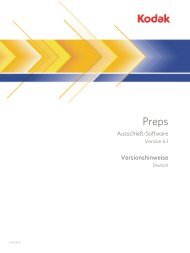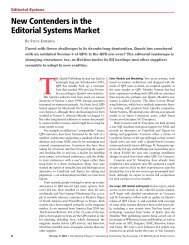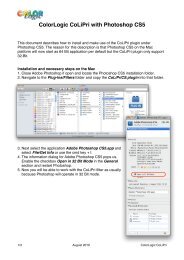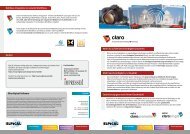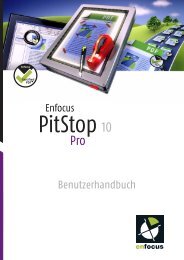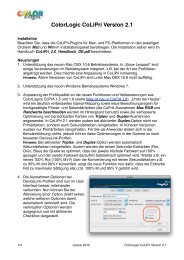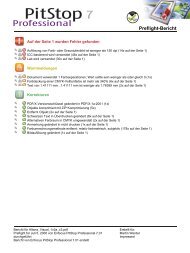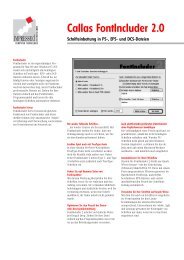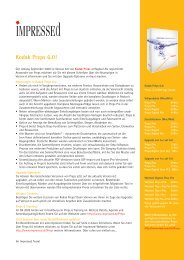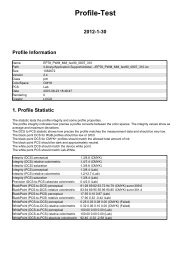Preps 5.3.x Series Release Notes - Kodak
Preps 5.3.x Series Release Notes - Kodak
Preps 5.3.x Series Release Notes - Kodak
Create successful ePaper yourself
Turn your PDF publications into a flip-book with our unique Google optimized e-Paper software.
717-00088J-EN Rev D<br />
<strong>Preps</strong><br />
Digital Imposition Software<br />
Version 5.3.X <strong>Series</strong> (5.3.3)<br />
Compiled <strong>Release</strong> <strong>Notes</strong><br />
English
Copyright<br />
Trademarks<br />
© <strong>Kodak</strong>, 2008. All rights reserved.<br />
This document is also distributed in Adobe Systems Incorporated's PDF (Portable Document Format). You<br />
may reproduce the document from the PDF file for internal use. Copies produced from the PDF file must be<br />
reproduced in whole.<br />
<strong>Kodak</strong>, Creo, eCentral, <strong>Preps</strong>, SmartMarks, Prinergy, Prinergy Evo, and Brisque are trademarks of <strong>Kodak</strong>.<br />
Adobe, Acrobat, Adobe Illustrator, Distiller, Photoshop, PostScript, and PageMaker are trademarks of<br />
Adobe Systems Incorporated.<br />
Apple, AppleShare, AppleTalk, iMac, ImageWriter, LaserWriter, Mac OS, Power Macintosh, and TrueType<br />
are registered trademarks of Apple Computer, Inc. Macintosh is a trademark of Apple Computer, Inc.,<br />
registered in the U.S.A. and other countries.<br />
PANTONE, Hexachrome, PANTONE Hexachrome, and PANTONE MATCHING SYSTEM are the property<br />
of Pantone, Inc.<br />
XEROX is a trademark of XEROX CORPORATION.<br />
http://graphics.kodak.com/<br />
717-00088J-EN Rev D<br />
Revised 2008-11
Contents<br />
<strong>Preps</strong> <strong>5.3.x</strong> <strong>Series</strong> <strong>Release</strong> <strong>Notes</strong> .......................................................................................... 1<br />
<strong>Preps</strong> 5.3.3 <strong>Release</strong> ............................................................................................................... 2<br />
System Requirements ................................................................................................................................2<br />
Mac computers.......................................................................................................................................2<br />
Microsoft Windows-based computers ....................................................................................................3<br />
Problems Fixed...........................................................................................................................................3<br />
Fixed in <strong>Preps</strong> 5.3.3—Mac OS...............................................................................................................3<br />
Fixed in <strong>Preps</strong> 5.3.3—Mac OS and Windows ........................................................................................3<br />
Fixed in <strong>Preps</strong> 5.3.3—Windows .............................................................................................................4<br />
Known Problems ........................................................................................................................................4<br />
<strong>Preps</strong> documentation errata:..................................................................................................................4<br />
Known in <strong>Preps</strong> Ganging 5.3.2 and 5.3.3—Mac OS..............................................................................5<br />
<strong>Preps</strong> 5.3.2 <strong>Release</strong> ............................................................................................................... 6<br />
General Enhancements..............................................................................................................................6<br />
Acrobat 8 Support ..................................................................................................................................6<br />
Vista Support..........................................................................................................................................7<br />
HTML Output Data for WST...................................................................................................................7<br />
Mark Rules Editor Utility.........................................................................................................................8<br />
<strong>Preps</strong> and <strong>Preps</strong> Ganging Help translations ..........................................................................................8<br />
<strong>Preps</strong> Enhancements .................................................................................................................................9<br />
JDF Auto Signature Creation (<strong>Preps</strong> Pro)..............................................................................................9<br />
Scaling Option for Creep........................................................................................................................9<br />
Collation Mark Step Direction...............................................................................................................10<br />
CIP4 Folding Data (<strong>Preps</strong> Pro) ............................................................................................................10<br />
Improved CIP3 Cutting Data (<strong>Preps</strong> Pro).............................................................................................10<br />
<strong>Preps</strong> Ganging Enhancements.................................................................................................................10<br />
Universal Binary Support .....................................................................................................................10<br />
Software Setup Options Now in <strong>Preps</strong> Ganging ..................................................................................11<br />
AutoGang Layouts (Mac OS) ...............................................................................................................11<br />
<strong>Preps</strong> Ganging on Windows.................................................................................................................12<br />
Problems Fixed.........................................................................................................................................12<br />
Fixed in <strong>Preps</strong> 5.3.2—Mac OS.............................................................................................................12<br />
i
ii<br />
Fixed in <strong>Preps</strong> 5.3.2—Mac OS and Windows ......................................................................................12<br />
Fixed in <strong>Preps</strong> 5.3.2—Windows ...........................................................................................................13<br />
Fixed in <strong>Preps</strong> Ganging 5.3.2—Mac OS ..............................................................................................13<br />
<strong>Preps</strong> 5.3.1 <strong>Release</strong> ............................................................................................................. 14<br />
Features and Enhancements ...................................................................................................................14<br />
<strong>Preps</strong> Officially CIP4-Certified..............................................................................................................14<br />
Smart Fold Mark Enhancements..........................................................................................................14<br />
New Text-Mark Variables.....................................................................................................................15<br />
Leopard Mac OS Support ....................................................................................................................15<br />
Adobe InDesign CS3 Support ..............................................................................................................15<br />
Xerox FreeFlow 6 Support ...................................................................................................................15<br />
<strong>Preps</strong> Ganging Enhancements ............................................................................................................16<br />
Problems Fixed.........................................................................................................................................18<br />
Fixed in <strong>Preps</strong> 5.3.1—Mac OS.............................................................................................................18<br />
Fixed in <strong>Preps</strong> Ganging 5.3.1—Mac OS ..............................................................................................18<br />
Fixed in <strong>Preps</strong> 5.3.1—Mac OS and Windows ......................................................................................19<br />
Fixed in <strong>Preps</strong> 5.3.1—Windows ...........................................................................................................19<br />
Known Problems ......................................................................................................................................20<br />
Known in <strong>Preps</strong> 5.3.1—Mac OS...........................................................................................................20<br />
Known in <strong>Preps</strong> Ganging 5.3.1—Mac OS............................................................................................20<br />
<strong>Preps</strong> 5.3 <strong>Release</strong> ................................................................................................................ 21<br />
Features and Enhancements ...................................................................................................................21<br />
<strong>Preps</strong> Ganging tool ..............................................................................................................................21<br />
Problems Fixed in <strong>Preps</strong> Plus, Pro, and XL..............................................................................................22<br />
Fixed in <strong>Preps</strong> 5.3—Mac OS................................................................................................................22<br />
Fixed in <strong>Preps</strong> 5.3—Mac OS and Windows .........................................................................................22<br />
Fixed in <strong>Preps</strong> 5.3—Windows ..............................................................................................................22<br />
Known Problems in <strong>Preps</strong> Plus, Pro, and XL ...........................................................................................23<br />
Known in <strong>Preps</strong> 5.3—Mac OS..............................................................................................................23<br />
Known in <strong>Preps</strong> 5.3—Mac OS and Windows .......................................................................................23<br />
Known in <strong>Preps</strong> 5.3—Windows ............................................................................................................24<br />
Known Problems in <strong>Preps</strong> Ganging..........................................................................................................24<br />
Known in <strong>Preps</strong> Ganging 5.3—Mac OS...............................................................................................24
<strong>Preps</strong> <strong>5.3.x</strong> <strong>Series</strong> <strong>Release</strong> <strong>Notes</strong><br />
This document compiles the release notes that were published for the<br />
<strong>Kodak</strong> ® <strong>Preps</strong> ® digital imposition software and the <strong>Preps</strong> Ganging tool<br />
during the <strong>Preps</strong> 5.3 release cycle. The document is organized in<br />
reverse order, so that the most recent update is described first.<br />
Important: Check our Web site periodically for the latest <strong>Preps</strong><br />
software updates and release notes:<br />
http://graphics.kodak.com/global/product/workflow_data_storage/printing_sol<br />
utions/production_planning/preps/default.htm<br />
If you have questions, you can e-mail preps.support@kodak.com, or<br />
phone 1-800-472-2727 (N. America), +32.2.352 26 16 (Europe), or<br />
+1.604.451.2727 (S. America).<br />
Note: For information about <strong>Preps</strong> software that is integrated into the<br />
<strong>Kodak</strong> Prinergy ® workflow software, see the Prinergy documentation.<br />
1
2 PREPS 5.3.3 RELEASE NOTES<br />
<strong>Preps</strong> 5.3.3 <strong>Release</strong><br />
System Requirements<br />
Mac computers<br />
These release notes highlight the changes and improvements made in<br />
release 5.3.3 of the <strong>Kodak</strong> ® <strong>Preps</strong> ® digital imposition software and the<br />
<strong>Preps</strong> Ganging tool.<br />
For installation instructions, see the Installing <strong>Preps</strong> 5.3.2 guide that is<br />
included in the software kit and on the <strong>Preps</strong> software DVD.<br />
The most up-to-date <strong>Preps</strong> software updates, release notes, user<br />
documentation, and knowledgebase troubleshooting cases are also<br />
available via the <strong>Preps</strong> Web site on http://graphics.kodak.com/.<br />
This section describes the recommended requirements for computers<br />
running the most current update software, and it also lists the<br />
minimum requirements.<br />
Recommended system requirements Minimum system requirements<br />
Apple ® Mac OS ® X 10.4 operating system<br />
software<br />
Mac OS X 10.4<br />
Power Mac ® G5 Power Mac G4<br />
Note: This corrects previously published information.<br />
1.6 GHz G5 processor 1 GHz G4 processor<br />
1 GB RAM 512 MB RAM<br />
HFS+ hard drive with 2 GB free space HFS+ hard drive with 1 GB free space<br />
DVD-ROM drive DVD-ROM drive<br />
USB port USB port<br />
1024 × 768 monitor resolution 1024 × 768 monitor resolution
Microsoft Windows-based computers<br />
Recommended system requirements Minimum system requirements<br />
Microsoft ® Windows ® XP Professional SP2 Windows XP or XP Professional SP2, or<br />
Windows Server ® 2003<br />
Windows-compatible personal computer Windows-compatible personal computer<br />
1.5 GHz Intel ® Pentium ® 4 processor 1 GHz Intel Pentium 3 processor<br />
1 GB RAM 512 MB RAM<br />
2 GB free hard drive space 1 GB free hard drive space<br />
DVD-ROM drive DVD-ROM drive<br />
Parallel or USB port Parallel or USB port<br />
1024 × 768 monitor resolution 1024 × 768 monitor resolution<br />
Problems Fixed<br />
This section lists problems that are resolved in the current release of<br />
the <strong>Preps</strong> software.<br />
Fixed in <strong>Preps</strong> 5.3.3—Mac OS<br />
Problem ID Description<br />
26934 PDF output: When generating PDF output from a PDF job that does not use a CJK<br />
font, the output no longer includes an unnecessary CJK font. (This previously caused<br />
some RIPs to warn of missing fonts.)<br />
Fixed in <strong>Preps</strong> 5.3.3—Mac OS and Windows<br />
Problem ID Description<br />
26975 JDF output from UpFront JDF jobs: <strong>Preps</strong> jobs that are created from JDF files<br />
provided by the <strong>Kodak</strong> UpFront ® software can now be printed to JDF output.<br />
26976 Mark Rules Editor (binding type): For mark rules that specify a binding type, the Auto<br />
Signature Creation feature no longer ignores the binding type value.<br />
26991 Mark Rules Editor (shared): When <strong>Preps</strong> Pro and <strong>Preps</strong> Ganging software share a<br />
Printers folder, which stores the rules in the markrules.xml file, the mark rules are<br />
now correctly applied by both the <strong>Preps</strong> Pro Auto Signature creation and AutoGang<br />
features.<br />
3
4 PREPS 5.3.3 RELEASE NOTES<br />
Problem ID Description<br />
25572 Chinese characters in text marks: Some Chinese text-mark characters no longer<br />
change to a different character when previewing or printing a signature.<br />
Fixed in <strong>Preps</strong> 5.3.3—Windows<br />
Problem ID Description<br />
26781 Template Editor (Additional Settings): When you view the Additional Settings<br />
dialog box without making changes and then click OK, the values now correctly<br />
remain unchanged.<br />
Known Problems<br />
<strong>Preps</strong> documentation errata:<br />
This section lists known issues that relate to the <strong>Preps</strong> software. They<br />
may be new problems or outstanding issues from a previous release.<br />
For descriptions of outstanding problems that were previously<br />
reported, check the release notes of other <strong>Preps</strong> software releases.<br />
• The <strong>Preps</strong> 5.3.2 documentation continues to support <strong>Preps</strong> 5.3.3,<br />
and any instructions can be applied to either release. Where a<br />
procedur specifically references 5.3.2, you can substitute 5.3.3.<br />
• The <strong>Preps</strong> Brisque Job Converter utility has been updated for<br />
<strong>Preps</strong> 5.3.2 and later, and it no longer functions as described in<br />
the <strong>Preps</strong> Help. For example, no backup job file is created. For the<br />
correct information, see the <strong>Preps</strong> 5.3.2 Brisque Job Converter<br />
technical bulletin that accompanies the updated utility software.<br />
• The What’s New topic in the Help translations mentions a new<br />
Press Sheet Size Plus device that was not developed.
Known in <strong>Preps</strong> Ganging 5.3.2 and 5.3.3—Mac OS<br />
Problem ID Description<br />
26324 File name extensions for templates generated by AutoGang: The template<br />
generated by AutoGang may not have a .tpl file name extension due to the length of<br />
the file name.<br />
Workaround: Rename the template file manually through the Finder.<br />
26338 Custom colors with same names: Adding two custom colors with the same name<br />
causes the <strong>Preps</strong> Ganging software to stop.<br />
26411 Autoganging a previously autoganged PDF file in a new job: In a new job, if you<br />
add a PDF file that was previously autoganged with a nondefault product quantity in<br />
another job, then the new job’s AutoGang list displays the same quantity value as<br />
the previous job.<br />
The quantity is not reset to the default value (1) as expected.<br />
26420 Prinergy and <strong>Preps</strong> Ganging JDF with Chinese file name references: The<br />
Prinergy software reports an error when importing a <strong>Preps</strong> Ganging JDF file that<br />
contains a reference to a Chinese-named input file.<br />
5
6 PREPS 5.3.2 RELEASE NOTES<br />
<strong>Preps</strong> 5.3.2 <strong>Release</strong><br />
General Enhancements<br />
Acrobat 8 Support<br />
These release notes highlight the changes and improvements made in<br />
release 5.3.2 of the <strong>Kodak</strong> ® <strong>Preps</strong> ® digital imposition software and the<br />
<strong>Preps</strong> Ganging tool.<br />
For installation instructions, see the Installing <strong>Preps</strong> 5.3.2 guide that is<br />
included in the software kit and on the <strong>Preps</strong> software DVD.<br />
Note: With a <strong>Preps</strong> Pro 5.3.2 license, you can continue to use both<br />
the <strong>Preps</strong> Pro software and the <strong>Preps</strong> Ganging software in production<br />
mode, as in <strong>Preps</strong> 5.3.1. However, unlike <strong>Preps</strong> 5.3.1, you cannot run<br />
both products at the same time, because <strong>Preps</strong> Ganging is now standalone<br />
software.<br />
The enhancements described in this section apply to all versions of<br />
<strong>Preps</strong> 5.3.2 software, including <strong>Preps</strong> Plus, XL, Pro, and Ganging.<br />
<strong>Preps</strong> 5.3.2 fully supports Adobe ® Acrobat ® 8 software.<br />
In <strong>Preps</strong> jobs, you can impose, preview, and print PDF input files that<br />
were created using Acrobat 8 (PDF version 1.7) software. For more<br />
information, see the Creating Files for <strong>Preps</strong> Using Adobe Acrobat 8<br />
technical bulletin.<br />
Note: By default, the <strong>Preps</strong> internal converter continues to be used for<br />
PDF internal conversion, because testing shows that it handles most<br />
PDF files better. The new Acrobat PDF library can optionally be used,<br />
particularly for PDF files that contain newer features such as<br />
transparency and compressed objects. However, using Acrobat for<br />
conversion can cause preview and print performance issues.<br />
If you need to use the Acrobat PDF library, you can set the new<br />
USE_PPT_PDFLIB profile option to YES.
Vista Support<br />
HTML Output Data for WST<br />
<strong>Preps</strong> Plus, Pro, XL, or Ganging software, version 5.3.1 or later, can<br />
run on the Microsoft Windows Vista ® operating system software. The<br />
<strong>Preps</strong> software includes the necessary dongle driver.<br />
Note: For best results, we recommend that you generate PDF or<br />
PostScript input files for <strong>Preps</strong> directly from your desktop software.<br />
See the Creating Files for <strong>Preps</strong> series of documents that provide<br />
software-specific guidelines for preparing input files for <strong>Preps</strong>.<br />
To support automation of Wafer Systems Technology (WST)<br />
equipment, advanced users can configure <strong>Preps</strong> to output HTML files<br />
that contain postpress information only, in addition to JDF output files<br />
for the prepress workflow. The WST system uses the HTML data to<br />
automatically set up the cutting or folding equipment as needed for<br />
each job.<br />
Note: <strong>Preps</strong> HTML output can be used only by WST equipment.<br />
To enable WST HTML output, set the new WSTOUTPUT configuration<br />
profile option to YES.<br />
When you use this profile, WST HTML output is automatically<br />
generated from mixed-file jobs when you print to the JDF file output<br />
type.<br />
Note that to generate suitable output, the jobs must contain:<br />
• Defined job note values for JobID and JobName (<strong>Preps</strong> typically<br />
derives these from the incoming JDF data.)<br />
• Signatures with <strong>Preps</strong> WST bar code marks<br />
The generated HTML file is located in a MarksFlats subfolder that is<br />
automatically created inside the output folder. The file name is<br />
appended with -wst.html.<br />
7
8 PREPS 5.3.2 RELEASE NOTES<br />
Mark Rules Editor Utility<br />
Use the <strong>Preps</strong> Mark Rules Editor to manage the criteria that determine<br />
which <strong>Kodak</strong> SmartMarks ® are added when the Auto Signature<br />
Creation and AutoGang features generate press sheet layouts.<br />
For each rule that you create, you configure the criteria that the<br />
software uses when deciding which rule to apply, and you select the<br />
marks and mark groups that are added by that rule.<br />
Not all of the possible criteria apply to both the AutoGang and Auto<br />
Signature Creation features:<br />
• When autocreating folded signatures for a job, the software<br />
examines the incoming JDF data that is submitted by a<br />
management information system (MIS). It then looks for a rule that<br />
matches the job’s JDF parameters for work style, binding type,<br />
front and back colors, and sheet size (or size range).<br />
• When autocreating a ganged layout, the software looks for a rule<br />
that uses the flatwork binding style and that matches the sheet<br />
size that is specified in the <strong>Preps</strong> AutoGang preset that is being<br />
used.<br />
Note: Mark rules are stored in an XML file inside the Printers folder;<br />
this file must not be moved.<br />
For more information, see the <strong>Preps</strong> 5.3.2 Mark Rules Editor technical<br />
bulletin.<br />
<strong>Preps</strong> and <strong>Preps</strong> Ganging Help translations<br />
The <strong>Preps</strong> help translations now include <strong>Preps</strong> 5.3.1 content, with a<br />
summary of what’s new in <strong>Preps</strong> 5.3.2.<br />
For the most up-to-date <strong>Preps</strong> 5.3.2 help information, see the English<br />
<strong>Preps</strong> 5.3.2 Help and <strong>Preps</strong> Ganging 5.3.2 Help.
<strong>Preps</strong> Enhancements<br />
The enhancements described in this section are available in <strong>Preps</strong><br />
5.3.2 Plus, XL, and Pro software.<br />
JDF Auto Signature Creation (<strong>Preps</strong> Pro)<br />
Scaling Option for Creep<br />
The <strong>Preps</strong> Pro software can automatically create signatures to match<br />
parameters in a job’s incoming JDF stripping data.<br />
Advanced users can set profile options that determine whether <strong>Preps</strong>:<br />
• Only attempts to match the requirements to existing signatures,<br />
and never automatically creates signatures.<br />
• Always first attempts to resolve signatures, and automatically<br />
creates a signature only when unable to find a match.<br />
• Always automatically creates signatures whenever JDF data is<br />
received, without attempting to resolve signatures.<br />
For example, you might create profiles with these suggested names<br />
and settings:<br />
Sample Profile Name Settings<br />
JDFMatchOnly -JDFNoResolveCreateOnly:NO<br />
-JDFResolveGenerateMissingSignatures:NO<br />
JDFMatchThenCreate -JDFNoResolveCreateOnly:NO<br />
-JDFResolveGenerateMissingSignatures:YES<br />
JDFCreateOnly -JDFNoResolveCreateOnly:YES<br />
-JDFResolveGenerateMissingSignatures:YES<br />
For more information, see the <strong>Preps</strong> Pro 5.3.2 JDF Auto Signature<br />
Creation technical bulletin.<br />
When adjusting a job’s run-list pages for creep, you can use a new<br />
Scale check box in the Layout Details dialog box to compensate for<br />
creep by scaling pages, or you can continue to use page shifting.<br />
9
10 PREPS 5.3.2 RELEASE NOTES<br />
Collation Mark Step Direction<br />
For jobs that use multiple signatures or multisection signatures, you<br />
can now choose to either shift the optional text with the mark steps or<br />
keep it at the same position on each job signature.<br />
CIP4 Folding Data (<strong>Preps</strong> Pro)<br />
<strong>Preps</strong> Pro now includes CIP4 folding data in JDF output when a<br />
qualified MIS JDF file is opened in the <strong>Preps</strong> software. This folding<br />
data is used to streamline the setup of CIP4-compliant folding<br />
equipment.<br />
Improved CIP3 Cutting Data (<strong>Preps</strong> Pro)<br />
Any CIP3 Print Production Format (PPF) and CIP4 ® JDF ® cutting data<br />
included in output files from <strong>Preps</strong> Pro jobs now prevents imposition<br />
fold (spine) lines from being interpreted as cut lines.<br />
<strong>Preps</strong> Ganging Enhancements<br />
Universal Binary Support<br />
The enhancements described in this section are available in<br />
<strong>Preps</strong> 5.3.2 Ganging software.<br />
<strong>Preps</strong> Ganging can run as Universal Binary (UB) software on Mac<br />
computers with Intel processors. The <strong>Preps</strong> software includes the<br />
necessary dongle driver.
Software Setup Options Now in <strong>Preps</strong> Ganging<br />
AutoGang Layouts (Mac OS)<br />
You can now set up the software and print directly from stand-alone<br />
<strong>Preps</strong> Ganging 5.3.2 software, with no need to use <strong>Preps</strong> Pro. For<br />
example, you can:<br />
• Add devices and create configurations for supported media sizes<br />
via the Resources menu or Media list.<br />
• Create a library of SmartMarks and mark groups via the<br />
Resources menu or Media list.<br />
• Set a full range of options in the Preferences dialog box.<br />
• Save and load configuration profiles via the General tab of the<br />
Print dialog box<br />
• Set up advanced print options, including color separations.<br />
The <strong>Preps</strong> Ganging Help (English only) contains the updated<br />
information. You can also continue to use the <strong>Preps</strong> software or refer<br />
to the <strong>Preps</strong> Help for information about these tasks.<br />
The AutoGang feature semiautomatically generates ganged layouts in<br />
stand-alone <strong>Preps</strong> Ganging software (Mac OS only) and fully<br />
automates job ganging when licensed with a Prinergy <strong>Preps</strong> Pro<br />
floating license.<br />
Flexible setup options give you control over automated aspects of this<br />
feature. You can:<br />
• Set software preferences to determine whether each AutoGang<br />
action generates only the first best sheet or creates press sheet<br />
layouts for the entire job.<br />
• Configure AutoGang presets of settings such as the media and<br />
stock to be used and the prioritized layout optimization factors that<br />
you want the software to consider.<br />
• For each job, choose an AutoGang preset with a work style that<br />
determines whether the job’s generated AutoGang list will pair the<br />
PDF pages into two-sided products or back up each content page<br />
with a blank. Each single-sided page or two-sided page pair is<br />
considered to be one flatwork product, and each row in a job’s<br />
AutoGang list displays information about one flatwork product.<br />
For more information, see the <strong>Preps</strong> 5.3.2 AutoGang technical<br />
bulletin.<br />
11
12 PREPS 5.3.2 RELEASE NOTES<br />
<strong>Preps</strong> Ganging on Windows<br />
Problems Fixed<br />
The <strong>Preps</strong> Ganging tool can now run on Windows. For overviews and<br />
basic information, see the <strong>Preps</strong> <strong>5.3.x</strong> <strong>Series</strong> <strong>Release</strong> <strong>Notes</strong> and<br />
<strong>Preps</strong> Ganging 5.3.2 Getting Started Guide. For complete user<br />
information, see the <strong>Preps</strong> Ganging 5.3.2 Help, available from the<br />
software Help menu.<br />
Note: The <strong>Preps</strong> Ganging tool for Windows currently does not include<br />
the AutoGang functionality.<br />
This section lists problems that are resolved in the current release of<br />
the <strong>Preps</strong> software.<br />
Note: For Known Problems, see the <strong>Preps</strong> 5.3.3 update section.<br />
Fixed in <strong>Preps</strong> 5.3.2—Mac OS<br />
Problem ID Description<br />
26246 <strong>Kodak</strong> Brisque ® software job converter: An updated version of the Brisque Job<br />
Converter is available in the <strong>Preps</strong> Extras folder. This update allows you to convert a<br />
Brisque job to a native PDF job with your refined PDF pages. For updated instructions,<br />
see the <strong>Preps</strong> 5.3.2 Brisque Job Converter technical bulletin that accompanies the<br />
utility software.<br />
26029,<br />
26068<br />
Asian-language Help: When you open an Asian-language Help from the <strong>Preps</strong> or<br />
<strong>Preps</strong> Ganging Help menu, an Internet connection message no longer appears.<br />
Fixed in <strong>Preps</strong> 5.3.2—Mac OS and Windows<br />
Problem ID Description<br />
24784 Step order of collation mark in a job that contains opposing head directions:<br />
When imposing multiple perfect-bound sections on one signature with opposing head<br />
directions for the low folio, the collation mark of one section previously stepped<br />
differently. The collation mark now steps correctly to the head and foot in each section.<br />
25083 Smart collation mark optional text offset distance: Optional text for smart collation<br />
marks is now offset by the same distance as the collation mark. The text is no longer in<br />
a static position.
Problem ID Description<br />
26341 Converting single-section templates to multiple sections: When using the <strong>Preps</strong><br />
Pro Signature Information dialog box to edit an existing single-section template that<br />
was created in <strong>Preps</strong> Plus or <strong>Preps</strong> Pro, you are now able to increase the number of<br />
sections in any signatures that it contains. You no longer need to recreate the template.<br />
26440 JDF output using web growth and color conversion: When you apply web growth<br />
and map spot colors to process colors when printing to JDF files, the JDF no longer<br />
refers to the spot colors through the JDF InterpretingParams data.<br />
26473 Multipage cut blocks in PPF output: You can now configure cutting data in PPF<br />
output to correctly handle adjoining cut blocks for perfect-bound and saddle-stitched<br />
impositions.<br />
26056,<br />
26131<br />
To output multipage cut blocks, set the new GENERATEMULTIPAGECUTBLOCKS profile<br />
option to YES.<br />
Note: This feature does not currently apply to work-and-turn and work-and-tumble<br />
impositions.<br />
Output of PDF images in native PDF jobs: The new PDF library fixes previous<br />
problems with some images in native PDF output.<br />
Multiple IDs Software translations: Various errors and omissions in the software translations have<br />
been corrected.<br />
Fixed in <strong>Preps</strong> 5.3.2—Windows<br />
Problem ID Description<br />
25107 Changing the back side page number to zero: In the Template Editor, changing<br />
the page number of the bottom-left page no longer causes the software to quit.<br />
Fixed in <strong>Preps</strong> Ganging 5.3.2—Mac OS<br />
Problem ID Description<br />
26038 Unwanted rectangles in the workspace: The rectangle that appears when you<br />
drag a marquee no longer remains visible in the workspace when you drag it<br />
beyond the press sheet edge.<br />
26047 Moving empty placeholder pages: If you add a placeholder page and then set its<br />
front template page number to zero, you can now reposition the template page.<br />
26052 <strong>Preps</strong> 5 path: Editing the <strong>Preps</strong> 5 path in the <strong>Preps</strong> Ganging preferences while a<br />
job is open no longer stops the software.<br />
13
14 PREPS 5.3.1 RELEASE NOTES<br />
<strong>Preps</strong> 5.3.1 <strong>Release</strong><br />
These release notes highlight the changes and improvements made in<br />
release 5.3.1 of the following <strong>Kodak</strong> ® software:<br />
• <strong>Preps</strong> ® digital imposition software for the Apple ® Mac OS ® X and<br />
Microsoft ® Windows ® operating systems<br />
• <strong>Preps</strong> Ganging tool for the Mac OS X operating system (Windows<br />
support for <strong>Preps</strong> Ganging remains under development.)<br />
Only users who are logged in at the Administrator level may install this<br />
software. For instructions, see the new <strong>Preps</strong> Installation Guide.<br />
Features and Enhancements<br />
<strong>Preps</strong> Officially CIP4-Certified<br />
<strong>Preps</strong> 5.3.1 is the first imposition software in the world to pass the<br />
CIP4 ® certification testing against version 1.3 of the Layout Creator to<br />
Imposition Interoperability Conformance Specification (LayCrImp ICS)<br />
and the Base ICS, Level 0. For more information about these<br />
specifications, go to http://www.cip4.org/document_archive/ics.php.<br />
Smart Fold Mark Enhancements<br />
You can now select and delete individual fold marks in <strong>Preps</strong> Plus and<br />
<strong>Preps</strong> Pro, instead of using the previous workaround of overlaying<br />
another mark on top of them. To select a fold mark, you can use<br />
SHIFT+click or drag a marquee around the mark.<br />
You can also apply an offset using a new option in the Edit Smart Fold<br />
Marks dialog box. For example, you could apply the offset if you want<br />
the fold marks to appear inside the imposition border instead of<br />
outside the bleed.
New Text-Mark Variables<br />
You can now add following variables when defining a print comment<br />
or job note in <strong>Preps</strong> or a text mark in <strong>Preps</strong> or <strong>Preps</strong> Ganging.<br />
$device Name of the device to which this output is printing,<br />
derived from its Nickname in the Device<br />
Configuration dialog box<br />
$PressRunNumber Sequential number of the press sheet as it appears<br />
in the <strong>Preps</strong> Signature List window or <strong>Preps</strong><br />
Ganging press sheets list. This variable is useful for<br />
identifying press runs (<strong>Preps</strong> signatures) that contain<br />
multiple webs and/or sections.<br />
$SheetHeight<br />
$SheetWidth<br />
Leopard Mac OS Support<br />
Adobe InDesign CS3 Support<br />
Xerox FreeFlow 6 Support<br />
Height and width of the press sheet (that is, the<br />
stock on which the output will be imaged), in the unit<br />
that is currently selected in Preferences<br />
You can now run <strong>Preps</strong> Plus, Pro, XL, or Ganging on the Apple Mac<br />
OS X 10.5 (Leopard) operating system software.<br />
<strong>Preps</strong> can now process PostScript ® and PDF files generated from<br />
Adobe ® InDesign ® CS3 documents if you follow the guidelines in the<br />
new Creating Files for <strong>Preps</strong> documents. Note that <strong>Preps</strong> Ganging<br />
accepts only PDF input files.<br />
<strong>Preps</strong> 5.3.1 XL or Pro can import, impose, and print RDO PDF source<br />
files to a Xerox ® FreeFlow ® 6 workflow. Note these requirements:<br />
• FreeFlow 6.x must be installed.<br />
• <strong>Preps</strong> 5.3.1 XL or Pro must be installed on the Xerox FreeFlow<br />
workstation.<br />
15
16 PREPS 5.3.1 RELEASE NOTES<br />
<strong>Preps</strong> Ganging Enhancements<br />
Viewing the software and online help in your language<br />
The <strong>Preps</strong> Ganging software, Help, and Getting Started guide (which<br />
is a subset of the Help) are now available in French (FR), German<br />
(DE), Italian (IT), Japanese (JA), Simplified Chinese (ZH), and<br />
Spanish (ES). Note that the English documentation typically contains<br />
the most current information, because the translation process must<br />
start well in advance of a release.<br />
Usage count per placed content page<br />
A Count column in the file list now indicates the total number of times<br />
each page has been added to the press sheets in the current job.<br />
Displaying and hiding pages and marks<br />
You can now use the View menu to show or hide pages and marks.<br />
This makes it easier to select marks, such as when you want to delete<br />
only certain page-based marks, such as crop marks that are inside<br />
gutters or gaps.<br />
Displaying the number of pages in each group<br />
When the View menu's new Show Group Count option is selected, a<br />
very visible "Count: " label appears at the center of any grouped<br />
pages on the press sheet, including step-and-repeat groups. This<br />
count indicates the number of pages in each group.<br />
Entering fractions and mathematical values in text boxes<br />
If you enter a fraction or mathematical expression in a text box in the<br />
workspace or a dialog box and then tab or click out of the text box,<br />
your entry is automatically converted to the corresponding decimal<br />
value and is displayed in the current default measurement unit.<br />
Note: Be careful when entering spaces to separate the numbers and<br />
symbols. For example, both 2 3/4 and 2 + 3/4 are interpreted as 2.75.<br />
However, if you enter a space before the division symbol, as in<br />
2 + 3 /4, then this will be interpreted as 2+3 divided by 4. If you type<br />
an extra space before a decimal point, such as if you enter 2 .75<br />
instead of 2.75, an error message will appear.
Tabbing between editable text boxes in the workspace<br />
When you edit the measurement value inside a dimension text box in<br />
the workspace and then press TAB, the cursor moves to the next<br />
editable text box, in a clockwise direction. You can use SHIFT+TAB to<br />
tab in a counterclockwise direction.<br />
Creating duplicates of placed marks<br />
The OPTION+drag shortcut for creating duplicates now applies to<br />
marks as well as to pages.<br />
Searching in the Templates list<br />
When you click anywhere on the Templates list and then type one or<br />
more characters (letters or numbers), the first visible item in the list<br />
that starts with those characters becomes selected.<br />
If no item starts with the characters that you typed, then the item that<br />
starts with the next, higher character is selected. Items that are not<br />
currently visible are not searched. To make items visible, you need to<br />
expand their folder or template icons in the list.<br />
17
18 PREPS 5.3.1 RELEASE NOTES<br />
Problems Fixed<br />
This section lists problems that are resolved in the current release of<br />
the <strong>Preps</strong> software.<br />
Fixed in <strong>Preps</strong> 5.3.1—Mac OS<br />
Fixed Problem ID Description<br />
25197—Opening jobs<br />
via SMB from <strong>Preps</strong> on<br />
OS X 10.4<br />
When using <strong>Preps</strong> on Mac OS X 10.4, you can now reopen a <strong>Preps</strong> job<br />
that is located on an SMB-mounted share if any of its original input files<br />
were moved since the last time the job was saved. While opening the job,<br />
you will be prompted to locate any input files that <strong>Preps</strong> does not find in<br />
the original location.<br />
Fixed in <strong>Preps</strong> Ganging 5.3.1—Mac OS<br />
Fixed Problem ID Description<br />
25763—Blank pages in<br />
output<br />
25829—Page deletion<br />
and page-anchored<br />
marks<br />
25881—Print Send To<br />
setting<br />
25938—Aligning on<br />
perfector sheets<br />
The front and back of any blank pages that <strong>Preps</strong> Ganging creates when<br />
you print empty template pages to output files now include correct offsets<br />
and page numbers.<br />
If you select a page and press DELETE, any existing page-based marks or<br />
crop marks remain in effect. They are not visible in the area that had<br />
been occupied by the deleted page until you add a new page. The marks<br />
will then reappear and automatically position themselves according their<br />
rules. You do not have to add them again. Note that sheet-anchored<br />
marks are not affected when you delete a page.<br />
When you start the <strong>Preps</strong> Ganging software, the default Send to<br />
selection in the Print dialog box is now the same as it was when you last<br />
used the <strong>Preps</strong> Ganging software.<br />
You are now able to correctly align marks and pages that are on the back<br />
of perfector press sheets.<br />
25972—Adding stock Whether you add a stock to the workspace by double-clicking it in the<br />
Stock list or by dragging it from the list, it is always now displayed in the<br />
correct orientation relative to the media's orientation. (The <strong>Preps</strong> Ganging<br />
workspace always displays the media so that the punch is at the bottom.)<br />
26016—Templates list<br />
file types<br />
The Templates list now displays only <strong>Preps</strong> templates files and no other<br />
file types.
Fixed in <strong>Preps</strong> 5.3.1—Mac OS and Windows<br />
Fixed Problem ID Description<br />
25959—Pageanchored<br />
marks on<br />
sections<br />
25962—Page numbers<br />
for sections<br />
25477—Print Send To<br />
setting<br />
Fixed in <strong>Preps</strong> 5.3.1—Windows<br />
Fixed Problem ID Description<br />
25850—<strong>Preps</strong><br />
Automation<br />
25961—<strong>Preps</strong><br />
Automation<br />
The "restrict to section" option is now correctly applied to page-anchored<br />
SmartMarks ® in templates with multiple sections. For example, if you<br />
restrict a mark to page 1 of section 1, it no longer also appears on page 1<br />
of other sections.<br />
When you select multi-section signatures for a job, <strong>Preps</strong> now correctly<br />
calculates the default first page number of job signatures. It is no longer<br />
necessary to click Renumber in the Signature Selection dialog box to<br />
automatically fix a first page number that <strong>Preps</strong> assigned. For example,<br />
when selecting signatures for a job, if you assign all the sections in the<br />
first job signature to book signature 1, assign the sections in the second<br />
job signature to book signature 2, and then add a partial signature, then<br />
the first page of the partial signature is now correct.<br />
When you print a job to one output type in the Send to list, then print to<br />
another output type, and then back again to the original output type,<br />
<strong>Preps</strong> "remembers" the settings for the original output type. For example,<br />
if you print divided PostScript output to a device, then print PPF output for<br />
the cutter, and then print again to the first device, you do not have to<br />
repeat setting up the divided output options. This behavior existed before<br />
<strong>Preps</strong> 5.2.2 and has been restored in <strong>Preps</strong> 5.3.1.<br />
The <strong>Preps</strong> Automation feature now correctly generates all expected<br />
layouts for jobs with signatures that target different devices.<br />
JDF output files that are generated using the <strong>Preps</strong> Automation hot folder<br />
feature are now correctly named with a JDF file name extension, instead<br />
of PS for mixed-files jobs and PDF for native PDF jobs.<br />
19
20 PREPS 5.3.1 RELEASE NOTES<br />
Known Problems<br />
This section lists known problems in the <strong>Preps</strong> software. They may be<br />
new problems or outstanding issues from a previous release. When a<br />
problem listed here is resolved, the solution is described in the<br />
Problems Fixed section of the release notes for the next release of the<br />
<strong>Preps</strong> software.<br />
For descriptions of outstanding problems that were previously<br />
reported, check the release notes of other <strong>Preps</strong> software releases.<br />
Known in <strong>Preps</strong> 5.3.1—Mac OS<br />
Known Problem ID Description<br />
26029, 26068—Asianlanguage<br />
Help<br />
When you try to open an Asian-language Help from the <strong>Preps</strong> or <strong>Preps</strong><br />
Ganging Help menu, an Internet connection message appears.<br />
Mac OS 10.4 workaround: You can click Cancel to open the Help.<br />
Mac OS 10.5 has no direct workaround. You cannot view Asian Help in<br />
the Leopard OS. If available, use the Mac OS 10.4 (Tiger).<br />
Note: The Search function continues to be unavailable in Chinese Help<br />
on any version of the Mac OS or in Japanese Help on Mac OS 10.3.<br />
Known in <strong>Preps</strong> Ganging 5.3.1—Mac OS<br />
Known Problem ID Description<br />
26052—<strong>Preps</strong> 5 path If you edit the <strong>Preps</strong> 5 Path in the <strong>Preps</strong> Ganging Preferences while a<br />
job is open, the software ceases to respond, and you must quit without<br />
saving changes.<br />
26038—Unwanted<br />
rectangles in<br />
workspace<br />
26047—Moving empty<br />
placeholder pages<br />
The rectangle that appears when you drag a marquee remains visible in<br />
the workspace if you dragged your mouse beyond the press sheet edge<br />
in the workspace. Closing and reopening the job does not make it<br />
disappear, and there is no workaround. An update will resolve this<br />
problem shortly.<br />
If you add a placeholder page and then set its front template page<br />
number to zero, you are unable to reposition the template page.
<strong>Preps</strong> 5.3 <strong>Release</strong><br />
Features and Enhancements<br />
<strong>Preps</strong> Ganging tool<br />
The central focus of this release is to introduce support for the new<br />
<strong>Preps</strong> Ganging tool.<br />
The improvements to the <strong>Preps</strong> Plus, Pro, and XL software consist<br />
mainly of problem fixes. For example, the Template Editor has been<br />
improved to prevent inconvenient crashes (problem ID 25524).<br />
<strong>Preps</strong> Ganging is a planning and layout tool for job ganging, which<br />
you use to arrange job pages on virtual press sheets in preparation for<br />
plate production. You can arrange pages of different sizes in an<br />
efficient layout, and use the step-and-repeat feature to efficiently fill an<br />
area with copies of selected pages.<br />
Note that <strong>Preps</strong> Plus or <strong>Preps</strong> Pro software remains the tool of choice<br />
for prepress impositions that are based on folding patterns.<br />
For more information and instructions for using this tool, see the <strong>Preps</strong><br />
Ganging Getting Started Guide and the <strong>Preps</strong> Ganging Help.<br />
21
22 PREPS 5.3 RELEASE NOTES<br />
Problems Fixed in <strong>Preps</strong> Plus, Pro, and XL<br />
Fixed in <strong>Preps</strong> 5.3—Mac OS<br />
Fixed Problem ID Description<br />
25478—Divided output<br />
replacement files<br />
25509—Blank pages in<br />
native PDF output<br />
25524—Template Editor<br />
crashes<br />
25560—CJK names for<br />
dupmarks<br />
This section lists problems that are resolved in the current release of<br />
the <strong>Preps</strong> software.<br />
When you reprint a job and send the divided output files to the same name<br />
and location as before, the message that appears now displays a Replace<br />
All button, as it did before <strong>Preps</strong> 5.1.1. You no longer need to respond to<br />
individual messages for each file. (This option is not supported on Windows.)<br />
PDF output that you print from a native PDF job using the Press Sheet Size<br />
device no longer inserts new blank pages. JDF output has also been fixed.<br />
<strong>Preps</strong> no longer periodically crashes when you drag or select Get Info for a<br />
static mark in the Template Editor.<br />
You can now create duplicating SmartMarks based on mark image files that<br />
are named using CJK characters.<br />
Fixed in <strong>Preps</strong> 5.3—Mac OS and Windows<br />
Fixed Problem ID Description<br />
25153—JDF cutting data JDF output now includes the correct CIP3 cutting data for horizontally placed<br />
pages. Page rotations are supported only for 0, 90, 180, or 270 degrees.<br />
Fixed in <strong>Preps</strong> 5.3—Windows<br />
Fixed Problem ID Description<br />
25445—Static marks You can now drag to reposition static marks on the back of perfected<br />
templates.
Known Problems in <strong>Preps</strong> Plus, Pro, and XL<br />
This section lists known problems in the <strong>Preps</strong> software. They may be<br />
new problems or outstanding issues from a previous release. When a<br />
problem listed here is resolved, the solution is described in the<br />
Problems Fixed section of the release notes for the next release of the<br />
<strong>Preps</strong> software.<br />
For descriptions of outstanding problems that were previously<br />
reported, check the release notes of other <strong>Preps</strong> software releases.<br />
Known in <strong>Preps</strong> 5.3—Mac OS<br />
Known Problem ID Description<br />
25222—Selecting marks<br />
with marquee<br />
25197—Mac OS X 10.4,<br />
job files on SMB share<br />
It is difficult and sometimes impossible to select a mark or marks by dragging<br />
a marquee around them.<br />
Workaround: Use a marquee to first select the signature that contains the<br />
marks that you want to select. You are then able to marquee the marks.<br />
When using <strong>Preps</strong> with Mac OS X 10.4, you are unable to reopen a <strong>Preps</strong> job<br />
that is located on an SMB-mounted share if any of its original input files were<br />
moved since the last time the job was saved.<br />
Workaround: Use an AFP connection to access the job files, or place them<br />
on your local computer. This problem does not occur with Mac OS X 10.3.<br />
Known in <strong>Preps</strong> 5.3—Mac OS and Windows<br />
Known Problem ID Description<br />
25239—JDF, PJTF<br />
multi-device output for<br />
Prinergy<br />
When printing a job's JDF or PJTF output to multiple devices, <strong>Preps</strong><br />
generates two extra pages of marks flats for each surface in each signature.<br />
Prinergy Workshop software is then unable to import the imposition<br />
information contained in the layout files.<br />
Workaround: To successfully import into Prinergy, print the output to a<br />
single device, or edit the color bar marks to clear the Do not apply workflow<br />
color calibration check box. For more information, see the Prinergy<br />
knowledgebase case, ID 81153.<br />
23
24 PREPS 5.3 RELEASE NOTES<br />
Known in <strong>Preps</strong> 5.3—Windows<br />
Known Problem ID Description<br />
25236—Template Editor,<br />
shingling<br />
In the Template Editor, the shingling direction sometimes changes without<br />
warning. This occurs when you check the Shingling values in the Additional<br />
Settings dialog box, click Cancel without changing anything, and then click<br />
OK in the Page Info dialog box to return to the Template Editor.<br />
Workaround: Instead of the Cancel > OK sequence, click Cancel in both<br />
dialog boxes, or click OK in both dialog boxes.<br />
Known Problems in <strong>Preps</strong> Ganging<br />
This section lists known problems in the <strong>Preps</strong> Ganging software.<br />
Known in <strong>Preps</strong> Ganging 5.3—Mac OS<br />
Known Problem ID Description<br />
25501—Page order The order in which you stack overlapping pages in the workspace is not<br />
always correctly retained in the output. For example, a page that you might<br />
have placed at the bottom of three overlapping pages will be on top in the<br />
output.<br />
25654—Sheets list If a <strong>Preps</strong> Ganging job is open while you edit its template in <strong>Preps</strong> Pro or<br />
Plus, the Ganging job's template and press sheet information is not<br />
immediately updated. For example, if you delete a signature in <strong>Preps</strong> Pro<br />
while another operator has a job open that uses that signature, the job will not<br />
display the sheet changes until you close and reopen the job or template in<br />
either software.<br />
Workaround: To ensure predictable layouts, do not edit a <strong>Preps</strong> Ganging<br />
job's template in <strong>Preps</strong> Pro or Plus while the <strong>Preps</strong> Ganging job is open.