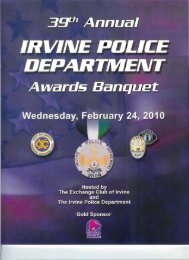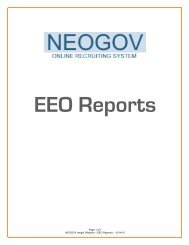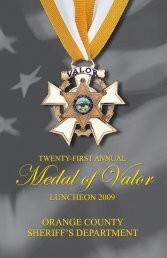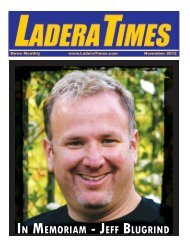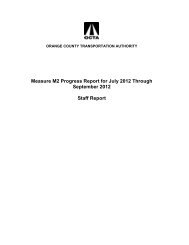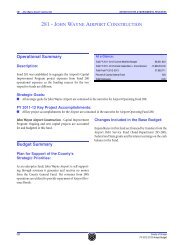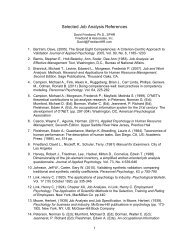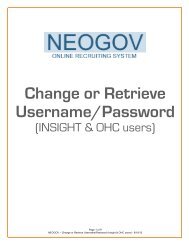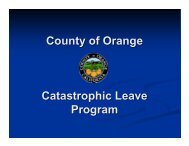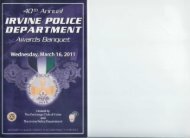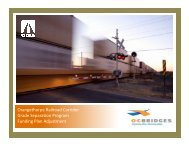Tutorial â Written Exams
Tutorial â Written Exams
Tutorial â Written Exams
Create successful ePaper yourself
Turn your PDF publications into a flip-book with our unique Google optimized e-Paper software.
Add <strong>Written</strong> Exam Evaluation Step<br />
1) Login to NEOGOV > INSIGHT<br />
2) From the top navigation bar in INSIGHT, go to Candidate Track > Exam Plan<br />
3) Upon finding your Exam Plan, click on the ‘Name’ of the Exam Plan<br />
4) On the Exam Plan Detail page under the Evaluation Steps section, click on ‘Add Step’<br />
5) A) Select ‘<strong>Written</strong> Exam’<br />
B) Enter and/or Select information for all applicable fields<br />
Scored<br />
If Scored was selected, the ‘Scoring’ section will populate and you will need to define the<br />
scoring criteria. For more info on this, please refer to the Scoring Plan Guides on the HR Portal<br />
- NEOGOV Tips page.<br />
C) Select your Exam (i.e., <strong>Written</strong> Exam) and also select the date(s) & time<br />
D) Click on ‘Save’<br />
Page 7 of 19<br />
NEOGOV – <strong>Written</strong> <strong>Exams</strong> – 02/28/14