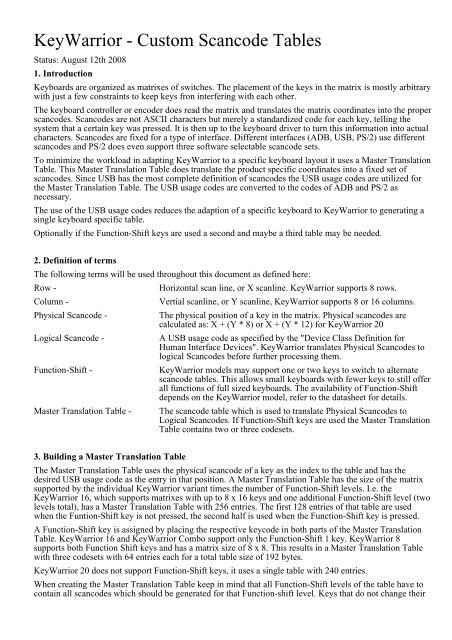KeyWarrior - Custom Scancode Tables - Code Mercenaries
KeyWarrior - Custom Scancode Tables - Code Mercenaries KeyWarrior - Custom Scancode Tables - Code Mercenaries
KeyWarrior - Custom Scancode Tables Status: August 12th 2008 1. Introduction Keyboards are organized as matrixes of switches. The placement of the keys in the matrix is mostly arbitrary with just a few constraints to keep keys fron interfering with each other. The keyboard controller or encoder does read the matrix and translates the matrix coordinates into the proper scancodes. Scancodes are not ASCII characters but merely a standardized code for each key, telling the system that a certain key was pressed. It is then up to the keyboard driver to turn this information into actual characters. Scancodes are fixed for a type of interface. Different interfaces (ADB, USB, PS/2) use different scancodes and PS/2 does even support three software selectable scancode sets. To minimize the workload in adapting KeyWarrior to a specific keyboard layout it uses a Master Translation Table. This Master Translation Table does translate the product specific coordinates into a fixed set of scancodes. Since USB has the most complete definition of scancodes the USB usage codes are utilized for the Master Translation Table. The USB usage codes are converted to the codes of ADB and PS/2 as necessary. The use of the USB usage codes reduces the adaption of a specific keyboard to KeyWarrior to generating a single keyboard specific table. Optionally if the Function-Shift keys are used a second and maybe a third table may be needed. 2. Definition of terms The following terms will be used throughout this document as defined here: Row - Horizontal scan line, or X scanline. KeyWarrior supports 8 rows. Column - Vertial scanline, or Y scanline, KeyWarrior supports 8 or 16 columns. Physical Scancode - The physical position of a key in the matrix. Physical scancodes are calculated as: X + (Y * 8) or X + (Y * 12) for KeyWarrior 20 Logical Scancode - A USB usage code as specified by the "Device Class Definition for Human Interface Devices". KeyWarrior translates Physical Scancodes to logical Scancodes before further processing them. Function-Shift - KeyWarrior models may support one or two keys to switch to alternate scancode tables. This allows small keyboards with fewer keys to still offer all functions of full sized keyboards. The availability of Function-Shift depends on the KeyWarrior model, refer to the datasheet for details. Master Translation Table - The scancode table which is used to translate Physical Scancodes to Logical Scancodes. If Function-Shift keys are used the Master Translation Table contains two or three codesets. 3. Building a Master Translation Table The Master Translation Table uses the physical scancode of a key as the index to the table and has the desired USB usage code as the entry in that position. A Master Translation Table has the size of the matrix supported by the individual KeyWarrior variant times the number of Function-Shift levels. I.e. the KeyWarrior 16, which supports matrixes with up to 8 x 16 keys and one additional Function-Shift level (two levels total), has a Master Translation Table with 256 entries. The first 128 entries of that table are used when the Funtion-Shift key is not pressed, the second half is used when the Function-Shift key is pressed. A Function-Shift key is assigned by placing the respective keycode in both parts of the Master Translation Table. KeyWarrior 16 and KeyWarrior Combo support only the Function-Shift 1 key. KeyWarrior 8 supports both Function Shift keys and has a matrix size of 8 x 8. This results in a Master Translation Table with three codesets with 64 entries each for a total table size of 192 bytes. KeyWarrior 20 does not support Function-Shift keys, it uses a single table with 240 entries. When creating the Master Translation Table keep in mind that all Function-Shift levels of the table have to contain all scancodes which should be generated for that Function-shift level. Keys that do not change their
- Page 2 and 3: code must have identical codes in a
- Page 4 and 5: Usage Code Function AT-101 Ref. App
- Page 6 and 7: Usage Code Function AT-101 Ref. App
- Page 8: 6.1 KeyWarrior programming utility
<strong>KeyWarrior</strong> - <strong>Custom</strong> <strong>Scancode</strong> <strong>Tables</strong><br />
Status: August 12th 2008<br />
1. Introduction<br />
Keyboards are organized as matrixes of switches. The placement of the keys in the matrix is mostly arbitrary<br />
with just a few constraints to keep keys fron interfering with each other.<br />
The keyboard controller or encoder does read the matrix and translates the matrix coordinates into the proper<br />
scancodes. <strong>Scancode</strong>s are not ASCII characters but merely a standardized code for each key, telling the<br />
system that a certain key was pressed. It is then up to the keyboard driver to turn this information into actual<br />
characters. <strong>Scancode</strong>s are fixed for a type of interface. Different interfaces (ADB, USB, PS/2) use different<br />
scancodes and PS/2 does even support three software selectable scancode sets.<br />
To minimize the workload in adapting <strong>KeyWarrior</strong> to a specific keyboard layout it uses a Master Translation<br />
Table. This Master Translation Table does translate the product specific coordinates into a fixed set of<br />
scancodes. Since USB has the most complete definition of scancodes the USB usage codes are utilized for<br />
the Master Translation Table. The USB usage codes are converted to the codes of ADB and PS/2 as<br />
necessary.<br />
The use of the USB usage codes reduces the adaption of a specific keyboard to <strong>KeyWarrior</strong> to generating a<br />
single keyboard specific table.<br />
Optionally if the Function-Shift keys are used a second and maybe a third table may be needed.<br />
2. Definition of terms<br />
The following terms will be used throughout this document as defined here:<br />
Row -<br />
Horizontal scan line, or X scanline. <strong>KeyWarrior</strong> supports 8 rows.<br />
Column -<br />
Vertial scanline, or Y scanline, <strong>KeyWarrior</strong> supports 8 or 16 columns.<br />
Physical <strong>Scancode</strong> -<br />
The physical position of a key in the matrix. Physical scancodes are<br />
calculated as: X + (Y * 8) or X + (Y * 12) for <strong>KeyWarrior</strong> 20<br />
Logical <strong>Scancode</strong> -<br />
A USB usage code as specified by the "Device Class Definition for<br />
Human Interface Devices". <strong>KeyWarrior</strong> translates Physical <strong>Scancode</strong>s to<br />
logical <strong>Scancode</strong>s before further processing them.<br />
Function-Shift -<br />
<strong>KeyWarrior</strong> models may support one or two keys to switch to alternate<br />
scancode tables. This allows small keyboards with fewer keys to still offer<br />
all functions of full sized keyboards. The availability of Function-Shift<br />
depends on the <strong>KeyWarrior</strong> model, refer to the datasheet for details.<br />
Master Translation Table - The scancode table which is used to translate Physical <strong>Scancode</strong>s to<br />
Logical <strong>Scancode</strong>s. If Function-Shift keys are used the Master Translation<br />
Table contains two or three codesets.<br />
3. Building a Master Translation Table<br />
The Master Translation Table uses the physical scancode of a key as the index to the table and has the<br />
desired USB usage code as the entry in that position. A Master Translation Table has the size of the matrix<br />
supported by the individual <strong>KeyWarrior</strong> variant times the number of Function-Shift levels. I.e. the<br />
<strong>KeyWarrior</strong> 16, which supports matrixes with up to 8 x 16 keys and one additional Function-Shift level (two<br />
levels total), has a Master Translation Table with 256 entries. The first 128 entries of that table are used<br />
when the Funtion-Shift key is not pressed, the second half is used when the Function-Shift key is pressed.<br />
A Function-Shift key is assigned by placing the respective keycode in both parts of the Master Translation<br />
Table. <strong>KeyWarrior</strong> 16 and <strong>KeyWarrior</strong> Combo support only the Function-Shift 1 key. <strong>KeyWarrior</strong> 8<br />
supports both Function Shift keys and has a matrix size of 8 x 8. This results in a Master Translation Table<br />
with three codesets with 64 entries each for a total table size of 192 bytes.<br />
<strong>KeyWarrior</strong> 20 does not support Function-Shift keys, it uses a single table with 240 entries.<br />
When creating the Master Translation Table keep in mind that all Function-Shift levels of the table have to<br />
contain all scancodes which should be generated for that Function-shift level. Keys that do not change their
code must have identical codes in all Function-Shift levels of the Master Translation Table.<br />
The Function-Shift key always has to have its code in all levels of the Master Translation Table. A Function-<br />
Shift key may not change its code between the levels, unpredicatble results may occur.<br />
In the attached table you will find the usage codes and the key numbers (not scancodes!) which they do<br />
represent on the standard (ISO) AT and Apple Extended ISO keyboards.
Usage <strong>Code</strong> Function AT-101 Ref. Apple Ext. Ref.<br />
$00<br />
$01<br />
Reserved - KeyWarri or sends no code<br />
Reserved<br />
N/A<br />
N/A<br />
N/A<br />
N/A<br />
$02<br />
$03<br />
Reserved<br />
Reserved<br />
N/A<br />
N/A<br />
N/A<br />
N/A<br />
$04<br />
$05<br />
Keyboard a and A<br />
Keyboard b and B<br />
31<br />
50<br />
61<br />
82<br />
$06<br />
$07<br />
Keyboard c and C<br />
Keyboard d and D<br />
48<br />
33<br />
80<br />
63<br />
$08<br />
$09<br />
Keyboard e and E<br />
Keyboard f and F<br />
19<br />
34<br />
42<br />
64<br />
$0A<br />
$0B<br />
Keyboard g and G<br />
Keyboard h and H<br />
35<br />
36<br />
65<br />
66<br />
$0C<br />
$0D<br />
Keyboard i and I<br />
Keyboard j and J<br />
24<br />
37<br />
47<br />
67<br />
$0E<br />
$0F<br />
Keyboard k and K<br />
Keyboard l and L<br />
38<br />
39<br />
68<br />
69<br />
$10<br />
$11<br />
Keyboard m and M<br />
Keyboard n and N<br />
52<br />
51<br />
84<br />
83<br />
$12<br />
$13<br />
Keyboard o and O<br />
Keyboard p and P<br />
25<br />
26<br />
48<br />
49<br />
$14<br />
$15<br />
Keyboard q and Q<br />
Keyboard r and R<br />
17<br />
20<br />
40<br />
43<br />
$16<br />
$17<br />
Keyboard s and S<br />
Keyboard t and T<br />
32<br />
21<br />
62<br />
44<br />
$18<br />
$19<br />
Keyboard u and U<br />
Keyboard v and V<br />
23<br />
49<br />
46<br />
81<br />
$1A<br />
$1B<br />
Keyboard w and W<br />
Keyboard x and X<br />
18<br />
47<br />
41<br />
79<br />
$1C<br />
$1D<br />
Keyboard y and Y German: z and Z<br />
Keyboard z and Z German: y and Y<br />
22<br />
46<br />
45<br />
78<br />
$1E<br />
$1F<br />
Keyboard 1 and !<br />
Keyboard 2 and @ German: 2 and "<br />
2<br />
3<br />
19<br />
20<br />
$20<br />
$21<br />
Keyboard 3 and # German: 3 and §<br />
Keyboard 4 and $<br />
4<br />
5<br />
21<br />
22<br />
$22<br />
$23<br />
Keyboard 5 and %<br />
Keyboard 6 and ^ German: 6 and &<br />
6<br />
7<br />
23<br />
24<br />
$24<br />
$25<br />
Keyboard 7 and & German: 7 and /<br />
Keyboard 8 and * German: 8 and (<br />
8<br />
9<br />
25<br />
26<br />
$26<br />
$27<br />
Keyboard 9 and ( German: 9 and )<br />
Keyboard 0 and ) German: 0 and =<br />
10<br />
11<br />
27<br />
28<br />
$28<br />
$29<br />
Keyboard Return<br />
Keyboard ESCAPE<br />
43<br />
110<br />
72<br />
1<br />
$2A<br />
$2B<br />
Keyboard Backspace<br />
Keyboard Tab<br />
15<br />
16<br />
31<br />
39<br />
$2C<br />
$2D<br />
Keyboard SPACE<br />
Keyboard - and _ German: ß and ?<br />
61<br />
12<br />
96<br />
29<br />
$2E Keyboard = and + Ger man: ´and ` 13 30
Usage <strong>Code</strong> Function AT-101 Ref. Apple Ext. Ref.<br />
$2F<br />
$30<br />
Keyboard [ and { German: ü and Ü<br />
Keyboard ] and } German: + and *<br />
27<br />
28<br />
50<br />
51<br />
$31<br />
$32<br />
Keyboard \ and | German: # and '<br />
Keyboard (non US) # and ~<br />
29<br />
42<br />
52<br />
52<br />
$33<br />
$34<br />
Keyboard ; and : German: ö and Ö<br />
Keyboard ‘ and “ German: ä and Ä<br />
40<br />
41<br />
70<br />
71<br />
$35<br />
$36<br />
Keyboard `and ~ German: ^and °<br />
Keyboard , and < German: , and ;<br />
1<br />
53<br />
106<br />
85<br />
$37<br />
$38<br />
Keyboar d . and > Ger man: . and :<br />
Keyboard / and ? German: - and _<br />
54<br />
55<br />
86<br />
87<br />
$39<br />
$3A<br />
Keyboard Caps Lock (not l ocki ng)<br />
Keyboard F1<br />
30<br />
112<br />
60<br />
2<br />
$3B<br />
$3C<br />
Keyboard F2<br />
Keyboard F3<br />
113<br />
114<br />
3<br />
4<br />
$3D<br />
$3E<br />
Keyboard F4<br />
Keyboard F5<br />
115<br />
116<br />
5<br />
6<br />
$3F<br />
$40<br />
Keyboard F6<br />
Keyboard F7<br />
117<br />
118<br />
7<br />
8<br />
$41<br />
$42<br />
Keyboard F8<br />
Keyboard F9<br />
119<br />
120<br />
9<br />
10<br />
$43<br />
$44<br />
Keyboard F10<br />
Keyboard F11<br />
121<br />
122<br />
11<br />
12<br />
$45<br />
$46<br />
Keyboard F12<br />
Keyboard Print Screen (Mac: F13)<br />
123<br />
124<br />
13<br />
14<br />
$47<br />
$48<br />
Keyboard Scroll Lock (Mac: F14)<br />
Keyboard Pause (Mac: F15)<br />
125<br />
126<br />
15<br />
16<br />
$49<br />
$4A<br />
Keyboard Insert (Mac: Help)<br />
Keyboard Home<br />
75<br />
80<br />
32<br />
33<br />
$4B<br />
$4C<br />
Keyboard PageUp<br />
Keyboard Delete Forward<br />
85<br />
76<br />
34<br />
53<br />
$4D<br />
$4E<br />
Keyboard End<br />
Keyboard PageDow n<br />
81<br />
86<br />
54<br />
55<br />
$4F<br />
$50<br />
Keyboard RightArrow<br />
Keyboard LeftArrow<br />
89<br />
79<br />
102<br />
100<br />
$51<br />
$52<br />
Keyboard DownArrow<br />
Keyboard UpArrow<br />
84<br />
83<br />
101<br />
89<br />
$53<br />
$54<br />
Keypad NumLock and Cl ear<br />
Keypad /<br />
90<br />
95<br />
35<br />
37<br />
$55<br />
$56<br />
Keypad *<br />
Keypad -<br />
100<br />
105<br />
38<br />
59<br />
$57<br />
$58<br />
Keypad +<br />
Keypad ENTER<br />
106<br />
108<br />
76<br />
105<br />
$59<br />
$5A<br />
Keypad 1 and End<br />
Keypad 2 and DownArrow<br />
93<br />
98<br />
90<br />
91<br />
$5B<br />
$5C<br />
Keypad 3 and PageDown<br />
Keypad 4 and LeftArrow<br />
103<br />
92<br />
92<br />
73<br />
$5D Keypad 5 97 74
Usage <strong>Code</strong> Function AT-101 Ref. Apple Ext. Ref.<br />
$5E<br />
$5F<br />
Keypad 6 and Ri ghtArrow<br />
Keypad 7 and Home<br />
102<br />
91<br />
75<br />
56<br />
$60<br />
$61<br />
Keypad 8 and UpArrow<br />
Keypad 9 and PageUp<br />
96<br />
101<br />
57<br />
58<br />
$62<br />
$63<br />
Keypad 0 and I nsert<br />
Keypad . and Del ete<br />
99<br />
104<br />
103<br />
104<br />
$64<br />
$65<br />
Keyboard non US \ and | German: < and ><br />
Keyboard Appl i cati on (Menu)<br />
45<br />
129<br />
18<br />
N/A<br />
$66<br />
$67<br />
Keyboard Pow er<br />
Keypad =<br />
N/A<br />
N/A<br />
17<br />
36<br />
$68<br />
$69<br />
Keyboard F13<br />
Keyboard F14<br />
N/A<br />
N/A<br />
(14)*<br />
(15)*<br />
$6A<br />
$6B<br />
Keyboard F15<br />
Keyboard F16<br />
N/A<br />
N/A<br />
(16)*<br />
N/A<br />
$6C<br />
$6D<br />
Keyboard F17<br />
Keyboard F18<br />
N/A<br />
N/A<br />
N/A<br />
N/A<br />
$6E<br />
$6F<br />
Keyboard F19<br />
Keyboard F20<br />
N/A<br />
N/A<br />
N/A<br />
N/A<br />
$70<br />
$71<br />
Keyboard F21<br />
Keyboard F22<br />
N/A<br />
N/A<br />
N/A<br />
N/A<br />
$72<br />
$73<br />
Keyboard F23<br />
Keyboard F24<br />
N/A<br />
N/A<br />
N/A<br />
N/A<br />
$74<br />
$75<br />
Keyboard Execute<br />
Keyboard Hel p<br />
N/A<br />
N/A<br />
N/A<br />
N/A<br />
$76<br />
$77<br />
Keyboard Menu<br />
Keyboard Sel ect<br />
N/A<br />
N/A<br />
N/A<br />
N/A<br />
$78<br />
$79<br />
Keyboar d Stop<br />
Keyboard Agai n<br />
N/A<br />
N/A<br />
N/A<br />
N/A<br />
$7A<br />
$7B<br />
Keyboard Undo<br />
Keyboard Cut<br />
N/A<br />
N/A<br />
N/A<br />
N/A<br />
$7C<br />
$7D<br />
Keyboard Copy<br />
Keyboard Paste<br />
N/A<br />
N/A<br />
N/A<br />
N/A<br />
$7E<br />
$7F<br />
Keyboard Fi nd<br />
Keyboard Mute<br />
N/A<br />
N/A<br />
N/A<br />
N/A<br />
$80<br />
$81<br />
Keyboard Vol ume Up<br />
Keyboard Vol ume Dow n<br />
N/A<br />
N/A<br />
N/A<br />
N/A<br />
$82<br />
$83<br />
Keyboard Locki ng Caps Lock * *<br />
Keyboard Locki ng Num Lock * *<br />
N/A<br />
N/A<br />
N/A<br />
N/A<br />
$84<br />
$85<br />
Keyboard Locki ng Scrol l Lock * *<br />
Keypad Comma<br />
N/A<br />
N/A<br />
N/A<br />
N/A<br />
$86<br />
$87<br />
Keypad Equal Si gn<br />
Keyboard Kanj i 1<br />
N/A<br />
N/A<br />
N/A<br />
N/A<br />
$88<br />
$89<br />
Keyboard Kanj i 2<br />
Keyboard Kanj i 3<br />
N/A<br />
N/A<br />
N/A<br />
N/A<br />
$8A<br />
$8B<br />
Keyboard Kanj i 4<br />
Keyboard Kanj i 5<br />
N/A<br />
N/A<br />
N/A<br />
N/A<br />
$8C Keyboard Kanj i 6 N/A N/A
Usage <strong>Code</strong> Function AT-101 Ref. Apple Ext. Ref.<br />
$8D<br />
$8E<br />
Keyboard Kanj i 7<br />
Keyboard Kanj i 8<br />
N/A<br />
N/A<br />
N/A<br />
N/A<br />
$8F<br />
$90<br />
Keyboard Kanj i 9<br />
Keyboard LANG1<br />
N/A<br />
N/A<br />
N/A<br />
N/A<br />
$91<br />
$92<br />
Keyboard LANG2<br />
Keyboard LANG3<br />
N/A<br />
N/A<br />
N/A<br />
N/A<br />
$93<br />
$94<br />
Keyboard LANG4<br />
Keyboard LANG5<br />
N/A<br />
N/A<br />
N/A<br />
N/A<br />
$95<br />
$96<br />
Keyboard LANG6<br />
Keyboard LANG7<br />
N/A<br />
N/A<br />
N/A<br />
N/A<br />
$97<br />
$98<br />
Keyboard LANG8<br />
Keyboard LANG9<br />
N/A<br />
N/A<br />
N/A<br />
N/A<br />
$99<br />
$9A<br />
Keyboard Alternate Erase<br />
Keyboard SysReq/Attention<br />
N/A<br />
N/A<br />
N/A<br />
N/A<br />
$9B<br />
$9C<br />
Keyboard Cancel<br />
Keyboard Cl ear<br />
N/A<br />
N/A<br />
N/A<br />
N/A<br />
$9D<br />
$9E<br />
Keyboard Pri or<br />
Keyboard Return<br />
N/A<br />
N/A<br />
N/A<br />
N/A<br />
$9F<br />
$A0<br />
Keyboard Separator<br />
Keyboard Out<br />
N/A<br />
N/A<br />
N/A<br />
N/A<br />
$A1<br />
$A2<br />
Keyboard Oper<br />
Keyboard Clear/Again<br />
N/A<br />
N/A<br />
N/A<br />
N/A<br />
$A3<br />
$A4<br />
Keyboard CrSel /Props<br />
Keyboard ExSel<br />
N/A<br />
N/A<br />
N/A<br />
N/A<br />
$A5- DF<br />
$E0<br />
Reserved<br />
Keyboard LeftControl 58<br />
93<br />
$E1<br />
$E2<br />
Keyboard LeftShi ft<br />
Keyboard LeftAl t (Opti on)<br />
44<br />
60<br />
77<br />
94<br />
$E3<br />
$E4<br />
Keyboard LeftGUI (Wi ndow s/Command)<br />
Keyboar d Ri ghtContr ol<br />
127<br />
64<br />
95<br />
99<br />
$E5<br />
$E6<br />
Keyboard Ri ghtShi ft<br />
Keyboard RightAlt (Option)<br />
57<br />
62<br />
88<br />
98<br />
$E7<br />
$E8- FF<br />
Keyboard Ri ghGUI (Wi ndow s/Command)<br />
Reserved<br />
128<br />
97
Usage <strong>Code</strong> Function AT-101 Ref. Apple Ext. Ref.<br />
$B0- $DF<br />
S peci al <strong>Code</strong>s f or KeyWar r i or<br />
Macros for Commander N/A N/A<br />
$E8<br />
$E9<br />
LeftControl break - Commander onl y<br />
LeftShi ft break - Commander onl y<br />
N/A<br />
N/A<br />
N/A<br />
N/A<br />
$EA<br />
$EB<br />
LeftAl t break - Commander onl y<br />
LeftGUI break - Commander onl y<br />
N/A<br />
N/A<br />
N/A<br />
N/A<br />
$EC<br />
$ED<br />
Ri ghtContr ol br eak - Commander onl y<br />
Ri ghtShi ft break - Commander onl y<br />
N/A<br />
N/A<br />
N/A<br />
N/A<br />
$EE<br />
$EF<br />
Ri ghtAl t br eak - Commander onl y<br />
Ri ghtGUI br eak - Commander onl y<br />
N/A<br />
N/A<br />
N/A<br />
N/A<br />
$FB<br />
$FC<br />
Mi ddl e Mouse Button * * *<br />
Right Mouse Button ***<br />
N/A<br />
N/A<br />
N/A<br />
N/A<br />
$FD<br />
$FE<br />
Left Mouse Button * * *<br />
Function Shift 2 ****<br />
N/A<br />
N/A<br />
N/A<br />
N/A<br />
$FF Function Shift 1 ***** N/A N/A<br />
* These codes should not be used for cross platform compatibility. MacOS does decode F13-15 usage codes<br />
properly but not all operating systems may do this. Use the "Print", "Scroll Lock", "Pause" codes instead,<br />
those are properly accepted by all currently available systems.<br />
** <strong>KeyWarrior</strong> does not support locking keys.<br />
*** Mouse button codes can be used on <strong>KeyWarrior</strong> Combo chips only.<br />
**** FN2 is available only on <strong>KeyWarrior</strong> 8 variants and <strong>KeyWarrior</strong> Commander.<br />
***** FN1 is not available on <strong>KeyWarrior</strong> 20 variants.<br />
4. Mouse support with <strong>KeyWarrior</strong> Combo<br />
The <strong>KeyWarrior</strong> Combo chips require the mouse buttons to be inside the matrix. Use the mouse button<br />
codes and place them in the Master Translation table to assign the mouse buttons. Make sure to place the<br />
mouse button codes in both parts of the table, otherwise pressing or releasing the Function Shift key can<br />
alter the state of a pressed mouse button.<br />
5. Master Translation Table format<br />
The Master Translation Table should be supplied by the customer in electronic form. Only Master<br />
Translation <strong>Tables</strong> that arrive properly formatted allow us to process your order for the standard price.<br />
Several files with an empty Master Translation Table are available on our website. The files vary with the<br />
matrix size and there is a second set for <strong>KeyWarrior</strong> Operator controllers. Please use the appropriate file to<br />
create your Master Translation Table and email it with your order. Do not change the formatting of the file,<br />
just put your usage codes in the proper places of the table.<br />
Master Translation <strong>Tables</strong> that are not directly useable for generating the <strong>KeyWarrior</strong> code are subject to<br />
surcharges.<br />
6. <strong>KeyWarrior</strong> Flex programming<br />
The utility program for downloading the Master Translation Table into <strong>KeyWarrior</strong> Flex controllers does use<br />
the same source file as the preprogrammed <strong>KeyWarrior</strong> chips. To configure a <strong>KeyWarrior</strong> Flex controller<br />
use the appropriate empty file and fill in the usage codes. Then use the Flex utility to download this file into<br />
the <strong>KeyWarrior</strong> Flex.<br />
The identical file format makes <strong>KeyWarrior</strong> Flex a good option for prototyping <strong>KeyWarrior</strong> controllers.<br />
If the EEPROM should be programmed with a device programmer rather than in-circuit a hex file containing<br />
the Master Translation Table is necessary. Such a file can be generated either manually or by running the<br />
Master Translation Table file through an appropriate assembler.
6.1 <strong>KeyWarrior</strong> programming utility on Windows<br />
If you are using the <strong>KeyWarrior</strong> programming tool on Windows be aware that downloading of the data into<br />
<strong>KeyWarrior</strong> happens only when the keyboard is plugged in while the program is running and has a Master<br />
Translation Table loaded.<br />
To program a <strong>KeyWarrior</strong> Flex or Operator on Win 98 first start the tool. Then select "Open" from the "File"<br />
Menu and load a Master Translation Table. Now connect the <strong>KeyWarrior</strong> based keyboard to download the<br />
Master Translation Table.<br />
7. <strong>KeyWarrior</strong> Operator programming<br />
The Master Translation Table for <strong>KeyWarrior</strong> Operator has eight bytes for every matrix coordinate. You<br />
need to use the appropriate empty files to generate a Master Translation Table for an Operator controller.<br />
Usage codes programmed into the Operator Master Translation Table are send left to right when the key is<br />
pressed and right to left when the key is released (if this applies to the active interface). Any $00 in the<br />
Master Translation Table will be handeled as a No-Op and will not generate any code.<br />
<strong>KeyWarrior</strong> Operator has no support for releasing a key in a sequence (i.e. Shift down, A, Shift Up, b is not<br />
possible). It does also not support entries which have the same key more than once, so it is not possible to<br />
generate "aa" from a single keystroke.<br />
8 <strong>KeyWarrior</strong> Commander programming<br />
The Master Translation Table of <strong>KeyWarrior</strong> Commander is mostly identical to that of <strong>KeyWarrior</strong> and<br />
<strong>KeyWarrior</strong> Flex. There are single byte entries for each key. Though any of the keys in the matrix may be<br />
assigned a special code that points to one of 48 macros. The codes $B0 to $DF do not directly generate a<br />
keycode but point to the macros.<br />
Each of the 48 macros may be set to either "stable mode" or "typing mode" and may have up to 31 codes.<br />
In stable mode all of the codes will be send as key downs when the key is pressed and as key ups when the<br />
key is released again, identical to <strong>KeyWarrior</strong> Operator. This mode allows special keys that do auto repeat or<br />
signal codes (i.e. crtl-alt-del), it does not allow things like entering "http.//" or "Hello" as individual codes<br />
can not be repeated or released.<br />
Typing mode does generate a stream of key down and up codes from a macro. All keys except Ctrl, Alt,<br />
Shift and GUI do get released again immediatley, this allows to repeat the same key multiple times in a<br />
macro. The modifiers (Ctrl, Alt, Shift, GUI) do get send as a key down event when their code is encountered<br />
in a macro. The key up code for them is not send until either the key is released again or a special release<br />
code is encountered in the macro.<br />
Legal Stuff<br />
This document is ©1999-2008 by <strong>Code</strong> <strong>Mercenaries</strong>. The information contained herein is subject to change<br />
without notice. <strong>Code</strong> <strong>Mercenaries</strong> makes no claims as to the completeness or correctness of the information<br />
contained in this document.<br />
<strong>Code</strong> <strong>Mercenaries</strong> assumes no responsibility for the use of any circuitry other than circuitry embodied in a<br />
<strong>Code</strong> <strong>Mercenaries</strong> product. Nor does it convey or imply any license under patent or other rights.<br />
<strong>Code</strong> <strong>Mercenaries</strong> products may not be used in any medical apparatus or other technical products that are<br />
critical for the functioning of lifesaving or supporting systems. We define these systems as such that in the<br />
case of failure may lead to the death or injury of a person. Incorporation in such a system requires the<br />
explicit written permission of the president of <strong>Code</strong> <strong>Mercenaries</strong>.<br />
Trademarks used in this document are properties of their respective owners.<br />
<strong>Code</strong> <strong>Mercenaries</strong><br />
Hard- und Software GmbH<br />
Karl-Marx-Str. 147a<br />
12529 Schönefeld<br />
Germany<br />
Tel: x49-3379-20509-20<br />
Fax: x49-33790-20509-30<br />
Mail: support@codemercs.com<br />
Web: www.codemercs.com<br />
HRB 16007 P<br />
Geschäftsführer: Guido Körber, Christian Lucht