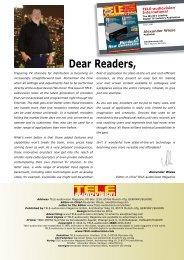eng TELE-audiovision 1411
The World’s Largest Digital TV Trade Magazine
The World’s Largest Digital TV Trade Magazine
Create successful ePaper yourself
Turn your PDF publications into a flip-book with our unique Google optimized e-Paper software.
will obviously block the execution. Unfortunately, the fact that the web<br />
frontend relies on Java means that common Android or iOS devices<br />
cannot be used to configure the CW-4412.<br />
9. START – WELCOME: A welcome screen is always nice. CableWorld<br />
uses this space to give a description of the device. This may seem<br />
unnecessary, but in a crowed head-end with lots of different devices<br />
you will quickly benefit from getting such a welcome screen, since you<br />
will immediately know, which device you just connected to.<br />
10. START – QUICK SETUP:Here you can set up all relevant parameters<br />
in three tabs, which correspond to the CW-4112’s block diagram: it is<br />
composed of a LAN interface and two separate encoders. The only<br />
possible confusion should be avoided at this point: the LAN Settings<br />
refer to the IPTV output settings, not the IP of the web-frontend.<br />
11. The quick setup screen for encoder 1. Here you can specify the<br />
input source and input format, as well as the output format. Notice that<br />
the CW-4412 can down-convert a resolution, but obviously it cannot<br />
up-convert a low resolution to a higher one: just use a high enough<br />
bandwidth for best image quality and you make viewers happy.<br />
12. The setup screen of encoder 2 is naturally exactly the same as the<br />
previous, as both encoders have equal characteristics. Notice that the<br />
web-frontend will indicate if an input signal is preset, if the encoder is<br />
doing its job and if IP streaming is activated.<br />
13. START – SUMMARY: These pages give you a full insight on the CW-<br />
4412’s configuration and status. Organized in several tabs, the first one<br />
gives all information relative to the network configuration.<br />
14. Next is the tab of the first encoder. Check marks tell immediately if<br />
everything is OK.<br />
15. This tab shows information regarding the network output of encoder<br />
1. Notice the first line in the picture: in this case, the encoder was<br />
not configured to output anything over the network. Also, you can see<br />
that the configured mode was Multicast, rather than Unicast.<br />
16. The information tab of the second encoder, everything was OK.<br />
17. But I also had not activated the streaming output over the network,<br />
when this picture was taken.<br />
14<br />
18. ENCODER – INPUT SETUP: Two tabs allow the independent configuration<br />
of each encoder. Just tell what signal input should be used and<br />
if you require to down-convert a resolution, you can configure that too:<br />
imagine you want to read a Full HD resolution on the HDMI input, but<br />
only generate a MPEG-4 stream with a SD resolution: no problem for the<br />
CW-4412.<br />
16<br />
17<br />
15<br />
18<br />
www.<strong>TELE</strong>-<strong>audiovision</strong>.com — 11-12/2014 — <strong>TELE</strong>-<strong>audiovision</strong> International — 全 球 发 行 量 最 大 的 数 字 电 视 杂 志<br />
23