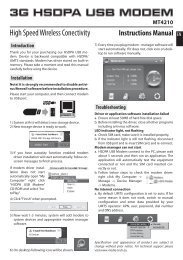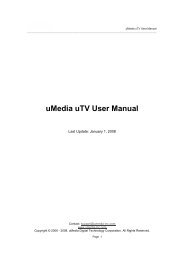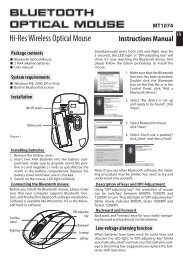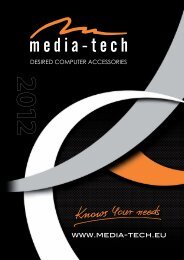MT5034 DVR firmware upgrade 1. Download ... - Media-Tech
MT5034 DVR firmware upgrade 1. Download ... - Media-Tech
MT5034 DVR firmware upgrade 1. Download ... - Media-Tech
You also want an ePaper? Increase the reach of your titles
YUMPU automatically turns print PDFs into web optimized ePapers that Google loves.
<strong>MT5034</strong> <strong>DVR</strong> <strong>firmware</strong> <strong>upgrade</strong><br />
<strong>1.</strong> <strong>Download</strong> <strong>MT5034</strong>_<strong>DVR</strong>_<strong>firmware</strong>.zip<br />
2. Unpack content onto microSD card (note that card should be 4GB or more).<br />
3. Run ADRPlayer.exe<br />
4. Click “Settings” (1) and then “format card”(2) next click “FW Upload” (2)
5. Select “YG108H.BIN”<br />
6. Now <strong>firmware</strong> file is mounted onto microSD card.<br />
7. Power on <strong>MT5034</strong> (make sure it is fully charged) and open camera module.
8. Now put microSD card into camera microSD card slot.<br />
9. Firmware <strong>upgrade</strong> will proceed automatically, wait until it finish and reboot automatically.<br />
Important note: fully charge device before <strong>upgrade</strong> procedure, unsuccessful <strong>upgrade</strong><br />
procedure may damage your camera module.