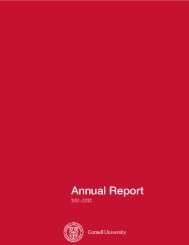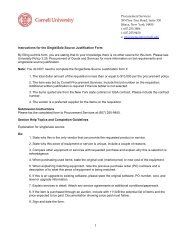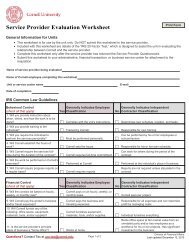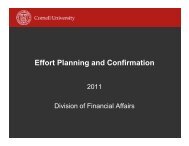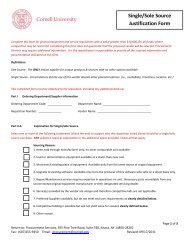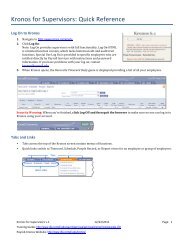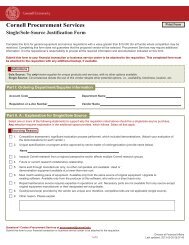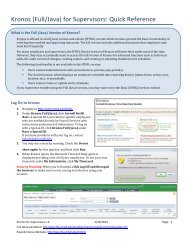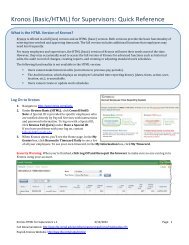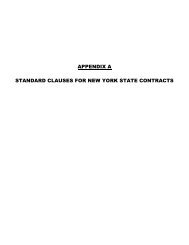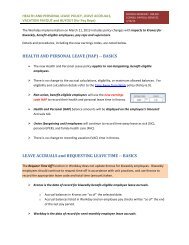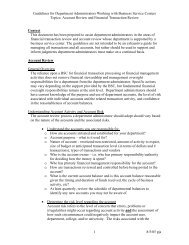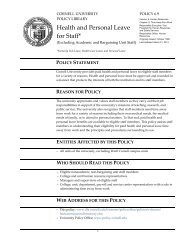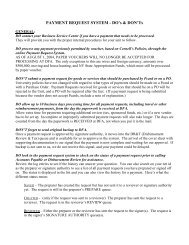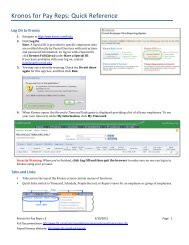How to View Transactions and Statement with US Bank Access Online
How to View Transactions and Statement with US Bank Access Online
How to View Transactions and Statement with US Bank Access Online
Create successful ePaper yourself
Turn your PDF publications into a flip-book with our unique Google optimized e-Paper software.
Main Screen – <strong>Access</strong> <strong>Online</strong><br />
After logging in, your screen will display the main menu (on the left) <strong>and</strong> any message that <strong>US</strong> <strong>Bank</strong> may want <strong>to</strong> post<br />
about the system. Messages generally relate <strong>to</strong> system upgrades <strong>and</strong> availability.<br />
When you select an item from the main menu, you will be taken <strong>to</strong> a different screen <strong>and</strong> other options may appear<br />
underneath the main items in the menu. For example, selecting Account Information will cause the additional options<br />
of “<strong>Statement</strong>” <strong>and</strong> “Account Profile” <strong>to</strong> appear.<br />
To <strong>View</strong> a <strong>Statement</strong><br />
From main menu on left, select “Account Information”, followed by “<strong>Statement</strong>.”<br />
Now select the desired billing cycle from the drop-down menu <strong>and</strong> “<strong>View</strong> <strong>Statement</strong>.”<br />
To <strong>View</strong> a Recent Charge That Has Not Yet Appeared On a <strong>Statement</strong><br />
From main menu on left, select “Transaction Management”, followed by “Transaction List.”<br />
Paying Your Corporate Travel Card Bill <strong>Online</strong><br />
From main menu on left, select “Account Information”, followed by “Cardholder Account <strong>Statement</strong>.”