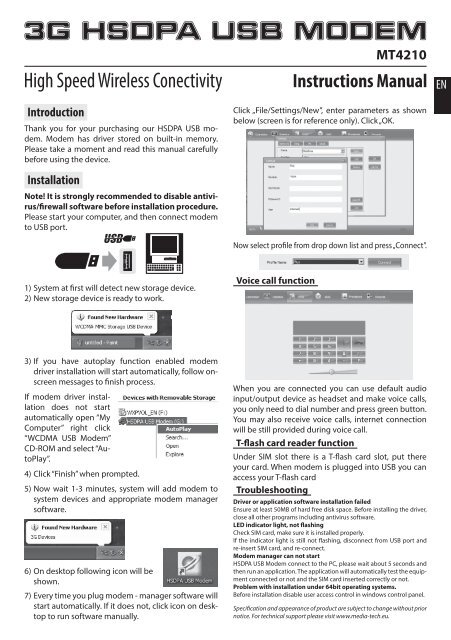3G HSDPA USB MODEM - Media-Tech
3G HSDPA USB MODEM - Media-Tech 3G HSDPA USB MODEM - Media-Tech
3G HSDPA USB MODEM MT4210 High Speed Wireless Conectivity Instructions Manual EN Introduction Thank you for your purchasing our HSDPA USB modem. Modem has driver stored on built-in memory. Please take a moment and read this manual carefully before using the device. Installation Note! It is strongly recommended to disable antivirus/firewall software before installation procedure. Please start your computer, and then connect modem to USB port. Click „File/Settings/New”, enter parameters as shown below (screen is for reference only). Click „OK. Now select profile from drop down list and press „Connect”. 1) System at first will detect new storage device. 2) New storage device is ready to work. Voice call function 3) If you have autoplay function enabled modem driver installation will start automatically, follow onscreen messages to finish process. If modem driver installation does not start automatically open “My Computer” right click “WCDMA USB Modem” CD-ROM and select “AutoPlay”. 4) Click “Finish” when prompted. 5) Now wait 1-3 minutes, system will add modem to system devices and appropriate modem manager software. 6) On desktop following icon will be shown. 7) Every time you plug modem - manager software will start automatically. If it does not, click icon on desktop to run software manually. When you are connected you can use default audio input/output device as headset and make voice calls, you only need to dial number and press green button. You may also receive voice calls, internet connection will be still provided during voice call. T-flash card reader function Under SIM slot there is a T-flash card slot, put there your card. When modem is plugged into USB you can access your T-flash card Troubleshooting Driver or application software installation failed Ensure at least 50MB of hard free disk space. Before installing the driver, close all other programs including antivirus software. LED indicator light, not flashing Check SIM card, make sure it is installed properly. If the indicator light is still not flashing, disconnect from USB port and re-insert SIM card, and re-connect. Modem manager can not start HSDPA USB Modem connect to the PC, please wait about 5 seconds and then run an application. The application will automatically test the equipment connected or not and the SIM card inserted correctly or not. Problem with installation under 64bit operating systems. Before installation disable user access control in windows control panel. Specification and appearance of product are subject to change without prior notice. For technical support please visit www.media-tech.eu.
<strong>3G</strong> <strong>HSDPA</strong> <strong>USB</strong> <strong>MODEM</strong><br />
MT4210<br />
High Speed Wireless Conectivity<br />
Instructions Manual<br />
EN<br />
Introduction<br />
Thank you for your purchasing our <strong>HSDPA</strong> <strong>USB</strong> modem.<br />
Modem has driver stored on built-in memory.<br />
Please take a moment and read this manual carefully<br />
before using the device.<br />
Installation<br />
Note! It is strongly recommended to disable antivirus/firewall<br />
software before installation procedure.<br />
Please start your computer, and then connect modem<br />
to <strong>USB</strong> port.<br />
Click „File/Settings/New”, enter parameters as shown<br />
below (screen is for reference only). Click „OK.<br />
Now select profile from drop down list and press „Connect”.<br />
1) System at first will detect new storage device.<br />
2) New storage device is ready to work.<br />
Voice call function<br />
3) If you have autoplay function enabled modem<br />
driver installation will start automatically, follow onscreen<br />
messages to finish process.<br />
If modem driver installation<br />
does not start<br />
automatically open “My<br />
Computer” right click<br />
“WCDMA <strong>USB</strong> Modem”<br />
CD-ROM and select “AutoPlay”.<br />
4) Click “Finish” when prompted.<br />
5) Now wait 1-3 minutes, system will add modem to<br />
system devices and appropriate modem manager<br />
software.<br />
6) On desktop following icon will be<br />
shown.<br />
7) Every time you plug modem - manager software will<br />
start automatically. If it does not, click icon on desktop<br />
to run software manually.<br />
When you are connected you can use default audio<br />
input/output device as headset and make voice calls,<br />
you only need to dial number and press green button.<br />
You may also receive voice calls, internet connection<br />
will be still provided during voice call.<br />
T-flash card reader function<br />
Under SIM slot there is a T-flash card slot, put there<br />
your card. When modem is plugged into <strong>USB</strong> you can<br />
access your T-flash card<br />
Troubleshooting<br />
Driver or application software installation failed<br />
Ensure at least 50MB of hard free disk space. Before installing the driver,<br />
close all other programs including antivirus software.<br />
LED indicator light, not flashing<br />
Check SIM card, make sure it is installed properly.<br />
If the indicator light is still not flashing, disconnect from <strong>USB</strong> port and<br />
re-insert SIM card, and re-connect.<br />
Modem manager can not start<br />
<strong>HSDPA</strong> <strong>USB</strong> Modem connect to the PC, please wait about 5 seconds and<br />
then run an application. The application will automatically test the equipment<br />
connected or not and the SIM card inserted correctly or not.<br />
Problem with installation under 64bit operating systems.<br />
Before installation disable user access control in windows control panel.<br />
Specification and appearance of product are subject to change without prior<br />
notice. For technical support please visit www.media-tech.eu.
<strong>3G</strong> <strong>HSDPA</strong> <strong>USB</strong> <strong>MODEM</strong><br />
MT4210<br />
High Speed Wireless Conectivity<br />
Instrukcja obsługi<br />
Wprowadzenie<br />
Dziękujemy za zakup modemu <strong>HSDPA</strong>. Modem posiada<br />
sterownik zapisany w pamięci wewnętrznej. Prosimy<br />
o zapoznanie się z niniejszą instrukcją przed rozpoczęciem<br />
korzystania z urządzenia.<br />
Instalacja<br />
Ważne! Zalecamy wyłączenie oprogramowania<br />
typu antywirus przed rozpoczęciem instalacji.<br />
Uruchom komputer, następnie podłącz modem do<br />
portu <strong>USB</strong>.<br />
Kliknij „File/Settings/New”, wprowadź nowy profil jak pokazano<br />
poniżej (przykład dla sieci Plus GSM). Kliknij „OK”.<br />
Teraz wybierz profil z rozwijanej listy i kliknij „Connect”<br />
PL<br />
1) System wykryje najpierw nowe urządzenie<br />
magazynujące.<br />
2) Urządzenie magazynujące jest gotowe do pracy.<br />
Funkcja połączeń głosowych (Voice call)<br />
3) Jeżeli masz aktywną funkcję „autouruchom” w systemie<br />
instalator sterownika modemu uruchomi się automatycznie,<br />
postępuj wg komunikatów na ekranie<br />
aby dokończyć proces instalacji.<br />
Jeżeli instalator sterownika<br />
modemu nie uruchomi<br />
się samoczynnie,<br />
otwórz ikonę “My computer”,<br />
kliknij prawym<br />
klawiszem na napędzie CD “<strong>HSDPA</strong> <strong>USB</strong> Modem” i wybierz<br />
opcję “AutoPlay”.<br />
4) Kliknij “Finish”<br />
5) Odczekaj 1-3 minut, System doda modem do urządzeń<br />
systemowych oraz zainstaluje oprogramowanie<br />
do zarządzania modemem.<br />
6) Na pulpicie pojawi się ikona:<br />
7) Za każdym razem gdy podłączysz modem oprogramowanie<br />
do zarządzania modemem uruchomi się<br />
automatycznie. Jeżeli tak się nie stanie, kliknij ikonę<br />
na pulpicie aby uruchomić ręcznie.<br />
Gdy już jesteś połączony możesz używać domyślnego<br />
urządzenia wejścia/wyjścia audio w systemie jako<br />
zestawu słuchawkowego, wystarczy wybrać numer<br />
i nacisnąć zielony przycisk. Możesz również odbierać<br />
połączenia głosowe, podczas rozmów cały czas zapewniona<br />
jest łączność z Internetem.<br />
Funkcja czytnika kart microSD<br />
Pod slotem na kartę SIM znajduje się slot na kartę microSD.<br />
Włóż ją zgodnie z oznaczeniem i korzystaj za każdym<br />
razem gdy modem jest podłączony do portu <strong>USB</strong>.<br />
Zanim oddasz do serwisu<br />
Instalacja sterownika lub oprogramowania nie powiodła się.<br />
Upewnij się, że masz co najmniej 50MB wolnego miejsca na dysku twardym.<br />
Zamknij wszystkie aplikacje (także oprogramowanie antywirusowe)<br />
przed uruchomieniem instalatora.<br />
Dioda LED nie świeci się.<br />
Upewnij się, że poprawnie zainstalowałeś kartę SIM.<br />
Jeżeli dioda nadal się nie świeci, odłącz modem, wyjmij i włóż kartę SIM,<br />
ponownie podłącz do portu <strong>USB</strong>.<br />
Oprogramowanie do zarządzania modemem nie uruchamia się.<br />
Podłącz modem do portu <strong>USB</strong>, odczekaj 5 sekund i uruchom aplikację.<br />
Aplikacja wykryje czy modem oraz karta SIM są podłączone prawidłowo.<br />
Problem z instalacją na systemie Windows 64bit.<br />
Przed instalacją wyłącz kontrolę konta użytkownika (UAC) w panelu sterowania<br />
Windows.<br />
Specyfikacja oraz wygląd urządzenia może ulec zmianie bez wcześniejszego<br />
powiadomienia. Pomoc techniczna dostępna na: www.media-tech.eu.