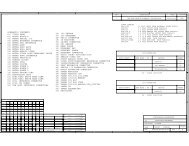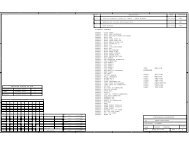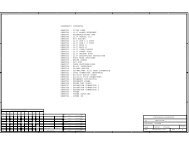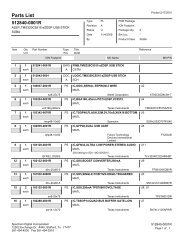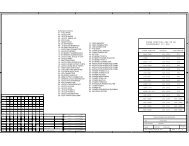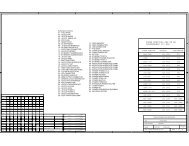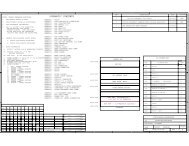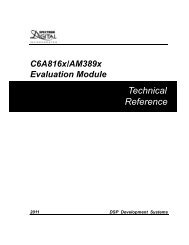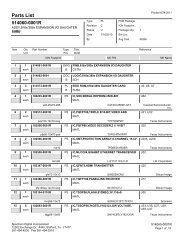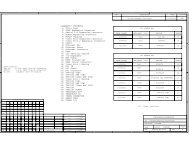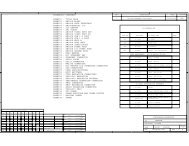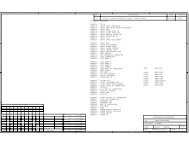Quick Start Installation Guide - Spectrum Digital Support
Quick Start Installation Guide - Spectrum Digital Support
Quick Start Installation Guide - Spectrum Digital Support
You also want an ePaper? Increase the reach of your titles
YUMPU automatically turns print PDFs into web optimized ePapers that Google loves.
Debug Hints and Trouble Shooting<br />
1. If installing on Windows XP and your PC is connected<br />
to the internet through a firewall the USB install may<br />
take up to 15 minutes if you let it complete normally.<br />
The work-around for this issue is to simply disconnect<br />
your network cable during the USB hardware install.<br />
2. Some of the Help Files are links to Adobe Acrobat<br />
PDF files. If you intend to access these files you must<br />
have Adobe Acrobat installed on your system.<br />
3. If you want to verify a successful USB driver install,<br />
open your device manager by right clicking on the My<br />
Computer icon on your desktop and selecting<br />
Properties --> HW --> Device Manager. You should<br />
see a new class “SD USB Based Debug Tools” and<br />
one <strong>Spectrum</strong> <strong>Digital</strong> TMS320C5510 DSK installed.<br />
4. The Embedded EMU BUSY LED (DS1) beside the<br />
USB connector comes on when power is applied to<br />
the EVM. Do not launch Code Composer until the<br />
LED is off.<br />
Error Messages<br />
Many of the error messages below refer to USB<br />
enumeration issues. The following window will appear<br />
when launching CCS or the Diagnostic Utility indicating<br />
the enumeration status.<br />
4. Message:<br />
Failed: USB Channel in use by another app.<br />
Problem: Another application is using the EVM USB<br />
communication channel. Only one application is<br />
allowed to communicate to the EVM over the USB<br />
channel at the same time. Check for active<br />
applications using the Windows Task Manager if open<br />
application is not obvious.<br />
5. Message:<br />
Waiting for USB Enumeration.<br />
Status: This is a status message which indicates that<br />
Code Composer Studio is waiting for communication<br />
with the on-board JTAG emulator to be established.<br />
This should take less than 10 seconds. Do not hit the<br />
close button unless it is clear that something is wrong<br />
(the progress bar runs forever).<br />
RESOURCES<br />
The latest version of the Chip <strong>Support</strong> Library (CSL)<br />
for the TMS320C5515 is available at:<br />
http://focus.ti.com/docs/toolsw/folders/print/sprc133.html<br />
For more details, please contact you local Texas<br />
Instruments representative or send an email to:<br />
support@ti.com<br />
1. Message:<br />
Failed: Requires Win98, Win2K or Win XP.<br />
Problem: Your operating system does not support<br />
USB.<br />
2. Message:<br />
Failed: USB device is NOT enumerated or plugged in.<br />
Problem: Windows cannot find the EVM. Check<br />
power and USB Cable.<br />
3. Message:<br />
Failed: Load USB Application.<br />
Problem: Loader could not download the EVM<br />
emulation application. The on-board emulation<br />
controller could be in a bad state. Cycle power on the<br />
EVM.<br />
512706-4001A Page 4 of 4<br />
12502 Exchange Dr., Ste 440, Stafford, TX. 77477 T:281.494.4505, F:281.494.5310 www.spectrumdigital.com