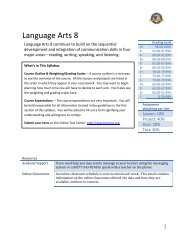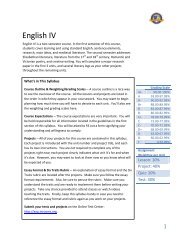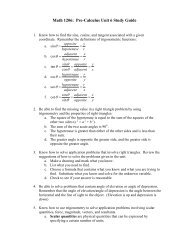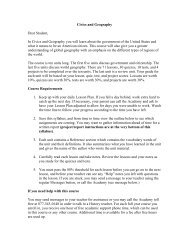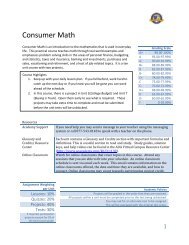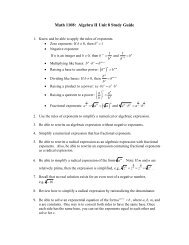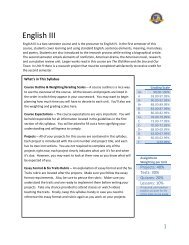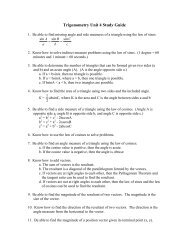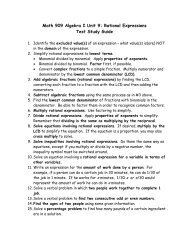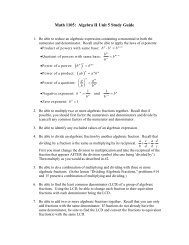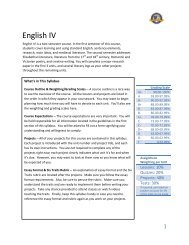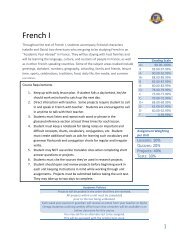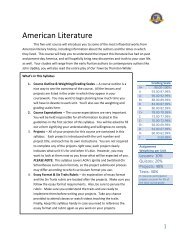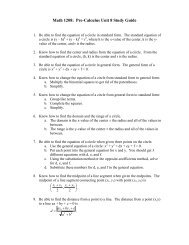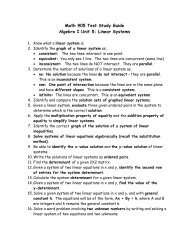Switched-On Schoolhouse® 2009 (SOS) - Alpha Omega Academy
Switched-On Schoolhouse® 2009 (SOS) - Alpha Omega Academy
Switched-On Schoolhouse® 2009 (SOS) - Alpha Omega Academy
Create successful ePaper yourself
Turn your PDF publications into a flip-book with our unique Google optimized e-Paper software.
Classic Theme Homepage<br />
If your Homepage looks like the one pictured below, you must upgrade to Internet Explorer 7<br />
(IE 7) to use the Mi<strong>SOS</strong> themes.<br />
See the AOA Parent Guide or the AOA Student Guide for more about the Homepage themes.<br />
Changing Your <strong>SOS</strong> Parent DL Password<br />
To change the password used to log into <strong>SOS</strong>, follow the steps below:<br />
Step 1:<br />
Step 2:<br />
Step 3:<br />
Step 4:<br />
Step 5:<br />
Step 6:<br />
Step 7:<br />
Step 8:<br />
<strong>On</strong> your Homepage, click Change Password in the Application widget and skip to Step 3. If you are using<br />
the “Classic” theme, click the Application button.<br />
<strong>On</strong> the small menu that displays to the right, click Change Password.<br />
The Change Password window (shown below) displays.<br />
Enter your current password in the current password field.<br />
Type in your new password in the new password field.<br />
Enter your new password a second time in the verify new password field to confirm the new password you<br />
just entered.<br />
Click the Save button to save your changes. The pop-up window disappears and you are back at your<br />
Homepage. The next time you start <strong>SOS</strong>, you are required to log in using your new password.<br />
Click the Cancel button if you believe you have made an error or have decided against changing your<br />
password at this time.<br />
10