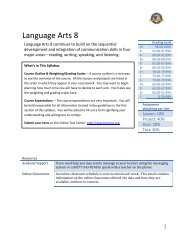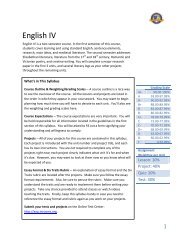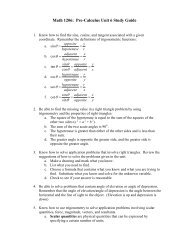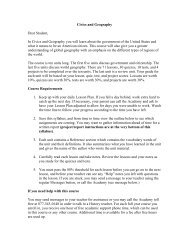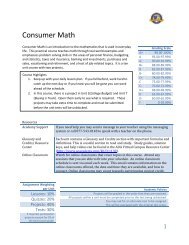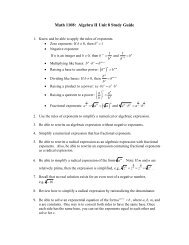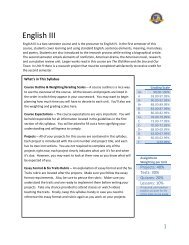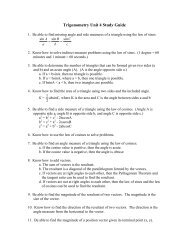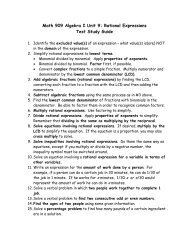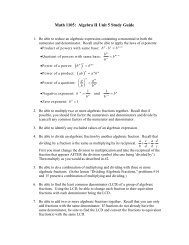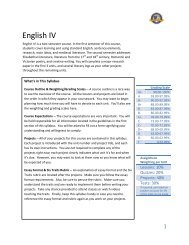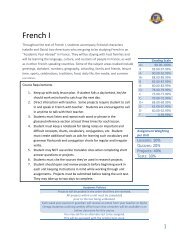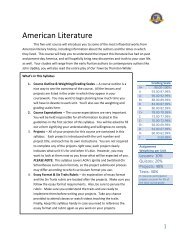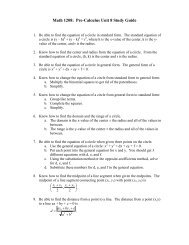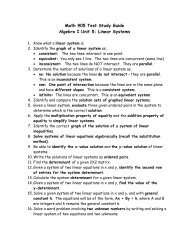Switched-On Schoolhouse® 2009 (SOS) - Alpha Omega Academy
Switched-On Schoolhouse® 2009 (SOS) - Alpha Omega Academy
Switched-On Schoolhouse® 2009 (SOS) - Alpha Omega Academy
Create successful ePaper yourself
Turn your PDF publications into a flip-book with our unique Google optimized e-Paper software.
When you arrive at your <strong>SOS</strong> Student Remote Access Login screen, follow the steps below:<br />
Step 1:<br />
Step 2:<br />
Type your student username and password in their respective textboxes. For security reasons, your<br />
password displays only as a series of dots rather than letters.<br />
Click the Settings button to verify or change the School Server URL, as well as change the frequency that<br />
<strong>SOS</strong> checks for new messages. The Remote Access Settings pop-up displays, as shown below.<br />
Step 3:<br />
Step 4:<br />
Step 5:<br />
Step 6:<br />
Type your School Server URL name in the white box to add or change an existing server address, if<br />
necessary.<br />
Using the up or down arrow, choose a new frequency for <strong>SOS</strong> to check for new messages if you do not<br />
want to use the default “5” minutes.<br />
Click the Ok button.<br />
Click the Login button. Your <strong>SOS</strong> Student Remote Access Homepage (shown below) displays.<br />
Mi<strong>SOS</strong> AOA Theme Homepage<br />
Please see the section entitled “<strong>SOS</strong> Student DL” in the AOA Student Guide for general program<br />
operations. This guide, along with the AOA Parent DL Guide are available to you at<br />
www.aoaacademy.com/resources.<br />
9