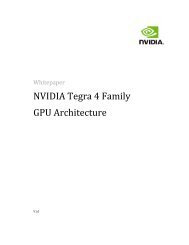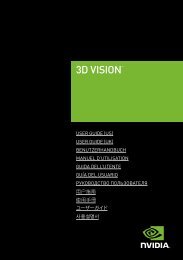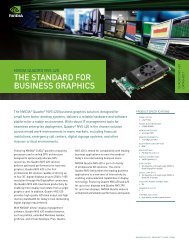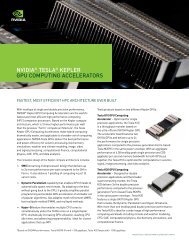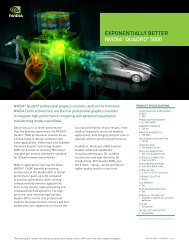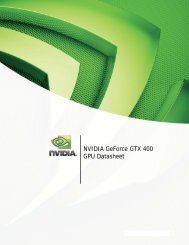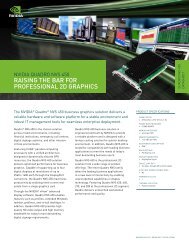Quick Start Guide - Nvidia
Quick Start Guide - Nvidia
Quick Start Guide - Nvidia
Create successful ePaper yourself
Turn your PDF publications into a flip-book with our unique Google optimized e-Paper software.
04<br />
INSTALLATION AND SETUP<br />
1<br />
2<br />
Before you begin the installation, you must remove<br />
the graphics driver currently on your computer.<br />
Go to <strong>Start</strong>>Control Panel>Programs and Features<br />
If you have an NVIDIA graphics card, double click NVIDIA Drivers.*<br />
> > Select the option Remove only the following.<br />
> > Select NVIDIA Display Driver<br />
> > Click Remove<br />
>> Restart your computer<br />
* If you are replacing a non NVIDIA graphics card, be sure to remove the graphics<br />
driver and power down your system to replace the card before continuing.<br />
Insert the GeForce 3D Vision Software and Manuals CD drivers.<br />
3 Select Install GeForce Graphics driver.<br />
4 Select Yes, I want to restart my computer now when prompted.<br />
The installation process automatically continues after restart.<br />
5 Select Next to install the GeForce 3D Vision driver.<br />
6 Select Finish to complete the installation. The GeForce 3D<br />
Vision Setup Wizard automatically begins when the InstallShield<br />
completes. The Setup Wizard takes you through installing the IR<br />
emitter, setting up your display, and configuring the glasses.<br />
7 Select Next to begin the Setup Wizard. The Wizard is very intuitive<br />
and easy to follow.<br />
8<br />
9<br />
Connect your IR Emitter when prompted to do so.<br />
Select your gaming environment.<br />
10 3D Ready display found.<br />
11 Turn on your glasses.