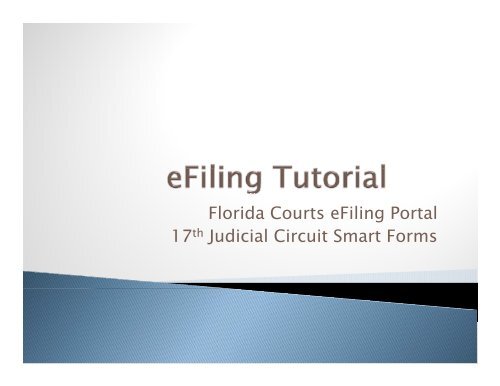eFiling Tutorial - Broward County Guardianship Association
eFiling Tutorial - Broward County Guardianship Association
eFiling Tutorial - Broward County Guardianship Association
You also want an ePaper? Increase the reach of your titles
YUMPU automatically turns print PDFs into web optimized ePapers that Google loves.
Florida Courts <strong>eFiling</strong> Portal<br />
Florida Courts <strong>eFiling</strong> Portal<br />
17 th Judicial Circuit Smart Forms
System Requirements<br />
User Registration<br />
Administrator Management<br />
Submitting your filing<br />
Notifications<br />
Smart forms<br />
Support
Internet Connection and Browser<br />
• Firefox and Internet Explorer work fine<br />
Scanner: any relatively recent model<br />
• Recommended: self-feedingfeeding one<br />
Adobe Reader and/or MS Word<br />
• Recommended: Adobe Pro<br />
Microsoft Word<br />
• Needed if you do not have Adobe Pro
Visit www.myflcourtaccess.com to register an<br />
account.<br />
Currently, only Florida Bar registered attorneys<br />
can register to use the portal<br />
◦ Judges, Paralegals, Self-represented litigants<br />
addressed by sub-committee of efiling authority<br />
You can associate three email addresses with<br />
one account.<br />
Create an inbox rule in outlook so you<br />
don’t miss any notifications!
Probate, Trust, <strong>Guardianship</strong>, Mental Health<br />
(including involuntary commitment cases)<br />
More than one ‘lead document’ on a single<br />
case<br />
All supporting documentation, exhibits must<br />
be included in the file you upload as the lead<br />
document.
No follow up filing for <strong>Broward</strong> except for the<br />
following original i documents:<br />
◦ Last Will and Testament for estate cases;<br />
◦ Last Will and Testament deposited with the Clerk;<br />
◦ Pre-need Guardian Declarations;<br />
◦ Bonds;<br />
◦ Death certificates;<br />
◦ Returns of service;<br />
◦ Documents ordered by the Court; and<br />
◦ Oi Original i ldocuments required dby law or rule of<br />
procedure to be filed with the Clerk (17 th Judicial<br />
Circuit Administrative Order Number 2011-26-PRC ).
You have two options for <strong>eFiling</strong>: Existing Case or New<br />
Case<br />
<strong>Broward</strong> <strong>County</strong> is not supporting Simple E-<br />
Filing so you will not find <strong>Broward</strong> in the county<br />
drop down menu.
Choose the Court<br />
type and select case<br />
type.<br />
The sub types will<br />
relate to the case<br />
type you select.
You will be prompted to enter a case number for existing cases.<br />
The Portal will pull case and party information and populate this<br />
page immediately.<br />
Case number format is CaSe SeNsItIvE!
For New Cases:<br />
You must add parties.<br />
The system will indicate<br />
which parties are required.<br />
The parties will auto populate on existing cases. Do not<br />
enter parties on existing cases, even if the party you<br />
are filing on behalf of does not appear in the list.
Select the Role of your Party.<br />
◦ “Primary Party”: ward, decedent, d etc.<br />
◦ “Filed on behalf of”: the payor (used by the Portal in the<br />
event a refund must be issued)<br />
You may also search registered filers and add them<br />
as parties.
You can serve parties via the Portal. Just select electronic under<br />
service options and they will receive an email with the PDF document<br />
attached.
Select Add Document
Choose Document Group ‘All’ and then find the pleading you<br />
are filing. You can press a key to jump to that letter of the alphabet.<br />
Upload your document.<br />
Acceptable document<br />
formats are PDF and<br />
MS Word.
The document<br />
will appear in the<br />
list. You can add<br />
more lead<br />
documents to<br />
this case by<br />
selecting Add<br />
Document again.<br />
Attachments, supporting documentation and proposed orders<br />
, pp g p p<br />
Must be included in the same file. Please make sure to create<br />
PDFs as pages rather than “run-on” documents.
Adobe Pro Required<br />
Merge multiple PDF files on your computer into one<br />
without printing and scanning<br />
Demo!<br />
Open the first PDF that you want to include and select<br />
‘File.’ From that menu, select ‘Create PDF.’ From that<br />
menu, select ‘From multiple files.’<br />
You will be prompted to select the additional PDF files that<br />
you want to include, i.e. supporting attachments, exhibits<br />
and proposed orders, letters.<br />
You can arrange the order of the documents by selecting<br />
the document and either drag/drop or move it up and<br />
down in the list with the buttons.<br />
Don’t forget to check off the box marked ‘Include all open<br />
PDFs’
Enter Payment Information. You can save credit card information.<br />
Acceptable Payment Types: Mastercard, Amex, Discover, ACH.<br />
No VISA.<br />
Review the filing and Submit.<br />
You can verify the file name(s) of your document(s) at the bottom of<br />
the review page prior to submitting the filing.
You will receive two emails.<br />
◦ The first will indicate successful transmission of your<br />
document to the Portal/Clerk.<br />
◦ The second will notify you of the Clerk’s action, i.e.<br />
acceptance or rejection.<br />
Your filing log will be updated.<br />
You will be able to view the document from your<br />
filing log the following business day.<br />
If you do not receive notification of the<br />
acceptance or rejection within 24 hours of<br />
submission, send an email to<br />
efiling@browardclerk.org fl l with the reference<br />
number of your filing in the subject line.
Documents submitted for more than one case.<br />
Case style referenced incorrect jurisdiction.<br />
i<br />
Documents filed as new case relate to an existing<br />
case.<br />
The case/cause number on the document was<br />
incorrect.<br />
Cover letter preceded lead document.<br />
The document cannot be eFiled.<br />
Resubmit unsigned, proposed order as an<br />
attachment with a letter or motion as lead<br />
document.
Rejected at request of filer.<br />
Scanning requirements not met: 8.5” x 11”,<br />
scanned right-side id up, 300 dpi resolution,<br />
and in sequence.<br />
Social security or bank account number<br />
included more than last 4 digits.
Documents were not signed with “/s/John<br />
Doe” or by hand and scanned.<br />
Additional i case parties were added.<br />
d<br />
Filing requires Probate and <strong>Guardianship</strong><br />
Smart Form available at<br />
www.17th.flcourts.org/court.<br />
Confidential documents submitted without<br />
proper notice.<br />
Fee waiver rejected.
Submit request to the Clerk’s office for true<br />
and certified copies<br />
◦ Enhancement request
Initial <strong>Guardianship</strong> Plan<br />
<br />
Simplified Annual Accounting<br />
Employee Statement With A Fiduciary Obligation To A<br />
Ward<br />
Annual <strong>Guardianship</strong> Investigation Checklist - Non<br />
Professional<br />
Annual <strong>Guardianship</strong> Investigation Checklist -<br />
Professional<br />
<br />
Professional <strong>Guardianship</strong> Checklist - Additional i Appointments<br />
Petition For Order Authorizing Payment Of Attorney's<br />
Fee And Expenses<br />
Petition For Order Authorizing Payment Of<br />
Compensation And Expenses Of Guardian<br />
Other forms will be added as they are developed.
Coming soon!<br />
◦ Annual Plan<br />
◦ Application for Appointment as Guardian<br />
◦ Corporate Guardian Disclosure Statement<br />
◦ Initial Inventory<br />
◦ Annual Accounting
Access via 17 th Judicial Circuit Website<br />
(Probate <strong>eFiling</strong>)<br />
Select form from list presented<br />
Financial forms will calculate<br />
Fill in all fields<br />
◦ Case number format PRCYYNNNNNNN no P-RC-YY-<br />
NNNNNNN<br />
◦ Division is a number entry<br />
• Grossman 60<br />
• Greene 61<br />
• Speiser 62
After you finish, review the form for errors (mistakes must be<br />
Corrected at this level) and then press ‘Save.’ This will submit<br />
your data to the Court.<br />
Step One
You will see a prompt indicating document was saved successfully.<br />
Alternatively, the form will prompt you to correct errors or omissions.<br />
Step Two<br />
After you save the document, press PDF to create the PDF form.<br />
Once the PDF is created, you must refresh the web form to create<br />
a new form or change an entry.
A PDF of the form will open up in your browser. Use the menu<br />
to save and print the form.
The bar code on the lower right corner of the first page is<br />
used by the Court to identify and activate the previously<br />
stored data.
The use of “/s/John Doe” is still supported.<br />
Can also sign, scan & upload.<br />
Must maintain originals minimum of one (1)<br />
year after final disposition i i and time for<br />
appeal of the case.<br />
No <strong>eFiling</strong> certification clause necessary.
Registration issues or technical problems with<br />
Florida Courts ePortal: send an email to<br />
support@myflcourtaccess.com<br />
Did not receive notification of clerk action: send<br />
an email to efiling@browardclerk.org with your<br />
reference number in the subject line<br />
Questions about clerk action: contact Allison<br />
Woodham at 954-831-7331<br />
Smart Form or general questions: send an email<br />
efileinfo@17th.flcourts.org or call Christin<br />
Gallardo at 954-831-6340
www.17th.flcourts.org Probate <strong>eFiling</strong> web<br />
page<br />
www.browardclerk.org<br />
www.myflcourtaccess.com Filer<br />
documentation link at bottom of page
The 17<br />
th Judicial Circuit and <strong>Broward</strong> Clerk of Court<br />
thank you for your continued support of our <strong>eFiling</strong> efforts.