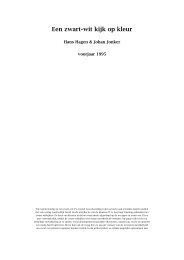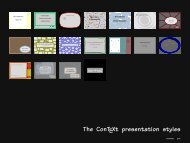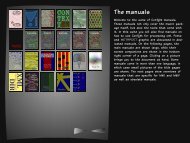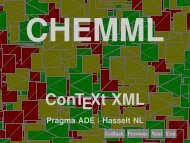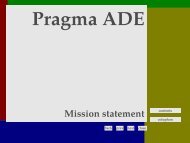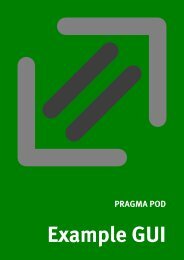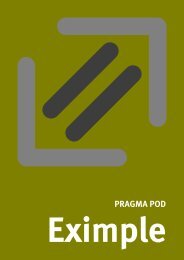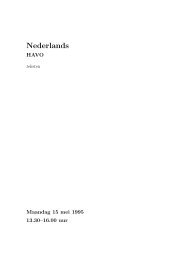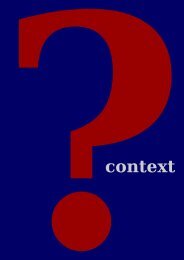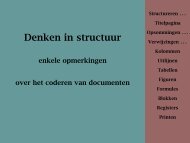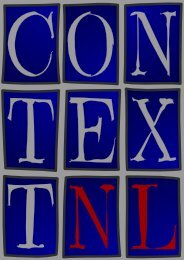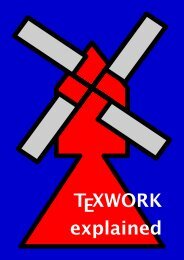ConTEXt - Pragma ADE
ConTEXt - Pragma ADE
ConTEXt - Pragma ADE
Create successful ePaper yourself
Turn your PDF publications into a flip-book with our unique Google optimized e-Paper software.
Now, how is this done? Defining the field is not that hard:<br />
\definefield [SomeField] [text] [TextSetup] [default text]<br />
The conversion is taken care of by a JavaScript’s. We can assign such scripts to mouse and keyboard<br />
events, like in:<br />
\setupfield<br />
[TextSetup][...][...][...]<br />
[....,<br />
regionin=JS(Initialize_TeX_Key),<br />
afterkey=JS(Convert_TeX_Key),<br />
validate=JS(Convert_TeX_String)]<br />
The main reason for using the JS(...) method here is that this permits future extensions and looks<br />
familiar at the same time. Depending on the assignments, one can convert after each keypress and/<br />
or after all text is entered.<br />
We’ve arrived at another class of fields: choice, pop--up and combo fields. All those are menu based<br />
(and<br />
). This in--line menu was defined as:<br />
\definefield [Ugly] [choice] [UglySetup] [ugly,awful,bad] [ugly]<br />
\setupfield [UglySetup] [width=6em,height=1.2\lineheight,location=low]<br />
Pop--up fields look like:<br />
and combo fields permit the user to enter his or her own option:<br />
. The amount of typographic control over these three type of fields is minimal, but one<br />
can specify what string to show and what string results:<br />
\definefield [Ugly2] [popup] [UglySetup] [ugly,awful,bad] [ugly]<br />
\definefield [Ugly3] [combo] [UglySetup] [ugly,{AWFUL=>awful},bad] [ugly]<br />
Here AWFUL is shown and when selected becomes the choice awful. Just in case one wonders why<br />
we use =>, well, it just looks better and the direction shows what value will be output.<br />
A special case of the check type field is a pure push field. Such a field has no export value and has<br />
only use as a pure interactive element. For the moment, let’s forget about that one.<br />
Before we demonstrate our last type of fields and show some more tricky things, we need to discuss<br />
what to do with the information provided by filling in the fields. There are several actions available<br />
related to fields.<br />
One can for instance reset the form or part of the form. This last sentence was typed in as:<br />
One can for instance \goto {reset the form} [ResetForm] or \goto {part of<br />
the form} [ResetForm{AllUglies}]. This last sentence was typed in as:<br />
Hereby AllUglies is a set of fields to be defined on forehand, using<br />
\definefieldset [AllUglies] [Ugly, Ugly2, Ugly3]<br />
In a similar way one can submit some or all fields using the SubmitForm directive. This action<br />
optionally can take two arguments, the first being the destination, the second a list of fields to<br />
submit, for instance:<br />
9 up--to--date 1998/1 stripped screen version