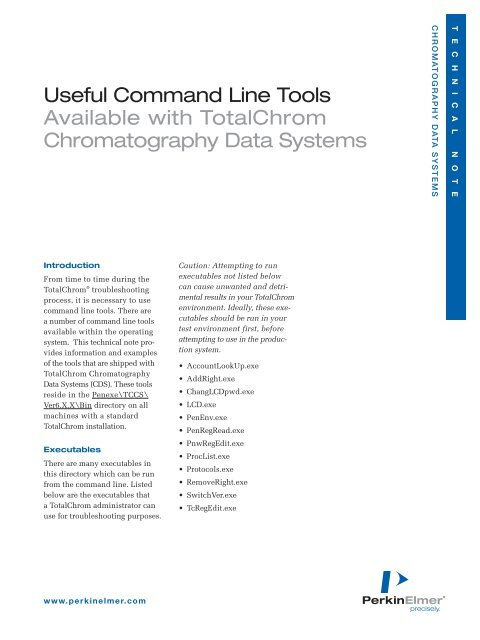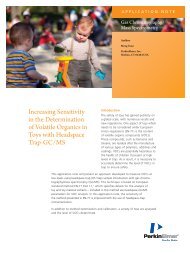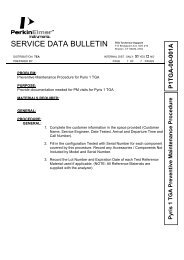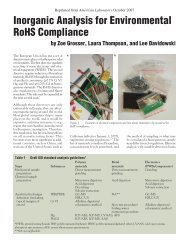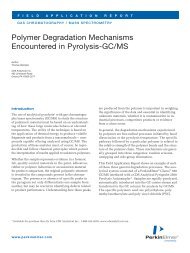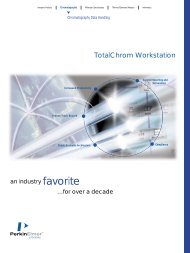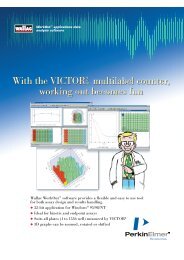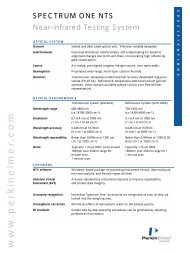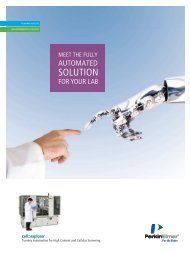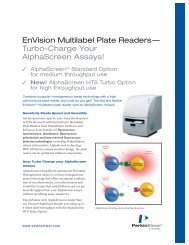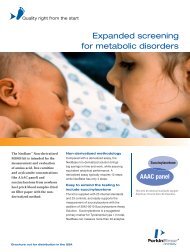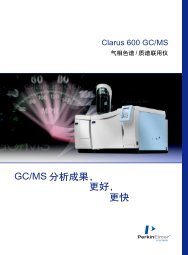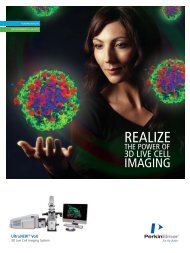Useful Command Line Tools Available with ... - PerkinElmer
Useful Command Line Tools Available with ... - PerkinElmer
Useful Command Line Tools Available with ... - PerkinElmer
Create successful ePaper yourself
Turn your PDF publications into a flip-book with our unique Google optimized e-Paper software.
<strong>Useful</strong> <strong>Command</strong> <strong>Line</strong> <strong>Tools</strong><br />
<strong>Available</strong> <strong>with</strong> TotalChrom<br />
Chromatography Data Systems<br />
CHROMATOGRAPHY DATA SYSTEMS<br />
T E C H N I C A L N O T E<br />
Introduction<br />
From time to time during the<br />
TotalChrom ® troubleshooting<br />
process, it is necessary to use<br />
command line tools. There are<br />
a number of command line tools<br />
available <strong>with</strong>in the operating<br />
system. This technical note provides<br />
information and examples<br />
of the tools that are shipped <strong>with</strong><br />
TotalChrom Chromatography<br />
Data Systems (CDS). These tools<br />
reside in the Penexe\TCCS\<br />
Ver6.X.X\Bin directory on all<br />
machines <strong>with</strong> a standard<br />
TotalChrom installation.<br />
Executables<br />
There are many executables in<br />
this directory which can be run<br />
from the command line. Listed<br />
below are the executables that<br />
a TotalChrom administrator can<br />
use for troubleshooting purposes.<br />
Caution: Attempting to run<br />
executables not listed below<br />
can cause unwanted and detrimental<br />
results in your TotalChrom<br />
environment. Ideally, these executables<br />
should be run in your<br />
test environment first, before<br />
attempting to use in the production<br />
system.<br />
• AccountLookUp.exe<br />
• AddRight.exe<br />
• ChangLCDpwd.exe<br />
• LCD.exe<br />
• PenEnv.exe<br />
• PenRegRead.exe<br />
• PnwRegEdit.exe<br />
•ProcList.exe<br />
•Protocols.exe<br />
• RemoveRight.exe<br />
• SwitchVer.exe<br />
•TcRegEdit.exe<br />
www.perkinelmer.com
AccountLookUp.exe<br />
This command is useful when<br />
determining the SID, Validating<br />
Authority or User Rights applied<br />
to the account in question. Examples<br />
of this command from different<br />
perspectives while looking up the<br />
tcprocess account are shown in<br />
Figures 1, 2 and 3.<br />
Figure 1 shows the local machine<br />
viewing the local tcprocess account.<br />
Figure 2 shows the server viewing<br />
the domains process account.<br />
Figure 1.<br />
In these figures, you will notice<br />
two additional rights applied to<br />
the process account.<br />
1. “SeLoadDriverPrivilege” is<br />
a manual setting that allows the<br />
process account to load and unload<br />
printer drivers <strong>with</strong>out the<br />
need to manually set printers for<br />
the process account.<br />
2. “SeInteractiveLogonRight”<br />
is a manual setting that allows a<br />
user to log on to the server as the<br />
tcprocess account. Under normal<br />
circumstances this would not be<br />
possible as the tcprocess account<br />
is just a standard domain account<br />
and does not have the right to<br />
log on to the server interactively<br />
(this is helpful for troubleshooting<br />
purposes).<br />
Figure 3 shows the client which<br />
has TotalChrom loaded <strong>with</strong> a<br />
standard install.<br />
If you compare the information<br />
from the server and the client, you<br />
will notice the SID is the same but<br />
the Rights List is different. This is<br />
because these are the specific rights<br />
applied to the respective machine.<br />
Figure 2.<br />
Figure 3.<br />
2
AddRight.exe<br />
Figure 4 shows the command<br />
used for adding specific user<br />
rights in the OS.<br />
Figure 4.<br />
RemoveRight.exe<br />
Figure 5 shows the command used<br />
for removing user rights in the OS.<br />
Figure 5.<br />
ChangeLCDpwd.exe<br />
Executing this command will open<br />
the window shown in Figure 6.<br />
(Note: The LCD service must be<br />
active for the window to open.)<br />
Figure 6.<br />
Notice that the password can be<br />
changed on multiple machines from<br />
the user interface shown in Figure 7.<br />
The user executing this command<br />
must know the current password<br />
to make the change.<br />
Figure 7.<br />
www.perkinelmer.com<br />
3
LCD.exe<br />
This command can be used to<br />
reinstall the LCD service after<br />
the account has been deleted.<br />
The service can also be stopped<br />
or started using the command<br />
shown in Figure 8.<br />
Figure 8.<br />
Figure 9 shows the commands<br />
used to:<br />
1. Remove the LCD service<br />
2. Install the service<br />
3. Start the service<br />
The administrator performing the<br />
command must realize that the<br />
account name and password are<br />
now visible as shown in step #2.<br />
1.<br />
2.<br />
3.<br />
Figure 9.<br />
4
PenEnv.exe<br />
This command can be used to view<br />
TotalChrom Environmental Variables<br />
and Registry settings for the<br />
local configuration as shown in<br />
Figure 10, or to review remote configuration<br />
as shown in Figures 11<br />
and 12.<br />
This view is from the LM Host<br />
showing the local settings.<br />
It is helpful in showing the LCD<br />
acct used to install the PenLCD<br />
Service License Manager.<br />
Figure 10.<br />
Remote Configuration A<br />
Figure 11 shows a view<br />
from a PC that was installed<br />
as a Small Client.<br />
Notice the LCD account is<br />
indicated as a Small Client.<br />
Figure 11.<br />
www.perkinelmer.com<br />
5
Remote Configuration B<br />
Figure 12 shows a view from a PC<br />
that was installed as a Standard<br />
Client.<br />
Notice the LCD account is same as<br />
the account used on the LM Host.<br />
Figure 12.<br />
PenRegRead.exe<br />
This command displays the registry<br />
settings from the requested<br />
TotalChrom client as shown in<br />
Figure 13.<br />
The String Values that are Not Defined<br />
are using the default settings as<br />
defined during the standard installation.<br />
For example, the License Manager<br />
is defined as Curlysvr. This entry<br />
is required during the installation.<br />
The Alternate Data Path has been<br />
changed as well. By default it is not<br />
defined, but this value was changed<br />
using the PenRegEdit.exe.<br />
Debug registry settings are viewable<br />
here as well. Contact your TotalChrom<br />
Support Specialist for additional<br />
information regarding debug settings.<br />
Figure 13.<br />
6
PnwRegEdit.exe<br />
Executing this file, as shown in Figure<br />
14, opens a GUI. This provides<br />
the TotalChrom administrator the<br />
opportunity to browse to the file<br />
location that will be used as the<br />
Alternate Data Path. This reduces<br />
typing errors when attempting to<br />
manually enter the path. As always,<br />
the process account must have<br />
R,W,X, and D permissions to this<br />
directory for the folder to be used<br />
by the application, otherwise the<br />
files will be written to the TotalChrom<br />
Temp folder.<br />
Figure 14.<br />
The single application instance<br />
should be defined as True, as shown<br />
in Figure 15, which is a default setting.<br />
When you first open this window<br />
it is not defined. After selecting<br />
your Alternate Data Path, select<br />
“True,” then “Apply” then “Exit”.<br />
Figure 15.<br />
ProcList.exe<br />
This command displays the current<br />
Process List on the local PC as shown<br />
in Figure 16.<br />
Figure 16.<br />
www.perkinelmer.com<br />
7
Protocols.exe<br />
This command displays various RPC<br />
protocols as listed in Figure 17.<br />
Figure 17.<br />
SwitchVer.exe<br />
Executing this file opens a GUI to<br />
allow the TotalChrom administrator<br />
to maintain multiple TotalChrom<br />
versions and switch between them<br />
as shown in Figure 18. Generally,<br />
this is done in the test environment.<br />
Select the appropriate version as<br />
shown in Figure 19, “Apply” then<br />
“Exit”. The radio button is not<br />
filled in until after you have hit<br />
the Apply button.<br />
Figure 18.<br />
Figure 19.<br />
8
TCRegEdit.exe<br />
Executing this file opens a GUI<br />
to allow the TotalChrom administrator<br />
the opportunity to modify the<br />
TotalChrom registry key <strong>with</strong>out the<br />
use of Regedit.exe or Regedt32.exe.<br />
This is a safe way to modify the<br />
registry when used correctly. Also,<br />
many of the String Values are predefined<br />
thus eliminating possible<br />
typing errors.<br />
There is also the option to modify<br />
additional clients and server by<br />
adding the PCs from the Workstation<br />
drop down menu, and the option to<br />
enter the debug setting using this<br />
GUI. Contact your TotalChrom Support<br />
Specialist for debug settings.<br />
In Figure 20, the License Manager<br />
Host is selected (notice that Curlysvr<br />
is not defined because it is the license<br />
manager). Curly2K is pointed<br />
at Curlysvr; this value is entered<br />
during the installation process.<br />
Figure 20.<br />
Summary<br />
With these tools in your TotalChrom<br />
tool bag, you can become a more<br />
effective and successful TotalChrom<br />
administrator.<br />
Author<br />
Robert Santerre<br />
Senior Systems Specialist<br />
<strong>PerkinElmer</strong><br />
Life and Analytical Sciences<br />
710 Bridgeport Avenue<br />
Shelton, CT 06484 USA<br />
<strong>PerkinElmer</strong> Life and<br />
Analytical Sciences<br />
710 Bridgeport Avenue<br />
Shelton, CT 06484-4794 USA<br />
Phone: (800) 762-4000 or<br />
(+1) 203-925-4602<br />
www.perkinelmer.com<br />
For a complete listing of our global offices, visit www.perkinelmer.com/lasoffices<br />
©2004 <strong>PerkinElmer</strong>, Inc. All rights reserved. The <strong>PerkinElmer</strong> logo and design are registered trademarks of <strong>PerkinElmer</strong>, Inc. TotalChrom is a registered trademark of <strong>PerkinElmer</strong>, Inc. or its<br />
subsidiaries, in the United States and other countries. All other trademarks not owned by <strong>PerkinElmer</strong>, Inc. or its subsidiaries that are depicted herein are the property of their respective<br />
owners. <strong>PerkinElmer</strong> reserves the right to change this document at any time <strong>with</strong>out notice and disclaims liability for editorial, pictorial or typographical errors.<br />
007216_01 Printed in USA