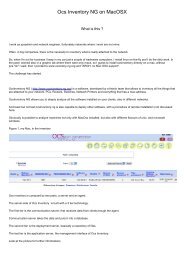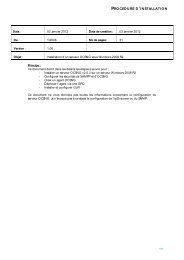Path for upgrading OCS NG 1.3.3 to 2.0.x - OCS Inventory NG
Path for upgrading OCS NG 1.3.3 to 2.0.x - OCS Inventory NG
Path for upgrading OCS NG 1.3.3 to 2.0.x - OCS Inventory NG
Create successful ePaper yourself
Turn your PDF publications into a flip-book with our unique Google optimized e-Paper software.
<strong>Path</strong> <strong>for</strong> <strong>upgrading</strong> <strong>OCS</strong> <strong>NG</strong><br />
<strong>1.3.3</strong> <strong>to</strong> 2.0.3<br />
This document explains how <strong>to</strong> update <strong>OCS</strong> Inven<strong>to</strong>ry <strong>NG</strong> Server under Windows without<br />
setting up XAMPP, but using existing Apache and MySQL installation.<br />
Contents<br />
1. Components <strong>to</strong> download............................................................................................................... 2<br />
2. Updating <strong>OCS</strong> Inven<strong>to</strong>ry <strong>NG</strong> Server................................................................................................. 2<br />
2.1. Updating Communication Server PERL module ...................................................................... 2<br />
2.2. Updating Apache configuration file (httpd.conf) .................................................................... 3<br />
3. Updating Administration console and database............................................................................. 4<br />
3.1. Updating Administration console............................................................................................ 4<br />
3.2. Updating database and configuration..................................................................................... 4<br />
3.3. Upload Agent........................................................................................................................... 5
1. Components <strong>to</strong> download<br />
Download and unpack the following packages (don’t <strong>for</strong>get <strong>to</strong> backup and delete old content<br />
be<strong>for</strong>e) :<br />
<strong>OCS</strong> Inven<strong>to</strong>ry <strong>NG</strong> Server <strong>for</strong> Linux in folder (preferred<br />
C:\Program Files\<strong>OCS</strong> Inven<strong>to</strong>ry <strong>NG</strong>)<br />
In this document, extract folder <strong>for</strong> files will be named <br />
2. Updating <strong>OCS</strong> Inven<strong>to</strong>ry <strong>NG</strong> Server<br />
2.1. Updating Communication Server PERL module<br />
Open a command prompt in folder :<br />
//Apache.<br />
Read file INSTALL and then run the following commands :<br />
perl MakeFile.PL<br />
nmake<br />
nmake install<br />
Be carefull :<br />
- When you launch “perl MakeFile.PL”, you can have this warning :<br />
Don’t care about it ! If you install MinGW, you have many chances <strong>to</strong> have errors in next steps !
2.2. Updating Apache configuration file (httpd.conf)<br />
Copy and replace file
3. Updating Administration console and database<br />
3.1. Updating Administration console<br />
Delete the old content in folder ocsreports in the document root direc<strong>to</strong>ry of your<br />
Apache web server (don’t <strong>for</strong>get <strong>to</strong> backup old content be<strong>for</strong>e).<br />
Copy folder //ocsreports <strong>to</strong> the document<br />
root direc<strong>to</strong>ry of your Apache web server.<br />
Copy old file dbconfig.inc.php from your previous version backup in<strong>to</strong> your<br />
ocsreports direc<strong>to</strong>ry.<br />
3.2. Updating database and configuration<br />
Open URL http:///ocsreports/install.php <strong>to</strong> run <strong>OCS</strong><br />
Inven<strong>to</strong>ry <strong>NG</strong> setup process.<br />
Then, update if asked file PHP_DIR\php.ini (openssl, file size and restart Apache<br />
service).<br />
Look <strong>for</strong> :<br />
- post_max_size = 8M replace by post_max_size = 64M<br />
- upload_max_filesize = 2M replace by upload_max_filesize = 64M<br />
Follow instructions <strong>to</strong> update database and insert initial configuration in<strong>to</strong> database.<br />
When process is done, you must do manually some steps :<br />
- Be careful, your default admin account’s password will be reset <strong>to</strong> “admin”, you must<br />
change it just after your first login.<br />
- Update your old accountinfo (on web gui, clic on "update old<br />
accountinfo")
- Migrate your database <strong>to</strong> UTF8 (follow process here : http://wiki.ocsinven<strong>to</strong>ryng.org/index.php/How<strong>to</strong>s:Migrate_your_<strong>OCS</strong>_database_<strong>to</strong>_UTF8)<br />
o For updating data, you must set INVENTORY_DIFF <strong>to</strong> OFF <strong>for</strong> some days<br />
- If you have this warning : , you<br />
must follow recommendations on this page :<br />
http://wiki.ocsinven<strong>to</strong>ry-ng.org/index.php/Documentation:Secure<br />
3.3. Upload Agent<br />
In the update process, the upload agent ocsagent.exe is deleted, you must re-upload it.<br />
New path <strong>for</strong> uploading agent :<br />
Written by Thierry BARRAU (ocsinven<strong>to</strong>ry-ng@kyron.fr)