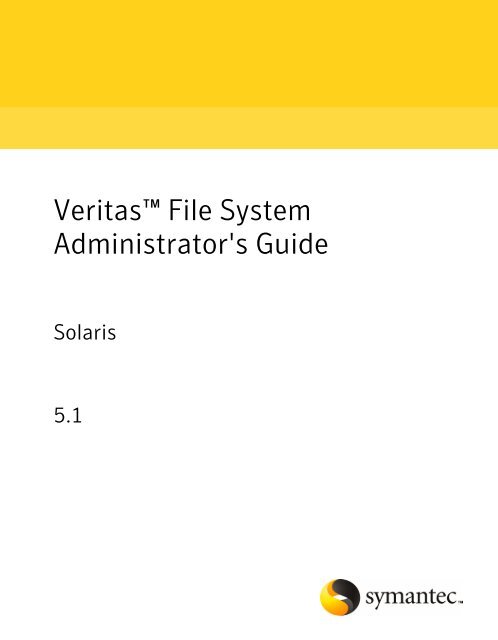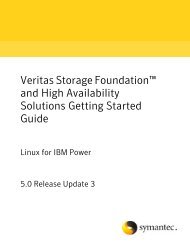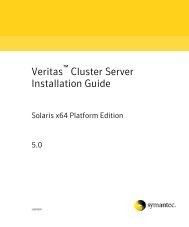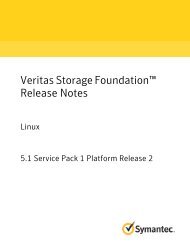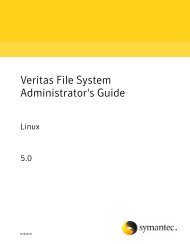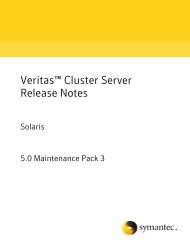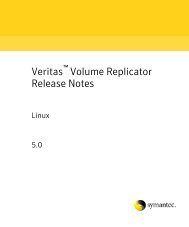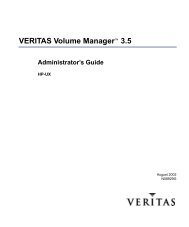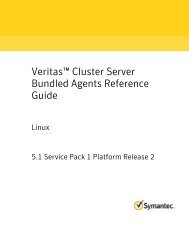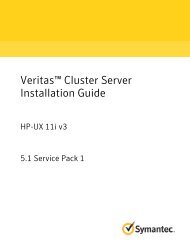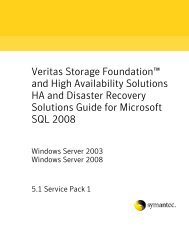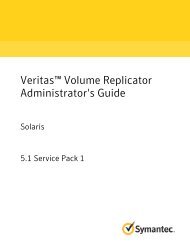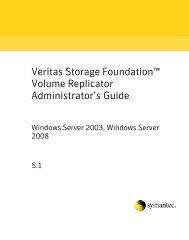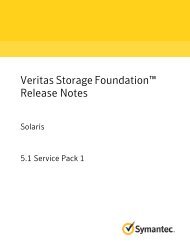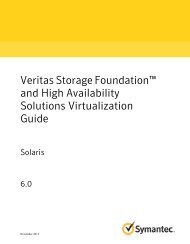Veritas™ File System Administrator's Guide Solaris - Oracle ...
Veritas™ File System Administrator's Guide Solaris - Oracle ...
Veritas™ File System Administrator's Guide Solaris - Oracle ...
You also want an ePaper? Increase the reach of your titles
YUMPU automatically turns print PDFs into web optimized ePapers that Google loves.
Veritas <strong>File</strong> <strong>System</strong><br />
<strong>Administrator's</strong> <strong>Guide</strong><br />
<strong>Solaris</strong><br />
5.1
Veritas <strong>File</strong> <strong>System</strong> <strong>Administrator's</strong> <strong>Guide</strong><br />
The software described in this book is furnished under a license agreement and may be used<br />
only in accordance with the terms of the agreement.<br />
Product version: 5.1<br />
Document version: 5.1.0<br />
Legal Notice<br />
Copyright © 2009 Symantec Corporation. All rights reserved.<br />
Symantec, the Symantec Logo, Veritas, Veritas Storage Foundation are trademarks or<br />
registered trademarks of Symantec Corporation or its affiliates in the U.S. and other<br />
countries. Other names may be trademarks of their respective owners.<br />
The product described in this document is distributed under licenses restricting its use,<br />
copying, distribution, and decompilation/reverse engineering. No part of this document<br />
may be reproduced in any form by any means without prior written authorization of<br />
Symantec Corporation and its licensors, if any.<br />
THE DOCUMENTATION IS PROVIDED "AS IS" AND ALL EXPRESS OR IMPLIED CONDITIONS,<br />
REPRESENTATIONS AND WARRANTIES, INCLUDING ANY IMPLIED WARRANTY OF<br />
MERCHANTABILITY, FITNESS FOR A PARTICULAR PURPOSE OR NON-INFRINGEMENT,<br />
ARE DISCLAIMED, EXCEPT TO THE EXTENT THAT SUCH DISCLAIMERS ARE HELD TO<br />
BE LEGALLY INVALID. SYMANTEC CORPORATION SHALL NOT BE LIABLE FOR INCIDENTAL<br />
OR CONSEQUENTIAL DAMAGES IN CONNECTION WITH THE FURNISHING,<br />
PERFORMANCE, OR USE OF THIS DOCUMENTATION. THE INFORMATION CONTAINED<br />
IN THIS DOCUMENTATION IS SUBJECT TO CHANGE WITHOUT NOTICE.<br />
The Licensed Software and Documentation are deemed to be commercial computer software<br />
as defined in FAR 12.212 and subject to restricted rights as defined in FAR Section 52.227-19<br />
"Commercial Computer Software - Restricted Rights" and DFARS 227.7202, "Rights in<br />
Commercial Computer Software or Commercial Computer Software Documentation", as<br />
applicable, and any successor regulations. Any use, modification, reproduction release,<br />
performance, display or disclosure of the Licensed Software and Documentation by the U.S.<br />
Government shall be solely in accordance with the terms of this Agreement.
Symantec Corporation<br />
350 Ellis Street<br />
Mountain View, CA 94043<br />
http://www.symantec.com
Technical Support<br />
Contacting Technical Support<br />
Symantec Technical Support maintains support centers globally. Technical<br />
Support’s primary role is to respond to specific queries about product features<br />
and functionality. The Technical Support group also creates content for our online<br />
Knowledge Base. The Technical Support group works collaboratively with the<br />
other functional areas within Symantec to answer your questions in a timely<br />
fashion. For example, the Technical Support group works with Product Engineering<br />
and Symantec Security Response to provide alerting services and virus definition<br />
updates.<br />
Symantec’s maintenance offerings include the following:<br />
■<br />
■<br />
■<br />
■<br />
■<br />
A range of support options that give you the flexibility to select the right<br />
amount of service for any size organization<br />
Telephone and Web-based support that provides rapid response and<br />
up-to-the-minute information<br />
Upgrade assurance that delivers automatic software upgrade protection<br />
Global support that is available 24 hours a day, 7 days a week<br />
Advanced features, including Account Management Services<br />
For information about Symantec’s Maintenance Programs, you can visit our Web<br />
site at the following URL:<br />
www.symantec.com/business/support/index.jsp<br />
Customers with a current maintenance agreement may access Technical Support<br />
information at the following URL:<br />
www.symantec.com/business/support/contact_techsupp_static.jsp<br />
Before contacting Technical Support, make sure you have satisfied the system<br />
requirements that are listed in your product documentation. Also, you should be<br />
at the computer on which the problem occurred, in case it is necessary to replicate<br />
the problem.<br />
When you contact Technical Support, please have the following information<br />
available:<br />
■<br />
■<br />
■<br />
■<br />
Product release level<br />
Hardware information<br />
Available memory, disk space, and NIC information<br />
Operating system
■<br />
■<br />
■<br />
■<br />
Version and patch level<br />
Network topology<br />
Router, gateway, and IP address information<br />
Problem description:<br />
■ Error messages and log files<br />
■ Troubleshooting that was performed before contacting Symantec<br />
■ Recent software configuration changes and network changes<br />
Licensing and registration<br />
Customer service<br />
Documentation feedback<br />
If your Symantec product requires registration or a license key, access our<br />
non-technical support Web page at the following URL:<br />
customercare.symantec.com<br />
Customer Care information is available at the following URL:<br />
www.symantec.com/customercare<br />
Customer Service is available to assist with the following types of issues:<br />
■<br />
■<br />
■<br />
■<br />
■<br />
■<br />
■<br />
■<br />
■<br />
Questions regarding product licensing or serialization<br />
Product registration updates, such as address or name changes<br />
General product information (features, language availability, local dealers)<br />
Latest information about product updates and upgrades<br />
Information about upgrade assurance and maintenance contracts<br />
Information about the Symantec Buying Programs<br />
Advice about Symantec's technical support options<br />
Nontechnical presales questions<br />
Issues that are related to CD-ROMs or manuals<br />
Your feedback on product documentation is important to us. Send suggestions<br />
for improvements and reports on errors or omissions. Include the title and<br />
document version (located on the second page), and chapter and section titles of<br />
the text on which you are reporting. Send feedback to:<br />
sfha_docs@symantec.com
Maintenance agreement resources<br />
If you want to contact Symantec regarding an existing maintenance agreement,<br />
please contact the maintenance agreement administration team for your region<br />
as follows:<br />
Asia-Pacific and Japan<br />
Europe, Middle-East, and Africa<br />
North America and Latin America<br />
customercare_apac@symantec.com<br />
semea@symantec.com<br />
supportsolutions@symantec.com<br />
Additional enterprise services<br />
Symantec offers a comprehensive set of services that allow you to maximize your<br />
investment in Symantec products and to develop your knowledge, expertise, and<br />
global insight, which enable you to manage your business risks proactively.<br />
Enterprise services that are available include the following:<br />
Symantec Early Warning Solutions<br />
Managed Security Services<br />
Consulting Services<br />
Educational Services<br />
These solutions provide early warning of cyber attacks, comprehensive threat<br />
analysis, and countermeasures to prevent attacks before they occur.<br />
These services remove the burden of managing and monitoring security devices<br />
and events, ensuring rapid response to real threats.<br />
Symantec Consulting Services provide on-site technical expertise from<br />
Symantec and its trusted partners. Symantec Consulting Services offer a variety<br />
of prepackaged and customizable options that include assessment, design,<br />
implementation, monitoring, and management capabilities. Each is focused on<br />
establishing and maintaining the integrity and availability of your IT resources.<br />
Educational Services provide a full array of technical training, security<br />
education, security certification, and awareness communication programs.<br />
To access more information about Enterprise services, please visit our Web site<br />
at the following URL:<br />
www.symantec.com<br />
Select your country or language from the site index.
Contents<br />
Technical Support ............................................................................................... 4<br />
Chapter 1 Introducing Veritas <strong>File</strong> <strong>System</strong> ....................................... 15<br />
About Veritas <strong>File</strong> <strong>System</strong> .............................................................. 15<br />
Logging ................................................................................ 16<br />
Extents ................................................................................ 16<br />
<strong>File</strong> system disk layouts ........................................................... 16<br />
Veritas <strong>File</strong> <strong>System</strong> features ........................................................... 16<br />
Extent-based allocation ........................................................... 18<br />
Extent attributes .................................................................... 20<br />
Fast file system recovery ......................................................... 21<br />
Extended mount options .......................................................... 22<br />
Enhanced data integrity modes ................................................. 22<br />
Enhanced performance mode ................................................... 23<br />
Temporary file system mode .................................................... 23<br />
Improved synchronous writes .................................................. 24<br />
Support for large files ............................................................. 24<br />
Access Control Lists ................................................................ 24<br />
Storage Checkpoints ............................................................... 24<br />
Online backup ....................................................................... 25<br />
Quotas ................................................................................. 25<br />
Support for databases ............................................................. 25<br />
Cluster file systems ................................................................ 26<br />
Cross-platform data sharing ..................................................... 27<br />
<strong>File</strong> Change Log ..................................................................... 27<br />
Multi-volume support ............................................................. 27<br />
Dynamic Storage Tiering ......................................................... 27<br />
Thin Reclamation of a file system ............................................. 27<br />
Veritas <strong>File</strong> <strong>System</strong> performance enhancements ................................ 28<br />
About enhanced I/O performance .............................................. 28<br />
Using Veritas <strong>File</strong> <strong>System</strong> .............................................................. 29<br />
Veritas Enterprise Administrator Graphical User Interface ............ 30<br />
Online system administration .................................................. 30<br />
Application program interface .................................................. 31
8<br />
Contents<br />
Chapter 2<br />
VxFS performance: creating, mounting, and tuning<br />
file systems ..................................................................... 33<br />
Creating a VxFS file system ............................................................ 33<br />
Block size ............................................................................. 33<br />
Intent log size ........................................................................ 34<br />
Mounting a VxFS file system .......................................................... 34<br />
The log mode ......................................................................... 35<br />
The delaylog mode ................................................................. 36<br />
The tmplog mode ................................................................... 36<br />
The logiosize mode ................................................................. 37<br />
The nodatainlog mode ............................................................ 37<br />
The blkclear mode .................................................................. 37<br />
The mincache mode ................................................................ 38<br />
The convosync mode .............................................................. 39<br />
The ioerror mode ................................................................... 40<br />
The largefiles|nolargefiles option .............................................. 42<br />
The cio option ....................................................................... 43<br />
The mntlock|mntunlock option ................................................. 43<br />
Combining mount command options ......................................... 44<br />
Tuning the VxFS file system ........................................................... 44<br />
Tuning inode table size ........................................................... 45<br />
vx_maxlink ........................................................................... 45<br />
Veritas Volume Manager maximum I/O size ................................ 45<br />
Monitoring free space ................................................................... 46<br />
Monitoring fragmentation ....................................................... 46<br />
Thin Reclamation ................................................................... 48<br />
Tuning I/O .................................................................................. 49<br />
Tuning VxFS I/O parameters .................................................... 49<br />
Tunable I/O parameters .......................................................... 50<br />
<strong>File</strong> system tuning guidelines ................................................... 58<br />
Chapter 3 Extent attributes ................................................................. 61<br />
About extent attributes ................................................................. 61<br />
Reservation: preallocating space to a file .................................... 62<br />
Fixed extent size .................................................................... 62<br />
Other controls ....................................................................... 63<br />
Commands related to extent attributes ............................................ 64<br />
Example of setting an extent attribute ....................................... 65<br />
Example of getting an extent attribute ....................................... 65<br />
Failure to preserve extent attributes .......................................... 66
Contents<br />
9<br />
Chapter 4 Veritas <strong>File</strong> <strong>System</strong> I/O ....................................................... 67<br />
About Veritas <strong>File</strong> <strong>System</strong> I/O ......................................................... 67<br />
Buffered and Direct I/O ................................................................. 68<br />
Direct I/O ............................................................................. 68<br />
Unbuffered I/O ...................................................................... 69<br />
Data synchronous I/O ............................................................. 69<br />
Concurrent I/O ............................................................................ 70<br />
Cache advisories .......................................................................... 71<br />
Freezing and thawing a file system .................................................. 71<br />
Getting the I/O size ...................................................................... 72<br />
Enabling and disabling Concurrent I/O for a DB2 database ................... 72<br />
Enabling Concurrent I/O ......................................................... 72<br />
Disabling Concurrent I/O ......................................................... 74<br />
Enabling and disabling Concurrent I/O ............................................. 74<br />
Enabling Concurrent I/O ......................................................... 74<br />
Disabling Concurrent I/O ......................................................... 75<br />
Chapter 5 Online backup using file system snapshots .................. 77<br />
About snapshot file systems ........................................................... 77<br />
Snapshot file system backups ......................................................... 78<br />
Creating a snapshot file system ...................................................... 79<br />
Backup examples ......................................................................... 79<br />
Snapshot file system performance .................................................. 80<br />
Differences between snapshots and Storage Checkpoints .................... 81<br />
About snapshot file system disk structure ........................................ 81<br />
How a snapshot file system works ................................................... 82<br />
Chapter 6 Quotas ................................................................................... 85<br />
About quota limits ........................................................................ 85<br />
About quota files on Veritas <strong>File</strong> <strong>System</strong> ........................................... 86<br />
About quota commands ................................................................. 87<br />
About quota checking with Veritas <strong>File</strong> <strong>System</strong> .................................. 88<br />
Using quotas ............................................................................... 88<br />
Turning on quotas .................................................................. 88<br />
Turning on quotas at mount time .............................................. 89<br />
Editing user and group quotas .................................................. 89<br />
Modifying time limits ............................................................. 90<br />
Viewing disk quotas and usage ................................................. 90<br />
Displaying blocks owned by users or groups ................................ 91<br />
Turning off quotas ................................................................. 91
10<br />
Contents<br />
Chapter 7 <strong>File</strong> Change Log ................................................................... 93<br />
About <strong>File</strong> Change Log .................................................................. 93<br />
About the <strong>File</strong> Change Log file ........................................................ 94<br />
<strong>File</strong> Change Log administrative interface .......................................... 95<br />
<strong>File</strong> Change Log programmatic interface .......................................... 97<br />
Summary of API functions ............................................................. 99<br />
Reverse path name lookup ........................................................... 100<br />
Chapter 8 Multi-volume file systems ................................................ 101<br />
About multi-volume support ........................................................ 102<br />
About volume types .................................................................... 102<br />
Features implemented using multi-volume support .......................... 102<br />
Volume availability ............................................................... 103<br />
About volume sets ...................................................................... 104<br />
Creating and managing volume sets ......................................... 104<br />
Creating multi-volume file systems ................................................ 105<br />
Example of creating a multi-volume file system ......................... 105<br />
Converting a single volume file system to a multi-volume file<br />
system ................................................................................ 107<br />
Removing a volume from a multi-volume file system ........................ 108<br />
Forcibly removing a volume ................................................... 108<br />
Moving volume 0 .................................................................. 109<br />
About allocation policies .............................................................. 109<br />
Assigning allocation policies ........................................................ 109<br />
Querying allocation policies ......................................................... 111<br />
Assigning pattern tables to directories ........................................... 112<br />
Assigning pattern tables to file systems .......................................... 112<br />
Allocating data .......................................................................... 113<br />
Volume encapsulation ................................................................. 114<br />
Encapsulating a volume ......................................................... 114<br />
Deencapsulating a volume ..................................................... 116<br />
Reporting file extents .................................................................. 116<br />
Examples of reporting file extents ........................................... 117<br />
Load balancing ........................................................................... 118<br />
Defining and assigning a load balancing allocation policy ............ 118<br />
Rebalancing extents .............................................................. 118<br />
Converting a multi-volume file system to a single volume file<br />
system ................................................................................ 119<br />
Converting to a single volume file system ................................. 119
Contents<br />
11<br />
Chapter 9 Quick I/O for Databases ................................................... 121<br />
About Quick I/O ......................................................................... 121<br />
About Quick I/O functionality and performance ............................... 122<br />
About asynchronous I/O kernel support ................................... 122<br />
About direct I/O support ........................................................ 122<br />
About Kernel write locks avoidance ......................................... 122<br />
About double buffering avoidance ........................................... 123<br />
About using Veritas <strong>File</strong> <strong>System</strong> files as raw character devices ............ 123<br />
About the Quick I/O naming convention ................................... 123<br />
About use restrictions ........................................................... 124<br />
About creating a Quick I/O file using qiomkfile ................................ 124<br />
Creating a Quick I/O file using qiomkfile ................................... 125<br />
Accessing regular VxFS files through symbolic links ......................... 126<br />
About absolute and relative path names ................................... 126<br />
Preallocating files using the setext command ............................ 127<br />
Using Quick I/O with <strong>Oracle</strong> databases ........................................... 128<br />
Using Quick I/O with Sybase databases ........................................... 128<br />
Using Quick I/O with DB2 databases .............................................. 130<br />
......................................................................................... 130<br />
Preallocating space for Quick I/O files using the setext<br />
command ...................................................................... 130<br />
Displaying Quick I/O status and file attributes ........................... 131<br />
Enabling and disabling Quick I/O ................................................... 132<br />
About Cached Quick I/O for databases ............................................ 133<br />
Enabling Cached Quick I/O ..................................................... 133<br />
About Quick I/O statistics ............................................................ 135<br />
Increasing database performance using Quick I/O ............................ 135<br />
Chapter 10<br />
Using Veritas Extension for <strong>Oracle</strong> Disk<br />
Manager ......................................................................... 137<br />
About <strong>Oracle</strong> Disk Manager .......................................................... 137<br />
How <strong>Oracle</strong> Disk Manager improves database performance .......... 139<br />
About <strong>Oracle</strong> Disk Manager and Storage Foundation Cluster <strong>File</strong><br />
<strong>System</strong> ............................................................................... 140<br />
About <strong>Oracle</strong> Disk Manager and <strong>Oracle</strong> Managed <strong>File</strong>s ...................... 141<br />
How <strong>Oracle</strong> Disk Manager works with <strong>Oracle</strong> Managed <strong>File</strong>s ......... 141<br />
Setting up Veritas Extension for <strong>Oracle</strong> Disk Manager ....................... 143<br />
Linking the Veritas extension for <strong>Oracle</strong> Disk Manager library<br />
into <strong>Oracle</strong> home ............................................................ 144<br />
How to prepare existing database storage for <strong>Oracle</strong> Disk Manager<br />
......................................................................................... 145<br />
Converting Quick I/O files to <strong>Oracle</strong> Disk Manager files ..................... 145
12<br />
Contents<br />
Verifying that <strong>Oracle</strong> Disk Manager is configured ............................ 146<br />
Disabling the <strong>Oracle</strong> Disk Manager feature ...................................... 148<br />
About Cached ODM ..................................................................... 149<br />
Enabling Cached ODM for file systems ..................................... 150<br />
Tuning Cached ODM settings for individual files ........................ 150<br />
Tuning Cached ODM settings via the cachemap ......................... 151<br />
Making the caching settings persistent across mounts ................ 152<br />
Appendix A Quick Reference ................................................................. 153<br />
Command summary .................................................................... 153<br />
Online manual pages ................................................................... 156<br />
Creating a VxFS file system .......................................................... 162<br />
Example of creating a file system ............................................ 163<br />
Converting a file system to VxFS ................................................... 164<br />
Example of converting a file system ......................................... 164<br />
Mounting a file system ................................................................ 164<br />
Mount options ..................................................................... 165<br />
Example of mounting a file system .......................................... 166<br />
Editing the vfstab file ............................................................ 167<br />
Unmounting a file system ............................................................ 168<br />
Example of unmounting a file system ....................................... 168<br />
Displaying information on mounted file systems .............................. 168<br />
Example of displaying information on mounted file<br />
systems ........................................................................ 169<br />
Identifying file system types ......................................................... 169<br />
Example of determining a file system's type .............................. 169<br />
Resizing a file system .................................................................. 170<br />
Extending a file system using fsadm ........................................ 170<br />
Shrinking a file system .......................................................... 171<br />
Reorganizing a file system ..................................................... 172<br />
Backing up and restoring a file system ........................................... 173<br />
Creating and mounting a snapshot file system ........................... 173<br />
Backing up a file system ........................................................ 174<br />
Restoring a file system .......................................................... 175<br />
Using quotas ............................................................................. 175<br />
Turning on quotas ................................................................ 176<br />
Setting up user quotas ........................................................... 177<br />
Viewing quotas .................................................................... 177<br />
Turning off quotas ................................................................ 178
Contents<br />
13<br />
Appendix B Diagnostic messages ........................................................ 179<br />
<strong>File</strong> system response to problems .................................................. 179<br />
Recovering a disabled file system ............................................ 180<br />
About kernel messages ................................................................ 180<br />
About global message IDs ...................................................... 180<br />
Kernel messages ......................................................................... 181<br />
About unique message identifiers .................................................. 224<br />
Unique message identifiers .......................................................... 224<br />
Appendix C Disk layout .......................................................................... 229<br />
About disk layouts ...................................................................... 229<br />
VxFS Version 4 disk layout ........................................................... 230<br />
VxFS Version 5 disk layout ........................................................... 233<br />
VxFS Version 6 disk layout ........................................................... 234<br />
VxFS Version 7 disk layout ........................................................... 235<br />
Using UNIX Commands on <strong>File</strong> <strong>System</strong>s Larger than One TB .............. 235<br />
Glossary ............................................................................................................. 237<br />
Index ................................................................................................................... 243
14 Contents
Chapter<br />
1<br />
Introducing Veritas <strong>File</strong><br />
<strong>System</strong><br />
This chapter includes the following topics:<br />
■<br />
■<br />
■<br />
■<br />
About Veritas <strong>File</strong> <strong>System</strong><br />
Veritas <strong>File</strong> <strong>System</strong> features<br />
Veritas <strong>File</strong> <strong>System</strong> performance enhancements<br />
Using Veritas <strong>File</strong> <strong>System</strong><br />
About Veritas <strong>File</strong> <strong>System</strong><br />
A file system is simply a method for storing and organizing computer files and<br />
the data they contain to make it easy to find and access them. More formally, a<br />
file system is a set of abstract data types (such as metadata) that are implemented<br />
for the storage, hierarchical organization, manipulation, navigation, access, and<br />
retrieval of data.<br />
Veritas <strong>File</strong> <strong>System</strong> (VxFS) was the first commercial journaling file system. With<br />
journaling, metadata changes are first written to a log (or journal) then to disk.<br />
Since changes do not need to be to be written in multiple places, throughput is<br />
much faster as the metadata is written asynchronously.<br />
VxFS is also an extent-based, intent logging file system. VxFS is designed for use<br />
in operating environments that require high performance and availability and<br />
deal with large amounts of data.<br />
VxFS major components include:<br />
■<br />
■<br />
Logging<br />
Extents
16<br />
Introducing Veritas <strong>File</strong> <strong>System</strong><br />
Veritas <strong>File</strong> <strong>System</strong> features<br />
■<br />
<strong>File</strong> system disk layouts<br />
Logging<br />
Extents<br />
A key aspect of any file system is how to recover if a system crash occurs. Earlier<br />
methods required a time-consuming scan of the entire file system. A better solution<br />
is the method of logging (or journaling) the metadata of files.<br />
VxFS logs new attribute information into a reserved area of the file system,<br />
whenever file system changes occur. The file system writes the actual data to disk<br />
only after the write of the metadata to the log is complete. If and when a system<br />
crash occurs, the system recovery code analyzes the metadata log and tries to<br />
clean up only those files. Without logging, a file system check (fsck) must look<br />
at all of the metadata.<br />
Intent logging minimizes system downtime after abnormal shutdowns by logging<br />
file system transactions. When the system is halted unexpectedly, this log can be<br />
replayed and outstanding transactions completed. The check and repair time for<br />
file systems can be reduced to a few seconds, regardless of the file system size.<br />
By default, VxFS file systems log file transactions before they are committed to<br />
disk, reducing time spent checking and repairing file systems after the system is<br />
halted unexpectedly.<br />
An extent is a contiguous area of storage in a computer file system, reserved for<br />
a file. When starting to write to a file, a whole extent is allocated. When writing<br />
to the file again, the data continues where the previous write left off. This reduces<br />
or eliminates file fragmentation.<br />
Since VxFS is an extent-based file system, addressing is done through extents<br />
(which can consist of multiple blocks) rather than in single-block segments. Extents<br />
can therefore enhance file system throughput.<br />
<strong>File</strong> system disk layouts<br />
The disk layout is the way file system information is stored on disk. On VxFS,<br />
several disk layout versions, numbered 1 through 7, were created to support<br />
various new features and specific UNIX environments. Currently, only the Version<br />
6 and 7 disk layouts can be created and mounted.<br />
Veritas <strong>File</strong> <strong>System</strong> features<br />
VxFS includes the following features:
Introducing Veritas <strong>File</strong> <strong>System</strong><br />
Veritas <strong>File</strong> <strong>System</strong> features<br />
17<br />
■<br />
■<br />
■<br />
■<br />
■<br />
■<br />
■<br />
■<br />
■<br />
■<br />
■<br />
■<br />
■<br />
Extent-based allocation<br />
Extents allow disk I/O to take place in units of multiple blocks if storage is<br />
allocated in consecutive blocks.<br />
Extent attributes<br />
Extent attributes are the extent allocation policies associated with a file.<br />
Fast file system recovery<br />
VxFS provides fast recovery of a file system from system failure.<br />
Extended mount options<br />
The VxFS file system supports extended mount options to specify enhanced<br />
data integrity modes, enhanced performance modes, temporary file system<br />
modes, improved synchronous writes, and large file sizes.<br />
Enhanced data integrity modes<br />
VxFS avoids the problem of uninitialized data appearing in a file by waiting<br />
until the data has been flushed to disk before updating the new file size to disk.<br />
Enhanced performance mode<br />
VxFS provides mount options to improve performance.<br />
Modes of temporary file systems<br />
VxFS supplies an option to allow users to achieve higher performance on<br />
temporary file sytems by delaying the logging for most operations.<br />
Improved synchronous writes<br />
VxFS provides superior performance for synchronous write applications.<br />
Large files and file systems support<br />
VxFS supports files larger than two gigabytes and large file systems up to 256<br />
terabytes.<br />
Access control lists (ACLs)<br />
An Access Control List (ACL) stores a series of entries that identify specific<br />
users or groups and their access privileges for a directory or file.<br />
Storage Checkpoints<br />
Backup and restore applications can leverage Storage Checkpoint, a disk- and<br />
I/O-efficient copying technology for creating periodic frozen images of a file<br />
system.<br />
See the Veritas Storage Foundation Advanced Features <strong>Administrator's</strong> <strong>Guide</strong>.<br />
Online backup<br />
VxFS provides online data backup using the snapshot feature.<br />
Quotas<br />
VxFS supports quotas, which allocate per-user and per-group quotas and limit<br />
the use of two principal resources: files and data blocks.
18<br />
Introducing Veritas <strong>File</strong> <strong>System</strong><br />
Veritas <strong>File</strong> <strong>System</strong> features<br />
■<br />
■<br />
■<br />
■<br />
■<br />
■<br />
■<br />
Cluster <strong>File</strong> <strong>System</strong><br />
Clustered file systems are an extension of VxFS that support concurrent direct<br />
media access from multiple systems.<br />
Improved database performance<br />
Databases can be created on the character devices to achieve the same<br />
performance as databases created on raw disks.<br />
Cross-platform data sharing<br />
Cross-platform data sharing allows data to be serially shared among<br />
heterogeneous systems where each system has direct access to the physical<br />
devices that hold the data.<br />
See the Veritas Storage Foundation Advanced Features <strong>Administrator's</strong> <strong>Guide</strong>.<br />
<strong>File</strong> Change Log<br />
The VxFS <strong>File</strong> Change Log tracks changes to files and directories in a file<br />
system.<br />
Multi-volume support<br />
The multi-volume support feature allows several volumes to be represented<br />
by a single logical object.<br />
Dynamic Storage Tiering<br />
The Dynamic Storage Tiering (DST) option allows you to configure policies<br />
that automatically relocate files from one volume to another, or relocate files<br />
by running file relocation commands, which can improve performance for<br />
applications that access specific types of files.<br />
See the Veritas Storage Foundation Advanced Features <strong>Administrator's</strong> <strong>Guide</strong>.<br />
Storage Foundation Thin Reclamation<br />
The Thin Reclamation feature allows you to release free data blocks of a VxFS<br />
file system to the free storage pool of a Thin Storage LUN. This feature is only<br />
supported on file systems mounted on a VxVM volume.<br />
See the Veritas Storage Foundation Advanced Features <strong>Administrator's</strong> <strong>Guide</strong>.<br />
Note: VxFS supports all UFS file system features and facilities except for linking,<br />
removing, or renaming “.” and “..” directory entries. These operations may<br />
disrupt file system operations.<br />
Extent-based allocation<br />
Disk space is allocated in 512-byte sectors to form logical blocks. VxFS supports<br />
logical block sizes of 1024, 2048, 4096, and 8192 bytes. The default block size is<br />
1K for file system sizes of up to 1 TB, and 8K for file system sizes 1 TB or larger.
Introducing Veritas <strong>File</strong> <strong>System</strong><br />
Veritas <strong>File</strong> <strong>System</strong> features<br />
19<br />
An extent is defined as one or more adjacent blocks of data within the file system.<br />
An extent is presented as an address-length pair, which identifies the starting<br />
block address and the length of the extent (in file system or logical blocks). VxFS<br />
allocates storage in groups of extents rather than a block at a time.<br />
Extents allow disk I/O to take place in units of multiple blocks if storage is allocated<br />
in consecutive blocks. For sequential I/O, multiple block operations are<br />
considerably faster than block-at-a-time operations; almost all disk drives accept<br />
I/O operations of multiple blocks.<br />
Extent allocation only slightly alters the interpretation of addressed blocks from<br />
the inode structure compared to block based inodes. A VxFS inode references 10<br />
direct extents, each of which are pairs of starting block addresses and lengths in<br />
blocks.<br />
The VxFS inode supports different types of extents, namely ext4 and typed. Inodes<br />
with ext4 extents also point to two indirect address extents, which contain the<br />
addresses of first and second extents:<br />
first<br />
second<br />
Used for single indirection. Each entry in the extent indicates the<br />
starting block number of an indirect data extent<br />
Used for double indirection. Each entry in the extent indicates the<br />
starting block number of a single indirect address extent.<br />
Each indirect address extent is 8K long and contains 2048 entries. All indirect<br />
data extents for a file must be the same size; this size is set when the first indirect<br />
data extent is allocated and stored in the inode. Directory inodes always use an<br />
8K indirect data extent size. By default, regular file inodes also use an 8K indirect<br />
data extent size that can be altered with vxtunefs; these inodes allocate the<br />
indirect data extents in clusters to simulate larger extents.<br />
Typed extents<br />
VxFS has an inode block map organization for indirect extents known as typed<br />
extents. Each entry in the block map has a typed descriptor record containing a<br />
type, offset, starting block, and number of blocks.<br />
Indirect and data extents use this format to identify logical file offsets and physical<br />
disk locations of any given extent.<br />
The extent descriptor fields are defined as follows:<br />
type<br />
Identifies uniquely an extent descriptor record and defines the record's<br />
length and format.
20<br />
Introducing Veritas <strong>File</strong> <strong>System</strong><br />
Veritas <strong>File</strong> <strong>System</strong> features<br />
offset<br />
starting block<br />
number of blocks<br />
Represents the logical file offset in blocks for a given descriptor. Used<br />
to optimize lookups and eliminate hole descriptor entries.<br />
Is the starting file system block of the extent.<br />
Is the number of contiguous blocks in the extent.<br />
Typed extents have the following characteristics:<br />
■<br />
■<br />
■<br />
■<br />
■<br />
Indirect address blocks are fully typed and may have variable lengths up to a<br />
maximum and optimum size of 8K. On a fragmented file system, indirect<br />
extents may be smaller than 8K depending on space availability. VxFS always<br />
tries to obtain 8K indirect extents but resorts to smaller indirects if necessary.<br />
Indirect data extents are variable in size to allow files to allocate large,<br />
contiguous extents and take full advantage of optimized I/O in VxFS.<br />
Holes in sparse files require no storage and are eliminated by typed records.<br />
A hole is determined by adding the offset and length of a descriptor and<br />
comparing the result with the offset of the next record.<br />
While there are no limits on the levels of indirection, lower levels are expected<br />
in this format since data extents have variable lengths.<br />
This format uses a type indicator that determines its record format and content<br />
and accommodates new requirements and functionality for future types.<br />
The current typed format is used on regular files and directories only when<br />
indirection is needed. Typed records are longer than the previous format and<br />
require less direct entries in the inode. Newly created files start out using the old<br />
format, which allows for ten direct extents in the inode. The inode's block map is<br />
converted to the typed format when indirection is needed to offer the advantages<br />
of both formats.<br />
Extent attributes<br />
VxFS allocates disk space to files in groups of one or more extents. VxFS also<br />
allows applications to control some aspects of the extent allocation. Extent<br />
attributes are the extent allocation policies associated with a file.<br />
The setext and getext commands allow the administrator to set or view extent<br />
attributes associated with a file, as well as to preallocate space for a file.<br />
See the setext(1) and getext(1) manual pages.<br />
The vxtunefs command allows the administrator to set or view the default indirect<br />
data extent size of a file system.<br />
See the vxtunefs(1M) manual page.
Introducing Veritas <strong>File</strong> <strong>System</strong><br />
Veritas <strong>File</strong> <strong>System</strong> features<br />
21<br />
Fast file system recovery<br />
Most file systems rely on full structural verification by the fsck utility as the only<br />
means to recover from a system failure. For large disk configurations, this involves<br />
a time-consuming process of checking the entire structure, verifying that the file<br />
system is intact, and correcting any inconsistencies. VxFS provides fast recovery<br />
with the VxFS intent log and VxFS intent log resizing features.<br />
VxFS intent log<br />
VxFS reduces system failure recovery times by tracking file system activity in the<br />
VxFS intent log. This feature records pending changes to the file system structure<br />
in a circular intent log. The intent log recovery feature is not readily apparent to<br />
users or a system administrator except during a system failure. During system<br />
failure recovery, the VxFS fsck utility performs an intent log replay, which scans<br />
the intent log and nullifies or completes file system operations that were active<br />
when the system failed. The file system can then be mounted without completing<br />
a full structural check of the entire file system. Replaying the intent log may not<br />
completely recover the damaged file system structure if there was a disk hardware<br />
failure; hardware problems may require a complete system check using the fsck<br />
utility provided with VxFS.<br />
See “The log option and data integrity” on page 23.<br />
VxFS intent log resizing<br />
The VxFS intent log is allocated when the file system is first created. The size of<br />
the intent log is based on the size of the file system—the larger the file system,<br />
the larger the intent log. The maximum default intent log size for disk layout<br />
Version 6 and 7 is 64 megabytes.<br />
With the Version 6 and 7 disk layouts, you can dynamically increase or decrease<br />
the intent log size using the logsize option of the fsadm command. Increasing<br />
the size of the intent log can improve system performance because it reduces the<br />
number of times the log wraps around. However, increasing the intent log size<br />
can lead to greater times required for a log replay if there is a system failure.<br />
Note: Inappropriate sizing of the intent log can have a negative impact on system<br />
performance.<br />
See the mkfs_vxfs(1M) and the fsadm_vxfs(1M) manual pages.
22<br />
Introducing Veritas <strong>File</strong> <strong>System</strong><br />
Veritas <strong>File</strong> <strong>System</strong> features<br />
Extended mount options<br />
The VxFS file system provides the following enhancements to the mount command:<br />
■ Enhanced data integrity modes<br />
■ Enhanced performance mode<br />
■ Temporary file system mode<br />
■ Improved synchronous writes<br />
■ Support for large file sizes<br />
See “Mounting a VxFS file system” on page 34.<br />
See the mount_vxfs(1M) manual page.<br />
Enhanced data integrity modes<br />
For most UNIX file systems, including VxFS, the default mode for writing to a file<br />
is delayed, or buffered, meaning that the data to be written is copied to the file<br />
system cache and later flushed to disk.<br />
A delayed write provides much better performance than synchronously writing<br />
the data to disk. However, in the event of a system failure, data written shortly<br />
before the failure may be lost since it was not flushed to disk. In addition, if space<br />
was allocated to the file as part of the write request, and the corresponding data<br />
was not flushed to disk before the system failure occurred, uninitialized data can<br />
appear in the file.<br />
For the most common type of write, delayed extending writes (a delayed write<br />
that increases the file size), VxFS avoids the problem of uninitialized data<br />
appearing in the file by waiting until the data has been flushed to disk before<br />
updating the new file size to disk. If a system failure occurs before the data has<br />
been flushed to disk, the file size has not yet been updated to be uninitialized data,<br />
thus no uninitialized data appears in the file. The unused blocks that were allocated<br />
are reclaimed.<br />
The blkclear option and data integrity<br />
In environments where performance is more important than absolute data<br />
integrity, the preceding situation is not of great concern. However, VxFS supports<br />
environments that emphasize data integrity by providing the mount -o blkclear<br />
option that ensures uninitialized data does not appear in a file.
Introducing Veritas <strong>File</strong> <strong>System</strong><br />
Veritas <strong>File</strong> <strong>System</strong> features<br />
23<br />
The closesync option and data integrity<br />
VxFS provides the mount -o mincache=closesync option, which is useful in<br />
desktop environments with users who are likely to shut off the power on machines<br />
without halting them first. In closesync mode, only files that are written during<br />
the system crash or shutdown can lose data. Any changes to a file are flushed to<br />
disk when the file is closed.<br />
The log option and data integrity<br />
<strong>File</strong> systems are typically asynchronous in that structural changes to the file<br />
system are not immediately written to disk, which provides better performance.<br />
However, recent changes made to a system can be lost if a system failure occurs.<br />
Specifically, attribute changes to files and recently created files may disappear.<br />
The mount -o log intent logging option guarantees that all structural changes<br />
to the file system are logged to disk before the system call returns to the<br />
application. With this option, the rename(2) system call flushes the source file to<br />
disk to guarantee the persistence of the file data before renaming it. The rename()<br />
call is also guaranteed to be persistent when the system call returns. The changes<br />
to file system data and metadata caused by the fsync(2) and fdatasync(2) system<br />
calls are guaranteed to be persistent once the calls return.<br />
Enhanced performance mode<br />
Temporary file system mode<br />
VxFS has a mount option that improves performance: delaylog.<br />
The delaylog option and enhanced performance<br />
The default VxFS logging mode, mount -o delaylog, increases performance by<br />
delaying the logging of some structural changes. However, delaylog does not<br />
provide the equivalent data integrity as the previously described modes because<br />
recent changes may be lost during a system failure. This option provides at least<br />
the same level of data accuracy that traditional UNIX file systems provide for<br />
system failures, along with fast file system recovery.<br />
On most UNIX systems, temporary file system directories, such as /tmp and<br />
/usr/tmp, often hold files that do not need to be retained when the system reboots.<br />
The underlying file system does not need to maintain a high degree of structural<br />
integrity for these temporary directories. VxFS provides the mount -o tmplog<br />
option, which allows the user to achieve higher performance on temporary file<br />
systems by delaying the logging of most operations.
24<br />
Introducing Veritas <strong>File</strong> <strong>System</strong><br />
Veritas <strong>File</strong> <strong>System</strong> features<br />
Improved synchronous writes<br />
VxFS provides superior performance for synchronous write applications. The<br />
mount -o datainlog option greatly improves the performance of small<br />
synchronous writes.<br />
The mount -o convosync=dsync option improves the performance of applications<br />
that require synchronous data writes but not synchronous inode time updates.<br />
Warning: The use of the -o convosync=dsync option violates POSIX semantics.<br />
Support for large files<br />
With VxFS, you can create, mount, and manage file systems containing large files<br />
(files larger than two gigabytes).<br />
Warning: Some applications and utilities may not work on large files.<br />
Access Control Lists<br />
Storage Checkpoints<br />
An Access Control List (ACL) stores a series of entries that identify specific users<br />
or groups and their access privileges for a directory or file. A file may have its<br />
own ACL or may share an ACL with other files. ACLs have the advantage of<br />
specifying detailed access permissions for multiple users and groups. ACLs are<br />
supported on cluster file systems.<br />
See the getfacl(1) and setfacl(1) manual pages.<br />
To increase availability, recoverability, and performance, Veritas <strong>File</strong> <strong>System</strong><br />
offers on-disk and online backup and restore capabilities that facilitate frequent<br />
and efficient backup strategies. Backup and restore applications can leverage a<br />
Storage Checkpoint, a disk- and I/O-efficient copying technology for creating<br />
periodic frozen images of a file system. Storage Checkpoints present a view of a<br />
file system at a point in time, and subsequently identifies and maintains copies<br />
of the original file system blocks. Instead of using a disk-based mirroring method,<br />
Storage Checkpoints save disk space and significantly reduce I/O overhead by<br />
using the free space pool available to a file system.<br />
Storage Checkpoint functionality is separately licensed.
Introducing Veritas <strong>File</strong> <strong>System</strong><br />
Veritas <strong>File</strong> <strong>System</strong> features<br />
25<br />
Online backup<br />
VxFS provides online data backup using the snapshot feature. An image of a<br />
mounted file system instantly becomes an exact read-only copy of the file system<br />
at a specific point in time. The original file system is called the snapped file system,<br />
the copy is called the snapshot.<br />
When changes are made to the snapped file system, the old data is copied to the<br />
snapshot. When the snapshot is read, data that has not changed is read from the<br />
snapped file system, changed data is read from the snapshot.<br />
Backups require one of the following methods:<br />
■<br />
Copying selected files from the snapshot file system (using find and cpio)<br />
■<br />
■<br />
Backing up the entire file system (using fscat)<br />
Initiating a full or incremental backup (using vxdump)<br />
See “About snapshot file systems” on page 77.<br />
Quotas<br />
VxFS supports quotas, which allocate per-user and per-group quotas and limit<br />
the use of two principal resources: files and data blocks. You can assign quotas<br />
for each of these resources. Each quota consists of two limits for each resource:<br />
hard limit and soft limit.<br />
The hard limit represents an absolute limit on data blocks or files. A user can<br />
never exceed the hard limit under any circumstances.<br />
The soft limit is lower than the hard limit and can be exceeded for a limited amount<br />
of time. This allows users to exceed limits temporarily as long as they fall under<br />
those limits before the allotted time expires.<br />
See “About quota limits” on page 85.<br />
Support for databases<br />
Databases are usually created on file systems to simplify backup, copying, and<br />
moving tasks and are slower compared to databases on raw disks.<br />
Using Quick I/O for Databases feature with VxFS lets systems retain the benefits<br />
of having a database on a file system without sacrificing performance. Quick I/O<br />
creates regular, preallocated files to use as character devices. Databases can be<br />
created on the character devices to achieve the same performance as databases<br />
created on raw disks.<br />
Treating regular VxFS files as raw devices has the following advantages for<br />
databases:
26<br />
Introducing Veritas <strong>File</strong> <strong>System</strong><br />
Veritas <strong>File</strong> <strong>System</strong> features<br />
■<br />
■<br />
■<br />
■<br />
Commercial database servers such as <strong>Oracle</strong> Server can issue kernel supported<br />
asynchronous I/O calls on these pseudo devices but not on regular files. Server<br />
can issue kernel supported asynchronous I/O calls on these pseudo devices<br />
but not on regular files.<br />
read() and write() system calls issued by the database server can avoid the<br />
acquisition and release of read/write locks inside the kernel that take place<br />
on regular files.<br />
VxFS can avoid double buffering of data already buffered by the database<br />
server. This ability frees up resources for other purposes and results in better<br />
performance.<br />
Since I/O to these devices bypasses the system buffer cache, VxFS saves on<br />
the cost of copying data between user space and kernel space when data is<br />
read from or written to a regular file. This process significantly reduces CPU<br />
time per I/O transaction compared to that of buffered I/O.<br />
Cluster file systems<br />
Veritas Storage Foundation Cluster <strong>File</strong> <strong>System</strong> (SFCFS) allows clustered severs<br />
to mount and use a file system simultaneously as if all applications using the file<br />
system were running on the same server. The Veritas Volume Manager cluster<br />
functionality (CVM) makes logical volumes and raw device applications accessile<br />
through a cluster.<br />
Beginning with SFCFS 5.0, SFCFS uses a symmetric architecture in which all nodes<br />
in the cluster can simultaneously function as metadata severs. SFCFS still as some<br />
remnants of the old master/slave or primary/secondary concept. The first server<br />
to mount each cluster file system becomes its primary; all other nodes in the<br />
cluster become secondaries. Applications access the user data in files directly<br />
from the server on which they are running. Each SFCFS node has its own intent<br />
log. <strong>File</strong> system operations, such as allocating or deleting files, can originate from<br />
any node in the cluster.<br />
Installing VxFS and enabling the cluster feature does not create a cluster file<br />
system configuration. <strong>File</strong> system clustering requires other Veritas products to<br />
enable communication services and provide storage resources. These products<br />
are packaged with VxFS in the Storage Foundation Cluster <strong>File</strong> <strong>System</strong> to provide<br />
a complete clustering environment.<br />
See the Veritas Storage Foundation Cluster <strong>File</strong> <strong>System</strong> <strong>Administrator's</strong> <strong>Guide</strong>.<br />
To be a cluster mount, a file system must be mounted using the mount -o cluster<br />
option. <strong>File</strong> systems mounted without the -o cluster option are termed local<br />
mounts.
Introducing Veritas <strong>File</strong> <strong>System</strong><br />
Veritas <strong>File</strong> <strong>System</strong> features<br />
27<br />
Cross-platform data sharing<br />
<strong>File</strong> Change Log<br />
Multi-volume support<br />
Dynamic Storage Tiering<br />
SFCFS functionality is separately licensed.<br />
Cross-platform data sharing (CDS) allows data to be serially shared among<br />
heterogeneous systems where each system has direct access to the physical devices<br />
that hold the data. This feature can be used only in conjunction with Veritas<br />
Volume Manager (VxVM).<br />
See the Veritas Storage Foundation Cross-Platform Data Sharing <strong>Administrator's</strong><br />
<strong>Guide</strong>.<br />
The VxFS <strong>File</strong> Change Log (FCL) tracks changes to files and directories in a file<br />
system. The <strong>File</strong> Change Log can be used by applications such as backup products,<br />
webcrawlers, search and indexing engines, and replication software that typically<br />
scan an entire file system searching for modifications since a previous scan. FCL<br />
functionality is a separately licensed feature.<br />
See “About the <strong>File</strong> Change Log file” on page 94.<br />
The multi-volume support (MVS) feature allows several volumes to be represented<br />
by a single logical object. All I/O to and from an underlying logical volume is<br />
directed by way of volume sets. This feature can be used only in conjunction with<br />
VxVM. MVS functionality is a separately licensed feature.<br />
See “About multi-volume support” on page 102.<br />
The Dynamic Storage Tiering (DST) option is built on multi-volume support<br />
technology. Using DST, you can map more than one volume to a single file system.<br />
You can then configure policies that automatically relocate files from one volume<br />
to another, or relocate files by running file relocation commands. Having multiple<br />
volumes lets you determine where files are located, which can improve<br />
performance for applications that access specific types of files. DST functionality<br />
is a separately licensed feature and is available with the VRTSfppm package.<br />
Thin Reclamation of a file system<br />
Storage is allocated from a Thin Storage LUN when files are created and written<br />
to a file system. This storage is not given back to the Thin Storage LUN when a
28<br />
Introducing Veritas <strong>File</strong> <strong>System</strong><br />
Veritas <strong>File</strong> <strong>System</strong> performance enhancements<br />
file is deleted or the file size is shrunk. As such, the file system must perform the<br />
explicit task of releasing the free storage to the Thin Storage LUN. This is<br />
performed by the Storage Foundation Thin Reclamation feature. Thin Reclamation<br />
is only supported on VxFS file systems mounted on a VxVM volume.<br />
Veritas <strong>File</strong> <strong>System</strong> performance enhancements<br />
Traditional file systems employ block-based allocation schemes that provide<br />
adequate random access and latency for small files, but which limit throughput<br />
for larger files. As a result, they are less than optimal for commercial<br />
environments.<br />
VxFS addresses this file system performance issue through an alternative<br />
allocation method and increased user control over allocation, I/O, and caching<br />
policies.<br />
See “Using Veritas <strong>File</strong> <strong>System</strong>” on page 29.<br />
VxFS provides the following performance enhancements:<br />
■<br />
■<br />
■<br />
■<br />
■<br />
■<br />
■<br />
■<br />
■<br />
■<br />
Data synchronous I/O<br />
Direct I/O and discovered direct I/O<br />
Enhanced I/O performance<br />
Caching advisories<br />
Enhanced directory features<br />
Explicit file alignment, extent size, and preallocation controls<br />
Tunable I/O parameters<br />
Tunable indirect data extent size<br />
Integration with VxVM<br />
Support for large directories<br />
Note: VxFS reduces the file lookup time in directories with an extremely large<br />
number of files.<br />
About enhanced I/O performance<br />
VxFS provides enhanced I/O performance by applying an aggressive I/O clustering<br />
policy, integrating with VxVM, and allowing application specific parameters to<br />
be set on a per-file system basis.
Introducing Veritas <strong>File</strong> <strong>System</strong><br />
Using Veritas <strong>File</strong> <strong>System</strong><br />
29<br />
Enhanced I/O clustering<br />
I/O clustering is a technique of grouping multiple I/O operations together for<br />
improved performance. VxFS I/O policies provide more aggressive clustering<br />
processes than other file systems and offer higher I/O throughput when using<br />
large files. The resulting performance is comparable to that provided by raw disk.<br />
VxVM integration<br />
VxFS interfaces with VxVM to determine the I/O characteristics of the underlying<br />
volume and perform I/O accordingly. VxFS also uses this information when using<br />
mkfs to perform proper allocation unit alignments for efficient I/O operations<br />
from the kernel. VxFS also uses this information when using mkfs to perform<br />
proper allocation unit alignments for efficient I/O operations from the kernel.<br />
As part of VxFS/VxVM integration, VxVM exports a set of I/O parameters to<br />
achieve better I/O performance. This interface can enhance performance for<br />
different volume configurations such as RAID-5, striped, and mirrored volumes.<br />
Full stripe writes are important in a RAID-5 volume for strong I/O performance.<br />
VxFS uses these parameters to issue appropriate I/O requests to VxVM.<br />
Application-specific parameters<br />
You can also set application specific parameters on a per-file system basis to<br />
improve I/O performance.<br />
■<br />
■<br />
Discovered Direct I/O<br />
All sizes above this value would be performed as direct I/O.<br />
Maximum Direct I/O Size<br />
This value defines the maximum size of a single direct I/O.<br />
See the vxtunefs(1M) and tunefstab(4) manual pages.<br />
Using Veritas <strong>File</strong> <strong>System</strong><br />
There are three main methods to use, manage, modify, and tune VxFS:<br />
■<br />
■<br />
■<br />
Veritas Enterprise Administrator Graphical User Interface<br />
Online system administration<br />
Application program interface
30<br />
Introducing Veritas <strong>File</strong> <strong>System</strong><br />
Using Veritas <strong>File</strong> <strong>System</strong><br />
Veritas Enterprise Administrator Graphical User Interface<br />
The Veritas Enterprise Administrator (VEA) console is no longer packaged with<br />
Storage Foundation products. Symantec recommends use of Storage Foundation<br />
Manager to manage, monitor and report on Storage Foundation product<br />
environments. You can download this utility at no charge at<br />
http://go.symantec.com/vom. If you wish to continue using VEA, a version is<br />
available for download from http://go.symantec.com/vom.<br />
Online system administration<br />
VxFS provides command line interface (CLI) operations that are described<br />
throughout this guide and in manual pages.<br />
VxFS allows you to run a number of administration tasks while the file system is<br />
online. Two of the more important tasks include:<br />
■<br />
■<br />
Defragmentation<br />
<strong>File</strong> system resizing<br />
About defragmentation<br />
Free resources are initially aligned and allocated to files in an order that provides<br />
optimal performance. On an active file system, the original order of free resources<br />
is lost over time as files are created, removed, and resized. The file system is<br />
spread farther along the disk, leaving unused gaps or fragments between areas<br />
that are in use. This process is known as fragmentation and leads to degraded<br />
performance because the file system has fewer options when assigning a free<br />
extent to a file (a group of contiguous data blocks).<br />
VxFS provides the online administration utility fsadm to resolve the problem of<br />
fragmentation.<br />
The fsadm utility defragments a mounted file system by performing the following<br />
actions:<br />
■<br />
■<br />
■<br />
Removing unused space from directories<br />
Making all small files contiguous<br />
Consolidating free blocks for file system use<br />
This utility can run on demand and should be scheduled regularly as a cron job.<br />
About file system resizing<br />
A file system is assigned a specific size as soon as it is created; the file system may<br />
become too small or too large as changes in file system usage take place over time.
Introducing Veritas <strong>File</strong> <strong>System</strong><br />
Using Veritas <strong>File</strong> <strong>System</strong><br />
31<br />
VxFS is capable of increasing or decreasing the file system size while in use. Many<br />
competing file systems can not do this. The VxFS utility fsadm can expand or<br />
shrink a file system without unmounting the file system or interrupting user<br />
productivity. However, to expand a file system, the underlying device on which<br />
it is mounted must be expandable.<br />
VxVM facilitates expansion using virtual disks that can be increased in size while<br />
in use. The VxFS and VxVM packages complement each other to provide online<br />
expansion capability. Use the vxresize command when resizing both the volume<br />
and the file system. The vxresize command guarantees that the file system<br />
shrinks or grows along with the volume. Do not use the vxassist and fsadm_vxfs<br />
commands for this purpose.<br />
See the vxresize(1M) manual page.<br />
See the Veritas Volume Manager <strong>Administrator's</strong> <strong>Guide</strong>.<br />
Application program interface<br />
Veritas <strong>File</strong> <strong>System</strong> Developer's Kit (SDK) provides developers with the information<br />
necessary to use the application programming interfaces (APIs) to modify and<br />
tune various features and components of <strong>File</strong> <strong>System</strong>.<br />
See the Veritas <strong>File</strong> <strong>System</strong> Programmer's Reference <strong>Guide</strong>.<br />
VxFS conforms to the <strong>System</strong> V Interface Definition (SVID) requirements and<br />
supports user access through the Network <strong>File</strong> <strong>System</strong> (NFS). Applications that<br />
require performance features not available with other file systems can take<br />
advantage of VxFS enhancements.<br />
Expanded application facilities<br />
VxFS provides API functions frequently associated with commercial applications<br />
that make it possible to perform the following actions:<br />
■<br />
■<br />
■<br />
■<br />
Preallocate space for a file<br />
Specify a fixed extent size for a file<br />
Bypass the system buffer cache for file I/O<br />
Specify the expected access pattern for a file<br />
Because these functions are provided using VxFS-specific IOCTL system calls,<br />
most existing UNIX system applications do not use them. The VxFS-specific cp,<br />
cpio, and mv utilities use the functions to preserve extent attributes and allocate<br />
space more efficiently. The current attributes of a file can be listed using the<br />
getext or VxFS-specific ls command. The functions can also improve performance
32<br />
Introducing Veritas <strong>File</strong> <strong>System</strong><br />
Using Veritas <strong>File</strong> <strong>System</strong><br />
for custom applications. For portability reasons, these applications must check<br />
which file system type they are using before using these functions.
Chapter<br />
2<br />
VxFS performance:<br />
creating, mounting, and<br />
tuning file systems<br />
This chapter includes the following topics:<br />
■<br />
■<br />
■<br />
■<br />
■<br />
Creating a VxFS file system<br />
Mounting a VxFS file system<br />
Tuning the VxFS file system<br />
Monitoring free space<br />
Tuning I/O<br />
Creating a VxFS file system<br />
When you create a file system with the mkfs command, you can select the following<br />
characteristics:<br />
■<br />
■<br />
Block size<br />
Intent log size<br />
Block size<br />
The unit of allocation in VxFS is a block. Unlike some other UNIX file systems,<br />
VxFS does not make use of block fragments for allocation because storage is<br />
allocated in extents that consist of one or more blocks.
34<br />
VxFS performance: creating, mounting, and tuning file systems<br />
Mounting a VxFS file system<br />
You specify the block size when creating a file system by using the mkfs -o bsize<br />
option. The block size cannot be altered after the file system is created. The<br />
smallest available block size for VxFS is 1K. The default block size is 1024 bytes<br />
for file systems smaller than 1 TB, and 8192 bytes for file systems 1 TB or larger.<br />
Choose a block size based on the type of application being run. For example, if<br />
there are many small files, a 1K block size may save space. For large file systems,<br />
with relatively few files, a larger block size is more appropriate. Larger block sizes<br />
use less disk space in file system overhead, but consume more space for files that<br />
are not a multiple of the block size. The easiest way to judge which block sizes<br />
provide the greatest system efficiency is to try representative system loads against<br />
various sizes and pick the fastest. For most applications, it is best to use the default<br />
values.<br />
For 64-bit kernels, the block size and disk layout version determine the maximum<br />
size of the file system you can create.<br />
See “About disk layouts” on page 229.<br />
Intent log size<br />
You specify the intent log size when creating a file system by using the mkfs -o<br />
logsize option. With the Version 6 or 7 disk layout, you can dynamically increase<br />
or decrease the intent log size using the log option of the fsadm command. The<br />
mkfs utility uses a default intent log size of 64 megabytes for disk layout Version<br />
6 and 7. The default size is sufficient for most workloads. If the system is used as<br />
an NFS server or for intensive synchronous write workloads, performance may<br />
be improved using a larger log size.<br />
With larger intent log sizes, recovery time is proportionately longer and the file<br />
system may consume more system resources (such as memory) during normal<br />
operation.<br />
There are several system performance benchmark suites for which VxFS performs<br />
better with larger log sizes. As with block sizes, the best way to pick the log size<br />
is to try representative system loads against various sizes and pick the fastest.<br />
Mounting a VxFS file system<br />
In addition to the standard mount mode (delaylog mode), VxFS provides the<br />
following modes of operation:<br />
■<br />
■<br />
log<br />
delaylog
VxFS performance: creating, mounting, and tuning file systems<br />
Mounting a VxFS file system<br />
35<br />
■<br />
■<br />
■<br />
■<br />
■<br />
■<br />
■<br />
■<br />
■<br />
■<br />
tmplog<br />
logsize<br />
nodatainlog<br />
blkclear<br />
mincache<br />
convosync<br />
ioerror<br />
largefiles|nolargefiles<br />
cio<br />
mntlock|mntunlock<br />
Caching behavior can be altered with the mincache option, and the behavior of<br />
O_SYNC and D_SYNC writes can be altered with the convosync option.<br />
See the fcntl(2) manual page.<br />
The delaylog and tmplog modes can significantly improve performance. The<br />
improvement over log mode is typically about 15 to 20 percent with delaylog;<br />
with tmplog, the improvement is even higher. Performance improvement varies,<br />
depending on the operations being performed and the workload. Read/write<br />
intensive loads should show less improvement, while file system structure<br />
intensive loads, such as mkdir, create, and rename, may show over 100 percent<br />
improvement. The best way to select a mode is to test representative system loads<br />
against the logging modes and compare the performance results.<br />
Most of the modes can be used in combination. For example, a desktop machine<br />
might use both the blkclear and mincache=closesync modes.<br />
See the mount_vxfs(1M) manual page.<br />
The log mode<br />
In log mode, all system calls other than write(2), writev(2), and pwrite(2) are<br />
guaranteed to be persistent after the system call returns to the application.<br />
The rename(2) system call flushes the source file to disk to guarantee the<br />
persistence of the file data before renaming it. In both the log and delaylog<br />
modes, the rename is also guaranteed to be persistent when the system call returns.<br />
This benefits shell scripts and programs that try to update a file atomically by<br />
writing the new file contents to a temporary file and then renaming it on top of<br />
the target file.
36<br />
VxFS performance: creating, mounting, and tuning file systems<br />
Mounting a VxFS file system<br />
The delaylog mode<br />
The tmplog mode<br />
The default logging mode is delaylog. In delaylog mode, the effects of most<br />
system calls other than write(2), writev(2), and pwrite(2) are guaranteed to be<br />
persistent approximately 15 to 20 seconds after the system call returns to the<br />
application. Contrast this with the behavior of most other file systems in which<br />
most system calls are not persistent until approximately 30 seconds or more after<br />
the call has returned. Fast file system recovery works with this mode.<br />
The rename(2) system call flushes the source file to disk to guarantee the<br />
persistence of the file data before renaming it. In the log and delaylog modes,<br />
the rename is also guaranteed to be persistent when the system call returns. This<br />
benefits shell scripts and programs that try to update a file atomically by writing<br />
the new file contents to a temporary file and then renaming it on top of the target<br />
file.<br />
In tmplog mode, the effects of system calls have persistence guarantees that are<br />
similar to those in delaylog mode. In addition, enhanced flushing of delayed<br />
extending writes is disabled, which results in better performance but increases<br />
the chances of data being lost or uninitialized data appearing in a file that was<br />
being actively written at the time of a system failure. This mode is only<br />
recommended for temporary file systems. Fast file system recovery works with<br />
this mode.<br />
Note: The term "effects of system calls" refers to changes to file system data and<br />
metadata caused by the system call, excluding changes to st_atime.<br />
See the stat(2) manual page.<br />
Persistence guarantees<br />
In all logging modes, VxFS is fully POSIX compliant. The effects of the fsync(2)<br />
and fdatasync(2) system calls are guaranteed to be persistent after the calls<br />
return. The persistence guarantees for data or metadata modified by write(2),<br />
writev(2), or pwrite(2) are not affected by the logging mount options. The effects<br />
of these system calls are guaranteed to be persistent only if the O_SYNC, O_DSYNC,<br />
VX_DSYNC, or VX_DIRECT flag, as modified by the convosync= mount option, has<br />
been specified for the file descriptor.<br />
The behavior of NFS servers on a VxFS file system is unaffected by the log and<br />
tmplog mount options, but not delaylog. In all cases except for tmplog, VxFS
VxFS performance: creating, mounting, and tuning file systems<br />
Mounting a VxFS file system<br />
37<br />
complies with the persistency requirements of the NFS v2 and NFS v3 standard.<br />
Unless a UNIX application has been developed specifically for the VxFS file system<br />
in log mode, it expects the persistence guarantees offered by most other file<br />
systems and experiences improved robustness when used with a VxFS file system<br />
mounted in delaylog mode. Applications that expect better persistence guarantees<br />
than that offered by most other file systems can benefit from the log, mincache=,<br />
and closesync mount options. However, most commercially available applications<br />
work well with the default VxFS mount options, including the delaylog mode.<br />
The logiosize mode<br />
The nodatainlog mode<br />
The blkclear mode<br />
The logiosize=size option enhances the performance of storage devices that<br />
employ a read-modify-write feature. If you specify logiosize when you mount a<br />
file system, VxFS writes the intent log in the least size bytes or a multiple of size<br />
bytes to obtain the maximum performance from such devices.<br />
See the mount_vxfs(1M) manual page.<br />
The values for size can be 512, 1024, 2048, 4096, or 8192.<br />
Use the nodatainlog mode on systems with disks that do not support bad block<br />
revectoring. Usually, a VxFS file system uses the intent log for synchronous writes.<br />
The inode update and the data are both logged in the transaction, so a synchronous<br />
write only requires one disk write instead of two. When the synchronous write<br />
returns to the application, the file system has told the application that the data<br />
is already written. If a disk error causes the metadata update to fail, then the file<br />
must be marked bad and the entire file is lost.<br />
If a disk supports bad block revectoring, then a failure on the data update is<br />
unlikely, so logging synchronous writes should be allowed. If the disk does not<br />
support bad block revectoring, then a failure is more likely, so the nodatainlog<br />
mode should be used.<br />
A nodatainlog mode file system is approximately 50 percent slower than a<br />
standard mode VxFS file system for synchronous writes. Other operations are<br />
not affected.<br />
The blkclear mode is used in increased data security environments. The blkclear<br />
mode guarantees that uninitialized storage never appears in files. The increased<br />
integrity is provided by clearing extents on disk when they are allocated within
38<br />
VxFS performance: creating, mounting, and tuning file systems<br />
Mounting a VxFS file system<br />
a file. This mode does not affect extending writes. A blkclear mode file system<br />
is approximately 10 percent slower than a standard mode VxFS file system,<br />
depending on the workload.<br />
The mincache mode<br />
The mincache mode has the following suboptions:<br />
■<br />
■<br />
■<br />
■<br />
■<br />
mincache=closesync<br />
mincache=direct<br />
mincache=dsync<br />
mincache=unbuffered<br />
mincache=tmpcache<br />
The mincache=closesync mode is useful in desktop environments where users<br />
are likely to shut off the power on the machine without halting it first. In this<br />
mode, any changes to the file are flushed to disk when the file is closed.<br />
To improve performance, most file systems do not synchronously update data<br />
and inode changes to disk. If the system crashes, files that have been updated<br />
within the past minute are in danger of losing data. With the mincache=closesync<br />
mode, if the system crashes or is switched off, only open files can lose data. A<br />
mincache=closesync mode file system could be approximately 15 percent slower<br />
than a standard mode VxFS file system, depending on the workload.<br />
The following describes where to use the mincache modes:<br />
■<br />
■<br />
The mincache=direct, mincache=unbuffered, and mincache=dsync modes<br />
are used in environments where applications have reliability problems caused<br />
by the kernel buffering of I/O and delayed flushing of non-synchronous I/O.<br />
The mincache=direct and mincache=unbuffered modes guarantee that all<br />
non-synchronous I/O requests to files are handled as if the VX_DIRECT or<br />
VX_UNBUFFERED caching advisories had been specified.<br />
■<br />
■<br />
The mincache=dsync mode guarantees that all non-synchronous I/O requests<br />
to files are handled as if the VX_DSYNC caching advisory had been specified.<br />
Refer to the vxfsio(7) manual page for explanations of VX_DIRECT,<br />
VX_UNBUFFERED, and VX_DSYNC, as well as for the requirements for direct I/O.<br />
The mincache=direct, mincache=unbuffered, and mincache=dsync modes<br />
also flush file data on close as mincache=closesync does.<br />
Because the mincache=direct, mincache=unbuffered, and mincache=dsync modes<br />
change non-synchronous I/O to synchronous I/O, throughput can substantially
VxFS performance: creating, mounting, and tuning file systems<br />
Mounting a VxFS file system<br />
39<br />
The convosync mode<br />
degrade for small to medium size files with most applications. Since the VX_DIRECT<br />
and VX_UNBUFFERED advisories do not allow any caching of data, applications that<br />
normally benefit from caching for reads usually experience less degradation with<br />
the mincache=dsync mode. mincache=direct and mincache=unbuffered require<br />
significantly less CPU time than buffered I/O.<br />
If performance is more important than data integrity, you can use the<br />
mincache=tmpcache mode. The mincache=tmpcache mode disables special delayed<br />
extending write handling, trading off less integrity for better performance. Unlike<br />
the other mincache modes, tmpcache does not flush the file to disk the file is<br />
closed. When the mincache=tmpcache option is used, bad data can appear in a file<br />
that was being extended when a crash occurred.<br />
The convosync (convert osync) mode has the following suboptions:<br />
■<br />
convosync=closesync<br />
Note: The convosync=closesync mode converts synchronous and data<br />
synchronous writes to non-synchronous writes and flushes the changes to the<br />
file to disk when the file is closed.<br />
■<br />
■<br />
■<br />
convosync=delay<br />
convosync=direct<br />
convosync=dsync<br />
Note: The convosync=dsync option violates POSIX guarantees for synchronous<br />
I/O.<br />
■<br />
convosync=unbuffered<br />
The convosync=delay mode causes synchronous and data synchronous writes to<br />
be delayed rather than to take effect immediately. No special action is performed<br />
when closing a file. This option effectively cancels any data integrity guarantees<br />
normally provided by opening a file with O_SYNC.<br />
See the open(2), fcntl(2), and vxfsio(7) manual pages.
40<br />
VxFS performance: creating, mounting, and tuning file systems<br />
Mounting a VxFS file system<br />
Warning: Be very careful when using the convosync=closesync or<br />
convosync=delay mode because they actually change synchronous I/O into<br />
non-synchronous I/O. Applications that use synchronous I/O for data reliability<br />
may fail if the system crashes and synchronously written data is lost.<br />
The convosync=dsync mode converts synchronous writes to data synchronous<br />
writes.<br />
As with closesync, the direct, unbuffered, and dsync modes flush changes to<br />
the file to disk when it is closed. These modes can be used to speed up applications<br />
that use synchronous I/O. Many applications that are concerned with data integrity<br />
specify the O_SYNC fcntl in order to write the file data synchronously. However,<br />
this has the undesirable side effect of updating inode times and therefore slowing<br />
down performance. The convosync=dsync, convosync=unbuffered, and<br />
convosync=direct modes alleviate this problem by allowing applications to take<br />
advantage of synchronous writes without modifying inode times as well.<br />
Before using convosync=dsync, convosync=unbuffered, or convosync=direct,<br />
make sure that all applications that use the file system do not require synchronous<br />
inode time updates for O_SYNC writes.<br />
The ioerror mode<br />
This mode sets the policy for handling I/O errors on a mounted file system. I/O<br />
errors can occur while reading or writing file data or metadata. The file system<br />
can respond to these I/O errors either by halting or by gradually degrading. The<br />
ioerror option provides five policies that determine how the file system responds<br />
to the various errors. All policies limit data corruption, either by stopping the file<br />
system or by marking a corrupted inode as bad.<br />
The policies are the following:<br />
■<br />
■<br />
■<br />
■<br />
■<br />
disable<br />
nodisable<br />
wdisable<br />
mwdisable<br />
mdisable<br />
The disable policy<br />
If disable is selected, VxFS disables the file system after detecting any I/O error.<br />
You must then unmount the file system and correct the condition causing the I/O
VxFS performance: creating, mounting, and tuning file systems<br />
Mounting a VxFS file system<br />
41<br />
error. After the problem is repaired, run fsck and mount the file system again.<br />
In most cases, replay fsck to repair the file system. A full fsck is required only<br />
in cases of structural damage to the file system's metadata. Select disable in<br />
environments where the underlying storage is redundant, such as RAID-5 or<br />
mirrored disks.<br />
The nodisable policy<br />
If nodisable is selected, when VxFS detects an I/O error, it sets the appropriate<br />
error flags to contain the error, but continues running. Note that the degraded<br />
condition indicates possible data or metadata corruption, not the overall<br />
performance of the file system.<br />
For file data read and write errors, VxFS sets the VX_DATAIOERR flag in the<br />
super-block. For metadata read errors, VxFS sets the VX_FULLFSCK flag in the<br />
super-block. For metadata write errors, VxFS sets the VX_FULLFSCK and<br />
VX_METAIOERR flags in the super-block and may mark associated metadata as bad<br />
on disk. VxFS then prints the appropriate error messages to the console.<br />
See “<strong>File</strong> system response to problems” on page 179.<br />
You should stop the file system as soon as possible and repair the condition causing<br />
the I/O error. After the problem is repaired, run fsck and mount the file system<br />
again. Select nodisable if you want to implement the policy that most closely<br />
resembles the error handling policy of the previous VxFS release.<br />
The wdisable and mwdisable policies<br />
If wdisable (write disable) or mwdisable (metadata-write disable) is selected, the<br />
file system is disabled or degraded, depending on the type of error encountered.<br />
Select wdisable or mwdisable for environments where read errors are more likely<br />
to persist than write errors, such as when using non-redundant storage. mwdisable<br />
is the default ioerror mount option for local mounts.<br />
See the mount_vxfs(1M) manual page.<br />
The mdisable policy<br />
If mdisable (metadata disable) is selected, the file system is disabled if a metadata<br />
read or write fails. However, the file system continues to operate if the failure is<br />
confined to data extents. mdisable is the default ioerror mount option for cluster<br />
mounts.
42<br />
VxFS performance: creating, mounting, and tuning file systems<br />
Mounting a VxFS file system<br />
The largefiles|nolargefiles option<br />
The section includes the following topics :<br />
■<br />
■<br />
■<br />
Creating a file system with large files<br />
Mounting a file system with large files<br />
Managing a file system with large files<br />
VxFS supports files larger than two gigabytes. <strong>File</strong>s larger than 32 terabytes can<br />
be created only on 64-bit kernel operating systems and on a Veritas Volume<br />
Manager volume.<br />
Note: Applications and utilities such as backup may experience problems if they<br />
are not aware of large files. In such a case, create your file system without large<br />
file capability.<br />
Creating a file system with large files<br />
To create a file system with a file capability:<br />
# mkfs -F vxfs -o largefiles special_device size<br />
Specifying largefiles sets the largefiles flag. This lets the file system to hold<br />
files that are two gigabytes or larger. This is the default option.<br />
To clear the flag and prevent large files from being created:<br />
# mkfs -F vxfs -o nolargefiles special_device size<br />
The largefiles flag is persistent and stored on disk.<br />
Mounting a file system with large files<br />
If a mount succeeds and nolargefiles is specified, the file system cannot contain<br />
or create any large files. If a mount succeeds and largefiles is specified, the file<br />
system may contain and create large files.<br />
The mount command fails if the specified largefiles|nolargefiles option does<br />
not match the on-disk flag.<br />
Because the mount command defaults to match the current setting of the on-disk<br />
flag if specified without the largefiles or nolargefiles option, the best practice<br />
is not to specify either option. After a file system is mounted, you can use the<br />
fsadm utility to change the large files option.
VxFS performance: creating, mounting, and tuning file systems<br />
Mounting a VxFS file system<br />
43<br />
Managing a file system with large files<br />
Managing a file system with large files includes the following tasks:<br />
■<br />
■<br />
■<br />
Determining the current status of the large files flag<br />
Switching capabilities on a mounted file system<br />
Switching capabilities on an unmounted file system<br />
To determine the current status of the largefiles flag, type either of the following<br />
commands:<br />
# mkfs -F vxfs -m special_device<br />
# fsadm -F vxfs mount_point | special_device<br />
To switch capabilities on a mounted file system:<br />
# fsadm -F vxfs -o [no]largefiles mount_point<br />
To switch capabilities on an unmounted file system:<br />
# fsadm -F vxfs -o [no]largefiles special_device<br />
You cannot change a file system to nolargefiles if it contains large files.<br />
See the mount_vxfs(1M), fsadm_vxfs(1M), and mkfs_vxfs(1M) manual pages.<br />
The cio option<br />
The cio (Concurent I/O) option specifies the file system to be mounted for<br />
concurrent readers and writers. Concurrent I/O is a licensed feature of VxFS. If<br />
cio is specified, but the feature is not licensed, the mount command prints an<br />
error message and terminates the operation without mounting the file system.<br />
The cio option cannot be disabled through a remount. To disable the cio option,<br />
the file system must be unmounted and mounted again without the cio option.<br />
The mntlock|mntunlock option<br />
The mntlock option prevents a file system from being unmounted by an<br />
application. This option is useful for applications that do not want the file systems<br />
that the applications are monitoring to be improperly unmounted by other<br />
applications or administrators.<br />
The mntunlock option of the umount command reverses the mntlock option if you<br />
previously locked the file system.
44<br />
VxFS performance: creating, mounting, and tuning file systems<br />
Tuning the VxFS file system<br />
Combining mount command options<br />
Although mount options can be combined arbitrarily, some combinations do not<br />
make sense. The following examples provide some common and reasonable mount<br />
option combinations.<br />
To mount a desktop file system using options:<br />
# mount -F vxfs -o log,mincache=closesync /dev/dsk/c1t3d0s1 /mnt<br />
This guarantees that when a file is closed, its data is synchronized to disk and<br />
cannot be lost. Thus, after an application has exited and its files are closed, no<br />
data is lost even if the system is immediately turned off.<br />
To mount a temporary file system or to restore from backup:<br />
# mount -F vxfs -o tmplog,convosync=delay,mincache=tmpcache \<br />
/dev/dsk/c1t3d0s1 /mnt<br />
This combination might be used for a temporary file system where performance<br />
is more important than absolute data integrity. Any O_SYNC writes are performed<br />
as delayed writes and delayed extending writes are not handled. This could result<br />
in a file that contains corrupted data if the system crashes. Any file written 30<br />
seconds or so before a crash may contain corrupted data or be missing if this<br />
mount combination is in effect. However, such a file system does significantly<br />
less disk writes than a log file system, and should have significantly better<br />
performance, depending on the application.<br />
To mount a file system for synchronous writes:<br />
# mount -F vxfs -o log,convosync=dsync /dev/dsk/c1t3d0s1 /mnt<br />
This combination can be used to improve the performance of applications that<br />
perform O_SYNC writes, but only require data synchronous write semantics.<br />
Performance can be significantly improved if the file system is mounted using<br />
convosync=dsync without any loss of data integrity.<br />
Tuning the VxFS file system<br />
This section describes the following kernel tunable parameters in VxFS:<br />
■<br />
■<br />
■<br />
Tuning inode table size<br />
vx_maxlink<br />
Veritas Volume Manager maximum I/O size
VxFS performance: creating, mounting, and tuning file systems<br />
Tuning the VxFS file system<br />
45<br />
Tuning inode table size<br />
Tuning the internal inode table size includes the following tasks:<br />
■<br />
■<br />
Increasing the internal inode table size<br />
Changing the size of the directory name lookup cache<br />
VxFS caches inodes in an inode table. The tunable for VxFS to determine the<br />
number of entries in its inode table is vxfs_ninode.<br />
VxFS uses the value of vxfs_ninode in /etc/system as the number of entries in<br />
the VxFS inode table. By default, the file system uses a value of vxfs_ninode,<br />
which is computed based on system memory size.<br />
To increase the internal inode table size<br />
1 Open the /etc/system file.<br />
2 Update the following line in the /etc/system file:<br />
set vxfs:vxfs_ninode = new_value<br />
vx_maxlink<br />
The VxFS vx_maxlink tunable determines the number of sub-directories that can<br />
be created under a directory.<br />
A VxFS file system obtains the value of vx_maxlink from the system configuration<br />
file /etc/system. By default, vx_maxlink is 32K. To change the computed value<br />
of vx_maxlink, you can add an entry to the system configuration file. For example:<br />
set vxfs:vx_maxlink = 65534<br />
sets vx_maxlink to the maximum number of sub-directories. Valid values are 1<br />
to 65534 (FFFE hexadecimal). Changes to vx_maxlink take effect after rebooting.<br />
Veritas Volume Manager maximum I/O size<br />
When using VxFS with Veritas Volume Manager (VxVM), VxVM by default breaks<br />
up I/O requests larger than 256K. When using striping, to optimize performance,<br />
the file system issues I/O requests that are up to a full stripe in size. If the stripe<br />
size is larger than 256K, those requests are broken up.<br />
To avoid undesirable I/O breakup, you can increase the maximum I/O size by<br />
changing the value of the vol_maxio parameter in the /etc/system file.
46<br />
VxFS performance: creating, mounting, and tuning file systems<br />
Monitoring free space<br />
vol_maxio<br />
The vol_maxio parameter controls the maximum size of logical I/O operations<br />
that can be performed without breaking up a request. Logical I/O requests larger<br />
than this value are broken up and performed synchronously. Physical I/Os are<br />
broken up based on the capabilities of the disk device and are unaffected by<br />
changes to the vol_maxio logical request limit.<br />
Raising the vol_maxio limit can cause problems if the size of an I/O requires more<br />
memory or kernel mapping space than exists. The recommended maximum for<br />
vol_maxio is 20% of the smaller of physical memory or kernel virtual memory.<br />
It is not advisable to go over this limit. Within this limit, you can generally obtain<br />
the best results by setting vol_maxio to the size of your largest stripe. This applies<br />
to both RAID-0 striping and RAID-5 striping.<br />
To increase the value of vol_maxio, add an entry to /etc/system (after the entry<br />
forceload:drv/vxio) and reboot for the change to take effect. For example, the<br />
following line sets the maximum I/O size to 16 MB:<br />
set vxio:vol_maxio=32768<br />
Monitoring free space<br />
This parameter is in 512-byte sectors and is stored as a 16-bit number, so it cannot<br />
be larger than 65535.<br />
In general, VxFS works best if the percentage of free space in the file system does<br />
not get below 10 percent. This is because file systems with 10 percent or more<br />
free space have less fragmentation and better extent allocation. Regular use of<br />
the df command to monitor free space is desirable.<br />
See the df_vxfs(1M) manual page.<br />
Full file systems may have an adverse effect on file system performance. Full file<br />
systems should therefore have some files removed, or should be expanded.<br />
See the fsadm_vxfs(1M) manual page.<br />
Monitoring fragmentation<br />
Fragmentation reduces performance and availability. Regular use of fsadm's<br />
fragmentation reporting and reorganization facilities is therefore advisable.<br />
The easiest way to ensure that fragmentation does not become a problem is to<br />
schedule regular defragmentation runs using the cron command.
VxFS performance: creating, mounting, and tuning file systems<br />
Monitoring free space<br />
47<br />
Defragmentation scheduling should range from weekly (for frequently used file<br />
systems) to monthly (for infrequently used file systems). Extent fragmentation<br />
should be monitored with fsadm command.<br />
To determine the degree of fragmentation, use the following factors:<br />
■<br />
■<br />
■<br />
Percentage of free space in extents of less than 8 blocks in length<br />
Percentage of free space in extents of less than 64 blocks in length<br />
Percentage of free space in extents of length 64 blocks or greater<br />
An unfragmented file system has the following characteristics:<br />
■<br />
■<br />
■<br />
Less than 1 percent of free space in extents of less than 8 blocks in length<br />
Less than 5 percent of free space in extents of less than 64 blocks in length<br />
More than 5 percent of the total file system size available as free extents in<br />
lengths of 64 or more blocks<br />
A badly fragmented file system has one or more of the following characteristics:<br />
■<br />
■<br />
■<br />
Greater than 5 percent of free space in extents of less than 8 blocks in length<br />
More than 50 percent of free space in extents of less than 64 blocks in length<br />
Less than 5 percent of the total file system size available as free extents in<br />
lengths of 64 or more blocks<br />
The optimal period for scheduling of extent reorganization runs can be determined<br />
by choosing a reasonable interval, scheduling fsadm runs at the initial interval,<br />
and running the extent fragmentation report feature of fsadm before and after<br />
the reorganization.<br />
The “before” result is the degree of fragmentation prior to the reorganization. If<br />
the degree of fragmentation is approaching the figures for bad fragmentation,<br />
reduce the interval between fsadm runs. If the degree of fragmentation is low,<br />
increase the interval between fsadm runs.<br />
The “after” result is an indication of how well the reorganizer has performed. The<br />
degree of fragmentation should be close to the characteristics of an unfragmented<br />
file system. If not, it may be a good idea to resize the file system; full file systems<br />
tend to fragment and are difficult to defragment. It is also possible that the<br />
reorganization is not being performed at a time during which the file system in<br />
question is relatively idle.<br />
Directory reorganization is not nearly as critical as extent reorganization, but<br />
regular directory reorganization improves performance. It is advisable to schedule<br />
directory reorganization for file systems when the extent reorganization is<br />
scheduled. The following is a sample script that is run periodically at 3:00 A.M.<br />
from cron for a number of file systems:
48<br />
VxFS performance: creating, mounting, and tuning file systems<br />
Monitoring free space<br />
outfile=/usr/spool/fsadm/out.‘/bin/date +'%m%d'‘<br />
for i in /home /home2 /project /db<br />
do<br />
/bin/echo "Reorganizing $i"<br />
/bin/timex fsadm -F vxfs -e -E -s $i<br />
/bin/timex fsadm -F vxfs -s -d -D $i<br />
done > $outfile 2>&1<br />
Thin Reclamation<br />
Veritas <strong>File</strong> <strong>System</strong> (VxFS) supports reclamation of free storage on a Thin Storage<br />
LUN. Free storage is reclaimed using the fsadm command or the vxfs_ts_reclaim<br />
API. You can perform the default reclamation or aggressive reclamation. If you<br />
used a file system for a long time and must perform reclamation on the file system,<br />
Symantec recommends that you run aggressive reclamation. Aggressive<br />
reclamation compacts the allocated blocks, which creates larger free blocks that<br />
can potentially be reclaimed.<br />
See the fsadm_vxfs(1M) and vxfs_ts_reclaim(3) manual pages.<br />
Thin Reclamation is only supported on file systems mounted on a VxVM volume.<br />
The following example performs aggressive reclamation of free storage to the<br />
Thin Storage LUN on a VxFS file system mounted at /mnt1:<br />
# /opt/VRTS/bin/fsadm -R /mnt1<br />
Veritas <strong>File</strong> <strong>System</strong> also supports reclamation of a portion of the file system using<br />
the vxfs_ts_reclaim() API.<br />
See the Veritas <strong>File</strong> <strong>System</strong> Programmer's Reference <strong>Guide</strong>.<br />
Note: Thin Reclamation is a slow process and may take several hours to complete,<br />
depending on the file system size. Thin Reclamation is not guaranteed to reclaim<br />
100% of the free space.<br />
You can track the progress of the Thin Reclamation process by using the vxtask<br />
list command when using the Veritas Volume Manager (VxVM) command vxdisk<br />
reclaim.<br />
See the vxtask(1M) and vxdisk(1M) manual pages.<br />
You can administer Thin Reclamation using VxVM commands.<br />
See the Veritas Volume Manager <strong>Administrator's</strong> <strong>Guide</strong>.
VxFS performance: creating, mounting, and tuning file systems<br />
Tuning I/O<br />
49<br />
Tuning I/O<br />
The performance of a file system can be enhanced by a suitable choice of I/O sizes<br />
and proper alignment of the I/O requests based on the requirements of the<br />
underlying special device. VxFS provides tools to tune the file systems.<br />
Note: The following tunables and the techniques work on a per file system basis.<br />
Use them judiciously based on the underlying device properties and characteristics<br />
of the applications that use the file system.<br />
Tuning VxFS I/O parameters<br />
VxFS provides a set of tunable I/O parameters that control some of its behavior.<br />
These I/O parameters are useful to help the file system adjust to striped or RAID-5<br />
volumes that could yield performance superior to a single disk. Typically, data<br />
streaming applications that access large files see the largest benefit from tuning<br />
the file system.<br />
VxVM queries<br />
VxVM receives the following queries during configuration:<br />
■<br />
The file system queries VxVM to determine the geometry of the underlying<br />
volume and automatically sets the I/O parameters.<br />
Note: When using file systems in multiple volume sets, VxFS sets the VxFS<br />
tunables based on the geometry of the first component volume (volume 0) in<br />
the volume set.<br />
■<br />
■<br />
The mkfs command queries VxVM when the file system is created to<br />
automatically align the file system to the volume geometry. If the default<br />
alignment from mkfs is not acceptable, the -o align=n option can be used to<br />
override alignment information obtained from VxVM.<br />
The mount command queries VxVM when the file system is mounted and<br />
downloads the I/O parameters.<br />
If the default parameters are not acceptable or the file system is being used without<br />
VxVM, then the /etc/vx/tunefstab file can be used to set values for I/O<br />
parameters. The mount command reads the /etc/vx/tunefstab file and downloads<br />
any parameters specified for a file system. The tunefstab file overrides any values<br />
obtained from VxVM. While the file system is mounted, any I/O parameters can
50<br />
VxFS performance: creating, mounting, and tuning file systems<br />
Tuning I/O<br />
be changed using the vxtunefs command which can have tunables specified on<br />
the command line or can read them from the /etc/vx/tunefstab file.<br />
See the vxtunefs(1M) and tunefstab(4) manual pages.<br />
The vxtunefs command can be used to print the current values of the I/O<br />
parameters.<br />
To print the values, type the following command:<br />
# vxtunefs -p mount_point<br />
The following is an example tunefstab file:<br />
/dev/vx/dsk/userdg/netbackup<br />
read_pref_io=128k,write_pref_io=128k,read_nstream=4,write_nstream=4<br />
/dev/vx/dsk/userdg/metasave<br />
read_pref_io=128k,write_pref_io=128k,read_nstream=4,write_nstream=4<br />
/dev/vx/dsk/userdg/solbuild<br />
read_pref_io=64k,write_pref_io=64k,read_nstream=4,write_nstream=4<br />
/dev/vx/dsk/userdg/solrelease<br />
read_pref_io=64k,write_pref_io=64k,read_nstream=4,write_nstream=4<br />
/dev/vx/dsk/userdg/solpatch<br />
read_pref_io=128k,write_pref_io=128k,read_nstream=4,write_nstream=4<br />
Tunable I/O parameters<br />
Table 2-1 provides a list and description of these parameters.<br />
Table 2-1<br />
Parameter<br />
read_pref_io<br />
write_pref_io<br />
Tunable VxFS I/O parameters<br />
Description<br />
The preferred read request size. The file system uses<br />
this in conjunction with the read_nstream value to<br />
determine how much data to read ahead. The default<br />
value is 64K.<br />
The preferred write request size. The file system uses<br />
this in conjunction with the write_nstream value<br />
to determine how to do flush behind on writes. The<br />
default value is 64K.
VxFS performance: creating, mounting, and tuning file systems<br />
Tuning I/O<br />
51<br />
Table 2-1<br />
Parameter<br />
read_nstream<br />
write_nstream<br />
Tunable VxFS I/O parameters (continued)<br />
Description<br />
The number of parallel read requests of size<br />
read_pref_io to have outstanding at one time. The<br />
file system uses the product of read_nstream<br />
multiplied by read_pref_io to determine its read<br />
ahead size. The default value for read_nstream is<br />
1.<br />
The number of parallel write requests of size<br />
write_pref_io to have outstanding at one time.<br />
The file system uses the product of write_nstream<br />
multiplied by write_pref_io to determine when to<br />
do flush behind on writes. The default value for<br />
write_nstream is 1.<br />
default_indir_size<br />
On VxFS, files can have up to ten direct extents of<br />
variable size stored in the inode. After these extents<br />
are used up, the file must use indirect extents which<br />
are a fixed size that is set when the file first uses<br />
indirect extents. These indirect extents are 8K by<br />
default. The file system does not use larger indirect<br />
extents because it must fail a write and return ENOSPC<br />
if there are no extents available that are the indirect<br />
extent size. For file systems containing many large<br />
files, the 8K indirect extent size is too small. The files<br />
that get into indirect extents use many smaller extents<br />
instead of a few larger ones. By using this parameter,<br />
the default indirect extent size can be increased so<br />
large that files in indirects use fewer larger extents.<br />
The tunable default_indir_size should be used<br />
carefully. If it is set too large, then writes fail when<br />
they are unable to allocate extents of the indirect<br />
extent size to a file. In general, the fewer and the<br />
larger the files on a file system, the larger the<br />
default_indir_size can be set. This parameter<br />
should generally be set to some multiple of the<br />
read_pref_io parameter.
52<br />
VxFS performance: creating, mounting, and tuning file systems<br />
Tuning I/O<br />
Table 2-1<br />
Parameter<br />
Tunable VxFS I/O parameters (continued)<br />
Description<br />
discovered_direct_iosz<br />
fcl_keeptime<br />
Any file I/O requests larger than<br />
discovered_direct_iosz are handled as<br />
discovered direct I/O. A discovered direct I/O is<br />
unbuffered similar to direct I/O, but it does not require<br />
a synchronous commit of the inode when the file is<br />
extended or blocks are allocated. For larger I/O<br />
requests, the CPU time for copying the data into the<br />
page cache and the cost of using memory to buffer<br />
the I/O data becomes more expensive than the cost<br />
of doing the disk I/O. For these I/O requests, using<br />
discovered direct I/O is more efficient than regular<br />
I/O. The default value of this parameter is 256K.<br />
Specifies the minimum amount of time, in seconds,<br />
that the VxFS <strong>File</strong> Change Log (FCL) keeps records in<br />
the log. When the oldest 8K block of FCL records have<br />
been kept longer than the value of fcl_keeptime,<br />
they are purged from the FCL and the extents nearest<br />
to the beginning of the FCL file are freed. This process<br />
is referred to as "punching a hole." Holes are punched<br />
in the FCL file in 8K chunks.<br />
If the fcl_maxalloc parameter is set, records are<br />
purged from the FCL if the amount of space allocated<br />
to the FCL exceeds fcl_maxalloc, even if the elapsed<br />
time the records have been in the log is less than the<br />
value of fcl_keeptime. If the file system runs out<br />
of space before fcl_keeptime is reached, the FCL<br />
is deactivated.<br />
Either or both of the fcl_keeptime or<br />
fcl_maxalloc parameters must be set before the<br />
<strong>File</strong> Change Log can be activated.
VxFS performance: creating, mounting, and tuning file systems<br />
Tuning I/O<br />
53<br />
Table 2-1<br />
Parameter<br />
fcl_maxalloc<br />
Tunable VxFS I/O parameters (continued)<br />
Description<br />
Specifies the maximum amount of space that can be<br />
allocated to the VxFS <strong>File</strong> Change Log (FCL). The FCL<br />
file is a sparse file that grows as changes occur in the<br />
file system. When the space allocated to the FCL file<br />
reaches the fcl_maxalloc value, the oldest FCL<br />
records are purged from the FCL and the extents<br />
nearest to the beginning of the FCL file are freed. This<br />
process is referred to as “punching a hole.” Holes are<br />
punched in the FCL file in 8K chunks. If the file system<br />
runs out of space before fcl_maxalloc is reached,<br />
the FCL is deactivated.<br />
The minimum value of fcl_maxalloc is 4 MB. The<br />
default value is fs_size/33.<br />
Either or both of the fcl_maxalloc or<br />
fcl_keeptime parameters must be set before the<br />
<strong>File</strong> Change Log can be activated. fcl_maxalloc<br />
does not apply to disk lay out Versions 1 through 5.<br />
fcl_winterval<br />
Specifies the time, in seconds, that must elapse before<br />
the VxFS <strong>File</strong> Change Log (FCL) records a data<br />
overwrite, data extending write, or data truncate for<br />
a file. The ability to limit the number of repetitive FCL<br />
records for continuous writes to the same file is<br />
important for file system performance and for<br />
applications processing the FCL. fcl_winterval is<br />
best set to an interval less than the shortest interval<br />
between reads of the FCL by any application. This way<br />
all applications using the FCL can be assured of<br />
finding at least one FCL record for any file<br />
experiencing continuous data changes.<br />
fcl_winterval is enforced for all files in the file<br />
system. Each file maintains its own time stamps, and<br />
the elapsed time between FCL records is per file. This<br />
elapsed time can be overridden using the VxFS FCL<br />
sync public API.<br />
See the vxfs_fcl_sync(3) manual page.
54<br />
VxFS performance: creating, mounting, and tuning file systems<br />
Tuning I/O<br />
Table 2-1<br />
Parameter<br />
Tunable VxFS I/O parameters (continued)<br />
Description<br />
hsm_write_ prealloc<br />
For a file managed by a hierarchical storage<br />
management (HSM) application, hsm_write_prealloc<br />
preallocates disk blocks before data is migrated back<br />
into the file system. An HSM application usually<br />
migrates the data back through a series of writes to<br />
the file, each of which allocates a few blocks. By<br />
setting hsm_write_ prealloc (hsm_write_<br />
prealloc=1), a sufficient number of disk blocks are<br />
allocated on the first write to the empty file so that<br />
no disk block allocation is required for subsequent<br />
writes. This improves the write performance during<br />
migration.<br />
The hsm_write_ prealloc parameter is<br />
implemented outside of the DMAPI specification, and<br />
its usage has limitations depending on how the space<br />
within an HSM-controlled file is managed. It is<br />
advisable to use hsm_write_ prealloc only when<br />
recommended by the HSM application controlling the<br />
file system.<br />
initial_extent_size<br />
Changes the default initial extent size. VxFS<br />
determines, based on the first write to a new file, the<br />
size of the first extent to be allocated to the file.<br />
Normally the first extent is the smallest power of 2<br />
that is larger than the size of the first write. If that<br />
power of 2 is less than 8K, the first extent allocated<br />
is 8K. After the initial extent, the file system increases<br />
the size of subsequent extents with each allocation.<br />
See max_seqio_extent_size.<br />
Since most applications write to files using a buffer<br />
size of 8K or less, the increasing extents start doubling<br />
from a small initial extent. initial_extent_size<br />
can change the default initial extent size to be larger,<br />
so the doubling policy starts from a much larger initial<br />
size and the file system does not allocate a set of small<br />
extents at the start of file. Use this parameter only<br />
on file systems that have a very large average file size.<br />
On these file systems it results in fewer extents per<br />
file and less fragmentation. initial_extent_size<br />
is measured in file system blocks.
VxFS performance: creating, mounting, and tuning file systems<br />
Tuning I/O<br />
55<br />
Table 2-1<br />
Parameter<br />
Tunable VxFS I/O parameters (continued)<br />
Description<br />
inode_aging_count<br />
inode_aging_size<br />
max_direct_iosz<br />
max_diskq<br />
Specifies the maximum number of inodes to place on<br />
an inode aging list. Inode aging is used in conjunction<br />
with file system Storage Checkpoints to allow quick<br />
restoration of large, recently deleted files. The aging<br />
list is maintained in first-in-first-out (fifo) order up<br />
to maximum number of inodes specified by<br />
inode_aging_count. As newer inodes are placed<br />
on the list, older inodes are removed to complete their<br />
aging process. For best performance, it is advisable<br />
to age only a limited number of larger files before<br />
completion of the removal process. The default<br />
maximum number of inodes to age is 2048.<br />
Specifies the minimum size to qualify a deleted inode<br />
for inode aging. Inode aging is used in conjunction<br />
with file system Storage Checkpoints to allow quick<br />
restoration of large, recently deleted files. For best<br />
performance, it is advisable to age only a limited<br />
number of larger files before completion of the<br />
removal process. Setting the size too low can push<br />
larger file inodes out of the aging queue to make room<br />
for newly removed smaller file inodes.<br />
The maximum size of a direct I/O request that are<br />
issued by the file system. If a larger I/O request comes<br />
in, then it is broken up into max_direct_iosz<br />
chunks. This parameter defines how much memory<br />
an I/O request can lock at once, so it should not be set<br />
to more than 20 percent of memory.<br />
Limits the maximum disk queue generated by a single<br />
file. When the file system is flushing data for a file<br />
and the number of pages being flushed exceeds<br />
max_diskq, processes are blocked until the amount<br />
of data being flushed decreases. Although this does<br />
not limit the actual disk queue, it prevents flushing<br />
processes from making the system unresponsive. The<br />
default value is 1 MB.
56<br />
VxFS performance: creating, mounting, and tuning file systems<br />
Tuning I/O<br />
Table 2-1<br />
Parameter<br />
Tunable VxFS I/O parameters (continued)<br />
Description<br />
max_seqio_extent_size<br />
qio_cache_enable<br />
Increases or decreases the maximum size of an extent.<br />
When the file system is following its default allocation<br />
policy for sequential writes to a file, it allocates an<br />
initial extent which is large enough for the first write<br />
to the file. When additional extents are allocated, they<br />
are progressively larger because the algorithm tries<br />
to double the size of the file with each new extent. As<br />
such, each extent can hold several writes worth of<br />
data. This is done to reduce the total number of<br />
extents in anticipation of continued sequential writes.<br />
When the file stops being written, any unused space<br />
is freed for other files to use. Normally, this allocation<br />
stops increasing the size of extents at 262144 blocks,<br />
which prevents one file from holding too much unused<br />
space. max_seqio_extent_size is measured in file<br />
system blocks. The default and minimum value of is<br />
2048 blocks.<br />
Enables or disables caching on Quick I/O files. The<br />
default behavior is to disable caching. To enable<br />
caching, set qio_cache_enable to 1. On systems<br />
with large memories, the database cannot always use<br />
all of the memory as a cache. By enabling file system<br />
caching as a second level cache, performance may be<br />
improved. If the database is performing sequential<br />
scans of tables, the scans may run faster by enabling<br />
file system caching so the file system performs<br />
aggressive read-ahead on the files.
VxFS performance: creating, mounting, and tuning file systems<br />
Tuning I/O<br />
57<br />
Table 2-1<br />
Parameter<br />
read_ahead<br />
Tunable VxFS I/O parameters (continued)<br />
Description<br />
The default for all VxFS read operations is to perform<br />
sequential read ahead. You can specify the<br />
read_ahead cache advisory to implement the VxFS<br />
enhanced read ahead functionality. This allows read<br />
aheads to detect more elaborate patterns (such as<br />
increasing or decreasing read offsets or multithreaded<br />
file accesses) in addition to simple sequential reads.<br />
You can specify the following values for read_ahead:<br />
0—Disables read ahead functionality<br />
1—Retains traditional sequential read ahead behavior<br />
2—Enables enhanced read ahead for all reads<br />
The default is 1—VxFS detects only sequential<br />
patterns.<br />
read_ahead detects patterns on a per-thread basis, up<br />
to a maximum determined by vx_era_nthreads<br />
parameter. The default number of threads is 5, but<br />
you can change the default value by setting the<br />
vx_era_nthreads parameter in the /etc/system<br />
configuration file.
58<br />
VxFS performance: creating, mounting, and tuning file systems<br />
Tuning I/O<br />
Table 2-1<br />
Parameter<br />
write_throttle<br />
Tunable VxFS I/O parameters (continued)<br />
Description<br />
The write_throttle parameter is useful in special<br />
situations where a computer system has a<br />
combination of a large amount of memory and slow<br />
storage devices. In this configuration, sync operations,<br />
such as fsync(), may take long enough to complete<br />
that a system appears to hang. This behavior occurs<br />
because the file system is creating dirty pages<br />
(in-memory updates) faster than they can be<br />
asynchronously flushed to disk without slowing<br />
system performance.<br />
Lowering the value of write_throttle limits the number<br />
of dirty pages per file that a file system generates<br />
before flushing the pages to disk. After the number<br />
of dirty pages for a file reaches the write_throttle<br />
threshold, the file system starts flushing pages to disk<br />
even if free memory is still available.<br />
The default value of write_throttle is zero, which<br />
puts no limit on the number of dirty pages per file. If<br />
non-zero, VxFS limits the number of dirty pages per<br />
file to write_throttle pages.<br />
The default value typically generates a large number<br />
of dirty pages, but maintains fast user writes.<br />
Depending on the speed of the storage device, if you<br />
lower write_throttle, user write performance may<br />
suffer, but the number of dirty pages is limited, so<br />
sync operations completes much faster.<br />
Because lowering write_throttle may in some<br />
cases delay write requests (for example, lowering<br />
write_throttle may increase the file disk queue<br />
to the max_diskq value, delaying user writes until<br />
the disk queue decreases), it is advisable not to change<br />
the value of write_throttle unless your system<br />
has a combination of large physical memory and slow<br />
storage devices.<br />
<strong>File</strong> system tuning guidelines<br />
If the file system is being used with VxVM, it is advisable to let the VxFS I/O<br />
parameters be set to default values based on the volume geometry.
VxFS performance: creating, mounting, and tuning file systems<br />
Tuning I/O<br />
59<br />
Note: VxFS does not query VxVM with multiple volume sets. To improve I/O<br />
performance when using multiple volume sets, use the vxtunefs command.<br />
If the file system is being used with a hardware disk array or volume manager<br />
other than VxVM, try to align the parameters to match the geometry of the logical<br />
disk. With striping or RAID-5, it is common to set read_pref_io to the stripe unit<br />
size and read_nstream to the number of columns in the stripe. For striped arrays,<br />
use the same values for write_pref_io and write_nstream, but for RAID-5 arrays,<br />
set write_pref_io to the full stripe size and write_nstream to 1.<br />
For an application to do efficient disk I/O, it should use the following formula to<br />
issue read requests:<br />
■<br />
read requests = read_nstream x by read_pref_io<br />
Generally, any multiple or factor of read_nstream multiplied by read_pref_io<br />
should be a good size for performance. For writing, the same rule of thumb applies<br />
to the write_pref_io and write_nstream parameters. When tuning a file system,<br />
the best thing to do is try out the tuning parameters under a real life workload.<br />
If an application is performing sequential I/O to large files, the application should<br />
try to issue requests larger than discovered_direct_iosz. This causes the I/O<br />
requests to be performed as discovered direct I/O requests, which are unbuffered<br />
like direct I/O but do not require synchronous inode updates when extending the<br />
file. If the file is larger than can fit in the cache, using unbuffered I/O avoids<br />
removing useful data out of the cache and lessens CPU overhead.
60<br />
VxFS performance: creating, mounting, and tuning file systems<br />
Tuning I/O
Chapter<br />
3<br />
Extent attributes<br />
This chapter includes the following topics:<br />
■<br />
■<br />
About extent attributes<br />
Commands related to extent attributes<br />
About extent attributes<br />
Veritas <strong>File</strong> <strong>System</strong> (VxFS) allocates disk space to files in groups of one or more<br />
adjacent blocks called extents. VxFS defines an application interface that allows<br />
programs to control various aspects of the extent allocation for a given file. The<br />
extent allocation policies associated with a file are referred to as extent attributes.<br />
The VxFS getext and setext commands let you view or manipulate file extent<br />
attributes. In addition, the vxdump, vxrestore, mv_vxfs, cp_vxfs, and cpio_vxfs<br />
commands preserve extent attributes when a file is backed up, moved, copied, or<br />
archived.<br />
The two basic extent attributes associated with a file are its reservation and its<br />
fixed extent size. You can preallocate space to the file by manipulating a file's<br />
reservation, or override the default allocation policy of the file system by setting<br />
a fixed extent size.<br />
Other policies determine the way these attributes are expressed during the<br />
allocation process.<br />
You can specify the following criteria:<br />
■<br />
■<br />
■<br />
■<br />
The space reserved for a file must be contiguous<br />
No allocations will be made for a file beyond the current reservation<br />
An unused reservation will be released when the file is closed<br />
Space will be allocated, but no reservation will be assigned
62<br />
Extent attributes<br />
About extent attributes<br />
■<br />
The file size will be changed to incorporate the allocated space immediately<br />
Some of the extent attributes are persistent and become part of the on-disk<br />
information about the file, while other attributes are temporary and are lost after<br />
the file is closed or the system is rebooted. The persistent attributes are similar<br />
to the file's permissions and are written in the inode for the file. When a file is<br />
copied, moved, or archived, only the persistent attributes of the source file are<br />
preserved in the new file.<br />
See “Other controls” on page 63.<br />
In general, the user will only set extent attributes for reservation. Many of the<br />
attributes are designed for applications that are tuned to a particular pattern of<br />
I/O or disk alignment.<br />
See the mkfs_vxfs(1M) manual page.<br />
See “About Veritas <strong>File</strong> <strong>System</strong> I/O” on page 67.<br />
Reservation: preallocating space to a file<br />
Fixed extent size<br />
VxFS makes it possible to preallocate space to a file at the time of the request<br />
rather than when data is written into the file. This space cannot be allocated to<br />
other files in the file system. VxFS prevents any unexpected out-of-space condition<br />
on the file system by ensuring that a file's required space will be associated with<br />
the file before it is required.<br />
A persistent reservation is not released when a file is truncated. The reservation<br />
must be cleared or the file must be removed to free the reserved space.<br />
The VxFS default allocation policy uses a variety of methods to determine how<br />
to make an allocation to a file when a write requires additional space. The policy<br />
attempts to balance the two goals of optimum I/O performance through large<br />
allocations and minimal file system fragmentation. VxFS accomplishes these<br />
goals by allocating from space available in the file system that best fits the data.<br />
Setting a fixed extent size overrides the default allocation policies for a file and<br />
always serves as a persistent attribute. Be careful to choose an extent size<br />
appropriate to the application when using fixed extents. An advantage of the VxFS<br />
extent-based allocation policies is that they rarely use indirect blocks compared<br />
to block based file systems; VxFS eliminates many instances of disk access that<br />
stem from indirect references. However, a small extent size can eliminate this<br />
advantage.<br />
<strong>File</strong>s with large extents tend to be more contiguous and have better I/O<br />
characteristics. However, the overall performance of the file system degrades
Extent attributes<br />
About extent attributes<br />
63<br />
Other controls<br />
because the unused space fragments free space by breaking large extents into<br />
smaller pieces. By erring on the side of minimizing fragmentation for the file<br />
system, files may become so non-contiguous that their I/O characteristics would<br />
degrade.<br />
Fixed extent sizes are particularly appropriate in the following situations:<br />
■<br />
■<br />
If a file is large and sparse and its write size is fixed, a fixed extent size that is<br />
a multiple of the write size can minimize space wasted by blocks that do not<br />
contain user data as a result of misalignment of write and extent sizes. The<br />
default extent size for a sparse file is 8K.<br />
If a file is large and contiguous, a large fixed extent size can minimize the<br />
number of extents in the file.<br />
Custom applications may also use fixed extent sizes for specific reasons, such as<br />
the need to align extents to cylinder or striping boundaries on disk.<br />
The auxiliary controls on extent attributes determine the following conditions:<br />
■<br />
■<br />
■<br />
■<br />
■<br />
■<br />
Whether allocations are aligned<br />
Whether allocations are contiguous<br />
Whether the file can be written beyond its reservation<br />
Whether an unused reservation is released when the file is closed<br />
Whether the reservation is a persistent attribute of the file<br />
When the space reserved for a file will actually become part of the file<br />
Alignment<br />
Specific alignment restrictions coordinate a file's allocations with a particular<br />
I/O pattern or disk alignment. Alignment can only be specified if a fixed extent<br />
size has also been set. Setting alignment restrictions on allocations is best left to<br />
well-designed applications.<br />
See the mkfs_vxfs(1M) manual page.<br />
See “About Veritas <strong>File</strong> <strong>System</strong> I/O” on page 67.<br />
Contiguity<br />
A reservation request can specify that its allocation remain contiguous (all one<br />
extent). Maximum contiguity of a file optimizes its I/O characteristics.
64<br />
Extent attributes<br />
Commands related to extent attributes<br />
Note: Fixed extent sizes or alignment cause a file system to return an error message<br />
reporting insufficient space if no suitably sized (or aligned) extent is available.<br />
This can happen even if the file system has sufficient free space and the fixed<br />
extent size is large.<br />
Write operations beyond reservation<br />
A reservation request can specify that no allocations can take place after a write<br />
operation fills the last available block in the reservation. This request can be used<br />
a way similar to the function of the ulimit command to prevent a file's<br />
uncontrolled growth.<br />
Reservation trimming<br />
A reservation request can specify that any unused reservation be released when<br />
the file is closed. The file is not completely closed until all processes open against<br />
the file have closed it.<br />
Reservation persistence<br />
A reservation request can ensure that the reservation does not become a persistent<br />
attribute of the file. The unused reservation is discarded when the file is closed.<br />
Including reservation in the file<br />
A reservation request can make sure the size of the file is adjusted to include the<br />
reservation. Normally, the space of the reservation is not included in the file until<br />
an extending write operation requires it. A reservation that immediately changes<br />
the file size can generate large temporary files. Unlike a ftruncate operation that<br />
increases the size of a file, this type of reservation does not perform zeroing of<br />
the blocks included in the file and limits this facility to users with appropriate<br />
privileges. The data that appears in the file may have been previously contained<br />
in another file. For users who do not have the appropriate privileges, there is a<br />
variant request that prevents such users from viewing uninitialized data.<br />
Commands related to extent attributes<br />
The VxFS commands for manipulating extent attributes are setext and getext;<br />
they allow the user to set up files with a given set of extent attributes or view any<br />
attributes that are already associated with a file.<br />
See the setext(1) and getext(1) manual pages.
Extent attributes<br />
Commands related to extent attributes<br />
65<br />
The VxFS-specific commands vxdump, vxrestore, mv_vxfs, cp_vxfs, and cpio_vxfs<br />
preserve extent attributes when backing up, restoring, moving, or copying files.<br />
Make sure to modify your PATH when using the VxFS versions of mv, cp, and cpio.<br />
Most of these commands include a command line option (-e) for maintaining<br />
extent attributes on files. This option specifies dealing with a VxFS file that has<br />
extent attribute information including reserved space, a fixed extent size, and<br />
extent alignment. The extent attribute information may be lost if the destination<br />
file system does not support extent attributes, has a different block size than the<br />
source file system, or lacks free extents appropriate to satisfy the extent attribute<br />
requirements.<br />
The -e option takes any of the following keywords as an argument:<br />
warn<br />
force<br />
ignore<br />
Issues a warning message if extent attribute information cannot be<br />
maintained (the default)<br />
Fails the copy if extent attribute information cannot be maintained<br />
Ignores extent attribute information entirely<br />
Example of setting an extent attribute<br />
The following example creates a file named file1 and preallocates 2 GB of disk<br />
space for the file.<br />
To set an extent attribute<br />
1 Create the file file1:<br />
# touch file1<br />
2 Preallocate 2 GB of disk space for the file file1:<br />
# setext -F vxfs -r 2g -f chgsize file1<br />
Since the example specifies the -f chgsize option, VxFS immediately<br />
incorporates the reservation into the file and updates the file’s inode with<br />
size and block count information that is increased to include the reserved<br />
space.<br />
Example of getting an extent attribute<br />
The following example gets the extent atribute information of a file named file1.
66<br />
Extent attributes<br />
Commands related to extent attributes<br />
To get an extent attribute's information<br />
◆<br />
Get the extent attribute information for the file file1:<br />
# getext -F vxfs file1<br />
file1: Bsize 1024 Reserve 36 Extent Size 3 align noextend<br />
The file file1 has a block size of 1024 bytes, 36 blocks reserved, a fixed extent<br />
size of 3 blocks, and all extents aligned to 3 block boundaries. The file size<br />
cannot be increased after the current reservation is exhausted. Reservations<br />
and fixed extent sizes are allocated in units of the file system block size.<br />
Failure to preserve extent attributes<br />
Whenever a file is copied, moved, or archived using commands that preserve<br />
extent attributes, there is nevertheless the possibility of losing the attributes.<br />
Such a failure might occur for one of the following reasons:<br />
■<br />
■<br />
■<br />
The file system receiving a copied, moved, or restored file from an archive is<br />
not a VxFS type. Since other file system types do not support the extent<br />
attributes of the VxFS file system, the attributes of the source file are lost<br />
during the migration.<br />
The file system receiving a copied, moved, or restored file is a VxFS type but<br />
does not have enough free space to satisfy the extent attributes. For example,<br />
consider a 50K file and a reservation of 1 MB. If the target file system has 500K<br />
free, it could easily hold the file but fail to satisfy the reservation.<br />
The file system receiving a copied, moved, or restored file from an archive is<br />
a VxFS type but the different block sizes of the source and target file system<br />
make extent attributes impossible to maintain. For example, consider a source<br />
file system of block size 1024, a target file system of block size 4096, and a file<br />
that has a fixed extent size of 3 blocks (3072 bytes). This fixed extent size<br />
adapts to the source file system but cannot translate onto the target file system.<br />
The same source and target file systems in the preceding example with a file<br />
carrying a fixed extent size of 4 could preserve the attribute; a 4 block (4096<br />
byte) extent on the source file system would translate into a 1 block extent on<br />
the target.<br />
On a system with mixed block sizes, a copy, move, or restoration operation<br />
may or may not succeed in preserving attributes. It is recommended that the<br />
same block size be used for all file systems on a given system.
Chapter<br />
4<br />
Veritas <strong>File</strong> <strong>System</strong> I/O<br />
This chapter includes the following topics:<br />
■<br />
■<br />
■<br />
■<br />
■<br />
■<br />
■<br />
■<br />
About Veritas <strong>File</strong> <strong>System</strong> I/O<br />
Buffered and Direct I/O<br />
Concurrent I/O<br />
Cache advisories<br />
Freezing and thawing a file system<br />
Getting the I/O size<br />
Enabling and disabling Concurrent I/O for a DB2 database<br />
Enabling and disabling Concurrent I/O<br />
About Veritas <strong>File</strong> <strong>System</strong> I/O<br />
VxFS processes two basic types of file system I/O:<br />
■<br />
■<br />
Sequential<br />
Random or I/O that is not sequential<br />
For sequential I/O, VxFS employs a read-ahead policy by default when the<br />
application is reading data. For writing, it allocates contiguous blocks if possible.<br />
In most cases, VxFS handles I/O that is sequential through buffered I/O. VxFS<br />
handles random or nonsequential I/O using direct I/O without buffering.<br />
VxFS provides a set of I/O cache advisories for use when accessing files.<br />
See the Veritas <strong>File</strong> <strong>System</strong> Programmer's Reference <strong>Guide</strong>.<br />
See the vxfsio(7) manual page.
68<br />
Veritas <strong>File</strong> <strong>System</strong> I/O<br />
Buffered and Direct I/O<br />
Buffered and Direct I/O<br />
VxFS responds with read-ahead for sequential read I/O. This results in buffered<br />
I/O. The data is prefetched and retained in buffers for the application. The data<br />
buffers are commonly referred to as VxFS buffer cache. This is the default VxFS<br />
behavior.<br />
On the other hand, direct I/O does not buffer the data when the I/O to the<br />
underlying device is completed. This saves system resources like memory and<br />
CPU usage. Direct I/O is possible only when alignment and sizing criteria are<br />
satisfied.<br />
See “Direct I/O requirements” on page 68.<br />
All of the supported platforms have a VxFS buffered cache. Each platform also<br />
has either a page cache or its own buffer cache. These caches are commonly known<br />
as the file system caches.<br />
Direct I/O does not use these caches. The memory used for direct I/O is discarded<br />
after the I/O is complete,<br />
Direct I/O<br />
Direct I/O is an unbuffered form of I/O. If the VX_DIRECT advisory is set, the user<br />
is requesting direct data transfer between the disk and the user-supplied buffer<br />
for reads and writes. This bypasses the kernel buffering of data, and reduces the<br />
CPU overhead associated with I/O by eliminating the data copy between the kernel<br />
buffer and the user's buffer. This also avoids taking up space in the buffer cache<br />
that might be better used for something else. The direct I/O feature can provide<br />
significant performance gains for some applications.<br />
The direct I/O and VX_DIRECT advisories are maintained on a per-file-descriptor<br />
basis.<br />
Direct I/O requirements<br />
For an I/O operation to be performed as direct I/O, it must meet certain alignment<br />
criteria. The alignment constraints are usually determined by the disk driver, the<br />
disk controller, and the system memory management hardware and software.<br />
The requirements for direct I/O are as follows:<br />
■<br />
■<br />
■<br />
The starting file offset must be aligned to a 512-byte boundary.<br />
The ending file offset must be aligned to a 512-byte boundary, or the length<br />
must be a multiple of 512 bytes.<br />
The memory buffer must start on an 8-byte boundary.
Veritas <strong>File</strong> <strong>System</strong> I/O<br />
Buffered and Direct I/O<br />
69<br />
Unbuffered I/O<br />
Data synchronous I/O<br />
Direct I/O versus synchronous I/O<br />
Because direct I/O maintains the same data integrity as synchronous I/O, it can<br />
be used in many applications that currently use synchronous I/O. If a direct I/O<br />
request does not allocate storage or extend the file, the inode is not immediately<br />
written.<br />
Direct I/O CPU overhead<br />
The CPU cost of direct I/O is about the same as a raw disk transfer. For sequential<br />
I/O to very large files, using direct I/O with large transfer sizes can provide the<br />
same speed as buffered I/O with much less CPU overhead.<br />
If the file is being extended or storage is being allocated, direct I/O must write the<br />
inode change before returning to the application. This eliminates some of the<br />
performance advantages of direct I/O.<br />
Discovered Direct I/O<br />
Discovered Direct I/O is a file system tunable that is set using the vxtunefs<br />
command. When the file system gets an I/O request larger than the<br />
discovered_direct_iosz, it tries to use direct I/O on the request. For large I/O<br />
sizes, Discovered Direct I/O can perform much better than buffered I/O.<br />
Discovered Direct I/O behavior is similar to direct I/O and has the same alignment<br />
constraints, except writes that allocate storage or extend the file size do not require<br />
writing the inode changes before returning to the application.<br />
See “Tuning I/O” on page 49.<br />
If the VX_UNBUFFERED advisory is set, I/O behavior is the same as direct I/O with<br />
the VX_DIRECT advisory set, so the alignment constraints that apply to direct I/O<br />
also apply to unbuffered I/O. For unbuffered I/O, however, if the file is being<br />
extended, or storage is being allocated to the file, inode changes are not updated<br />
synchronously before the write returns to the user. The VX_UNBUFFERED advisory<br />
is maintained on a per-file-descriptor basis.<br />
If the VX_DSYNC advisory is set, the user is requesting data synchronous I/O. In<br />
synchronous I/O, the data is written, and the inode is written with updated times<br />
and, if necessary, an increased file size. In data synchronous I/O, the data is<br />
transferred to disk synchronously before the write returns to the user. If the file
70<br />
Veritas <strong>File</strong> <strong>System</strong> I/O<br />
Concurrent I/O<br />
is not extended by the write, the times are updated in memory, and the call returns<br />
to the user. If the file is extended by the operation, the inode is written before the<br />
write returns.<br />
The direct I/O and VX_DSYNC advisories are maintained on a per-file-descriptor<br />
basis.<br />
Concurrent I/O<br />
Data synchronous I/O vs. synchronous I/O<br />
Like direct I/O, the data synchronous I/O feature can provide significant<br />
application performance gains. Because data synchronous I/O maintains the same<br />
data integrity as synchronous I/O, it can be used in many applications that<br />
currently use synchronous I/O. If the data synchronous I/O does not allocate<br />
storage or extend the file, the inode is not immediately written. The data<br />
synchronous I/O does not have any alignment constraints, so applications that<br />
find it difficult to meet the alignment constraints of direct I/O should use data<br />
synchronous I/O.<br />
If the file is being extended or storage is allocated, data synchronous I/O must<br />
write the inode change before returning to the application. This case eliminates<br />
the performance advantage of data synchronous I/O.<br />
Concurrent I/O (VX_CONCURRENT) allows multiple processes to read from or write<br />
to the same file without blocking other read(2) or write(2) calls. POSIX semantics<br />
requires read and write calls to be serialized on a file with other read and write<br />
calls. With POSIX semantics, a read call either reads the data before or after the<br />
write call occurred. With the VX_CONCURRENT advisory set, the read and write<br />
operations are not serialized as in the case of a character device. This advisory is<br />
generally used by applications that require high performance for accessing data<br />
and do not perform overlapping writes to the same file. It is the responsibility of<br />
the application or the running threads to coordinate the write activities to the<br />
same file when using Concurrent I/O.<br />
Concurrent I/O can be enabled in the following ways:<br />
■<br />
By specifying the VX_CONCURRENT advisory flag for the file descriptor in the<br />
VX_SETCACHE ioctl command. Only the read(2) and write(2) calls occurring<br />
through this file descriptor use concurrent I/O. The read and write operations<br />
occurring through other file descriptors for the same file will still follow the<br />
POSIX semantics.<br />
See vxfsio(7) manual page.
Veritas <strong>File</strong> <strong>System</strong> I/O<br />
Cache advisories<br />
71<br />
■<br />
By using the cio mount option. The read(2) and write(2) operations occurring<br />
on all of the files in this particular file system will use concurrent I/O.<br />
See “The cio option” on page 43.<br />
See the mount_vxfs(1M) manual page.<br />
Cache advisories<br />
VxFS allows an application to set cache advisories for use when accessing files.<br />
VxFS cache advisories enable applications to help monitor the buffer cache and<br />
provide information on how better to tune the buffer cache to improve performance<br />
gain.<br />
The basic function of the cache advisory is to let you know whether you could<br />
have avoided a later re-read of block X if the buffer cache had been a little larger.<br />
Conversely, the cache advisory can also let you know that you could safely reduce<br />
the buffer cache size without putting block X into jeopardy.<br />
These advisories are in memory only and do not persist across reboots. Some<br />
advisories are currently maintained on a per-file, not a per-file-descriptor, basis.<br />
Only one set of advisories can be in effect for all accesses to the file. If two<br />
conflicting applications set different advisories, both must use the advisories that<br />
were last set.<br />
All advisories are set using the VX_SETCACHE ioctl command. The current set of<br />
advisories can be obtained with the VX_GETCACHE ioctl command.<br />
See the vxfsio(7) manual page.<br />
Freezing and thawing a file system<br />
Freezing a file system is a necessary step for obtaining a stable and consistent<br />
image of the file system at the volume level. Consistent volume-level file system<br />
images can be obtained and used with a file system snapshot tool. The freeze<br />
operation flushes all buffers and pages in the file system cache that contain dirty<br />
metadata and user data. The operation then suspends any new activity on the file<br />
system until the file system is thawed.<br />
The VX_FREEZE ioctl command is used to freeze a file system. Freezing a file system<br />
temporarily blocks all I/O operations to a file system and then performs a sync<br />
on the file system. When the VX_FREEZE ioctl is issued, all access to the file system<br />
is blocked at the system call level. Current operations are completed and the file<br />
system is synchronized to disk.
72<br />
Veritas <strong>File</strong> <strong>System</strong> I/O<br />
Getting the I/O size<br />
When the file system is frozen, any attempt to use the frozen file system, except<br />
for a VX_THAW ioctl command, is blocked until a process executes the VX_THAW ioctl<br />
command or the time-out on the freeze expires.<br />
Getting the I/O size<br />
VxFS provides the VX_GET_IOPARAMETERS ioctl to get the recommended I/O sizes<br />
to use on a file system. This ioctl can be used by the application to make decisions<br />
about the I/O sizes issued to VxFS for a file or file device.<br />
See the vxtunefs(1M) and vxfsio(7) manual pages.<br />
See “Tuning I/O” on page 49.<br />
Enabling and disabling Concurrent I/O for a DB2<br />
database<br />
Concurrent I/O is not turned on by default and must be enabled manually. You<br />
must manually disable Concurrent I/O if you choose not to use it in the future.<br />
Enabling Concurrent I/O<br />
Because you do not need to extend name spaces and present the files as devices,<br />
you can enable Concurrent I/O on regular files.<br />
Warning: If you use the -o cio option with the mount command to mount your<br />
primary database file systems, the Concurrent I/O settings will not be preserved<br />
when using Database FlashSnap commands or the db2ed_clonedb command.<br />
Before enabling Concurrent I/O, review the following information:<br />
Prerequisites<br />
■<br />
■<br />
■<br />
To use the Concurrent I/O feature, the file system must be a VxFS<br />
file system.<br />
Make sure the mount point on which you plan to mount the file<br />
system exists.<br />
Make sure the DBA can access the mount point.
Veritas <strong>File</strong> <strong>System</strong> I/O<br />
Enabling and disabling Concurrent I/O for a DB2 database<br />
73<br />
Usage notes<br />
■<br />
■<br />
■<br />
When a file system is mounted with the Concurrent I/O option, do<br />
not enable Quick I/O. DB2 will not be able to open the Quick I/O<br />
files and the instance start up will fail.<br />
Do not use any Quick I/O tools if the database is using Concurrent<br />
I/O.<br />
See the mount_vxfs(1M) manual page for more information about<br />
mount settings.<br />
Enabling Concurrent I/O on a file system using mount with the<br />
-o cio option<br />
You can enable Concurrent I/O by using mount with the -o cio option.<br />
To enable Concurrent I/O on a file system using mount with the -o cio option<br />
◆<br />
Mount the file system using the -o cio option:<br />
# /usr/sbin/mount -F vxfs -o cio special /mount_point<br />
■<br />
■<br />
special is a block special device<br />
/mount_point is the directory where the file system will be mounted.<br />
For example, to mount a file system named /datavol on a mount point named<br />
/db2data:<br />
# /usr/sbin/mount -F vxfs -o cio /dev/vx/dsk/db2dg/datavol \<br />
/db2data<br />
Enabling Concurrent I/O on a DB2 tablespace<br />
Alternately, you can enable Concurrent I/O on a new DB2 tablespace by using the<br />
db2 -v command.<br />
To enable Concurrent I/O on a new DB2 tablespace<br />
1 Use the db2 -v "create regular tablespace..." command with the no<br />
file system caching option when you create the new tablespace.<br />
2 Set all other parameters according to your system requirements.<br />
To enable Concurrent I/O on an existing DB2 tablespace<br />
◆<br />
Use the DB2 no file system caching option:<br />
# db2 -v "alter tablespace tablespace_name no file system caching"<br />
tablespace_name is the name of the tablespace for which you are enabling<br />
Concurrent I/O.
74<br />
Veritas <strong>File</strong> <strong>System</strong> I/O<br />
Enabling and disabling Concurrent I/O<br />
To verify that Concurrent I/O has been set for a particular DB2 tablespace<br />
1 Use the DB2 get snapshot option to check for Concurrent I/O:<br />
# db2 -v "get snapshot for tablespaces on dbname"<br />
dbname is the database name.<br />
2 Find the tablespace that you want to check and look for the <strong>File</strong> system<br />
caching attribute. If you see <strong>File</strong> system caching = No, then Concurrent<br />
I/O is enabled.<br />
Disabling Concurrent I/O<br />
If you must disable Concurrent I/O, unmount the VxFS file system and mount it<br />
again without the mount option.<br />
To disable Concurrent I/O on a file system using the mount command<br />
1 Shutdown the DB2 instance.<br />
2 Unmount the file sytem using the umount command.<br />
3 Mount the file system again using the mount command without using the -o<br />
cio option.<br />
Enabling and disabling Concurrent I/O<br />
Concurrent I/O is not turned on by default and must be enabled manually. You<br />
will also have to manually disable Concurrent I/O if you choose not to use it in<br />
the future.<br />
Enabling Concurrent I/O<br />
Because you do not need to extend name spaces and present the files as devices,<br />
you can enable Concurrent I/O on regular files.<br />
Before enabling Concurrent I/O, review the following:<br />
Prerequisites<br />
■<br />
■<br />
■<br />
To use the Concurrent I/O feature, the file system must be a VxFS<br />
file system.<br />
Make sure the mount point on which you plan to mount the file<br />
system exists.<br />
Make sure the DBA can access the mount point.
Veritas <strong>File</strong> <strong>System</strong> I/O<br />
Enabling and disabling Concurrent I/O<br />
75<br />
To enable Concurrent I/O on a file system using mount with the -o cio option<br />
◆<br />
Mount the file system using the mount command as follows:<br />
# /usr/sbin/mount -F vxfs -o cio special /mount_point<br />
where:<br />
■<br />
■<br />
special is a block special device<br />
/mount_point is the directory where the file system will be mounted.<br />
Disabling Concurrent I/O<br />
If you need to disable Concurrent I/O, unmount the VxFS file system and mount<br />
it again without the mount option.<br />
To disable Concurrent I/O on a file system using the mount command<br />
1 Shutdown the instance.<br />
2 Unmount the file sytem using the umount command.<br />
3 Mount the file system again using the mount command without using the -o<br />
cio option.
76<br />
Veritas <strong>File</strong> <strong>System</strong> I/O<br />
Enabling and disabling Concurrent I/O
Chapter<br />
5<br />
Online backup using file<br />
system snapshots<br />
This chapter includes the following topics:<br />
■<br />
■<br />
■<br />
■<br />
■<br />
■<br />
■<br />
■<br />
About snapshot file systems<br />
Snapshot file system backups<br />
Creating a snapshot file system<br />
Backup examples<br />
Snapshot file system performance<br />
Differences between snapshots and Storage Checkpoints<br />
About snapshot file system disk structure<br />
How a snapshot file system works<br />
About snapshot file systems<br />
A snapshot file system is an exact image of a VxFS file system, referred to as the<br />
snapped file system, that provides a mechanism for making backups. The snapshot<br />
is a consistent view of the file system “snapped” at the point in time the snapshot<br />
is made. You can select files to back up from the snapshot using a standard utility<br />
such as cpio or cp, or back up the entire file system image using the vxdump or<br />
fscat utilities.<br />
You use the mount command to create a snapshot file system; the mkfs command<br />
is not required. A snapshot file system is always read-only. A snapshot file system<br />
exists only as long as it and the snapped file system are mounted and ceases to<br />
exist when unmounted. A snapped file system cannot be unmounted until all of
78<br />
Online backup using file system snapshots<br />
Snapshot file system backups<br />
its snapshots are unmounted. Although it is possible to have multiple snapshots<br />
of a file system made at different times, it is not possible to make a snapshot of a<br />
snapshot.<br />
Note: A snapshot file system ceases to exist when unmounted. If mounted again,<br />
it is actually a fresh snapshot of the snapped file system. A snapshot file system<br />
must be unmounted before its dependent snapped file system can be unmounted.<br />
Neither the fuser command nor the mount command will indicate that a snapped<br />
file system cannot be unmounted because a snapshot of it exists.<br />
On cluster file systems, snapshots can be created on any node in the cluster, and<br />
backup operations can be performed from that node. The snapshot of a cluster<br />
file system is accessible only on the node where it is created, that is, the snapshot<br />
file system itself cannot be cluster mounted.<br />
See the Veritas Storage Foundation Cluster <strong>File</strong> <strong>System</strong> <strong>Administrator's</strong> <strong>Guide</strong>.<br />
Snapshot file system backups<br />
After a snapshot file system is created, the snapshot maintains a consistent backup<br />
of data in the snapped file system.<br />
Backup programs, such as cpio, that back up a standard file system tree can be<br />
used without modification on a snapshot file system because the snapshot presents<br />
the same data as the snapped file system. Backup programs, such as vxdump, that<br />
access the disk structures of a file system require some modifications to handle<br />
a snapshot file system.<br />
VxFS utilities recognize snapshot file systems and modify their behavior so that<br />
they operate the same way on snapshots as they do on standard file systems.<br />
Other backup programs that typically read the raw disk image cannot work on<br />
snapshots without altering the backup procedure.<br />
These other backup programs can use the fscat command to obtain a raw image<br />
of the entire file system that is identical to an image obtainable by running a dd<br />
command on the disk device containing the snapped file system at the exact<br />
moment the snapshot was created. The snapread ioctl takes arguments similar<br />
to those of the read system call and returns the same results that are obtainable<br />
by performing a read on the disk device containing the snapped file system at the<br />
exact time the snapshot was created. In both cases, however, the snapshot file<br />
system provides a consistent image of the snapped file system with all activity<br />
complete—it is an instantaneous read of the entire file system. This is much<br />
different than the results that would be obtained by a dd or read command on the<br />
disk device of an active file system.
Online backup using file system snapshots<br />
Creating a snapshot file system<br />
79<br />
Creating a snapshot file system<br />
You create a snapshot file system by using the -o snapof= option of the mount<br />
command. The -o snapsize= option may also be required if the device you are<br />
mounting does not identify the device size in its disk label, or if you want a size<br />
smaller than the entire device.<br />
You must make the snapshot file system large enough to hold any blocks on the<br />
snapped file system that may be written to while the snapshot file system exists.<br />
If a snapshot runs out of blocks to hold copied data, the snapshot is disabled and<br />
further attempts to access the snapshot file system fail.<br />
During periods of low activity (such as nights and weekends), a snapshot typically<br />
requires about two to six percent of the blocks of the snapped file system. During<br />
a period of high activity, the snapshot of a typical file system may require 15<br />
percent of the blocks of the snapped file system. Most file systems do not turn<br />
over 15 percent of data in a single day. These approximate percentages tend to<br />
be lower for larger file systems and higher for smaller file systems. You can allocate<br />
blocks to a snapshot based on characteristics such as file system usage and<br />
duration of backups.<br />
Warning: Any existing data on the device used for the snapshot is overwritten.<br />
To create a snapshot file system<br />
◆<br />
Mount the file system with the -o snapof= option:<br />
# mount -F vxfs -o snapof=special,snapsize=snapshot_size \<br />
snapshot_special snapshot_mount_point<br />
Backup examples<br />
In the following examples, the vxdump utility is used to ascertain whether<br />
/dev/vx/dsk/fsvol/vol1 is a snapshot mounted as /backup/home and does the<br />
appropriate work to get the snapshot data through the mount point.<br />
These are typical examples of making a backup of a 300,000 block file system<br />
named /home using a snapshot file system on /dev/vx/dsk/fsvol/vol1 with a<br />
snapshot mount point of /backup/home.
80<br />
Online backup using file system snapshots<br />
Snapshot file system performance<br />
To create a backup using a snapshop file system<br />
1 To back up files changed within the last week using cpio:<br />
# mount -F vxfs -o snapof=/home,snapsize=100000 \<br />
/dev/vx/dsk/fsvol/vol1 /backup/home<br />
# cd /backup<br />
# find home -ctime -7 -depth -print | cpio -oc > \<br />
/dev/rmt/c0s0<br />
# umount /backup/home<br />
2 To do a level 3 backup of /dev/vx/dsk/fsvol/vol1 and collect those files<br />
that have changed in the current directory:<br />
# vxdump 3f - /dev/vx/dsk/fsvol/vol1 | vxrestore -xf -<br />
3 To do a full backup of /home, which exists on disk /dev/vx/dsk/fsvol/vol1,<br />
and use dd to control blocking of output onto tape device using vxdump:<br />
# mount -F vxfs -o snapof=/home,snapsize=100000 \<br />
/dev/vx/dsk/fsvol/vol1 /backup/home<br />
# vxdump f - /dev/vx/dsk/fsvol/vol1 | dd bs=128k > \<br />
/dev/rmt/c0s0<br />
Snapshot file system performance<br />
Snapshot file systems maximize the performance of the snapshot at the expense<br />
of writes to the snapped file system. Reads from a snapshot file system typically<br />
perform at nearly the throughput rates of reads from a standard VxFS file system.<br />
The performance of reads from the snapped file system are generally not affected.<br />
However, writes to the snapped file system, typically average two to three times<br />
as long as without a snapshot. This is because the initial write to a data block<br />
requires reading the old data, writing the data to the snapshot, and then writing<br />
the new data to the snapped file system. If there are multiple snapshots of the<br />
same snapped file system, writes are even slower. Only the initial write to a block<br />
experiences this delay, so operations such as writes to the intent log or inode<br />
updates proceed at normal speed after the initial write.<br />
Reads from the snapshot file system are impacted if the snapped file system is<br />
busy because the snapshot reads are slowed by the disk I/O associated with the<br />
snapped file system.
Online backup using file system snapshots<br />
Differences between snapshots and Storage Checkpoints<br />
81<br />
The overall impact of the snapshot is dependent on the read to write ratio of an<br />
application and the mixing of the I/O operations. For example, a database<br />
application running an online transaction processing (OLTP) workload on a<br />
snapped file system was measured at about 15 to 20 percent slower than a file<br />
system that was not snapped.<br />
Differences between snapshots and Storage<br />
Checkpoints<br />
While snapshots and Storage Checkpoints both create a point-in-time image of a<br />
file system and only the changed data blocks are updated, there are significant<br />
differences between the two technologies:<br />
Table 5-1<br />
Snapshots<br />
Differences between snapshots and Storage Checkpoints<br />
Storage Checkpoints<br />
Require a separate device for storage<br />
Are read-only<br />
Are transient<br />
Cease to exist after being unmounted<br />
Track changed blocks on the file system level<br />
Reside on the same device as the original file<br />
system<br />
Can be read-only or read-write<br />
Are persistent<br />
Can exist and be mounted on their own<br />
Track changed blocks on each file in the file<br />
system<br />
Storage Checkpoints also serve as the enabling technology for two other Veritas<br />
features: Block-Level Incremental Backups and Storage Rollback, which are used<br />
extensively for backing up databases.<br />
About snapshot file system disk structure<br />
A snapshot file system consists of:<br />
■<br />
■<br />
■<br />
■<br />
A super-block<br />
A bitmap<br />
A blockmap<br />
Data blocks copied from the snapped file system<br />
The following figure shows the disk structure of a snapshot file system.
82<br />
Online backup using file system snapshots<br />
How a snapshot file system works<br />
Figure 5-1<br />
The Snapshot Disk Structure<br />
super-block<br />
bitmap<br />
blockmap<br />
data block<br />
The super-block is similar to the super-block of a standard VxFS file system, but<br />
the magic number is different and many of the fields are not applicable.<br />
The bitmap contains one bit for every block on the snapped file system. Initially,<br />
all bitmap entries are zero. A set bit indicates that the appropriate block was<br />
copied from the snapped file system to the snapshot. In this case, the appropriate<br />
position in the blockmap references the copied block.<br />
The blockmap contains one entry for each block on the snapped file system.<br />
Initially, all entries are zero. When a block is copied from the snapped file system<br />
to the snapshot, the appropriate entry in the blockmap is changed to contain the<br />
block number on the snapshot file system that holds the data from the snapped<br />
file system.<br />
The data blocks are filled by data copied from the snapped file system, starting<br />
from the beginning of the data block area.<br />
How a snapshot file system works<br />
A snapshot file system is created by mounting an empty disk slice as a snapshot<br />
of a currently mounted file system. The bitmap, blockmap and super-block are<br />
initialized and then the currently mounted file system is frozen. After the file<br />
system to be snapped is frozen, the snapshot is enabled and mounted and the<br />
snapped file system is thawed. The snapshot appears as an exact image of the<br />
snapped file system at the time the snapshot was made.<br />
See “Freezing and thawing a file system” on page 71.<br />
Initially, the snapshot file system satisfies read requests by finding the data on<br />
the snapped file system and returning it to the requesting process. When an inode<br />
update or a write changes the data in block n of the snapped file system, the old<br />
data is first read and copied to the snapshot before the snapped file system is<br />
updated. The bitmap entry for block n is changed from 0 to 1, indicating that the
Online backup using file system snapshots<br />
How a snapshot file system works<br />
83<br />
data for block n can be found on the snapshot file system. The blockmap entry<br />
for block n is changed from 0 to the block number on the snapshot file system<br />
containing the old data.<br />
A subsequent read request for block n on the snapshot file system will be satisfied<br />
by checking the bitmap entry for block n and reading the data from the indicated<br />
block on the snapshot file system, instead of from block n on the snapped file<br />
system. This technique is called copy-on-write. Subsequent writes to block n on<br />
the snapped file system do not result in additional copies to the snapshot file<br />
system, since the old data only needs to be saved once.<br />
All updates to the snapped file system for inodes, directories, data in files, extent<br />
maps, and so forth, are handled in this fashion so that the snapshot can present<br />
a consistent view of all file system structures on the snapped file system for the<br />
time when the snapshot was created. As data blocks are changed on the snapped<br />
file system, the snapshot gradually fills with data copied from the snapped file<br />
system.<br />
The amount of disk space required for the snapshot depends on the rate of change<br />
of the snapped file system and the amount of time the snapshot is maintained. In<br />
the worst case, the snapped file system is completely full and every file is removed<br />
and rewritten. The snapshot file system would need enough blocks to hold a copy<br />
of every block on the snapped file system, plus additional blocks for the data<br />
structures that make up the snapshot file system. This is approximately 101<br />
percent of the size of the snapped file system. Normally, most file systems do not<br />
undergo changes at this extreme rate. During periods of low activity, the snapshot<br />
should only require two to six percent of the blocks of the snapped file system.<br />
During periods of high activity, the snapshot might require 15 percent of the<br />
blocks of the snapped file system. These percentages tend to be lower for larger<br />
file systems and higher for smaller ones.<br />
Warning: If a snapshot file system runs out of space for changed data blocks, it is<br />
disabled and all further attempts to access it fails. This does not affect the snapped<br />
file system.
84<br />
Online backup using file system snapshots<br />
How a snapshot file system works
Chapter<br />
6<br />
Quotas<br />
This chapter includes the following topics:<br />
■<br />
■<br />
■<br />
■<br />
■<br />
About quota limits<br />
About quota files on Veritas <strong>File</strong> <strong>System</strong><br />
About quota commands<br />
About quota checking with Veritas <strong>File</strong> <strong>System</strong><br />
Using quotas<br />
About quota limits<br />
Veritas <strong>File</strong> <strong>System</strong> (VxFS) supports user and group quotas. The quota system<br />
limits the use of two principal resources of a file system: files and data blocks. For<br />
each of these resources, you can assign quotas to individual users and groups to<br />
limit their usage.<br />
You can set the following kinds of limits for each of the two resources:<br />
hard limit<br />
soft limit<br />
An absolute limit that cannot be exceeded under any circumstances.<br />
Must be lower than the hard limit, and can be exceeded, but only for<br />
a limited time. The time limit can be configured on a per-file system<br />
basis only. The VxFS default limit is seven days.<br />
Soft limits are typically used when a user must run an application that could<br />
generate large temporary files. In this case, you can allow the user to exceed the<br />
quota limit for a limited time. No allocations are allowed after the expiration of<br />
the time limit. Use the vxedquota command to set limits.<br />
See “Using quotas” on page 88.
86<br />
Quotas<br />
About quota files on Veritas <strong>File</strong> <strong>System</strong><br />
Although file and data block limits can be set individually for each user and group,<br />
the time limits apply to the file system as a whole. The quota limit information is<br />
associated with user and group IDs and is stored in a user or group quota file.<br />
See “About quota files on Veritas <strong>File</strong> <strong>System</strong>” on page 86.<br />
The quota soft limit can be exceeded when VxFS preallocates space to a file.<br />
See “About extent attributes” on page 61.<br />
About quota files on Veritas <strong>File</strong> <strong>System</strong><br />
A quotas file (named quotas) must exist in the root directory of a file system for<br />
any of the quota commands to work. For group quotas to work, there must be a<br />
quotas.grp file. The files in the file system's mount point are referred to as the<br />
external quotas file. VxFS also maintains an internal quotas file for its own use.<br />
The quota administration commands read and write to the external quotas file to<br />
obtain or change usage limits. VxFS uses the internal file to maintain counts of<br />
data blocks and inodes used by each user. When quotas are turned on, the quota<br />
limits are copied from the external quotas file into the internal quotas file. While<br />
quotas are on, all the changes in the usage information and changes to quotas are<br />
registered in the internal quotas file. When quotas are turned off, the contents<br />
of the internal quotas file are copied into the external quotas file so that all data<br />
between the two files is synchronized.<br />
VxFS supports group quotas in addition to user quotas. Just as user quotas limit<br />
file system resource (disk blocks and the number of inodes) usage on individual<br />
users, group quotas specify and limit resource usage on a group basis. As with<br />
user quotas, group quotas provide a soft and hard limit for file system resources.<br />
If both user and group quotas are enabled, resource utilization is based on the<br />
most restrictive of the two limits for a given user.<br />
To distinguish between group and user quotas, VxFS quota commands use a -g<br />
and -u option. The default is user quotas if neither option is specified. One<br />
exception to this rule is when you specify the -o quota option as a mount command<br />
option. In this case, both user and group quotas are enabled. Support for group<br />
quotas also requires a separate group quotas file. The VxFS group quota file is<br />
named quotas.grp. The VxFS user quotas file is named quotas. This name was<br />
used to distinguish it from the quotas.user file used by other file systems under<br />
<strong>Solaris</strong>.
Quotas<br />
About quota commands<br />
87<br />
About quota commands<br />
In general, quota administration for VxFS is performed using commands similar<br />
to UFS quota commands. On <strong>Solaris</strong>, the available quota commands are<br />
UFS-specific. That is, these commands work only on UFS file systems. For this<br />
reason, VxFS supports a similar set of commands that work only for VxFS file<br />
systems.<br />
Note: Most of the quota commands in VxFS are similar to BSD quota commands.<br />
However, the quotacheck command is an exception; VxFS does not support an<br />
equivalent command.<br />
See “About quota checking with Veritas <strong>File</strong> <strong>System</strong>” on page 88.<br />
VxFS supports the following quota-related commands:<br />
vxedquota<br />
vxrepquota<br />
vxquot<br />
vxquota<br />
vxquotaon<br />
vxquotaoff<br />
Edits quota limits for users and groups. The limit changes made by<br />
vxedquota are reflected both in the internal quotas file and the<br />
external quotas file.<br />
Provides a summary of quotas and disk usage.<br />
Provides file ownership and usage summaries.<br />
Views quota limits and usage.<br />
Turns quotas on for a mounted VxFS file system.<br />
Turns quotas off for a mounted VxFS file system.<br />
Beside these commands, the VxFS mount command supports special mounts option<br />
(-o quota|usrquota|grpquota), which can be used to turn on quotas at mount<br />
time.<br />
For additional information on the quota commands, see the corresponding manual<br />
pages.<br />
Note: When VxFS file systems are exported via NFS, the VxFS quota commands<br />
on the NFS client cannot query or edit quotas. You can use the VxFS quota<br />
commands on the server to query or edit quotas.
88<br />
Quotas<br />
About quota checking with Veritas <strong>File</strong> <strong>System</strong><br />
About quota checking with Veritas <strong>File</strong> <strong>System</strong><br />
Using quotas<br />
Turning on quotas<br />
The standard practice with most quota implementations is to mount all file systems<br />
and then run a quota check on each one. The quota check reads all the inodes on<br />
disk and calculates the usage for each user and group. This can be time consuming,<br />
and because the file system is mounted, the usage can change while quotacheck<br />
is running.<br />
VxFS does not support a quotacheck command. With VxFS, quota checking is<br />
performed automatically, if necessary, at the time quotas are turned on. A quota<br />
check is necessary if the file system has changed with respect to the usage<br />
information as recorded in the internal quotas file. This happens only if the file<br />
system was written with quotas turned off, or if there was structural damage to<br />
the file system that required a full file system check.<br />
See the fsck_vxfs(1M) manual page.<br />
A quota check generally reads information for each inode on disk and rebuilds<br />
the internal quotas file. It is possible that while quotas were not on, quota limits<br />
were changed by the system administrator. These changes are stored in the<br />
external quotas file. As part of enabling quotas processing, quota limits are read<br />
from the external quotas file into the internal quotas file.<br />
The VxFS quota commands are used to manipulate quotas.<br />
To use the quota functionality on a file system, quotas must be turned on. You<br />
can turn quotas on at mount time or after a file system is mounted.<br />
Note: Before turning on quotas, the root directory of the file system must contain<br />
a file for user quotas named quotas, and a file for group quotas named quotas.grp<br />
owned by root.
Quotas<br />
Using quotas<br />
89<br />
To turn on quotas<br />
1 To turn on user and group quotas for a VxFS file system, enter:<br />
# vxquotaon /mount_point<br />
2 To turn on only user quotas for a VxFS file system, enter:<br />
# vxquotaon -u /mount_point<br />
3 To turn on only group quotas for a VxFS file system, enter:<br />
# vxquotaon -g /mount_point<br />
Turning on quotas at mount time<br />
Quotas can be turned on with the mount command when you mount a file system.<br />
To turn on quotas at mount time<br />
1 To turn on user or group quotas for a file system at mount time, enter:<br />
# mount -F vxfs -o quota special /mount_point<br />
2 To turn on only user quotas, enter:<br />
# mount -F vxfs -o usrquota special /mount_point<br />
3 To turn on only group quotas, enter:<br />
# mount -F vxfs -o grpquota special<br />
/mount_point<br />
Editing user and group quotas<br />
You can set up user and group quotas using the vxedquota command. You must<br />
have superuser privileges to edit quotas.<br />
vxedquota creates a temporary file for the given user; this file contains on-disk<br />
quotas for each mounted file system that has a quotas file. It is not necessary that<br />
quotas be turned on for vxedquota to work. However, the quota limits are<br />
applicable only after quotas are turned on for a given file system.
90<br />
Quotas<br />
Using quotas<br />
To edit quotas<br />
1 Specify the -u option to edit the quotas of one or more users specified by<br />
username:<br />
# vxedquota [-u] username<br />
Editing the quotas of one or more users is the default behavior if the -u option<br />
is not specified.<br />
2 Specify the -g option to edit the quotas of one or more groups specified by<br />
groupname:<br />
# vxedquota -g groupname<br />
Modifying time limits<br />
The soft and hard limits can be modified or assigned values. For any user or group,<br />
usage can never exceed the hard limit after quotas are turned on.<br />
Modified time limits apply to the entire file system and cannot be set selectively<br />
for each user or group.<br />
To modify time limits<br />
1 Specify the -t option to modify time limits for any user:<br />
# vxedquota [-u] -t<br />
2 Specify the -g and -t options to modify time limits for any group:<br />
# vxedquota -g -t<br />
Viewing disk quotas and usage<br />
Use the vxquota command to view a user's or group's disk quotas and usage on<br />
VxFS file systems.
Quotas<br />
Using quotas<br />
91<br />
To display disk quotas and usage<br />
1 To display a user's quotas and disk usage on all mounted VxFS file systems<br />
where the quotas file exists, enter:<br />
# vxquota -v [-u] username<br />
2 To display a group's quotas and disk usage on all mounted VxFS file systems<br />
where the quotas.grp file exists, enter:<br />
# vxquota -v -g groupname<br />
Displaying blocks owned by users or groups<br />
Use the vxquot command to display the number of blocks owned by each user or<br />
group in a file system.<br />
To display the number of blocks owned by users or groups<br />
1 To display the number of files and the space owned by each user, enter:<br />
# vxquot [-u] -f filesystem<br />
2 To display the number of files and the space owned by each group, enter:<br />
# vxquot -g -f filesystem<br />
Turning off quotas<br />
Use the vxquotaoff command to turn off quotas.<br />
To turn off quotas<br />
1 To turn off quotas for a mounted file system, enter:<br />
# vxquotaoff /mount_point<br />
2 To turn off only user quotas for a VxFS file system, enter:<br />
# vxquotaoff -u /mount_point<br />
3 To turn off only group quotas for a VxFS file system, enter:<br />
# vxquotaoff -g /mount_point
92<br />
Quotas<br />
Using quotas
Chapter<br />
7<br />
<strong>File</strong> Change Log<br />
This chapter includes the following topics:<br />
■<br />
■<br />
■<br />
■<br />
■<br />
■<br />
About <strong>File</strong> Change Log<br />
About the <strong>File</strong> Change Log file<br />
<strong>File</strong> Change Log administrative interface<br />
<strong>File</strong> Change Log programmatic interface<br />
Summary of API functions<br />
Reverse path name lookup<br />
About <strong>File</strong> Change Log<br />
The VxFS <strong>File</strong> Change Log (FCL) tracks changes to files and directories in a file<br />
system.<br />
Applications that typically use the FCL are usually required to:<br />
■<br />
■<br />
scan an entire file system or a subset<br />
discover changes since the last scan<br />
These applications may include: backup utilities, webcrawlers, search engines,<br />
and replication programs.<br />
Note: The FCL tracks when the data has changed and records the change type,<br />
but does not track the actual data changes. It is the responsibility of the application<br />
to examine the files to determine the changed data.<br />
FCL functionality is a separately licensable feature.<br />
See the Veritas Storage Foundation Release Notes.
94<br />
<strong>File</strong> Change Log<br />
About the <strong>File</strong> Change Log file<br />
About the <strong>File</strong> Change Log file<br />
<strong>File</strong> Change Log records file system changes such as creates, links, unlinks,<br />
renaming, data appended, data overwritten, data truncated, extended attribute<br />
modifications, holes punched, and miscellaneous file property updates.<br />
FCL stores changes in a sparse file in the file system namespace. The FCL file is<br />
located in mount_point/lost+found/changelog. The FCL file behaves like a<br />
regular file, but some operations are prohibited. The standard system calls open(2),<br />
lseek(2), read(2) and close(2) can access the data in the FCL, while the write(2),<br />
mmap(2) and rename(2) calls are not allowed.<br />
Warning: Although some standard system calls are currently supported, the FCL<br />
file might be pulled out of the namespace in future VxFS release and these system<br />
calls may no longer work. It is recommended that all new applications be developed<br />
using the programmatic interface.<br />
The FCL log file contains both the information about the FCL, which is stored in<br />
the FCL superblock, and the changes to files and directories in the file system,<br />
which is stored as FCL records.<br />
See “<strong>File</strong> Change Log programmatic interface” on page 97.<br />
In 4.1, the structure of the <strong>File</strong> Change Log file was exposed through the<br />
/opt/VRTS/include/sys/fs/fcl.h header file. In this release, the internal<br />
structure of the FCL file is opaque. The recommended mechanism to access the<br />
FCL is through the API described by the /opt/VRTSfssdk/5.0/include/vxfsutil.h<br />
header file.<br />
The /opt/VRTS/include/sys/fs/fcl.h header file is included in this release to<br />
ensure that applications accessing the FCL with the 4.1 header file do not break.<br />
New applications should use the new FCL API described in<br />
/opt/VRTSfssdk/5.0/include/vxfsutil.h. Existing applications should also be<br />
modified to use the new FCL API.<br />
With the addition of new record types, the FCL version in this release has been<br />
updated to 4. To provide backward compatibility for the existing applications,<br />
this release supports multiple FCL versions. Users now have the flexibility of<br />
specifying the FCL version for new FCLs. The default FCL version is 4.<br />
See the fcladm(1M) man page.
<strong>File</strong> Change Log<br />
<strong>File</strong> Change Log administrative interface<br />
95<br />
<strong>File</strong> Change Log administrative interface<br />
The FCL can be set up and tuned through the fcladm and vxtunefs VxFS<br />
administrative commands.<br />
See the fcladm(1M) and vxtunefs(1M) manual pages.<br />
The FCL keywords for fcladm are as follows:<br />
clear<br />
dump<br />
on<br />
print<br />
restore<br />
rm<br />
set<br />
Disables the recording of the audit, open, close, and statistical<br />
events after it has been set.<br />
Creates a regular file image of the FCL file that can be downloaded<br />
too an off-host processing system. This file has a different format<br />
than the FCL file.<br />
Activates the FCL on a mounted file system. VxFS 5.0 supports<br />
either FCL Versions 3 or 4. If no version is specified, the default<br />
is Version 4. Use fcladm on to specify the version.<br />
Prints the contents of the FCL file starting from the specified<br />
offset.<br />
Restores the FCL file from the regular file image of the FCL file<br />
created by the dump keyword.<br />
Removes the FCL file. You must first deactivate the FCL with the<br />
off keyword, before you can remove the FCL file.<br />
Enables the recording of events specified by the 'eventlist' option.<br />
See the fcladm(1M) manual page.<br />
state<br />
sync<br />
Writes the current state of the FCL to the standard output.<br />
Brings the FCL to a stable state by flushing the associated data of<br />
an FCL recording interval.<br />
The FCL tunable parameters for vxtunefs are as follows:
96<br />
<strong>File</strong> Change Log<br />
<strong>File</strong> Change Log administrative interface<br />
fcl_keeptime<br />
fcl_maxalloc<br />
Specifies the duration in seconds that FCL records stay in the FCL<br />
file before they can be purged. The first records to be purged are<br />
the oldest ones, which are located at the beginning of the file.<br />
Additionally, records at the beginning of the file can be purged if<br />
allocation to the FCL file exceeds fcl_maxalloc bytes. The<br />
default value of fcl_keeptime is 0. If the fcl_maxalloc<br />
parameter is set, records are purged from the FCL file if the<br />
amount of space allocated to the FCL file exceeds fcl_maxalloc.<br />
This is true even if the elapsed time the records have been in the<br />
log is less than the value of fcl_keeptime.<br />
Specifies the maximum number of spaces in bytes to be allocated<br />
to the FCL file. When the space allocated exceeds fcl_maxalloc,<br />
a hole is punched at the beginning of the file. As a result, records<br />
are purged and the first valid offset (fc_foff) is updated. In<br />
addition, fcl_maxalloc may be violated if the oldest record has<br />
not reached fcl_keeptime.<br />
The minimum value of fcl_maxalloc is 4 MB. The default value<br />
is fs_size/33.<br />
fcl_winterval<br />
fcl_ointerval<br />
Specifies the time in seconds that must elapse before the FCL<br />
records an overwrite, extending write, or a truncate. This helps<br />
to reduce the number of repetitive records in the FCL. The<br />
fcl_winterval timeout is per inode. If an inode happens to go<br />
out of cache and returns, its write interval is reset. As a result,<br />
there could be more than one write record for that file in the same<br />
write interval. The default value is 3600 seconds.<br />
The time interval in seconds within which subsequent opens of a<br />
file do not produce an additional FCL record. This helps to reduce<br />
the number of repetitive records logged in the FCL file. If the<br />
tracking of access information is also enabled, a subsequent file<br />
open even within the fcl_ointerval may produce a record, if<br />
it is opened by a different user. Similarly, if the inode is bumped<br />
out of cache, this may also produce more than one record within<br />
the same open interval.<br />
The default value is 600 sec.<br />
Either or both fcl_maxalloc and fcl_keeptime must be set to activate the FCL<br />
feature. The following are examples of using the fcladm command.<br />
To activate FCL for a mounted file system, type the following:<br />
# fcladm on mount_point<br />
To deactivate the FCL for a mounted file system, type the following:
<strong>File</strong> Change Log<br />
<strong>File</strong> Change Log programmatic interface<br />
97<br />
# fcladm off mount_point<br />
To remove the FCL file for a mounted file system, on which FCL must be turned<br />
off, type the following:<br />
# fcladm rm mount_point<br />
To obtain the current FCL state for a mounted file system, type the following:<br />
# fcladm state mount_point<br />
To enable tracking of the file opens along with access information with each event<br />
in the FCL, type the following:<br />
# fcladm set fileopen,accessinfo mount_point<br />
To stop tracking file I/O statistics in the FCL, type the following:<br />
# fcladm clear filestats mount_point<br />
Print the on-disk FCL super-block in text format to obtain information about the<br />
FCL file by using offset 0. Because the FCL on-disk super-block occupies the first<br />
block of the FCL file, the first and last valid offsets into the FCL file can be<br />
determined by reading the FCL super-block and checking the fc_foff field. Enter:<br />
# fcladm print 0 mount_point<br />
To print the contents of the FCL in text format, of which the offset used must be<br />
32-byte aligned, enter:<br />
# fcladm print offset mount_point<br />
<strong>File</strong> Change Log programmatic interface<br />
VxFS provides an enhanced API to simplify reading and parsing the FCL file in<br />
two ways:<br />
Simplified reading<br />
The API simplifies user tasks by reducing additional code needed<br />
to parse FCL file entries. In 4.1, to obtain event information such<br />
as a remove or link, the user was required to write additional code<br />
to get the name of the removed or linked file. In this release, the<br />
API allows the user to directly read an assembled record. The API<br />
also allows the user to specify a filter to indicate a subset of the<br />
event records of interest.
98<br />
<strong>File</strong> Change Log<br />
<strong>File</strong> Change Log programmatic interface<br />
Backward<br />
compatibility<br />
Providing API access for the FCL feature allows backward<br />
compatibility for applications. The API allows applications to<br />
parse the FCL file independent of the FCL layout changes. Even if<br />
the hidden disk layout of the FCL changes, the API automatically<br />
translates the returned data to match the expected output record.<br />
As a result, the user does not need to modify or recompile the<br />
application due to changes in the on-disk FCL layout.<br />
See “Reverse path name lookup” on page 100.<br />
The following sample code fragment reads the FCL superblock, checks that the<br />
state of the FCL is VX_FCLS_ON, issues a call to vxfs_fcl_sync to obtain a finishing<br />
offset to read to, determines the first valid offset in the FCL file, then reads the<br />
entries in 8K chunks from this offset. The section process fcl entries is what an<br />
application developer must supply to process the entries in the FCL file.<br />
#include <br />
#include <br />
#include <br />
#include <br />
#include <br />
#include <br />
#include <br />
#include <br />
#define FCL_READSZ 8192<br />
char* fclname = "/mnt/lost+found/changelog";<br />
int read_fcl(fclname) char* fclname;<br />
{<br />
struct fcl_sb fclsb;<br />
uint64_t off, lastoff;<br />
size_t size;<br />
char buf[FCL_READSZ], *bufp = buf;<br />
int fd;<br />
int err = 0;<br />
if ((fd = open(fclname, O_RDONLY)) < 0) {<br />
}<br />
return ENOENT;<br />
if ((off = lseek(fd, 0, SEEK_SET)) != 0) {<br />
}<br />
close(fd);<br />
return EIO;<br />
size = read(fd, &fclsb, sizeof (struct fcl_sb));<br />
if (size < 0) {<br />
close(fd);
<strong>File</strong> Change Log<br />
Summary of API functions<br />
99<br />
}<br />
return EIO;<br />
}<br />
if (fclsb.fc_state == VX_FCLS_OFF) {<br />
close(fd);<br />
return 0;<br />
}<br />
if (err = vxfs_fcl_sync(fclname, &lastoff)) {<br />
close(fd);<br />
return err;<br />
}<br />
if ((off = lseek(fd, off_t, uint64_t)) != uint64_t) {<br />
close(fd);<br />
return EIO;<br />
}<br />
while (off < lastoff) {<br />
if ((size = read(fd, bufp, FCL_READSZ))
100<br />
<strong>File</strong> Change Log<br />
Reverse path name lookup<br />
vxfs_fcl_seek()<br />
vxfs_fcl_seektime()<br />
Extracts data from the specified cookie and then seeks to the<br />
specified offset.<br />
Seeks to the first record in the FCL after the specified time.<br />
Reverse path name lookup<br />
The reverse path name lookup feature obtains the full path name of a file or<br />
directory from the inode number of that file or directory. The inode number is<br />
provided as an argument to the vxlsino administrative command, or the<br />
vxfs_inotopath_gen(3) application programming interface library function.<br />
The reverse path name lookup feature can be useful for a variety of applications,<br />
such as for clients of the VxFS <strong>File</strong> Change Log feature, in backup and restore<br />
utilities, and for replication products. Typically, these applications store<br />
information by inode numbers because a path name for a file or directory can be<br />
very long, thus the need for an easy method of obtaining a path name.<br />
An inode is a unique identification number for each file in a file system. An inode<br />
contains the data and metadata associated with that file, but does not include the<br />
file name to which the inode corresponds. It is therefore relatively difficult to<br />
determine the name of a file from an inode number. The ncheck command provides<br />
a mechanism for obtaining a file name from an inode identifier by scanning each<br />
directory in the file system, but this process can take a long period of time. The<br />
VxFS reverse path name lookup feature obtains path names relatively quickly.<br />
Note: Because symbolic links do not constitute a path to the file, the reverse path<br />
name lookup feature cannot track symbolic links to files.<br />
Because of the possibility of errors with processes renaming or unlinking and<br />
creating new files, it is advisable to perform a lookup or open with the path name<br />
and verify that the inode number matches the path names obtained.<br />
See the vxlsino(1M), vxfs_inotopath_gen(3), and vxfs_inotopath(3) manual<br />
pages.
Chapter<br />
8<br />
Multi-volume file systems<br />
This chapter includes the following topics:<br />
■<br />
■<br />
■<br />
■<br />
■<br />
■<br />
■<br />
■<br />
■<br />
■<br />
■<br />
■<br />
■<br />
■<br />
■<br />
■<br />
■<br />
About multi-volume support<br />
About volume types<br />
Features implemented using multi-volume support<br />
About volume sets<br />
Creating multi-volume file systems<br />
Converting a single volume file system to a multi-volume file system<br />
Removing a volume from a multi-volume file system<br />
About allocation policies<br />
Assigning allocation policies<br />
Querying allocation policies<br />
Assigning pattern tables to directories<br />
Assigning pattern tables to file systems<br />
Allocating data<br />
Volume encapsulation<br />
Reporting file extents<br />
Load balancing<br />
Converting a multi-volume file system to a single volume file system
102<br />
Multi-volume file systems<br />
About multi-volume support<br />
About multi-volume support<br />
About volume types<br />
VxFS provides support for multi-volume file systems when used in conjunction<br />
with the Veritas Volume Manager. Using multi-volume support (MVS), a single<br />
file system can be created over multiple volumes, each volume having its own<br />
properties. For example, it is possible to place metadata on mirrored storage while<br />
placing file data on better-performing volume types such as RAID-1+0 (striped<br />
and mirrored).<br />
The MVS feature also allows file systems to reside on different classes of devices,<br />
so that a file system can be supported from both inexpensive disks and from<br />
expensive arrays. Using the MVS administrative interface, you can control which<br />
data goes on which volume types.<br />
VxFS utilizes two types of volumes, one of which contains only data, referred to<br />
as dataonly, and the other of which can contain metadata or data, referred to as<br />
metadataok.<br />
Data refers to direct extents, which contain user data, of regular files and named<br />
data streams in a file system.<br />
Metadata refers to all extents that ar enot regular file or name data stream extents.<br />
This includes certain files that appear to be regular files, but are not, such as the<br />
<strong>File</strong> Change Log file.<br />
A volume availability flag is set to specify if a volume is dataonly or metadataok.<br />
The volume availability flag can be set, cleared, and listed with the fsvoladm<br />
command.<br />
See the fsvoladm(1M) manual page.<br />
Features implemented using multi-volume support<br />
The following features can be implemented using multi-volume support:<br />
■<br />
Controlling where files are stored can be selected at multiple levels so that<br />
specific files or file hierarchies can be assigned to different volumes. This<br />
functionality is available in the Veritas <strong>File</strong> <strong>System</strong> Dynamic Storage Tiering<br />
(DST) feature.<br />
■<br />
Placing the VxFS intent log on its own volume to minimize disk head movement<br />
and thereby increase performance. This functionality can be used to migrate<br />
from the Veritas QuickLog feature.
Multi-volume file systems<br />
Features implemented using multi-volume support<br />
103<br />
■<br />
■<br />
■<br />
■<br />
Separating Storage Checkpoints so that data allocated to a Storage Checkpoint<br />
is isolated from the rest of the file system.<br />
Separating metadata from file data.<br />
Encapsulating volumes so that a volume appears in the file system as a file.<br />
This is particularly useful for databases that are running on raw volumes.<br />
Guaranteeing that a dataonly volume being unavailable does not cause a<br />
metadataok volume to be unavailable.<br />
To use the multi-volume file system features, Veritas Volume Manager must be<br />
installed and the volume set feature must be accessible.<br />
Volume availability<br />
MVS guarantees that a dataonly volume being unavailable does not cause a<br />
metadataok volume to be unavailable. This allows you to mount a multi-volume<br />
file system even if one or more component dataonly volumes are missing.<br />
The volumes are separated by whether metadata is allowed on the volume. An<br />
I/O error on a dataonly volume does not affect access to any other volumes. All<br />
VxFS operations that do not access the missing dataonly volume function<br />
normally.<br />
Some VxFS operations that do not access the missing dataonly volume and<br />
function normally include the following:<br />
■<br />
■<br />
■<br />
Mounting the multi-volume file system, regardless if the file system is read-only<br />
or read/write.<br />
Kernel operations.<br />
Performing a fsck replay. Logged writes are converted to normal writes if the<br />
corresponding volume is dataonly.<br />
■<br />
Performing a full fsck.<br />
■<br />
Using all other commands that do not access data on a missing volume.<br />
Some operations that could fail if a dataonly volume is missing include:<br />
■<br />
■<br />
Reading or writing file data if the file's data extents were allocated from the<br />
missing dataonly volume.<br />
Using the vxdump command.<br />
Volume availability is supported only on a file system with disk layout Version 7<br />
or later.
104<br />
Multi-volume file systems<br />
About volume sets<br />
Note: Do not mount a multi-volume system with the ioerror=disable or<br />
ioerror=wdisable mount options if the volumes have different availability<br />
properties. Symantec recommends the ioerror=mdisable mount option both for<br />
cluster mounts and for local mounts.<br />
About volume sets<br />
Veritas Volume Manager exports a data object called a volume set. A volume set<br />
is a container for one or more volumes, each of which can have its own geometry.<br />
Unlike the traditional Volume Manager volume, which can be used for raw I/O<br />
access or to contain a file system, a volume set can only be used to contain a VxFS<br />
file system.<br />
The Volume Manager vxvset command is used to create and manage volume sets.<br />
Volume sets cannot be empty. When the last entry is removed, the volume set<br />
itself is removed.<br />
Creating and managing volume sets<br />
The following command examples show how to create and manage volume sets.<br />
To create and manage volume sets<br />
1 Create a new volume set from vol1:<br />
# vxassist -g dg1 make vol1 10m<br />
# vxvset -g dg1 make myvset vol1<br />
2 Create two new volumes and add them to the volume set:<br />
# vxassist -g dg1 make vol2 50m<br />
# vxassist -g dg1 make vol3 50m<br />
# vxvset -g dg1 addvol myvset vol2<br />
# vxvset -g dg1 addvol myvset vol3<br />
3 List the component volumes of the previously created volume set:<br />
# vxvset -g dg1 list myvset<br />
VOLUME INDEX LENGTH STATE CONTEXT<br />
vol1 0 20480 ACTIVE -<br />
vol2 1 102400 ACTIVE -<br />
vol3 2 102400 ACTIVE -
Multi-volume file systems<br />
Creating multi-volume file systems<br />
105<br />
4 Use the ls command to see that when a volume set is created, the volumes<br />
contained by the volume set are removed from the namespace and are instead<br />
accessed through the volume set name:<br />
# ls -l /dev/vx/rdsk/rootdg/myvset<br />
crw------- 1 root root 108,70009 May 21 15:37 /dev/vx/rdsk/rootdg/my<br />
5 Create a volume, add it to the volume set, and use the ls command to see that<br />
when a volume is added to the volume set, it is no longer visible in the<br />
namespace:<br />
# vxassist -g dg1 make vol4 50m<br />
# ls -l /dev/vx/rdsk/rootdg/vol4<br />
crw------- 1 root root 108,70012 May 21 15:43<br />
# vxvset -g dg1 addvol myvset vol4<br />
# ls -l /dev/vx/rdsk/rootdg/vol4<br />
/dev/vx/rdsk/rootdg/vol4<br />
/dev/vx/rdsk/rootdg/vol4: No such file or directory<br />
Creating multi-volume file systems<br />
When a multi-volume file system is created, all volumes are dataonly, except<br />
volume zero. The volume availability flag of volume zero cannot be set to dataonly.<br />
As metadata cannot be allocated from dataonly volumes, enough metadata space<br />
should be allocated using metadataok volumes. The "file system out of space"<br />
error occurs if there is insufficient metadata space available, even if the df<br />
command shows that there is free space in the file system. The fsvoladm command<br />
can be used to see the free space in each volume and set the availability flag of<br />
the volume.<br />
Unless otherwise specified, VxFS commands function the same on multi-volume<br />
file systems the same as the commands do on single-volume file systems.<br />
Example of creating a multi-volume file system<br />
The following procedure is an example of creating a multi-volume file system.
106<br />
Multi-volume file systems<br />
Creating multi-volume file systems<br />
To create a multi-volume file system<br />
1 After a volume set is created, create a VxFS file system by specifying the<br />
volume set name as an argument to mkfs:<br />
# mkfs -F vxfs /dev/vx/rdsk/rootdg/myvset<br />
version 7 layout<br />
327680 sectors, 163840 blocks of size 1024,<br />
log size 1024 blocks largefiles supported<br />
After the file system is created, VxFS allocates space from the different<br />
volumes within the volume set.<br />
2 List the component volumes of the volume set using of the fsvoladm<br />
command:<br />
# mount -F vxfs /dev/vx/dsk/rootdg/myvset /mnt1<br />
# fsvoladm list /mnt1<br />
devid size used avail name<br />
0 10240 1280 8960 vol1<br />
1 51200 16 51184 vol2<br />
2 51200 16 51184 vol3<br />
3 51200 16 51184 vol4<br />
3 Add a new volume by adding the volume to the volume set, then adding the<br />
volume to the file system:<br />
# vxassist -g dg1 make vol5 50m<br />
# vxvset -g dg1 addvol myvset vol5<br />
# fsvoladm add /mnt1 vol5 50m<br />
# fsvoladm list /mnt1<br />
devid size used avail name<br />
0 10240 1300 8940 vol1<br />
1 51200 16 51184 vol2<br />
2 51200 16 51184 vol3<br />
3 51200 16 51184 vol4<br />
4 51200 16 51184 vol5
Multi-volume file systems<br />
Converting a single volume file system to a multi-volume file system<br />
107<br />
4 List the volume availability flags using the fsvoladm command:<br />
# fsvoladm queryflags /mnt1<br />
volname flags<br />
vol1 metadataok<br />
vol2 dataonly<br />
vol3 dataonly<br />
vol4 dataonly<br />
vol5 dataonly<br />
5 Increase the metadata space in the file system using the fsvoladm command:<br />
# fsvoladm clearflags dataonly /mnt1 vol2<br />
# fsvoladm queryflags /mnt1<br />
volname flags<br />
vol1 metadataok<br />
vol2 metadataok<br />
vol3 dataonly<br />
vol4 dataonly<br />
vol5 dataonly<br />
Converting a single volume file system to a<br />
multi-volume file system<br />
The following procedure converts a traditional, single volume file system, /mnt1,<br />
on a single volume vol1 in the diskgroup dg1 to a multi-volume file system.<br />
To convert a single volume file system<br />
1 Determine the version of the volume's diskgroup:<br />
# vxdg list dg1 | grep version: | awk '{ print $2 }'<br />
105<br />
2 If the version is less than 110, upgrade the diskgroup:<br />
# vxdg upgrade dg1<br />
3 Determine the disk layout version of the file system:<br />
# vxupgrade /mnt1<br />
Version 6
108<br />
Multi-volume file systems<br />
Removing a volume from a multi-volume file system<br />
4 If the disk layout version is 6, upgrade to Version 7:<br />
# vxupgrade -n 7 /mnt1<br />
5 Unmount the file system:<br />
# umount /mnt1<br />
6 Convert the volume into a volume set:<br />
# vxvset -g dg1 make vset1 vol1<br />
7 Edit the /etc/vfstab file to replace the volume device name, vol1, with the<br />
volume set name, vset1.<br />
8 Mount the file system:<br />
# mount -F vxfs /dev/vx/dsk/dg1/vset1 /mnt1<br />
9 As necessary, create and add volumes to the volume set:<br />
# vxassist -g dg1 make vol2 256M<br />
# vxvset -g dg1 addvol vset1 vol2<br />
10 Set the placement class tags on all volumes that do not have a tag:<br />
# vxassist -g dg1 settag vol1 vxfs.placement_class.tier1<br />
# vxassist -g dg1 settag vol2 vxfs.placement_class.tier2<br />
11 Add the new volumes to the file system:<br />
# fsvoladm add /mnt1 vol2 256m<br />
Removing a volume from a multi-volume file system<br />
Use the fsvoladm remove command to remove a volume from a multi-volume file<br />
system. The fsvoladm remove command fails if the volume being removed is the<br />
only volume in any allocation policy.<br />
Forcibly removing a volume<br />
If you must forcibly remove a volume from a file system, such as if a volume is<br />
permanently destroyed and you want to clean up the dangling pointers to the lost<br />
volume, use the fsck -o zapvol=volname command. The zapvol option performs
Multi-volume file systems<br />
About allocation policies<br />
109<br />
a full file system check and zaps all inodes that refer to the specified volume. The<br />
fsck command prints the inode numbers of all files that the command destroys;<br />
the file names are not printed. The zapvol option only affects regular files if used<br />
on a dataonly volume. However, it could destroy structural files if used on a<br />
metadataok volume, which can make the file system unrecoverable. Therefore,<br />
the zapvol option should be used with caution on metadataok volumes.<br />
Moving volume 0<br />
Volume 0 in a multi-volume file system cannot be removed from the file system,<br />
but you can move volume 0 to different storage using the vxassist move command.<br />
The vxassist command creates any necessary temporary mirrors and cleans up<br />
the mirrors at the end of the operation.<br />
To move volume 0<br />
◆ Move volume 0:<br />
# vxassist -g mydg move vol1 !mydg<br />
About allocation policies<br />
To make full use of the multi-volume support feature, you can create allocation<br />
policies that allow files or groups of files to be assigned to specified volumes within<br />
the volume set.<br />
A policy specifies a list of volumes and the order in which to attempt allocations.<br />
A policy can be assigned to a file, a file system, or a Storage Checkpoint created<br />
from a file system. When policies are assigned to objects in the file system, you<br />
must specify how the policy maps to both metadata and file data. For example, if<br />
a policy is assigned to a single file, the file system must know where to place both<br />
the file data and metadata. If no policies are specified, the file system places data<br />
randomly.<br />
Assigning allocation policies<br />
The following example shows how to assign allocation policies. The example<br />
volume set contains four volumes from different classes of storage.
110<br />
Multi-volume file systems<br />
Assigning allocation policies<br />
To assign allocation policies<br />
1 List the volumes in the volume set:<br />
# vxvset -g rootdg list myvset<br />
VOLUME INDEX LENGTH STATE CONTEXT<br />
vol1 0 102400 ACTIVE -<br />
vol2 1 102400 ACTIVE -<br />
vol3 2 102400 ACTIVE -<br />
vol4 3 102400 ACTIVE -<br />
2 Create a file system on the myvset volume set and mount the file system:<br />
# mkfs -F vxfs /dev/vx/rdsk/rootdg/myvset<br />
version 7 layout<br />
204800 sectors, 102400 blocks of size 1024,<br />
log size 1024 blocks<br />
largefiles supported<br />
# mount -F vxfs /dev/vx/dsk/rootdg/myvset /mnt1
Multi-volume file systems<br />
Querying allocation policies<br />
111<br />
3 Define three allocation policies, v1, bal_34, and rr_all, that allocate from<br />
the volumes using different methods:<br />
# fsapadm define /mnt1 v1 vol1<br />
# fsapadm define -o balance -c 64k /mnt1 bal_34 vol3 vol4<br />
# fsapadm define -o round-robin /mnt1 rr_all vol1 vol2 vol3 vol4<br />
# fsapadm list /mnt1<br />
name order flags chunk num comps<br />
rr_all round-robin 0 0 4 vol1, vol2, vol3, vol4<br />
bal_34 balance 0 64.000KB 2 vol3, vol4<br />
v1 as-given 0 0 1 vol1<br />
These policies allocate from the volumes as follows:<br />
v1<br />
bal_34<br />
rr_all<br />
Allocations are restricted to vol1.<br />
Balanced allocations between vol3 and vol4.<br />
Round-robin allocations from all four volumes.<br />
4 Assign the policies to various objects in the file system. The data policy must<br />
be specified before the metadata policy:<br />
# fsapadm assignfile -f inherit /mnt1/appdir bal_34 v1<br />
# fsapadm assignfs /mnt1 rr_all ''<br />
These assignments will cause allocations for any files below /mnt1/appdir<br />
to use bal_34 for data, and v1 for metadata. Allocations for other files in the<br />
file system will default to the file system-wide policies given in assignfs,<br />
with data allocations from rr_all, and metadata allocations using the default<br />
policy as indicated by the empty string (''). The default policy is as-given<br />
allocations from all metadata-eligible volumes.<br />
Querying allocation policies<br />
Querying an allocation policy displays the definition of the allocation policy.<br />
The following example shows how to query allocation policies. The example volume<br />
set contains two volumes from different classes of storage.<br />
To query allocation policies<br />
◆<br />
Query the allocation policy:<br />
# fsapadm query /mnt1 bal_34
112<br />
Multi-volume file systems<br />
Assigning pattern tables to directories<br />
Assigning pattern tables to directories<br />
A pattern table contains patterns against which a file's name and creating process'<br />
UID and GID are matched as a file is created in a specified directory. The first<br />
successful match is used to set the allocation policies of the file, taking precedence<br />
over inheriting per-file allocation policies.<br />
See the fsapadm(1M) manual page.<br />
The following example shows how to assign pattern tables to a directory in a<br />
volume set that contains two volumes from different classes of storage. The<br />
pattern table matches all files created in the directory dir1 with the .mp3 extension<br />
for any user or group ID and assigns the mp3data data policy and mp3meta metadata<br />
policy.<br />
To assign pattern tables to directories<br />
1 Define two allocation policies called mp3data and mp3meta to refer to the vol1<br />
and vol2 volumes:<br />
# fsapadm define /mnt1 mp3data vol1<br />
# fsapadm define /mnt1 mp3meta vol2<br />
2 Assign the pattern table:<br />
# fsapadm assignfilepat dir1 *.mp3///mp3data/mp3meta/<br />
Assigning pattern tables to file systems<br />
A pattern table contains patterns against which a file's name and creating process'<br />
UID and GID are matched as a file is created in a directory. If the directory does<br />
not have its own pattern table or an inheritable allocation policy, the file system's<br />
pattern table takes effect. The first successful match is used to set the allocation<br />
policies of the file.<br />
See the fsapadm(1M) manual page.<br />
The following example shows how to assign pattern tables to a file system in a<br />
volume set that contains two volumes from different classes of storage. The<br />
pattern table is contained within the pattern file mypatternfile.
Multi-volume file systems<br />
Allocating data<br />
113<br />
To assign pattern tables to directories<br />
1 Define two allocation policies called mydata and mymeta to refer to the vol1<br />
and vol2 volumes:<br />
# fsapadm define /mnt1 mydata vol1<br />
# fsapadm define /mnt1 mymeta vol2<br />
2 Assign the pattern table:<br />
# fsapadm assignfspat -F mypatternfile /mnt1<br />
Allocating data<br />
The following script creates a large number of files to demonstrate the benefit of<br />
allocating data:<br />
i=1<br />
while [ $i -lt 1000 ]<br />
do<br />
done<br />
dd if=/dev/zero of=/mnt1/$i bs=65536 count=1<br />
i=‘expr $i + 1‘<br />
Before the script completes, vol1 runs out of space even though space is still<br />
available on the vol2 volume:<br />
# fsvoladm list /mnt1<br />
devid size used avail name<br />
0 51200 51200 0 vol1<br />
1 51200 221 50979 vol2<br />
One possible solution is to define and assign an allocation policy that allocates<br />
user data to the least full volume.<br />
You must have system administrator privileges to create, remove, or change<br />
policies, or to set file system or Storage Checkpoint level policies. Users can assign<br />
a pre-existing policy to their files if the policy allows that.<br />
Policies can be inherited for new files. A file will inherit the allocation policy of<br />
the directory in which it resides if you run the fsapadm assignfile -f inherit<br />
command on the directory.<br />
The following example defines an allocation policy that allocates data to the least<br />
full volume.
114<br />
Multi-volume file systems<br />
Volume encapsulation<br />
Allocating data from vol1 to vol2<br />
1 Define an allocation policy, lf_12, that allocates user data to the least full<br />
volume between vol1 and vol2:<br />
# fsapadm define -o least-full /mnt1 lf_12 vol1 vol2<br />
Volume encapsulation<br />
2 Assign the allocation policy lf_12 as the data allocation policy to the file<br />
system mounted at /mnt1:<br />
# fsapadm assignfs /mnt1 lf_12 ''<br />
Metadata allocations use the default policy, as indicated by the empty string<br />
(''). The default policy is as-given allocations from all metadata-eligible<br />
volumes.<br />
Multi-volume support enables the ability to encapsulate an existing raw volume<br />
and make the volume contents appear as a file in the file system.<br />
Encapsulating a volume involves the following actions:<br />
■<br />
Adding the volume to an existing volume set.<br />
■<br />
Adding the volume to the file system using fsvoladm.<br />
Encapsulating a volume<br />
The following example illustrates how to encapsulate a volume.
Multi-volume file systems<br />
Volume encapsulation<br />
115<br />
To encapsulate a volume<br />
1 List the volumes:<br />
# vxvset -g dg1 list myvset<br />
VOLUME INDEX LENGTH STATE CONTEXT<br />
vol1 0 102400 ACTIVE -<br />
vol2 1 102400 ACTIVE -<br />
The volume set has two volumes.<br />
2 Create a third volume and copy the passwd file to the third volume:<br />
# vxassist -g dg1 make dbvol 100m<br />
# dd if=/etc/passwd of=/dev/vx/rdsk/rootdg/dbvol count=1<br />
1+0 records in<br />
1+0 records out<br />
The third volume will be used to demonstrate how the volume can be accessed<br />
as a file, as shown later.<br />
3 Create a file system on the volume set:<br />
# mkfs -F vxfs /dev/vx/rdsk/rootdg/myvset<br />
version 7 layout<br />
204800 sectors, 102400 blocks of size 1024,<br />
log size 1024 blocks<br />
largefiles supported<br />
4 Mount the volume set:<br />
# mount -F vxfs /dev/vx/dsk/rootdg/myvset /mnt1<br />
5 Add the new volume to the volume set:<br />
# vxvset -g dg1 addvol myvset dbvol
116<br />
Multi-volume file systems<br />
Reporting file extents<br />
6 Encapsulate dbvol:<br />
# fsvoladm encapsulate /mnt1/dbfile dbvol 100m<br />
# ls -l /mnt1/dbfile<br />
-rw------- 1 root other 104857600 May 22 11:30 /mnt1/dbfile<br />
7 Examine the contents of dbfile to see that it can be accessed as a file:<br />
# head -2 /mnt1/dbfile<br />
root:x:0:1:Super-User:/:/sbin/sh<br />
daemon:x:1:1::/:<br />
The passwd file that was written to the raw volume is now visible in the new<br />
file.<br />
Note: If the encapsulated file is changed in any way, such as if the file is<br />
extended, truncated, or moved with an allocation policy or resized volume,<br />
or the volume is encapsulated with a bias, the file cannot be de-encapsulated.<br />
Deencapsulating a volume<br />
The following example illustrates how to deencapsulate a volume.<br />
To deencapsulate a volume<br />
1 List the volumes:<br />
# vxvset -g dg1 list myvset<br />
VOLUME INDEX LENGTH STATE CONTEXT<br />
vol1 0 102400 ACTIVE -<br />
vol2 1 102400 ACTIVE -<br />
dbvol 2 102400 ACTIVE -<br />
The volume set has three volumes.<br />
2 Deencapsulate dbvol:<br />
# fsvoladm deencapsulate /mnt1/dbfile<br />
Reporting file extents<br />
MVS feature provides the capability for file-to-volume mapping and volume-to-file<br />
mapping via the fsmap and fsvmap commands. The fsmap command reports the
Multi-volume file systems<br />
Reporting file extents<br />
117<br />
volume name, logical offset, and size of data extents, or the volume name and size<br />
of indirect extents associated with a file on a multi-volume file system. The fsvmap<br />
command maps volumes to the files that have extents on those volumes.<br />
See the fsmap(1M) and fsvmap(1M) manual pages.<br />
The fsmap command requires open() permission for each file or directory specified.<br />
Root permission is required to report the list of files with extents on a particular<br />
volume.<br />
Examples of reporting file extents<br />
The following examples show typical uses of the fsmap and fsvmap commands.<br />
Using the fsmap command<br />
◆<br />
Use the find command to descend directories recursively and run fsmap on<br />
the list of files:<br />
# find . | fsmap -<br />
Volume Extent Type <strong>File</strong><br />
vol2 Data ./file1<br />
vol1 Data ./file2<br />
Using the fsvmap command<br />
1 Report the extents of files on multiple volumes:<br />
# fsvmap /dev/vx/rdsk/fstest/testvset vol1 vol2<br />
vol1 /.<br />
vol1 /ns2<br />
vol1 /ns3<br />
vol1 /file1<br />
vol2 /file1<br />
vol2 /file2<br />
2 Report the extents of files that have either data or metadata on a single volume<br />
in all Storage Checkpoints, and indicate if the volume has file system metadata:<br />
# fsvmap -mvC /dev/vx/rdsk/fstest/testvset vol1<br />
Meta Structural vol1 //volume has filesystem metadata//<br />
Data UNNAMED vol1 /.<br />
Data UNNAMED vol1 /ns2<br />
Data UNNAMED vol1 /ns3<br />
Data UNNAMED vol1 /file1<br />
Meta UNNAMED vol1 /file1
118<br />
Multi-volume file systems<br />
Load balancing<br />
Load balancing<br />
An allocation policy with the balance allocation order can be defined and assigned<br />
to files that must have their allocations distributed at random between a set of<br />
specified volumes. Each extent associated with these files are limited to a maximum<br />
size that is defined as the required chunk size in the allocation policy. The<br />
distribution of the extents is mostly equal if none of the volumes are full or<br />
disabled.<br />
Load balancing allocation policies can be assigned to individual files or for all files<br />
in the file system. Although intended for balancing data extents across volumes,<br />
a load balancing policy can be assigned as a metadata policy if desired, without<br />
any restrictions.<br />
Note: If a file has both a fixed extent size set and an allocation policy for load<br />
balancing, certain behavior can be expected. If the chunk size in the allocation<br />
policy is greater than the fixed extent size, all extents for the file are limited by<br />
the chunk size. For example, if the chunk size is 16 MB and the fixed extent size<br />
is 3 MB, then the largest extent that satisfies both the conditions is 15 MB. If the<br />
fixed extent size is larger than the chunk size, all extents are limited to the fixed<br />
extent size. For example, if the chunk size is 2 MB and the fixed extent size is 3<br />
MB, then all extents for the file are limited to 3 MB.<br />
Defining and assigning a load balancing allocation policy<br />
The following example defines a load balancing policy and assigns the policy to<br />
the file, /mnt/file.db.<br />
To define and assign the policy<br />
1 Define the policy by specifying the -o balance and -c options:<br />
# fsapadm define -o balance -c 2m /mnt loadbal vol1 vol2 vol3 vol4<br />
2 Assign the policy:<br />
# fsapadm assign /mnt/filedb loadbal meta<br />
Rebalancing extents<br />
Extents can be rebalanced by strictly enforcing the allocation policy. Rebalancing<br />
is generally required when volumes are added or removed from the policy or when<br />
the chunk size is modified. When volumes are removed from the volume set, any
Multi-volume file systems<br />
Converting a multi-volume file system to a single volume file system<br />
119<br />
extents on the volumes being removed are automatically relocated to other volumes<br />
within the policy.<br />
The following example redefines a policy that has four volumes by adding two<br />
new volumes, removing an existing volume, and enforcing the policy for<br />
rebalancing.<br />
To rebalance extents<br />
1 Define the policy by specifying the -o balance and -c options:<br />
# fsapadm define -o balance -c 2m /mnt loadbal vol1 vol2 vol4 \<br />
vol5 vol6<br />
2 Enforce the policy:<br />
# fsapadm enforcefile -f strict /mnt/filedb<br />
Converting a multi-volume file system to a single<br />
volume file system<br />
Because data can be relocated among volumes in a multi-volume file system, you<br />
can convert a multi-volume file system to a traditional, single volume file system<br />
by moving all file system data onto a single volume. Such a conversion is useful<br />
to users who would like to try using a multi-volume file system or Dynamic Storage<br />
Tiering, but are not committed to using a multi-volume file system permanently.<br />
There are three restrictions to this operation:<br />
■<br />
■<br />
■<br />
The single volume must be the first volume in the volume set<br />
The first volume must have sufficient space to hold all of the data and file<br />
system metadata<br />
The volume cannot have any allocation policies that restrict the movement of<br />
data<br />
Converting to a single volume file system<br />
The following procedure converts an existing multi-volume file system, /mnt1,<br />
of the volume set vset1, to a single volume file system, /mnt1, on volume vol1 in<br />
diskgroup dg1.<br />
Note: Steps 5, 6, 7, and 8 are optional, and can be performed if you prefer to remove<br />
the wrapper of the volume set object.
120<br />
Multi-volume file systems<br />
Converting a multi-volume file system to a single volume file system<br />
Converting to a single volume file system<br />
1 Determine if the first volume in the volume set, which is identified as device<br />
number 0, has the capacity to receive the data from the other volumes that<br />
will be removed:<br />
# df /mnt1<br />
/mnt1 (/dev/vx/dsk/dg1/vol1):16777216 blocks 3443528 files<br />
2 If the first volume does not have sufficient capacity, grow the volume to a<br />
sufficient size:<br />
# fsvoladm resize /mnt1 vol1 150g<br />
3 Remove all existing allocation policies:<br />
# fsppadm unassign /mnt1<br />
4 Remove all volumes except the first volume in the volume set:<br />
# fsvoladm remove /mnt1 vol2<br />
# vxvset -g dg1 rmvol vset1 vol2<br />
# fsvoladm remove /mnt1 vol3<br />
# vxvset -g dg1 rmvol vset1 vol3<br />
Before removing a volume, the file system attempts to relocate the files on<br />
that volume. Successful relocation requires space on another volume, and no<br />
allocation policies can be enforced that pin files to that volume. The time for<br />
the command to complete is proportional to the amount of data that must be<br />
relocated.<br />
5 Unmount the file system:<br />
# umount /mnt1<br />
6 Remove the volume from the volume set:<br />
# vxvset -g dg1 rmvol vset1 vol1<br />
7 Edit the /etc/vfstab file to replace the volume set name, vset1, with the<br />
volume device name, vol1.<br />
8 Mount the file system:<br />
# mount -F vxfs /dev/vx/dsk/dg1/vol1 /mnt1
Chapter<br />
9<br />
Quick I/O for Databases<br />
This chapter includes the following topics:<br />
■<br />
■<br />
■<br />
■<br />
■<br />
■<br />
■<br />
■<br />
■<br />
■<br />
■<br />
■<br />
About Quick I/O<br />
About Quick I/O functionality and performance<br />
About using Veritas <strong>File</strong> <strong>System</strong> files as raw character devices<br />
About creating a Quick I/O file using qiomkfile<br />
Accessing regular VxFS files through symbolic links<br />
Using Quick I/O with <strong>Oracle</strong> databases<br />
Using Quick I/O with Sybase databases<br />
Using Quick I/O with DB2 databases<br />
Enabling and disabling Quick I/O<br />
About Cached Quick I/O for databases<br />
About Quick I/O statistics<br />
Increasing database performance using Quick I/O<br />
About Quick I/O<br />
Quick I/O for Databases (referred to as Quick I/O) allows applications to access<br />
preallocated VxFS files as raw character devices. This provides the administrative<br />
benefits of running databases on file systems without the performance degradation<br />
usually associated with databases created on file systems.<br />
Quick I/O is part of the VRTSvxfs package, but is available for use only with other<br />
Symantec products.
122<br />
Quick I/O for Databases<br />
About Quick I/O functionality and performance<br />
See the Veritas Storage Foundation Release Notes.<br />
About Quick I/O functionality and performance<br />
Many database administrators (DBAs) create databases on file systems because<br />
file systems make common administrative tasks, such as moving, copying, and<br />
backing up, much simpler. However, putting databases on file systems significantly<br />
reduces database performance. By using Quick I/O, you can retain the advantages<br />
of having databases on file systems without performance degradation.<br />
Quick I/O uses a special naming convention to allow database applications to<br />
access regular files as raw character devices.<br />
Quick I/O provides higher database performance in the following ways:<br />
■<br />
■<br />
■<br />
■<br />
Supporting kernel asynchronous I/O<br />
Supporting direct I/O<br />
Avoiding kernel write locks<br />
Avoiding double buffering<br />
About asynchronous I/O kernel support<br />
About direct I/O support<br />
Some operating systems provide kernel support for asynchronous I/O on raw<br />
devices, but not on regular files. As a result, even if the database server is capable<br />
of using asynchronous I/O, it cannot issue asynchronous I/O requests when the<br />
database is built on a file system. Lack of asynchronous I/O significantly degrades<br />
performance. Quick I/O allows the database server to take advantage of kernel<br />
supported asynchronous I/O on file system files accessed via the Quick I/O<br />
interface by providing a character device node that is treated by the OS as a raw<br />
device.<br />
I/O on files using read() and write() system calls typically results in data being<br />
copied twice: once between user and kernel space, and later between kernel space<br />
and disk. In contrast, I/O on raw devices is direct. That is, data is copied directly<br />
between user space and disk, saving one level of copying. As with I/O on raw<br />
devices, Quick I/O avoids the extra copying.<br />
About Kernel write locks avoidance<br />
When database I/O is performed via the write() system call, each system call<br />
acquires and releases a write lock inside the kernel. This lock prevents
Quick I/O for Databases<br />
About using Veritas <strong>File</strong> <strong>System</strong> files as raw character devices<br />
123<br />
simultaneous write operations on the same file. Because database systems usually<br />
implement their own locks for managing concurrent access to files, write locks<br />
unnecessarily serialize I/O operations. Quick I/O bypasses file system locking and<br />
lets the database server control data access.<br />
About double buffering avoidance<br />
Most database servers implement their own buffer cache and do not need the<br />
system buffer cache. Thus, the memory used by the system buffer cache is wasted<br />
and results in data being cached twice: first in the database cache and then in the<br />
system buffer cache. By using direct I/O, Quick I/O does not waste memory on<br />
double buffering. This frees up memory that can then be used by the database<br />
server buffer cache, leading to increased performance.<br />
About using Veritas <strong>File</strong> <strong>System</strong> files as raw character<br />
devices<br />
When VxFS with Quick I/O is installed, files may be accessed by the following<br />
ways:<br />
■<br />
■<br />
The VxFS interface treats the file as a regular VxFS file<br />
The Quick I/O interface treats the same file as if it were a raw character device,<br />
having performance similar to a raw device<br />
Quick I/O allows a database server to use the Quick I/O interface while a backup<br />
server uses the VxFS interface.<br />
About the Quick I/O naming convention<br />
To treat a file as a raw character device, Quick I/O requires a file name extension<br />
to create an alias for a regular VxFS file. Quick I/O recognizes the alias when you<br />
add the following suffix to a file name:<br />
::cdev:vxfs:<br />
The cdev portion is an acronym for character device. Whenever an application<br />
opens an existing VxFS file with the suffix ::cdev:vxfs, Quick I/O treats the file<br />
as if it were a raw device. For example, if the file xxx is a regular VxFS file, then<br />
an application can access xxx as a raw character device by opening it with the<br />
name:<br />
xxx::cdev:vxfs:
124<br />
Quick I/O for Databases<br />
About creating a Quick I/O file using qiomkfile<br />
Note: When Quick I/O is enabled, you cannot create a regular VxFS file with a<br />
name that uses the ::cdev:vxfs: extension. If an application tries to create a<br />
regular file named xxx::cdev:vxfs:, the create fails. If Quick I/O is not available,<br />
it is possible to create a regular file with the ::cdev:vxfs: extension, but this<br />
could cause problems if Quick I/O is later enabled. Symantec advises you to reserve<br />
the extension only for Quick I/O files.<br />
About use restrictions<br />
There are restrictions to using regular VxFS files as Quick I/O files.<br />
■<br />
The name xxx::cdev:vxfs: is recognized as a special name by VxFS only<br />
when the following conditions are met:<br />
■<br />
■<br />
■<br />
The qio module is loaded<br />
Quick I/O has a valid license<br />
The regular file xxx is physically present on the VxFS file system<br />
■<br />
There is no regular file named xxx::cdev:vxfs: on the system<br />
■<br />
■<br />
■<br />
If the file xxx is being used for memory mapped I/O, it cannot be accessed as<br />
a Quick I/O file.<br />
An I/O fails if the file xxx has a logical hole and the I/O is done to that hole on<br />
xxx::cdev:vxfs:.<br />
The size of the file cannot be extended by writes through the Quick I/O<br />
interface.<br />
About creating a Quick I/O file using qiomkfile<br />
The best way to make regular files accessible to the Quick I/O interface and<br />
preallocate space for them is to use the qiomkfile command. Unlike the VxFS<br />
setext command, which requires superuser privileges, only a root user can run<br />
qiomkfile to create the files. The qiomkfile command has five options:<br />
-a<br />
-e<br />
-h<br />
Creates a symbolic link with an absolute path name for a specified file. The<br />
default is to create a symbolic link with a relative path name.<br />
For <strong>Oracle</strong> database files to allow tablespace resizing. Extends the file size by<br />
the specified amount.<br />
For <strong>Oracle</strong> database files. Creates a file with additional space allocated for the<br />
<strong>Oracle</strong> header.
Quick I/O for Databases<br />
About creating a Quick I/O file using qiomkfile<br />
125<br />
-r<br />
-s<br />
For <strong>Oracle</strong> database files to allow tablespace resizing.)Increases the file to the<br />
specified size.<br />
Preallocates space for a file.<br />
You can specify file size in terms of bytes (the default), or in kilobytes, megabytes,<br />
gigabytes, or sectors (512 bytes) by adding a k, K, m, M, g, G, s, or S suffix. If the<br />
size of the file including the header is not a multiple of the file system block size,<br />
it is rounded to a multiple of the file system block size before preallocation.<br />
The qiomkfile command creates two files: a regular file with preallocated,<br />
contiguous space; and a symbolic link pointing to the Quick I/O name extension.<br />
Creating a Quick I/O file using qiomkfile<br />
The following example shows how to create a Quick I/O file using the qiomkfile<br />
command.<br />
See the qiomkfile(1) manual page.<br />
To create a Quick I/O file using qiomkfile<br />
1 Create a 100 MB file named dbfile in /database:<br />
# qiomkfile -s 100m /database/dbfile<br />
The first file created is a regular file named /database/.dbfile, which has<br />
the real space allocated. The second file is a symbolic link named<br />
/database/dbfile. This is a relative link to /database/.dbfile via the Quick<br />
I/O interface. That is, to .dbfile::cdev:vxfs:. This allows .dbfile to be<br />
accessed by any database or application as a raw character device.<br />
■<br />
If you specify the -a option with qiomkfile, an absolute path name is<br />
used, such as the following:<br />
/database/dbfile points to /database/.dbfile::cdev:vxfs:<br />
See “About absolute and relative path names” on page 126.<br />
2 Change the ownership of the /database/.dbfile file to oracle:dba:<br />
# chown oracle:dba /database/.dbfile<br />
3 Check the results:<br />
# ls -al<br />
-rw-r--r-- 1 oracle dba 104857600 Oct 22 15:03 .dbfile<br />
lrwxrwxrwx 1 oracle dba 19 Oct 22 15:03 dbfile -> .dbfile::cdev:v
126<br />
Quick I/O for Databases<br />
Accessing regular VxFS files through symbolic links<br />
or:<br />
# ls -lL<br />
crw-r----- 1 oracle dba 43,0 Oct 22 15:04 dbfile<br />
-rw-r--r-- 1 oracle dba 10485760 Oct 22 15:04 .dbfile<br />
■<br />
If you specified the -a option with qiomkfile, the results are as follows:<br />
# ls -al<br />
-rw-r--r-- 1 oracle dba 104857600 Oct 22 15:05 .dbfile<br />
lrwxrwxrwx 1 oracle dba 31 Oct 22 15:05 dbfile -><br />
/database/.dbfile::cdev:vxfs:<br />
Accessing regular VxFS files through symbolic links<br />
One way to use Quick I/O is to create a symbolic link for each file in your database<br />
and use the symbolic link to access the regular files as Quick I/O files. Any database<br />
or application can then access the file as a raw character device.<br />
See the Veritas Editions product documentation.<br />
The following example creates a 100 MB Quick I/O file named dbfile on the VxFS<br />
file system /database that can be accessed through a symbolic link.<br />
To access a file through a symbolic link<br />
1 Go to the /database file system:<br />
$ cd /database<br />
2 Create a 100 MB Quick I/O file named dbfile:<br />
$ dd if=/dev/zero of=/database/.dbfile bs=128k count=800<br />
The dd command preallocates the file space.<br />
3 Create a symbolic link to dbfile:<br />
$ ln -s .dbfile::cdev:vxfs: /database/dbfile<br />
About absolute and relative path names<br />
It is usually better to use relative path names instead of absolute path names when<br />
creating symbolic links to access regular files as Quick I/O files. Using relative<br />
path names prevents copies of the symbolic link from referring to the original<br />
file. This is important if you are backing up or moving database files with a
Quick I/O for Databases<br />
Accessing regular VxFS files through symbolic links<br />
127<br />
command that preserves the symbolic link. However, some applications, such as<br />
SAP, require absolute path names.<br />
If you create a symbolic link using a relative path name, both the symbolic link<br />
and the file are under the same parent directory. If you want to relocate the file,<br />
both the file and the symbolic link must be moved.<br />
It is also possible to use the absolute path name when creating a symbolic link. If<br />
the database file is relocated to another directory, you must change the symbolic<br />
link to use the new absolute path. You can put all the symbolic links in a directory<br />
separate from the data directories. For example, you can create a directory named<br />
/database and put in all the symbolic links, with the symbolic links pointing to<br />
absolute path names.<br />
Preallocating files using the setext command<br />
You can use the VxFS setext command to preallocate file space, but the setext<br />
command requires superuser privileges. You may need to use the chown and chgrp<br />
commands to change the owner and group permissions on the file after it is<br />
created.<br />
See the setext(1) manual page.<br />
The following example shows how to use setext to create a 100 MB database file<br />
for an <strong>Oracle</strong> database.<br />
To preallocate files using setext<br />
1 Go to the /database file system:<br />
# cd /database<br />
2 Create the .dbfile file:<br />
# touch .dbfile<br />
3 Reserve 100 MB for the .dbfile file using setext:<br />
# setext -r 102400 -f noreserve -f chgsize .dbfile<br />
4 Create a symbolic link to .dbfile:<br />
# ln -s .dbfile::cdev:vxfs: dbfile
128<br />
Quick I/O for Databases<br />
Using Quick I/O with <strong>Oracle</strong> databases<br />
5 Change the owner of dbfile to oracle:<br />
# chown oracle dbfile<br />
6 Change the group of dbfile to dba:<br />
# chgrp dba dbfile<br />
Using Quick I/O with <strong>Oracle</strong> databases<br />
The following example shows how a file can be used by an <strong>Oracle</strong> database to<br />
create a tablespace. This command would be run by the <strong>Oracle</strong> DBA, typically user<br />
ID oracle. <strong>Oracle</strong> requires additional space for one <strong>Oracle</strong> header size. In the<br />
following example, although 100 MB was allocated to /database/dbfile, the<br />
<strong>Oracle</strong> database can use only up to 100 MB minus the <strong>Oracle</strong> parameter<br />
db_block_size.<br />
To create a tablespace with an <strong>Oracle</strong> database<br />
1 Create the file dbfile and preallocate 100 MB for the file:<br />
# qiomkfile -h headersize -s 100m /database/dbfile<br />
2 Start the <strong>Oracle</strong> database:<br />
# sqlplus /nolog<br />
3 Create the tablespace:<br />
SQL> connect / as sysdba<br />
SQL> create tablespace ts1 datafile '/database/dbfile' size 99M;<br />
SQL> exit;<br />
Using Quick I/O with Sybase databases<br />
To create a new database device, preallocate space on the file system by using the<br />
qiomkfile command, then use the Sybase buildmaster command for a master<br />
device, or the Transact SQL disk init command for a database device. qiomkfile<br />
creates two files: a regular file using preallocated, contiguous space, and a symbolic<br />
link pointing to the ::cdev:vxfs: name extension.<br />
The following example creates a 100 megabyte master device masterdev on the<br />
file system /sybmaster.
Quick I/O for Databases<br />
Using Quick I/O with Sybase databases<br />
129<br />
To create a new Sybase database device<br />
1 Go to the /sybmaster file system:<br />
# cd /sybmaster<br />
2 Create the masterdev file and preallocate 100 MB for the file:<br />
# qiomkfile -s 100m masterdev<br />
You can use this master device while running the sybsetup program or<br />
sybinit script.<br />
3 Change the ownership of the masterdev file to sybase:<br />
# chown sybase masterdev<br />
4 To create the master device directly, enter:<br />
# buildmaster -d masterdev -s 51200<br />
5 Add a new 500 megabyte database device datadev to the file system /sybdata<br />
on your dataserver:<br />
# cd /sybdata<br />
# qiomkfile -s 500m datadev<br />
...<br />
6 Change the ownership of the datadev file to sybase:<br />
# chown sybase datadev<br />
7 Start the Sybase database:<br />
# isql -U sa -P sa_password -S dataserver_name<br />
8 Set up the datadev database device:<br />
1> disk init<br />
2> name = "logical_name",<br />
3> physname = "/sybdata/datadev",<br />
4> vdevno = "device_number",<br />
5> size = 256000<br />
6> go
130<br />
Quick I/O for Databases<br />
Using Quick I/O with DB2 databases<br />
Using Quick I/O with DB2 databases<br />
This section describes how a DB2 database can use a Quick I/O file to create a<br />
tablespace.<br />
Note: Storage Foundation does not support Quick I/O for DB2 9.5.<br />
Usage notes<br />
■<br />
■<br />
The qiomkfile command creates two files: a regular file with<br />
preallocated, contiguous space, and a file that is a symbolic link<br />
pointing to the Quick I/O name extension.<br />
See the qiomkfile(1M) manual page for more information.<br />
-a<br />
-e<br />
Creates a symbolic link with an absolute path name for a specified<br />
file. Use the -a option when absolute path names are required.<br />
However, the default is to create a symbolic link with a relative path<br />
name.<br />
Extends a file by a specified amount to allow tablespace resizing.<br />
-r<br />
Increases the file to a specified size to allow tablespace resizing.<br />
-s<br />
Specifies the space to preallocate for a file in bytes, kilobytes,<br />
megabytes, gigabytes, or sectors (512 bytes) by adding a k, K, m, M, g,<br />
G, s, or S suffix. The default is bytes—you do not need to attach a suffix<br />
to specify the value in bytes. The size of the file that is preallocated<br />
is the total size of the file (including the header) rounded to the nearest<br />
multiple of the file system block size.<br />
Warning: Exercise caution when using absolute path names. Extra steps may be<br />
required during database backup and restore procedures to preserve symbolic<br />
links. If you restore files to directories different from the original paths, you must<br />
change the symbolic links that use absolute path names to point to the new path<br />
names before the database is restarted.<br />
Preallocating space for Quick I/O files using the setext command<br />
As an alternative to using the qiomkfile command, you can also use the VxFS<br />
setext command to preallocate space for database files.<br />
Before preallocating space with setext, make sure the following conditions have<br />
been met:
Quick I/O for Databases<br />
Using Quick I/O with DB2 databases<br />
131<br />
Prerequisites<br />
■<br />
The setext command requires superuser (root) privileges.<br />
Usage notes<br />
■<br />
You can use the chown command to change the owner and group<br />
permissions on the file after you create it.<br />
See the setext (1M) manual page for more information.<br />
To create a Quick I/O database file using setext<br />
1 Access the VxFS mount point and create a file:<br />
# cd /mount_point<br />
# touch .filename<br />
2 Use the setext command to preallocate space for the file:<br />
# /opt/VRTS/bin/setext -r size -f noreserve -f chgsize \<br />
.filename<br />
3 Create a symbolic link to allow databases or applications access to the file<br />
using its Quick I/O interface:<br />
# ln -s .filename::cdev:vxfs: filename<br />
4 Change the owner and group permissions on the file:<br />
# chmod 660 .filename<br />
# cd /db01<br />
# touch .dbfile<br />
# /opt/VRTS/bin/setext -r 100M -f noreserve -f chgsize .dbfile<br />
# ln -s .dbfile::cdev:vxfs: dbfile<br />
# chmod 660 .dbfile<br />
Displaying Quick I/O status and file attributes<br />
You can obtain and display information about Quick I/O status and file attributes<br />
using various options of the ls command:<br />
-al<br />
-1L<br />
-a1L<br />
Lists all files on a file system, including Quick I/O files and their links.<br />
Shows if Quick I/O was successfully installed and enabled.<br />
Shows how a Quick I/O file name is resolved to that of a raw device.
132<br />
Quick I/O for Databases<br />
Enabling and disabling Quick I/O<br />
To list all files on the current file system, including Quick I/O files and their links<br />
◆<br />
Use the ls -al command with the file names:<br />
$ ls -al filename .filename<br />
The following example shows how to use the -a option to display the absolute<br />
path name created using qiomkfile:<br />
$ ls -al d* .d*<br />
To show a Quick I/O file resolved to a raw device<br />
◆<br />
Use the ls command with the file names as follows:<br />
$ ls -alL filename .filename<br />
The following example shows how the Quick I/O file name dbfile is resolved<br />
to that of a raw device:<br />
$ ls -alL d* .d*<br />
Enabling and disabling Quick I/O<br />
If the Quick I/O feature is licensed and installed, Quick I/O is enabled by default<br />
when a file system is mounted. The -o qio and -o noqio mount options enable<br />
and disable, respectively, Quick I/O when a file system is mounted.<br />
If Quick I/O is not installed or licensed, a file system mounts by default without<br />
Quick I/O and no error message is displayed. However, if you specify the -o qio<br />
option, the mount command prints the following error message and terminates<br />
without mounting the file system.<br />
VxFDD: You don't have a license to run this program<br />
vxfs mount: Quick I/O not available<br />
To enable or disable Quick I/O<br />
1 Specify the -o qio mount option to enable Quick I/O:<br />
# mount -F vxfs -o qio MyFS<br />
2 Specify the -o noqio mount option to disable Quick I/O:<br />
# mount -F vxfs -o noqio MyFS
Quick I/O for Databases<br />
About Cached Quick I/O for databases<br />
133<br />
About Cached Quick I/O for databases<br />
Enabling Cached Quick I/O<br />
A 32-bit application (such as a 32-bit database) can use a maximum of only 4 GB<br />
of memory because of the 32-bit address limitation. The Cached Quick I/O feature<br />
improves database performance on machines with sufficient memory by also<br />
using the file system cache to store data.<br />
For read operations through the Quick I/O interface, data is cached in the system<br />
page cache, so subsequent reads of the same data can access this cached copy and<br />
avoid doing disk I/O. To maintain the correct data in its buffer for write operations,<br />
Cached Quick I/O keeps the page cache in sync with the data written to disk.<br />
With 64-bit applications, for which limited memory is not a critical problem, using<br />
the file system cache still provides performance benefits by using the read-ahead<br />
functionality. Because of the read-ahead functionality, sequential table scans will<br />
benefit the most from using Cached Quick I/O by significantly reducing the query<br />
response time.<br />
Caching for Quick I/O files can be enabled online when the database is running<br />
by using the vxtunefs utility and the qioadmin command.<br />
See the vxtunefs(1M) and qioadmin(1) manual pages.<br />
Note: Quick I/O must be enabled on the file system for Cached Quick I/O to operate.<br />
To enable caching<br />
1 Set the qio_cache_enable parameter of vxtunefs to enable caching on a file<br />
system.<br />
2 Enable the Cached Quick I/O feature for specific files using the qioadmin<br />
command.<br />
Enabling Cached Quick I/O for file systems<br />
Caching is initially disabled on a file system. You enable Cached Quick I/O for a<br />
file system by setting the qio_cache_enable option of the vxtunefs command<br />
after the file system is mounted.<br />
Note: The vxtunefs command enables caching for all the Quick I/O files on the<br />
file system.
134<br />
Quick I/O for Databases<br />
About Cached Quick I/O for databases<br />
The following example enables Cached Quick I/O for the file system /database01.<br />
To enable Cached Quick I/O for a file system<br />
1 Enable Cached Quick I/O:<br />
# vxtunefs -s -o qio_cache_enable=1 /database01<br />
/database01 is a VxFS file system containing the Quick I/O files.<br />
2 If desired, make this setting persistent across mounts by adding a file system<br />
entry in the file /etc/vx/tunefstab:<br />
/dev/vx/dsk/datadg/database01 qio_cache_enable=1<br />
/dev/vx/dsk/datadg/database02 qio_cache_enable=1<br />
See the tunefstab(4) manual page.<br />
Manipulating Cached Quick I/O settings for individual files<br />
A Quick I/O file's Cached Quick I/O settings are manipulated with the vxtunefs<br />
utility and the qioadmin command.<br />
See the vxtunefs(1M) and qioadmin(1) manual pages.<br />
Note: The cache advisories operate only if Cached Quick I/O is enabled for the file<br />
system. If the qio_cache_enable flag is zero, Cached Quick I/O is OFF for all the<br />
files in that file system even if the individual file cache advisory for a file is ON.<br />
To enable caching on a file<br />
◆<br />
Enable caching on a file:<br />
# qioadmin -S filename=on mount_point<br />
To disable caching on a file<br />
◆<br />
Disable caching on a file:<br />
# qioadmin -S filename=off mount_point
Quick I/O for Databases<br />
About Quick I/O statistics<br />
135<br />
To make the caching setting persistent across mounts<br />
◆<br />
Create a qiotab file, /etc/vx/qioadmin, to list files and their caching<br />
advisories. Based on the following example, the file /database/sell.dbf will<br />
have caching turned on whenever the file system /database is mounted:<br />
device=/dev/vx/dsk/datadg/database01<br />
dates.dbf,off<br />
names.dbf,off<br />
sell.dbf,on<br />
To check on the current cache advisory settings for a file<br />
◆<br />
Check the current cache advisory settings:<br />
# qioadmin -P filename mount_point<br />
filename,OFF<br />
To check the setting of the qio_cache_enable flag for a file system<br />
◆<br />
Check the setting of the qio_cache_enable flag:<br />
# vxtunefs -p /database01<br />
qio_cache_enable = 1<br />
Check the setting of the flag qio_cache_enable using the vxtunefs command,<br />
and the individual cache advisories for each file, to verify caching.<br />
About Quick I/O statistics<br />
Quick I/O provides the qiostat utility to collect database I/O statistics generated<br />
over a period of time. qiostat reports statistics, such as the number of read and<br />
write operations, the number of blocks read or written, and the average time spent<br />
on read and write operations during an interval.<br />
See the qiostat(1) manual page.<br />
Increasing database performance using Quick I/O<br />
Perform the following steps to increase database performance on a VxFS file<br />
system using Quick I/O.<br />
See the Veritas Editions product documentation.<br />
See the qioadmin(1) and vxtunefs(1M) manual pages.
136<br />
Quick I/O for Databases<br />
Increasing database performance using Quick I/O<br />
To increase database performance<br />
1 Verify that the Quick I/O module is loaded.<br />
# modinfo | grep fdd<br />
2 You can add the following line to the file /etc/system to load Quick I/O<br />
whenever the system reboots.<br />
forceload: drv/fdd<br />
3 Create a regular VxFS file and preallocate it to the required size, or use the<br />
qiomkfile command. The size of this preallocation depends on the size<br />
requirement of the database server.<br />
4 Create and access the database using the file name xxx::cdev:vxfs:.
Chapter<br />
10<br />
Using Veritas Extension for<br />
<strong>Oracle</strong> Disk Manager<br />
This chapter includes the following topics:<br />
■<br />
■<br />
■<br />
■<br />
■<br />
■<br />
■<br />
■<br />
■<br />
About <strong>Oracle</strong> Disk Manager<br />
About <strong>Oracle</strong> Disk Manager and Storage Foundation Cluster <strong>File</strong> <strong>System</strong><br />
About <strong>Oracle</strong> Disk Manager and <strong>Oracle</strong> Managed <strong>File</strong>s<br />
Setting up Veritas Extension for <strong>Oracle</strong> Disk Manager<br />
How to prepare existing database storage for <strong>Oracle</strong> Disk Manager<br />
Converting Quick I/O files to <strong>Oracle</strong> Disk Manager files<br />
Verifying that <strong>Oracle</strong> Disk Manager is configured<br />
Disabling the <strong>Oracle</strong> Disk Manager feature<br />
About Cached ODM<br />
About <strong>Oracle</strong> Disk Manager<br />
Veritas Extension for <strong>Oracle</strong> Disk Manager is specifically designed for <strong>Oracle</strong>10g<br />
or later to enhance file management and disk I/O throughput. The features of<br />
<strong>Oracle</strong> Disk Manager are best suited for databases that reside in a file system<br />
contained in Veritas <strong>File</strong> <strong>System</strong>. <strong>Oracle</strong> Disk Manager allows <strong>Oracle</strong>10g or later<br />
users to improve database throughput for I/O intensive workloads with special<br />
I/O optimization.<br />
Veritas Extension for <strong>Oracle</strong> Disk Manager supports <strong>Oracle</strong> Resilvering. With<br />
<strong>Oracle</strong> Resilvering, the storage layer receives information from the <strong>Oracle</strong> database
138<br />
Using Veritas Extension for <strong>Oracle</strong> Disk Manager<br />
About <strong>Oracle</strong> Disk Manager<br />
as to which regions or blocks of a mirrored datafile to resync after a system crash.<br />
<strong>Oracle</strong> Resilvering avoids overhead from the VxVM DRL, which increases<br />
performance.<br />
<strong>Oracle</strong> Disk Manager reduces administrative overhead by providing enhanced<br />
support for <strong>Oracle</strong> Managed <strong>File</strong>s. Veritas Extension for <strong>Oracle</strong> Disk Manager has<br />
Quick I/O-like capabilities, but is transparent to the user. Unlike Veritas Quick<br />
I/O, files managed using Veritas Extension for <strong>Oracle</strong> Disk Manager do not require<br />
special file naming conventions. The <strong>Oracle</strong> Disk Manager interface uses regular<br />
database files. If you are upgrading to <strong>Oracle</strong>10g or later, you should convert from<br />
Quick I/O to <strong>Oracle</strong> Disk Manager.<br />
Database administrators can choose the datafile type used with the <strong>Oracle</strong> product.<br />
Historically, choosing between file system files and raw devices was based on<br />
manageability and performance. The exception to this is a database intended for<br />
use with <strong>Oracle</strong> Parallel Server, which requires raw devices on most platforms. If<br />
performance is not as important as administrative ease, file system files are<br />
typically the preferred file type. However, while an application may not have<br />
substantial I/O requirements when it is first implemented, I/O requirements may<br />
change. If an application becomes dependent upon I/O throughput, converting<br />
datafiles from file system to raw devices is often necessary.<br />
<strong>Oracle</strong> Disk Manager was designed to work with <strong>Oracle</strong>10g or later to provide<br />
both performance and manageability. <strong>Oracle</strong> Disk Manager provides support for<br />
<strong>Oracle</strong>'s file management and I/O calls for database storage on VxFS file systems<br />
and on raw volumes or partitions. This feature is provided as a dynamically-loaded<br />
shared library with which <strong>Oracle</strong> binds when it is loaded. The <strong>Oracle</strong> Disk Manager<br />
library works with an <strong>Oracle</strong> Disk Manager driver that is loaded in the kernel to<br />
perform its functions.<br />
If you are upgrading to <strong>Oracle</strong>10g or later, you should convert from Quick I/O to<br />
<strong>Oracle</strong> Disk Manager.<br />
The benefits of using <strong>Oracle</strong> Disk Manager are as follows:<br />
■<br />
■<br />
■<br />
■<br />
■<br />
■<br />
True kernel asynchronous I/O for files and raw devices<br />
Reduced system call overhead<br />
Improved file system layout by preallocating contiguous files on a VxFS file<br />
system<br />
Performance on file system files that is equivalent to raw devices<br />
Transparent to users<br />
Contiguous datafile allocation
Using Veritas Extension for <strong>Oracle</strong> Disk Manager<br />
About <strong>Oracle</strong> Disk Manager<br />
139<br />
How <strong>Oracle</strong> Disk Manager improves database performance<br />
<strong>Oracle</strong> Disk Manager improves database I/O performance to VxFS file systems<br />
by:<br />
■<br />
■<br />
■<br />
■<br />
■<br />
■<br />
Supporting kernel asynchronous I/O<br />
Supporting direct I/O and avoiding double buffering<br />
Avoiding kernel write locks on database files<br />
Supporting many concurrent I/Os in one system call<br />
Avoiding duplicate opening of files per <strong>Oracle</strong> instance<br />
Allocating contiguous datafiles<br />
About kernel asynchronous I/O support<br />
Asynchronous I/O performs non-blocking system level reads and writes, allowing<br />
the system to perform multiple I/O requests simultaneously. Kernel asynchronous<br />
I/O is better than library asynchronous I/O because the I/O is queued to the disk<br />
device drivers in the kernel, minimizing context switches to accomplish the work.<br />
About direct I/O support and avoiding double buffering<br />
I/O on files using read() and write() system calls typically results in data being<br />
copied twice: once between the user and kernel space, and the other between<br />
kernel space and the disk. In contrast, I/O on raw devices is copied directly between<br />
user space and disk, saving one level of copying. As with I/O on raw devices, <strong>Oracle</strong><br />
Disk Manager I/O avoids the extra copying. <strong>Oracle</strong> Disk Manager bypasses the<br />
system cache and accesses the files with the same efficiency as raw devices.<br />
Avoiding double buffering reduces the memory overhead on the system.<br />
Eliminating the copies from kernel to user address space significantly reduces<br />
kernel mode processor utilization freeing more processor cycles to execute the<br />
application code.<br />
About avoiding kernel write locks on database files<br />
When database I/O is performed by way of the write() system call, each system<br />
call acquires and releases a kernel write lock on the file. This lock prevents<br />
simultaneous write operations on the same file. Because database systems usually<br />
implement their own locks for managing concurrent access to files, write locks<br />
unnecessarily serialize I/O writes. <strong>Oracle</strong> Disk Manager bypasses file system<br />
locking and lets the database server control data access.
140<br />
Using Veritas Extension for <strong>Oracle</strong> Disk Manager<br />
About <strong>Oracle</strong> Disk Manager and Storage Foundation Cluster <strong>File</strong> <strong>System</strong><br />
About supporting many concurrent I/Os in one system call<br />
When performing asynchronous I/O, an <strong>Oracle</strong> process may try to issue additional<br />
I/O requests while collecting completed I/Os, or it may try to wait for particular<br />
I/O requests synchronously, as it can do no other work until the I/O is completed.<br />
The <strong>Oracle</strong> process may also try to issue requests to different files. All this activity<br />
can be accomplished with one system call when <strong>Oracle</strong> uses the <strong>Oracle</strong> Disk<br />
Manager I/O interface. This interface reduces the number of system calls<br />
performed to accomplish the same work, reducing the number of user space/kernel<br />
space context switches.<br />
About avoiding duplicate file opens<br />
<strong>Oracle</strong> Disk Manager allows files to be opened once, providing a “file identifier.”<br />
This is called “identifying” the files. The same file identifiers can be used by any<br />
other processes in the <strong>Oracle</strong> instance. The file status is maintained by the <strong>Oracle</strong><br />
Disk Manager driver in the kernel. The reduction in file open calls reduces<br />
processing overhead at process initialization and termination, and it reduces the<br />
number of file status structures required in the kernel.<br />
About allocating contiguous datafiles<br />
<strong>Oracle</strong> Disk Manager can improve performance for queries, such as sort and<br />
parallel queries, that use temporary tablespaces. Without <strong>Oracle</strong> Disk Manager,<br />
<strong>Oracle</strong> does not initialize the datafiles for the temporary tablespaces. Therefore,<br />
the datafiles become sparse files and are generally fragmented. Sparse or<br />
fragmented files lead to poor query performance. When using <strong>Oracle</strong> Disk Manager,<br />
the datafiles are initialized for the temporary tablespaces and are allocated in a<br />
contiguous fashion, so that they are not sparse.<br />
About <strong>Oracle</strong> Disk Manager and Storage Foundation<br />
Cluster <strong>File</strong> <strong>System</strong><br />
<strong>Oracle</strong> Disk Manager supports access to clustered files in the SFCFS environment.<br />
With a Veritas Storage Foundation Cluster <strong>File</strong> <strong>System</strong> license, ODM supports<br />
SFCFS files in a serially-exclusive mode which allows access to each SFCFS file<br />
by one node at a time, but does not allow simultaneous access from multiple nodes.<br />
See the mount_odm(1) man page for more information on its cluster support modes.
Using Veritas Extension for <strong>Oracle</strong> Disk Manager<br />
About <strong>Oracle</strong> Disk Manager and <strong>Oracle</strong> Managed <strong>File</strong>s<br />
141<br />
About <strong>Oracle</strong> Disk Manager and <strong>Oracle</strong> Managed <strong>File</strong>s<br />
<strong>Oracle</strong>10g or later offers a feature known as <strong>Oracle</strong> Managed <strong>File</strong>s (OMF). OMF<br />
manages datafile attributes such as file names, file location, storage attributes,<br />
and whether or not the file is in use by the database. OMF is only supported for<br />
databases that reside in file systems. OMF functionality is greatly enhanced by<br />
<strong>Oracle</strong> Disk Manager.<br />
The main requirement for OMF is that the database be placed in file system files.<br />
There are additional prerequisites imposed upon the file system itself.<br />
OMF is a file management feature that:<br />
■<br />
■<br />
Eliminates the task of providing unique file names<br />
Offers dynamic space management by way of the tablespace auto-extend<br />
functionality of <strong>Oracle</strong>10g or later<br />
OMF should only be used in file systems that reside within striped logical volumes,<br />
which support dynamic file system growth. <strong>File</strong> systems intended for OMF use<br />
must also support large, extensible files in order to facilitate tablespace<br />
auto-extension. Raw partitions cannot be used for OMF.<br />
By default, OMF datafiles are created with auto-extend capability. This attribute<br />
reduces capacity planning associated with maintaining existing databases and<br />
implementing new applications. Due to disk fragmentation that occurs as the<br />
tablespace grows over time, database administrators have been somewhat cautious<br />
when considering auto-extensible tablespaces. <strong>Oracle</strong> Disk Manager eliminates<br />
this concern.<br />
When <strong>Oracle</strong> Disk Manager is used in conjunction with OMF, special care is given<br />
within Veritas Extension for Disk Manager to ensure that contiguous disk space<br />
is allocated to datafiles, including space allocated to a tablespace when it is<br />
auto-extended. The table and index scan throughput does not decay as the<br />
tablespace grows.<br />
How <strong>Oracle</strong> Disk Manager works with <strong>Oracle</strong> Managed <strong>File</strong>s<br />
The following example illustrates the relationship between <strong>Oracle</strong> Disk Manager<br />
and <strong>Oracle</strong> Managed <strong>File</strong>s (OMF). The example shows the init.ora contents and<br />
the command for starting the database instance. To simplify <strong>Oracle</strong> UNDO<br />
management, the new <strong>Oracle</strong>10g or later init.ora parameter UNDO_MANAGEMENT<br />
is set to AUTO. This is known as <strong>System</strong>-Managed Undo.
142<br />
Using Veritas Extension for <strong>Oracle</strong> Disk Manager<br />
About <strong>Oracle</strong> Disk Manager and <strong>Oracle</strong> Managed <strong>File</strong>s<br />
Note: Before building an OMF database, you need the appropriate init.ora default<br />
values. These values control the location of the SYSTEM tablespace, online redo<br />
logs, and control files after the CREATE DATABASE statement is executed.<br />
$ cat initPROD.ora<br />
UNDO_MANAGEMENT = AUTO<br />
DB_CREATE_FILE_DEST = '/PROD'<br />
DB_CREATE_ONLINE_LOG_DEST_1 = '/PROD'<br />
db_block_size = 4096<br />
db_name = PROD<br />
$ sqlplus /nolog<br />
SQL> connect / as sysdba<br />
SQL> startup nomount pfile= initPROD.ora<br />
The <strong>Oracle</strong> instance starts.<br />
Total <strong>System</strong> Global Area 93094616 bytes<br />
Fixed Size 279256 bytes<br />
Variable Size 41943040 bytes<br />
Database Buffers 50331648 bytes<br />
Redo Buffers 540672 bytes<br />
To implement a layout that places files associated with the EMP_TABLE tablespace<br />
in a directory separate from the EMP_INDEX tablespace, use the ALTER SYSTEM<br />
statement. This example shows how OMF handles file names and storage clauses<br />
and paths. The layout allows you to think of the tablespaces as objects in a file<br />
system as opposed to a collection of datafiles. Since OMF uses the <strong>Oracle</strong> Disk<br />
Manager file resize function, the tablespace files are initially created with the<br />
default size of 100MB and grow as needed. Use the MAXSIZE attribute to limit<br />
growth.<br />
The following example shows the commands for creating an OMF database and<br />
for creating the EMP_TABLE and EMP_INDEX tablespaces in their own locale.<br />
Note: The directory must exist for OMF to work, so the SQL*Plus HOST command<br />
is used to create the directories:<br />
SQL> create database PROD;<br />
The database is created.<br />
SQL> HOST mkdir /PROD/EMP_TABLE;<br />
SQL> ALTER SYSTEM SET DB_CREATE_FILE_DEST = '/PROD/EMP_TABLE';
Using Veritas Extension for <strong>Oracle</strong> Disk Manager<br />
Setting up Veritas Extension for <strong>Oracle</strong> Disk Manager<br />
143<br />
The system is altered.<br />
SQL> create tablespace EMP_TABLE DATAFILE AUTOEXTEND ON MAXSIZE \<br />
500M;<br />
A tablespace is created.<br />
SQL> ALTER SYSTEM SET DB_CREATE_FILE_DEST = '/PROD/EMP_INDEX';<br />
The system is altered.<br />
SQL> create tablespace EMP_INDEX DATAFILE AUTOEXTEND ON MAXSIZE \<br />
100M;<br />
A tablespace is created.<br />
Use the ls command to show the newly created database:<br />
$ ls -lFR<br />
total 638062<br />
drwxr-xr-x 2 oracle10g dba 96 May 3 15:43 EMP_INDEX/<br />
drwxr-xr-x 2 oracle10g dba 96 May 3 15:43 EMP_TABLE/<br />
-rw-r--r-- 1 oracle10g dba 104858112 May 3 17:28 ora_1_BEhYgc0m.log<br />
-rw-r--r-- 1 oracle10g dba 104858112 May 3 17:27 ora_2_BEhYu4NA.log<br />
-rw-r--r-- 1 oracle10g dba 806912 May 3 15:43 ora_BEahlfUX.ctl<br />
-rw-r--r-- 1 oracle10g dba 10489856 May 3 15:43 ora_sys_undo_BEajPSVq.dbf<br />
-rw-r--r-- 1 oracle10g dba 104861696 May 3 15:4 ora_system_BEaiFE8v.dbf<br />
-rw-r--r-- 1 oracle10g dba 186 May 3 15:03 PROD.ora<br />
./EMP_INDEX:<br />
total 204808<br />
-rw-r--r-- 1 oracle10g dba 104861696 May 3 15:43<br />
ora_emp_inde_BEakGfun.dbf<br />
./EMP_TABLE:<br />
total 204808<br />
-rw-r--r-- 1 oracle10g dba 104861696 May 3 15:43<br />
ora_emp_tabl_BEak1LqK.dbf<br />
Setting up Veritas Extension for <strong>Oracle</strong> Disk Manager<br />
Veritas Extension for <strong>Oracle</strong> Disk Manager is part of Veritas Storage Foundation<br />
Standard and Enterprise products. Veritas Extension for <strong>Oracle</strong> Disk Manager is<br />
enabled once your Veritas Storage Foundation Standard or Enterprise product
144<br />
Using Veritas Extension for <strong>Oracle</strong> Disk Manager<br />
Setting up Veritas Extension for <strong>Oracle</strong> Disk Manager<br />
and <strong>Oracle</strong>10g or later are installed. The Veritas Extension for <strong>Oracle</strong> Disk Manager<br />
library is linked to the library in the {ORACLE_HOME}/lib directory.<br />
Before setting up Veritas Extension for <strong>Oracle</strong> Disk Manager, the following<br />
conditions must be met:<br />
Prerequisites<br />
Usage Notes<br />
■<br />
■<br />
■<br />
<strong>Oracle</strong>10g, or later, must be installed on your system.<br />
If Cached Quick I/O is available, do not enable <strong>Oracle</strong> Disk Manager<br />
when Cached Quick I/O is enabled for datafiles.<br />
When the Quick I/O feature is available, <strong>Oracle</strong> Disk Manager uses<br />
the Quick I/O driver to perform asynchronous I/O. Do not turn off<br />
the Quick I/O mount option, which is the default.<br />
Linking the Veritas extension for <strong>Oracle</strong> Disk Manager library into<br />
<strong>Oracle</strong> home<br />
You must use the following procedures to link the Veritas extension for <strong>Oracle</strong><br />
Disk Manager library into <strong>Oracle</strong> home for <strong>Oracle</strong> 11g and <strong>Oracle</strong> 10g.<br />
To link the Veritas extension for <strong>Oracle</strong> Disk Manager library into <strong>Oracle</strong> home for<br />
<strong>Oracle</strong> 11g<br />
◆<br />
Use the rm and ln commands as follows.<br />
For <strong>Solaris</strong> Sparc, enter:<br />
# rm ${ORACLE_HOME}/lib/libodm11.so<br />
# ln -s /opt/VRTSodm/lib/sparcv9/libodm.so \<br />
${ORACLE_HOME}/lib/libodm11.so<br />
To link the Veritas extension for <strong>Oracle</strong> Disk Manager library into <strong>Oracle</strong> home for<br />
<strong>Oracle</strong> 10g<br />
◆<br />
Use the rm and ln commands as follows.<br />
For <strong>Solaris</strong> sparc, enter:<br />
# rm ${ORACLE_HOME}/lib/libodm10.so<br />
# ln -s /opt/VRTSodm/lib/sparcv9/libodm.so \<br />
${ORACLE_HOME}/lib/libodm10.so<br />
For Opteron, enter:<br />
# rm ${ORACLE_HOME}/lib/libodm10.so<br />
# ln -s /opt/VRTSodm/lib/amd64/libodm.so \<br />
${ORACLE_HOME}/lib/libodm10.so
Using Veritas Extension for <strong>Oracle</strong> Disk Manager<br />
How to prepare existing database storage for <strong>Oracle</strong> Disk Manager<br />
145<br />
How to prepare existing database storage for <strong>Oracle</strong><br />
Disk Manager<br />
Non-Quick I/O files in a VxFS file system work with <strong>Oracle</strong> Disk Manager without<br />
any changes. The files are found and identified for <strong>Oracle</strong> Disk Manager I/O by<br />
default. To take full advantage of <strong>Oracle</strong> Disk Manager datafiles, files should not<br />
be fragmented.<br />
If you are using Quick I/O files in a VxFS file system and you want to move to<br />
<strong>Oracle</strong> Disk Manager, convert the Quick I/O files to normal files using the<br />
qio_convertdbfiles -u command.<br />
You must be running <strong>Oracle</strong>10g or later to use <strong>Oracle</strong> Disk Manager.<br />
Converting Quick I/O files to <strong>Oracle</strong> Disk Manager<br />
files<br />
If you plan to run the Veritas product with <strong>Oracle</strong>10g or later, and you have been<br />
using Quick I/O files, Symantec recommends that you convert your Quick I/O files<br />
to regular files. This should be done after you upgrade.<br />
Note: If you are running an earlier version of <strong>Oracle</strong> (<strong>Oracle</strong> 8.x or lower), you<br />
should not convert your Quick I/O files because <strong>Oracle</strong> Disk Manager is for<br />
<strong>Oracle</strong>10g or later only.<br />
The <strong>Oracle</strong> Disk Manager uses the Quick I/O driver to perform asynchronous I/O,<br />
do not turn off the Quick I/O mount option, which is the default.<br />
To convert Quick I/O files to <strong>Oracle</strong> Disk Manager files<br />
1 As <strong>Oracle</strong> DBA, run qio_getdbfiles to retrieve a list of all datafiles.<br />
$ /opt/VRTS/bin/qio_getdbfiles -T ora -a<br />
The list is compiled in a file named mkqio.dat.<br />
2 Shutdown the database.
146<br />
Using Veritas Extension for <strong>Oracle</strong> Disk Manager<br />
Verifying that <strong>Oracle</strong> Disk Manager is configured<br />
3 As <strong>Oracle</strong> DBA, run qio_convertdbfiles in the directory containing the<br />
mkqio.dat file. The qio_convertdbfiles script converts all Quick I/O files<br />
to ODM files.<br />
$ /opt/VRTS/bin/qio_convertdbfiles -T ora -u<br />
4 Restart the database instance.<br />
Verifying that <strong>Oracle</strong> Disk Manager is configured<br />
Before verifying that <strong>Oracle</strong> Disk Manager is configured, make sure that the<br />
following conditions are met:<br />
Prerequisites<br />
■<br />
■<br />
■<br />
■<br />
/opt/VRTSodm/lib/libodm.so must exist.<br />
If you are using <strong>Oracle</strong> 10g, $ORACLE_HOME/lib/libodm10.so<br />
is linked to /opt/VRTSodm/lib/sparcv9/libodm.so.<br />
If you are using <strong>Oracle</strong> 11g, $ORACLE_HOME/lib/libodm11.so<br />
is linked to /opt/VRTSodm/lib/sparcv9/libodm.so.<br />
If you are using <strong>Oracle</strong>10g on Opteron Operating <strong>System</strong>,<br />
$ORACLE_HOME/lib/libodm10.so is linked to<br />
/opt/VRTSodm/lib/amd64/libodm.so.
Using Veritas Extension for <strong>Oracle</strong> Disk Manager<br />
Verifying that <strong>Oracle</strong> Disk Manager is configured<br />
147<br />
To verify that <strong>Oracle</strong> Disk Manager is configured<br />
1 Verify that the ODM feature is included in the license:<br />
# /opt/VRTS/bin/vxlicrep | grep ODM<br />
The output verifies that ODM is enabled.<br />
Note: Verify that the license key containing the ODM feature is not expired.<br />
If the license key has expired, you will not be able to use the ODM feature.<br />
2 Check that the VRTSodm package is installed:<br />
# pkginfo VRTSodm<br />
system VRTSodm Veritas <strong>Oracle</strong> Disk Manager<br />
3 Check that libodm.so is present.<br />
If you are running 32-bit <strong>Oracle</strong>9i, use the following command:<br />
# ls -lL /opt/VRTSodm/lib/libodm.so<br />
-rw-r--r-- 1 root sys 14336 Apr 25 18:42<br />
/opt/VRTSodm/lib/libodm.so<br />
If you are running 64-bit <strong>Oracle</strong>9i, use the following command:<br />
# ls -lL /opt/VRTSodm/lib/sparcv9/libodm.so<br />
-rw-r--r-- 1 root sys 14336 Apr 25 18:42<br />
/opt/VRTSodm/lib/sparcv9/libodm.so<br />
To verify that <strong>Oracle</strong> Disk Manager is running<br />
1 Start the <strong>Oracle</strong> database.<br />
2 Check that the instance is using the <strong>Oracle</strong> Disk Manager function:<br />
# cat /dev/odm/stats<br />
# echo $?<br />
0
148<br />
Using Veritas Extension for <strong>Oracle</strong> Disk Manager<br />
Disabling the <strong>Oracle</strong> Disk Manager feature<br />
3 Verify that the <strong>Oracle</strong> Disk Manager is loaded:<br />
# modinfo | grep ODM | grep VRTS<br />
162 7b76c000 184a0 25 1 odm (VRTS ODM 5.1.10.00,REV=MP1u)<br />
4 In the alert log, verify the <strong>Oracle</strong> instance is running. The log should contain<br />
output similar to the following:<br />
<strong>Oracle</strong> instance running with ODM: Veritas 5.1.00.00 ODM Library,<br />
Version 2.0<br />
Disabling the <strong>Oracle</strong> Disk Manager feature<br />
Since the <strong>Oracle</strong> Disk Manager feature uses regular files, you can access these<br />
files as regular VxFS files as soon as the feature is disabled.<br />
The steps for disabling the <strong>Oracle</strong> Disk Manager feature are the same for both 32-<br />
and 64-bit <strong>Oracle</strong>10g.<br />
Note: To convert to VxFS with Quick I/O, disable <strong>Oracle</strong> Disk Manager using the<br />
following procedure, then convert the files to Quick I/O files.<br />
See “Converting Quick I/O files to <strong>Oracle</strong> Disk Manager files” on page 145.<br />
Before disabling the <strong>Oracle</strong> Disk Manager feature, you may want to back up your<br />
files.
Using Veritas Extension for <strong>Oracle</strong> Disk Manager<br />
About Cached ODM<br />
149<br />
To disable the <strong>Oracle</strong> Disk Manager feature in an <strong>Oracle</strong> instance<br />
1 Shut down the database instance.<br />
2 Use the rm and ln commands to remove the link to the <strong>Oracle</strong> Disk Manager<br />
Library.<br />
For <strong>Oracle</strong> 11g, enter:<br />
# rm ${ORACLE_HOME}/lib/libodm11.so<br />
# ln -s ${ORACLE_HOME}/lib/libodmd11.so \<br />
${ORACLE_HOME}/lib/libodm11.so<br />
For <strong>Oracle</strong> 10g, enter:<br />
# rm ${ORACLE_HOME}/lib/libodm10.so<br />
# ln -s ${ORACLE_HOME}/lib/libodmd10.so \<br />
${ORACLE_HOME}/lib/libodm10.so<br />
For <strong>Oracle</strong> 10g on Opteron, enter:<br />
# rm ${ORACLE_HOME}/lib/libodm10.so<br />
# ln -s ${ORACLE_HOME}/lib/libodmd10.so \<br />
${ORACLE_HOME}/lib/libodm10.so<br />
3 Restart the database instance.<br />
About Cached ODM<br />
ODM I/O normally bypasses the file system cache and directly reads from and<br />
writes to disk. Cached ODM enables some I/O to use caching and read ahead, which<br />
can improve ODM I/O performance. Cached ODM performs a conditional form of<br />
caching that is based on per-I/O hints from <strong>Oracle</strong>. The hints indicate what <strong>Oracle</strong><br />
does with the data. ODM uses these hints to perform caching and read ahead for<br />
some reads, but ODM avoids caching other reads, even for the same file.<br />
You can enable cached ODM only for local mount files. Cached ODM does not<br />
affect the performance of files and file systems for which you did not enable<br />
caching.<br />
See “Enabling Cached ODM for file systems” on page 150.<br />
Cached ODM can be configured in two ways. The primary configuration method<br />
is to turn caching on or off for all I/O on a per-file basis. The secondary<br />
configuration method is to adjust the ODM cachemap. The cachemap maps file<br />
type and I/O type combinations into caching advisories.<br />
See “Tuning Cached ODM settings for individual files” on page 150.
150<br />
Using Veritas Extension for <strong>Oracle</strong> Disk Manager<br />
About Cached ODM<br />
See “Tuning Cached ODM settings via the cachemap” on page 151.<br />
Enabling Cached ODM for file systems<br />
Cached ODM is initially disabled on a file system. You enable Cached ODM for a<br />
file system by setting the odm_cache_enable option of the vxtunefs command<br />
after the file system is mounted.<br />
See the vxtunefs(1M) manual page.<br />
Note: The vxtunefs command enables conditional caching for all of the ODM files<br />
on the file system.<br />
To enable Cached ODM for a file system<br />
1 Enable Cached ODM on the VxFS file system /database01:<br />
# vxtunefs -s -o odm_cache_enable=1 /database01<br />
2 Optionally, you can make this setting persistent across mounts by adding a<br />
file system entry in the file /etc/vx/tunefstab:<br />
/dev/vx/dsk/datadg/database01 odm_cache_enable=1<br />
See the tunefstab(4) manual page.<br />
Tuning Cached ODM settings for individual files<br />
You can use the odmadm setcachefile command to override the cachemap for a<br />
specific file so that ODM caches either all or none of the I/O to the file. The caching<br />
state can be ON, OFF, or DEF (default). The DEF caching state is conditional<br />
caching, meaning that for each I/O, ODM consults the cachemap and determines<br />
whether the specified file type and I/O type combination should be cached. The<br />
ON caching state causes the specified file always to be cached, while the OFF<br />
caching state causes the specified file never to be cached.<br />
See the odmadm(1M) manual page.<br />
Note: The cache advisories operate only if Cached ODM is enabled for the file<br />
system. If the odm_cache_enable flag is zero, Cached ODM is OFF for all of the<br />
files in that file system, even if the individual file cache advisory for a file is ON.
Using Veritas Extension for <strong>Oracle</strong> Disk Manager<br />
About Cached ODM<br />
151<br />
To enable unconditional caching on a file<br />
◆<br />
Enable unconditional caching on the file /mnt1/file1:<br />
# odmadm setcachefile /mnt1/file1=on<br />
With this command, ODM caches all reads from file1.<br />
To disable caching on a file<br />
◆<br />
Disable caching on the file /mnt1/file1:<br />
# odmadm setcachefile /mnt1/file1=off<br />
With this command, ODM does not cache reads from file1.<br />
To check on the current cache advisory settings for a file<br />
◆<br />
Check the current cache advisory settings of the files /mnt1/file1 and<br />
/mnt2/file2:<br />
# odmadm getcachefile /mnt1/file1 /mnt2/file2<br />
/mnt1/file1,ON<br />
/mnt2/file2,OFF<br />
To reset all files to the default cache advisory<br />
◆<br />
Reset all files to the default cache advisory:<br />
# odmadm resetcachefiles<br />
Tuning Cached ODM settings via the cachemap<br />
You can use the odmadm setcachemap command to configure the cachemap. The<br />
cachemap maps file type and I/O type combinations to caching advisories. ODM<br />
uses the cachemap for all files that have the default conditional cache setting.<br />
Such files are those for which caching has not been turned on or off by the odmadm<br />
setcachefile command.<br />
See the odmadm(1M) manual page.<br />
By default, the cachemap is empty, but you can add caching advisories by using<br />
the odmadm setcachemap command.
152<br />
Using Veritas Extension for <strong>Oracle</strong> Disk Manager<br />
About Cached ODM<br />
To add caching advisories to the cachemap<br />
◆<br />
Add a caching advisory to the cachemap:<br />
# odmadm setcachemap data/data_read_seq=cache,readahead<br />
With this example command, ODM uses caching and readahead for I/O to<br />
online log files (data) that have the data_read_seq I/O type. You can view<br />
the valid file type and I/O type values from the output of the odmadm<br />
getcachemap command.<br />
See the odmadm(1M) manual page.<br />
Making the caching settings persistent across mounts<br />
By default, the Cached ODM settings are not persistent across mounts. You can<br />
make the settings persistent by creating the /etc/vx/odmadm file and listing the<br />
caching advisory settings in the file<br />
To make the caching setting persistent across mounts<br />
◆<br />
Create the /etc/vx/odmadm file to list files and their caching advisories. In<br />
the following example of the /etc/vx/odmadm file, if you mount the<br />
/dev/vx/dsk/rootdg/vol1 device at /mnt1, odmadm turns off caching for<br />
/mnt1/oradata/file1:<br />
setcachemap data/read_data_header=cache<br />
setcachemap all/datapump=cache,readahead<br />
device /dev/vx/dsk/rootdg/vol1<br />
setcachefile oradata/file1=off
Appendix<br />
A<br />
Quick Reference<br />
This appendix includes the following topics:<br />
■<br />
■<br />
■<br />
■<br />
■<br />
■<br />
■<br />
■<br />
■<br />
■<br />
■<br />
Command summary<br />
Online manual pages<br />
Creating a VxFS file system<br />
Converting a file system to VxFS<br />
Mounting a file system<br />
Unmounting a file system<br />
Displaying information on mounted file systems<br />
Identifying file system types<br />
Resizing a file system<br />
Backing up and restoring a file system<br />
Using quotas<br />
Command summary<br />
Symbolic links to all VxFS command executables are installed in the /opt/VRTS/bin<br />
directory. Add this directory to the end of your PATH environment variable to<br />
access the commands.<br />
Table A-1 describes the VxFS-specific commands.
154<br />
Quick Reference<br />
Command summary<br />
Table A-1<br />
VxFS commands<br />
Command<br />
cp<br />
df<br />
fcladm<br />
ff<br />
fiostat<br />
fsadm<br />
fsapadm<br />
fscat<br />
fscdsadm<br />
fscdsconv<br />
fscdstask<br />
fsck<br />
fsckpt_restore<br />
fsckptadm<br />
fsclustadm<br />
fsdb<br />
fsmap<br />
fsppadm<br />
fsppmk<br />
fstag<br />
fstyp<br />
fsvmap<br />
fsvoladm<br />
Description<br />
Copies files and directories on VxFS file systems.<br />
Reports the number of free disk blocks and inodes for a VxFS file system.<br />
Administers VxFS <strong>File</strong> Change Logs.<br />
Lists file names and inode information for a VxFS file system.<br />
Administers file I/O statistics<br />
Resizes or defragments a VxFS file system.<br />
Administers VxFS allocation policies.<br />
Cats a VxFS file system.<br />
Performs online CDS operations.<br />
Performs offline CDS migration tasks on VxFS file systems.<br />
Performs various CDS operations.<br />
Checks and repairs a VxFS file system.<br />
Restores file systems from VxFS Storage Checkpoints.<br />
Administers VxFS Storage Checkpoints.<br />
Manages cluster-mounted VxFS file systems. This functionality is available only with the Veritas<br />
Storage Foundation Cluster <strong>File</strong> <strong>System</strong> product.<br />
Debugs VxFS file systems.<br />
Displays VxFS file system extent information.<br />
Administers VxFS placement policies.<br />
Creates placement policies.<br />
Creates, deletes, or lists file tags.<br />
Returns the type of file system on a specified disk partition.<br />
Maps volumes of VxFS file systems to files.<br />
Administers VxFS volumes.
Quick Reference<br />
Command summary<br />
155<br />
Table A-1<br />
VxFS commands (continued)<br />
Command<br />
glmconfig<br />
Description<br />
Configures Group Lock Managers (GLM).<br />
This functionality is available only with the Veritas Storage Foundation Cluster <strong>File</strong> <strong>System</strong><br />
product.<br />
glmdump<br />
glmstat<br />
Reports stuck Group Lock Managers (GLM) locks in a cluster file system.<br />
Group Lock Managers (GLM) statistics gathering utility.<br />
This functionality is available only with the Veritas Storage Foundation Cluster <strong>File</strong> <strong>System</strong><br />
product.<br />
ls<br />
mkfs<br />
mount<br />
mv<br />
ncheck<br />
qioadmin<br />
qiomkfile<br />
qiostat<br />
setext<br />
umount<br />
vxdump<br />
vxedquota<br />
vxenablef<br />
vxfsconvert<br />
vxfsstat<br />
vxlsino<br />
vxquot<br />
Lists files and directories on a VxFS file system.<br />
Constructs a VxFS file system.<br />
Mounts a VxFS file system.<br />
Moves files and directories on a VxFS file system.<br />
Generates path names from inode numbers for a VxFS file system.<br />
Administers VxFS Quick I/O for Databases cache.<br />
Creates a VxFS Quick I/O device file. This functionality is available only with the Veritas Quick<br />
I/O for Databases feature.<br />
Displays statistics for VxFS Quick I/O for Databases. This functionality is available only with<br />
the Veritas Quick I/O for Databases feature.<br />
Sets extent attributes on a file in a VxFS file system.<br />
Unmounts a VxFS file system.<br />
Incrementally dumps file systems.<br />
Edits user quotas for a VxFS file system.<br />
Enables specific VxFS features.<br />
Converts an unmounted file system to VxFS or upgrades a VxFS disk layout version.<br />
Displays file system statistics.<br />
Looks up VxFS reverse path names.<br />
Displays file system ownership summaries for a VxFS file system.
156<br />
Quick Reference<br />
Online manual pages<br />
Table A-1<br />
VxFS commands (continued)<br />
Command<br />
vxquota<br />
vxquotaoff<br />
vxquotaon<br />
vxrepquota<br />
vxrestore<br />
vxtunefs<br />
vxupgrade<br />
Description<br />
Displays user disk quotas and usage on a VxFS file system.<br />
Turns quotas on and off for a VxFS file system.<br />
Summarizes quotas for a VxFS file system.<br />
Restores a file system incrementally.<br />
Tunes a VxFS file system.<br />
Upgrades the disk layout of a mounted VxFS file system.<br />
Online manual pages<br />
This release includes the following online manual pages as part of the VRTSvxfs<br />
package. These are installed in the appropriate directories under /opt/VRTS/man<br />
(add this to your MANPATH environment variable), but does not update the windex<br />
database. To ensure that new VxFS manual pages display correctly, update the<br />
windex database after installing VRTSvxfs.<br />
See the catman(1M) manual page.<br />
Table A-2 describes the VxFS-specific section 1 manual pages.<br />
Table A-2<br />
Section 1 manual pages<br />
Section 1<br />
cp_vxfs<br />
cpio_vxfs<br />
fiostat<br />
getext<br />
ls_vxfs<br />
mv_vxfs<br />
qioadmin<br />
Description<br />
Copies files and directories on a VxFS file system.<br />
Copies files and directories on a VxFS file system.<br />
Administers file I/O statistics.<br />
Gets extent attributes for a VxFS file system.<br />
Lists files and directories on a VxFS file system.<br />
Moves files and directories on a VxFS file system.<br />
Administers VxFS Quick I/O for Databases cache. This functionality is available only with the<br />
Veritas Quick I/O for Databases feature.
Quick Reference<br />
Online manual pages<br />
157<br />
Table A-2<br />
Section 1 manual pages (continued)<br />
Section 1<br />
qiomkfile<br />
qiostat<br />
setext<br />
Description<br />
Creates a VxFS Quick I/O device file. This functionality is available only with the Veritas Quick<br />
I/O for Databases feature.<br />
Displays statistics for VxFS Quick I/O for Databases. This functionality is available only with<br />
the Veritas Quick I/O for Databases feature.<br />
Sets extent attributes on a file in a VxFS file system.<br />
Table A-3 describes the VxFS-specific section 1M manual pages.<br />
Table A-3<br />
Section 1M manual pages<br />
Section 1M<br />
cfscluster<br />
cfsdgadm<br />
cfsmntadm<br />
cfsmount,<br />
cfsumount<br />
df_vxfs<br />
fcladm<br />
ff_vxfs<br />
fsadm_vxfs<br />
fsapadm<br />
fscat_vxfs<br />
fscdsadm<br />
fscdsconv<br />
fscdstask<br />
fsck_vxfs<br />
fsckptadm<br />
Description<br />
Configures SFCFS clusters. This functionality is available only with the Veritas Cluster <strong>File</strong><br />
<strong>System</strong> product.<br />
Adds or deletes shared disk groups to/from a cluster configuration. This functionality is available<br />
only with the Veritas Cluster <strong>File</strong> <strong>System</strong> product.<br />
Adds, deletes, modifies, and sets policy on cluster mounted file systems. This functionality is<br />
available only with the Veritas Cluster <strong>File</strong> <strong>System</strong> product.<br />
Mounts or unmounts a cluster file system. This functionality is available only with the Veritas<br />
Cluster <strong>File</strong> <strong>System</strong> product.<br />
Reports the number of free disk blocks and inodes for a VxFS file system.<br />
Administers VxFS <strong>File</strong> Change Logs.<br />
Lists file names and inode information for a VxFS file system.<br />
Resizes or reorganizes a VxFS file system.<br />
Administers VxFS allocation policies.<br />
Cats a VxFS file system.<br />
Performs online CDS operations.<br />
Performs offline CDS migration tasks on VxFS file systems.<br />
Performs various CDS operations.<br />
Checks and repairs a VxFS file system.<br />
Administers VxFS Storage Checkpoints.
158<br />
Quick Reference<br />
Online manual pages<br />
Table A-3<br />
Section 1M manual pages (continued)<br />
Section 1M<br />
fsckpt_restore<br />
fsclustadm<br />
fsdbencap<br />
fsdb_vxfs<br />
fsmap<br />
fsppadm<br />
fstyp_vxfs<br />
fsvmap<br />
fsvoladm<br />
glmconfig<br />
glmdump<br />
mkfs_vxfs<br />
mount_vxfs<br />
ncheck_vxfs<br />
quot<br />
quotacheck_vxfs<br />
umount_vxfs<br />
vxdiskusg<br />
vxdump<br />
vxedquota<br />
vxenablef<br />
vxfsconvert<br />
vxfsstat<br />
Description<br />
Restores file systems from VxFS Storage Checkpoints.<br />
Manages cluster-mounted VxFS file systems. This functionality is available only with the Veritas<br />
Cluster <strong>File</strong> <strong>System</strong> product.<br />
Encapsulates databases.<br />
Debugs VxFS file systems.<br />
Displays VxFS file system extent information.<br />
Administers VxFS placement policies.<br />
Returns the type of file system on a specified disk partition.<br />
Maps volumes of VxFS file systems to files.<br />
Administers VxFS volumes.<br />
Configures Group Lock Managers (GLM). This functionality is available only with the Veritas<br />
Cluster <strong>File</strong> <strong>System</strong> product.<br />
Reports stuck Group Lock Managers (GLM) locks in a cluster file system.<br />
Constructs a VxFS file system.<br />
Mounts a VxFS file system.<br />
Generates path names from inode numbers for a VxFS file system.<br />
Summarizes ownership on a VxFS file system.<br />
Checks VxFS file system quota consistency.<br />
Unmounts a VxFS file system.<br />
Generates VxFS disk accounting data by user ID.<br />
Incrementally dumps file systems.<br />
Edits user quotas for a VxFS file system.<br />
Enables specific VxFS features.<br />
Converts an unmounted file system to VxFS or upgrades a VxFS disk layout version.<br />
Displays file system statistics.
Quick Reference<br />
Online manual pages<br />
159<br />
Table A-3<br />
Section 1M manual pages (continued)<br />
Section 1M<br />
vxlsino<br />
vxquot<br />
vxquota<br />
vxquotaoff<br />
vxquotaon<br />
vxrepquota<br />
vxrestore<br />
vxtunefs<br />
vxupgrade<br />
Description<br />
Looks up VxFS reverse path names.<br />
Displays file system ownership summaries for a VxFS file system.<br />
Displays user disk quotas and usage on a VxFS file system.<br />
Turns quotas on and off for a VxFS file system.<br />
Summarizes quotas for a VxFS file system.<br />
Restores a file system incrementally.<br />
Tunes a VxFS file system.<br />
Upgrades the disk layout of a mounted VxFS file system.<br />
Table A-4 describes the VxFS-specific section 3 manual pages.<br />
Table A-4<br />
Section 3 manual pages<br />
Section 3<br />
vxfs_ap_alloc2<br />
vxfs_ap_assign_ckpt<br />
vxfs_ap_assign_ckptchain<br />
vxfs_ap_assign_ckptdef<br />
vxfs_ap_assign_file<br />
vxfs_ap_assign_file_pat<br />
vxfs_ap_assign_fs<br />
vxfs_ap_assign_fs_pat<br />
vxfs_ap_define<br />
vxfs_ap_define2<br />
Description<br />
Allocates an fsap_info2 structure.<br />
Assigns an allocation policy to file data and metadata in a Storage<br />
Checkpoint.<br />
Assigns an allocation policy for all of the Storage Checkpoints of a VxFS<br />
file system.<br />
Assigns a default allocation policy for new Storage Checkpoints of a<br />
VxFS file system.<br />
Assigns an allocation policy for file data and metadata.<br />
Assigns a pattern-based allocation policy for a directory.<br />
Assigns an allocation policy for all file data and metadata within a<br />
specified file system.<br />
Assigns an pattern-based allocation policy for a file system.<br />
Defines a new allocation policy.<br />
Defines a new allocation policy.
160<br />
Quick Reference<br />
Online manual pages<br />
Table A-4<br />
Section 3 manual pages (continued)<br />
Section 3<br />
vxfs_ap_enforce_ckpt<br />
vxfs_ap_enforce_ckptchain<br />
vxfs_ap_enforce_file<br />
vxfs_ap_enforce_file2<br />
vxfs_ap_enumerate<br />
vxfs_ap_enumerate2<br />
vxf_ap_free2<br />
vxfs_ap_query<br />
vxfs_ap_query2<br />
vxfs_ap_query_ckpt<br />
vxfs_ap_query_ckptdef<br />
vxfs_ap_query_file<br />
vxfs_ap_query_file_pat<br />
vxfs_ap_query_fs<br />
vxfs_ap_query_fs_pat<br />
vxfs_ap_remove<br />
vxfs_fcl_sync<br />
vxfs_fiostats_dump<br />
vxfs_fiostats_getconfig<br />
vxfs_fiostats_set<br />
Description<br />
Reorganizes blocks in a Storage Checkpoint to match a specified<br />
allocation policy.<br />
Enforces the allocation policy for all of the Storage Checkpoints of a<br />
VxFS file system.<br />
Ensures that all blocks in a specified file match the file allocation policy.<br />
Reallocates blocks in a file to match allocation policies.<br />
Returns information about all allocation policies.<br />
Returns information about all allocation policies.<br />
Frees one or more fsap_info2 structures.<br />
Returns information about a specific allocation policy.<br />
Returns information about a specific allocation policy.<br />
Returns information about allocation policies for each Storage<br />
Checkpoint.<br />
Retrieves the default allocation policies for new Storage Checkpoints<br />
of a VxFS file system<br />
Returns information about allocation policies assigned to a specified<br />
file.<br />
Returns information about the pattern-based allocation policy assigned<br />
to a directory.<br />
Retrieves allocation policies assigned to a specified file system.<br />
Returns information about the pattern-based allocation policy assigned<br />
to a file system.<br />
Deletes a specified allocation policy.<br />
Sets a synchronization point in the VxFS <strong>File</strong> Change Log.<br />
Returns file and file range I/O statistics.<br />
Gets file range I/O statistics configuration values.<br />
Turns on and off file range I/O statistics and resets statistics counters.
Quick Reference<br />
Online manual pages<br />
161<br />
Table A-4<br />
Section 3 manual pages (continued)<br />
Section 3<br />
vxfs_get_ioffsets<br />
vxfs_inotopath<br />
vxfs_inostat<br />
vxfs_inotofd<br />
vxfs_nattr_check<br />
Description<br />
Obtains VxFS inode field offsets.<br />
Returns path names for a given inode number.<br />
Gets the file statistics based on the inode number.<br />
Gets the file descriptor based on the inode number.<br />
Checks for the existence of named data streams.<br />
vxfs_nattr_fcheck<br />
vxfs_nattr_link<br />
vxfs_nattr_open<br />
vxfs_nattr_rename<br />
vxfs_nattr_unlink<br />
vxfs_nattr_utimes<br />
vxfs_vol_add<br />
vxfs_vol_clearflags<br />
vxfs_vol_deencapsulate<br />
vxfs_vol_encapsulate<br />
vxfs_vol_encapsulate_bias<br />
vxfs_vol_enumerate<br />
vxfs_vol_queryflags<br />
vxfs_vol_remove<br />
vxfs_vol_resize<br />
vxfs_vol_setflags<br />
vxfs_vol_stat<br />
Links to a named data stream.<br />
Opens a named data stream.<br />
Renames a named data stream.<br />
Removes a named data stream.<br />
Sets access and modification times for named data streams.<br />
Adds a volume to a multi-volume file system.<br />
Clears specified flags on volumes in a multi-volume file system.<br />
De-encapsulates a volume from a multi-volume file system.<br />
Encapsulates a volume within a multi-volume file system.<br />
Encapsulates a volume within a multi-volume file system.<br />
Returns information about the volumes within a multi-volume file<br />
system.<br />
Queries flags on volumes in a multi-volume file system.<br />
Removes a volume from a multi-volume file system.<br />
Resizes a specific volume within a multi-volume file system.<br />
Sets specified flags on volumes in a multi-volume file system.<br />
Returns free space information about a component volume within a<br />
multi-volume file system.<br />
Table A-5 describes the VxFS-specific section 4 manual pages.
162<br />
Quick Reference<br />
Creating a VxFS file system<br />
Table A-5<br />
Section 4 manual pages<br />
Section 4<br />
fs_vxfs<br />
inode_vxfs<br />
tunefstab<br />
Description<br />
Provides the format of a VxFS file system volume.<br />
Provides the format of a VxFS file system inode.<br />
Describes the VxFS file system tuning parameters table.<br />
Table A-6 describes the VxFS-specific section 7 manual pages.<br />
Table A-6<br />
Section 7 manual pages<br />
Section 7<br />
vxfsio<br />
Description<br />
Describes the VxFS file system control functions.<br />
Creating a VxFS file system<br />
The mkfs command creates a VxFS file system by writing to a special character<br />
device file. The special character device is a location or character device node of<br />
a particular storage device. mkfs builds a file system with a root directory and a<br />
lost+found directory.<br />
Before running mkfs, you must create the target device. Refer to your operating<br />
system documentation for more information. If you are using a logical device<br />
(such as a VxVM volume), see the VxVM documentation for instructions on device<br />
initialization.<br />
See the mkfs(1M) and mkfs_vxfs(1M) manual pages.
Quick Reference<br />
Creating a VxFS file system<br />
163<br />
To create a file system<br />
◆<br />
Use the mkfs command to create a file system:<br />
mkfs [-F vxfs] [-m] [generic_options] [-o specific_options] \<br />
special [size]<br />
-F vxfs<br />
-m<br />
generic_options<br />
-o specific_options<br />
-o N<br />
-o largefiles<br />
special<br />
size<br />
Specifies the VxFS file system type.<br />
Displays the command line that was used to create the file<br />
system. The file system must already exist. This option<br />
enables you to determine the parameters used to construct<br />
the file system.<br />
Options common to most other file system types.<br />
Options specific to VxFS.<br />
Displays the geometry of the file system and does not write<br />
to the device.<br />
Allows users to create files larger than two gigabytes. The<br />
default option is largefiles.<br />
Specifies the special device file location or character device<br />
node of a particular storage device.<br />
Specifies the number of 512-byte sectors in the file system.<br />
If size is not specified, mkfs determines the size of the special<br />
device.<br />
Example of creating a file system<br />
The following example creates a VxFS file system of 12288 sectors in size on a<br />
VxVM volume.<br />
To create a VxFS file system<br />
1 Create the file system:<br />
# mkfs -F vxfs /dev/vx/rdsk/diskgroup/volume 12288<br />
version 7 layout<br />
12288 sectors, 6144 blocks of size 1024, log size 512 blocks<br />
largefiles supported<br />
2 Mount the newly created file system.
164<br />
Quick Reference<br />
Converting a file system to VxFS<br />
Converting a file system to VxFS<br />
The vxfsconvert command can be used to convert a UFS file system to a VxFS<br />
file system.<br />
See the vxfsconvert(1M) manual page.<br />
To convert a UFS file system to a VxFS file system<br />
◆<br />
Use the vxfsconvert command to convert a UFS file system to VxFS:<br />
vxfsconvert [-l logsize] [-s size] [-efnNvyY] special<br />
-e<br />
-f<br />
-l logsize<br />
-n|N<br />
-s siz<br />
-v<br />
-y|Y<br />
special<br />
Estimates the amount of space required to complete the conversion.<br />
Displays the list of supported file system types.<br />
Specifies the size of the file system intent log.<br />
Assumes a no response to all questions asked by vxfsconvert.<br />
Directs vxfsconvert to use free disk space past the current end of the<br />
file system to store VxFS metadata.<br />
Specifies verbose mode.<br />
Assumes a yes response to all questions asked by vxfsconvert.<br />
Specifies the name of the character (raw) device that contains the file<br />
system to convert.<br />
Example of converting a file system<br />
The following example converts a UFS file system to a VxFS file system with an<br />
intent log size of 4096 blocks.<br />
To convert a UFS file system to a VxFS file system<br />
◆<br />
Convert the file system:<br />
# vxfsconvert -l 4096 /dev/vx/rdsk/diskgroup/volume<br />
Mounting a file system<br />
You can mount a VxFS file system by using the mount command. When you enter<br />
the mount command, the generic mount command parses the arguments and the<br />
-F FSType option executes the mount command specific to that file system type.
Quick Reference<br />
Mounting a file system<br />
165<br />
The mount command first searches the /etc/fs/FSType directory, then the<br />
/usr/lib/fs/FSType directory. If the -F option is not supplied, the command<br />
searches the file /etc/vfstab for a file system and an FSType matching the special<br />
file or mount point provided. If no file system type is specified, mount uses the<br />
default file system.<br />
To mount a file system<br />
◆<br />
Use the mount command to mount a file system:<br />
mount [-F vxfs] [generic_options] [-r] [-o specific_options] \<br />
special mount_point<br />
vxfs<br />
generic_options<br />
specific_options<br />
-o ckpt=ckpt_name<br />
-o cluster<br />
special<br />
mount_point<br />
-r<br />
<strong>File</strong> system type.<br />
Options common to most other file system types.<br />
Options specific to VxFS.<br />
Mounts a Storage Checkpoint.<br />
Mounts a file system in shared mode. Available only with the VxFS<br />
cluster file system feature.<br />
A VxFS block special device.<br />
Directory on which to mount the file system.<br />
Mounts the file system as read-only.<br />
Mount options<br />
The mount command has numerous options to tailor a file system for various<br />
functions and environments.<br />
The following table lists some of the specific_options:<br />
Security feature<br />
Support for large files<br />
If security is important, use blkclear to ensure that deleted files<br />
are completely erased before the space is reused.<br />
If you specify the largefiles option, you can create files larger<br />
than two gigabytes on the file system. The default option is<br />
largefiles.
166<br />
Quick Reference<br />
Mounting a file system<br />
Support for cluster file<br />
systems<br />
If you specify the cluster option, the file system is mounted in<br />
shared mode. Cluster file systems depend on several other Veritas<br />
products that must be correctly configured before a complete<br />
clustering environment is enabled.<br />
Using Storage<br />
Checkpoints<br />
Using databases<br />
The ckpt=checkpoint_name option mounts a Storage<br />
Checkpoint of a mounted file system that was previously created<br />
by the fsckptadm command.<br />
If you are using databases with VxFS and if you have installed a<br />
license key for the Veritas Quick I/O for Databases feature, the<br />
mount command enables Quick I/O by default (the same as<br />
specifying the qio option). The noqio option disables Quick I/O.<br />
If you do not have Quick I/O, mount ignores the qio option.<br />
Alternatively, you can increase database performance using the<br />
mount option convosync=direct, which utilizes direct I/O.<br />
See “About Quick I/O” on page 121.<br />
News file systems<br />
Temporary file<br />
systems<br />
Locking a file system<br />
If you are using cnews, use delaylog (or<br />
tmplog),mincache=closesync because cnews does an fsync()<br />
on each news file before marking it received. The fsync() is<br />
performed synchronously as required, but other options are<br />
delayed.<br />
For a temporary file system such as /tmp, where performance is<br />
more important than data integrity, use<br />
tmplog,mincache=tmpcache.<br />
If you specify the mntlock option, you can lock a file system to<br />
disallow unmounting the file system except if the mntunlock<br />
option is specified. The mntlock is useful for applications for<br />
which you do not want the file systems that the applications are<br />
monitoring to be improperly unmounted by other applications or<br />
administrators.<br />
See “Mounting a VxFS file system” on page 34.<br />
See the fsckptadm(1M), mount(1M), mount_vxfs(1M), and vfstab(4) manual pages.<br />
Example of mounting a file system<br />
The following example mounts the file system /dev/vx/dsk/fsvol/vol1 on the<br />
/ext directory with read/write access and delayed logging.
Quick Reference<br />
Mounting a file system<br />
167<br />
To mount the file system<br />
◆<br />
Mount the file system:<br />
# mount -F vxfs -o delaylog /dev/vx/dsk/fsvol/vol1 /ext<br />
Editing the vfstab file<br />
You can edit the /etc/vfstab file to mount a file system automatically at boot<br />
time.<br />
You must specify the following:<br />
■<br />
■<br />
■<br />
■<br />
■<br />
■<br />
The special block device name to mount<br />
The special character device name used by fsck<br />
The mount point<br />
The mount options<br />
The file system type (vxfs)<br />
Which fsck pass looks at the file system<br />
■ Whether to mount the file system at boot time<br />
Each entry must be on a single line.<br />
See the vfstab(4) manual page.<br />
The following is a typical vfstab file with the new file system on the last line:<br />
# device # to mount #<br />
device to fsck<br />
mount point<br />
FS type<br />
fsck<br />
pass<br />
mount at<br />
boot<br />
mount<br />
options<br />
# /dev/dsk/c1d0s2<br />
/dev/rdsk/c1d0s2<br />
/usr<br />
ufs<br />
1<br />
yes<br />
—<br />
/proc<br />
—<br />
/proc<br />
proc<br />
—<br />
no<br />
—<br />
fd<br />
—<br />
/dev/fd<br />
fd<br />
—<br />
no<br />
—<br />
swap<br />
—<br />
/tmp<br />
tmpfs<br />
—<br />
yes<br />
—<br />
/dev/dsk/c0t3d0s0<br />
/dev/rdsk/c0t3d0s0<br />
/<br />
ufs<br />
1<br />
no<br />
—<br />
/dev/dsk/c0t3d0s1<br />
—<br />
—<br />
swap<br />
—<br />
no<br />
—<br />
/dev/vx/dsk/fsvol/vol1<br />
/dev/vx/rdsk/fsvol/vol1<br />
/ext<br />
vxfs<br />
1<br />
yes<br />
—
168<br />
Quick Reference<br />
Unmounting a file system<br />
Unmounting a file system<br />
Use the umount command to unmount a currently mounted file system.<br />
See the umount_vxfs(1M) manual page.<br />
To unmount a file system<br />
◆<br />
Use the umount command to unmount a file system:<br />
umount [-F vxfs] [generic_options] [-o [force]] {special|mount_point}<br />
Specify the file system to be unmounted as a mount_point or special. special<br />
is the VxFS block special device on which the file system resides.<br />
Example of unmounting a file system<br />
The following are examples of unmounting file systems.<br />
To unmount the file system /dev/vx/dsk/fsvol/vol1<br />
◆<br />
Unmount the file system:<br />
# umount /dev/vx/dsk/fsvol/vol1<br />
To unmount all file systems not required by the system<br />
◆<br />
Unmount the file systems:<br />
# umount -a<br />
This unmounts all file systems except /, /usr, /usr/kvm, /var, /proc, /dev/fd,<br />
and /tmp.<br />
Displaying information on mounted file systems<br />
Use the mount command to display a list of currently mounted file systems.<br />
See the mount(1M) and mount_vxfs(1M) manual pages.<br />
To view the status of mounted file systems<br />
◆<br />
Use the mount command to view the status of mounted file systems:<br />
mount -v<br />
This shows the file system type and mount options for all mounted file systems.<br />
The -v option specifies verbose mode.
Quick Reference<br />
Identifying file system types<br />
169<br />
Example of displaying information on mounted file systems<br />
The following example shows the result of invoking the mount command without<br />
options.<br />
To display information on mounted file systems<br />
◆<br />
Invoke the mount command without options:<br />
# mount<br />
/ on /dev/root read/write/setuid on Thu May 26 16:58:24 2004<br />
/proc on /proc read/write on Thu May 26 16:58:25 2004<br />
/dev/fd on /dev/fd read/write on Thu May 26 16:58:26 2004<br />
/tmp on /tmp read/write on Thu May 26 16:59:33 2004<br />
/var/tmp on /var/tmp read/write on Thu May 26 16:59:34 2004<br />
Identifying file system types<br />
Use the fstyp command to determine the file system type for a specified file<br />
system. This is useful when a file system was created elsewhere and you want to<br />
know its type.<br />
See the fstyp(1M) and fstyp_vxfs(1M) manual pages.<br />
To determine a file system's type<br />
◆<br />
Use the fstyp command to determine a file system's type:<br />
fstyp -v special<br />
special<br />
-v<br />
The character (raw) device.<br />
Specifies verbose mode.<br />
Example of determining a file system's type<br />
The following example uses the fstyp command to determine a the file system<br />
type of the /dev/vx/dsk/fsvol/vol1 device.
170<br />
Quick Reference<br />
Resizing a file system<br />
To determine the file system's type<br />
◆<br />
Use the fstyp command to determine the file system type of the device<br />
/dev/vx/dsk/fsvol/vol1:<br />
# fstyp -v /dev/vx/dsk/fsvol/vol1<br />
The output indicates that the file system type is vxfs, and displays file system<br />
information similar to the following:<br />
vxfs<br />
magic a501fcf5 version 7 ctime Tue Jun 25 18:29:39 2003<br />
logstart 17 logend 1040<br />
bsize 1024 size 1048576 dsize 1047255 ninode 0 nau 8<br />
defiextsize 64 ilbsize 0 immedlen 96 ndaddr 10<br />
aufirst 1049 emap 2 imap 0 iextop 0 istart 0<br />
bstart 34 femap 1051 fimap 0 fiextop 0 fistart 0 fbstart<br />
Resizing a file system<br />
You can extend or shrink mounted VxFS file systems using the fsadm command.<br />
Use the extendfs command to extend the size of an unmounted file system. A<br />
file system using the Version 6 or 7 disk layout can be up to 8 exabytes in size.<br />
The size to which a Version 6 or 7 disk layout file system can be increased depends<br />
on the file system block size.<br />
See “About disk layouts” on page 229.<br />
See the format(1M) and fsadm_vxfs(1M) manual pages.<br />
Extending a file system using fsadm<br />
If a VxFS file system is not large enough, you can increase its size. The size of the<br />
file system is specified in units of 512-byte blocks (or sectors).<br />
Note: If a file system is full, busy, or too fragmented, the resize operation may<br />
fail.<br />
The device must have enough space to contain the larger file system.<br />
See the format(1M) manual page.<br />
See the Veritas Volume Manager <strong>Administrator's</strong> <strong>Guide</strong>.
Quick Reference<br />
Resizing a file system<br />
171<br />
To extend a VxFS file system<br />
◆<br />
Use the fsadm command to extend a VxFS file system:<br />
/usr/lib/fs/vxfs/fsadm [-b newsize] [-r rawdev] \<br />
mount_point<br />
newsize<br />
mount_point<br />
-r rawdev<br />
The size (in sectors) to which the file system will increase.<br />
The file system's mount point.<br />
Specifies the path name of the raw device if there is no entry in<br />
/etc/vfstab and fsadm cannot determine the raw device.<br />
Example of extending a file system<br />
The following is an example of extending a file system with the fsadm command.<br />
To extend a file system<br />
◆<br />
Extend the VxFS file system mounted on /ext to 22528 sectors:<br />
# /usr/lib/fs/vxfs/fsadm -b 22528 /ext<br />
Shrinking a file system<br />
You can decrease the size of the file system using fsadm, even while the file system<br />
is mounted.<br />
Note: If a file system is full, busy, or too fragmented, the resize operation may<br />
fail.<br />
To decrease the size of a VxFS file system<br />
◆<br />
Use the fsadm command to decrease the size of a VxFS file system:<br />
fsadm [-F vxfs] [-b newsize] [-r rawdev] mount_point<br />
vxfs<br />
newsize<br />
mount_point<br />
The file system type.<br />
The size (in sectors) to which the file system will shrink.<br />
The file system's mount point.
172<br />
Quick Reference<br />
Resizing a file system<br />
-r rawdev<br />
Specifies the path name of the raw device if there is no entry in<br />
/etc/vfstab and fsadm cannot determine the raw device.<br />
Example of shrinking a file system<br />
The following example shrinks a VxFS file system mounted at /ext to 20480<br />
sectors.<br />
To shrink a VxFS file system<br />
◆<br />
Shrink a VxFS file system mounted at /ext to 20480 sectors:<br />
# fsadm -F vxfs -b 20480 /ext<br />
Warning: After this operation, there is unused space at the end of the device.<br />
You can then resize the device, but be careful not to make the device smaller<br />
than the new size of the file system.<br />
Reorganizing a file system<br />
You can reorganize or compact a fragmented file system using fsadm, even while<br />
the file system is mounted. This may help shrink a file system that could not<br />
previously be decreased.<br />
Note: If a file system is full or busy, the reorg operation may fail.<br />
To reorganize a VxFS file system<br />
◆<br />
Use the fsadm command to reorganize a VxFS file system:<br />
fsadm [-F vxfs] [-e] [-d] [-E] [-D] [-r rawdev] mount_point<br />
vxfs<br />
-d<br />
-D<br />
-e<br />
The file system type.<br />
Reorders directory entries to put subdirectory entries first, then<br />
all other entries in decreasing order of time of last access. Also<br />
compacts directories to remove free space.<br />
Reports on directory fragmentation.<br />
Minimizes file system fragmentation. <strong>File</strong>s are reorganized to<br />
have the minimum number of extents.
Quick Reference<br />
Backing up and restoring a file system<br />
173<br />
-E<br />
mount_point<br />
-r rawdev<br />
Reports on extent fragmentation.<br />
The file system's mount point.<br />
Specifies the path name of the raw device if there is no entry in<br />
/etc/vfstab and fsadm cannot determine the raw device.<br />
Example of reorganizing a file system<br />
The following example reorganizes the file system mounted at /ext.<br />
To reorganize a VxFS file system<br />
◆<br />
Reorganize the VxFS file system mounted at /ext:<br />
# fsadm -F vxfs -EeDd /ext<br />
Backing up and restoring a file system<br />
To back up a VxFS file system, you first create a read-only snapshot file system,<br />
then back up the snapshot. This procedure lets you keep the main file system on<br />
line. The snapshot is a copy of the snapped file system that is frozen at the moment<br />
the snapshot is created.<br />
See “About snapshot file systems” on page 77.<br />
See the mount(1M), mount_vxfs(1M), vxdump(1M), and vxrestore(1M) manual<br />
pages.<br />
Creating and mounting a snapshot file system<br />
The first step in backing up a VxFS file system is to create and mount a snapshot<br />
file system.<br />
To create and mount a snapshot of a VxFS file system<br />
◆<br />
Use the mount command to create and mount a snapshot of a VxFS file system:<br />
mount [-F vxfs] -o snapof=source,[snapsize=size] \<br />
destination snap_mount_point<br />
source<br />
destination<br />
The special device name or mount point of the file system to<br />
copy.<br />
The name of the special device on which to create the snapshot.
174<br />
Quick Reference<br />
Backing up and restoring a file system<br />
size<br />
snap_mount_point<br />
The size of the snapshot file system in sectors.<br />
Location where to mount the snapshot; snap_mount_pointmust<br />
exist before you enter this command.<br />
Example of creating and mounting a snapshot of a VxFS file<br />
system<br />
The following example creates a snapshot file system of the file system at /home<br />
on /dev/vx/dsk/fsvol/vol1, and mounts it at /snapmount.<br />
To create and mount a snapshot file system of a file system<br />
◆<br />
Create a snapshot file system of the file system at /home on<br />
/dev/vx/dsk/fsvol/vol1 and mount it at /snapmount:<br />
# mount -F vxfs -o snapof=/home, \<br />
snapsize=32768 /dev/vx/dsk/fsvol/vol1 /snapmount<br />
You can now back up the file system.<br />
Backing up a file system<br />
After creating a snapshot file system, you can use vxdump to back it up.<br />
To back up a VxFS snapshot file system<br />
◆<br />
Use the vxdump command to back up a VxFS snapshot file system:<br />
vxdump [-c] [-f backupdev] snap_mount_point<br />
-c<br />
backupdev<br />
snap_mount_point<br />
Specifies using a cartridge tape device.<br />
The device on which to back up the file system.<br />
The snapshot file system's mount point.<br />
Example of backing up a file system<br />
The following example backs up the VxFS snapshot file system mounted at<br />
/snapmount to the tape drive with device name /dev/rmt/00m.
Quick Reference<br />
Using quotas<br />
175<br />
To back up a VxFS snapshot file system<br />
◆<br />
Back up the VxFS snapshot file system mounted at /snapmount to the tape<br />
drive with device name /dev/rmt/00m:<br />
# vxdump -cf /dev/rmt/00m /snapmount<br />
Restoring a file system<br />
After backing up the file system, you can restore it using the vxrestore command.<br />
First, create and mount an empty file system.<br />
To restore a VxFS snapshot file system<br />
◆<br />
Use the vxrestore command to restore a VxFS snapshot file system:<br />
vxrestore [-v] [-x] [filename]<br />
-v<br />
-x<br />
filename<br />
Specifies verbose mode.<br />
Extracts the named files from the tape.<br />
The file or directory to restore. If filename is omitted, the root<br />
directory, and thus the entire tape, is extracted.<br />
Example of restoring a file system<br />
The following example restores a VxFS snapshot file system from the tape:<br />
/dev/st1 into the mount point /restore<br />
To restore a VxFS snapshot file system<br />
◆<br />
Restore a VxFS snapshot file system from the tape /dev/st1 into the mount<br />
point /restore:<br />
# cd /restore<br />
# vxrestore -v -x -f /dev/st1<br />
Using quotas<br />
You can use quotas to allocate per-user quotas on VxFS file systems.<br />
See “Using quotas” on page 88.
176<br />
Quick Reference<br />
Using quotas<br />
See the vxquota(1M), vxquotaon(1M), vxquotaoff(1M), and vxedquota(1M) manual<br />
pages.<br />
Turning on quotas<br />
You can enable quotas at mount time or after a file system is mounted. The root<br />
directory of the file system must contain a file named quotas that is owned by<br />
root.<br />
To turn on quotas<br />
1 Turn on quotas for a mounted file system:<br />
vxquotaon mount_point<br />
2 Mount a file system and turn on quotas at the same time:<br />
mount -F vxfs -o quota special mount_point<br />
If the root directory does not contain a quotas file, the mount command<br />
succeeds, but quotas are not turned on.<br />
Example of turning on quotas for a mounted file system<br />
The following example creates a quoatas file and turns on quotas for a VxFS file<br />
system mounted at /mnt.<br />
To turn on quotas for a mounted file system<br />
◆<br />
Create a quotas file if it does not already exist and turn on quotas for a VxFS<br />
file system mounted at /mnt:<br />
# touch /mnt/quotas<br />
# vxquotaon /mnt<br />
Example of turning on quotas at mount time<br />
The following example turns on quotas when the /dev/vx/dsk/fsvol/vol1 file<br />
system is mounted.<br />
To turn on quotas for a file system at mount time<br />
◆<br />
Turn on quotas at mount time by specifying the -o quota option:<br />
# mount -F vxfs -o quota /dev/vx/dsk/fsvol/vol1 /mnt
Quick Reference<br />
Using quotas<br />
177<br />
Setting up user quotas<br />
You can set user quotas with the vxedquota command if you have superuser<br />
privileges. User quotas can have a soft limit and hard limit. You can modify the<br />
limits or assign them specific values. Users are allowed to exceed the soft limit,<br />
but only for a specified time. Disk usage can never exceed the hard limit. The<br />
default time limit for exceeding the soft limit is seven days on VxFS file systems.<br />
vxedquota creates a temporary file for a specified user. This file contains on-disk<br />
quotas for each mounted VxFS file system that has a quotas file. The temporary<br />
file has one or more lines similar to the following:<br />
fs /mnt blocks (soft = 0, hard = 0) inodes (soft=0, hard=0)<br />
fs /mnt1 blocks (soft = 100, hard = 200) inodes (soft=10, hard=20)<br />
Quotas do not need to be turned on for vxedquota to work. However, the quota<br />
limits apply only after quotas are turned on for a given file system.<br />
vxedquota has an option to modify time limits. Modified time limits apply to the<br />
entire file system; you cannot set time limits for an individual user.<br />
To set up user quotas<br />
1 Invoke the quota editor:<br />
vxedquota username<br />
2 Modify the time limit:<br />
vxedquota -t<br />
Viewing quotas<br />
The superuser or individual user can view disk quotas and usage on VxFS file<br />
systems using the vxquota command. This command displays the user's quotas<br />
and disk usage on all mounted VxFS file systems where the quotas file exists. You<br />
will see all established quotas regardless of whether or not the quotas are actually<br />
turned on.<br />
To view quotas for a specific user<br />
◆<br />
Use the vxquota command to view quotas for a specific user:<br />
vxquota -v username
178<br />
Quick Reference<br />
Using quotas<br />
Turning off quotas<br />
You can turn off quotas for a mounted file system using the vxquotaoff command.<br />
To turn off quotas for a file system<br />
◆<br />
Turn off quotas for a file system:<br />
vxquotaoff mount_point<br />
Example of turning off quotas<br />
The following example turns off quotas for a VxFS file system mounted at /mnt.<br />
To turn off quotas<br />
◆<br />
Turn off quotas for a VxFS file system mounted at /mnt:<br />
# vxquotaoff /mnt
Appendix<br />
B<br />
Diagnostic messages<br />
This appendix includes the following topics:<br />
■<br />
■<br />
■<br />
■<br />
■<br />
<strong>File</strong> system response to problems<br />
About kernel messages<br />
Kernel messages<br />
About unique message identifiers<br />
Unique message identifiers<br />
<strong>File</strong> system response to problems<br />
When the file system encounters problems, it responds in one of the following<br />
ways:<br />
Marking an inode bad<br />
Inodes can be marked bad if an inode update or a directory-block<br />
update fails. In these types of failures, the file system does not<br />
know what information is on the disk, and considers all the<br />
information that it finds to be invalid. After an inode is marked<br />
bad, the kernel still permits access to the file name, but any<br />
attempt to access the data in the file or change the inode fails.<br />
Disabling transactions<br />
If the file system detects an error while writing the intent log, it<br />
disables transactions. After transactions are disabled, the files in<br />
the file system can still be read or written, but no block or inode<br />
frees or allocations, structural changes, directory entry changes,<br />
or other changes to metadata are allowed.
180<br />
Diagnostic messages<br />
About kernel messages<br />
Disabling a file system<br />
If an error occurs that compromises the integrity of the file system,<br />
VxFS disables itself. If the intent log fails or an inode-list error<br />
occurs, the super-block is ordinarily updated (setting the<br />
VX_FULLFSCK flag) so that the next fsck does a full structural<br />
check. If this super-block update fails, any further changes to the<br />
file system can cause inconsistencies that are undetectable by the<br />
intent log replay. To avoid this situation, the file system disables<br />
itself.<br />
Recovering a disabled file system<br />
When the file system is disabled, no data can be written to the disk. Although<br />
some minor file system operations still work, most simply return EIO. The only<br />
thing that can be done when the file system is disabled is to do a umount and run<br />
a full fsck.<br />
Although a log replay may produce a clean file system, do a full structural check<br />
to be safe.<br />
The file system usually becomes disabled because of disk errors. Disk failures that<br />
disable a file system should be fixed as quickly as possible.<br />
See the fsck_vxfs(1M) manual page.<br />
To execute a full structural check<br />
◆<br />
Use the fsck command to execute a full structural check:<br />
# fsck -F vxfs -o full -y /dev/vx/rdsk/diskgroup/volume<br />
Warning: Be careful when running this command. By specifying the -y option,<br />
all fsck user prompts are answered with a “yes”, which can make irreversible<br />
changes if it performs a full file system check.<br />
About kernel messages<br />
About global message IDs<br />
Kernel messages are diagnostic or error messages generated by the Veritas <strong>File</strong><br />
<strong>System</strong> (VxFS) kernel. Each message has a description and a suggestion on how<br />
to handle or correct the underlying problem.<br />
When a VxFS kernel message displays on the system console, it is preceded by a<br />
numerical ID shown in the msgcnt field. This ID number increases with each
Diagnostic messages<br />
Kernel messages<br />
181<br />
instance of the message to guarantee that the sequence of events is known when<br />
analyzing file system problems.<br />
Each message is also written to an internal kernel buffer that you can view in the<br />
file /var/adm/messages.<br />
In some cases, additional data is written to the kernel buffer. For example, if an<br />
inode is marked bad, the contents of the bad inode are written. When an error<br />
message is displayed on the console, you can use the unique message ID to find<br />
the message in /var/adm/messages and obtain the additional information.<br />
Kernel messages<br />
Some commonly encountered kernel messages are described on the following<br />
table:<br />
Table B-1<br />
Message Number<br />
001<br />
Kernel messages<br />
Message and Definition<br />
NOTICE: msgcnt x: mesg 001: V-2-1: vx_nospace - mount_point file<br />
system full (n block extent)<br />
■<br />
■<br />
Description<br />
The file system is out of space.<br />
Often, there is plenty of space and one runaway process used up<br />
all the remaining free space. In other cases, the available free space<br />
becomes fragmented and unusable for some files.<br />
Action<br />
Monitor the free space in the file system and prevent it from<br />
becoming full. If a runaway process has used up all the space, stop<br />
that process, find the files created by the process, and remove<br />
them. If the file system is out of space, remove files, defragment,<br />
or expand the file system.<br />
To remove files, use the find command to locate the files that are<br />
to be removed. To get the most space with the least amount of<br />
work, remove large files or file trees that are no longer needed. To<br />
defragment or expand the file system, use the fsadm command.<br />
See the fsadm_vxfs(1M) manual page.
182<br />
Diagnostic messages<br />
Kernel messages<br />
Table B-1<br />
Message Number<br />
002<br />
Kernel messages (continued)<br />
Message and Definition<br />
WARNING: msgcnt x: mesg 002: V-2-2: vx_snap_strategy - mount_point<br />
file system write attempt to read-only file system<br />
WARNING: msgcnt x: mesg 002: V-2-2: vx_snap_copyblk - mount_point<br />
file system write attempt to read-only file system<br />
■<br />
■<br />
Description<br />
The kernel tried to write to a read-only file system. This is an<br />
unlikely problem, but if it occurs, the file system is disabled.<br />
Action<br />
The file system was not written, so no action is required. Report<br />
this as a bug to your customer support organization.<br />
003, 004, 005<br />
WARNING: msgcnt x: mesg 003: V-2-3: vx_mapbad - mount_point file<br />
system free extent bitmap in au aun marked bad<br />
WARNING: msgcnt x: mesg 004: V-2-4: vx_mapbad - mount_point file<br />
system free inode bitmap in au aun marked bad<br />
WARNING: msgcnt x: mesg 005: V-2-5: vx_mapbad - mount_point file<br />
system inode extended operation bitmap in au aun marked bad<br />
■<br />
■<br />
Description<br />
If there is an I/O failure while writing a bitmap, the map is marked<br />
bad. The kernel considers the maps to be invalid, so does not do<br />
any more resource allocation from maps. This situation can cause<br />
the file system to report out of space or out of inode error messages<br />
even though df may report an adequate amount of free space.<br />
This error may also occur due to bitmap inconsistencies. If a bitmap<br />
fails a consistency check, or blocks are freed that are already free<br />
in the bitmap, the file system has been corrupted. This may have<br />
occurred because a user or process wrote directly to the device or<br />
used fsdb to change the file system.<br />
The VX_FULLFSCK flag is set. If the map that failed was a free<br />
extent bitmap, and the VX_FULLFSCK flag cannot be set, then the<br />
file system is disabled.<br />
Action<br />
Check the console log for I/O errors. If the problem is a disk failure,<br />
replace the disk. If the problem is not related to an I/O failure, find<br />
out how the disk became corrupted. If no user or process was<br />
writing to the device, report the problem to your customer support<br />
organization. Unmount the file system and use fsck to run a full<br />
structural check.
Diagnostic messages<br />
Kernel messages<br />
183<br />
Table B-1<br />
Message Number<br />
006, 007<br />
Kernel messages (continued)<br />
Message and Definition<br />
WARNING: msgcnt x: mesg 006: V-2-6: vx_sumupd - mount_point file<br />
system summary update in au aun failed<br />
WARNING: msgcnt x: mesg 007: V-2-7: vx_sumupd - mount_point file<br />
system summary update in inode au iaun failed<br />
■<br />
■<br />
Description<br />
An I/O error occurred while writing the allocation unit or inode<br />
allocation unit bitmap summary to disk. This sets the<br />
VX_FULLFSCK flag on the file system. If the VX_FULLFSCK flag<br />
cannot be set, the file system is disabled.<br />
Action<br />
Check the console log for I/O errors. If the problem was caused by<br />
a disk failure, replace the disk before the file system is mounted<br />
for write access, and use fsck to run a full structural check.<br />
008, 009<br />
WARNING: msgcnt x: mesg 008: V-2-8: vx_direrr: function -<br />
mount_point file system dir inode dir_inumber dev/block<br />
device_ID/block dirent inode dirent_inumber error errno<br />
WARNING: msgcnt x: mesg 009: V-2-9: vx_direrr: function -<br />
mount_point file system dir inode dir_inumber dirent inode<br />
dirent_inumber immediate directory error errno<br />
■<br />
■<br />
Description<br />
A directory operation failed in an unexpected manner. The mount<br />
point, inode, and block number identify the failing directory. If the<br />
inode is an immediate directory, the directory entries are stored<br />
in the inode, so no block number is reported. If the error is ENOENT<br />
or ENOTDIR, an inconsistency was detected in the directory block.<br />
This inconsistency could be a bad free count, a corrupted hash<br />
chain, or any similar directory structure error. If the error is EIO<br />
or ENXIO, an I/O failure occurred while reading or writing the disk<br />
block.<br />
The VX_FULLFSCK flag is set in the super-block so that fsck will<br />
do a full structural check the next time it is run.<br />
Action<br />
Check the console log for I/O errors. If the problem was caused by<br />
a disk failure, replace the disk before the file system is mounted<br />
for write access. Unmount the file system and use fsck to run a<br />
full structural check.
184<br />
Diagnostic messages<br />
Kernel messages<br />
Table B-1<br />
Message Number<br />
010<br />
Kernel messages (continued)<br />
Message and Definition<br />
WARNING: msgcnt x: mesg 010: V-2-10: vx_ialloc - mount_point file<br />
system inode inumber not free<br />
■<br />
■<br />
Description<br />
When the kernel allocates an inode from the free inode bitmap, it<br />
checks the mode and link count of the inode. If either is non-zero,<br />
the free inode bitmap or the inode list is corrupted.<br />
The VX_FULLFSCK flag is set in the super-block so that fsck will<br />
do a full structural check the next time it is run.<br />
Action<br />
Unmount the file system and use fsck to run a full structural<br />
check.<br />
011<br />
NOTICE: msgcnt x: mesg 011: V-2-11: vx_noinode - mount_point file<br />
system out of inodes<br />
■<br />
■<br />
Description<br />
The file system is out of inodes.<br />
Action<br />
Monitor the free inodes in the file system. If the file system is<br />
getting full, create more inodes either by removing files or by<br />
expanding the file system.<br />
See the fsadm_vxfs(1M) online manual page.<br />
012<br />
WARNING: msgcnt x: mesg 012: V-2-12: vx_iget - mount_point file<br />
system invalid inode number inumber<br />
■<br />
■<br />
Description<br />
When the kernel tries to read an inode, it checks the inode number<br />
against the valid range. If the inode number is out of range, the<br />
data structure that referenced the inode number is incorrect and<br />
must be fixed.<br />
The VX_FULLFSCK flag is set in the super-block so that fsck will<br />
do a full structural check the next time it is run.<br />
Action<br />
Unmount the file system and use fsck to run a full structural<br />
check.
Diagnostic messages<br />
Kernel messages<br />
185<br />
Table B-1<br />
Message Number<br />
013<br />
Kernel messages (continued)<br />
Message and Definition<br />
WARNING: msgcnt x: mesg 013: V-2-13: vx_iposition - mount_point<br />
file system inode inumber invalid inode list extent<br />
■<br />
■<br />
Description<br />
For a Version 2 and above disk layout, the inode list is dynamically<br />
allocated. When the kernel tries to read an inode, it must look up<br />
the location of the inode in the inode list file. If the kernel finds a<br />
bad extent, the inode cannot be accessed. All of the inode list<br />
extents are validated when the file system is mounted, so if the<br />
kernel finds a bad extent, the integrity of the inode list is<br />
questionable. This is a very serious error.<br />
The VX_FULLFSCK flag is set in the super-block and the file system<br />
is disabled.<br />
Action<br />
Unmount the file system and use fsck to run a full structural<br />
check.<br />
014<br />
WARNING: msgcnt x: mesg 014: V-2-14: vx_iget - inode table overflow<br />
■<br />
■<br />
Description<br />
All the system in-memory inodes are busy and an attempt was<br />
made to use a new inode.<br />
Action<br />
Look at the processes that are running and determine which<br />
processes are using inodes. If it appears there are runaway<br />
processes, they might be tying up the inodes. If the system load<br />
appears normal, increase the vxfs_ninode parameter in the kernel.<br />
See “Tuning the VxFS file system” on page 44.
186<br />
Diagnostic messages<br />
Kernel messages<br />
Table B-1<br />
Message Number<br />
015<br />
Kernel messages (continued)<br />
Message and Definition<br />
WARNING: msgcnt x: mesg 015: V-2-15: vx_ibadinactive - mount_point<br />
file system cannot mark inode inumber bad<br />
WARNING: msgcnt x: mesg 015: V-2-15: vx_ilisterr - mount_point file<br />
system cannot mark inode inumber bad<br />
■<br />
■<br />
Description<br />
An attempt to mark an inode bad on disk, and the super-block<br />
update to set the VX_FULLFSCK flag, failed. This indicates that a<br />
catastrophic disk error may have occurred since both an inode list<br />
block and the super-block had I/O failures. The file system is<br />
disabled to preserve file system integrity.<br />
Action<br />
Unmount the file system and use fsck to run a full structural<br />
check. Check the console log for I/O errors. If the disk failed, replace<br />
it before remounting the file system.<br />
016<br />
WARNING: msgcnt x: mesg 016: V-2-16: vx_ilisterr - mount_point file<br />
system error reading inode inumber<br />
■<br />
■<br />
Description<br />
An I/O error occurred while reading the inode list. The<br />
VX_FULLFSCK flag is set.<br />
Action<br />
Check the console log for I/O errors. If the problem was caused by<br />
a disk failure, replace the disk before the file system is mounted<br />
for write access. Unmount the file system and use fsck to run a<br />
full structural check.
Diagnostic messages<br />
Kernel messages<br />
187<br />
Table B-1<br />
Message Number<br />
Kernel messages (continued)<br />
Message and Definition<br />
017
188<br />
Diagnostic messages<br />
Kernel messages<br />
Table B-1<br />
Message Number<br />
Kernel messages (continued)<br />
Message and Definition<br />
WARNING: msgcnt x: mesg 017: V-2-17: vx_attr_getblk - mount_point<br />
file system inode inumber marked bad in core<br />
WARNING: msgcnt x: mesg 017: V-2-17: vx_attr_iget - mount_point<br />
file system inode inumber marked bad in core<br />
WARNING: msgcnt x: mesg 017: V-2-17: vx_attr_indadd - mount_point<br />
file system inode inumber marked bad in core<br />
WARNING: msgcnt x: mesg 017: V-2-17: vx_attr_indtrunc -<br />
mount_point file system inode inumber marked bad in core<br />
WARNING: msgcnt x: mesg 017: V-2-17: vx_attr_iremove - mount_point<br />
file system inode inumber marked bad in core<br />
WARNING: msgcnt x: mesg 017: V-2-17: vx_bmap - mount_point file<br />
system inode inumber marked bad in core<br />
WARNING: msgcnt x: mesg 017: V-2-17: vx_bmap_indirect_ext4 -<br />
mount_point file system inode inumber marked bad in core<br />
WARNING: msgcnt x: mesg 017: V-2-17: vx_delbuf_flush - mount_point<br />
file system inode inumber marked bad in core<br />
WARNING: msgcnt x: mesg 017: V-2-17: vx_dio_iovec - mount_point<br />
file system inode inumber marked bad in core<br />
WARNING: msgcnt x: mesg 017: V-2-17: vx_dirbread - mount_point<br />
file system inode inumber marked bad in core<br />
WARNING: msgcnt x: mesg 017: V-2-17: vx_dircreate - mount_point<br />
file system inode inumber marked bad in core<br />
WARNING: msgcnt x: mesg 017: V-2-17: vx_dirlook - mount_point file<br />
system inode inumber marked bad in core<br />
WARNING: msgcnt x: mesg 017: V-2-17: vx_doextop_iau - mount_point<br />
file system inode inumber marked bad in core<br />
WARNING: msgcnt x: mesg 017: V-2-17: vx_doextop_now -<br />
mount_point file system inode inumber marked bad in core<br />
WARNING: msgcnt x: mesg 017: V-2-17: vx_do_getpage - mount_point<br />
file system inode inumber marked bad in core<br />
WARNING: msgcnt x: mesg 017: V-2-17: vx_enter_ext4 - mount_point<br />
file system inode inumber marked bad in core<br />
WARNING: msgcnt x: mesg 017: V-2-17: vx_exttrunc - mount_point<br />
file system inode inumber marked bad in core<br />
WARNING: msgcnt x: mesg 017: V-2-17: vx_get_alloc - mount_point
Diagnostic messages<br />
Kernel messages<br />
189<br />
Table B-1<br />
Message Number<br />
Kernel messages (continued)<br />
Message and Definition<br />
file system inode inumber marked bad in core<br />
017 (continued)<br />
WARNING: msgcnt x: mesg 017: V-2-17: vx_ilisterr - mount_point file<br />
system inode inumber marked bad in core<br />
WARNING: msgcnt x: mesg 017: V-2-17: vx_indtrunc - mount_point<br />
file system inode inumber marked bad in core<br />
WARNING: msgcnt x: mesg 017: V-2-17: vx_iread - mount_point file<br />
system inode inumber marked bad in core<br />
WARNING: msgcnt x: mesg 017: V-2-17: vx_iremove - mount_point<br />
file system inode inumber marked bad in core<br />
WARNING: msgcnt x: mesg 017: V-2-17: vx_iremove_attr - mount_point<br />
file system inode inumber marked bad in core<br />
WARNING: msgcnt x: mesg 017: V-2-17: vx_logwrite_flush -<br />
mount_point file system inode inumber marked bad in core<br />
WARNING: msgcnt x: mesg 017: V-2-17: vx_oltmount_iget -<br />
mount_point file system inode inumber marked bad in core<br />
WARNING: msgcnt x: mesg 017: V-2-17: vx_overlay_bmap -<br />
mount_point file system inode inumber marked bad in core<br />
WARNING: msgcnt x: mesg 017: V-2-17: vx_readnomap - mount_point<br />
file system inode inumber marked bad in core<br />
WARNING: msgcnt x: mesg 017: V-2-17: vx_reorg_trunc - mount_point<br />
file system inode inumber marked bad in core<br />
WARNING: msgcnt x: mesg 017: V-2-17: vx_stablestore - mount_point<br />
file system inode inumber marked bad in core<br />
WARNING: msgcnt x: mesg 017: V-2-17: vx_tranitimes - mount_point<br />
file system inode inumber marked bad in core<br />
WARNING: msgcnt x: mesg 017: V-2-17: vx_trunc - mount_point file<br />
system inode inumber marked bad in core<br />
WARNING: msgcnt x: mesg 017: V-2-17: vx_write_alloc2 - mount_point<br />
file system inode inumber marked bad in core<br />
WARNING: msgcnt x: mesg 017: V-2-17: vx_write_default -<br />
mount_point file system inode inumber marked bad in core<br />
WARNING: msgcnt x: mesg 017: V-2-17: vx_zero_alloc - mount_point<br />
file system inode inumber marked bad in core
190<br />
Diagnostic messages<br />
Kernel messages<br />
Table B-1<br />
Message Number<br />
Kernel messages (continued)<br />
Message and Definition<br />
017 (continued)<br />
■<br />
■<br />
Description<br />
When inode information is no longer dependable, the kernel marks<br />
it bad in memory. This is followed by a message to mark it bad on<br />
disk as well unless the mount command ioerror option is set to<br />
disable, or there is subsequent I/O failure when updating the inode<br />
on disk. No further operations can be performed on the inode.<br />
The most common reason for marking an inode bad is a disk I/O<br />
failure. If there is an I/O failure in the inode list, on a directory<br />
block, or an indirect address extent, the integrity of the data in the<br />
inode, or the data the kernel tried to write to the inode list, is<br />
questionable. In these cases, the disk driver prints an error message<br />
and one or more inodes are marked bad.<br />
The kernel also marks an inode bad if it finds a bad extent address,<br />
invalid inode fields, or corruption in directory data blocks during<br />
a validation check. A validation check failure indicates the file<br />
system has been corrupted. This usually occurs because a user or<br />
process has written directly to the device or used fsdb to change<br />
the file system.<br />
The VX_FULLFSCK flag is set in the super-block so fsck will do a<br />
full structural check the next time it is run.<br />
Action<br />
Check the console log for I/O errors. If the problem is a disk failure,<br />
replace the disk. If the problem is not related to an I/O failure, find<br />
out how the disk became corrupted. If no user or process is writing<br />
to the device, report the problem to your customer support<br />
organization. In either case, unmount the file system. The file<br />
system can be remounted without a full fsck unless the<br />
VX_FULLFSCK flag is set for the file system.
Diagnostic messages<br />
Kernel messages<br />
191<br />
Table B-1<br />
Message Number<br />
019<br />
Kernel messages (continued)<br />
Message and Definition<br />
WARNING: msgcnt x: mesg 019: V-2-19: vx_log_add - mount_point<br />
file system log overflow<br />
■<br />
■<br />
Description<br />
Log ID overflow. When the log ID reaches VX_MAXLOGID<br />
(approximately one billion by default), a flag is set so the file system<br />
resets the log ID at the next opportunity. If the log ID has not been<br />
reset, when the log ID reaches VX_DISLOGID (approximately<br />
VX_MAXLOGID plus 500 million by default), the file system is<br />
disabled. Since a log reset will occur at the next 60 second sync<br />
interval, this should never happen.<br />
Action<br />
Unmount the file system and use fsck to run a full structural<br />
check.<br />
020<br />
WARNING: msgcnt x: mesg 020: V-2-20: vx_logerr - mount_point file<br />
system log error errno<br />
■<br />
■<br />
Description<br />
Intent log failed. The kernel will try to set the VX_FULLFSCK and<br />
VX_LOGBAD flags in the super-block to prevent running a log<br />
replay. If the super-block cannot be updated, the file system is<br />
disabled.<br />
Action<br />
Unmount the file system and use fsck to run a full structural<br />
check. Check the console log for I/O errors. If the disk failed, replace<br />
it before remounting the file system.
192<br />
Diagnostic messages<br />
Kernel messages<br />
Table B-1<br />
Message Number<br />
021<br />
Kernel messages (continued)<br />
Message and Definition<br />
WARNING: msgcnt x: mesg 021: V-2-21: vx_fs_init - mount_point file<br />
system validation failure<br />
■<br />
■<br />
Description<br />
When a VxFS file system is mounted, the structure is read from<br />
disk. If the file system is marked clean, the structure is correct and<br />
the first block of the intent log is cleared.<br />
If there is any I/O problem or the structure is inconsistent, the<br />
kernel sets the VX_FULLFSCK flag and the mount fails.<br />
If the error is not related to an I/O failure, this may have occurred<br />
because a user or process has written directly to the device or used<br />
fsdb to change the file system.<br />
Action<br />
Check the console log for I/O errors. If the problem is a disk failure,<br />
replace the disk. If the problem is not related to an I/O failure, find<br />
out how the disk became corrupted. If no user or process is writing<br />
to the device, report the problem to your customer support<br />
organization. In either case, unmount the file system and use fsck<br />
to run a full structural check.
Diagnostic messages<br />
Kernel messages<br />
193<br />
Table B-1<br />
Message Number<br />
022<br />
Kernel messages (continued)<br />
Message and Definition<br />
WARNING: msgcnt x: mesg 022: V-2-22: vx_mountroot - root file<br />
system remount failed<br />
■<br />
■<br />
Description<br />
The remount of the root file system failed. The system will not be<br />
usable if the root file system cannot be remounted for read/write<br />
access.<br />
When a root Veritas <strong>File</strong> <strong>System</strong> is first mounted, it is mounted<br />
for read-only access. After fsck is run, the file system is remounted<br />
for read/write access. The remount fails if fsck completed a resize<br />
operation or modified a file that was opened before the fsck was<br />
run. It also fails if an I/O error occurred during the remount.<br />
Usually, the system halts or reboots automatically.<br />
Action<br />
Reboot the system. The system either remounts the root cleanly<br />
or runs a full structural fsck and remounts cleanly. If the remount<br />
succeeds, no further action is necessary.<br />
Check the console log for I/O errors. If the disk has failed, replace<br />
it before the file system is mounted for write access.<br />
If the system won't come up and a full structural fsck hasn't been<br />
run, reboot the system on a backup root and manually run a full<br />
structural fsck. If the problem persists after the full structural<br />
fsck and there are no I/O errors, contact your customer support<br />
organization.<br />
023<br />
WARNING: msgcnt x: mesg 023: V-2-23: vx_unmountroot - root file<br />
system is busy and cannot be unmounted cleanly<br />
■<br />
■<br />
Description<br />
There were active files in the file system and they caused the<br />
unmount to fail.<br />
When the system is halted, the root file system is unmounted. This<br />
happens occasionally when a process is hung and it cannot be killed<br />
before unmounting the root.<br />
Action<br />
fsck will run when the system is rebooted. It should clean up the<br />
file system. No other action is necessary.<br />
If the problem occurs every time the system is halted, determine<br />
the cause and contact your customer support organization.
194<br />
Diagnostic messages<br />
Kernel messages<br />
Table B-1<br />
Message Number<br />
024<br />
Kernel messages (continued)<br />
Message and Definition<br />
WARNING: msgcnt x: mesg 024: V-2-24: vx_cutwait - mount_point file<br />
system current usage table update error<br />
■<br />
■<br />
Description<br />
Update to the current usage table (CUT) failed.<br />
For a Version 2 disk layout, the CUT contains a fileset version<br />
number and total number of blocks used by each fileset.<br />
The VX_FULLFSCK flag is set in the super-block. If the super-block<br />
cannot be written, the file system is disabled.<br />
Action<br />
Unmount the file system and use fsck to run a full structural<br />
check.<br />
025<br />
WARNING: msgcnt x: mesg 025: V-2-25: vx_wsuper - mount_point file<br />
system super-block update failed<br />
■<br />
■<br />
Description<br />
An I/O error occurred while writing the super-block during a resize<br />
operation. The file system is disabled.<br />
Action<br />
Unmount the file system and use fsck to run a full structural<br />
check. Check the console log for I/O errors. If the problem is a disk<br />
failure, replace the disk before the file system is mounted for write<br />
access.<br />
026<br />
WARNING: msgcnt x: mesg 026: V-2-26: vx_snap_copyblk -<br />
mount_point primary file system read error<br />
■<br />
■<br />
Description<br />
Snapshot file system error.<br />
When the primary file system is written, copies of the original data<br />
must be written to the snapshot file system. If a read error occurs<br />
on a primary file system during the copy, any snapshot file system<br />
that doesn't already have a copy of the data is out of date and must<br />
be disabled.<br />
Action<br />
An error message for the primary file system prints. Resolve the<br />
error on the primary file system and rerun any backups or other<br />
applications that were using the snapshot that failed when the<br />
error occurred.
Diagnostic messages<br />
Kernel messages<br />
195<br />
Table B-1<br />
Message Number<br />
027<br />
Kernel messages (continued)<br />
Message and Definition<br />
WARNING: msgcnt x: mesg 027: V-2-27: vx_snap_bpcopy - mount_point<br />
snapshot file system write error<br />
■<br />
■<br />
Description<br />
A write to the snapshot file system failed.<br />
As the primary file system is updated, copies of the original data<br />
are read from the primary file system and written to the snapshot<br />
file system. If one of these writes fails, the snapshot file system is<br />
disabled.<br />
Action<br />
Check the console log for I/O errors. If the disk has failed, replace<br />
it. Resolve the error on the disk and rerun any backups or other<br />
applications that were using the snapshot that failed when the<br />
error occurred.<br />
028<br />
WARNING: msgcnt x: mesg 028: V-2-28: vx_snap_alloc - mount_point<br />
snapshot file system out of space<br />
■<br />
■<br />
Description<br />
The snapshot file system ran out of space to store changes.<br />
During a snapshot backup, as the primary file system is modified,<br />
the original data is copied to the snapshot file system. This error<br />
can occur if the snapshot file system is left mounted by mistake,<br />
if the snapshot file system was given too little disk space, or the<br />
primary file system had an unexpected burst of activity. The<br />
snapshot file system is disabled.<br />
Action<br />
Make sure the snapshot file system was given the correct amount<br />
of space. If it was, determine the activity level on the primary file<br />
system. If the primary file system was unusually busy, rerun the<br />
backup. If the primary file system is no busier than normal, move<br />
the backup to a time when the primary file system is relatively idle<br />
or increase the amount of disk space allocated to the snapshot file<br />
system.<br />
Rerun any backups that failed when the error occurred.
196<br />
Diagnostic messages<br />
Kernel messages<br />
Table B-1<br />
Message Number<br />
029, 030<br />
Kernel messages (continued)<br />
Message and Definition<br />
WARNING: msgcnt x: mesg 029: V-2-29: vx_snap_getbp - mount_point<br />
snapshot file system block map write error<br />
WARNING: msgcnt x: mesg 030: V-2-30: vx_snap_getbp - mount_point<br />
snapshot file system block map read error<br />
■<br />
■<br />
Description<br />
During a snapshot backup, each snapshot file system maintains a<br />
block map on disk. The block map tells the snapshot file system<br />
where data from the primary file system is stored in the snapshot<br />
file system. If an I/O operation to the block map fails, the snapshot<br />
file system is disabled.<br />
Action<br />
Check the console log for I/O errors. If the disk has failed, replace<br />
it. Resolve the error on the disk and rerun any backups that failed<br />
when the error occurred.<br />
031<br />
WARNING: msgcnt x: mesg 031: V-2-31: vx_disable - mount_point file<br />
system disabled<br />
■<br />
■<br />
Description<br />
<strong>File</strong> system disabled, preceded by a message that specifies the<br />
reason. This usually indicates a serious disk problem.<br />
Action<br />
Unmount the file system and use fsck to run a full structural<br />
check. If the problem is a disk failure, replace the disk before the<br />
file system is mounted for write access.<br />
032<br />
WARNING: msgcnt x: mesg 032: V-2-32: vx_disable - mount_point<br />
snapshot file system disabled<br />
■<br />
■<br />
Description<br />
Snapshot file system disabled, preceded by a message that specifies<br />
the reason.<br />
Action<br />
Unmount the snapshot file system, correct the problem specified<br />
by the message, and rerun any backups that failed due to the error.
Diagnostic messages<br />
Kernel messages<br />
197<br />
Table B-1<br />
Message Number<br />
033<br />
Kernel messages (continued)<br />
Message and Definition<br />
WARNING: msgcnt x: mesg 033: V-2-33: vx_check_badblock -<br />
mount_point file system had an I/O error, setting VX_FULLFSCK<br />
■<br />
■<br />
Description<br />
When the disk driver encounters an I/O error, it sets a flag in the<br />
super-block structure. If the flag is set, the kernel will set the<br />
VX_FULLFSCK flag as a precautionary measure. Since no other<br />
error has set the VX_FULLFSCK flag, the failure probably occurred<br />
on a data block.<br />
Action<br />
Unmount the file system and use fsck to run a full structural<br />
check. Check the console log for I/O errors. If the problem is a disk<br />
failure, replace the disk before the file system is mounted for write<br />
access.<br />
034<br />
WARNING: msgcnt x: mesg 034: V-2-34: vx_resetlog - mount_point<br />
file system cannot reset log<br />
■<br />
■<br />
Description<br />
The kernel encountered an error while resetting the log ID on the<br />
file system. This happens only if the super-block update or log<br />
write encountered a device failure. The file system is disabled to<br />
preserve its integrity.<br />
Action<br />
Unmount the file system and use fsck to run a full structural<br />
check. Check the console log for I/O errors. If the problem is a disk<br />
failure, replace the disk before the file system is mounted for write<br />
access.<br />
035<br />
WARNING: msgcnt x: mesg 035: V-2-35: vx_inactive - mount_point<br />
file system inactive of locked inode inumber<br />
■<br />
■<br />
Description<br />
VOP_INACTIVE was called for an inode while the inode was being<br />
used. This should never happen, but if it does, the file system is<br />
disabled.<br />
Action<br />
Unmount the file system and use fsck to run a full structural<br />
check. Report as a bug to your customer support organization.
198<br />
Diagnostic messages<br />
Kernel messages<br />
Table B-1<br />
Message Number<br />
036<br />
Kernel messages (continued)<br />
Message and Definition<br />
WARNING: msgcnt x: mesg 036: V-2-36: vx_lctbad - mount_point file<br />
system link count table lctnumber bad<br />
■<br />
■<br />
Description<br />
Update to the link count table (LCT) failed.<br />
For a Version 2 and above disk layout, the LCT contains the link<br />
count for all the structural inodes. The VX_FULLFSCK flag is set<br />
in the super-block. If the super-block cannot be written, the file<br />
system is disabled.<br />
Action<br />
Unmount the file system and use fsck to run a full structural<br />
check.<br />
037<br />
WARNING: msgcnt x: mesg 037: V-2-37: vx_metaioerr - function -<br />
volume_name file system meta data [read|write] error in dev/block<br />
device_ID/block<br />
■<br />
■<br />
Description<br />
A read or a write error occurred while accessing file system<br />
metadata. The full fsck flag on the file system was set. The<br />
message specifies whether the disk I/O that failed was a read or a<br />
write.<br />
<strong>File</strong> system metadata includes inodes, directory blocks, and the<br />
file system log. If the error was a write error, it is likely that some<br />
data was lost. This message should be accompanied by another file<br />
system message describing the particular file system metadata<br />
affected, as well as a message from the disk driver containing<br />
information about the disk I/O error.<br />
Action<br />
Resolve the condition causing the disk error. If the error was the<br />
result of a temporary condition (such as accidentally turning off<br />
a disk or a loose cable), correct the condition. Check for loose cables,<br />
etc. Unmount the file system and use fsck to run a full structural<br />
check (possibly with loss of data).<br />
In case of an actual disk error, if it was a read error and the disk<br />
driver remaps bad sectors on write, it may be fixed when fsck is<br />
run since fsck is likely to rewrite the sector with the read error.<br />
In other cases, you replace or reformat the disk drive and restore<br />
the file system from backups. Consult the documentation specific<br />
to your system for information on how to recover from disk errors.<br />
The disk driver should have printed a message that may provide<br />
more information.
Diagnostic messages<br />
Kernel messages<br />
199<br />
Table B-1<br />
Message Number<br />
038<br />
Kernel messages (continued)<br />
Message and Definition<br />
WARNING: msgcnt x: mesg 038: V-2-38: vx_dataioerr - volume_name<br />
file system file data [read|write] error in dev/block device_ID/block<br />
■<br />
■<br />
Description<br />
A read or a write error occurred while accessing file data. The<br />
message specifies whether the disk I/O that failed was a read or a<br />
write. <strong>File</strong> data includes data currently in files and free blocks. If<br />
the message is printed because of a read or write error to a file,<br />
another message that includes the inode number of the file will<br />
print. The message may be printed as the result of a read or write<br />
error to a free block, since some operations allocate an extent and<br />
immediately perform I/O to it. If the I/O fails, the extent is freed<br />
and the operation fails. The message is accompanied by a message<br />
from the disk driver regarding the disk I/O error.<br />
Action<br />
Resolve the condition causing the disk error. If the error was the<br />
result of a temporary condition (such as accidentally turning off<br />
a disk or a loose cable), correct the condition. Check for loose cables,<br />
etc. If any file data was lost, restore the files from backups.<br />
Determine the file names from the inode number.<br />
See the ncheck(1M) manual page.<br />
If an actual disk error occurred, make a backup of the file system,<br />
replace or reformat the disk drive, and restore the file system from<br />
the backup. Consult the documentation specific to your system for<br />
information on how to recover from disk errors. The disk driver<br />
should have printed a message that may provide more information.
200<br />
Diagnostic messages<br />
Kernel messages<br />
Table B-1<br />
Message Number<br />
039<br />
Kernel messages (continued)<br />
Message and Definition<br />
WARNING: msgcnt x: mesg 039: V-2-39: vx_writesuper - file system<br />
super-block write error<br />
■<br />
■<br />
Description<br />
An attempt to write the file system super block failed due to a disk<br />
I/O error. If the file system was being mounted at the time, the<br />
mount will fail. If the file system was mounted at the time and the<br />
full fsck flag was being set, the file system will probably be<br />
disabled and Message 031 will also be printed. If the super-block<br />
was being written as a result of a sync operation, no other action<br />
is taken.<br />
Action<br />
Resolve the condition causing the disk error. If the error was the<br />
result of a temporary condition (such as accidentally turning off<br />
a disk or a loose cable), correct the condition. Check for loose cables,<br />
etc. Unmount the file system and use fsck to run a full structural<br />
check.<br />
If an actual disk error occurred, make a backup of the file system,<br />
replace or reformat the disk drive, and restore the file system from<br />
backups. Consult the documentation specific to your system for<br />
information on how to recover from disk errors. The disk driver<br />
should have printed a message that may provide more information.<br />
040<br />
WARNING: msgcnt x: mesg 040: V-2-40: vx_dqbad - mount_point file<br />
system user|group quota file update error for id id<br />
■<br />
■<br />
Description<br />
An update to the user quotas file failed for the user ID.<br />
The quotas file keeps track of the total number of blocks and inodes<br />
used by each user, and also contains soft and hard limits for each<br />
user ID. The VX_FULLFSCK flag is set in the super-block. If the<br />
super-block cannot be written, the file system is disabled.<br />
Action<br />
Unmount the file system and use fsck to run a full structural<br />
check. Check the console log for I/O errors. If the disk has a<br />
hardware failure, it should be repaired before the file system is<br />
mounted for write access.
Diagnostic messages<br />
Kernel messages<br />
201<br />
Table B-1<br />
Message Number<br />
041<br />
Kernel messages (continued)<br />
Message and Definition<br />
WARNING: msgcnt x: mesg 041: V-2-41: vx_dqget - mount_point file<br />
system user|group quota file cannot read quota for id id<br />
■<br />
■<br />
Description<br />
A read of the user quotas file failed for the uid.<br />
The quotas file keeps track of the total number of blocks and inodes<br />
used by each user, and contains soft and hard limits for each user<br />
ID. The VX_FULLFSCK flag is set in the super-block. If the<br />
super-block cannot be written, the file system is disabled.<br />
Action<br />
Unmount the file system and use fsck to run a full structural<br />
check. Check the console log for I/O errors. If the disk has a<br />
hardware failure, it should be repaired before the file system is<br />
mounted for write access.<br />
042<br />
WARNING: msgcnt x: mesg 042: V-2-42: vx_bsdquotaupdate -<br />
mount_point file system user|group_id disk limit reached<br />
■<br />
■<br />
Description<br />
The hard limit on blocks was reached. Further attempts to allocate<br />
blocks for files owned by the user will fail.<br />
Action<br />
Remove some files to free up space.<br />
043<br />
WARNING: msgcnt x: mesg 043: V-2-43: vx_bsdquotaupdate -<br />
mount_point file system user|group_id disk quota exceeded too long<br />
■<br />
■<br />
Description<br />
The soft limit on blocks was exceeded continuously for longer than<br />
the soft quota time limit. Further attempts to allocate blocks for<br />
files will fail.<br />
Action<br />
Remove some files to free up space.<br />
044<br />
WARNING: msgcnt x: mesg 044: V-2-44: vx_bsdquotaupdate -<br />
mount_point file system user|group_id disk quota exceeded<br />
■<br />
■<br />
Description<br />
The soft limit on blocks is exceeded. Users can exceed the soft limit<br />
for a limited amount of time before allocations begin to fail. After<br />
the soft quota time limit has expired, subsequent attempts to<br />
allocate blocks for files fail.<br />
Action<br />
Remove some files to free up space.
202<br />
Diagnostic messages<br />
Kernel messages<br />
Table B-1<br />
Message Number<br />
045<br />
Kernel messages (continued)<br />
Message and Definition<br />
WARNING: msgcnt x: mesg 045: V-2-45: vx_bsdiquotaupdate -<br />
mount_point file system user|group_id inode limit reached<br />
■<br />
■<br />
Description<br />
The hard limit on inodes was exceeded. Further attempts to create<br />
files owned by the user will fail.<br />
Action<br />
Remove some files to free inodes.<br />
046<br />
WARNING: msgcnt x: mesg 046: V-2-46: vx_bsdiquotaupdate -<br />
mount_point file system user|group_id inode quota exceeded too long<br />
■<br />
■<br />
Description<br />
The soft limit on inodes has been exceeded continuously for longer<br />
than the soft quota time limit. Further attempts to create files<br />
owned by the user will fail.<br />
Action<br />
Remove some files to free inodes.<br />
047<br />
WARNING: msgcnt x: mesg 047: V-2-47: vx_bsdiquotaupdate - warning:<br />
mount_point file system user|group_id inode quota exceeded<br />
■<br />
■<br />
Description<br />
The soft limit on inodes was exceeded. The soft limit can be<br />
exceeded for a certain amount of time before attempts to create<br />
new files begin to fail. Once the time limit has expired, further<br />
attempts to create files owned by the user will fail.<br />
Action<br />
Remove some files to free inodes.
Diagnostic messages<br />
Kernel messages<br />
203<br />
Table B-1<br />
Message Number<br />
048, 049<br />
Kernel messages (continued)<br />
Message and Definition<br />
WARNING: msgcnt x: mesg 048: V-2-48: vx_dqread - warning:<br />
mount_point file system external user|group quota file read failed<br />
WARNING: msgcnt x: mesg 049: V-2-49: vx_dqwrite - warning:<br />
mount_point file system external user|group quota file write failed<br />
■<br />
■<br />
Description<br />
To maintain reliable usage counts, VxFS maintains the user quotas<br />
file as a structural file in the structural fileset.<br />
These files are updated as part of the transactions that allocate<br />
and free blocks and inodes. For compatibility with the quota<br />
administration utilities, VxFS also supports the standard user<br />
visible quota files.<br />
When quotas are turned off, synced, or new limits are added, VxFS<br />
tries to update the external quota files. When quotas are enabled,<br />
VxFS tries to read the quota limits from the external quotas file.<br />
If these reads or writes fail, the external quotas file is out of date.<br />
Action<br />
Determine the reason for the failure on the external quotas file<br />
and correct it. Recreate the quotas file.
204<br />
Diagnostic messages<br />
Kernel messages<br />
Table B-1<br />
Message Number<br />
056<br />
Kernel messages (continued)<br />
Message and Definition<br />
WARNING: msgcnt x: mesg 056: V-2-56: vx_mapbad - mount_point<br />
file system extent allocation unit state bitmap number number marked<br />
bad<br />
■<br />
■<br />
Description<br />
If there is an I/O failure while writing a bitmap, the map is marked<br />
bad. The kernel considers the maps to be invalid, so does not do<br />
any more resource allocation from maps. This situation can cause<br />
the file system to report “out of space” or “out of inode” error<br />
messages even though df may report an adequate amount of free<br />
space.<br />
This error may also occur due to bitmap inconsistencies. If a bitmap<br />
fails a consistency check, or blocks are freed that are already free<br />
in the bitmap, the file system has been corrupted. This may have<br />
occurred because a user or process wrote directly to the device or<br />
used fsdb to change the file system.<br />
The VX_FULLFSCK flag is set. If the VX_FULLFSCK flag cannot be<br />
set, the file system is disabled.<br />
Action<br />
Check the console log for I/O errors. If the problem is a disk failure,<br />
replace the disk. If the problem is not related to an I/O failure, find<br />
out how the disk became corrupted. If no user or process was<br />
writing to the device, report the problem to your customer support<br />
organization. Unmount the file system and use fsck to run a full<br />
structural check.<br />
057<br />
WARNING: msgcnt x: mesg 057: V-2-57: vx_esum_bad - mount_point<br />
file system extent allocation unit summary number number marked<br />
bad<br />
■<br />
■<br />
Description<br />
An I/O error occurred reading or writing an extent allocation unit<br />
summary.<br />
The VX_FULLFSCK flag is set. If the VX_FULLFSCK flag cannot be<br />
set, the file system is disabled.<br />
Action<br />
Check the console log for I/O errors. If the problem is a disk failure,<br />
replace the disk. If the problem is not related to an I/O failure, find<br />
out how the disk became corrupted. If no user or process was<br />
writing to the device, report the problem to your customer support<br />
organization. Unmount the file system and use fsck to run a full<br />
structural check.
Diagnostic messages<br />
Kernel messages<br />
205<br />
Table B-1<br />
Message Number<br />
058<br />
Kernel messages (continued)<br />
Message and Definition<br />
WARNING: msgcnt x: mesg 058: V-2-58: vx_isum_bad - mount_point<br />
file system inode allocation unit summary number number marked<br />
bad<br />
■<br />
■<br />
Description<br />
An I/O error occurred reading or writing an inode allocation unit<br />
summary.<br />
The VX_FULLFSCK flag is set. If the VX_FULLFSCK flag cannot be<br />
set, the file system is disabled.<br />
Action<br />
Check the console log for I/O errors. If the problem is a disk failure,<br />
replace the disk. If the problem is not related to an I/O failure, find<br />
out how the disk became corrupted. If no user or process was<br />
writing to the device, report the problem to your customer support<br />
organization. Unmount the file system and use fsck to run a full<br />
structural check.<br />
059<br />
WARNING: msgcnt x: mesg 059: V-2-59: vx_snap_getbitbp -<br />
mount_point snapshot file system bitmap write error<br />
■<br />
■<br />
Description<br />
An I/O error occurred while writing to the snapshot file system<br />
bitmap. There is no problem with the snapped file system, but the<br />
snapshot file system is disabled.<br />
Action<br />
Check the console log for I/O errors. If the problem is a disk failure,<br />
replace the disk. If the problem is not related to an I/O failure, find<br />
out how the disk became corrupted. If no user or process was<br />
writing to the device, report the problem to your customer support<br />
organization. Restart the snapshot on an error free disk partition.<br />
Rerun any backups that failed when the error occurred.
206<br />
Diagnostic messages<br />
Kernel messages<br />
Table B-1<br />
Message Number<br />
060<br />
Kernel messages (continued)<br />
Message and Definition<br />
WARNING: msgcnt x: mesg 060: V-2-60: vx_snap_getbitbp -<br />
mount_point snapshot file system bitmap read error<br />
■<br />
■<br />
Description<br />
An I/O error occurred while reading the snapshot file system<br />
bitmap. There is no problem with snapped file system, but the<br />
snapshot file system is disabled.<br />
Action<br />
Check the console log for I/O errors. If the problem is a disk failure,<br />
replace the disk. If the problem is not related to an I/O failure, find<br />
out how the disk became corrupted. If no user or process was<br />
writing to the device, report the problem to your customer support<br />
organization. Restart the snapshot on an error free disk partition.<br />
Rerun any backups that failed when the error occurred.<br />
061<br />
WARNING: msgcnt x: mesg 061: V-2-61: vx_resize - mount_point file<br />
system remount failed<br />
■<br />
■<br />
Description<br />
During a file system resize, the remount to the new size failed. The<br />
VX_FULLFSCK flag is set and the file system is disabled.<br />
Action<br />
Unmount the file system and use fsck to run a full structural<br />
check. After the check, the file system shows the new size.<br />
062<br />
NOTICE: msgcnt x: mesg 062: V-2-62: vx_attr_creatop - invalid<br />
disposition returned by attribute driver<br />
■<br />
■<br />
Description<br />
A registered extended attribute intervention routine returned an<br />
invalid return code to the VxFS driver during extended attribute<br />
inheritance.<br />
Action<br />
Determine which vendor supplied the registered extended attribute<br />
intervention routine and contact their customer support<br />
organization.
Diagnostic messages<br />
Kernel messages<br />
207<br />
Table B-1<br />
Message Number<br />
063<br />
Kernel messages (continued)<br />
Message and Definition<br />
WARNING: msgcnt x: mesg 063: V-2-63: vx_fset_markbad -<br />
mount_point file system mount_point fileset (index number) marked<br />
bad<br />
■<br />
■<br />
Description<br />
An error occurred while reading or writing a fileset structure.<br />
VX_FULLFSCK flag is set. If the VX_FULLFSCK flag cannot be set,<br />
the file system is disabled.<br />
Action<br />
Unmount the file system and use fsck to run a full structural<br />
check.<br />
064<br />
WARNING: msgcnt x: mesg 064: V-2-64: vx_ivalidate - mount_point<br />
file system inode number version number exceeds fileset's<br />
■<br />
■<br />
Description<br />
During inode validation, a discrepancy was found between the<br />
inode version number and the fileset version number. The inode<br />
may be marked bad, or the fileset version number may be changed,<br />
depending on the ratio of the mismatched version numbers.<br />
VX_FULLFSCK flag is set. If the VX_FULLFSCK flag cannot be set,<br />
the file system is disabled.<br />
Action<br />
Check the console log for I/O errors. If the problem is a disk failure,<br />
replace the disk. If the problem is not related to an I/O failure, find<br />
out how the disk became corrupted. If no user or process is writing<br />
to the device, report the problem to your customer support<br />
organization. In either case, unmount the file system and use fsck<br />
to run a full structural check.<br />
066<br />
NOTICE: msgcnt x: mesg 066: V-2-66: DMAPI mount event - buffer<br />
■<br />
■<br />
Description<br />
An HSM (Hierarchical Storage Management) agent responded to<br />
a DMAPI mount event and returned a message in buffer.<br />
Action<br />
Consult the HSM product documentation for the appropriate<br />
response to the message.
208<br />
Diagnostic messages<br />
Kernel messages<br />
Table B-1<br />
Message Number<br />
067<br />
Kernel messages (continued)<br />
Message and Definition<br />
WARNING: msgcnt x: mesg 067: V-2-67: mount of device_path requires<br />
HSM agent<br />
■<br />
■<br />
Description<br />
The file system mount failed because the file system was marked<br />
as being under the management of an HSM agent, and no HSM<br />
agent was found during the mount.<br />
Action<br />
Restart the HSM agent and try to mount the file system again.<br />
068<br />
WARNING: msgcnt x: mesg 068: V-2-68: ncsize parameter is greater<br />
than 80% of the vxfs_ninode parameter; increasing the value of<br />
vxfs:vxfs_ninode<br />
■<br />
■<br />
Description<br />
The value auto-tuned for the vxfs_ninode parameter is less than<br />
125% of the ncsize parameter.<br />
Action<br />
To prevent this message from occurring, set vxfs_ninode to at least<br />
125% of the value of ncsize. The best way to do this is to adjust<br />
ncsize down, rather than adjusting vxfs_ninode up.<br />
See “Tuning the VxFS file system” on page 44.<br />
069<br />
WARNING: msgcnt x: mesg 069: V-2-69: memory usage specified by<br />
the vxfs:vxfs_ninode and vxfs:vx_bc_bufhwm parameters exceeds<br />
available memory; the system may hang under heavy load<br />
■<br />
■<br />
Description<br />
The value of the system tunable parameters—vxfs_ninode and<br />
vx_bc_bufhwm—add up to a value that is more than 66% of the<br />
kernel virtual address space or more than 50% of the physical<br />
system memory. VxFS inodes require approximately one kilobyte<br />
each, so both values can be treated as if they are in units of one<br />
kilobyte.<br />
Action<br />
To avoid a system hang, reduce the value of one or both parameters<br />
to less than 50% of physical memory or to 66% of kernel virtual<br />
memory.<br />
See “Tuning the VxFS file system” on page 44.
Diagnostic messages<br />
Kernel messages<br />
209<br />
Table B-1<br />
Message Number<br />
070<br />
Kernel messages (continued)<br />
Message and Definition<br />
WARNING: msgcnt x: mesg 070: V-2-70: checkpoint checkpoint_name<br />
removed from file system mount_point<br />
■<br />
■<br />
Description<br />
The file system ran out of space while updating a Storage<br />
Checkpoint. The Storage Checkpoint was removed to allow the<br />
operation to complete.<br />
Action<br />
Increase the size of the file system. If the file system size cannot<br />
be increased, remove files to create sufficient space for new Storage<br />
Checkpoints. Monitor capacity of the file system closely to ensure<br />
it does not run out of space.<br />
See the fsadm_vxfs(1M) manual page.<br />
071<br />
NOTICE: msgcnt x: mesg 071: V-2-71: cleared data I/O error flag in<br />
mount_point file system<br />
■<br />
■<br />
Description<br />
The user data I/O error flag was reset when the file system was<br />
mounted. This message indicates that a read or write error occurred<br />
while the file system was previously mounted.<br />
See Message Number 038.<br />
Action<br />
Informational only, no action required.<br />
072<br />
WARNING: msgcnt x: vxfs: mesg 072: could not failover for<br />
volume_name file system<br />
■<br />
■<br />
Description<br />
This message is specific to the cluster file system. The message<br />
indicates a problem in a scenario where a node failure has occurred<br />
in the cluster and the newly selected primary node encounters a<br />
failure.<br />
Action<br />
Save the system logs and core dump of the node along with the<br />
disk image (metasave) and contact your customer support<br />
organization. The node can be rebooted to join the cluster.
210<br />
Diagnostic messages<br />
Kernel messages<br />
Table B-1<br />
Message Number<br />
075<br />
Kernel messages (continued)<br />
Message and Definition<br />
WARNING: msgcnt x: mesg 075: V-2-75: replay fsck failed for<br />
mount_point file system<br />
■<br />
■<br />
Description<br />
The log replay failed during a failover or while migrating the CFS<br />
primary-ship to one of the secondary cluster nodes. The file system<br />
was disabled.<br />
Action<br />
Unmount the file system from the cluster. Use fsck to run a full<br />
structural check and mount the file system again.<br />
076<br />
NOTICE: msgcnt x: mesg 076: V-2-76: checkpoint asynchronous<br />
operation on mount_point file system still in progress<br />
■<br />
Description<br />
An EBUSY message was received while trying to unmount a file system.<br />
The unmount failure was caused by a pending asynchronous fileset<br />
operation, such as a fileset removal or fileset conversion to a nodata<br />
Storage Checkpoint.<br />
■<br />
Action<br />
The operation may take a considerable length of time. You can do<br />
a forced unmount, or simply wait for the operation to complete so<br />
file system can be unmounted cleanly.<br />
See the umount_vxfs(1M) manual page.<br />
077<br />
WARNING: msgcnt x: mesg 077: V-2-77: vx_fshdchange - mount_point<br />
file system number fileset, fileset header: checksum failed<br />
■<br />
■<br />
Description<br />
Disk corruption was detected while changing fileset headers. This<br />
can occur when writing a new inode allocation unit, preventing<br />
the allocation of new inodes in the fileset.<br />
Action<br />
Unmount the file system and use fsck to run a full structural<br />
check.
Diagnostic messages<br />
Kernel messages<br />
211<br />
Table B-1<br />
Message Number<br />
078<br />
Kernel messages (continued)<br />
Message and Definition<br />
WARNING: msgcnt x: mesg 078: V-2-78: vx_ilealloc - mount_point file<br />
system mount_point fileset (index number) ilist corrupt<br />
■<br />
■<br />
Description<br />
The inode list for the fileset was corrupted and the corruption was<br />
detected while allocating new inodes. The failed system call returns<br />
an ENOSPC error. Any subsequent inode allocations will fail unless<br />
a sufficient number of files are removed.<br />
Action<br />
Unmount the file system and use fsck to run a full structural<br />
check.
212<br />
Diagnostic messages<br />
Kernel messages<br />
Table B-1<br />
Message Number<br />
Kernel messages (continued)<br />
Message and Definition<br />
079
Diagnostic messages<br />
Kernel messages<br />
213<br />
Table B-1<br />
Message Number<br />
Kernel messages (continued)<br />
Message and Definition<br />
WARNING: msgcnt x: mesg 017: V-2-79: vx_attr_getblk - mount_point<br />
file system inode inumber marked bad on disk<br />
WARNING: msgcnt x: mesg 017: V-2-79: vx_attr_iget - mount_point<br />
file system inode inumber marked bad on disk<br />
WARNING: msgcnt x: mesg 017: V-2-79: vx_attr_indadd - mount_point<br />
file system inode inumber marked bad on disk<br />
WARNING: msgcnt x: mesg 017: V-2-79: vx_attr_indtrunc -<br />
mount_point file system inode inumber marked bad on disk<br />
WARNING: msgcnt x: mesg 017: V-2-79: vx_attr_iremove - mount_point<br />
file system inode inumber marked bad on disk<br />
WARNING: msgcnt x: mesg 017: V-2-79: vx_bmap - mount_point file<br />
system inode inumber marked bad on disk<br />
WARNING: msgcnt x: mesg 017: V-2-79: vx_bmap_indirect_ext4 -<br />
mount_point file system inode inumber marked bad on disk<br />
WARNING: msgcnt x: mesg 017: V-2-79: vx_delbuf_flush - mount_point<br />
file system inode inumber marked bad on disk<br />
WARNING: msgcnt x: mesg 017: V-2-79: vx_dio_iovec - mount_point<br />
file system inode inumber marked bad on disk<br />
WARNING: msgcnt x: mesg 017: V-2-79: vx_dirbread - mount_point<br />
file system inode inumber marked bad on disk<br />
WARNING: msgcnt x: mesg 017: V-2-79: vx_dircreate - mount_point<br />
file system inode inumber marked bad on disk<br />
WARNING: msgcnt x: mesg 017: V-2-79: vx_dirlook - mount_point file<br />
system inode inumber marked bad on disk<br />
WARNING: msgcnt x: mesg 017: V-2-79: vx_doextop_iau - mount_point<br />
file system inode inumber marked bad on disk<br />
WARNING: msgcnt x: mesg 017: V-2-79: vx_doextop_now -<br />
mount_point file system inode inumber marked bad on disk<br />
WARNING: msgcnt x: mesg 017: V-2-79: vx_do_getpage - mount_point<br />
file system inode inumber marked bad on disk<br />
WARNING: msgcnt x: mesg 017: V-2-79: vx_enter_ext4 - mount_point<br />
file system inode inumber marked bad on disk<br />
WARNING: msgcnt x: mesg 017: V-2-79: vx_exttrunc - mount_point<br />
file system inode inumber marked bad on disk<br />
WARNING: msgcnt x: mesg 017: V-2-79: vx_get_alloc - mount_point
214<br />
Diagnostic messages<br />
Kernel messages<br />
Table B-1<br />
Message Number<br />
Kernel messages (continued)<br />
Message and Definition<br />
file system inode inumber marked bad on disk<br />
079 (continued)<br />
WARNING: msgcnt x: mesg 017: V-2-79: vx_ilisterr - mount_point file<br />
system inode inumber marked bad on disk<br />
WARNING: msgcnt x: mesg 017: V-2-79: vx_indtrunc - mount_point<br />
file system inode inumber marked bad on disk<br />
WARNING: msgcnt x: mesg 017: V-2-79: vx_iread - mount_point file<br />
system inode inumber marked bad on disk<br />
WARNING: msgcnt x: mesg 017: V-2-79: vx_iremove - mount_point<br />
file system inode inumber marked bad on disk<br />
WARNING: msgcnt x: mesg 017: V-2-79: vx_iremove_attr - mount_point<br />
file system inode inumber marked bad on disk<br />
WARNING: msgcnt x: mesg 017: V-2-79: vx_logwrite_flush -<br />
mount_point file system inode inumber marked bad on disk<br />
WARNING: msgcnt x: mesg 017: V-2-79: vx_oltmount_iget -<br />
mount_point file system inode inumber marked bad on disk<br />
WARNING: msgcnt x: mesg 017: V-2-79: vx_overlay_bmap -<br />
mount_point file system inode inumber marked bad on disk<br />
WARNING: msgcnt x: mesg 017: V-2-79: vx_readnomap - mount_point<br />
file system inode inumber marked bad on disk<br />
WARNING: msgcnt x: mesg 017: V-2-79: vx_reorg_trunc - mount_point<br />
file system inode inumber marked bad on disk<br />
WARNING: msgcnt x: mesg 017: V-2-79: vx_stablestore - mount_point<br />
file system inode inumber marked bad on disk<br />
WARNING: msgcnt x: mesg 017: V-2-79: vx_tranitimes - mount_point<br />
file system inode inumber marked bad on disk<br />
WARNING: msgcnt x: mesg 017: V-2-79: vx_trunc - mount_point file<br />
system inode inumber marked bad on disk<br />
WARNING: msgcnt x: mesg 017: V-2-79: vx_write_alloc2 - mount_point<br />
file system inode inumber marked bad on disk<br />
WARNING: msgcnt x: mesg 017: V-2-79: vx_write_default -<br />
mount_point file system inode inumber marked bad on disk<br />
WARNING: msgcnt x: mesg 017: V-2-79: vx_zero_alloc - mount_point<br />
file system inode inumber marked bad on disk
Diagnostic messages<br />
Kernel messages<br />
215<br />
Table B-1<br />
Message Number<br />
Kernel messages (continued)<br />
Message and Definition<br />
079 (continued)<br />
■<br />
■<br />
Description<br />
When inode information is no longer dependable, the kernel marks<br />
it bad on disk. The most common reason for marking an inode bad<br />
is a disk I/O failure. If there is an I/O failure in the inode list, on a<br />
directory block, or an indirect address extent, the integrity of the<br />
data in the inode, or the data the kernel tried to write to the inode<br />
list, is questionable. In these cases, the disk driver prints an error<br />
message and one or more inodes are marked bad.<br />
The kernel also marks an inode bad if it finds a bad extent address,<br />
invalid inode fields, or corruption in directory data blocks during<br />
a validation check. A validation check failure indicates the file<br />
system has been corrupted. This usually occurs because a user or<br />
process has written directly to the device or used fsdb to change<br />
the file system.<br />
The VX_FULLFSCK flag is set in the super-block so fsck will do a<br />
full structural check the next time it is run.<br />
Action<br />
Check the console log for I/O errors. If the problem is a disk failure,<br />
replace the disk. If the problem is not related to an I/O failure, find<br />
out how the disk became corrupted. If no user or process is writing<br />
to the device, report the problem to your customer support<br />
organization. In either case, unmount the file system and use fsck<br />
to run a full structural check.
216<br />
Diagnostic messages<br />
Kernel messages<br />
Table B-1<br />
Message Number<br />
080<br />
Kernel messages (continued)<br />
Message and Definition<br />
WARNING: msgcnt x: mesg 080: V-2-80: Disk layout versions older<br />
than Version 4 will not be supported in the next release. It is advisable<br />
to upgrade to the latest disk layout version now.<br />
See the vxupgrade(1M) manual page.<br />
See the Veritas Storage Foundation Release Notes.<br />
■<br />
■<br />
Action<br />
Use the vxupgrade command to upgrade file systems using older<br />
disk layouts to Version 5, then 6, then 7. Consider the following<br />
when planning disk layout upgrades:<br />
Version 1 disk layout file systems can support more than 8 million<br />
inodes, while Version 2 disk layout file systems have an 8 million<br />
inode limit.<br />
The Version 1 disk layout provides finer control of disk geometry<br />
than subsequent disk layouts. This finer control is not relevant on<br />
disks employing newer technologies, but can still be applicable on<br />
older hardware. If you are using Version 1 disk layout file systems<br />
on older hardware that needs fine control of disk geometry, a disk<br />
layout upgrade may be problematic.<br />
Images of Version 1 or Version 2 disk layout file systems created<br />
by copy utilities, such as dd or volcopy, will become unusable<br />
after a disk layout upgrade.<br />
081<br />
WARNING: msgcnt x: mesg 081: V-2-81: possible network partition<br />
detected<br />
■<br />
■<br />
Description<br />
This message displays when CFS detects a possible network<br />
partition and disables the file system locally, that is, on the node<br />
where the message appears.<br />
Action<br />
There are one or more private network links for communication<br />
between the nodes in a cluster. At least one link must be active to<br />
maintain the integrity of the cluster. If all the links go down, after<br />
the last network link is broken, the node can no longer<br />
communicate with other nodes in the cluster.<br />
Check the network connections. After verifying that the network<br />
connections is operating correctly, unmount the disabled file<br />
system and mount it again.
Diagnostic messages<br />
Kernel messages<br />
217<br />
Table B-1<br />
Message Number<br />
082<br />
Kernel messages (continued)<br />
Message and Definition<br />
WARNING: msgcnt x: mesg 082: V-2-82: volume_name file system is<br />
on shared volume. It may get damaged if cluster is in partitioned state.<br />
■<br />
■<br />
Description<br />
If a cluster node is in a partitioned state, and if the file system is<br />
on a shared VxVM volume, this volume may become corrupted by<br />
accidental access from another node in the cluster.<br />
Action<br />
These shared disks can also be seen by nodes in a different<br />
partition, so they can inadvertently be corrupted. So the second<br />
message 082 tells that the device mentioned is on shared volume<br />
and damage can happen only if it is a real partition problem. Do<br />
not use it on any other node until the file system is unmounted<br />
from the mounted nodes.<br />
083<br />
WARNING: msgcnt x: mesg 083: V-2-83: mount_point file system log<br />
is not compatible with the specified intent log I/O size<br />
■<br />
■<br />
Description<br />
Either the specified mount logiosize size is not compatible with<br />
the file system layout, or the file system is corrupted.<br />
Action<br />
Mount the file system again without specifying the logiosize option,<br />
or use a logiosize value compatible with the intent log specified<br />
when the file system was created. If the error persists, unmount<br />
the file system and use fsck to run a full structural check.<br />
084<br />
WARNING: msgcnt x: mesg 084: V-2-84: in volume_name quota on<br />
failed during assumption. (stage stage_number)<br />
■<br />
■<br />
Description<br />
In a cluster file system, when the primary of the file system fails,<br />
a secondary file system is chosen to assume the role of the primary.<br />
The assuming node will be able to enforce quotas after becoming<br />
the primary.<br />
If the new primary is unable to enforce quotas this message will<br />
be displayed.<br />
Action<br />
Issue the quotaon command from any of the nodes that have the<br />
file system mounted.
218<br />
Diagnostic messages<br />
Kernel messages<br />
Table B-1<br />
Message Number<br />
085<br />
Kernel messages (continued)<br />
Message and Definition<br />
WARNING: msgcnt x: mesg 085: V-2-85: Checkpoint quota - warning:<br />
file_system file system fileset quota hard limit exceeded<br />
■<br />
■<br />
Description<br />
The system administrator sets the quotas for Storage Checkpoints<br />
in the form of a soft limit and hard limit. This message displays<br />
when the hard limit is exceeded.<br />
Action<br />
Delete Storage Checkpoints or increase the hard limit.<br />
086<br />
WARNING: msgcnt x: mesg 086: V-2-86: Checkpoint quota - warning:<br />
file_system file system fileset quota soft limit exceeded<br />
■<br />
■<br />
Description<br />
The system administrator sets the quotas for Storage Checkpoints<br />
in the form of a soft limit and hard limit. This message displays<br />
when the soft limit is exceeded.<br />
Action<br />
Delete Storage Checkpoints or increase the soft limit. This is not<br />
a mandatory action, but is recommended.<br />
087<br />
WARNING: msgcnt x: mesg 087: V-2-87: vx_dotdot_manipulate:<br />
file_system file system inumber inode ddnumber dotdot inode error<br />
■<br />
■<br />
Description<br />
When performing an operation that changes an inode entry, if the<br />
inode is incorrect, this message will display.<br />
Action<br />
Run a full file system check using fsck to correct the errors.<br />
088<br />
WARNING: msgcnt x: mesg 088: V-2-88: quotaon on file_system failed;<br />
limits exceed limit<br />
■<br />
■<br />
Description<br />
The external quota file, quotas, contains the quota values, which<br />
range from 0 up to 2147483647. When quotas are turned on by the<br />
quotaon command, this message displays when a user exceeds<br />
the quota limit.<br />
Action<br />
Correct the quota values in the quotas file.
Diagnostic messages<br />
Kernel messages<br />
219<br />
Table B-1<br />
Message Number<br />
089<br />
Kernel messages (continued)<br />
Message and Definition<br />
WARNING: msgcnt x: mesg 089: V-2-89: quotaon on file_system invalid;<br />
disk usage for group/user id uid exceeds sectors sectors<br />
■<br />
■<br />
Description<br />
The supported quota limit is up to 2147483647 sectors. When<br />
quotas are turned on by the quotaon command, this message<br />
displays when a user exceeds the supported quota limit.<br />
Action<br />
Ask the user to delete files to lower the quota below the limit.<br />
090<br />
WARNING: msgcnt x: mesg 090: V-2-90: quota on file_system failed;<br />
soft limits greater than hard limits<br />
■<br />
■<br />
Description<br />
One or more users or groups has a soft limit set greater than the<br />
hard limit, preventing the BSD quota from being turned on.<br />
Action<br />
Check the soft limit and hard limit for every user and group and<br />
confirm that the soft limit is not set greater than the hard limit.<br />
091<br />
WARNING: msgcnt x: mesg 091: V-2-91: vx_fcl_truncate - failure to<br />
punch hole at offset offset for bytes bytes in <strong>File</strong> Change Log file; error<br />
error_number<br />
■<br />
■<br />
Description<br />
The vxfs kernel has experienced an error while trying to manage<br />
the space consumed by the <strong>File</strong> Change Log file. Because the space<br />
cannot be actively managed at this time, the FCL has been<br />
deactivated and has been truncated to 1 file system block, which<br />
contains the FCL superblock.<br />
Action<br />
Re-activate the FCL.<br />
092<br />
WARNING: msgcnt x: mesg 092: V-2-92: vx_mkfcltran - failure to map<br />
offset offset in <strong>File</strong> Change Log file<br />
■<br />
■<br />
Description<br />
The vxfs kernel was unable to map actual storage to the next offset<br />
in the <strong>File</strong> Change Log file. This is mostly likely caused by a problem<br />
with allocating to the FCL file. Because no new FCL records can be<br />
written to the FCL file, the FCL has been deactivated.<br />
Action<br />
Re-activate the FCL.
220<br />
Diagnostic messages<br />
Kernel messages<br />
Table B-1<br />
Message Number<br />
096<br />
Kernel messages (continued)<br />
Message and Definition<br />
WARNING: msgcnt x: mesg 096: V-2-96: file_system file system fullfsck<br />
flag set - function_name.<br />
■<br />
■<br />
Description<br />
The next time the file system is mounted, a full fsck must be<br />
performed.<br />
Action<br />
No immediate action required. When the file system is unmounted,<br />
run a full file system check using fsck before mounting it again.<br />
097<br />
WARNING: msgcnt x: mesg 097: V-2-97: VxFS failed to create new<br />
thread (error_number, function_address:argument_address)<br />
■<br />
■<br />
Description<br />
VxFS failed to create a kernel thread due to resource constraints,<br />
which is often a memory shortage.<br />
Action<br />
VxFS will retry the thread creation until it succeeds; no immediate<br />
action is required. Kernel resources, such as kernel memory, might<br />
be overcommitted. If so, reconfigure the system accordingly.<br />
098<br />
WARNING: msgcnt x: mesg 098: V-2-98: VxFS failed to initialize <strong>File</strong><br />
Change Log for fileset fileset (index number) of mount_point file system<br />
■<br />
■<br />
Description<br />
VxFS mount failed to initialize FCL structures for the current fileset<br />
mount. As a result, FCL could not be turned on. The FCL file will<br />
have no logging records.<br />
Action<br />
Reactivate the FCL.<br />
099<br />
WARNING: msgcnt x: mesg 099: V-2-99: The specified value for<br />
vx_ninode is less than the recommended minimum value of min_value<br />
■<br />
■<br />
Description<br />
Auto-tuning or the value specified by the system administrator<br />
resulted in a value lower than the recommended minimum for the<br />
total number of inodes that can be present in the inode cache. VxFS<br />
will ignore the newly tuned value and will keep the value specified<br />
in the message (VX_MINNINODE).<br />
Action<br />
Informational only; no action required.
Diagnostic messages<br />
Kernel messages<br />
221<br />
Table B-1<br />
Message Number<br />
101<br />
Kernel messages (continued)<br />
Message and Definition<br />
WARNING: msgcnt x: mesg 101: V-2-101: <strong>File</strong> Change Log on<br />
mount_point for file set index approaching max file size supported.<br />
<strong>File</strong> Change Log will be reactivated when its size hits max file size<br />
supported.<br />
■<br />
Description<br />
The size of the FCL file is approching the maximum file size supported.<br />
This size is platform specific. When the FCL file is reaches the<br />
maximum file size, the FCL will be deactivated and reactivated. All<br />
logging information gathered so far will be lost.<br />
■<br />
Action<br />
Take any corrective action possible to restrict the loss due to the<br />
FCL being deactivated and reactivated.<br />
102<br />
WARNING: msgcnt x: mesg 102: V-2-102: <strong>File</strong> Change Log of<br />
mount_point for file set index has been reactivated.<br />
■<br />
Description<br />
The size of FCL file reached the maximum supported file size and the<br />
FCL has been reactivated. All records stored in the FCL file, starting<br />
from the current fc_loff up to the maximum file size, have been purged.<br />
New records will be recorded in the FCL file starting from offset<br />
fs_bsize. The activation time in the FCL is reset to the time of<br />
reactivation. The impact is equivalent to <strong>File</strong> Change Log being<br />
deactivated and activated.<br />
■<br />
Action<br />
Informational only; no action required.<br />
103<br />
WARNING: msgcnt x: mesg 103: V-2-103: <strong>File</strong> Change Log merge on<br />
mount_point for file set index failed.<br />
■<br />
Description<br />
The VxFS kernel has experienced an error while merging internal<br />
per-node <strong>File</strong> Change Log files into the external <strong>File</strong> Change Log file.<br />
Since the <strong>File</strong> Change Log cannot be maintained correctly without<br />
this, the <strong>File</strong> Change Log has been deactivated.<br />
■<br />
Action<br />
Re-activate the <strong>File</strong> Change Log.
222<br />
Diagnostic messages<br />
Kernel messages<br />
Table B-1<br />
Message Number<br />
104<br />
Kernel messages (continued)<br />
Message and Definition<br />
WARNING: msgcnt x: mesg 104: V-2-104: <strong>File</strong> <strong>System</strong> mount_point<br />
device volume_name disabled<br />
■<br />
Description<br />
The volume manager detected that the specified volume has failed,<br />
and the volume manager has disabled the volume. No further I/O<br />
requests are sent to the disabled volume.<br />
■<br />
Action<br />
The volume must be repaired.<br />
105<br />
WARNING: msgcnt x: mesg 105: V-2-105: <strong>File</strong> <strong>System</strong> mount_point<br />
device volume_name re-enabled<br />
■<br />
Description<br />
The volume manager detected that a previously disabled volume is<br />
now operational, and the volume manager has re-enabled the volume.<br />
■<br />
Action<br />
Informational only; no action required.<br />
106<br />
WARNING: msgcnt x: mesg 106: V-2-106: <strong>File</strong> <strong>System</strong> mount_point<br />
device volume_name has BAD label<br />
■<br />
Description<br />
A file system's label does not match the label that the multi-volume<br />
support feature expects the file system to have. The file system's<br />
volume is effectively disabled.<br />
■<br />
Action<br />
If the label is bad because the volume does not match the assigned<br />
label, use the vxvset command to fix the label. Otherwise, the<br />
label might have been overwritten and the volume's contents may<br />
be lost. Call technical support so that the issue can be investigated.<br />
107<br />
WARNING: msgcnt x: mesg 107: V-2-107: <strong>File</strong> <strong>System</strong> mount_point<br />
device volume_name valid label found<br />
■<br />
Description<br />
The label of a file system that had a bad label was somehow restored.<br />
The underlying volume is functional.<br />
■<br />
Action<br />
Informational only; no action required.
Diagnostic messages<br />
Kernel messages<br />
223<br />
Table B-1<br />
Message Number<br />
108<br />
Kernel messages (continued)<br />
Message and Definition<br />
WARNING: msgcnt x: mesg 108: V-2-108: vx_dexh_error - error: fileset<br />
fileset, directory inode number dir_inumber, bad hash inode<br />
hash_inode, seg segment bno block_number<br />
■<br />
Description<br />
The supplemental hash for a directory is corrupt.<br />
■<br />
Action<br />
If the file system is mounted read/write, the hash for the directory<br />
will be automatically removed and recreated. If the removal or<br />
recreation fails, subsequent messages indicate the type of prolem.<br />
If there are no further messages, the removal and recreation of<br />
the hash succeeded.<br />
109<br />
WARNING: msgcnt x: mesg 109: V-2-109: failed to tune down<br />
tunable_name to tunable_value possibly due to tunable_object in use,<br />
could free up only up to suggested_tunable_value<br />
■<br />
Description<br />
When the value of a tunable, such as ninode or bufhwm, is modified,<br />
sometimes the tunable cannot be tuned down to the specified value<br />
because of the current system usage. The minimum value to which<br />
the tunable can be tuned is also provided as part of the warning<br />
message.<br />
■<br />
Action<br />
Tune down the tunable to the minimum possible value indicated<br />
by the warning message.<br />
See “Tuning the VxFS file system” on page 44.<br />
110<br />
WARNING: msgcnt x: mesg 110: V-2-110: The specified value for<br />
vx_bc_bufhwm is less than the recommended minimum value of<br />
recommended_minimum_value.<br />
■<br />
Description<br />
Setting the vx_bc_bufhwm tunable to restrict the memory used by the<br />
VxFS buffer cache to a value that is too low has a degrading effect on<br />
the system performance on a wide range of applications. Symantec<br />
does not recommend setting vx_bc_bufhwm to a value less than the<br />
recommended minimum value, which is provided as part of the<br />
warning message.<br />
■<br />
Action<br />
Tune the vx_bc_bufhwm tunable to a value greater than the<br />
recommended minimum indicated by the warning message.
224<br />
Diagnostic messages<br />
About unique message identifiers<br />
Table B-1<br />
Message Number<br />
111<br />
Kernel messages (continued)<br />
Message and Definition<br />
WARNING: msgcnt x: mesg 111: V-2-111: You have exceeded the<br />
authorized usage (maximum maxfs unique mounted user-data file<br />
systems) for this product and are out of compliance with your License<br />
Agreement. Please email sales_mail@symantec.com or contact your<br />
Symantec sales representative for information on how to obtain<br />
additional licenses for this product.<br />
■<br />
Description<br />
As per your Storage Foundation Basic license agreement, you are<br />
allowed to have only a limited number of VxFS file systems, and you<br />
have exceeded this number.<br />
■<br />
Action<br />
Email sales_mail@symantec.com or contact your Symantec sales<br />
representative for information on how to obtain additional licenses<br />
for this product.<br />
About unique message identifiers<br />
VxFS generates diagnostic or error messages for issues not related to the kernel,<br />
which are displayed along with a unique message identifier (UMI). Each message<br />
has a description and a suggestion on how to handle or correct the underlying<br />
problem. The UMI is used to identify the issue should you need to call Technical<br />
Support for assistance.<br />
Unique message identifiers<br />
Some commonly encountered UMIs and the associated messages are described<br />
on the following table:
Diagnostic messages<br />
Unique message identifiers<br />
225<br />
Table B-2<br />
Message Number<br />
20002<br />
Unique message identifiers and messages<br />
Message and Definition<br />
UX:vxfs command: ERROR: V-3-20002: message<br />
■<br />
■<br />
Description<br />
The command attempted to call stat() on a device path to ensure<br />
that the path refers to a character device before opening the device,<br />
but the stat() call failed. The error message will include the<br />
platform-specific message for the particular error that was<br />
encountered, such as "Access denied" or "No such file or directory".<br />
Action<br />
The corrective action depends on the particular error.<br />
20003<br />
UX:vxfs command: ERROR: V-3-20003: message<br />
■<br />
■<br />
Description<br />
The command attempted to open a disk device, but the open() call<br />
failed. The error message includes the platform-specific message<br />
for the particular error that was encountered, such as "Access<br />
denied" or "No such file or directory".<br />
Action<br />
The corrective action depends on the particular error.<br />
20005<br />
UX:vxfs command: ERROR: V-3-20005: message<br />
■<br />
■<br />
Description<br />
The command attempted to read the superblock from a device, but<br />
the read() call failed. The error message will include the<br />
platform-specific message for the particular error that was<br />
encountered, such as "Access denied" or "No such file or directory".<br />
Action<br />
The corrective action depends on the particular error.<br />
20012<br />
UX:vxfs command: ERROR: V-3-20012: message<br />
■<br />
■<br />
Description<br />
The command was invoked on a device that did not contain a valid<br />
VxFS file system.<br />
Action<br />
Check that the path specified is what was intended.
226<br />
Diagnostic messages<br />
Unique message identifiers<br />
Table B-2<br />
Message Number<br />
20076<br />
Unique message identifiers and messages (continued)<br />
Message and Definition<br />
UX:vxfs command: ERROR: V-3-20076: message<br />
■<br />
■<br />
Description<br />
The command called stat() on a file, which is usually a file system<br />
mount point, but the call failed.<br />
Action<br />
Check that the path specified is what was intended and that the<br />
user has permission to access that path.<br />
21256<br />
UX:vxfs command: ERROR: V-3-21256: message<br />
■<br />
■<br />
Description<br />
The attempt to mount the file system failed because either the<br />
request was to mount a particular Storage Checkpoint that does<br />
not exist, or the file system is managed by an HSM and the HSM<br />
is not running.<br />
Action<br />
In the first case, use the fsckptadm list command to see which<br />
Storage Checkpoints exist and mount the appropriate Storage<br />
Checkpoint. In the second case, make sure the HSM is running. If<br />
the HSM is not running, start and mount the file system again.
Diagnostic messages<br />
Unique message identifiers<br />
227<br />
Table B-2<br />
Message Number<br />
21264<br />
Unique message identifiers and messages (continued)<br />
Message and Definition<br />
UX:vxfs command: ERROR: V-3-21264: message<br />
■<br />
■<br />
Description<br />
The attempt to mount a VxFS file system has failed because either<br />
the volume being mounted or the directory which is to be the mount<br />
point is busy.<br />
The reason that a VxVM volume could be busy is if the volume is<br />
in a shared disk group and the volume is currently being accessed<br />
by a VxFS command, such as fsck, on a node in the cluster.<br />
One reason that the mount point could be busy is if a process has<br />
the directory open or has the directory as its current directory.<br />
Another reason that the mount point could be busy is if the<br />
directory is NFS-exported.<br />
Action<br />
For a busy mount point, if a process has the directory open or has<br />
the directory as its current directory, use the fuser command to<br />
locate the processes and either get them to release their references<br />
to the directory or kill the processes. Afterward, attempt to mount<br />
the file system again.<br />
If the directory is NFS-exported, unexport the directory, such as<br />
by using the unshare mntpt command on the <strong>Solaris</strong> operating<br />
environment. Afterward, attempt to mount the file system again.<br />
21268<br />
UX:vxfs command: ERROR: V-3-21268: message<br />
■<br />
■<br />
Description<br />
This message is printed by two different commands:<br />
fsckpt_restore and mount. In both cases, the kernel's attempt<br />
to mount the file system failed because of I/O errors or corruption<br />
of the VxFS metadata.<br />
Action<br />
Check the console log for I/O errors and fix any problems reported<br />
there. Run a full fsck.
228<br />
Diagnostic messages<br />
Unique message identifiers<br />
Table B-2<br />
Message Number<br />
21272<br />
Unique message identifiers and messages (continued)<br />
Message and Definition<br />
UX:vxfs command: ERROR: V-3-21272: message<br />
■<br />
■<br />
Description<br />
The mount options specified contain mutually-exclusive options,<br />
or in the case of a remount, the new mount options differed from<br />
the existing mount options in a way that is not allowed to change<br />
in a remount.<br />
Action<br />
Change the requested mount options so that they are all mutually<br />
compatible and retry the mount.<br />
23729<br />
UX:vxfs command: ERROR: V-3-23729: message<br />
■<br />
■<br />
Description<br />
Cluster mounts require the vxfsckd daemon to be running, which<br />
is controlled by VCS.<br />
Action<br />
Check the VCS status to see why this service is not running. After<br />
starting the daemon via VCS, try the mount again.<br />
24996<br />
UX:vxfs command: ERROR: V-3-24996: message<br />
■<br />
■<br />
Description<br />
In some releases of VxFS, before the VxFS mount command<br />
attempts to mount a file system, mount tries to read the VxFS<br />
superblock to determine the disk layout version of the file system<br />
being mounted so that mount can check if that disk layout version<br />
is supported by the installed release of VxFS. If the attempt to read<br />
the superblock fails for any reason, this message is displayed. This<br />
message will usually be preceded by another error message that<br />
gives more information as to why the superblock could not be read.<br />
Action<br />
The corrective action depends on the preceding error, if any.
Appendix<br />
C<br />
Disk layout<br />
This appendix includes the following topics:<br />
■<br />
■<br />
■<br />
■<br />
■<br />
■<br />
About disk layouts<br />
VxFS Version 4 disk layout<br />
VxFS Version 5 disk layout<br />
VxFS Version 6 disk layout<br />
VxFS Version 7 disk layout<br />
Using UNIX Commands on <strong>File</strong> <strong>System</strong>s Larger than One TB<br />
About disk layouts<br />
The disk layout is the way file system information is stored on disk. On VxFS,<br />
seven different disk layout versions were created to take advantage of evolving<br />
technological developments.<br />
The disk layout versions used on VxFS are:<br />
Version 1<br />
Version 2<br />
Version 1 disk layout is the original VxFS disk layout<br />
provided with pre-2.0 versions of VxFS.<br />
Version 2 disk layout supports features such as filesets,<br />
dynamic inode allocation, and enhanced security. The<br />
Version 2 layout is available with and without quotas<br />
support.<br />
Not Supported<br />
Not Supported
230<br />
Disk layout<br />
VxFS Version 4 disk layout<br />
Version 3<br />
Version 4<br />
Version 3 disk layout encompasses all file system<br />
structural information in files, rather than at fixed<br />
locations on disk, allowing for greater scalability.<br />
Version 3 supports files and file systems up to one<br />
terabyte in size.<br />
Version 4 disk layout encompasses all file system<br />
structural information in files, rather than at fixed<br />
locations on disk, allowing for greater scalability.<br />
Version 4 supports files and file systems up to one<br />
terabyte in size.<br />
Not Supported<br />
Not Supported<br />
Version 5<br />
Version 5 enables the creation of file system sizes up<br />
to 32 terabytes. <strong>File</strong> sizes can be a maximum of 4 billion<br />
file system blocks. <strong>File</strong> systems larger than 1TB must<br />
be created on a Veritas Volume Manager volume.<br />
Not Supported<br />
Version 6<br />
Version 6 disk layout enables features such as<br />
multi-volume support, cross-platform data sharing,<br />
named data streams, and <strong>File</strong> Change Log.<br />
Supported<br />
Version 7<br />
Version 7 disk layout enables support for variable and<br />
large size history log records, more than 2048 volumes,<br />
large directory hash, and Dynamic Storage Tiering.<br />
Supported<br />
Some of the disk layout versions were not supported on all UNIX operating systems.<br />
Currently, only the Version 6 and 7 disk layouts can be created and mounted.<br />
Version 1, 2, 4, and 5 file systems cannot be created nor mounted. Version 7 is<br />
the default disk layout version.<br />
The vxupgrade command is provided to upgrade an existing VxFS file system to<br />
the Version 7 layout while the file system remains online.<br />
See the vxupgrade(1M) manual page.<br />
The vxfsconvert command is provided to upgrade Version 1 and 2 disk layouts<br />
to the Version 7 disk layout while the file system is not mounted.<br />
See the vxfsconvert(1M) manual page.<br />
VxFS Version 4 disk layout<br />
The Version 4 disk layout allows the file system to scale easily to accommodate<br />
large files and large file systems.<br />
The original disk layouts divided up the file system space into allocation units.<br />
The first AU started part way into the file system which caused potential alignment<br />
problems depending on where the first AU started. Each allocation unit also had
Disk layout<br />
VxFS Version 4 disk layout<br />
231<br />
its own summary, bitmaps, and data blocks. Because this AU structural information<br />
was stored at the start of each AU, this also limited the maximum size of an extent<br />
that could be allocated. By replacing the allocation unit model of previous versions,<br />
the need for alignment of allocation units and the restriction on extent sizes was<br />
removed.<br />
The VxFS Version 4 disk layout divides the entire file system space into fixed size<br />
allocation units. The first allocation unit starts at block zero and all allocation<br />
units are a fixed length of 32K blocks. An exception may be the last AU, which<br />
occupies whatever space remains at the end of the file system. Because the first<br />
AU starts at block zero instead of part way through the file system as in previous<br />
versions, there is no longer a need for explicit AU alignment or padding to be<br />
added when creating a file system.<br />
The Version 4 file system also moves away from the model of storing AU structural<br />
data at the start of an AU and puts all structural information in files. So expanding<br />
the file system structures simply requires extending the appropriate structural<br />
files. This removes the extent size restriction imposed by the previous layouts.<br />
All Version 4 structural files reside in the structural fileset.<br />
The structural files in the Version 4 disk layout are:<br />
<strong>File</strong><br />
object location<br />
table file<br />
label file<br />
device file<br />
fileset header file<br />
inode list file<br />
Description<br />
Contains the object location table (OLT). The OLT, which is referenced<br />
from the super-block, is used to locate the other structural files.<br />
Encapsulates the super-block and super-block replicas. Although the<br />
location of the primary super-block is known, the label file can be used<br />
to locate super-block copies if there is structural damage to the file<br />
system.<br />
Records device information such as volume length and volume label,<br />
and contains pointers to other structural files.<br />
Holds information on a per-fileset basis. This may include the inode<br />
of the fileset's inode list file, the maximum number of inodes allowed,<br />
an indication of whether the file system supports large files, and the<br />
inode number of the quotas file if the fileset supports quotas. When<br />
a file system is created, there are two filesets—the structural fileset<br />
defines the file system structure, the primary fileset contains user<br />
data.<br />
Both the primary fileset and the structural fileset have their own set<br />
of inodes stored in an inode list file. Only the inodes in the primary<br />
fileset are visible to users. When the number of inodes is increased,<br />
the kernel increases the size of the inode list file.
232<br />
Disk layout<br />
VxFS Version 4 disk layout<br />
<strong>File</strong><br />
inode allocation<br />
unit file<br />
log file<br />
extent allocation<br />
unit state file<br />
Description<br />
Holds the free inode map, extended operations map, and a summary<br />
of inode resources.<br />
Maps the block used by the file system intent log.<br />
Indicates the allocation state of each AU by defining whether each<br />
AU is free, allocated as a whole (no bitmaps allocated), or expanded,<br />
in which case the bitmaps associated with each AU determine which<br />
extents are allocated.<br />
extent allocation<br />
unit summary file<br />
Contains the AU summary for each allocation unit, which contains<br />
the number of free extents of each size. The summary for an extent<br />
is created only when an allocation unit is expanded for use.<br />
free extent map<br />
file<br />
quotas files<br />
Contains the free extent maps for each of the allocation units.<br />
Contains quota information in records. Each record contains resources<br />
allocated either per user or per group.<br />
The Version 4 disk layout supports Access Control Lists and Block-Level<br />
Incremental (BLI) Backup. BLI Backup is a backup method that stores and retrieves<br />
only the data blocks changed since the previous backup, not entire files. This<br />
saves times, storage space, and computing resources required to backup large<br />
databases.<br />
Figure C-1 shows how the kernel and utilities build information about the structure<br />
of the file system.<br />
The super-block location is in a known location from which the OLT can be located.<br />
From the OLT, the initial extents of the structural inode list can be located along<br />
with the inode number of the fileset header file. The initial inode list extents<br />
contain the inode for the fileset header file from which the extents associated<br />
with the fileset header file are obtained.<br />
As an example, when mounting the file system, the kernel needs to access the<br />
primary fileset in order to access its inode list, inode allocation unit, quotas file<br />
and so on. The required information is obtained by accessing the fileset header<br />
file from which the kernel can locate the appropriate entry in the file and access<br />
the required information.
Disk layout<br />
VxFS Version 5 disk layout<br />
233<br />
Figure C-1<br />
VxFS Version 4 disk layout<br />
Super-block<br />
OLT<br />
Extent<br />
Addresses<br />
OLT Replica<br />
Object Location Table<br />
<strong>File</strong>set Header/<br />
<strong>File</strong> Inode Number<br />
Initial Inode List<br />
Extent Addresses<br />
....<br />
Initial Inode Extents<br />
<strong>File</strong>set Header<br />
<strong>File</strong> Inode<br />
Inode List Inode<br />
Inode Allocation<br />
Unit Inode<br />
....<br />
Primary <strong>File</strong>set Header<br />
Inode List inum<br />
<strong>File</strong>set Index<br />
and Name<br />
max_inodes<br />
Features<br />
....<br />
<strong>File</strong>set Header <strong>File</strong><br />
Structural <strong>File</strong>set<br />
Header<br />
Primary <strong>File</strong>set<br />
Header<br />
....<br />
VxFS Version 5 disk layout<br />
VxFS disk layout Version 5 is similar to Version 4. Structural files in Version 5<br />
are the same in Version 4. However, the Version 5 disk layout supports file systems<br />
up to 32 terabytes. For a file system to take advantage of VxFS 32-terabyte support,<br />
it must be created on a Veritas Volume Manager volume, and only on a 64-bit<br />
kernel operating system. The maximum file system size on a 32-bit kernel is still<br />
one terabyte. <strong>File</strong> sizes can be a maximum of 4 billion file system blocks. For 64-bit<br />
kernels, the maximum size of the file system you can create depends on the block<br />
size:<br />
Block Size<br />
1024 bytes<br />
Maximum <strong>File</strong> <strong>System</strong> Size<br />
4,294,967,039 sectors (≈4 TB)
234<br />
Disk layout<br />
VxFS Version 6 disk layout<br />
Block Size<br />
2048 bytes<br />
4096 bytes<br />
8192 bytes<br />
Maximum <strong>File</strong> <strong>System</strong> Size<br />
8,589,934,078 sectors (≈8 TB)<br />
17,179,868,156 sectors (≈16 TB)<br />
34,359,736,312 sectors (≈32 TB)<br />
If you specify the file system size when creating a file system, the block size<br />
defaults to the appropriate value as shown above.<br />
See the mkfs(1M) manual page.<br />
The Version 5 disk layout also supports group quotas. Quota limits cannot exceed<br />
one terabyte.<br />
See “About quota files on Veritas <strong>File</strong> <strong>System</strong>” on page 86.<br />
Some UNIX commands may not work correctly on file systems larger than one<br />
terabyte.<br />
See “Using UNIX Commands on <strong>File</strong> <strong>System</strong>s Larger than One TB” on page 235.<br />
VxFS Version 6 disk layout<br />
VxFS disk layout Version 6 is similar to Version 5, except that Version 6 enables<br />
features such as multi-volume support, cross-platform data sharing, named data<br />
streams, and <strong>File</strong> Change Log. Structural files in Version 6 are the same in Version<br />
5. The Version 6 disk layout can theoretically support files and file systems up to<br />
8 exabytes (2 63 ). The maximum file system size that can be created is currently<br />
restricted to 2 35 blocks. For a file system to take advantage of greater than 1<br />
terabyte support, it must be created on a Veritas Volume Manager volume. For<br />
64-bit kernels, the maximum size of the file system you can create depends on<br />
the block size:<br />
Block Size<br />
1024 bytes<br />
2048 bytes<br />
4096 bytes<br />
8192 bytes<br />
Currently-Supported Theoretical Maximum <strong>File</strong> <strong>System</strong> Size<br />
68,719,472,624 sectors (≈32 TB)<br />
137,438,945,248 sectors (≈64 TB)<br />
274,877,890,496 sectors (≈128 TB)<br />
549,755,780,992 sectors (≈256 TB)<br />
The Version 6 disk layout also supports group quotas.<br />
See “About quota files on Veritas <strong>File</strong> <strong>System</strong>” on page 86.
Disk layout<br />
VxFS Version 7 disk layout<br />
235<br />
Some UNIX commands may not work correctly on file systems larger than one<br />
terabyte.<br />
See “Using UNIX Commands on <strong>File</strong> <strong>System</strong>s Larger than One TB” on page 235.<br />
VxFS Version 7 disk layout<br />
VxFS disk layout Version 7 is similar to Version 6, except that Version 7 enables<br />
support for variable and large size history log records, more than 2048 volumes,<br />
large directory hash, and Dynamic Storage Tiering. The Version 7 disk layout can<br />
theoretically support files and file systems up to 8 exabytes (2 63 ). The maximum<br />
file system size that can be created is currently restricted to 2 35 blocks. For a file<br />
system to take advantage of greater than 1 terabyte support, it must be created<br />
on a Veritas Volume Manager volume. For 64-bit kernels, the maximum size of<br />
the file system you can create depends on the block size:<br />
Block Size<br />
1024 bytes<br />
2048 bytes<br />
4096 bytes<br />
8192 bytes<br />
Currently-Supported Theoretical Maximum <strong>File</strong> <strong>System</strong> Size<br />
68,719,472,624 sectors (≈32 TB)<br />
137,438,945,248 sectors (≈64 TB)<br />
274,877,890,496 sectors (≈128 TB)<br />
549,755,780,992 sectors (≈256 TB)<br />
The Version 7 disk layout supports group quotas.<br />
See “About quota files on Veritas <strong>File</strong> <strong>System</strong>” on page 86.<br />
Some UNIX commands may not work correctly on file systems larger than one<br />
terabyte.<br />
See “Using UNIX Commands on <strong>File</strong> <strong>System</strong>s Larger than One TB” on page 235.<br />
Using UNIX Commands on <strong>File</strong> <strong>System</strong>s Larger than<br />
One TB<br />
Some UNIX commands may not work correctly on file systems larger than one<br />
terabyte.<br />
The ustat command returns an EOVERFLOW error for VxFS files systems larger<br />
than one terabyte because the variable used to store file system size overflows.<br />
See the ustat(2) manual page.
236<br />
Disk layout<br />
Using UNIX Commands on <strong>File</strong> <strong>System</strong>s Larger than One TB<br />
<strong>System</strong> administration utilities such as backup may not operate correctly if they<br />
are not large file aware. A large file is a file that is larger than two gigabytes.<br />
Similarly, utilities that operate at the file system level must be large file aware to<br />
operate correctly on large file systems. A large file system is a file system that is<br />
larger than one terabyte. You can have a large file system without creating the<br />
file system with the mkfs -o largefiles option.<br />
See the lfcompile(5) manual page.
Glossary<br />
access control list (ACL)<br />
agent<br />
allocation unit<br />
API<br />
The information that identifies specific users or groups and their access privileges<br />
for a particular file or directory.<br />
A process that manages predefined Veritas Cluster Server (VCS) resource types.<br />
Agents bring resources online, take resources offline, and monitor resources to<br />
report any state changes to VCS. When an agent is started, it obtains configuration<br />
information from VCS and periodically monitors the resources and updates VCS<br />
with the resource status.<br />
A group of consecutive blocks on a file system that contain resource summaries,<br />
free resource maps, and data blocks. Allocation units also contain copies of the<br />
super-block.<br />
Application Programming Interface.<br />
asynchronous writes<br />
atomic operation<br />
Block-Level Incremental<br />
Backup (BLI Backup)<br />
buffered I/O<br />
contiguous file<br />
data block<br />
data synchronous<br />
writes<br />
A delayed write in which the data is written to a page in the system’s page cache,<br />
but is not written to disk before the write returns to the caller. This improves<br />
performance, but carries the risk of data loss if the system crashes before the data<br />
is flushed to disk.<br />
An operation that either succeeds completely or fails and leaves everything as it<br />
was before the operation was started. If the operation succeeds, all aspects of the<br />
operation take effect at once and the intermediate states of change are invisible.<br />
If any aspect of the operation fails, then the operation aborts without leaving<br />
partial changes.<br />
A Symantec backup capability that does not store and retrieve entire files. Instead,<br />
only the data blocks that have changed since the previous backup are backed up.<br />
During a read or write operation, data usually goes through an intermediate kernel<br />
buffer before being copied between the user buffer and disk. If the same data is<br />
repeatedly read or written, this kernel buffer acts as a cache, which can improve<br />
performance. See unbuffered I/O and direct I/O.<br />
A file in which data blocks are physically adjacent on the underlying media.<br />
A block that contains the actual data belonging to files and directories.<br />
A form of synchronous I/O that writes the file data to disk before the write returns,<br />
but only marks the inode for later update. If the file size changes, the inode will<br />
be written before the write returns. In this mode, the file data is guaranteed to be
238<br />
Glossary<br />
on the disk before the write returns, but the inode modification times may be lost<br />
if the system crashes.<br />
defragmentation<br />
direct extent<br />
direct I/O<br />
discovered direct I/O<br />
encapsulation<br />
extent<br />
extent attribute<br />
external quotas file<br />
file system block<br />
fileset<br />
fixed extent size<br />
fragmentation<br />
GB<br />
hard limit<br />
indirect address extent<br />
indirect data extent<br />
The process of reorganizing data on disk by making file data blocks physically<br />
adjacent to reduce access times.<br />
An extent that is referenced directly by an inode.<br />
An unbuffered form of I/O that bypasses the kernel’s buffering of data. With direct<br />
I/O, the file system transfers data directly between the disk and the user-supplied<br />
buffer. See buffered I/O and unbuffered I/O.<br />
Discovered Direct I/O behavior is similar to direct I/O and has the same alignment<br />
constraints, except writes that allocate storage or extend the file size do not require<br />
writing the inode changes before returning to the application.<br />
A process that converts existing partitions on a specified disk to volumes. If any<br />
partitions contain file systems, /etc/filesystems entries are modified so that the<br />
file systems are mounted on volumes instead. Encapsulation is not applicable on<br />
some systems.<br />
A group of contiguous file system data blocks treated as a single unit. An extent<br />
is defined by the address of the starting block and a length.<br />
A policy that determines how a file allocates extents.<br />
A quotas file (named quotas) must exist in the root directory of a file system for<br />
quota-related commands to work. See quotas file and internal quotas file.<br />
The fundamental minimum size of allocation in a file system. This is equivalent<br />
to the fragment size on some UNIX file systems.<br />
A collection of files within a file system.<br />
An extent attribute used to override the default allocation policy of the file system<br />
and set all allocations for a file to a specific fixed size.<br />
The on-going process on an active file system in which the file system is spread<br />
further and further along the disk, leaving unused gaps or fragments between<br />
areas that are in use. This leads to degraded performance because the file system<br />
has fewer options when assigning a file to an extent.<br />
Gigabyte (230 bytes or 1024 megabytes).<br />
The hard limit is an absolute limit on system resources for individual users for<br />
file and data block usage on a file system. See quota.<br />
An extent that contains references to other extents, as opposed to file data itself.<br />
A single indirect address extent references indirect data extents. A double indirect<br />
address extent references single indirect address extents.<br />
An extent that contains file data and is referenced via an indirect address extent.
Glossary<br />
239<br />
inode<br />
inode allocation unit<br />
intent logging<br />
internal quotas file<br />
K<br />
large file<br />
large file system<br />
latency<br />
metadata<br />
MB<br />
mirror<br />
multi-volume file<br />
system<br />
MVS<br />
object location table<br />
(OLT)<br />
object location table<br />
replica<br />
page file<br />
preallocation<br />
primary fileset<br />
quotas<br />
A unique identifier for each file within a file system that contains the data and<br />
metadata associated with that file.<br />
A group of consecutive blocks containing inode allocation information for a given<br />
fileset. This information is in the form of a resource summary and a free inode<br />
map.<br />
A method of recording pending changes to the file system structure. These changes<br />
are recorded in a circular intent log file.<br />
VxFS maintains an internal quotas file for its internal usage. The internal quotas<br />
file maintains counts of blocks and indices used by each user. See quotas and<br />
external quotas file.<br />
Kilobyte (210 bytes or 1024 bytes).<br />
A file larger than two one terabyte. VxFS supports files up to 8 exabytes in size.<br />
A file system larger than one terabytes. VxFS supports file systems up to 8 exabytes<br />
in size.<br />
For file systems, this typically refers to the amount of time it takes a given file<br />
system operation to return to the user.<br />
Structural data describing the attributes of files on a disk.<br />
Megabyte (220 bytes or 1024 kilobytes).<br />
A duplicate copy of a volume and the data therein (in the form of an ordered<br />
collection of subdisks). Each mirror is one copy of the volume with which the<br />
mirror is associated.<br />
A single file system that has been created over multiple volumes, with each volume<br />
having its own properties.<br />
Multi-volume support.<br />
The information needed to locate important file system structural elements. The<br />
OLT is written to a fixed location on the underlying media (or disk).<br />
A copy of the OLT in case of data corruption. The OLT replica is written to a fixed<br />
location on the underlying media (or disk).<br />
A fixed-size block of virtual address space that can be mapped onto any of the<br />
physical addresses available on a system.<br />
A method of allowing an application to guarantee that a specified amount of space<br />
is available for a file, even if the file system is otherwise out of space.<br />
The files that are visible and accessible to the user.<br />
Quota limits on system resources for individual users for file and data block usage<br />
on a file system. See hard limit and soft limit.
240<br />
Glossary<br />
quotas file<br />
reservation<br />
root disk group<br />
shared disk group<br />
shared volume<br />
snapshot file system<br />
snapped file system<br />
soft limit<br />
Storage Checkpoint<br />
structural fileset<br />
super-block<br />
synchronous writes<br />
TB<br />
transaction<br />
throughput<br />
unbuffered I/O<br />
The quotas commands read and write the external quotas file to get or change<br />
usage limits. When quotas are turned on, the quota limits are copied from the<br />
external quotas file to the internal quotas file. See quotas, internal quotas file,<br />
and external quotas file.<br />
An extent attribute used to preallocate space for a file.<br />
A special private disk group that always exists on the system. The root disk group<br />
is named rootdg.<br />
A disk group in which the disks are shared by multiple hosts (also referred to as<br />
a cluster-shareable disk group).<br />
A volume that belongs to a shared disk group and is open on more than one node<br />
at the same time.<br />
An exact copy of a mounted file system at a specific point in time. Used to do<br />
online backups.<br />
A file system whose exact image has been used to create a snapshot file system.<br />
The soft limit is lower than a hard limit. The soft limit can be exceeded for a limited<br />
time. There are separate time limits for files and blocks. See hard limit and quotas.<br />
A facility that provides a consistent and stable view of a file system or database<br />
image and keeps track of modified data blocks since the last Storage Checkpoint.<br />
The files that define the structure of the file system. These files are not visible or<br />
accessible to the user.<br />
A block containing critical information about the file system such as the file<br />
system type, layout, and size. The VxFS super-block is always located 8192 bytes<br />
from the beginning of the file system and is 8192 bytes long.<br />
A form of synchronous I/O that writes the file data to disk, updates the inode<br />
times, and writes the updated inode to disk. When the write returns to the caller,<br />
both the data and the inode have been written to disk.<br />
Terabyte (240 bytes or 1024 gigabytes).<br />
Updates to the file system structure that are grouped together to ensure they are<br />
all completed.<br />
For file systems, this typically refers to the number of I/O operations in a given<br />
unit of time.<br />
I/O that bypasses the kernel cache to increase I/O performance. This is similar to<br />
direct I/O, except when a file is extended; for direct I/O, the inode is written to<br />
disk synchronously, for unbuffered I/O, the inode update is delayed. See buffered<br />
I/O and direct I/O.
Glossary<br />
241<br />
volume<br />
volume set<br />
vxfs<br />
VxFS<br />
VxVM<br />
A virtual disk which represents an addressable range of disk blocks used by<br />
applications such as file systems or databases.<br />
A container for multiple different volumes. Each volume can have its own<br />
geometry.<br />
The Veritas <strong>File</strong> <strong>System</strong> type. Used as a parameter in some commands.<br />
Veritas <strong>File</strong> <strong>System</strong>.<br />
Veritas Volume Manager.
242 Glossary
Index<br />
A<br />
access control lists 24<br />
alias for Quick I/O files 123<br />
allocating file space 130<br />
allocation policies 62<br />
default 62<br />
extent 19<br />
extent based 19<br />
multi-volume support 109<br />
B<br />
bad block revectoring 37<br />
blkclear 22<br />
blkclear mount option 37<br />
block based architecture 28<br />
block size 18<br />
blockmap for a snapshot file system 82<br />
buffered file systems 22<br />
buffered I/O 69<br />
C<br />
cache advisories 71<br />
Cached Quick I/O 133<br />
Cached Quick I/O read-ahead 133<br />
changing file sizes 130<br />
chgrp command 131<br />
chown command 131<br />
cio<br />
Concurent I/O 43<br />
closesync 23<br />
cluster mount 26<br />
commands<br />
chgrp 131<br />
chown 131<br />
cron 30<br />
fsadm 30<br />
getext 64<br />
ls 131<br />
qiostat 135<br />
setext 64, 130<br />
Concurrent I/O<br />
disabling 74–75<br />
enabling 72, 74<br />
contiguous reservation 63<br />
convosync mount option 35, 39<br />
cp_vxfs 65<br />
cpio_vxfs 65<br />
creating<br />
symbolic links to access Quick I/O files 130<br />
creating a multi-volume support file system 106<br />
creating file systems with large files 42<br />
creating files with mkfs 162, 164<br />
creating Quick I/O files 124<br />
cron 30, 46<br />
cron sample script 47<br />
D<br />
data copy 68<br />
data integrity 22<br />
data synchronous I/O 38, 69<br />
data transfer 68<br />
default<br />
allocation policy 62<br />
block sizes 18<br />
default_indir_size tunable parameter 51<br />
defragmentation 30<br />
extent 47<br />
scheduling with cron 47<br />
delaylog mount option 35–36<br />
device file 231<br />
direct data transfer 68<br />
direct I/O 68<br />
directory reorganization 47<br />
disabled file system<br />
snapshot 83<br />
transactions 179<br />
disabling Concurrent I/O 74–75<br />
discovered direct I/O 69<br />
discovered_direct_iosize tunable parameter 52<br />
disk layout<br />
Version 1 229
244<br />
Index<br />
disk layout (continued)<br />
Version 2 229<br />
Version 3 230<br />
Version 4 230<br />
Version 5 230, 233<br />
Version 6 230<br />
Version 7 230<br />
disk space allocation 18<br />
displaying mounted file systems 168<br />
Dynamic Storage Tiering<br />
multi-volume support 102<br />
E<br />
enabling Concurrent I/O 72, 74<br />
enabling Quick I/O 132<br />
encapsulating volumes 103<br />
enhanced data integrity modes 22<br />
ENOENT 183<br />
ENOTDIR 183<br />
expansion 30<br />
extending a file 130<br />
extensions of Quick I/O files 123<br />
extent 19, 61<br />
attributes 61<br />
indirect 19<br />
reorganization 47<br />
extent allocation 18–19<br />
aligned 62<br />
control 61<br />
fixed size 61<br />
unit state file 232<br />
unit summary file 232<br />
extent size<br />
indirect 19<br />
external quotas file 86<br />
F<br />
fc_foff 96<br />
fcl_inode_aging_count tunable parameter 55<br />
fcl_inode_aging_size tunable parameter 55<br />
fcl_keeptime tunable parameter 52<br />
fcl_maxalloc tunable parameter 53<br />
fcl_winterval tunable parameter 53<br />
file<br />
device 231<br />
extent allocation unit state 232<br />
extent allocation unit summary 232<br />
fileset header 231<br />
file (continued)<br />
free extent map 232<br />
inode allocation unit 232<br />
inode list 231<br />
intent log 232<br />
label 231<br />
object location table 231<br />
quotas 232<br />
space allocation 130<br />
sparse 63<br />
file change log 52<br />
file system<br />
block size 66<br />
buffering 22<br />
displaying mounted 168<br />
increasing size 170<br />
fileset<br />
header file 231<br />
filesystems file 167<br />
fixed extent size 61<br />
fixed write size 63<br />
fragmentation<br />
monitoring 46–47<br />
reorganization facilities 46<br />
reporting 46<br />
fragmented file system characteristics 47<br />
free extent map file 232<br />
free space monitoring 46<br />
freeze 71<br />
fsadm 30<br />
how to reorganize a file system 172<br />
how to resize a file system 170<br />
reporting extent fragmentation 47<br />
scheduling defragmentation using cron 47<br />
fsadm_vxfs 43<br />
fscat 78<br />
fstab file<br />
editing 167<br />
fstyp<br />
how to determine the file system type 169<br />
fsvoladm 106<br />
G<br />
get I/O parameter ioctl 72<br />
getext 64<br />
getfacl 24<br />
global message IDs 180
Index<br />
245<br />
H<br />
how to create a backup file system 173<br />
how to determine the file system type 169<br />
how to display mounted file systems 168<br />
how to edit the fstab file 167<br />
how to edit the vfstab file 167<br />
how to reorganize a file system 172<br />
how to resize a file system 170<br />
how to restore a file system 175<br />
how to set up user quotas 177<br />
how to turn off quotas 178<br />
how to turn on quotas 176<br />
how to view quotas 177<br />
HSM agent error message 207–208<br />
hsm_write_prealloc 54<br />
I<br />
I/O<br />
direct 68<br />
sequential 69<br />
synchronous 69<br />
I/O requests<br />
asynchronous 38<br />
synchronous 37<br />
increasing file system size 170<br />
indirect extent<br />
address size 19<br />
double 19<br />
single 19<br />
initial_extent_size tunable parameter 54<br />
inode allocation unit file 232<br />
inode list error 180<br />
inode list file 231<br />
inode table 45<br />
internal 45<br />
sizes 45<br />
inodes, block based 19<br />
intent log 21<br />
file 232<br />
multi-volume support 102<br />
Intent Log Resizing 21<br />
internal inode table 45<br />
internal quotas file 86<br />
ioctl interface 61<br />
K<br />
kernel asynchronous I/O 122<br />
kernel tunable parameters 44<br />
L<br />
label file 231<br />
large files 24, 42<br />
creating file systems with 42<br />
mounting file systems with 42<br />
largefiles mount option 42<br />
local mount 26<br />
log failure 180<br />
log mount option 34<br />
logiosize mount option 37<br />
ls command 131<br />
M<br />
max_direct_iosize tunable parameter 55<br />
max_diskq tunable parameter 55<br />
max_seqio_extent_size tunable parameter 56<br />
maximum I/O size 45<br />
metadata<br />
multi-volume support 103<br />
mincache mount option 35, 38<br />
mkfs<br />
creating files with 162, 164<br />
creating large files 43<br />
modes<br />
enhanced data integrity 22<br />
monitoring fragmentation 46<br />
mount 22, 43<br />
how to display mounted file systems 168<br />
how to mount a file system 164<br />
mount options 34<br />
blkclear 37<br />
choosing 34<br />
combining 44<br />
convosync 35, 39<br />
delaylog 23, 35–36<br />
extended 22<br />
largefiles 42<br />
log 23, 34<br />
logiosize 37<br />
mincache 35, 38<br />
nodatainlog 35, 37<br />
tmplog 36<br />
mounted file system<br />
displaying 168<br />
mounting a file system 164<br />
option combinations 44<br />
with large files 42<br />
msgcnt field 181
246<br />
Index<br />
multi-volume support 102<br />
creating a MVS file system 106<br />
multiple block operations 19<br />
mv_vxfs 65<br />
N<br />
naming convention, Quick I/O 123<br />
ncheck 100<br />
nodatainlog mount option 35, 37<br />
O<br />
O_SYNC 35<br />
object location table file 231<br />
OMF 141<br />
working with <strong>Oracle</strong> Disk Manager 141<br />
<strong>Oracle</strong> Disk Manager 137<br />
benefits 138<br />
converting Quick I/O files 145<br />
disabling 149<br />
migrating files to 145<br />
preparing existing databases for use with 145<br />
setting up 144<br />
<strong>Oracle</strong> Managed <strong>File</strong>s 141<br />
working with <strong>Oracle</strong> Disk Manager 141<br />
P<br />
parameters<br />
default 50<br />
tunable 50<br />
tuning 49<br />
performance<br />
overall 34<br />
snapshot file systems 80<br />
preallocating space for Quick I/O files 127, 130<br />
Q<br />
qio module<br />
loading on system reboot 136<br />
qio_cache_enable tunable parameter 56, 133<br />
qiomkfile 124<br />
qiomkfile command<br />
options for creating files<br />
symbolic links 130<br />
qiostat 135<br />
Quick I/O 121<br />
access Quick I/O files as raw devices 123<br />
access regular UNIX files 126<br />
converting files to <strong>Oracle</strong> Disk Manager 145<br />
Quick I/O (continued)<br />
creating Quick I/O files 124<br />
direct I/O 122<br />
double buffering 123<br />
extension 123<br />
preallocating space for files 130<br />
read/write locks 123<br />
restrictions 124<br />
showing resolution to a raw device 132<br />
special naming convention 123<br />
Quick I/O files<br />
access regular UNIX files 126<br />
preallocating space 127<br />
statistics 135<br />
using relative and absolute path names 127<br />
quota commands 87<br />
quotacheck 88<br />
quotas 85<br />
exceeding the soft limit 86<br />
hard limit 85<br />
soft limit 85<br />
quotas file 86, 232<br />
quotas.grp file 86<br />
R<br />
read-ahead functionality in Cached Quick I/O 133<br />
read_ahead 57<br />
read_nstream tunable parameter 51<br />
read_pref_io tunable parameter 50<br />
relative and absolute path names used with symbolic<br />
links 127<br />
reorganization<br />
directory 47<br />
extent 47<br />
report extent fragmentation 46<br />
reservation space 61<br />
resizing a file 130<br />
restrictions on Quick I/O 124<br />
Reverse Path Name Lookup 100<br />
S<br />
sequential I/O 69<br />
setext 64<br />
setext command 130<br />
setfacl 24<br />
SFM 30<br />
showing<br />
Quick I/O file resolved to raw device 132
Index<br />
247<br />
snapof 79<br />
snapped file systems 25, 77<br />
performance 80<br />
unmounting 78<br />
snapread 78<br />
snapshot 173<br />
how to create a backup file system 173<br />
snapshot file system<br />
on CFS 78<br />
snapshot file systems 25, 77<br />
blockmap 82<br />
creating 79<br />
data block area 82<br />
disabled 83<br />
errors 194<br />
fscat 78<br />
fuser 78<br />
mounting 79<br />
multiple 78<br />
performance 80<br />
read 78<br />
super-block 82<br />
snapsize 79<br />
sparse file 63<br />
statistics<br />
generated for Quick I/O 135<br />
storage<br />
clearing 38<br />
uninitialized 38<br />
Storage Checkpoints<br />
multi-volume support 103<br />
Storage Foundation Manager 30<br />
super-block 82<br />
SVID requirement<br />
VxFS conformance to 31<br />
symbolic links<br />
accessing Quick I/O files 126<br />
synchronous I/O 69<br />
system failure recovery 21<br />
system performance<br />
overall 34<br />
T<br />
temporary directories 23<br />
thaw 72<br />
Thin Reclamation 27, 48<br />
tmplog mount option 36<br />
transaction disabling 179<br />
tunable I/O parameters 50<br />
default_indir_size 51<br />
discovered_direct_iosize 52<br />
fcl_keeptime 52<br />
fcl_maxalloc 53<br />
fcl_winterval 53<br />
initial_extent_size 54<br />
inode_aging_count 55<br />
inode_aging_size 55<br />
max_direct_iosize 55<br />
max_diskq 55<br />
max_seqio_extent_size 56<br />
qio_cache_enable 56, 133<br />
read_nstream 51<br />
read_pref_io 50<br />
Volume Manager maximum I/O size 45<br />
write_nstream 51<br />
write_pref_io 50<br />
write_throttle 58<br />
tuning I/O parameters 49<br />
tuning VxFS 44<br />
typed extents 19<br />
U<br />
umount command 168<br />
uninitialized storage, clearing 38<br />
unmount 180<br />
a snapped file system 78<br />
upgrade<br />
from raw devices 146<br />
V<br />
Version 1 disk layout 229<br />
Version 2 disk layout 229<br />
Version 3 disk layout 230<br />
Version 4 disk layout 230<br />
Version 5 disk layout 230, 233<br />
Version 6 disk layout 230<br />
Version 7 disk layout 230<br />
vfstab file<br />
editing 167<br />
virtual disks 31<br />
vol_maxio tunable I/O parameter 45<br />
volume sets 104<br />
VOP_INACTIVE 197<br />
VX_DSYNC 70<br />
VX_FREEZE 71, 88
248<br />
Index<br />
VX_FULLFSCK 180, 182–186, 190–192, 194, 197–<br />
198, 200–201, 204–207, 215<br />
VX_GETCACHE 71<br />
VX_SETCACHE 71<br />
VX_SNAPREAD 78<br />
VX_THAW 72<br />
VX_UNBUFFERED 69<br />
vxdump 65<br />
vxedquota<br />
how to set up user quotas 177<br />
VxFS<br />
storage allocation 33<br />
vxfs_inotopath 100<br />
vxfs_ninode 45<br />
vxfsu_fcl_sync 53<br />
vxlsino 100<br />
vxquota<br />
how to view quotas 177<br />
vxquotaoff<br />
how to turn off quotas 178<br />
vxquotaon 176<br />
vxrestore 65, 175<br />
vxtunefs<br />
changing extent size 19<br />
vxvset 104<br />
W<br />
write size 63<br />
write_nstream tunable parameter 51<br />
write_pref_io tunable parameter 50<br />
write_throttle tunable parameter 58