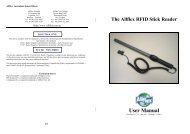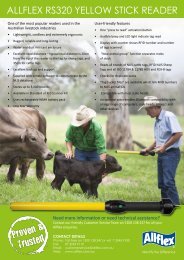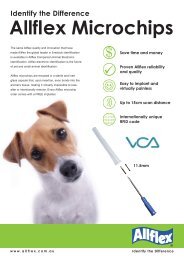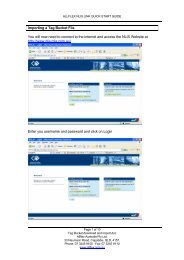USER GUIDE for RS320 Yellow Stick Reader - Allflex Australia
USER GUIDE for RS320 Yellow Stick Reader - Allflex Australia
USER GUIDE for RS320 Yellow Stick Reader - Allflex Australia
You also want an ePaper? Increase the reach of your titles
YUMPU automatically turns print PDFs into web optimized ePapers that Google loves.
5. <strong>RS320</strong>+CM301 to a dedicated Bluetooth ® device such as printer.<br />
Under this scenario, the <strong>Allflex</strong> Configurator© software is used to set the Power<br />
Module: ON<br />
Connection Mode: MASTER<br />
Device Pairing: ON<br />
Pairing Slave ID: Use the ID HEX Code <strong>for</strong> the Bluetooth ® module of the printer.<br />
Sometimes this is not written on the device. One way to find the address <strong>for</strong> the<br />
Bluetooth ® printer is to use a computer or PDA with Bluetooth ® and discover the<br />
printer and then view the Details. Once you know the address, enter it into the<br />
“Pairing Slave ID” field. All the settings above are in the “Wireless Technologies”<br />
Tab.<br />
It is recommended that the TIME ON setting in the “Operational” Tab also be set to<br />
ALWAYS ON.<br />
It may also be necessary to adjust the data string being sent to some printers to get the<br />
correct data onto the label. In the case of the Zebra QL320 printer shown, we set the<br />
COMMAND PROMPT (in the “ID-Code Format” Tab) to: NO PROMPT (default<br />
value).<br />
30