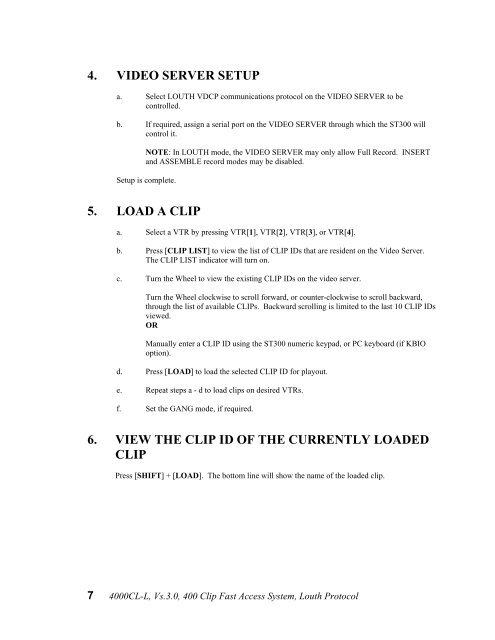4000CL-L, Vs.3.0, 400 Clip Fast Access System ... - DNF Controls
4000CL-L, Vs.3.0, 400 Clip Fast Access System ... - DNF Controls 4000CL-L, Vs.3.0, 400 Clip Fast Access System ... - DNF Controls
SYSTEM CONNECTION DIAGRAM 6 4000CL-L, Vs.3.0, 400 Clip Fast Access System, Louth Protocol
4. VIDEO SERVER SETUP a. Select LOUTH VDCP communications protocol on the VIDEO SERVER to be controlled. b. If required, assign a serial port on the VIDEO SERVER through which the ST300 will control it. NOTE: In LOUTH mode, the VIDEO SERVER may only allow Full Record. INSERT and ASSEMBLE record modes may be disabled. Setup is complete. 5. LOAD A CLIP a. Select a VTR by pressing VTR[1], VTR[2], VTR[3], or VTR[4]. b. Press [CLIP LIST] to view the list of CLIP IDs that are resident on the Video Server. The CLIP LIST indicator will turn on. c. Turn the Wheel to view the existing CLIP IDs on the video server. Turn the Wheel clockwise to scroll forward, or counter-clockwise to scroll backward, through the list of available CLIPs. Backward scrolling is limited to the last 10 CLIP IDs viewed. OR Manually enter a CLIP ID using the ST300 numeric keypad, or PC keyboard (if KBIO option). d. Press [LOAD] to load the selected CLIP ID for playout. e. Repeat steps a - d to load clips on desired VTRs. f. Set the GANG mode, if required. 6. VIEW THE CLIP ID OF THE CURRENTLY LOADED CLIP Press [SHIFT] + [LOAD]. The bottom line will show the name of the loaded clip. 7 4000CL-L, Vs.3.0, 400 Clip Fast Access System, Louth Protocol
- Page 1 and 2: 12843 Foothill Blvd., Suite D Sylma
- Page 3 and 4: 1. REVISION HISTORY 052803 Rev. 3.1
- Page 5: 3. SYSTEM INSTALLATION a. Plug one
- Page 9 and 10: Advanced Features . . . 10. CREATE
- Page 11 and 12: 11. CREATING SUBCLIPS a. MARK IN (O
- Page 13 and 14: . RECEIVE CUE LIST FUNCTION The REC
- Page 15 and 16: WIND MODE Press Softkey to select:
- Page 17 and 18: 14. FUNCTION TABLE Function Key Pre
- Page 19 and 20: AUX PORT RS422 SERIAL CONNECTOR 9-P
- Page 21: 17. DNF CONTROLS LIMITED WARRANTY D
4. VIDEO SERVER SETUP<br />
a. Select LOUTH VDCP communications protocol on the VIDEO SERVER to be<br />
controlled.<br />
b. If required, assign a serial port on the VIDEO SERVER through which the ST300 will<br />
control it.<br />
NOTE: In LOUTH mode, the VIDEO SERVER may only allow Full Record. INSERT<br />
and ASSEMBLE record modes may be disabled.<br />
Setup is complete.<br />
5. LOAD A CLIP<br />
a. Select a VTR by pressing VTR[1], VTR[2], VTR[3], or VTR[4].<br />
b. Press [CLIP LIST] to view the list of CLIP IDs that are resident on the Video Server.<br />
The CLIP LIST indicator will turn on.<br />
c. Turn the Wheel to view the existing CLIP IDs on the video server.<br />
Turn the Wheel clockwise to scroll forward, or counter-clockwise to scroll backward,<br />
through the list of available CLIPs. Backward scrolling is limited to the last 10 CLIP IDs<br />
viewed.<br />
OR<br />
Manually enter a CLIP ID using the ST300 numeric keypad, or PC keyboard (if KBIO<br />
option).<br />
d. Press [LOAD] to load the selected CLIP ID for playout.<br />
e. Repeat steps a - d to load clips on desired VTRs.<br />
f. Set the GANG mode, if required.<br />
6. VIEW THE CLIP ID OF THE CURRENTLY LOADED<br />
CLIP<br />
Press [SHIFT] + [LOAD]. The bottom line will show the name of the loaded clip.<br />
7 <strong><strong>400</strong>0CL</strong>-L, <strong>Vs.3.0</strong>, <strong>400</strong> <strong>Clip</strong> <strong>Fast</strong> <strong>Access</strong> <strong>System</strong>, Louth Protocol