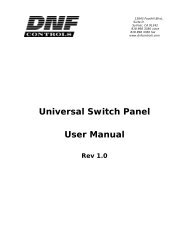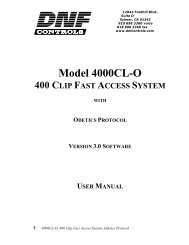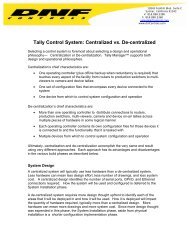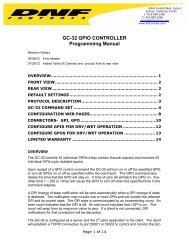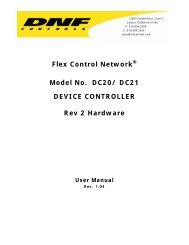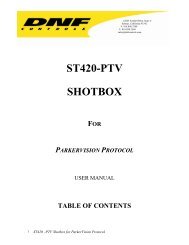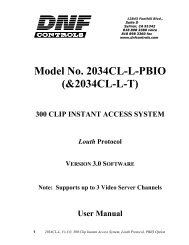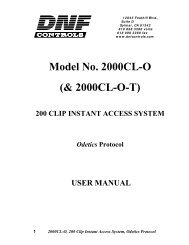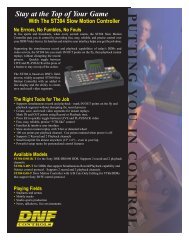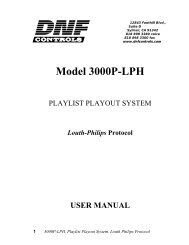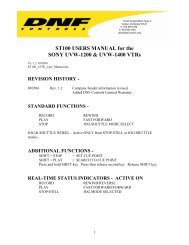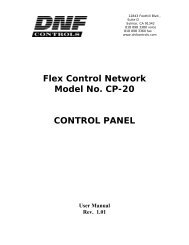4000CL-L, Vs.3.0, 400 Clip Fast Access System ... - DNF Controls
4000CL-L, Vs.3.0, 400 Clip Fast Access System ... - DNF Controls
4000CL-L, Vs.3.0, 400 Clip Fast Access System ... - DNF Controls
You also want an ePaper? Increase the reach of your titles
YUMPU automatically turns print PDFs into web optimized ePapers that Google loves.
12843 Foothill Blvd.,<br />
Suite D<br />
Sylmar, CA 91342<br />
818 898 3380 voice<br />
818 898 3360 fax<br />
www.dnfcontrols.com<br />
Model <strong><strong>400</strong>0CL</strong>-L<br />
(and <strong><strong>400</strong>0CL</strong>-L-T)<br />
<strong>400</strong> CLIP FAST ACCESS SYSTEM<br />
Louth Protocol<br />
VERSION 3.0 SOFTWARE<br />
NOTE: Supports up to 4 Video Server Channels<br />
USER MANUAL<br />
1 <strong><strong>400</strong>0CL</strong>-L, <strong>Vs.3.0</strong>, <strong>400</strong> <strong>Clip</strong> <strong>Fast</strong> <strong>Access</strong> <strong>System</strong>, Louth Protocol
Table of Contents<br />
1. REVISION HISTORY 3<br />
GETTING STARTED . . . 4<br />
2. SYSTEM DESCRIPTION 4<br />
DEFINITIONS 4<br />
3. SYSTEM INSTALLATION 5<br />
4. VIDEO SERVER SETUP 7<br />
5. LOAD A CLIP 7<br />
6. VIEW THE CLIP ID OF THE CURRENTLY LOADED CLIP 7<br />
7. LEARN A CLIP OR CLIP COMBINATION 8<br />
8. RECALL A CLIP OR CLIP COMBINATION 8<br />
9. RECUE THE CURRENTLY LOADED CLIP 8<br />
ADVANCED FEATURES . . . 9<br />
10. CREATE A CLIP 9<br />
a. SET THE RECORD DURATION 9<br />
b. CREATE A NEW NAME 9<br />
c. RECORD A CLIP 10<br />
11. CREATING SUBCLIPS 11<br />
a. MARK IN (OUT) POINT 11<br />
b. DELETE IN (OUT) POINT 11<br />
c. MANUALLY ENTER IN (OUT) POINT 11<br />
d. CREATE SUBCLIP 11<br />
12. TRANSFER CUE LIST 12<br />
a. TRANSMIT CUE LIST FUNCTION 12<br />
b. RECEIVE CUE LIST FUNCTION 13<br />
REFERENCE . . . 14<br />
13. SETUP MENU 14<br />
14. FUNCTION TABLE 17<br />
15. SPECIFICATIONS 18<br />
16. KEY LAYOUT 20<br />
17. <strong>DNF</strong> CONTROLS LIMITED WARRANTY 21<br />
Manual Version.......................…................… 3.9 080604<br />
Document No.................……......<strong><strong>400</strong>0CL</strong>-L User Manual<br />
2 <strong><strong>400</strong>0CL</strong>-L, <strong>Vs.3.0</strong>, <strong>400</strong> <strong>Clip</strong> <strong>Fast</strong> <strong>Access</strong> <strong>System</strong>, Louth Protocol
1. REVISION HISTORY<br />
052803 Rev. 3.1 Updated Section 11, SETUP MENU, changed Key Layout.<br />
062703 Rev. 3.2 Changed Key Layout.<br />
070103 Rev. 3.3 Added Recall Mode setup.<br />
112103 Rev. 3.4 Updated Transmit Cue List and Receive Cue List Function description.<br />
Added <strong>DNF</strong> <strong>Controls</strong> Limited Warranty.<br />
120903 Rev. 3.5 Added CREATING SUBCLIPS section.<br />
012204 Rev. 3.6 Changed Key Layout.<br />
020504 Rev. 3.7 Added note to cover and <strong>System</strong> Description: Supports up to 4 Video Server<br />
Channels.<br />
080604 Rev. 3.8 Changed T-bar dimension.<br />
3 <strong><strong>400</strong>0CL</strong>-L, <strong>Vs.3.0</strong>, <strong>400</strong> <strong>Clip</strong> <strong>Fast</strong> <strong>Access</strong> <strong>System</strong>, Louth Protocol
Getting Started . . .<br />
2. SYSTEM DESCRIPTION<br />
The <strong>400</strong> <strong>Clip</strong> <strong>Fast</strong> <strong>Access</strong> <strong>System</strong> consists of:<br />
ST300-SSM VTR/DDR CONTROLLER AND SHOTLIST SOFTWARE<br />
The ST300 controls up to 4 video channels individually or ganged.<br />
Shotlist Software. <strong>Clip</strong> Based, Efficient, Reliable, Customizable.<br />
FAST access to <strong>400</strong> video clips in any Digital Disc Recorder or Video Server using<br />
Louth VDCP Protocol.<br />
Quickly & Easily assign video clips to <strong>400</strong> locations in the SHOTLIST.<br />
Enter a 1-, 2- or 3-digit number to access any location in the SHOTLIST. Then LOAD<br />
and PLAY. It’s that easy.<br />
Ideal for:<br />
Backup in case of On-Air Automation failure<br />
News Shows<br />
Game Shows<br />
Sports Shows<br />
Anywhere that requires fast access to pre recorded video clips<br />
Ideal as Betacart/Flexcart replacement.<br />
DEFINITIONS<br />
<br />
<br />
<br />
Throughout this document VTR, DDR, VDR & Video Server will be referred to collectively<br />
as “Video Server.”<br />
The ST300-S/SM is referred to as “ST300.”<br />
Words surrounded by brackets, for example, [ENTER], are keys on the ST300.<br />
[XXX + [XXX] means hold the two keys down simultaneously. XXX = Key name.<br />
4 <strong><strong>400</strong>0CL</strong>-L, <strong>Vs.3.0</strong>, <strong>400</strong> <strong>Clip</strong> <strong>Fast</strong> <strong>Access</strong> <strong>System</strong>, Louth Protocol
3. SYSTEM INSTALLATION<br />
a. Plug one end of a 9-conductor, RS422 serial cable into the VTR 1 (2, 3 or 4) connector<br />
on the rear of the ST300. Plug the other end of the cable into the REMOTE connector on<br />
the Video Server.<br />
b. Connect the supplied POWER SUPPLY, APX#4108, into the POWER connector on the<br />
rear of the ST300. Plug the Power Supply into an outlet, 90 VAC – 240 VAC.<br />
c. Assign logical Louth ports to ST300’s VTR’s connectors.<br />
1) Press [MENU].<br />
2) Turn the wheel until VTR Louth Address is displayed.<br />
3) Press VTR[1], VTR[2], VTR[3] or VTR[4] to select VTR.<br />
4) Assign a Louth Port address by entering a style number 0-9 using the numeric<br />
keypad. (0 turns that channel OFF.)<br />
5) The second line of the display will show “Input=Enter, Out=ESC.”<br />
6) Press [ENTER] to select an Input Port.<br />
(A “-“ will appear in front of the selected number.)<br />
OR<br />
[ESC] to select an Out Port.<br />
7) Repeat steps 3 - 6 above to assign Louth Address to ALL ST300 VTRs you<br />
want to use.<br />
8) Press [ESC] to exit the MENU mode.<br />
d. Check SETUP MENU prior to using the ST300 to confirm proper Record mode and other<br />
User settable modes.<br />
Installation is complete.<br />
5 <strong><strong>400</strong>0CL</strong>-L, <strong>Vs.3.0</strong>, <strong>400</strong> <strong>Clip</strong> <strong>Fast</strong> <strong>Access</strong> <strong>System</strong>, Louth Protocol
SYSTEM CONNECTION DIAGRAM<br />
6 <strong><strong>400</strong>0CL</strong>-L, <strong>Vs.3.0</strong>, <strong>400</strong> <strong>Clip</strong> <strong>Fast</strong> <strong>Access</strong> <strong>System</strong>, Louth Protocol
4. VIDEO SERVER SETUP<br />
a. Select LOUTH VDCP communications protocol on the VIDEO SERVER to be<br />
controlled.<br />
b. If required, assign a serial port on the VIDEO SERVER through which the ST300 will<br />
control it.<br />
NOTE: In LOUTH mode, the VIDEO SERVER may only allow Full Record. INSERT<br />
and ASSEMBLE record modes may be disabled.<br />
Setup is complete.<br />
5. LOAD A CLIP<br />
a. Select a VTR by pressing VTR[1], VTR[2], VTR[3], or VTR[4].<br />
b. Press [CLIP LIST] to view the list of CLIP IDs that are resident on the Video Server.<br />
The CLIP LIST indicator will turn on.<br />
c. Turn the Wheel to view the existing CLIP IDs on the video server.<br />
Turn the Wheel clockwise to scroll forward, or counter-clockwise to scroll backward,<br />
through the list of available CLIPs. Backward scrolling is limited to the last 10 CLIP IDs<br />
viewed.<br />
OR<br />
Manually enter a CLIP ID using the ST300 numeric keypad, or PC keyboard (if KBIO<br />
option).<br />
d. Press [LOAD] to load the selected CLIP ID for playout.<br />
e. Repeat steps a - d to load clips on desired VTRs.<br />
f. Set the GANG mode, if required.<br />
6. VIEW THE CLIP ID OF THE CURRENTLY LOADED<br />
CLIP<br />
Press [SHIFT] + [LOAD]. The bottom line will show the name of the loaded clip.<br />
7 <strong><strong>400</strong>0CL</strong>-L, <strong>Vs.3.0</strong>, <strong>400</strong> <strong>Clip</strong> <strong>Fast</strong> <strong>Access</strong> <strong>System</strong>, Louth Protocol
7. LEARN A CLIP OR CLIP COMBINATION<br />
a. Load a clip on the desired VTRs. (See Section 5, “LOAD A CLIP.”)<br />
b. Select the desired Cue Point by pressing [NEXT CUE], [LAST CUE] or by manually<br />
entering the Cue Point using the numeric keypad. The selected Cue Point number is<br />
shown on the bottom line of the display.<br />
c. Press [SHIFT] + [MARK] to start the LEARN. The first line of the display will show<br />
“Select VTRs:” The second line of the display will show “Mark-Lrn, ESC-cancel.”<br />
d. Press VTR [1], [2], [3] or [4] to select the VTR to be learned into the current Cue Point.<br />
If the VTRs are ganged, select one VTR that is part of the Gang. The rest of the Gang<br />
will be learned automatically.<br />
e. Press [MARK] to complete the LEARN.<br />
OR<br />
Press [ESC] to exit without LEARNING.<br />
The ST300 will: LEARN (save) the VTR Number (1,2,3,4), loaded CLIP ID and current<br />
IN time to the selected Cue Point.<br />
8. RECALL A CLIP OR CLIP COMBINATION<br />
a. Select the desired Cue Point by pressing [NEXT CUE], [LAST CUE] or by manually<br />
entering the Cue Point using the numeric keypad.<br />
The selected Cue Point number is shown on the bottom line of the display.<br />
b. Press [LOAD] on the ST300.<br />
The ST300 will automatically load the Learned clips on the Learned VTRs, cue the clips to<br />
the Learned time, then set the Learned GANG mode.<br />
9. RECUE THE CURRENTLY LOADED CLIP<br />
a. Press [SHIFT] + [RECUE].<br />
b. Enter the desired time to search to using the ST300’s numeric keypad.<br />
c. Press [ENTER] to search to the entered time.<br />
OR<br />
Press [ESC] to exit without searching.<br />
8 <strong><strong>400</strong>0CL</strong>-L, <strong>Vs.3.0</strong>, <strong>400</strong> <strong>Clip</strong> <strong>Fast</strong> <strong>Access</strong> <strong>System</strong>, Louth Protocol
Advanced Features . . .<br />
10. CREATE A CLIP<br />
NOTE: New clips can be created ONLY if the INPUT Port is selected.<br />
a. SET THE RECORD DURATION<br />
1) Press [SHIFT] + [RECORD].<br />
2) The display shows current record duration. The second line of the display<br />
shows “Enter Record Length” prompt.<br />
3) Enter the desired record length using the numeric keypad.<br />
4) Press [ENTER] to save the new record length and exit<br />
OR<br />
Press [ESC] to exit without saving.<br />
NOTE: Set Factory Defaults (in the SETUP MENU) to set the record duration to 1 hour.<br />
b. CREATE A NEW NAME<br />
1) Press [CLIP LIST]. The CLIP LIST indicator turns on. The display will show<br />
“CREATE NEW CLIP.”<br />
2) Press [LOAD]. The display will show the default CLIP ID.<br />
3) Press [LOAD] to accept the default CLIP ID.<br />
OR<br />
Use [NEXT CUE], [LAST CUE] and Wheel to create a CLIP ID. Use the<br />
[NEXT CUE] and [LAST CUE] keys to position the cursor. Turn the Wheel to<br />
select the desired letter.<br />
OR<br />
Create an ID using the numeric keypad, with a maximum of eight characters.<br />
Press [ENTER].<br />
4) Press [LOAD] to create the selected CLIP ID. If the selected CLIP ID already<br />
exists, a warning message will be displayed. To load the existing clip, press<br />
[ENTER]. Press [ESC] to exit without loading the existing clip.<br />
9 <strong><strong>400</strong>0CL</strong>-L, <strong>Vs.3.0</strong>, <strong>400</strong> <strong>Clip</strong> <strong>Fast</strong> <strong>Access</strong> <strong>System</strong>, Louth Protocol
c. RECORD A CLIP<br />
NOTE: To record a clip, the video server must have enough memory to record the entire<br />
clip. Video input must be connected to the Record Channel.<br />
The ST300 Port selected for recording must be an Input Port [a “-“ (minus) number].<br />
1) Set the desired record duration as described in Section 10.a., “SET THE<br />
RECORD DURATION.”<br />
2) Create a new name as described above in Section 10.b., “CREATE A NEW<br />
NAME.”<br />
3) Press [RECORD] to start recording.<br />
4) Press [STOP] to stop recording.<br />
10 <strong><strong>400</strong>0CL</strong>-L, <strong>Vs.3.0</strong>, <strong>400</strong> <strong>Clip</strong> <strong>Fast</strong> <strong>Access</strong> <strong>System</strong>, Louth Protocol
11. CREATING SUBCLIPS<br />
a. MARK IN (OUT) POINT<br />
1) Press [IN] ([OUT]).<br />
2) The current Timecode is saved as [IN] ([OUT]) point. IN ([OUT]) indicator<br />
turns on.<br />
b. DELETE IN (OUT) POINT<br />
1) Press [DEL] and [IN] ([OUT]).<br />
2) The [IN] ([OUT]) point is cleared. The [IN] ([OUT]) indicator is turned off.<br />
c. MANUALLY ENTER IN (OUT) POINT<br />
1) Press [SHIFT] and [IN] ([OUT]).<br />
2) The display prompts to enter new [IN] ([OUT]) point<br />
3) Type in the new timecode using numeric keypad.<br />
4) Press [ENTER] to save the new [IN] ([OUT]) point.<br />
OR<br />
Press [ESC] to leave without saving<br />
OR<br />
Press [RECUE] to save the new [IN] ([OUT]) point and recue to it.<br />
d. CREATE SUBCLIP<br />
1) Mark or Enter IN and OUT points as described above<br />
2) Press [SHIFT] + [CLIP LIST] keys.<br />
3) The display prompts to enter a subclip name.<br />
4) Enter the name using the Shotbox keyboard or the numeric keypad<br />
5) Press [ENTER].<br />
6) The subclip with the specified name and the IN and OUT points is created.<br />
11 <strong><strong>400</strong>0CL</strong>-L, <strong>Vs.3.0</strong>, <strong>400</strong> <strong>Clip</strong> <strong>Fast</strong> <strong>Access</strong> <strong>System</strong>, Louth Protocol
12. TRANSFER CUE LIST<br />
a. TRANSMIT CUE LIST FUNCTION<br />
The TRANSMIT CUE LIST function allows you to transmit your list of Cue Points to a<br />
PC, using the provided utility software on the PC, or to another ST300. Transfer to a PC<br />
requires OpSuite 3.0 software, which runs on a Windows-based computer. Contact <strong>DNF</strong><br />
<strong>Controls</strong> for more information.<br />
1) TO TRANSMIT CUE POINTS TO THE ST300<br />
a) Connect the VTR4 connector on the rear of the ST300 to the VTR4<br />
connector of the receiving ST300 using an RS422 9-pin cable with TX<br />
and RX lines crossed.<br />
(A “turnaround” cable)<br />
b) Press [MENU].<br />
c) Scroll the wheel until “Transmit CUE List? YES=Enter, Exit=ESC” is<br />
displayed.<br />
d) Press [ENTER] to start transmitting.<br />
The Display shows “Waiting to transmit” on the first line.<br />
e) When the Receiver is ready, transfer starts automatically.<br />
The Display now shows “Transmitting cuelist.”<br />
f) After the transfer is over, the display shows “Transfer is over” for one<br />
second and then shows “Waiting to transmit” again.<br />
g) Connect another ST300 to transmit the list again.<br />
OR<br />
Press [ESC] twice to exit the MENU mode.<br />
2) TO TRANSMIT CUE POINTS TO THE PC<br />
a) Connect the VTR4 connector on the back of the ST300 to one of the<br />
COM ports on the PC using a RS422 to RS232 adapter.<br />
b) Repeat steps b – g of “TO TRANSMIT CUE POINTS TO THE<br />
ST300,” Section 12.a.1).<br />
12 <strong><strong>400</strong>0CL</strong>-L, <strong>Vs.3.0</strong>, <strong>400</strong> <strong>Clip</strong> <strong>Fast</strong> <strong>Access</strong> <strong>System</strong>, Louth Protocol
. RECEIVE CUE LIST FUNCTION<br />
The RECEIVE CUE LIST function allows you to receive your list of Cue Points from a<br />
PC or from another ST300. Transfer to a PC requires OpSuite 3.0 software, which runs<br />
on a Windows-based computer. Contact <strong>DNF</strong> <strong>Controls</strong> for more information.<br />
1) TO RECEIVE CUE POINTS FROM THE ST300<br />
a) Connect the VTR4 connector on the back of the ST300 from the VTR4<br />
connector of the transmitting ST300 using RS422 9-pin cable with TX<br />
and RX lines crossed. (A “Turnaround” Cable)<br />
b) Press [MENU].<br />
c) Scroll the wheel until “Receive CUE List? YES=Enter, Exit=ESC” is<br />
displayed.<br />
d) Press [ENTER] to start receiving.<br />
The Display shows “Waiting to receive” on the first line.<br />
e) When the Transmitter is ready, transfer starts automatically.<br />
The display now shows “Receiving cuelist.”<br />
f) After the transfer is over the display shows “Done-Success! Press any<br />
key…”<br />
g) Press any key. The display shows “Receive cuelist?” message.<br />
h) Press [ESC] to exit the MENU mode.<br />
2) TO RECEIVE CUE POINTS FROM THE PC<br />
a) Connect the VTR4 connector on the back of the ST300 to one of the<br />
COM ports on the PC using RS422 to RS232 adapter<br />
b) Repeat steps b – h of “TO RECEIVE CUE POINTS FROM THE<br />
ST300,” Section 12.b.1).<br />
13 <strong><strong>400</strong>0CL</strong>-L, <strong>Vs.3.0</strong>, <strong>400</strong> <strong>Clip</strong> <strong>Fast</strong> <strong>Access</strong> <strong>System</strong>, Louth Protocol
Reference . . .<br />
13. SETUP MENU<br />
Press [MENU]. The MENU indicator will turn on.<br />
Turn the Wheel to select item to change.<br />
Press [MENU] OR use the Softkeys to change the desired mode for that option.<br />
Turn the Wheel at anytime to select another item.<br />
Press [ESC] at anytime to exit SETUP MENU. The MENU indicator will turn off.<br />
MENU MODES<br />
SET LOUTH<br />
PORT<br />
(Turning Wheel clockwise)<br />
Allows user to select Louth Port for each VTR. Using the numeric key pad,<br />
enter the LOUTH Port number for the video server channel to be controlled.<br />
Press [ENTER] to select an INPUT channel.<br />
OR<br />
Press [ESC] to select an OUTPUT channel<br />
RECORD MODE<br />
EXTENDED IDs<br />
CLIP SOM<br />
Press [MENU] to select the desired record mode: Lockout, Crash (Full).<br />
Toggle the softkey to turn Extended IDs ON.<br />
(Support up to 32-character <strong>Clip</strong> IDs.)<br />
OR<br />
OFF (Support up to 8-character <strong>Clip</strong> IDs.)<br />
Press displayed softkey to toggle between “ZERO” and “NOT ZERO.”<br />
Select ZERO if the clips that you are using start with 00:00:00:00.<br />
Select NOT ZERO if the clips that you are using do not start with 00:00:00:00.<br />
RECALL MODE<br />
Press Normal or Redirect (Redir).<br />
When one and only one clip is learned into a Cue Point, the <strong>Clip</strong> will be<br />
REDIRECTED to load on the currently selected VTR if REDIR is on.<br />
If REDIR is off, the <strong>Clip</strong> will be loaded on the VTR it is LEARNED into.<br />
VIDEO STANDARD<br />
Press displayed softkey to select PAL, NTSC (non drop frame), or DF (drop<br />
frame).<br />
14 <strong><strong>400</strong>0CL</strong>-L, <strong>Vs.3.0</strong>, <strong>400</strong> <strong>Clip</strong> <strong>Fast</strong> <strong>Access</strong> <strong>System</strong>, Louth Protocol
WIND MODE<br />
Press Softkey to select:<br />
[HOLD] <strong>Fast</strong> wind is maintained only while key is depressed.<br />
OR<br />
[LATCH] <strong>Fast</strong> wind is initiated and maintained with momentary key press.<br />
Press the [SPD] softkey to step through the list of available wind speeds and<br />
select a speed.<br />
SLOMO<br />
ST300 display shows:<br />
SLOMO with:<br />
WHEEL<br />
Speed<br />
Prset<br />
Press Softkey [SPEED] to select SLOMO speed ranges:<br />
Press Softkey to select: 0 +200 OR -100 +200.<br />
Press Softkey [BACK] to return to SLOMO MENU.<br />
Press [ESC] to exit SETUP MENU.<br />
OR<br />
Turn the Wheel to select another item.<br />
For Wheel only:<br />
Press Softkey [PRSET] to select the SLOMO Preset Speed Mode.<br />
Press Softkey [UPDATE]. When exiting SLOMO mode, the last used speed is<br />
saved in the Preset Speed register.<br />
Press Softkey [STATIC]. The Preset Speed register is NOT updated when<br />
exiting SLOMO mode. It is only changed by [SHIFT] + [SLOMO] (PRESET<br />
SLOMO).<br />
ST300 SETUP<br />
ST300 SETUP<br />
Clear Cues<br />
SetDefault<br />
Press Softkey beneath ClearCues to clear all Cue Points to 00:00:00:00.<br />
Press Softkey [YES] when asked “Are You Sure?”<br />
Press Softkey beneath SetDefault to set ST300 to default settings.<br />
Press Softkey [YES] when asked “Are You Sure?”<br />
DISPLAY SOFTWARE<br />
VERSION<br />
The version number for the currently installed software is displayed.<br />
15 <strong><strong>400</strong>0CL</strong>-L, <strong>Vs.3.0</strong>, <strong>400</strong> <strong>Clip</strong> <strong>Fast</strong> <strong>Access</strong> <strong>System</strong>, Louth Protocol
SYNC<br />
RECORD<br />
Toggle the softkey to enable/disable reference Video.<br />
Press Softkey to select single button or 2-button record.<br />
RECORD = [REC] Only.<br />
OR<br />
RECORD = [REC] + [PLAY]<br />
PREROLL<br />
TRANSMIT CUELIST<br />
RECEIVE CUELIST<br />
Enter Preroll value.<br />
Allows user to transfer Cuelist to another ST300 or a PC.<br />
Allows user to receive a Cuelist from another ST300 or a PC.<br />
16 <strong><strong>400</strong>0CL</strong>-L, <strong>Vs.3.0</strong>, <strong>400</strong> <strong>Clip</strong> <strong>Fast</strong> <strong>Access</strong> <strong>System</strong>, Louth Protocol
14. FUNCTION TABLE<br />
Function Key Press Description<br />
ENTER<br />
RECORD<br />
LENGTH<br />
[SHIFT] +<br />
[RECORD]<br />
Enter the desired record length using the numeric keypad.<br />
Press [ENTER] to accept.<br />
FFWD [FFWD] Press and HOLD to shuttle. Release key to stop. Set WIND Speed in MENU.<br />
GANG [SHIFT] + [VTR #1]<br />
OR<br />
[SHIFT] + [VTR #2]<br />
OR<br />
[SHIFT] + [VTR #3]<br />
OR<br />
[SHIFT] + [VTR #4]<br />
Individually press the VTR keys to be included in the gang; the LED above the<br />
key will turn on. Press the VTR key again to remove from gang; the LED<br />
above the key will turn off. Press [ESC] to exit.<br />
The VTR LEDs that are on show the gang.<br />
The flashing LED shows which VTR is currently selected.<br />
GO TO<br />
ENTERED<br />
TIME<br />
[SHIFT] + [RECUE]<br />
Enter the desired recue time using the numeric keypad.<br />
Press [ENTER] or [RECUE] to reload the currently loaded clip at the entered<br />
time.<br />
JOG [JOG] Select JOG mode and enable Wheel.<br />
LAST CUE [LAST CUE] Step to the previous Cue Point Location.<br />
NEXT CUE [NEXT CUE] Step to the next Cue Point Location.<br />
RECORD [REC] Places VTR into the Record mode selected by RECORD MODE in the SETUP<br />
MENU. Press [RECORD] or [RECORD] + [PLAY].<br />
REWIND [RWD] Press and HOLD to shuttle. Release key to stop. Set WIND Speed in MENU.<br />
SHUTTLE [SHUTTLE] Select SHUTTLE mode and enable Wheel.<br />
SLOMO [SLOMO] Press [SLOMO] to slo-mo the VTR. Turn the Wheel to change the play speed.<br />
Press [SLOMO] to STILL the frame.<br />
OR<br />
Press any transport key to exit SLOMO.<br />
SLO-MO<br />
SPEED<br />
PRESET<br />
[SHIFT] + [SLOMO]<br />
For WHEEL ONLY: Press [SHIFT] + [SLOMO] to preset the slo-mo speed.<br />
Turn the Wheel to select desired speed.<br />
Press [ESC] or any transport key to exit.<br />
STOP [STOP] Press once to STILL frame VTR.<br />
TIME MODE<br />
SELECT<br />
[TIME MODE]<br />
Press to toggle between:<br />
Remaining time (RT)<br />
OR Elapsed time (ET).<br />
17 <strong><strong>400</strong>0CL</strong>-L, <strong>Vs.3.0</strong>, <strong>400</strong> <strong>Clip</strong> <strong>Fast</strong> <strong>Access</strong> <strong>System</strong>, Louth Protocol
15. SPECIFICATIONS<br />
ST300<br />
Power:<br />
Size:<br />
Weight:<br />
90 VAC to 265 VAC adapter supplied with IEC connector.<br />
(L” x W” x H”) 12” x 6” x 1.5” (front) 3.0” (rear)<br />
(T-Bar unit is 12.6” long)<br />
4 lbs.<br />
Rear Panel Connectors: VTR1, VTR2, VTR3, VTR4 (All DB9F)<br />
GPI<br />
(DBF15F)<br />
Power<br />
(DB9M)<br />
Aux<br />
(DB9F)<br />
Reference Video<br />
(BNC)<br />
Display:<br />
Jog/Shuttle Wheel:<br />
Optional “T”-bar:<br />
Easy to read 2-line, back-lit LCD display<br />
(User adjustable contrast)<br />
With mechanical detents.<br />
Slo-mo 0-200% of Play Speed<br />
VTR RS422 SERIAL CONNECTOR<br />
9-Pin D-Type, Female<br />
Pin # 1 Frame Ground 6 Receive Common<br />
2 Receive A 7 Receive B <br />
3 Transmit B 8 Transmit A <br />
4 Transmit Common 9 Frame Ground<br />
5 Spare<br />
POWER CONNECTOR<br />
9-Pin D-Type, Male<br />
Pin # 1 +5v DC 6 +5 VDC<br />
2 +5v DC 7 Ground<br />
3 Ground 8 Ground<br />
4 +12 VDC 9 Ground<br />
5 –12 VDC<br />
18 <strong><strong>400</strong>0CL</strong>-L, <strong>Vs.3.0</strong>, <strong>400</strong> <strong>Clip</strong> <strong>Fast</strong> <strong>Access</strong> <strong>System</strong>, Louth Protocol
AUX PORT RS422 SERIAL CONNECTOR<br />
9-Pin D-Type, Female<br />
Pin # 1 Frame Ground 6 Receive Common<br />
2 Receive A 7 Receive B <br />
3 Transmit B 8 Transmit A <br />
4 Receive Common 9 Frame Ground<br />
5 Spare<br />
GPI IN/OUT CONNECTOR<br />
15-Pin D-Type, Female (DB15F)<br />
Pin # Description Function Pin # Description Function<br />
1 GPI 1 Out 9 GPI 1 In Play<br />
2 GPI 2 Out 10 GPI 2 In Stop<br />
3 GPI 3 Out 11 GPI 3 In Recue<br />
4 GPI 4 Out 12 GPI 4 In Next Cue<br />
5 GPI 5 Out 13 GPI 5 In Last Cue<br />
6 GPI 6 Out 14 GPI 6 In Recall<br />
7 GPI 7 Out 15 GPI 7 In<br />
8 Ground<br />
19 <strong><strong>400</strong>0CL</strong>-L, <strong>Vs.3.0</strong>, <strong>400</strong> <strong>Clip</strong> <strong>Fast</strong> <strong>Access</strong> <strong>System</strong>, Louth Protocol
16. KEY LAYOUT<br />
20 <strong><strong>400</strong>0CL</strong>-L, <strong>Vs.3.0</strong>, <strong>400</strong> <strong>Clip</strong> <strong>Fast</strong> <strong>Access</strong> <strong>System</strong>, Louth Protocol
17. <strong>DNF</strong> CONTROLS LIMITED WARRANTY<br />
<strong>DNF</strong> <strong>Controls</strong> warrants its product to be free from defects in material and workmanship for a period of one<br />
(1) year from the date of sale to the original purchaser from <strong>DNF</strong> <strong>Controls</strong>.<br />
In order to enforce the rights under this warranty, the customer must first contact <strong>DNF</strong>’s Customer Support<br />
Department to afford the opportunity of identifying and fixing the problem without sending the unit in for<br />
repair. If <strong>DNF</strong>’s Customer Support Department cannot fix the problem, the customer will be issued a<br />
Returned Merchandise Authorization number (RMA). The customer will then ship the defective product<br />
prepaid to <strong>DNF</strong> <strong>Controls</strong> with the RMA number clearly indicated on the customer’s shipping document.<br />
The merchandise is to be shipped to:<br />
<strong>DNF</strong> <strong>Controls</strong><br />
12843 Foothill Blvd., Suite D<br />
Sylmar, CA 91342<br />
USA<br />
Failure to obtain a proper RMA number prior to returning the product may result in the return not being<br />
accepted, or in a charge for the required repair.<br />
<strong>DNF</strong> <strong>Controls</strong>, at its option, will repair or replace the defective unit. <strong>DNF</strong> <strong>Controls</strong> will return the unit<br />
prepaid to the customer. The method of shipment is at the discretion of <strong>DNF</strong> <strong>Controls</strong>, principally UPS<br />
Ground for shipments within the United States of America. Shipments to international customers will be<br />
sent via air. Should a customer require the product to be returned in a more expeditious manner, the return<br />
shipment will be billed to their freight account.<br />
This warranty will be considered null and void if accident, misuse, abuse, improper line voltage, fire, water,<br />
lightning or other acts of God damaged the product. All repair parts are to be supplied by <strong>DNF</strong> <strong>Controls</strong>,<br />
either directly or through its authorized dealer network. Similarly, any repair work not performed by either<br />
<strong>DNF</strong> <strong>Controls</strong> or its authorized dealer may void the warranty.<br />
After the warranty period has expired, <strong>DNF</strong> <strong>Controls</strong> offers repair services at prices listed in the <strong>DNF</strong><br />
<strong>Controls</strong> Price List. <strong>DNF</strong> <strong>Controls</strong> reserves the right to refuse repair of any unit outside the warranty<br />
period that is deemed non-repairable.<br />
<strong>DNF</strong> <strong>Controls</strong> shall not be liable for direct, indirect, incidental, consequential or other types of damage<br />
resulting from the use of the product.<br />
# # #<br />
21 <strong><strong>400</strong>0CL</strong>-L, <strong>Vs.3.0</strong>, <strong>400</strong> <strong>Clip</strong> <strong>Fast</strong> <strong>Access</strong> <strong>System</strong>, Louth Protocol