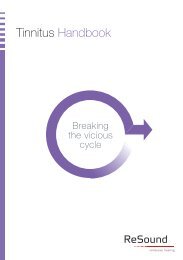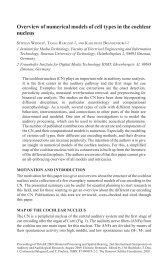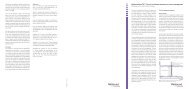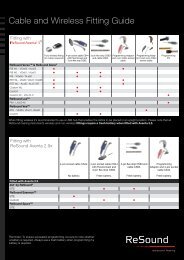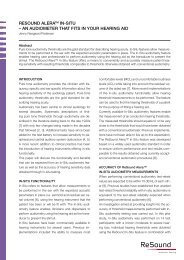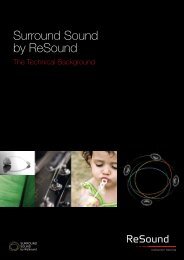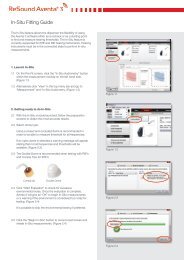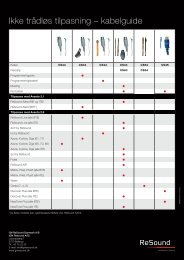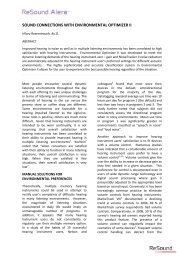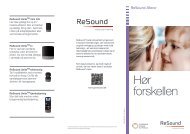ReSound Aventa 3 User Guide - GN ReSound
ReSound Aventa 3 User Guide - GN ReSound
ReSound Aventa 3 User Guide - GN ReSound
You also want an ePaper? Increase the reach of your titles
YUMPU automatically turns print PDFs into web optimized ePapers that Google loves.
Under ”Machine Preferences” you<br />
can:<br />
1. Change a number of defaults for all<br />
user accounts for the PC<br />
2. Change <strong>ReSound</strong> web site hyperlink<br />
3. Enable or disable pin code or private<br />
label code<br />
4. To save your ”Machine Preferences”<br />
click ”Save”<br />
Machine Preferences are settings/default that are linked to the specific<br />
PC where <strong>Aventa</strong> 3 is installed. Changes to a Machine Preference will<br />
be impact all user accounts, meaning that it will be applied to all fitting<br />
sessions conducted on this specific PC.<br />
4<br />
1<br />
2<br />
3<br />
Printed Reports<br />
For the dispenser the Clinician Report provides the technical information<br />
that are related to the session:<br />
- Fitting Information<br />
- Patient Information<br />
- Clinic information<br />
- Hearing Instrument Information<br />
- Programs<br />
All information in the Clinician Report is optional and possible to remove<br />
or apply.<br />
The ”Clinic Info” tab is part of the customized report building that can be<br />
done within the <strong>Aventa</strong> 3 print functionality.<br />
The information typed in here will automatically also be present in the<br />
printed reports.<br />
In the Web Updates tab you can disable the Web Updates functionality<br />
or adjust the update frequency.<br />
It is recommended not to disable this feature as there may be important<br />
update made available.<br />
22 23