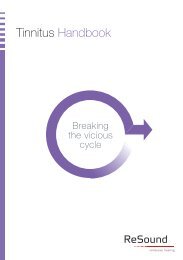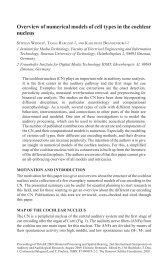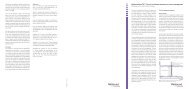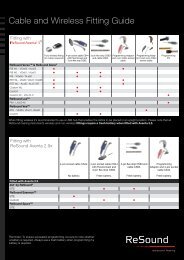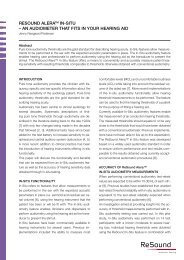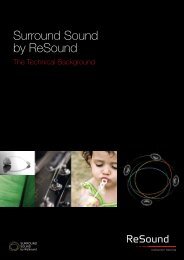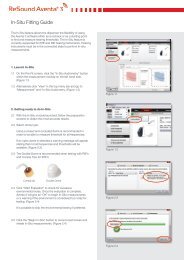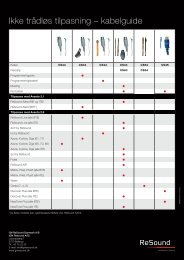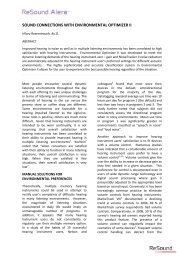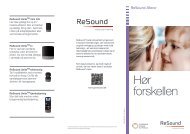ReSound Aventa 3 User Guide - GN ReSound
ReSound Aventa 3 User Guide - GN ReSound
ReSound Aventa 3 User Guide - GN ReSound
You also want an ePaper? Increase the reach of your titles
YUMPU automatically turns print PDFs into web optimized ePapers that Google loves.
The program toolbar gives you program<br />
options with easy access:<br />
1. Remove program<br />
2. Reorder program<br />
3. Create Comparison program<br />
4. Recalculate program<br />
5. Autorelate program(s)<br />
6. Copy to PhoneNow (function only<br />
active when in Acoustic Phone<br />
program)<br />
The Program Toolbar<br />
The Program Toolbar is where programs can be changed, added or<br />
removed.<br />
1 2 3 4 5 6<br />
Other Features and Functionality<br />
Custom Target Rule<br />
To make your own personalized approach to prescribed gain, create<br />
your personal custom target rule. Access the ”Custom Target Rules”<br />
functionality by entering ”Fitting” in the menu bar.<br />
Once fine-tuning is complete you can copy the relative gain changes<br />
to any other program in your fitting. This can be done by clicking the<br />
“Autorelate” button in the tool bar beneath the program tabs. Gain adjustments<br />
can be autorelated to all or to selected programs. Select which<br />
programs to autorelate to by checking off the boxes. A program can be<br />
autorelated to any of the other programs.<br />
1<br />
1. Enter the name of you new custom<br />
target rule<br />
2<br />
2. Select reference rule<br />
3<br />
4<br />
3. Make the gain offset changes<br />
4. Click ”Save” and Close the window<br />
1. When having clicked ”Autorelate”<br />
choose which program you want<br />
to Autorelate from and which<br />
program(s) you want to Autorelate<br />
to.<br />
2<br />
1<br />
Restore Factory Settings<br />
In order to put an already programmed hearing instrument back to its<br />
original state from the factory use the ”Restore Factory Settings” tool<br />
2. Choose whether you want to<br />
Autorelate to one hearing instrument<br />
or both the left and the right.<br />
18 19