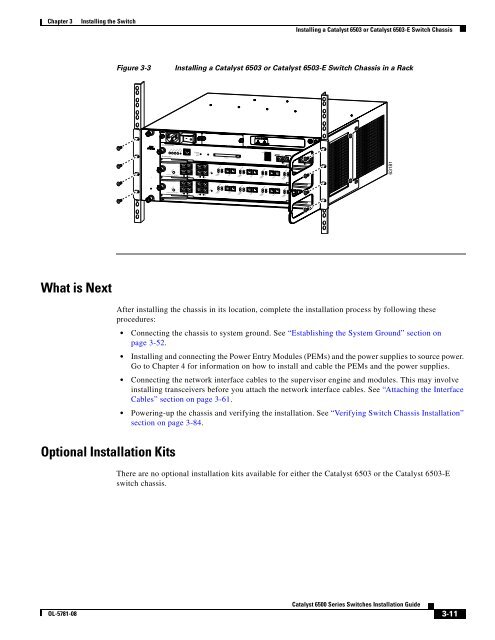- Page 1 and 2:
Catalyst 6500 Series Switches Insta
- Page 3:
NOTWITHSTANDING ANY OTHER WARRANTY
- Page 6 and 7:
Contents Power Source Interruptions
- Page 8 and 9:
Contents Attaching the Interface Ca
- Page 10 and 11:
Contents 100-MB Transceivers B-1 1-
- Page 12 and 13:
Conventions Preface Chapter Title D
- Page 14 and 15:
Conventions Preface Warnings use th
- Page 16 and 17:
Conventions Preface Varning! VIKTIG
- Page 18 and 19:
Conventions Preface xviii Catalyst
- Page 20 and 21:
Related Documentation Preface Obtai
- Page 22 and 23:
WS-SUP32-GE-3B Catalyst 6503 Switch
- Page 24 and 25:
Catalyst 6503 Switch Chapter 1 Prod
- Page 26 and 27:
Catalyst 6503 Switch Chapter 1 Prod
- Page 28 and 29:
WS-SUP32-GE-3B Catalyst 6503-E Swit
- Page 30 and 31:
Catalyst 6503-E Switch Chapter 1 Pr
- Page 32 and 33:
Catalyst 6503-E Switch Chapter 1 Pr
- Page 34 and 35:
Catalyst 6504-E Switch Chapter 1 Pr
- Page 36 and 37:
Catalyst 6504-E Switch Chapter 1 Pr
- Page 38 and 39:
WS-X6408 8 PORT GIGABIT ETHERNET WS
- Page 40 and 41:
Catalyst 6506 Switch Chapter 1 Prod
- Page 42 and 43:
Catalyst 6506 Switch Chapter 1 Prod
- Page 44 and 45:
WS-X6408 8 PORT GIGABIT ETHERNET WS
- Page 46 and 47:
Catalyst 6506-E Switch Chapter 1 Pr
- Page 48 and 49:
Catalyst 6506-E Switch Chapter 1 Pr
- Page 50 and 51:
WS-X6408 WS-X6408 WS-X6408 WS-X6408
- Page 52 and 53:
Catalyst 6509 Switch Chapter 1 Prod
- Page 54 and 55:
Catalyst 6509 Switch Chapter 1 Prod
- Page 56 and 57:
WS-X6408 WS-X6408 WS-X6408 WS-X6408
- Page 58 and 59:
Catalyst 6509-E Switch Chapter 1 Pr
- Page 60 and 61:
Catalyst 6509-E Switch Chapter 1 Pr
- Page 62 and 63:
FAN STATUS LINK LINK LINK LINK LINK
- Page 64 and 65:
Catalyst 6509-NEB Switch Chapter 1
- Page 66 and 67:
Catalyst 6509-NEB Switch Chapter 1
- Page 68 and 69:
Catalyst 6509-NEB Switch Chapter 1
- Page 70 and 71:
Catalyst 6509-NEB-A Switch Chapter
- Page 72 and 73:
Catalyst 6509-NEB-A Switch Chapter
- Page 74 and 75:
Catalyst 6509-NEB-A Switch Chapter
- Page 76 and 77:
Catalyst 6509-V-E Switch Chapter 1
- Page 78 and 79:
Catalyst 6509-V-E Switch Chapter 1
- Page 80 and 81: Catalyst 6509-V-E Switch Chapter 1
- Page 82 and 83: Catalyst 6513 Switch Chapter 1 Prod
- Page 84 and 85: Catalyst 6513 Switch Chapter 1 Prod
- Page 86 and 87: Catalyst 6513 Switch Chapter 1 Prod
- Page 88 and 89: WS-X6408 8 PORT GIGABIT ETHERNET WS
- Page 90 and 91: Catalyst 6513-E Switch Chapter 1 Pr
- Page 92 and 93: Catalyst 6513-E Switch Chapter 1 Pr
- Page 94 and 95: Catalyst 6513-E Switch Chapter 1 Pr
- Page 96 and 97: Safety Chapter 2 Preparing for Inst
- Page 98 and 99: Site Requirements Chapter 2 Prepari
- Page 100 and 101: WS-X6K-SUP2-2GE OSM-4OC12 POS-SI 4
- Page 102 and 103: WS-X6K-SUP2-2GE SUPERVISOR2 WS-X6K-
- Page 104 and 105: WS-X6K-SUP2-2GE SUPERVISOR2 WS-X6K-
- Page 106 and 107: 1 2 3 4 5 6 7 8 9 10 1 1 2 12 3 4 5
- Page 108 and 109: WS-X6408 8 PORT GIGABIT ETHERNET WS
- Page 110 and 111: Site Requirements Chapter 2 Prepari
- Page 112 and 113: Site Requirements Chapter 2 Prepari
- Page 114 and 115: Site Requirements Chapter 2 Prepari
- Page 116 and 117: Power Requirements Chapter 2 Prepar
- Page 118 and 119: Cabling Requirements Chapter 2 Prep
- Page 120 and 121: Site Preparation Checklist Chapter
- Page 122 and 123: Chapter 3 Installing the Switch The
- Page 124 and 125: Rack-Mounting Guidelines Chapter 3
- Page 126 and 127: Chassis Installation Kits and Cable
- Page 128 and 129: Installing a Catalyst 6503 or Catal
- Page 132 and 133: Installing a Catalyst 6504-E Switch
- Page 134 and 135: WS-SUP32-GE-3B CAUTION STATUS LINK
- Page 136 and 137: Installing a Catalyst 6504-E Switch
- Page 138 and 139: WS-X6408 8 PORT GIGABIT ETHERNET WS
- Page 140 and 141: WS-X6408 8 PORT GIGABIT ETHERNET WS
- Page 142 and 143: WS-X6408 WS-X6408 WS-X6224 24 PORT
- Page 144 and 145: WS-X6408 WS-X6408 WS-X6224 24 PORT
- Page 146 and 147: Installing a Catalyst 6509-NEB or C
- Page 148 and 149: 1 2 3 4 5 6 7 8 9 10 1 1 2 12 3 4 5
- Page 150 and 151: 1 2 3 4 5 6 7 8 9 10 1 1 2 12 3 4 5
- Page 152 and 153: WS-C6500-SFM SWITCH FABRIC MDL WS-C
- Page 154 and 155: WS-C6500-SFM SWITCH FABRIC MDL WS-C
- Page 156 and 157: Installing a Catalyst 6509-V-E Swit
- Page 158 and 159: Installing a Catalyst 6509-V-E Swit
- Page 160 and 161: Installing a Catalyst 6509-V-E Swit
- Page 162 and 163: Installing a Catalyst 6513 or Catal
- Page 164 and 165: WS-X6408 8 PORT GIGABIT ETHERNET WS
- Page 166 and 167: WS-X6K-SUP2-2GE SUPERVISOR2 WS-X6K-
- Page 168 and 169: Generic Installation Procedures Cha
- Page 170 and 171: Generic Installation Procedures Cha
- Page 172 and 173: Establishing the System Ground Chap
- Page 174 and 175: OSM-4OC12 POS-SI 2 1 2 1 4 2 3 1 4
- Page 176 and 177: WS-X6K-SUP2-2GE SUPERVISOR2 WS-X6K-
- Page 178 and 179: 1 2 3 4 5 6 7 8 9 10 1 1 2 12 3 4 5
- Page 180 and 181:
Establishing the System Ground Chap
- Page 182 and 183:
Attaching the Interface Cables Chap
- Page 184 and 185:
Attaching the Interface Cables Chap
- Page 186 and 187:
Attaching the Interface Cables Chap
- Page 188 and 189:
Attaching the Interface Cables Chap
- Page 190 and 191:
Attaching the Interface Cables Chap
- Page 192 and 193:
LINK Attaching the Interface Cables
- Page 194 and 195:
LINK Attaching the Interface Cables
- Page 196 and 197:
Attaching the Interface Cables Chap
- Page 198 and 199:
Attaching the Interface Cables Chap
- Page 200 and 201:
Attaching the Interface Cables Chap
- Page 202 and 203:
Attaching the Interface Cables Chap
- Page 204 and 205:
Verifying Switch Chassis Installati
- Page 206 and 207:
Verifying Switch Chassis Installati
- Page 208 and 209:
Removing and Installing the AC-Inpu
- Page 210 and 211:
OSM-4OC12 POS-SI 2 1 2 1 4 2 3 1 4
- Page 212 and 213:
Removing and Installing the AC-Inpu
- Page 214 and 215:
ALL FASTENERS MUST BE FULLY ENGAGED
- Page 216 and 217:
Removing and Installing the AC-Inpu
- Page 218 and 219:
WS-X6K-SUP2-2GE SUPERVISOR2 WS-X6K-
- Page 220 and 221:
Removing and Installing the AC-Inpu
- Page 222 and 223:
OSM-4OC12 POS-SI 1 2 1 2 1 1 2 2 3
- Page 224 and 225:
Removing and Installing the DC-Inpu
- Page 226 and 227:
Removing and Installing the DC-Inpu
- Page 228 and 229:
Removing and Installing the DC-Inpu
- Page 230 and 231:
Removing and Installing the DC-Inpu
- Page 232 and 233:
Removing and Installing the DC-Inpu
- Page 234 and 235:
Removing and Installing the DC-Inpu
- Page 236 and 237:
Removing and Installing the DC-Inpu
- Page 238 and 239:
Removing and Installing the DC-Inpu
- Page 240 and 241:
Removing and Installing the DC-Inpu
- Page 242 and 243:
Removing and Installing the DC-Inpu
- Page 244 and 245:
Removing and Installing the DC-Inpu
- Page 246 and 247:
Removing and Installing the DC-Inpu
- Page 248 and 249:
Removing and Installing the DC-Inpu
- Page 250 and 251:
Removing and Installing the DC-Inpu
- Page 252 and 253:
Removing and Installing the DC-Inpu
- Page 254 and 255:
Removing and Installing the DC-Inpu
- Page 256 and 257:
Removing and Installing the DC-Inpu
- Page 258 and 259:
Removing and Installing the DC-Inpu
- Page 260 and 261:
Removing and Installing the DC-Inpu
- Page 262 and 263:
Removing and Installing the DC-Inpu
- Page 264 and 265:
Removing and Installing the DC-Inpu
- Page 266 and 267:
CISCO SYSTEMS, INC Removing and Ins
- Page 268 and 269:
CISCO SYSTEMS, INC 1 2 3 4 INPUT OK
- Page 270 and 271:
Removing and Installing the DC-Inpu
- Page 272 and 273:
CISCO SYSTEMS, INC Removing and Ins
- Page 274 and 275:
Removing and Installing the DC-Inpu
- Page 276 and 277:
Removing and Installing the DC-Inpu
- Page 278 and 279:
Removing and Installing the DC-Inpu
- Page 280 and 281:
CISCO SYSTEMS, INC 1 2 3 4 INPUT OK
- Page 282 and 283:
Removing and Installing PEMs Chapte
- Page 284 and 285:
Removing and Installing PEMs Chapte
- Page 286 and 287:
OSM-4OC12 POS-SI 1 2 1 2 1 1 2 2 3
- Page 288 and 289:
Removing and Installing the Fan Tra
- Page 290 and 291:
WS-X6K-SUP2-2GE OSM-4OC12 POS-SI OS
- Page 292 and 293:
WS-X6K-SUP2-2GE SUPERVISOR2 WS-X6K-
- Page 294 and 295:
WS-C6500-SFM SWITCH FABRIC MDL WS-C
- Page 296 and 297:
WS-X6K-SUP2-2GE SUPERVISOR2 WS-X6K-
- Page 298 and 299:
Removing and Installing the Fan Tra
- Page 300 and 301:
ACTIVE TX RX RX TX ACTIVE TX RX RX
- Page 302 and 303:
Installing the Air Filter Assembly
- Page 304 and 305:
Installing the Remote Power Cycling
- Page 306 and 307:
Installing the Remote Power Cycling
- Page 308 and 309:
Installing the Remote Power Cycling
- Page 310 and 311:
Power Supply Compatibility Matrix A
- Page 312 and 313:
Power Supply Compatibility Matrix A
- Page 314 and 315:
950 W AC-Input and DC-Input Power S
- Page 316 and 317:
950 W AC-Input and DC-Input Power S
- Page 318 and 319:
1000 W AC-Input Power Supply Append
- Page 320 and 321:
1000 W AC-Input Power Supply Append
- Page 322 and 323:
1300 W AC-Input and DC-Input Power
- Page 324 and 325:
1300 W AC-Input and DC-Input Power
- Page 326 and 327:
1400 W AC-Input Power Supply Append
- Page 328 and 329:
1400 W AC-Input Power Supply Append
- Page 330 and 331:
1400 W AC-Input Power Supply Append
- Page 332 and 333:
2500 W AC-Input and DC-Input Power
- Page 334 and 335:
2500 W AC-Input and DC-Input Power
- Page 336 and 337:
2500 W AC-Input and DC-Input Power
- Page 338 and 339:
2700 W AC-Input and DC-Input Power
- Page 340 and 341:
2700 W AC-Input and DC-Input Power
- Page 342 and 343:
2700 W AC-Input and DC-Input Power
- Page 344 and 345:
3000 W AC-Input Power Supply Append
- Page 346 and 347:
3000 W AC-Input Power Supply Append
- Page 348 and 349:
3000 W AC-Input Power Supply Append
- Page 350 and 351:
4000 W AC-Input and DC-Input Power
- Page 352 and 353:
4000 W AC-Input and DC-Input Power
- Page 354 and 355:
6000 W AC-Input and DC-Input Power
- Page 356 and 357:
6000 W AC-Input and DC-Input Power
- Page 358 and 359:
6000 W AC-Input and DC-Input Power
- Page 360 and 361:
6000 W AC-Input and DC-Input Power
- Page 362 and 363:
8700 W AC-Input Power Supply Append
- Page 364 and 365:
8700 W AC-Input Power Supply Append
- Page 366 and 367:
8700 W AC-Input Power Supply Append
- Page 368 and 369:
8700 W AC-Input Power Supply Append
- Page 370 and 371:
8700 W AC-Input Power Supply Append
- Page 372 and 373:
AC Power Cord Illustrations Appendi
- Page 374 and 375:
AC Power Cord Illustrations Appendi
- Page 376 and 377:
AC Power Cord Illustrations Appendi
- Page 378 and 379:
AC Power Cord Illustrations Appendi
- Page 380 and 381:
AC Power Cord Illustrations Appendi
- Page 382 and 383:
Power Supply Redundancy Appendix A
- Page 384 and 385:
Power Supply Redundancy Appendix A
- Page 386 and 387:
Power Supply Redundancy Appendix A
- Page 388 and 389:
Pluggable Transceivers Appendix B T
- Page 390 and 391:
Pluggable Transceivers Appendix B T
- Page 392 and 393:
Pluggable Transceivers Appendix B T
- Page 394 and 395:
Pluggable Transceivers Appendix B T
- Page 396 and 397:
Pluggable Transceivers Appendix B T
- Page 398 and 399:
Pluggable Transceivers Appendix B T
- Page 400 and 401:
Pluggable Transceivers Appendix B T
- Page 402 and 403:
Pluggable Transceivers Appendix B T
- Page 404 and 405:
Pluggable Transceivers Appendix B T
- Page 406 and 407:
Pluggable Transceivers Appendix B T
- Page 408 and 409:
Pluggable Transceivers Appendix B T
- Page 410 and 411:
Module Connectors Appendix B Transc
- Page 412 and 413:
Module Connectors Appendix B Transc
- Page 414 and 415:
Module Connectors Appendix B Transc
- Page 416 and 417:
Module Connectors Appendix B Transc
- Page 418 and 419:
Cables Appendix B Transceivers, Mod
- Page 420 and 421:
Cables Appendix B Transceivers, Mod
- Page 422 and 423:
Cables Appendix B Transceivers, Mod
- Page 424 and 425:
Cleaning the Fiber-Optic Connectors
- Page 426 and 427:
Cleaning the Fiber-Optic Connectors
- Page 428 and 429:
Appendix C Repacking the Switch Fig
- Page 430 and 431:
Appendix D Chassis and Module Power
- Page 432 and 433:
Appendix D Chassis and Module Power
- Page 434 and 435:
Appendix D Chassis and Module Power
- Page 436 and 437:
Appendix D Chassis and Module Power
- Page 438 and 439:
Appendix D Chassis and Module Power
- Page 440 and 441:
Appendix D Chassis and Module Power
- Page 442 and 443:
Appendix D Chassis and Module Power
- Page 444 and 445:
Appendix D Chassis and Module Power
- Page 446 and 447:
Solving Problems at the System Comp
- Page 448 and 449:
Troubleshooting the Power Supply Ap
- Page 450 and 451:
Troubleshooting Modules Appendix E
- Page 452 and 453:
Contacting Customer Service Appendi
- Page 454 and 455:
Index 4000 W DC-input power supplie
- Page 456 and 457:
Index power supplies description 1-
- Page 458 and 459:
Index features table 1-69 form fact
- Page 460 and 461:
Index Catalyst 6504-E switches 1-14
- Page 462 and 463:
Index R DC power cable leads color
- Page 464:
Index U startup E-2 supervisor engi