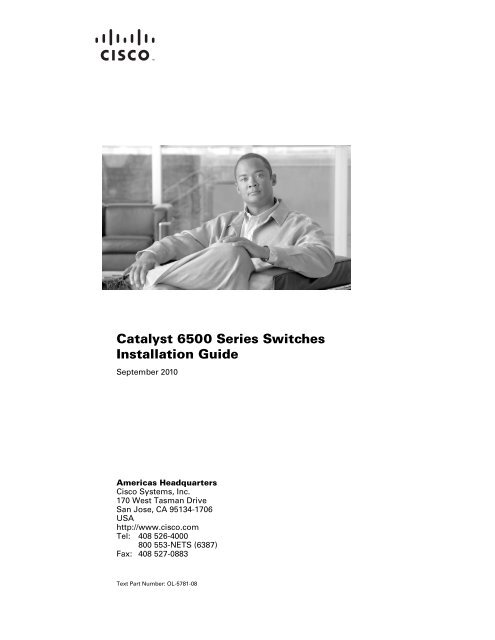Catalyst 6500 Series Switches Installation Guide - Ipland
Catalyst 6500 Series Switches Installation Guide - Ipland
Catalyst 6500 Series Switches Installation Guide - Ipland
You also want an ePaper? Increase the reach of your titles
YUMPU automatically turns print PDFs into web optimized ePapers that Google loves.
<strong>Catalyst</strong> <strong>6500</strong> <strong>Series</strong> <strong>Switches</strong><br />
<strong>Installation</strong> <strong>Guide</strong><br />
September 2010<br />
Americas Headquarters<br />
Cisco Systems, Inc.<br />
170 West Tasman Drive<br />
San Jose, CA 95134-1706<br />
USA<br />
http://www.cisco.com<br />
Tel: 408 526-4000<br />
800 553-NETS (6387)<br />
Fax: 408 527-0883<br />
Text Part Number: OL-5781-08
THE SPECIFICATIONS AND INFORMATION REGARDING THE PRODUCTS IN THIS MANUAL ARE SUBJECT TO CHANGE WITHOUT NOTICE. ALL<br />
STATEMENTS, INFORMATION, AND RECOMMENDATIONS IN THIS MANUAL ARE BELIEVED TO BE ACCURATE BUT ARE PRESENTED WITHOUT<br />
WARRANTY OF ANY KIND, EXPRESS OR IMPLIED. USERS MUST TAKE FULL RESPONSIBILITY FOR THEIR APPLICATION OF ANY PRODUCTS.<br />
THE SOFTWARE LICENSE AND LIMITED WARRANTY FOR THE ACCOMPANYING PRODUCT ARE SET FORTH IN THE INFORMATION PACKET THAT<br />
SHIPPED WITH THE PRODUCT AND ARE INCORPORATED HEREIN BY THIS REFERENCE. IF YOU ARE UNABLE TO LOCATE THE SOFTWARE LICENSE<br />
OR LIMITED WARRANTY, CONTACT YOUR CISCO REPRESENTATIVE FOR A COPY.<br />
The following information is for FCC compliance of Class A devices: This equipment has been tested and found to comply with the limits for a Class A digital device, pursuant<br />
to part 15 of the FCC rules. These limits are designed to provide reasonable protection against harmful interference when the equipment is operated in a commercial<br />
environment. This equipment generates, uses, and can radiate radio-frequency energy and, if not installed and used in accordance with the instruction manual, may cause<br />
harmful interference to radio communications. Operation of this equipment in a residential area is likely to cause harmful interference, in which case users will be required<br />
to correct the interference at their own expense.<br />
The following information is for FCC compliance of Class B devices: The equipment described in this manual generates and may radiate radio-frequency energy. If it is not<br />
installed in accordance with Cisco’s installation instructions, it may cause interference with radio and television reception. This equipment has been tested and found to<br />
comply with the limits for a Class B digital device in accordance with the specifications in part 15 of the FCC rules. These specifications are designed to provide reasonable<br />
protection against such interference in a residential installation. However, there is no guarantee that interference will not occur in a particular installation.<br />
Modifying the equipment without Cisco’s written authorization may result in the equipment no longer complying with FCC requirements for Class A or Class B digital<br />
devices. In that event, your right to use the equipment may be limited by FCC regulations, and you may be required to correct any interference to radio or television<br />
communications at your own expense.<br />
You can determine whether your equipment is causing interference by turning it off. If the interference stops, it was probably caused by the Cisco equipment or one of its<br />
peripheral devices. If the equipment causes interference to radio or television reception, try to correct the interference by using one or more of the following measures:<br />
• Turn the television or radio antenna until the interference stops.<br />
• Move the equipment to one side or the other of the television or radio.<br />
• Move the equipment farther away from the television or radio.<br />
• Plug the equipment into an outlet that is on a different circuit from the television or radio. (That is, make certain the equipment and the television or radio are on circuits<br />
controlled by different circuit breakers or fuses.)<br />
Modifications to this product not authorized by Cisco Systems, Inc. could void the FCC approval and negate your authority to operate the product.<br />
The Cisco implementation of TCP header compression is an adaptation of a program developed by the University of California, Berkeley (UCB) as part of UCB’s public<br />
domain version of the UNIX operating system. All rights reserved. Copyright © 1981, Regents of the University of California.
NOTWITHSTANDING ANY OTHER WARRANTY HEREIN, ALL DOCUMENT FILES AND SOFTWARE OF THESE SUPPLIERS ARE PROVIDED “AS IS” WITH<br />
ALL FAULTS. CISCO AND THE ABOVE-NAMED SUPPLIERS DISCLAIM ALL WARRANTIES, EXPRESSED OR IMPLIED, INCLUDING, WITHOUT<br />
LIMITATION, THOSE OF MERCHANTABILITY, FITNESS FOR A PARTICULAR PURPOSE AND NONINFRINGEMENT OR ARISING FROM A COURSE OF<br />
DEALING, USAGE, OR TRADE PRACTICE.<br />
IN NO EVENT SHALL CISCO OR ITS SUPPLIERS BE LIABLE FOR ANY INDIRECT, SPECIAL, CONSEQUENTIAL, OR INCIDENTAL DAMAGES, INCLUDING,<br />
WITHOUT LIMITATION, LOST PROFITS OR LOSS OR DAMAGE TO DATA ARISING OUT OF THE USE OR INABILITY TO USE THIS MANUAL, EVEN IF CISCO<br />
OR ITS SUPPLIERS HAVE BEEN ADVISED OF THE POSSIBILITY OF SUCH DAMAGES.<br />
Cisco and the Cisco Logo are trademarks of Cisco Systems, Inc. and/or its affiliates in the U.S. and other countries. A listing of Cisco's trademarks can be found at<br />
www.cisco.com/web/siteassets/legal/trademark.html. Third party trademarks mentioned are the property of their respective owners. The use of the word partner does not<br />
imply a partnership relationship between Cisco and any other company. (1005R)<br />
<strong>Catalyst</strong> <strong>6500</strong> <strong>Series</strong> <strong>Switches</strong> <strong>Installation</strong> <strong>Guide</strong><br />
Copyright © 1999–2010 Cisco Systems, Inc. All rights reserved.
CONTENTS<br />
Preface xi<br />
Audience xi<br />
Organization xi<br />
Conventions iii-xii<br />
Statement 1071—Warning Definition<br />
Related Documentation xix<br />
xiv<br />
CHAPTER 1 Product Overview 1-1<br />
<strong>Catalyst</strong> 6503 Switch 1-2<br />
<strong>Catalyst</strong> 6503-E Switch 1-8<br />
<strong>Catalyst</strong> 6504-E Switch 1-13<br />
<strong>Catalyst</strong> 6506 Switch 1-18<br />
<strong>Catalyst</strong> 6506-E Switch 1-24<br />
<strong>Catalyst</strong> 6509 Switch 1-30<br />
<strong>Catalyst</strong> 6509-E Switch 1-36<br />
<strong>Catalyst</strong> 6509-NEB Switch 1-42<br />
<strong>Catalyst</strong> 6509-NEB-A Switch 1-49<br />
<strong>Catalyst</strong> 6509-V-E Switch 1-55<br />
<strong>Catalyst</strong> 6513 Switch 1-61<br />
<strong>Catalyst</strong> 6513-E Switch 1-67<br />
CHAPTER 2 Preparing for <strong>Installation</strong> 2-1<br />
Safety 2-2<br />
Site Requirements 2-2<br />
Temperature 2-3<br />
Air Flow 2-3<br />
Humidity 2-14<br />
Altitude 2-14<br />
Dust and Particles 2-15<br />
Corrosion 2-15<br />
Electromagnetic and Radio Frequency Interference 2-15<br />
Shock and Vibration 2-16<br />
OL-5781-08<br />
<strong>Catalyst</strong> <strong>6500</strong> <strong>Series</strong> <strong>Switches</strong> <strong>Installation</strong> <strong>Guide</strong><br />
v
Contents<br />
Power Source Interruptions 2-16<br />
System Grounding 2-17<br />
Maintaining Safety with Electricity 2-19<br />
Preventing Electrostatic Discharge Damage 2-20<br />
Power Requirements 2-22<br />
Power Connection <strong>Guide</strong>lines for AC-Powered Systems 2-22<br />
Power Connection <strong>Guide</strong>lines for DC-Powered Systems 2-23<br />
Cabling Requirements 2-24<br />
Site Preparation Checklist 2-24<br />
CHAPTER 3 Installing the Switch 3-1<br />
Rack-Mounting <strong>Guide</strong>lines 3-3<br />
Unpacking the Switch 3-5<br />
Chassis <strong>Installation</strong> Kits and Cable <strong>Guide</strong>s 3-5<br />
Installing a <strong>Catalyst</strong> 6503 or <strong>Catalyst</strong> 6503-E Switch Chassis 3-8<br />
<strong>Installation</strong> Accessory Kit 3-8<br />
Rack-Mount Brackets on the <strong>Catalyst</strong> 6503 and the <strong>Catalyst</strong> 6503-E Switch Chassis 3-8<br />
Rack-Mounting the Chassis 3-9<br />
What is Next 3-11<br />
Optional <strong>Installation</strong> Kits 3-11<br />
Installing a <strong>Catalyst</strong> 6504-E Switch Chassis 3-12<br />
<strong>Installation</strong> Accessory Kit 3-12<br />
L Brackets on the <strong>Catalyst</strong> 6504-E Switch Chassis 3-12<br />
Rack-Mounting the Chassis 3-13<br />
What is Next 3-16<br />
Optional <strong>Installation</strong> Kits 3-16<br />
Installing a <strong>Catalyst</strong> 6506 or <strong>Catalyst</strong> 6506-E Switch Chassis 3-17<br />
<strong>Installation</strong> Accessory Kits 3-17<br />
L Brackets on the <strong>Catalyst</strong> 6506 and the <strong>Catalyst</strong> 6506-E Switch Chassis 3-17<br />
Installing the 3 RU Rack-Mount Shelf Kit 3-18<br />
Rack-Mounting the Chassis 3-19<br />
What is Next 3-20<br />
Optional <strong>Installation</strong> Kits 3-21<br />
vi<br />
<strong>Catalyst</strong> <strong>6500</strong> <strong>Series</strong> <strong>Switches</strong> <strong>Installation</strong> <strong>Guide</strong><br />
OL-5781-08
Contents<br />
Installing a <strong>Catalyst</strong> 6509 or <strong>Catalyst</strong> 6509-E Switch Chassis 3-21<br />
<strong>Installation</strong> Accessory Kits 3-21<br />
L Brackets on the <strong>Catalyst</strong> 6509 and <strong>Catalyst</strong> 6509-E <strong>Switches</strong> 3-21<br />
Installing the 3 RU Rack-Mount Shelf Kit 3-22<br />
Rack-Mounting the Chassis 3-23<br />
What is Next 3-25<br />
Optional <strong>Installation</strong> Kits 3-25<br />
Installing a <strong>Catalyst</strong> 6509-NEB or <strong>Catalyst</strong> 6509-NEB-A Switch Chassis 3-26<br />
<strong>Installation</strong> Accessory Kits 3-26<br />
L Brackets and the Optional Cable <strong>Guide</strong> on the <strong>Catalyst</strong> 6509-NEB Switch 3-26<br />
L Brackets on the <strong>Catalyst</strong> 6509-NEB-A Switch Chassis 3-27<br />
Installing the 3 RU Rack-Mount Shelf Kit 3-28<br />
Rack-Mounting the Chassis 3-29<br />
Installing the Cable Management System (<strong>Catalyst</strong> 6509-NEB-A Only) 3-31<br />
What is Next 3-35<br />
Optional <strong>Installation</strong> Kits 3-35<br />
Installing a <strong>Catalyst</strong> 6509-V-E Switch Chassis 3-36<br />
<strong>Installation</strong> Accessory Kit 3-36<br />
L Brackets on the <strong>Catalyst</strong> 6509-V-E Switch Chassis 3-36<br />
Installing the 3 RU Rack-Mount Shelf 3-37<br />
Rack-Mounting the Chassis 3-38<br />
Installing the Cable Management System (Optional) 3-40<br />
What is Next 3-42<br />
Optional <strong>Installation</strong> Kits 3-42<br />
Installing a <strong>Catalyst</strong> 6513 or <strong>Catalyst</strong> 6513-E Switch Chassis 3-42<br />
<strong>Installation</strong> Accessory Kit 3-42<br />
L Brackets on the <strong>Catalyst</strong> 6513 and <strong>Catalyst</strong> 6513-E Switch Chassis 3-43<br />
Installing the 3 RU Rack-Mount Shelf Kit 3-44<br />
Rack-Mounting the Chassis 3-45<br />
What is Next 3-46<br />
Optional <strong>Installation</strong> Kits 3-47<br />
Generic <strong>Installation</strong> Procedures 3-47<br />
Installing the 3 RU Rack-Mount Shelf Kit 3-47<br />
Installing the Rubber Feet Kit 3-50<br />
Installing the Stabilizer Bracket Kit 3-50<br />
Establishing the System Ground 3-52<br />
Required Tools and Equipment 3-53<br />
Connecting the System Ground 3-53<br />
Installing the Power Supplies in the Switch Chassis 3-61<br />
OL-5781-08<br />
<strong>Catalyst</strong> <strong>6500</strong> <strong>Series</strong> <strong>Switches</strong> <strong>Installation</strong> <strong>Guide</strong><br />
vii
Contents<br />
Attaching the Interface Cables 3-61<br />
Connecting the Supervisor Engine Console Port 3-61<br />
Connecting the Supervisor Engine Uplink Ports 3-63<br />
Using the <strong>Catalyst</strong> 6509-V-E Cable Management System 3-78<br />
Verifying Switch Chassis <strong>Installation</strong> 3-84<br />
Online Diagnostics 3-84<br />
CHAPTER 4 Removal and Replacement Procedures 4-1<br />
Online Insertion and Removal 4-1<br />
Removing and Installing the AC-Input Power Supplies 4-2<br />
Removing and Installing the 950 W and 1400 W AC-Input Power Supplies 4-3<br />
Removing and Installing the 2700 W AC-Input Power Supply 4-6<br />
Removing and Installing the 1000 W, 1300 W, 2500 W, 3000 W, 4000 W, 6000 W, and 8700 W<br />
AC-Input Power Supplies 4-9<br />
Removing and Installing the DC-Input Power Supplies 4-15<br />
Removing and Installing a 950 W DC-Input Power Supply 4-15<br />
Removing and Installing a 1300 W or 2500 W DC-Input Power Supply 4-19<br />
Removing and Installing the 2700 W DC-Input Power Supply 4-27<br />
Removing and Installing a 4000 W DC-Input Power Supply 4-36<br />
Removing and Installing a 6000 W DC-Input Power Supply 4-58<br />
Removing and Installing PEMs 4-75<br />
Required Tools 4-76<br />
Removing the AC-Input PEM 4-76<br />
Installing the AC-Input PEM 4-78<br />
Removing the DC-Input PEM 4-78<br />
Installing the DC-Input PEM 4-80<br />
Removing and Installing the Fan Tray 4-82<br />
Required Tools 4-82<br />
Removing the Fan Tray 4-83<br />
Installing the Fan Assembly 4-92<br />
Checking the <strong>Installation</strong> 4-92<br />
Installing the Air Filter Assembly on a <strong>Catalyst</strong> 6509-NEB-A Switch or a <strong>Catalyst</strong> 6509-V-E<br />
(Optional) 4-93<br />
Checking the Air Filter 4-98<br />
Installing the Remote Power Cycling Feature Control Wires (Optional) 4-98<br />
Required Tools and Components 4-99<br />
Installing the Remote Power-Cycling Control Wires 4-99<br />
Installing the Ferrite Bead 4-100<br />
viii<br />
<strong>Catalyst</strong> <strong>6500</strong> <strong>Series</strong> <strong>Switches</strong> <strong>Installation</strong> <strong>Guide</strong><br />
OL-5781-08
Contents<br />
APPENDIX A Power Supply Specifications A-1<br />
Power Supply Compatibility Matrix A-2<br />
950 W AC-Input and DC-Input Power Supplies A-5<br />
950 W Power Supply Specifications A-6<br />
950 W Power Supply AC Power Cords A-9<br />
1000 W AC-Input Power Supply A-10<br />
1000 W Power Supply Specifications A-11<br />
1000 W Power Supply AC Power Cords A-13<br />
1300 W AC-Input and DC-Input Power Supplies A-13<br />
1300 W Power Supply Specifications A-15<br />
1300 W Power Supply AC Power Cords A-17<br />
1400 W AC-Input Power Supply A-18<br />
1400 W Power Supply Specifications A-19<br />
1400 W Power Supply AC Power Cords A-21<br />
2500 W AC-Input and DC-Input Power Supplies A-23<br />
2500 W Power Supply Specifications A-24<br />
2500 W Power Supply AC Power Cords A-28<br />
2700 W AC-Input and DC-Input Power Supplies A-29<br />
2700 W Power Supply Specifications A-31<br />
2700 W Power Supply AC Power Cords A-35<br />
3000 W AC-Input Power Supply A-36<br />
3000 W Power Supply Specifications A-37<br />
3000 W Power Supply AC Power Cords A-40<br />
4000 W AC-Input and DC-Input Power Supplies A-41<br />
4000 W Power Supply Specifications A-42<br />
4000 W Power Supply AC Power Cords A-46<br />
6000 W AC-Input and DC-Input Power Supplies A-46<br />
6000 W Power Supply Specifications A-48<br />
6000 W Power Supply AC Power Cords A-53<br />
8700 W AC-Input Power Supply A-54<br />
8700 W Power Supply Specifications A-55<br />
Remote Power Cycling Feature A-60<br />
8700 W Power Supply AC Power Cords A-62<br />
AC Power Cord Illustrations A-63<br />
Power Supply Redundancy A-73<br />
APPENDIX B Transceivers, Module Connectors, and Cable Specifications B-1<br />
Pluggable Transceivers B-1<br />
OL-5781-08<br />
<strong>Catalyst</strong> <strong>6500</strong> <strong>Series</strong> <strong>Switches</strong> <strong>Installation</strong> <strong>Guide</strong><br />
ix
Contents<br />
100-MB Transceivers B-1<br />
1-GB Transceivers B-3<br />
10-GB Transceivers B-10<br />
WDM Transceivers B-17<br />
Module Connectors B-24<br />
RJ-45 Connector B-24<br />
RJ-21 Connector B-25<br />
RJ-21 Connector (WS-X6624-FXS Only) B-27<br />
SC Connector B-28<br />
MT-RJ Connector B-29<br />
LC Connector B-30<br />
Cables B-31<br />
Console Port Mode Switch B-33<br />
Identifying a Rollover Cable B-33<br />
Console Port Mode 1 Signaling and Pinouts B-34<br />
Console Port Mode 2 Signaling and Pinouts B-35<br />
Mode-Conditioning Patch Cord B-36<br />
Cleaning the Fiber-Optic Connectors B-38<br />
APPENDIX C Repacking the Switch C-1<br />
APPENDIX D Chassis and Module Power and Heat Values D-1<br />
APPENDIX E Troubleshooting E-1<br />
Getting Started E-1<br />
Solving Problems at the System Component Level E-2<br />
Identifying Startup Problems E-3<br />
Troubleshooting the Power Supply E-4<br />
Troubleshooting the Fan Assembly E-5<br />
Troubleshooting Modules E-5<br />
STATUS LED Indications E-5<br />
Contacting Customer Service E-7<br />
I NDEX<br />
x<br />
<strong>Catalyst</strong> <strong>6500</strong> <strong>Series</strong> <strong>Switches</strong> <strong>Installation</strong> <strong>Guide</strong><br />
OL-5781-08
Preface<br />
This preface describes who should read the <strong>Catalyst</strong> <strong>6500</strong> <strong>Series</strong> <strong>Switches</strong> <strong>Installation</strong> <strong>Guide</strong>, how it is<br />
organized, and its document conventions.<br />
Audience<br />
Only trained and qualified service personnel (as defined in IEC 60950 and AS/NZS3260) should install,<br />
replace, or service the equipment described in this publication.<br />
Organization<br />
This publication is organized as follows:<br />
Chapter Title Description<br />
Chapter 1 Product Overview Describes and lists the hardware features and<br />
functionality of the <strong>Catalyst</strong> <strong>6500</strong> series switches. The<br />
chapter contains illustrations of the chassis and<br />
specifications tables for the chassis.<br />
Chapter 2 Preparing for <strong>Installation</strong> Describes things you need to consider when preparing<br />
your site before installing the <strong>Catalyst</strong> <strong>6500</strong> series<br />
switch.<br />
Chapter 3 Installing the Switch Describes how to install your <strong>Catalyst</strong> <strong>6500</strong> series<br />
switch. Procedures are provided for installing chassis in<br />
rack enclosures, freestanding with stability brackets<br />
installed, and freestanding with rubber feet installed.<br />
Chapter 4 Removal and<br />
Replacement Procedures<br />
Provides procedures for removing and installing chassis<br />
components.<br />
Appendix A<br />
Power Supply<br />
Specifications<br />
Provides illustrations and specification tables for the<br />
available <strong>Catalyst</strong> <strong>6500</strong> series switch AC-input and<br />
DC-input power supplies. Illustrations and<br />
specifications tables are also provided for the supported<br />
AC power cords.<br />
OL-5781-08<br />
<strong>Catalyst</strong> <strong>6500</strong> <strong>Series</strong> <strong>Switches</strong> <strong>Installation</strong> <strong>Guide</strong><br />
xi
Conventions<br />
Preface<br />
Chapter Title Description<br />
Appendix B Transceivers, Module<br />
Connectors, and Cable<br />
Specifications<br />
Gives brief descriptions of the different types of copper<br />
and optical transceiver modules, physical connectors,<br />
and the cables used with the <strong>Catalyst</strong> <strong>6500</strong> series<br />
switches.<br />
Appendix C Repacking the Switch Provides procedures to repack your <strong>Catalyst</strong> <strong>6500</strong> series<br />
switch if you need to return it to the factory.<br />
Appendix D<br />
Chassis and Module<br />
Power and Heat Values<br />
Provides listings of the power consumption and heat<br />
dissipation values for the <strong>Catalyst</strong> <strong>6500</strong> series switch<br />
chassis and modules.<br />
Appendix E Troubleshooting Provides troubleshooting guidelines for the initial<br />
hardware installation and suggests steps to help isolate<br />
and resolve problems.<br />
Conventions<br />
This publication uses the following conventions:<br />
Convention<br />
boldface font<br />
italic font<br />
Description<br />
Commands, command options, and keywords are in<br />
boldface.<br />
Arguments for which you supply values are in italics.<br />
[ ] Elements in square brackets are optional.<br />
{ x | y | z } Alternative keywords are grouped in braces and<br />
separated by vertical bars.<br />
[ x | y | z ] Optional alternative keywords are grouped in brackets<br />
and separated by vertical bars.<br />
string<br />
A nonquoted set of characters. Do not use quotation<br />
marks around the string or the string will include the<br />
quotation marks.<br />
xii<br />
<strong>Catalyst</strong> <strong>6500</strong> <strong>Series</strong> <strong>Switches</strong> <strong>Installation</strong> <strong>Guide</strong><br />
OL-5781-08
Preface<br />
Conventions<br />
Convention<br />
screen font<br />
boldface screen<br />
font<br />
italic screen font<br />
Description<br />
Terminal sessions and information the system displays<br />
are in screen font.<br />
Information you must enter is in boldface screen font.<br />
Arguments for which you supply values are in italic<br />
screen font.<br />
^<br />
The symbol ^ represents the key labeled Control. For<br />
example, the key combination ^D in a screen display<br />
means hold down the Control key while you press the D<br />
key.<br />
< > Nonprinting characters, such as passwords, are in angle<br />
brackets.<br />
Notes use the following conventions:<br />
Note<br />
Means reader take note. Notes contain helpful suggestions or references to material not covered in the<br />
publication.<br />
Cautions use the following conventions:<br />
Caution Means reader be careful. In this situation, you might do something that could result in equipment<br />
damage or loss of data.<br />
OL-5781-08<br />
<strong>Catalyst</strong> <strong>6500</strong> <strong>Series</strong> <strong>Switches</strong> <strong>Installation</strong> <strong>Guide</strong><br />
xiii
Conventions<br />
Preface<br />
Warnings use the following conventions:<br />
Statement 1071—Warning Definition<br />
Warning<br />
IMPORTANT SAFETY INSTRUCTIONS<br />
This warning symbol means danger. You are in a situation that could cause bodily injury. Before you<br />
work on any equipment, be aware of the hazards involved with electrical circuitry and be familiar<br />
with standard practices for preventing accidents. Use the statement number provided at the end of<br />
each warning to locate its translation in the translated safety warnings that accompanied this<br />
device.<br />
SAVE THESE INSTRUCTIONS<br />
Waarschuwing<br />
BELANGRIJKE VEILIGHEIDSINSTRUCTIES<br />
Dit waarschuwingssymbool betekent gevaar. U verkeert in een situatie die lichamelijk letsel kan<br />
veroorzaken. Voordat u aan enige apparatuur gaat werken, dient u zich bewust te zijn van de bij<br />
elektrische schakelingen betrokken risico's en dient u op de hoogte te zijn van de standaard<br />
praktijken om ongelukken te voorkomen. Gebruik het nummer van de verklaring onderaan de<br />
waarschuwing als u een vertaling van de waarschuwing die bij het apparaat wordt geleverd, wilt<br />
raadplegen.<br />
BEWAAR DEZE INSTRUCTIES<br />
Varoitus<br />
TÄRKEITÄ TURVALLISUUSOHJEITA<br />
Tämä varoitusmerkki merkitsee vaaraa. Tilanne voi aiheuttaa ruumiillisia vammoja. Ennen kuin<br />
käsittelet laitteistoa, huomioi sähköpiirien käsittelemiseen liittyvät riskit ja tutustu<br />
onnettomuuksien yleisiin ehkäisytapoihin. Turvallisuusvaroitusten käännökset löytyvät laitteen<br />
mukana toimitettujen käännettyjen turvallisuusvaroitusten joukosta varoitusten lopussa näkyvien<br />
lausuntonumeroiden avulla.<br />
SÄILYTÄ NÄMÄ OHJEET<br />
Attention<br />
IMPORTANTES INFORMATIONS DE SÉCURITÉ<br />
Ce symbole d'avertissement indique un danger. Vous vous trouvez dans une situation pouvant<br />
entraîner des blessures ou des dommages corporels. Avant de travailler sur un équipement, soyez<br />
conscient des dangers liés aux circuits électriques et familiarisez-vous avec les procédures<br />
couramment utilisées pour éviter les accidents. Pour prendre connaissance des traductions des<br />
avertissements figurant dans les consignes de sécurité traduites qui accompagnent cet appareil,<br />
référez-vous au numéro de l'instruction situé à la fin de chaque avertissement.<br />
CONSERVEZ CES INFORMATIONS<br />
xiv<br />
<strong>Catalyst</strong> <strong>6500</strong> <strong>Series</strong> <strong>Switches</strong> <strong>Installation</strong> <strong>Guide</strong><br />
OL-5781-08
Preface<br />
Conventions<br />
Warnung<br />
WICHTIGE SICHERHEITSHINWEISE<br />
Dieses Warnsymbol bedeutet Gefahr. Sie befinden sich in einer Situation, die zu Verletzungen führen<br />
kann. Machen Sie sich vor der Arbeit mit Geräten mit den Gefahren elektrischer Schaltungen und<br />
den üblichen Verfahren zur Vorbeugung vor Unfällen vertraut. Suchen Sie mit der am Ende jeder<br />
Warnung angegebenen Anweisungsnummer nach der jeweiligen Übersetzung in den übersetzten<br />
Sicherheitshinweisen, die zusammen mit diesem Gerät ausgeliefert wurden.<br />
BEWAHREN SIE DIESE HINWEISE GUT AUF.<br />
Avvertenza<br />
IMPORTANTI ISTRUZIONI SULLA SICUREZZA<br />
Questo simbolo di avvertenza indica un pericolo. La situazione potrebbe causare infortuni alle<br />
persone. Prima di intervenire su qualsiasi apparecchiatura, occorre essere al corrente dei pericoli<br />
relativi ai circuiti elettrici e conoscere le procedure standard per la prevenzione di incidenti.<br />
Utilizzare il numero di istruzione presente alla fine di ciascuna avvertenza per individuare le<br />
traduzioni delle avvertenze riportate in questo documento.<br />
CONSERVARE QUESTE ISTRUZIONI<br />
Advarsel<br />
VIKTIGE SIKKERHETSINSTRUKSJONER<br />
Dette advarselssymbolet betyr fare. Du er i en situasjon som kan føre til skade på person. Før du<br />
begynner å arbeide med noe av utstyret, må du være oppmerksom på farene forbundet med<br />
elektriske kretser, og kjenne til standardprosedyrer for å forhindre ulykker. Bruk nummeret i slutten<br />
av hver advarsel for å finne oversettelsen i de oversatte sikkerhetsadvarslene som fulgte med denne<br />
enheten.<br />
TA VARE PÅ DISSE INSTRUKSJONENE<br />
Aviso<br />
INSTRUÇÕES IMPORTANTES DE SEGURANÇA<br />
Este símbolo de aviso significa perigo. Você está em uma situação que poderá ser causadora de<br />
lesões corporais. Antes de iniciar a utilização de qualquer equipamento, tenha conhecimento dos<br />
perigos envolvidos no manuseio de circuitos elétricos e familiarize-se com as práticas habituais de<br />
prevenção de acidentes. Utilize o número da instrução fornecido ao final de cada aviso para<br />
localizar sua tradução nos avisos de segurança traduzidos que acompanham este dispositivo.<br />
GUARDE ESTAS INSTRUÇÕES<br />
¡Advertencia!<br />
INSTRUCCIONES IMPORTANTES DE SEGURIDAD<br />
Este símbolo de aviso indica peligro. Existe riesgo para su integridad física. Antes de manipular<br />
cualquier equipo, considere los riesgos de la corriente eléctrica y familiarícese con los<br />
procedimientos estándar de prevención de accidentes. Al final de cada advertencia encontrará el<br />
número que le ayudará a encontrar el texto traducido en el apartado de traducciones que acompaña<br />
a este dispositivo.<br />
GUARDE ESTAS INSTRUCCIONES<br />
OL-5781-08<br />
<strong>Catalyst</strong> <strong>6500</strong> <strong>Series</strong> <strong>Switches</strong> <strong>Installation</strong> <strong>Guide</strong><br />
xv
Conventions<br />
Preface<br />
Varning!<br />
VIKTIGA SÄKERHETSANVISNINGAR<br />
Denna varningssignal signalerar fara. Du befinner dig i en situation som kan leda till personskada.<br />
Innan du utför arbete på någon utrustning måste du vara medveten om farorna med elkretsar och<br />
känna till vanliga förfaranden för att förebygga olyckor. Använd det nummer som finns i slutet av<br />
varje varning för att hitta dess översättning i de översatta säkerhetsvarningar som medföljer denna<br />
anordning.<br />
SPARA DESSA ANVISNINGAR<br />
xvi<br />
<strong>Catalyst</strong> <strong>6500</strong> <strong>Series</strong> <strong>Switches</strong> <strong>Installation</strong> <strong>Guide</strong><br />
OL-5781-08
Preface<br />
Conventions<br />
Aviso<br />
INSTRUÇÕES IMPORTANTES DE SEGURANÇA<br />
Este símbolo de aviso significa perigo. Você se encontra em uma situação em que há risco de lesões<br />
corporais. Antes de trabalhar com qualquer equipamento, esteja ciente dos riscos que envolvem os<br />
circuitos elétricos e familiarize-se com as práticas padrão de prevenção de acidentes. Use o<br />
número da declaração fornecido ao final de cada aviso para localizar sua tradução nos avisos de<br />
segurança traduzidos que acompanham o dispositivo.<br />
GUARDE ESTAS INSTRUÇÕES<br />
Advarsel<br />
VIGTIGE SIKKERHEDSANVISNINGER<br />
Dette advarselssymbol betyder fare. Du befinder dig i en situation med risiko for<br />
legemesbeskadigelse. Før du begynder arbejde på udstyr, skal du være opmærksom på de<br />
involverede risici, der er ved elektriske kredsløb, og du skal sætte dig ind i standardprocedurer til<br />
undgåelse af ulykker. Brug erklæringsnummeret efter hver advarsel for at finde oversættelsen i de<br />
oversatte advarsler, der fulgte med denne enhed.<br />
GEM DISSE ANVISNINGER<br />
OL-5781-08<br />
<strong>Catalyst</strong> <strong>6500</strong> <strong>Series</strong> <strong>Switches</strong> <strong>Installation</strong> <strong>Guide</strong><br />
xvii
Conventions<br />
Preface<br />
xviii<br />
<strong>Catalyst</strong> <strong>6500</strong> <strong>Series</strong> <strong>Switches</strong> <strong>Installation</strong> <strong>Guide</strong><br />
OL-5781-08
Preface<br />
Related Documentation<br />
Related Documentation<br />
For additional <strong>Catalyst</strong> <strong>6500</strong> series switch information, refer to these publications:<br />
• Regulatory Compliance and Safety Information for the <strong>Catalyst</strong> <strong>6500</strong> <strong>Series</strong> <strong>Switches</strong><br />
• <strong>Catalyst</strong> <strong>6500</strong> <strong>Series</strong> Switch Quick Software Configuration <strong>Guide</strong><br />
• <strong>Catalyst</strong> <strong>6500</strong> <strong>Series</strong> Switch Module <strong>Installation</strong> <strong>Guide</strong><br />
• <strong>Catalyst</strong> <strong>6500</strong> <strong>Series</strong> Switch Software Configuration <strong>Guide</strong><br />
• <strong>Catalyst</strong> <strong>6500</strong> <strong>Series</strong> Switch Command Reference<br />
• <strong>Catalyst</strong> <strong>6500</strong> <strong>Series</strong> Switch Cisco IOS Software Configuration <strong>Guide</strong><br />
• <strong>Catalyst</strong> <strong>6500</strong> <strong>Series</strong> Switch Cisco IOS Command Reference<br />
• ATM Software Configuration and Command Reference—<strong>Catalyst</strong> 5000 Family and <strong>Catalyst</strong> 6000<br />
Family <strong>Switches</strong><br />
• <strong>Catalyst</strong> <strong>6500</strong> <strong>Series</strong> Switch System Message <strong>Guide</strong><br />
• For information about MIBs, refer to this URL:<br />
http://www.cisco.com/public/sw-center/netmgmt/cmtk/mibs.shtml<br />
OL-5781-08<br />
<strong>Catalyst</strong> <strong>6500</strong> <strong>Series</strong> <strong>Switches</strong> <strong>Installation</strong> <strong>Guide</strong><br />
xix
Related Documentation<br />
Preface<br />
Obtaining Documentation and Submitting a Service Request<br />
For information on obtaining documentation, submitting a service request, and gathering additional<br />
information, see the monthly What’s New in Cisco Product Documentation, which also lists all new and<br />
revised Cisco technical documentation, at:<br />
http://www.cisco.com/en/US/docs/general/whatsnew/whatsnew.html<br />
Subscribe to the What’s New in Cisco Product Documentation as a Really Simple Syndication (RSS) feed<br />
and set content to be delivered directly to your desktop using a reader application. The RSS feeds are a free<br />
service and Cisco currently supports RSS Version 2.0.<br />
xx<br />
<strong>Catalyst</strong> <strong>6500</strong> <strong>Series</strong> <strong>Switches</strong> <strong>Installation</strong> <strong>Guide</strong><br />
OL-5781-08
CHAPTER<br />
1<br />
Product Overview<br />
Revised: February 3, 2012<br />
This chapter describes the <strong>Catalyst</strong> <strong>6500</strong> series switches and contains these sections:<br />
• <strong>Catalyst</strong> 6503 Switch, page 1-2<br />
• <strong>Catalyst</strong> 6503-E Switch, page 1-8<br />
• <strong>Catalyst</strong> 6504-E Switch, page 1-13<br />
• <strong>Catalyst</strong> 6506 Switch, page 1-18<br />
• <strong>Catalyst</strong> 6506-E Switch, page 1-24<br />
• <strong>Catalyst</strong> 6509 Switch, page 1-30<br />
• <strong>Catalyst</strong> 6509-E Switch, page 1-36<br />
• <strong>Catalyst</strong> 6509-NEB Switch, page 1-42<br />
• <strong>Catalyst</strong> 6509-NEB-A Switch, page 1-49<br />
• <strong>Catalyst</strong> 6509-V-E Switch, page 1-55<br />
• <strong>Catalyst</strong> 6513 Switch, page 1-61<br />
• <strong>Catalyst</strong> 6513-E Switch, page 1-67<br />
Note<br />
The <strong>Catalyst</strong> 6000 series switches (<strong>Catalyst</strong> 6006 switch and <strong>Catalyst</strong> 6009 switch) are described in a<br />
separate publication, the <strong>Catalyst</strong> 6000 <strong>Series</strong> <strong>Switches</strong> <strong>Installation</strong> <strong>Guide</strong>.<br />
Note<br />
Throughout this publication, except where noted, the term supervisor engine is used to refer to<br />
Supervisor Engine 2, Supervisor Engine 32, Supervisor Engine 32 PISA, Supervisor Engine 720, and<br />
Supervisor Engine 720-10GE.<br />
OL-5781-08<br />
<strong>Catalyst</strong> <strong>6500</strong> <strong>Series</strong> <strong>Switches</strong> <strong>Installation</strong> <strong>Guide</strong><br />
1-1
WS-SUP32-GE-3B<br />
<strong>Catalyst</strong> 6503 Switch<br />
Chapter 1<br />
Product Overview<br />
<strong>Catalyst</strong> 6503 Switch<br />
The <strong>Catalyst</strong> 6503 switch is a 3-slot horizontal chassis supporting redundant power supplies, redundant<br />
supervisor engines, and slots for up to two modules. The chassis is NEBS L3 compliant. Figure 1-1<br />
shows the front view of the chassis and Figure 1-2 shows the rear view of the chassis.<br />
Figure 1-1<br />
<strong>Catalyst</strong> 6503 Switch—Front View<br />
PEM 1 PEM 2 ESD ground<br />
strap connection<br />
Supervisor<br />
Engine<br />
STATUS<br />
SYSTEM<br />
WS-X6516-GE-T X<br />
ACTIVE<br />
PWR MGMT<br />
CATALYST <strong>6500</strong> SUPERVISOR ENGINE 32<br />
RESET<br />
CONSOLE<br />
EJECT<br />
PORT 9<br />
DISK 0 PORT 1 PORT 2 PORT 3 PORT 4 PORT 5 PORT 6 PORT 7 PORT 8<br />
USB 2.0<br />
LINK<br />
LINK<br />
1 2 3 4 5 6 7 8 9 10 11 12 13 14 15 16<br />
LINK<br />
LINK<br />
LINK<br />
LINK<br />
LINK<br />
LINK<br />
LINK<br />
91239<br />
Modules<br />
16 PORT 1000 BASE-T GE<br />
WS-X6516-GE-T X<br />
LINK<br />
1 2 3 4 5 6 7 8 9 10 11 12 13 14 15 16<br />
LINK<br />
LINK<br />
LINK<br />
LINK<br />
LINK<br />
LINK<br />
LINK<br />
LINK<br />
LINK<br />
LINK<br />
LINK<br />
LINK<br />
LINK<br />
LINK<br />
LINK<br />
16 PORT 1000 BASE-T GE<br />
LINK<br />
LINK<br />
LINK<br />
LINK<br />
LINK<br />
LINK<br />
LINK<br />
LINK<br />
LINK<br />
LINK<br />
LINK<br />
LINK<br />
LINK<br />
LINK<br />
LINK<br />
LINK<br />
Fan assembly<br />
Slots 1-3<br />
(top to bottom)<br />
Figure 1-2<br />
<strong>Catalyst</strong> 6503 Switch—Rear View<br />
Power supply 2<br />
(redundant)<br />
INPUT FAN OUTPUT<br />
OK OK FAIL<br />
63031<br />
INPUT FAN OUTPUT<br />
OK OK FAIL<br />
Power supply 1<br />
1-2<br />
<strong>Catalyst</strong> <strong>6500</strong> <strong>Series</strong> <strong>Switches</strong> <strong>Installation</strong> <strong>Guide</strong><br />
OL-5781-08
Chapter 1<br />
Product Overview<br />
<strong>Catalyst</strong> 6503 Switch<br />
Table 1-1<br />
Table 1-1 lists the features of the <strong>Catalyst</strong> 6503 switch chassis.<br />
<strong>Catalyst</strong> 6503 Switch Features<br />
Feature<br />
Description<br />
Chassis • Three horizontal slots. Slots are numbered from 1 (top) to 3 (bottom).<br />
Supervisor engine • Supports Supervisor Engine 2, Supervisor Engine 32, Supervisor<br />
Engine 32 PISA, and Supervisor Engine 720.<br />
Note<br />
Refer to your software release notes for the minimum software<br />
release versions required to support the supervisor engines.<br />
• Supervisor engines can be installed in either slot 1 or slot 2.<br />
Note<br />
Slots not occupied by supervisor engines can be used for modules.<br />
Check your software release notes for any restrictions on the type of<br />
module that can be installed.<br />
• Supervisor Engine 720 with 10-GB uplink ports (VS-S720-10G-3C and<br />
VS-S720-10G-3CXL) is not supported on the <strong>Catalyst</strong> 6503 switch<br />
chassis.<br />
• Supervisor Engine 32, Supervisor Engine 32 PISA, or a Supervisor<br />
Engine 720 requires that the optional high-speed fan tray<br />
(FAN-MOD-3HS) be installed in the chassis.<br />
• Supervisor Engine 720 has built-in switching fabric.<br />
• The uplink ports are fully functional on the redundant supervisor engine<br />
in standby mode.<br />
Note In systems with redundant supervisor engines, both supervisor<br />
engines must be the same model and have the same daughter card<br />
configurations. Each supervisor engine must have the resources to<br />
run the switch on its own, which means that all supervisor engine<br />
resources are duplicated. Identical supervisor engine memory<br />
configurations are recommended, but are not required as long as the<br />
supervisor engine with the smaller memory configuration is<br />
sufficient to run the configured features of the switch. Additionally,<br />
each supervisor engine must have its own flash device and console<br />
port connections.<br />
Modules • Supports up to two <strong>Catalyst</strong> <strong>6500</strong> series modules.<br />
• Does not support the WS-C<strong>6500</strong>-SFM and WS-X<strong>6500</strong>-SFM2 Switch<br />
Fabric Modules.<br />
• Does not support the WS-X67xx modules.<br />
• Some <strong>Catalyst</strong> <strong>6500</strong> series modules may:<br />
Note<br />
– Not be supported<br />
– Require that you install a Supervisor Engine 720<br />
– Have chassis slot restrictions<br />
– Require a specific software release level to operate<br />
Check your software release notes for specific information.<br />
OL-5781-08<br />
<strong>Catalyst</strong> <strong>6500</strong> <strong>Series</strong> <strong>Switches</strong> <strong>Installation</strong> <strong>Guide</strong><br />
1-3
<strong>Catalyst</strong> 6503 Switch<br />
Chapter 1<br />
Product Overview<br />
Table 1-1<br />
<strong>Catalyst</strong> 6503 Switch Features (continued)<br />
Feature<br />
Description<br />
Backplane bandwidth • 32 GBps shared bus.<br />
• 720 GBps switch fabric.<br />
Clock and VTT modules • One replaceable clock module (CLK-7600=) provides clocking signals<br />
to the EOBC channel and the switching bus.<br />
• Nonreplaceable voltage termination (VTT) module provides reference<br />
voltage for bus signals.<br />
Fan tray • The chassis supports one hot-swappable fan tray. Two fan tray models<br />
are available:<br />
Note<br />
– FAN-MOD-3 (Standard fan tray—170 CFM). Supports Supervisor<br />
Engine 1 and Supervisor Engine 2 only; does not support<br />
Supervisor Engine 32 or Supervisor Engine 720.<br />
– FAN-MOD-3HS (Optional high-speed fan tray—270 CFM).<br />
Required for Supervisor Engine 32 and Supervisor Engine 720.<br />
Supports Supervisor Engine 2.<br />
Both fan tray models contain four individual fans. The individual<br />
fans are not field replaceable; you must replace the fan tray in the<br />
event of a fan failure.<br />
Note The WS-C6503-E-FAN tray is not supported in the <strong>Catalyst</strong> 6503<br />
chassis.<br />
• Fan tray STATUS LED<br />
– Red—One or more individual fans have failed.<br />
– Green—Fan tray is operating normally.<br />
1-4<br />
<strong>Catalyst</strong> <strong>6500</strong> <strong>Series</strong> <strong>Switches</strong> <strong>Installation</strong> <strong>Guide</strong><br />
OL-5781-08
Chapter 1<br />
Product Overview<br />
<strong>Catalyst</strong> 6503 Switch<br />
Table 1-1<br />
<strong>Catalyst</strong> 6503 Switch Features (continued)<br />
Feature<br />
Description<br />
Power Entry Module (PEM) 1 • A PEM is required for each installed power supply.<br />
– PEM-15A-AC (PEM for 950 W AC-input power supplies).<br />
– PEM-DC/3 (PEM for 950 W DC-input power supplies).<br />
– PEM-20A-AC+ (PEM for 1400 W AC-input power supplies).<br />
Power supplies • Supports one or two power supplies. The following power supplies are<br />
supported:<br />
– PWR-950-AC (950 W AC-input power supply).<br />
– PWR-950-DC (950 W DC-input power supply).<br />
– PWR-1400-AC (1400 W AC-input power supply).<br />
• Installed power supplies can be of different wattage ratings. Installed<br />
power supplies can be both AC-input, both DC-input, or one AC-input<br />
and one DC-input. Power supplies can be configured in either redundant<br />
or combined mode.<br />
Note<br />
For <strong>Catalyst</strong> 6503 and <strong>Catalyst</strong> 6503-E chassis that are equipped<br />
with DC-input power supplies, the system (NEBS) ground serves as<br />
the primary safety ground and must be installed. The DC-input<br />
power supplies for these chassis do not have a separate ground.<br />
• All <strong>Catalyst</strong> <strong>6500</strong> series AC-input power supplies require single-phase<br />
source AC. Source AC can be out of phase between multiple power<br />
supplies or multiple AC-power plugs on the same power supply because<br />
all AC power supply inputs are isolated.<br />
• Single power supplies are installed in the lower power supply bay. The<br />
second power supply is installed in the upper power supply bay.<br />
Note<br />
1. PEMs are required for <strong>Catalyst</strong> 6503 and <strong>Catalyst</strong> 6503-E switches only.<br />
For proper operation of the power supply OUTPUT FAIL LED,<br />
systems with single power supplies must be configured with a<br />
minimum of one fan tray and one supervisor engine. Systems with<br />
dual power supplies must have a minimum configuration of one fan<br />
tray, one supervisor engine, and one additional module. Failure to<br />
meet these minimum configuration requirements can cause a false<br />
power supply output fail signal.<br />
OL-5781-08<br />
<strong>Catalyst</strong> <strong>6500</strong> <strong>Series</strong> <strong>Switches</strong> <strong>Installation</strong> <strong>Guide</strong><br />
1-5
<strong>Catalyst</strong> 6503 Switch<br />
Chapter 1<br />
Product Overview<br />
Table 1-2 lists the environmental and physical specifications of the <strong>Catalyst</strong> 6503 switch chassis.<br />
Table 1-2<br />
<strong>Catalyst</strong> 6503 Switch Specifications<br />
Item<br />
Environmental<br />
Temperature, operating<br />
Temperature, nonoperating<br />
and storage<br />
Thermal transition<br />
Humidity (RH), ambient<br />
(noncondensing) operating<br />
Specification<br />
Certified for operation: 32° to 104°F (0° to 40°C)<br />
Designed and tested for operation: 32° to 131°F (0° to 55°C)<br />
Note The <strong>Catalyst</strong> <strong>6500</strong> series switches are equipped with internal air<br />
temperature sensors that are triggered at 40°C (104°F) generating a<br />
minor alarm and at 55°C (131°F) generating a major alarm.<br />
Chassis unpackaged: –4° to 149°F (–20° to 65°C)<br />
Chassis in protective shipping package: –40° to 158°F (–40° to 70°C)<br />
0.5°C per minute (hot to cold)<br />
0.33°C per minute (cold to hot)<br />
Operating: 5% to 90%<br />
Nonoperating and storage: 5% to 95%<br />
Altitude, operating Certified for operation: 0 to <strong>6500</strong> ft (0 to 2000 m)<br />
Shock and vibration<br />
Designed and tested for operation: –200 to 10,000 ft (–60 to 3000 m)<br />
This switch was complies with Network Equipment Building Systems<br />
(NEBS) (Zone 4 per GR-63-Core) in the following areas:<br />
• Earthquake environment and criteria<br />
• Office vibration and criteria<br />
• Transportation vibration and criteria<br />
Shock<br />
• Operational—5 G 30 ms, half-sine (IEC 68-2-27)<br />
• Nonoperational—20 G, 7.5 ms, trapezoidal<br />
Vibration<br />
Operational—3 Hz to 500 Hz,<br />
Power Spectral Density (PSD)—0.0005 G 2 /Hz at 10 Hz and 200 Hz.<br />
5 dB/octave roll off at each end. 0.5 hours per axis (1.12 Grms).<br />
Acoustic noise 64 to 76 dB. International Organization for Standardization (ISO) 7779:<br />
Bystander position operating to an ambient temperature of 86°F (30°C).<br />
1-6<br />
<strong>Catalyst</strong> <strong>6500</strong> <strong>Series</strong> <strong>Switches</strong> <strong>Installation</strong> <strong>Guide</strong><br />
OL-5781-08
Chapter 1<br />
Product Overview<br />
<strong>Catalyst</strong> 6503 Switch<br />
Table 1-2<br />
<strong>Catalyst</strong> 6503 Switch Specifications (continued)<br />
Item<br />
Specification<br />
Physical Characteristics<br />
Dimensions (H x W x D) • 7 x 17.37 x 21.75 in. (17.8 x 44.1 x 55.2 cm).<br />
• Chassis requires 4 RU 1 .<br />
• The <strong>Catalyst</strong> 6503 switch chassis is designed to install in standard<br />
19-inch equipment racks that meet ANSI/EIA 310-D, IEC 60297, and<br />
ETS 300-119 standards.<br />
Weight • Chassis only: 27 lb (12.25 kg).<br />
• Chassis fully configured with 1 supervisor engine, 2 modules,<br />
2 AC-input PEMs, and 2 AC-input power supplies: 85.4 lb (38.7 kg).<br />
Airflow • FAN-MOD-3 (Standard fan tray)—170 CFM<br />
1. RU = rack units<br />
• FAN-MOD-3HS (Optional high-speed fan tray)—270 CFM<br />
Note<br />
To maintain proper air circulation through the <strong>Catalyst</strong> switch<br />
chassis, we recommend that you maintain a minimum 6-inch (15 cm)<br />
separation between a wall and the chassis air intake or a wall and the<br />
chassis air exhaust. You should also allow a minimum separation of<br />
12 inches (30.5 cm) between the hot air exhaust on one chassis and<br />
the air intake on another chassis. Failure to maintain adequate air<br />
space can cause the chassis to overheat and the system to fail. On<br />
<strong>Catalyst</strong> chassis in which the airflow is from front to back, the<br />
chassis may be placed side-by-side.<br />
OL-5781-08<br />
<strong>Catalyst</strong> <strong>6500</strong> <strong>Series</strong> <strong>Switches</strong> <strong>Installation</strong> <strong>Guide</strong><br />
1-7
WS-SUP32-GE-3B<br />
<strong>Catalyst</strong> 6503-E Switch<br />
Chapter 1<br />
Product Overview<br />
<strong>Catalyst</strong> 6503-E Switch<br />
The <strong>Catalyst</strong> 6503-E switch is an enhanced version of the <strong>Catalyst</strong> 6503 switch. The 3-slot horizontal<br />
chassis supports redundant power supplies, redundant supervisor engines, and slots for up to two<br />
modules. It also supports a greater power capacity per slot than the <strong>Catalyst</strong> 6503 switch chassis. The<br />
<strong>Catalyst</strong> 6503-E switch chassis is NEBS L3 compliant. Figure 1-3 shows the front view of the chassis<br />
and Figure 1-4 shows the rear view of the chassis.<br />
Figure 1-3<br />
<strong>Catalyst</strong> 6503-E Switch—Front View<br />
PEM 1 PEM 2 ESD ground<br />
strap connection<br />
Supervisor<br />
Engine<br />
STATUS<br />
SYSTEM<br />
WS-X6516-GE-T X<br />
ACTIVE<br />
PWR MGMT<br />
CATALYST <strong>6500</strong> SUPERVISOR ENGINE 32<br />
RESET<br />
CONSOLE<br />
EJECT<br />
PORT 9<br />
DISK 0 PORT 1 PORT 2 PORT 3 PORT 4 PORT 5 PORT 6 PORT 7 PORT 8<br />
USB 2.0<br />
LINK<br />
LINK<br />
1 2 3 4 5 6 7 8 9 10 11 12 13 14 15 16<br />
LINK<br />
LINK<br />
LINK<br />
LINK<br />
LINK<br />
LINK<br />
LINK<br />
91239<br />
Modules<br />
16 PORT 1000 BASE-T GE<br />
WS-X6516-GE-T X<br />
LINK<br />
1 2 3 4 5 6 7 8 9 10 11 12 13 14 15 16<br />
LINK<br />
LINK<br />
LINK<br />
LINK<br />
LINK<br />
LINK<br />
LINK<br />
LINK<br />
LINK<br />
LINK<br />
LINK<br />
LINK<br />
LINK<br />
LINK<br />
LINK<br />
16 PORT 1000 BASE-T GE<br />
LINK<br />
LINK<br />
LINK<br />
LINK<br />
LINK<br />
LINK<br />
LINK<br />
LINK<br />
LINK<br />
LINK<br />
LINK<br />
LINK<br />
LINK<br />
LINK<br />
LINK<br />
LINK<br />
Fan assembly<br />
Slots 1-3<br />
(top to bottom)<br />
Figure 1-4<br />
<strong>Catalyst</strong> 6503-E Switch—Rear View<br />
Power supply 2<br />
(redundant)<br />
INPUT FAN OUTPUT<br />
OK OK FAIL<br />
63031<br />
INPUT FAN OUTPUT<br />
OK OK FAIL<br />
Power supply 1<br />
1-8<br />
<strong>Catalyst</strong> <strong>6500</strong> <strong>Series</strong> <strong>Switches</strong> <strong>Installation</strong> <strong>Guide</strong><br />
OL-5781-08
Chapter 1<br />
Product Overview<br />
<strong>Catalyst</strong> 6503-E Switch<br />
Table 1-3<br />
Table 1-3 lists the features of the <strong>Catalyst</strong> 6503-E switch chassis.<br />
<strong>Catalyst</strong> 6503-E Switch Features<br />
Feature<br />
Description<br />
Chassis • Three horizontal slots. Slots are numbered from 1 (top) to 3 (bottom).<br />
Supervisor engine • Supports Supervisor Engine 2, Supervisor Engine 32, Supervisor<br />
Engine 32 PISA, Supervisor Engine 720, Supervisor Engine 720-10GE,<br />
and Supervisor Engine 2T.<br />
Note<br />
Refer to your software release notes for the minimum software<br />
release versions required to support the supervisor engines.<br />
• Supervisor engines can be installed in either slot 1 or slot 2.<br />
Note<br />
Slots not occupied by supervisor engines can be used for modules.<br />
Check your software release notes for any restrictions on the type of<br />
module that can be installed.<br />
• Supervisor Engine 720, Supervisor Engine 720-10GE, and Supervisor<br />
Engine 2T have a built-in switching fabric. Switch Fabric Modules<br />
(WS-C<strong>6500</strong>-SFM and WS-X<strong>6500</strong>-SFM2) are not supported.<br />
• Supervisor Engine 32 and Supervisor Engine 32 PISA do not support<br />
the Switch Fabric Modules (WS-C<strong>6500</strong>-SFM and WS-X<strong>6500</strong>-SFM2).<br />
• The uplink ports are fully functional on the redundant supervisor engine<br />
when it is in standby mode.<br />
Note In systems with redundant supervisor engines, both supervisor<br />
engines must be the same model and have the same daughter card<br />
configurations. Each supervisor engine must have the resources to<br />
run the switch on its own, which means that all supervisor engine<br />
resources are duplicated. Identical supervisor engine memory<br />
configurations are recommended, but are not required as long as the<br />
supervisor engine with the smaller memory configuration is<br />
sufficient to run the configured features of the switch. Additionally,<br />
each supervisor engine must have its own flash device and console<br />
port connections.<br />
Modules • Supports up to two <strong>Catalyst</strong> <strong>6500</strong> series modules.<br />
• Does not support the WS-C<strong>6500</strong>-SFM and WS-X<strong>6500</strong>-SFM2 Switch<br />
Fabric Modules.<br />
• Some <strong>Catalyst</strong> <strong>6500</strong> series modules may:<br />
Note<br />
– Not be supported<br />
– Require that you install a certain supervisor engine<br />
– Have chassis slot restrictions<br />
– Require a specific software release level to operate<br />
Check your software release notes for specific information on<br />
module support and restrictions.<br />
OL-5781-08<br />
<strong>Catalyst</strong> <strong>6500</strong> <strong>Series</strong> <strong>Switches</strong> <strong>Installation</strong> <strong>Guide</strong><br />
1-9
<strong>Catalyst</strong> 6503-E Switch<br />
Chapter 1<br />
Product Overview<br />
Table 1-3<br />
<strong>Catalyst</strong> 6503-E Switch Features (continued)<br />
Feature<br />
Description<br />
Backplane bandwidth • 32 GBps shared bus.<br />
• 720 GBps switch fabric.<br />
Clock and VTT module • One replaceable clock module (CLK-7600=) provides clocking signals<br />
to the EOBC channel and the switching bus.<br />
• Nonreplaceable voltage termination (VTT) module provides reference<br />
voltage for bus signals.<br />
Fan tray • The chassis supports one hot-swappable fan tray. One fan tray model is<br />
available:<br />
Note<br />
– WS-C6503-E-FAN—282 CFM<br />
The fan tray contains four individual fans. The individual fans are<br />
not field replaceable; you must replace the fan tray in the event of a<br />
fan failure.<br />
• Fan tray STATUS LED<br />
– Red—One or more individual fans have failed.<br />
– Green—Fan tray is operating normally.<br />
Power Entry Module (PEM) 1 • A PEM is required for each installed power supply.<br />
– PEM-15A-AC (PEM for 950 W AC-input power supplies).<br />
– PEM-DC/3 (PEM for 950 W DC-input power supplies).<br />
– PEM-20A-AC+ (PEM for 1400 W AC-input power supplies).<br />
1-10<br />
<strong>Catalyst</strong> <strong>6500</strong> <strong>Series</strong> <strong>Switches</strong> <strong>Installation</strong> <strong>Guide</strong><br />
OL-5781-08
Chapter 1<br />
Product Overview<br />
<strong>Catalyst</strong> 6503-E Switch<br />
Table 1-3<br />
<strong>Catalyst</strong> 6503-E Switch Features (continued)<br />
Feature<br />
Description<br />
Power supplies • Supports one or two power supplies. The following power supplies are<br />
supported:<br />
– PWR-950-AC (950 W AC-input power supply).<br />
– PWR-950-DC (950 W DC-input power supply).<br />
– PWR-1400-AC (1400 W AC-input power supply).<br />
• Installed power supplies can be of different wattage ratings. Installed<br />
power supplies can be both AC-input, both DC-input, or one AC-input<br />
and one DC-input. Power supplies can be configured in either redundant<br />
or combined mode.<br />
• All <strong>Catalyst</strong> <strong>6500</strong> series AC-input power supplies require single-phase<br />
source AC. Source AC can be out of phase between multiple power<br />
supplies or multiple AC-power plugs on the same power supply because<br />
all AC power supply inputs are isolated.<br />
• Single power supplies are installed in the lower power supply bay. The<br />
second power supply is installed in the upper power supply bay.<br />
• Supervisor Engine 2T requires a 1400 W power supply to operate.<br />
Note<br />
1. PEMs are required for <strong>Catalyst</strong> 6503 and <strong>Catalyst</strong> 6503-E switches only.<br />
For proper operation of the power supply OUTPUT FAIL LED,<br />
systems with single power supplies must be configured with a<br />
minimum of one fan tray and one supervisor engine. Systems with<br />
dual power supplies must have a minimum configuration of one fan<br />
tray, one supervisor engine, and one additional module. Failure to<br />
meet these minimum configuration requirements can cause a false<br />
power supply output fail signal.<br />
Table 1-4 lists the environmental and physical specifications of the <strong>Catalyst</strong> 6503-E switch chassis.<br />
Table 1-4<br />
<strong>Catalyst</strong> 6503-E Switch Specifications<br />
Item<br />
Environmental<br />
Temperature, operating<br />
Temperature, nonoperating<br />
and storage<br />
Thermal transition<br />
Humidity (RH), ambient<br />
(noncondensing) operating<br />
Specification<br />
Certified for operation: 32° to 104°F (0° to 40°C)<br />
Designed and tested for operation: 32° to 131°F (0° to 55°C)<br />
Note The <strong>Catalyst</strong> <strong>6500</strong> series switches are equipped with internal air<br />
temperature sensors that are triggered at 104°F (40°C) generating a<br />
minor alarm and at 131°F (55°C) generating a major alarm.<br />
Chassis unpackaged: –4° to 149°F (–20° to 65°C)<br />
Chassis in protective shipping package: –40° to 158°F (–40° to 70°C)<br />
0.5°C per minute (hot to cold)<br />
0.33°C per minute (cold to hot)<br />
5% to 90%<br />
OL-5781-08<br />
<strong>Catalyst</strong> <strong>6500</strong> <strong>Series</strong> <strong>Switches</strong> <strong>Installation</strong> <strong>Guide</strong><br />
1-11
<strong>Catalyst</strong> 6503-E Switch<br />
Chapter 1<br />
Product Overview<br />
Table 1-4<br />
<strong>Catalyst</strong> 6503-E Switch Specifications (continued)<br />
Item<br />
Humidity (RH), ambient<br />
(noncondensing)<br />
nonoperating and storage<br />
Altitude, operating<br />
Shock and vibration<br />
Specification<br />
5% to 95%<br />
Certified for operation: 0 to <strong>6500</strong> ft<br />
Designed and tested for operation: –200 to 10000 ft (–60 to 3000 m)<br />
This switch complies with Network Equipment Building Systems (NEBS)<br />
(Zone 4 per GR-63-Core) in the following areas:<br />
• Earthquake environment and criteria<br />
• Office vibration and criteria<br />
• Transportation vibration and criteria<br />
Shock<br />
• Operational—5 G 30 ms, half-sine (IEC 68-2-27)<br />
• Nonoperational—20 G, 7.5 ms, trapezoidal<br />
Vibration<br />
Operational—3 Hz to 500 Hz,<br />
Power Spectral Density (PSD)—0.0005 G 2 /Hz at 10 Hz and 200 Hz.<br />
5 dB/octave roll off at each end. 0.5 hours per axis (1.12 Grms).<br />
Acoustic noise 64 to 76 dB. International Organization for Standardization (ISO) 7779:<br />
Bystander position operating to an ambient temperature of 86°F (30°C).<br />
Physical characteristics<br />
Dimensions (H x W x D) • 7 x 17.37 x 21.75 in. (17.8 x 44.1 x 55.2 cm).<br />
• Chassis requires 4 RU 1 .<br />
• The <strong>Catalyst</strong> 6503-E switch chassis is designed to install in standard<br />
19-inch equipment racks that meet ANSI/EIA 310-D, IEC 60297, and<br />
ETS 300-119 standards.<br />
Weight • Chassis only: 33 lb (15 kg).<br />
• Chassis fully configured with 1 supervisor engine, 2 modules,<br />
2 AC-input PEMs, and 2 AC-input power supplies: 85.4 lb (38.7 kg).<br />
Airflow • WS-C6503-E-FAN—282 CFM<br />
1. RU = rack units<br />
Note<br />
To maintain proper air circulation through the <strong>Catalyst</strong> switch<br />
chassis, we recommend that you maintain a minimum 6-inch (15 cm)<br />
separation between a wall and the chassis air intake or a wall and the<br />
chassis air exhaust. You should also allow a minimum separation of<br />
12 inches (30.5 cm) between the hot air exhaust on one chassis and<br />
the air intake on another chassis. Failure to maintain adequate air<br />
space can cause the chassis to overheat and the system to fail. On<br />
<strong>Catalyst</strong> chassis in which the airflow is from front to back, the<br />
chassis may be placed side-by-side.<br />
1-12<br />
<strong>Catalyst</strong> <strong>6500</strong> <strong>Series</strong> <strong>Switches</strong> <strong>Installation</strong> <strong>Guide</strong><br />
OL-5781-08
PWR-2700-AC<br />
Chapter 1<br />
Product Overview<br />
<strong>Catalyst</strong> 6504-E Switch<br />
<strong>Catalyst</strong> 6504-E Switch<br />
The <strong>Catalyst</strong> 6504-E switch is a 4-slot horizontal chassis that supports redundant power supplies,<br />
redundant supervisor engines, and slots for up to three modules. The <strong>Catalyst</strong> 6504-E switch chassis is<br />
NEBS L3 compliant. Figure 1-5 shows the front view of the chassis and Figure 1-6 shows the rear view<br />
of the chassis.<br />
Figure 1-5<br />
<strong>Catalyst</strong> 6504-E Switch—Front View<br />
Supervisor<br />
Engine<br />
Redundant<br />
Supervisor<br />
Engine<br />
FAN<br />
STATUS<br />
OSMs<br />
STATUS<br />
STATUS<br />
126559<br />
Slots 1-4<br />
(top to bottom)<br />
Figure 1-6<br />
<strong>Catalyst</strong> 6504-E Switch—Rear View<br />
Power Supply 2<br />
(redundant)<br />
100-240V-16A 50/60Hz<br />
PWR-2700-AC<br />
INPUT FAN OUTPUT<br />
OK OK FAIL<br />
ALL FASTENERS MUST BE FULLY ENGAGED<br />
PRIOR TO OPERATING THE POWER SUPPLY<br />
Power Supply 1<br />
100-240V-16A 50/60Hz<br />
INPUT FAN OUTPUT<br />
OK OK FAIL<br />
126560<br />
ALL FASTENERS MUST BE FULLY ENGAGED<br />
PRIOR TO OPERATING THE POWER SUPPLY<br />
OL-5781-08<br />
<strong>Catalyst</strong> <strong>6500</strong> <strong>Series</strong> <strong>Switches</strong> <strong>Installation</strong> <strong>Guide</strong><br />
1-13
<strong>Catalyst</strong> 6504-E Switch<br />
Chapter 1<br />
Product Overview<br />
Table 1-5 lists the features of the <strong>Catalyst</strong> 6504-E switch chassis.<br />
Table 1-5<br />
<strong>Catalyst</strong> 6504-E Switch Features<br />
Feature<br />
Description<br />
Chassis • Four horizontal slots. Slots are numbered from 1 (top) to 4 (bottom).<br />
Supervisor engine • Supports Supervisor Engine 2, Supervisor Engine 32, Supervisor<br />
Engine 32 PISA, Supervisor Engine 720, and Supervisor<br />
Engine 720-10GE.<br />
Note<br />
Refer to your software release notes for the minimum software<br />
release versions required to support the supervisor engines.<br />
• Supervisor engines are installed in slot 1 and slot 2.<br />
Note<br />
Slots not occupied by supervisor engines can be used for modules.<br />
Check your software release notes for any restrictions on the type of<br />
module that can be installed.<br />
• Supervisor Engine 720, Supervisor Engine 720-10GE, and Supervisor<br />
Engine 2T have a built-in switching fabric. Switch Fabric Modules<br />
(WS-C<strong>6500</strong>-SFM and WS-X<strong>6500</strong>-SFM2) are not supported.<br />
• Supervisor Engine 32 and Supervisor Engine 32 PISA do not support<br />
the Switch Fabric Modules (WS-C<strong>6500</strong>-SFM and WS-X<strong>6500</strong>-SFM2).<br />
• The uplink ports are fully functional on the redundant supervisor engine<br />
when it is in standby mode.<br />
Note In systems with redundant supervisor engines, both supervisor<br />
engines must be the same model and have the same daughter card<br />
configurations. Each supervisor engine must have the resources to<br />
run the switch on its own, which means that all supervisor engine<br />
resources are duplicated. Identical supervisor engine memory<br />
configurations are recommended, but are not required as long as the<br />
supervisor engine with the smaller memory configuration is<br />
sufficient to run the configured features of the switch. Additionally,<br />
each supervisor engine must have its own flash device and console<br />
port connections.<br />
Modules • Supports up to three <strong>Catalyst</strong> <strong>6500</strong> series modules.<br />
• Does not support the WS-C<strong>6500</strong>-SFM and WS-X<strong>6500</strong>-SFM2 Switch<br />
Fabric Modules.<br />
• Some <strong>Catalyst</strong> <strong>6500</strong> series modules may:<br />
– Not be supported or have slot restrictions<br />
– Require that you install a Supervisor Engine 720<br />
– Require a specific software release level to operate<br />
Note Check your software release notes for specific information.<br />
Backplane bandwidth • 32 GBps shared bus.<br />
• 720 GBps switch fabric.<br />
1-14<br />
<strong>Catalyst</strong> <strong>6500</strong> <strong>Series</strong> <strong>Switches</strong> <strong>Installation</strong> <strong>Guide</strong><br />
OL-5781-08
Chapter 1<br />
Product Overview<br />
<strong>Catalyst</strong> 6504-E Switch<br />
Table 1-5<br />
<strong>Catalyst</strong> 6504-E Switch Features (continued)<br />
Feature<br />
Description<br />
Clock and VTT module • One replaceable clock module (CLK-7600=) provides clocking signals<br />
to the EOBC channel and the switching bus.<br />
• Nonreplaceable voltage termination (VTT) module provides reference<br />
voltage for bus signals.<br />
Fan tray • The chassis supports one hot-swappable fan tray. One fan tray model is<br />
available:<br />
Note<br />
– FAN-MOD-4HS—300 CFM<br />
The fan tray contains eight individual fans. The individual fans are<br />
not field replaceable; you must replace the fan tray in the event of a<br />
fan failure.<br />
• Fan tray STATUS LED<br />
– Red—One or more individual fans have failed.<br />
– Green—Fan tray is operating normally.<br />
Power supplies • Supports one or two power supplies. The following power supplies are<br />
supported:<br />
– PWR-2700-AC/4 (2700 W AC-input power supply).<br />
– PWR-2700-DC/4 (2700 W DC-input power supply).<br />
• Installed power supplies can be both AC-input, both DC-input, or one<br />
AC-input and one DC-input. Power supplies can be configured in either<br />
redundant or combined mode.<br />
• All <strong>Catalyst</strong> <strong>6500</strong> series AC-input power supplies require single-phase<br />
source AC. Source AC can be out of phase between multiple power<br />
supplies or multiple AC-power plugs on the same power supply because<br />
all AC power supply inputs are isolated.<br />
• Single power supplies are installed in the lower power supply bay. The<br />
second power supply is installed in the upper power supply bay.<br />
Note<br />
For proper operation of the power supply OUTPUT FAIL LED,<br />
systems with single power supplies must be configured with a<br />
minimum of one fan tray and one supervisor engine. Systems with<br />
dual power supplies must have a minimum configuration of one fan<br />
tray, one supervisor engine, and one additional module. Failure to<br />
meet these minimum configuration requirements can cause a false<br />
power supply output fail signal.<br />
OL-5781-08<br />
<strong>Catalyst</strong> <strong>6500</strong> <strong>Series</strong> <strong>Switches</strong> <strong>Installation</strong> <strong>Guide</strong><br />
1-15
<strong>Catalyst</strong> 6504-E Switch<br />
Chapter 1<br />
Product Overview<br />
Table 1-6 lists the environmental and physical specifications of the <strong>Catalyst</strong> 6504-E switch chassis.<br />
Table 1-6<br />
<strong>Catalyst</strong> 6504-E Switch Specifications<br />
Item<br />
Environmental<br />
Temperature, operating<br />
Temperature, nonoperating<br />
and storage<br />
Thermal transition<br />
Humidity (RH), ambient<br />
(noncondensing) operating<br />
Humidity (RH), ambient<br />
(noncondensing)<br />
nonoperating and storage<br />
Specification<br />
Certified for operation: 32° to 104°F (0° to 40°C)<br />
Designed and tested for operation: 32° to 131°F (0° to 55°C)<br />
Note The <strong>Catalyst</strong> <strong>6500</strong> series switches are equipped with internal air<br />
temperature sensors that are triggered at 104°F (40°C) generating a<br />
minor alarm and at 131°F (55°C) generating a major alarm.<br />
Chassis unpackaged: –4° to 149°F (–20° to 65°C)<br />
Chassis in protective shipping package: –40° to 158°F (–40° to 70°C)<br />
0.5°C per minute (hot to cold)<br />
0.33°C per minute (cold to hot)<br />
5% to 90%<br />
5% to 95%<br />
Altitude, operating Certified for operation: 0 to <strong>6500</strong> ft (0 to 2000 m)<br />
Shock and vibration<br />
Designed and tested for: –200 to 10,000 ft (–60 to 3000 m)<br />
This switch complies with Network Equipment Building Systems (NEBS)<br />
(Zone 4 per GR-63-Core) in the following areas:<br />
• Earthquake environment and criteria<br />
• Office vibration and criteria<br />
• Transportation vibration and criteria<br />
Shock<br />
• Operational—5 G 30 ms, half-sine (IEC 68-2-27)<br />
• Nonoperational—20 G, 7.5 ms, trapezoidal<br />
Vibration<br />
Operational—3 Hz to 500 Hz.<br />
Power Spectral Density (PSD)—0.0005 G 2 /Hz at 10 Hz and 200 Hz.<br />
5 dB/octave roll off at each end. 0.5 hours per axis (1.12 Grms).<br />
1-16<br />
<strong>Catalyst</strong> <strong>6500</strong> <strong>Series</strong> <strong>Switches</strong> <strong>Installation</strong> <strong>Guide</strong><br />
OL-5781-08
Chapter 1<br />
Product Overview<br />
<strong>Catalyst</strong> 6504-E Switch<br />
Table 1-6<br />
<strong>Catalyst</strong> 6504-E Switch Specifications (continued)<br />
Item<br />
Specification<br />
Acoustic noise 64 to 76 dB. International Organization for Standardization (ISO) 7779:<br />
Bystander position operating to an ambient temperature of 86°F (30°C).<br />
Physical characteristics<br />
Dimensions (H x W x D) • 8.75 x 17.5 x 21.75 in. (22.225 x 44.45 x 55.245 cm).<br />
• Chassis requires 5 RU 1 .<br />
• The <strong>Catalyst</strong> 6504-E switch chassis is designed to install in standard<br />
19-inch equipment racks that meet ANSI/EIA 310-D, IEC 60297, and<br />
ETS 300-119 standards.<br />
Weight • Chassis only: 27 lb (12.25 kg).<br />
• Chassis fully configured with 2 supervisor engines, 2 modules, and<br />
2 AC-input power supplies: 97 lb (43.99 kg).<br />
Airflow • FAN-MOD-4HS—300 CFM<br />
1. RU = rack units<br />
Note<br />
To maintain proper air circulation through the <strong>Catalyst</strong> switch<br />
chassis, we recommend that you maintain a minimum 6-inch (15 cm)<br />
separation between a wall and the chassis air intake or a wall and the<br />
chassis air exhaust. You should also allow a minimum separation of<br />
12 inches (30.5 cm) between the hot air exhaust on one chassis and<br />
the air intake on another chassis. Failure to maintain adequate air<br />
space can cause the chassis to overheat and the system to fail. On<br />
<strong>Catalyst</strong> chassis in which the airflow is from front to back, the<br />
chassis may be placed side-by-side.<br />
OL-5781-08<br />
<strong>Catalyst</strong> <strong>6500</strong> <strong>Series</strong> <strong>Switches</strong> <strong>Installation</strong> <strong>Guide</strong><br />
1-17
WS-X6408<br />
8 PORT GIGABIT ETHERNET<br />
WS-X6408<br />
WS-X6408<br />
8 PORT GIGABIT ETHERNET<br />
WS-X6408<br />
8 PORT GIGABIT ETHERNET<br />
WS-SUP32-GE-3B<br />
WS-SUP32-GE-3B<br />
1<br />
1<br />
1<br />
1<br />
CONSOLE<br />
CONSOLE<br />
EJECT<br />
EJECT<br />
PORT 9<br />
PORT 9<br />
USB 2.0<br />
USB 2.0<br />
<strong>Catalyst</strong> 6506 Switch<br />
Chapter 1<br />
Product Overview<br />
<strong>Catalyst</strong> 6506 Switch<br />
The <strong>Catalyst</strong> 6506 switch is a 6-slot horizontal chassis supporting redundant power supplies, redundant<br />
supervisor engines, and slots for up to five modules. The chassis is NEBS L3 compliant. Figure 1-7<br />
shows a front view of the <strong>Catalyst</strong> 6506 switch chassis.<br />
Figure 1-7<br />
<strong>Catalyst</strong> 6506 Switch<br />
1<br />
STATUS<br />
2 3 4 5 6 7 8<br />
Switching<br />
modules<br />
2<br />
3<br />
8 PORT GIGABIT ETHERNET<br />
STATUS<br />
STATUS<br />
LINK<br />
LINK<br />
LINK<br />
2 3 4 5 6 7 8<br />
LINK<br />
LINK<br />
LINK<br />
LINK<br />
LINK<br />
2 3 4 5 6 7 8<br />
LINK<br />
LINK<br />
LINK<br />
LINK<br />
LINK<br />
LINK<br />
LINK<br />
LINK<br />
4<br />
STATUS<br />
LINK<br />
LINK<br />
2 3 4 5 6 7 8<br />
LINK<br />
LINK<br />
LINK<br />
LINK<br />
LINK<br />
LINK<br />
Fan assembly<br />
Supervisor engine<br />
FAN<br />
STATUS<br />
5<br />
6<br />
STATUS<br />
SYSTEM<br />
ACTIVE<br />
PWR MGMT<br />
CATALYST <strong>6500</strong> SUPERVISOR ENGINE 32<br />
STATUS<br />
SYSTEM<br />
ACTIVE<br />
PWR MGMT<br />
CATALYST <strong>6500</strong> SUPERVISOR ENGINE 32<br />
LINK<br />
RESET<br />
RESET<br />
LINK<br />
LINK<br />
LINK<br />
DISK 0 PORT 1 PORT 2 PORT 3 PORT 4 PORT 5 PORT 6 PORT 7 PORT 8<br />
LINK<br />
LINK<br />
LINK<br />
LINK<br />
LINK<br />
LINK<br />
LINK<br />
LINK<br />
LINK<br />
LINK<br />
DISK 0 PORT 1 PORT 2 PORT 3 PORT 4 PORT 5 PORT 6 PORT 7 PORT 8<br />
LINK<br />
LINK<br />
LINK<br />
Redundant supervisor<br />
engine<br />
LINK<br />
LINK<br />
LINK<br />
LINK<br />
LINK<br />
LINK<br />
LINK<br />
LINK<br />
LINK<br />
o<br />
o<br />
INPUT FAN OUTPUT<br />
OK OK FAIL<br />
INPUT FAN OUTPUT<br />
OK OK FAIL<br />
Power supply 1<br />
Power supply 2<br />
(redundant)<br />
ESD ground strap<br />
connector<br />
18224<br />
1-18<br />
<strong>Catalyst</strong> <strong>6500</strong> <strong>Series</strong> <strong>Switches</strong> <strong>Installation</strong> <strong>Guide</strong><br />
OL-5781-08
Chapter 1<br />
Product Overview<br />
<strong>Catalyst</strong> 6506 Switch<br />
Table 1-7<br />
Table 1-7 lists the features of the <strong>Catalyst</strong> 6506 switch chassis.<br />
<strong>Catalyst</strong> 6506 Switch Features<br />
Feature<br />
Descriptions<br />
Chassis • Six horizontal slots. Slots are numbered from 1 (top) to 6 (bottom).<br />
Supervisor engines • Supports Supervisor Engine 2, Supervisor Engine 32, Supervisor<br />
Engine 32 PISA, Supervisor Engine 720, and Supervisor<br />
Engine 720-10GE.<br />
Note<br />
Refer to your software release notes for the minimum software<br />
release versions required to support the supervisor engines.<br />
Note<br />
– Supervisor Engine 2 must be installed in slot 1 or slot 2.<br />
– Supervisor Engine 32, Supervisor Engine 32 PISA, Supervisor<br />
Engine 720, and Supervisor Engine 720-10GE must be installed in<br />
slot 5 or slot 6.<br />
Slots not occupied by supervisor engines can be used for modules.<br />
Check your software release notes for any restrictions on the type of<br />
module that can be installed.<br />
• Supervisor Engine 32, Supervisor Engine 32 PISA, Supervisor<br />
Engine 720, and Supervisor Engine 720-10GE all require the<br />
high-speed fan tray (WS-C6K-6SLOT-FAN2) be installed in the chassis.<br />
You must also install a 2500 W or higher capacity power supply in the<br />
chassis to power the high-speed fan tray.<br />
Note<br />
The 2500 W power supply, when supporting the high-speed fan tray,<br />
can be powered from either 120 VAC or 220 VAC.<br />
• Supervisor Engine 720 and Supervisor Engine 720-10GE have a built-in<br />
switching fabric. Switch Fabric Modules (WS-C<strong>6500</strong>-SFM and<br />
WS-X<strong>6500</strong>-SFM2) are not supported by Supervisor Engine 720 and<br />
Supervisor Engine 720-10GE.<br />
• Supervisor Engine 32 and Supervisor Engine 32 PISA do not support<br />
the Switch Fabric Modules (WS-C<strong>6500</strong>-SFM and WS-X<strong>6500</strong>-SFM2).<br />
• The uplink ports are fully functional on the redundant supervisor engine<br />
in standby mode.<br />
Note<br />
In systems with redundant supervisor engines, both supervisor<br />
engines must be the same model and have the same daughter card<br />
configurations. Each supervisor engine must have the resources to<br />
run the switch on its own, which means that all supervisor engine<br />
resources are duplicated. Identical supervisor engine memory<br />
configurations are recommended, but are not required as long as the<br />
supervisor engine with the smaller memory configuration is<br />
sufficient to run the configured features of the switch. Additionally,<br />
each supervisor engine must have its own flash device and console<br />
port connections.<br />
OL-5781-08<br />
<strong>Catalyst</strong> <strong>6500</strong> <strong>Series</strong> <strong>Switches</strong> <strong>Installation</strong> <strong>Guide</strong><br />
1-19
<strong>Catalyst</strong> 6506 Switch<br />
Chapter 1<br />
Product Overview<br />
Table 1-7<br />
<strong>Catalyst</strong> 6506 Switch Features (continued)<br />
Feature<br />
Descriptions<br />
Modules • Supports up to five <strong>Catalyst</strong> <strong>6500</strong> series modules.<br />
• WS-C<strong>6500</strong>-SFM and WS-X<strong>6500</strong>-SFM2 Switch Fabric Modules must be<br />
installed in slot 5 or slot 6.<br />
Note<br />
Mixing WS-C<strong>6500</strong>-SFM and WS-X<strong>6500</strong>-SFM2 Switch Fabric<br />
Modules in the <strong>Catalyst</strong> 6506 chassis is allowed.<br />
• Some <strong>Catalyst</strong> <strong>6500</strong> series modules may:<br />
– Not be supported<br />
– Require that you install a Supervisor Engine 720<br />
– Have chassis slot restrictions<br />
– Require a specific software release level to operate<br />
Note Check your software release notes for specific information on<br />
module support and restrictions.<br />
Backplane bandwidth • 32 GBps shared bus.<br />
• 256 GBps switch fabric.<br />
• 720 GBps switch fabric.<br />
Clock and VTT modules • Two replaceable clock modules (WS-C6K-CL=) provide clocking<br />
signals to the EOBC channel and the switching bus.<br />
• Three replaceable voltage termination (VTT) modules<br />
(WS-C6K-VTT=) provide reference voltage for bus signals.<br />
Fan tray • The chassis supports one hot-swappable fan tray. Two fan tray models<br />
are available:<br />
Note<br />
– WS-C6K-6SLOT-FAN (Standard fan tray—227 CFM). Supports<br />
Supervisor Engine 1 and Supervisor Engine 2 only; does not<br />
support Supervisor Engine 32 or Supervisor Engine 720.<br />
– WS-C6K-6SLOT-FAN2 (Optional high-speed fan tray—420 CFM.<br />
Required for Supervisor Engine 32 and Supervisor Engine 720.<br />
Supports Supervisor Engine 1 and Supervisor Engine 2.<br />
You must install a 2500 W or higher capacity power supply in the<br />
chassis to power the high-speed fan tray. The 2500 W power supply<br />
can be powered from either 120 VAC or 220 VAC.<br />
Note<br />
The fan trays contains six individual fans. The individual fans are not<br />
field replaceable; you must replace the fan tray in the event of a fan<br />
failure.<br />
• Fan tray STATUS LED<br />
– Red—One or more individual fans have failed.<br />
– Green—Fan tray is operating normally.<br />
1-20<br />
<strong>Catalyst</strong> <strong>6500</strong> <strong>Series</strong> <strong>Switches</strong> <strong>Installation</strong> <strong>Guide</strong><br />
OL-5781-08
Chapter 1<br />
Product Overview<br />
<strong>Catalyst</strong> 6506 Switch<br />
Table 1-7<br />
<strong>Catalyst</strong> 6506 Switch Features (continued)<br />
Feature<br />
Descriptions<br />
Power supply • Supports one or two power supplies. The following power supplies are<br />
supported:<br />
Note<br />
– WS-CAC-1000W (1000 W AC-input power supply).<br />
– WS-CAC-1300W (1300 W AC-input power supply).<br />
– WS-CDC-1300W (1300 W DC-input power supply).<br />
– WS-CAC-2500W (2500 W AC-input power supply).<br />
– WS-CDC-2500W (2500 W DC-input power supply).<br />
– WS-CAC-3000W (3000 W AC-input power supply).<br />
– WS-CAC-4000W-US (4000 W AC-input power supply).<br />
– WS-CAC-4000W-INT (4000 W AC-input power supply).<br />
– PWR-4000-DC (4000 W DC-input power supply).<br />
– WS-CAC-6000W (6000 W AC-input power supply).<br />
– PWR-6000-DC (6000 W DC-input power supply).<br />
– WS-CAC-8700W (8700 W AC-input power supply).<br />
The 6000 W AC-input and DC-input power supplies, and the 8700 W<br />
AC-input power supply are limited to 4000 W maximum output<br />
when installed in the <strong>Catalyst</strong> 6506 chassis.<br />
• Installed power supplies can be of different wattage ratings. Installed<br />
power supplies can also be both AC-input, both DC-input, or one<br />
AC-input and one DC-input. Power supplies can be configured in either<br />
redundant or combined mode.<br />
• All <strong>Catalyst</strong> <strong>6500</strong> series AC-input power supplies require single-phase<br />
source AC. Source AC can be out of phase between multiple power<br />
supplies or multiple AC-power plugs on the same power supply because<br />
all AC power supply inputs are isolated.<br />
• Single power supplies are installed in the left power supply bay. The<br />
second power supply is installed in the right power supply bay.<br />
• You must install a 2500 W or higher capacity power supply when using<br />
the Supervisor Engine 32 or the Supervisor Engine 720 and the<br />
high-speed fan tray.<br />
Note<br />
For proper operation of the power supply OUTPUT FAIL LED,<br />
systems with single power supplies must be configured with a<br />
minimum of one fan tray and one supervisor engine. Systems with<br />
dual power supplies must have a minimum configuration of one fan<br />
tray, one supervisor engine, and one additional module. Failure to<br />
meet these minimum configuration requirements can cause a false<br />
power supply output fail signal.<br />
OL-5781-08<br />
<strong>Catalyst</strong> <strong>6500</strong> <strong>Series</strong> <strong>Switches</strong> <strong>Installation</strong> <strong>Guide</strong><br />
1-21
<strong>Catalyst</strong> 6506 Switch<br />
Chapter 1<br />
Product Overview<br />
Table 1-8 lists the environmental and physical specifications of the <strong>Catalyst</strong> 6506 switch chassis.<br />
Table 1-8<br />
<strong>Catalyst</strong> 6506 Switch Specifications<br />
Item<br />
Environmental<br />
Temperature, operating<br />
Temperature, nonoperating<br />
and storage<br />
Thermal transition<br />
Humidity (RH), ambient<br />
(noncondensing) operating<br />
Humidity (RH), ambient<br />
(noncondensing)<br />
nonoperating and storage<br />
Specification<br />
Certified for operation: 32° to 104°F (0° to 40°C)<br />
Designed and tested for operation: 32° to 130°F (0° to 55°C)<br />
Note The <strong>Catalyst</strong> <strong>6500</strong> series switches are equipped with internal air<br />
temperature sensors that are triggered at 104°F (40°C) generating a<br />
minor alarm and at 131°F (55°C) generating a major alarm.<br />
Chassis unpackaged: –4° to 149°F (–20° to 65°C)<br />
Chassis in protective shipping package: –40° to 158°F (–40° to 70°C)<br />
0.5°C per minute (hot to cold)<br />
0.33°C per minute (cold to hot)<br />
5% to 90%<br />
5% to 95%<br />
Altitude, operating Certified for operation: 0 to <strong>6500</strong> ft (0 to 2000 m)<br />
Shock and vibration<br />
Designed and tested for operation: –200 to 10,000 ft (–60 to 3000 m)<br />
This switch complies with Network Equipment Building Systems (NEBS)<br />
(Zone 4 per GR-63-Core) in the following areas:<br />
• Earthquake environment and criteria<br />
• Office vibration and criteria<br />
• Transportation vibration and criteria<br />
Shock<br />
• Operational—5 G 30 ms, half-sine (IEC 68-2-27)<br />
• Nonoperational—20 G, 7.5 ms, trapezoidal<br />
Vibration<br />
Operational—3 Hz to 500 Hz.<br />
Power Spectral Density (PSD)—0.0005 G 2 /Hz at 10 Hz and 200 Hz.<br />
5 dB/octave roll off at each end. 0.5 hours per axis (1.12 Grms).<br />
Acoustic noise 53 to 61 dB. International Organization for Standardization (ISO) 7779:<br />
Bystander position operating to an ambient temperature of 86°F (30°C).<br />
1-22<br />
<strong>Catalyst</strong> <strong>6500</strong> <strong>Series</strong> <strong>Switches</strong> <strong>Installation</strong> <strong>Guide</strong><br />
OL-5781-08
Chapter 1<br />
Product Overview<br />
<strong>Catalyst</strong> 6506 Switch<br />
Table 1-8<br />
<strong>Catalyst</strong> 6506 Switch Specifications (continued)<br />
Item<br />
Specification<br />
Physical characteristics<br />
Dimensions (H x W x D) • 20.1 x 17.2 x 18.2 in. (51.1 x 43.7 x 46.0 cm).<br />
• Chassis depth including cable guide is 21.64 in. (55.0 cm).<br />
• Chassis requires 12 RU.<br />
• The <strong>Catalyst</strong> 6506 switch chassis is designed to install in standard<br />
19-inch equipment racks that meet ANSI/EIA 310-D, IEC 60297, and<br />
ETS 300-119 standards.<br />
Weight • Chassis only: 45 lb (20.4 kg).<br />
Airflow<br />
• Chassis fully configured with 1 supervisor engine, 5 switching modules,<br />
and 2 power supplies: 156.6 lb (71.0 kg).<br />
WS-C6K-6SLOT-FAN (Standard fan tray)—227 CFM.<br />
WS-C6K-6SLOT-FAN2 (Optional high-speed fan tray)—420 CFM.<br />
Note<br />
To maintain proper air circulation through the <strong>Catalyst</strong> switch<br />
chassis, we recommend that you maintain a minimum 6-inch (15 cm)<br />
separation between a wall and the chassis air intake or a wall and the<br />
chassis air exhaust. You should also allow a minimum separation of<br />
12 inches (30.5 cm) between the hot air exhaust on one chassis and<br />
the air intake on another chassis. Failure to maintain adequate air<br />
space can cause the chassis to overheat and the system to fail. On<br />
<strong>Catalyst</strong> chassis in which the airflow is from front to back, the<br />
chassis may be placed side-by-side.<br />
OL-5781-08<br />
<strong>Catalyst</strong> <strong>6500</strong> <strong>Series</strong> <strong>Switches</strong> <strong>Installation</strong> <strong>Guide</strong><br />
1-23
WS-X6408<br />
8 PORT GIGABIT ETHERNET<br />
WS-X6408<br />
WS-X6408<br />
8 PORT GIGABIT ETHERNET<br />
WS-X6408<br />
8 PORT GIGABIT ETHERNET<br />
WS-SUP32-GE-3B<br />
WS-SUP32-GE-3B<br />
1<br />
1<br />
1<br />
1<br />
CONSOLE<br />
CONSOLE<br />
EJECT<br />
EJECT<br />
PORT 9<br />
PORT 9<br />
USB 2.0<br />
USB 2.0<br />
<strong>Catalyst</strong> 6506-E Switch<br />
Chapter 1<br />
Product Overview<br />
<strong>Catalyst</strong> 6506-E Switch<br />
The <strong>Catalyst</strong> 6506-E switch is an enhanced version of the <strong>Catalyst</strong> 6506 switch. The 6-slot horizontal<br />
chassis supports redundant power supplies, redundant supervisor engines, and slots for up to five<br />
modules. It also supports a greater power capacity per slot than the <strong>Catalyst</strong> 6506 switch chassis. The<br />
<strong>Catalyst</strong> 6506-E switch chassis is NEBS L3 compliant. Figure 1-8 shows a front view of the<br />
<strong>Catalyst</strong> 6506-E switch.<br />
Figure 1-8<br />
<strong>Catalyst</strong> 6506-E Switch<br />
1<br />
STATUS<br />
2 3 4 5 6 7 8<br />
Switching<br />
modules<br />
2<br />
3<br />
8 PORT GIGABIT ETHERNET<br />
STATUS<br />
STATUS<br />
LINK<br />
LINK<br />
LINK<br />
2 3 4 5 6 7 8<br />
LINK<br />
LINK<br />
LINK<br />
LINK<br />
LINK<br />
2 3 4 5 6 7 8<br />
LINK<br />
LINK<br />
LINK<br />
LINK<br />
LINK<br />
LINK<br />
LINK<br />
LINK<br />
4<br />
STATUS<br />
LINK<br />
LINK<br />
LINK<br />
LINK<br />
LINK<br />
LINK<br />
2 3 4 5 6 7 8<br />
LINK<br />
LINK<br />
Fan assembly<br />
Supervisor engine<br />
FAN<br />
STATUS<br />
5<br />
6<br />
STATUS<br />
SYSTEM<br />
ACTIVE<br />
PWR MGMT<br />
CATALYST <strong>6500</strong> SUPERVISOR ENGINE 32<br />
STATUS<br />
SYSTEM<br />
ACTIVE<br />
PWR MGMT<br />
CATALYST <strong>6500</strong> SUPERVISOR ENGINE 32<br />
LINK<br />
RESET<br />
RESET<br />
LINK<br />
LINK<br />
LINK<br />
DISK 0 PORT 1 PORT 2 PORT 3 PORT 4 PORT 5 PORT 6 PORT 7 PORT 8<br />
LINK<br />
LINK<br />
LINK<br />
LINK<br />
LINK<br />
LINK<br />
LINK<br />
LINK<br />
LINK<br />
LINK<br />
DISK 0 PORT 1 PORT 2 PORT 3 PORT 4 PORT 5 PORT 6 PORT 7 PORT 8<br />
LINK<br />
LINK<br />
LINK<br />
Redundant supervisor<br />
engine<br />
LINK<br />
LINK<br />
LINK<br />
LINK<br />
LINK<br />
LINK<br />
LINK<br />
LINK<br />
LINK<br />
o<br />
o<br />
INPUT FAN OUTPUT<br />
OK OK FAIL<br />
INPUT FAN OUTPUT<br />
OK OK FAIL<br />
Power supply 1<br />
Power supply 2<br />
(redundant)<br />
ESD ground strap<br />
connector<br />
18224<br />
Table 1-9 lists the features of the <strong>Catalyst</strong> 6506-E switch chassis.<br />
1-24<br />
<strong>Catalyst</strong> <strong>6500</strong> <strong>Series</strong> <strong>Switches</strong> <strong>Installation</strong> <strong>Guide</strong><br />
OL-5781-08
Chapter 1<br />
Product Overview<br />
<strong>Catalyst</strong> 6506-E Switch<br />
Table 1-9<br />
<strong>Catalyst</strong> 6506-E Switch Features<br />
Feature<br />
Descriptions<br />
Chassis • Six horizontal slots. Slots are numbered from 1 (top) to 6 (bottom).<br />
Supervisor engines • Supports Supervisor Engine 2, Supervisor Engine 32, Supervisor<br />
Engine 32 PISA, Supervisor Engine 720, Supervisor Engine 720-10GE,<br />
and Supervisor Engine 2T.<br />
Note<br />
Refer to your software release notes for the minimum software<br />
release versions required to support the supervisor engines.<br />
Note<br />
– Supervisor Engine 2 must be installed in slot 1 and slot 2.<br />
– Supervisor Engine 32, Supervisor Engine 32 PISA, Supervisor<br />
Engine 720, Supervisor Engine 720-10GE, and Supervisor<br />
Engine 2T must be installed in slot 5 and slot 6.<br />
Slots not occupied by supervisor engines can be used for modules.<br />
Check your software release notes for any restrictions on the type of<br />
module that can be installed.<br />
• Supervisor Engine 720, Supervisor Engine 720-10GE, and Supervisor<br />
Engine 2T have a built-in switching fabric. Switch Fabric Modules<br />
(WS-C<strong>6500</strong>-SFM and WS-X<strong>6500</strong>-SFM2) are not supported.<br />
• Supervisor Engine 32 and Supervisor Engine 32 PISA do not support<br />
the Switch Fabric Modules (WS-C<strong>6500</strong>-SFM and WS-X<strong>6500</strong>-SFM2).<br />
• The uplink ports are fully functional on the redundant supervisor engine<br />
in standby mode.<br />
Note<br />
In systems with redundant supervisor engines, both supervisor<br />
engines must be the same model and have the same daughter card<br />
configurations. Each supervisor engine must have the resources to<br />
run the switch on its own, which means that all supervisor engine<br />
resources are duplicated. Identical supervisor engine memory<br />
configurations are recommended, but are not required as long as the<br />
supervisor engine with the smaller memory configuration is<br />
sufficient to run the configured features of the switch. Additionally,<br />
each supervisor engine must have its own flash device and console<br />
port connections.<br />
OL-5781-08<br />
<strong>Catalyst</strong> <strong>6500</strong> <strong>Series</strong> <strong>Switches</strong> <strong>Installation</strong> <strong>Guide</strong><br />
1-25
<strong>Catalyst</strong> 6506-E Switch<br />
Chapter 1<br />
Product Overview<br />
Table 1-9<br />
<strong>Catalyst</strong> 6506-E Switch Features (continued)<br />
Feature<br />
Descriptions<br />
Modules • Supports up to five <strong>Catalyst</strong> <strong>6500</strong> series modules.<br />
• WS-C<strong>6500</strong>-SFM and WS-X<strong>6500</strong>-SFM2 Switch Fabric Modules must be<br />
installed in slot 5 or slot 6.<br />
Note<br />
Mixing WS-C<strong>6500</strong>-SFM and WS-X<strong>6500</strong>-SFM2 Switch Fabric<br />
Modules in the <strong>Catalyst</strong> 6506-E chassis is allowed.<br />
• Some <strong>Catalyst</strong> <strong>6500</strong> series modules may:<br />
– Not be supported<br />
– Require that you install a Supervisor Engine 720<br />
– Have chassis slot restrictions<br />
– Require a specific software release level to operate<br />
Note Check your software release notes for specific information on<br />
module support and restrictions.<br />
Backplane bandwidth • 32 GBps shared bus.<br />
• 256 GBps switch fabric.<br />
• 720 GBps switch fabric.<br />
Clock and VTT modules • Two replaceable clock modules (CLK-7600=) provide clocking signals<br />
to the EOBC channel and the switching bus.<br />
• Three replaceable voltage termination (VTT) modules<br />
(WS-C6K-VTT-E=) provide reference voltage for bus signals.<br />
Fan tray • The chassis supports one hot-swappable fan tray. One fan tray model is<br />
available:<br />
Note<br />
– WS-C6506-E-FAN—564 CFM<br />
You must install a 2500 W or higher capacity power supply in the<br />
chassis to power the fan tray. The 2500 W power supply can be<br />
powered from either 120 VAC or 220 VAC.<br />
Note<br />
The fan tray contains six individual fans. The individual fans are not<br />
field replaceable; you must replace the fan tray in the event of a fan<br />
failure.<br />
• Fan tray STATUS LED<br />
– Red—One or more individual fans have failed.<br />
– Green—Fan tray is operating normally.<br />
1-26<br />
<strong>Catalyst</strong> <strong>6500</strong> <strong>Series</strong> <strong>Switches</strong> <strong>Installation</strong> <strong>Guide</strong><br />
OL-5781-08
Chapter 1<br />
Product Overview<br />
<strong>Catalyst</strong> 6506-E Switch<br />
Table 1-9<br />
<strong>Catalyst</strong> 6506-E Switch Features (continued)<br />
Feature<br />
Descriptions<br />
Power supply • Supports one or two power supplies. The following power supplies are<br />
supported:<br />
– WS-CAC-2500W (2500 W AC-input power supply).<br />
– WS-CDC-2500W (2500 W DC-input power supply).<br />
– WS-CAC-3000W (3000 W AC-input power supply).<br />
– WS-CAC-4000W-US (4000 W AC-input power supply).<br />
– WS-CAC-4000W-INT (4000 W AC-input power supply).<br />
– PWR-4000-DC (4000 W DC-input power supply).<br />
– WS-CAC-6000W (6000 W AC-input power supply).<br />
– PWR-6000-DC (6000 W DC-input power supply).<br />
– WS-CAC-8700W-E (8700 W AC-input power supply).<br />
• Installed power supplies can be of different wattage ratings. Installed<br />
power supplies can also be both AC-input, both DC-input, or one<br />
AC-input and one DC-input. Power supplies can be configured in either<br />
redundant or combined mode.<br />
• All <strong>Catalyst</strong> <strong>6500</strong> series AC-input power supplies require single-phase<br />
source AC. Source AC can be out of phase between multiple power<br />
supplies or multiple AC-power plugs on the same power supply because<br />
all AC power supply inputs are isolated.<br />
• Single power supplies are installed in the left power supply bay. The<br />
second power supply is installed in the right power supply bay.<br />
• Supervisor Engine 2T requires a 3000 W or greater power supply to<br />
operate.<br />
Note<br />
For proper operation of the power supply OUTPUT FAIL LED,<br />
systems with single power supplies must be configured with a<br />
minimum of one fan tray and one supervisor engine. Systems with<br />
dual power supplies must have a minimum configuration of one fan<br />
tray, one supervisor engine, and one additional module. Failure to<br />
meet these minimum configuration requirements can cause a false<br />
power supply output fail signal.<br />
OL-5781-08<br />
<strong>Catalyst</strong> <strong>6500</strong> <strong>Series</strong> <strong>Switches</strong> <strong>Installation</strong> <strong>Guide</strong><br />
1-27
<strong>Catalyst</strong> 6506-E Switch<br />
Chapter 1<br />
Product Overview<br />
Table 1-10 lists the environmental and physical specifications of the <strong>Catalyst</strong> 6506-E switch chassis.<br />
Table 1-10<br />
<strong>Catalyst</strong> 6506-E Switch Specifications<br />
Item<br />
Environmental<br />
Temperature, operating<br />
Temperature, nonoperating<br />
and storage<br />
Thermal transition<br />
Humidity (RH), ambient<br />
(noncondensing) operating<br />
Humidity (RH), ambient<br />
(noncondensing)<br />
nonoperating and storage<br />
Specification<br />
Certified for operation: 32° to 104°F (0° to 40°C)<br />
Designed and tested for operation: 32° to 131°F (0° to 55°C)<br />
Note The <strong>Catalyst</strong> <strong>6500</strong> series switches are equipped with internal air<br />
temperature sensors that are triggered at 104°F (40°C) generating a<br />
minor alarm and at 131°F (55°C) generating a major alarm.<br />
Chassis unpackaged: –4° to 149°F (–20° to 65°C)<br />
Chassis in protective shipping package: –40° to 158°F (–40° to 70°C)<br />
0.5°C per minute (hot to cold)<br />
0.33°C per minute (cold to hot)<br />
5% to 90%<br />
5% to 95%<br />
Altitude, operating Certified for operation: 0 to <strong>6500</strong> ft (0 to 2000 m)<br />
Shock and vibration<br />
Designed and tested for operation: –200 to 10,000 ft (–60 to 3000 m)<br />
This switch complies with Network Equipment Building Systems (NEBS)<br />
(Zone 4 per GR-63-Core) in the following areas:<br />
• Earthquake environment and criteria<br />
• Office vibration and criteria<br />
• Transportation vibration and criteria<br />
Shock<br />
• Operational—5 G 30 ms, half-sine (IEC 68-2-27)<br />
• Nonoperational—20 G, 7.5 ms, trapezoidal<br />
Vibration<br />
Operational—3 Hz to 500 Hz.<br />
Power Spectral Density (PSD)—0.0005 G 2 /Hz at 10 Hz and 200 Hz.<br />
5 dB/octave roll off at each end. 0.5 hours per axis (1.12 Grms).<br />
Acoustic noise 53 to 61 dB. International Organization for Standardization (ISO) 7779:<br />
Bystander position operating to an ambient temperature of 86°F (30°C).<br />
1-28<br />
<strong>Catalyst</strong> <strong>6500</strong> <strong>Series</strong> <strong>Switches</strong> <strong>Installation</strong> <strong>Guide</strong><br />
OL-5781-08
Chapter 1<br />
Product Overview<br />
<strong>Catalyst</strong> 6506-E Switch<br />
Table 1-10<br />
<strong>Catalyst</strong> 6506-E Switch Specifications (continued)<br />
Item<br />
Specification<br />
Physical characteristics<br />
Dimensions (H x W x D) • 19.2 x 17.5 x 18.2 in. (48.8 x 44.5 x 46.0 cm).<br />
Airflow<br />
Weight<br />
• Chassis depth including cable guide is 21.64 in. (55.0 cm).<br />
• Chassis requires 12 RU.<br />
• The <strong>Catalyst</strong> 6506-E switch chassis is designed to install in standard<br />
19-inch equipment racks that meet ANSI/EIA 310-D, IEC 60297, and<br />
ETS 300-119 standards.<br />
Chassis only: 50 lb (22.7 kg).<br />
Chassis fully configured with 1 supervisor engine, 5 switching modules, and<br />
2 power supplies: 159 lb (72.3 kg).<br />
WS-C6506-E-FAN—564 CFM.<br />
Note<br />
We recommend that you maintain a minimum air space of 6 inches<br />
(16 cm) between walls and the chassis air vents and a minimum<br />
horizontal separation of 12 inches (30.5 cm) between two chassis to<br />
prevent overheating.<br />
OL-5781-08<br />
<strong>Catalyst</strong> <strong>6500</strong> <strong>Series</strong> <strong>Switches</strong> <strong>Installation</strong> <strong>Guide</strong><br />
1-29
WS-X6408<br />
WS-X6408<br />
WS-X6408<br />
WS-X6408<br />
WS-SUP32-GE-3B<br />
WS-SUP32-GE-3B<br />
WS-X6224<br />
24 PORT 100FX<br />
WS-X6408<br />
WS-X6224<br />
24 PORT 100FX<br />
1<br />
1<br />
1<br />
1<br />
1<br />
1<br />
1<br />
2<br />
2<br />
3<br />
3<br />
4<br />
4<br />
CONSOLE<br />
CONSOLE<br />
5<br />
5<br />
6<br />
6<br />
EJECT<br />
EJECT<br />
7<br />
7<br />
8<br />
8<br />
9<br />
9<br />
10<br />
10<br />
11<br />
11<br />
12<br />
12<br />
13<br />
13<br />
14<br />
14<br />
15<br />
15<br />
16<br />
16<br />
17<br />
17<br />
18<br />
18<br />
19<br />
19<br />
20<br />
20<br />
21<br />
21<br />
PORT 9<br />
PORT 9<br />
22<br />
22<br />
23<br />
23<br />
USB 2.0<br />
USB 2.0<br />
24<br />
24<br />
<strong>Catalyst</strong> 6509 Switch<br />
Chapter 1<br />
Product Overview<br />
<strong>Catalyst</strong> 6509 Switch<br />
The <strong>Catalyst</strong> 6509 switch is a 9-slot horizontal chassis supporting redundant power supplies, redundant<br />
supervisor engines, and slots for up to eight modules. The chassis is NEBS L3 compliant. Figure 1-9<br />
shows a front view of the <strong>Catalyst</strong> 6509 switch chassis.<br />
Figure 1-9<br />
<strong>Catalyst</strong> 6509 Switch<br />
Fan assembly<br />
1<br />
STATUS<br />
8 PORT GIGABIT ETHERNET<br />
2 3 4 5 6 7 8<br />
LINK<br />
LINK<br />
LINK<br />
LINK<br />
LINK<br />
LINK<br />
LINK<br />
LINK<br />
2<br />
STATUS<br />
2 3 4 5 6 7 8<br />
Switching<br />
modules<br />
3<br />
8 PORT GIGABIT ETHERNET<br />
STATUS<br />
8 PORT GIGABIT ETHERNET<br />
LINK<br />
LINK<br />
LINK<br />
2 3 4 5 6 7 8<br />
LINK<br />
LINK<br />
LINK<br />
LINK<br />
LINK<br />
LINK<br />
LINK<br />
LINK<br />
LINK<br />
LINK<br />
LINK<br />
LINK<br />
LINK<br />
4<br />
STATUS<br />
2 3 4 5 6 7 8<br />
8 PORT GIGABIT ETHERNET<br />
LINK<br />
LINK<br />
LINK<br />
LINK<br />
LINK<br />
LINK<br />
LINK<br />
LINK<br />
Supervisor engine<br />
5<br />
STATUS<br />
SYSTEM<br />
ACTIVE<br />
PWR MGMT<br />
CATALYST <strong>6500</strong> SUPERVISOR ENGINE 32<br />
RESET<br />
DISK 0 PORT 1 PORT 2 PORT 3 PORT 4 PORT 5 PORT 6 PORT 7 PORT 8<br />
LINK<br />
LINK<br />
LINK<br />
LINK<br />
LINK<br />
LINK<br />
LINK<br />
LINK<br />
LINK<br />
Redundant supervisor<br />
engine<br />
Switching<br />
modules<br />
6<br />
7<br />
8<br />
STATUS<br />
STATUS<br />
8 PORT GIGABIT ETHERNET<br />
STATUS<br />
SYSTEM<br />
LINK<br />
LINK<br />
ACTIVE<br />
PWR MGMT<br />
CATALYST <strong>6500</strong> SUPERVISOR ENGINE 32<br />
RESET<br />
LINK<br />
LINK<br />
LINK<br />
LINK<br />
LINK<br />
LINK<br />
DISK 0 PORT 1 PORT 2 PORT 3 PORT 4 PORT 5 PORT 6 PORT 7 PORT 8<br />
LINK<br />
LINK<br />
2 3 4 5 6 7 8<br />
LINK<br />
LINK<br />
LINK<br />
LINK<br />
LINK<br />
LINK<br />
LINK<br />
LINK<br />
LINK<br />
LINK<br />
LINK<br />
LINK<br />
LINK<br />
LINK<br />
LINK<br />
LINK<br />
LINK<br />
LINK<br />
LINK<br />
LINK<br />
LINK<br />
LINK<br />
LINK<br />
LINK<br />
LINK<br />
LINK<br />
LINK<br />
LINK<br />
LINK<br />
LINK<br />
LINK<br />
9<br />
STATUS<br />
LINK<br />
LINK<br />
LINK<br />
LINK<br />
LINK<br />
LINK<br />
LINK<br />
LINK<br />
LINK<br />
LINK<br />
LINK<br />
LINK<br />
LINK<br />
LINK<br />
LINK<br />
LINK<br />
LINK<br />
LINK<br />
LINK<br />
LINK<br />
LINK<br />
LINK<br />
LINK<br />
LINK<br />
o<br />
o<br />
INPUT FAN OUTPUT<br />
OK OK FAIL<br />
INPUT FAN OUTPUT<br />
OK OK FAIL<br />
16076<br />
Power supply 1<br />
Power supply 2<br />
ESD ground strap (redundant)<br />
connector<br />
1-30<br />
<strong>Catalyst</strong> <strong>6500</strong> <strong>Series</strong> <strong>Switches</strong> <strong>Installation</strong> <strong>Guide</strong><br />
OL-5781-08
Chapter 1<br />
Product Overview<br />
<strong>Catalyst</strong> 6509 Switch<br />
Table 1-11<br />
Table 1-11 lists the features of the <strong>Catalyst</strong> 6509 switch chassis.<br />
<strong>Catalyst</strong> 6509 Switch Features<br />
Feature<br />
Description<br />
Chassis • Nine horizontal slots. Slots are numbered from 1 (top) to 9 (bottom).<br />
Supervisor engines • Supports Supervisor Engine 2, Supervisor Engine 32, Supervisor<br />
Engine 32 PISA, Supervisor Engine 720, and Supervisor<br />
Engine 720-10GE.<br />
Note<br />
Refer to your software release notes for the minimum software<br />
release versions required to support the supervisor engines.<br />
Note<br />
– Supervisor Engine 2 must be installed in slot 1 and slot 2.<br />
– Supervisor Engine 32, Supervisor Engine 32 PISA, Supervisor<br />
Engine 720, and Supervisor Engine 720-10GE must be installed in<br />
slot 5 and slot 6.<br />
Slots not occupied by supervisor engines can be used for modules.<br />
Check your software release notes for any restrictions on the type of<br />
module that can be installed.<br />
• Supervisor Engine 32, Supervisor Engine 32 PISA, Supervisor<br />
Engine 720, and Supervisor Engine 720-10GE require that the<br />
high-speed fan tray be installed in the chassis. You must also install a<br />
2500 W or higher capacity power supply in the chassis to power the<br />
high-speed fan tray.<br />
Note<br />
The 2500 W power supply, when supporting the high-speed fan tray,<br />
can be powered from either 120 VAC or 220 VAC.<br />
• Supervisor Engine 720 and Supervisor Engine 720-10GE have a built-in<br />
switching fabric. Switch Fabric Modules (WS-C<strong>6500</strong>-SFM and<br />
WS-X<strong>6500</strong>-SFM2) are not supported by Supervisor Engine 720 and<br />
Supervisor Engine 720-10GE.<br />
• Supervisor Engine 32 and Supervisor Engine 32 PISA do not support<br />
the Switch Fabric Modules (WS-C<strong>6500</strong>-SFM and WS-X<strong>6500</strong>-SFM2).<br />
• The uplink ports are fully functional on all redundant supervisor engine<br />
models when they are in standby mode.<br />
Note<br />
In systems with redundant supervisor engines, both supervisor<br />
engines must be the same model and have the same daughter card<br />
configurations. Each supervisor engine must have the resources to<br />
run the switch on its own, which means that all supervisor engine<br />
resources are duplicated. Identical supervisor engine memory<br />
configurations are recommended, but are not required as long as the<br />
supervisor engine with the smaller memory configuration is<br />
sufficient to run the configured features of the switch. Additionally,<br />
each supervisor engine must have its own flash device and console<br />
port connections.<br />
OL-5781-08<br />
<strong>Catalyst</strong> <strong>6500</strong> <strong>Series</strong> <strong>Switches</strong> <strong>Installation</strong> <strong>Guide</strong><br />
1-31
<strong>Catalyst</strong> 6509 Switch<br />
Chapter 1<br />
Product Overview<br />
Table 1-11<br />
<strong>Catalyst</strong> 6509 Switch Features (continued)<br />
Feature<br />
Description<br />
Modules • Supports up to eight <strong>Catalyst</strong> <strong>6500</strong> series modules.<br />
• WS-C<strong>6500</strong>-SFM and WS-X<strong>6500</strong>-SFM2 Switch Fabric Modules must be<br />
installed in slot 5 or slot 6.<br />
Note<br />
Mixing WS-C<strong>6500</strong>-SFM and WS-X<strong>6500</strong>-SFM2 Switch Fabric<br />
Modules in the <strong>Catalyst</strong> 6509 chassis is allowed.<br />
• Some <strong>Catalyst</strong> <strong>6500</strong> series modules may:<br />
– Not be supported<br />
– Require that you install a Supervisor Engine 720<br />
– Have chassis slot restrictions<br />
– Require a specific software release level to operate<br />
Note Check your software release notes for specific information on<br />
modules supported and restrictions.<br />
Backplane bandwidth • 32 GBps shared bus.<br />
• 256 GBps switch fabric.<br />
• 720 GBps switch fabric.<br />
Clock and VTT modules • Two replaceable clock modules (WS-C6K-CL=) provide clocking<br />
signals to the EOBC channel and the switching bus.<br />
• Three replaceable voltage termination (VTT) modules<br />
(WS-C6K-VTT=) provide reference voltage for bus signals.<br />
Fan tray • The chassis supports one hot-swappable fan tray. Two fan tray models<br />
are available:<br />
Note<br />
– WS-C6K-9SLOT-FAN (Standard fan tray—340 CFM). Supports<br />
Supervisor Engine 1 and Supervisor Engine 2 only; does not<br />
support Supervisor Engine 32 or Supervisor Engine 720.<br />
– WS-C6K-9SLOT-FAN2 (Optional high-speed fan tray—630 CFM).<br />
Required for Supervisor Engine 32 and Supervisor Engine 720.<br />
Supports Supervisor Engine 1 and Supervisor Engine 2.<br />
You must install a 2500 W or higher capacity power supply in the<br />
chassis to power the high-speed fan tray. The 2500 W power supply<br />
can be powered from either 120 VAC or 220 VAC.<br />
Note<br />
The fan tray contains nine individual fans. The individual fans are<br />
not field replaceable; you must replace the fan tray in the event of a<br />
fan failure.<br />
• Fan tray STATUS LED<br />
– Red—One or more individual fans have failed.<br />
– Green—Fan tray is operating normally.<br />
1-32<br />
<strong>Catalyst</strong> <strong>6500</strong> <strong>Series</strong> <strong>Switches</strong> <strong>Installation</strong> <strong>Guide</strong><br />
OL-5781-08
Chapter 1<br />
Product Overview<br />
<strong>Catalyst</strong> 6509 Switch<br />
Table 1-11<br />
<strong>Catalyst</strong> 6509 Switch Features (continued)<br />
Feature<br />
Description<br />
Power supply • Supports one or two power supplies. The following power supply<br />
models are supported:<br />
Note<br />
– WS-CAC-1000W (1000 W AC-input power supply).<br />
– WS-CAC-1300W (1300 W AC-input power supply).<br />
– WS-CDC-1300W (1300 W DC-input power supply).<br />
– WS-CAC-2500W (2500 W AC-input power supply).<br />
– WS-CDC-2500W (2500 W DC-input power supply).<br />
– WS-CAC-3000W (3000 W AC-input power supply).<br />
– WS-CAC-4000W-US (4000 W AC-input power supply).<br />
– WS-CAC-4000W-INT (4000 W AC-input power supply).<br />
– PWR-4000-DC (4000 W DC-input power supply).<br />
– WS-CAC-6000W (6000 W AC-input power supply).<br />
– PWR-6000-DC (6000 W DC-input power supply).<br />
– WS-CAC-8700W-E (8700 W AC-input power supply).<br />
The 6000 W AC-input and DC-input power supplies and the 8700 W<br />
AC-input power supply are limited to 4000 W maximum output<br />
when installed in the <strong>Catalyst</strong> 6509 chassis.<br />
• Installed power supplies can be of different wattage ratings. Installed<br />
power supplies can also be both AC-input, both DC-input, or one<br />
AC-input and one DC-input. Power supplies can be configured in either<br />
redundant or combined mode.<br />
• All <strong>Catalyst</strong> <strong>6500</strong> series AC-input power supplies require single-phase<br />
source AC. Source AC can be out of phase between multiple power<br />
supplies or multiple AC-power plugs on the same power supply because<br />
all AC power supply inputs are isolated.<br />
• Single power supplies are installed in the left power supply bay. The<br />
second (redundant) power supply is installed in the right power supply<br />
bay.<br />
• You must install a 2500 W or higher capacity power supply when using<br />
the Supervisor Engine 32 or the Supervisor Engine 720 and the<br />
high-speed fan tray.<br />
Note<br />
For proper operation of the power supply OUTPUT FAIL LED,<br />
systems with single power supplies must be configured with a<br />
minimum of one fan tray and one supervisor engine. Systems with<br />
dual power supplies must have a minimum configuration of one fan<br />
tray, one supervisor engine, and one additional module. Failure to<br />
meet these minimum configuration requirements can cause a false<br />
power supply output fail signal.<br />
OL-5781-08<br />
<strong>Catalyst</strong> <strong>6500</strong> <strong>Series</strong> <strong>Switches</strong> <strong>Installation</strong> <strong>Guide</strong><br />
1-33
<strong>Catalyst</strong> 6509 Switch<br />
Chapter 1<br />
Product Overview<br />
Table 1-12 lists the environmental and physical specifications of the <strong>Catalyst</strong> 6509 switch chassis.<br />
Table 1-12<br />
<strong>Catalyst</strong> 6509 Switch Specifications<br />
Item<br />
Environmental<br />
Temperature, operating<br />
Temperature, nonoperating<br />
and storage<br />
Thermal transition<br />
Humidity (RH), ambient<br />
(noncondensing) operating<br />
Humidity (RH), ambient<br />
(noncondensing)<br />
nonoperating and storage<br />
Specification<br />
Certified for operation: 32° to 104°F (0° to 40°C)<br />
Designed and tested for operation: 32° to 131°F (0° to 55°C)<br />
Note The <strong>Catalyst</strong> <strong>6500</strong> series switches are equipped with internal air<br />
temperature sensors that are triggered at 104°F (40°C) generating a<br />
minor alarm and at 131°F (55°C) generating a major alarm.<br />
Chassis unpackaged: –4° to 149°F (–20° to 65°C)<br />
Chassis in protective shipping package: –40° to 158°F (–40° to 70°C)<br />
0.5°C per minute (hot to cold)<br />
0.33°C per minute (cold to hot)<br />
5% to 90%<br />
5% to 95%<br />
Altitude, operating Certified for operation: 0 to <strong>6500</strong> ft (0 to 2000 m)<br />
Shock and vibration<br />
Designed and tested for operation: –200 to 10,000 ft (–60 to 3000 m)<br />
This switch complies with Network Equipment Building Systems (NEBS)<br />
(Zone 4 per GR-63-Core) in the following areas:<br />
• Earthquake environment and criteria<br />
• Office vibration and criteria<br />
• Transportation vibration and criteria<br />
Shock<br />
• Operational—5 G 30 ms, half-sine (IEC 68-2-27)<br />
• Nonoperational—20 G, 7.5 ms, trapezoidal<br />
Vibration<br />
Operational—3 Hz to 500 Hz.<br />
Power Spectral Density (PSD)—0.0005 G 2 /Hz at 10 Hz and 200 Hz.<br />
5 dB/octave roll off at each end. 0.5 hours per axis (1.12 Grms).<br />
Acoustic noise 53.6 to 68 dB. International Organization for Standardization (ISO) 7779:<br />
Bystander position operating to an ambient temperature of 86°F (30°C).<br />
1-34<br />
<strong>Catalyst</strong> <strong>6500</strong> <strong>Series</strong> <strong>Switches</strong> <strong>Installation</strong> <strong>Guide</strong><br />
OL-5781-08
Chapter 1<br />
Product Overview<br />
<strong>Catalyst</strong> 6509 Switch<br />
Table 1-12<br />
<strong>Catalyst</strong> 6509 Switch Specifications (continued)<br />
Item<br />
Specification<br />
Physical characteristics<br />
Dimensions (H x W x D) • 25.3 x 17.2 x 18.2 in. (64.0 x 43.7 x 46.0 cm).<br />
Airflow<br />
Weight<br />
1. RU = rack units<br />
• Chassis depth including cable guide is 21.64 in. (55.0 cm).<br />
• Chassis requires 15 RU 1 .<br />
• The <strong>Catalyst</strong> 6509 switch chassis is designed to install in standard<br />
19-inch equipment racks that meet ANSI/EIA 310-D, IEC 60297, and<br />
ETS 300-119 standards.<br />
Chassis only: 55 lb (24.9 kg).<br />
Chassis fully configured with 1 supervisor engine, 8 switching modules, and<br />
2 power supplies: 194.5 lb (88.2 kg).<br />
WS-C6K-9SLOT-FAN (Standard fan tray)—340 CFM<br />
WS-C6K-9SLOT-FAN2 (Optional high-speed fan tray)—630 CFM<br />
Note<br />
To maintain proper air circulation through the <strong>Catalyst</strong> switch<br />
chassis, we recommend that you maintain a minimum 6-inch (15 cm)<br />
separation between a wall and the chassis air intake or a wall and the<br />
chassis air exhaust. You should also allow a minimum separation of<br />
12 inches (30.5 cm) between the hot air exhaust on one chassis and<br />
the air intake on another chassis. Failure to maintain adequate air<br />
space can cause the chassis to overheat and the system to fail. On<br />
<strong>Catalyst</strong> chassis in which the airflow is from front to back, the<br />
chassis may be placed side-by-side.<br />
OL-5781-08<br />
<strong>Catalyst</strong> <strong>6500</strong> <strong>Series</strong> <strong>Switches</strong> <strong>Installation</strong> <strong>Guide</strong><br />
1-35
WS-X6408<br />
WS-X6408<br />
WS-X6408<br />
WS-X6408<br />
WS-X6224<br />
24 PORT 100FX<br />
WS-X6408<br />
WS-X6224<br />
24 PORT 100FX<br />
1<br />
1<br />
1<br />
1<br />
1<br />
1<br />
1<br />
2<br />
2<br />
3<br />
3<br />
4<br />
4<br />
CONSOLE<br />
CONSOLE<br />
5<br />
5<br />
6<br />
6<br />
EJECT<br />
EJECT<br />
7<br />
7<br />
8<br />
8<br />
9<br />
9<br />
10<br />
10<br />
11<br />
11<br />
12<br />
12<br />
13<br />
13<br />
14<br />
14<br />
15<br />
15<br />
16<br />
16<br />
17<br />
17<br />
18<br />
18<br />
19<br />
19<br />
20<br />
20<br />
21<br />
21<br />
PORT 9<br />
PORT 9<br />
22<br />
22<br />
23<br />
23<br />
USB 2.0<br />
USB 2.0<br />
24<br />
24<br />
<strong>Catalyst</strong> 6509-E Switch<br />
Chapter 1<br />
Product Overview<br />
<strong>Catalyst</strong> 6509-E Switch<br />
The <strong>Catalyst</strong> 6509-E switch is an enhanced version of the <strong>Catalyst</strong> 6509 switch. The 9-slot horizontal<br />
chassis supports redundant power supplies, redundant supervisor engines, and slots for up to eight<br />
modules. It also supports a greater power capacity per slot than the <strong>Catalyst</strong> 6509 switch chassis. The<br />
<strong>Catalyst</strong> 6509-E switch chassis is NEBS L3 compliant. Figure 1-10 shows the <strong>Catalyst</strong> 6509-E switch.<br />
Figure 1-10<br />
<strong>Catalyst</strong> 6509-E Switch<br />
Fan assembly<br />
1<br />
STATUS<br />
2 3 4 5 6 7 8<br />
8 PORT GIGABIT ETHERNET<br />
LINK<br />
LINK<br />
LINK<br />
LINK<br />
LINK<br />
LINK<br />
LINK<br />
LINK<br />
Switching<br />
modules<br />
2<br />
3<br />
STATUS<br />
8 PORT GIGABIT ETHERNET<br />
STATUS<br />
8 PORT GIGABIT ETHERNET<br />
LINK<br />
LINK<br />
2 3 4 5 6 7 8<br />
LINK<br />
2 3 4 5 6 7 8<br />
LINK<br />
LINK<br />
LINK<br />
LINK<br />
LINK<br />
LINK<br />
LINK<br />
LINK<br />
LINK<br />
LINK<br />
LINK<br />
LINK<br />
LINK<br />
4<br />
STATUS<br />
2 3 4 5 6 7 8<br />
Supervisor engine<br />
Redundant supervisor<br />
engine<br />
Switching<br />
modules<br />
FAN<br />
STATUS<br />
5<br />
6<br />
7<br />
8<br />
8 PORT GIGABIT ETHERNET<br />
WS-SUP32-GE-3B<br />
STATUS<br />
STATUS<br />
8 PORT GIGABIT ETHERNET<br />
STATUS<br />
SYSTEM<br />
ACTIVE<br />
PWR MGMT<br />
CATALYST <strong>6500</strong> SUPERVISOR ENGINE 32<br />
WS-SUP32-GE-3B<br />
STATUS<br />
SYSTEM<br />
ACTIVE<br />
CATALYST <strong>6500</strong> SUPERVISOR ENGINE 32<br />
LINK<br />
LINK<br />
RESET<br />
PWR MGMT<br />
RESET<br />
LINK<br />
LINK<br />
LINK<br />
LINK<br />
LINK<br />
LINK<br />
LINK<br />
LINK<br />
LINK<br />
LINK<br />
LINK<br />
LINK<br />
DISK 0 PORT 1 PORT 2 PORT 3 PORT 4 PORT 5 PORT 6 PORT 7 PORT 8<br />
2 3 4 5 6 7 8<br />
LINK<br />
LINK<br />
LINK<br />
LINK<br />
LINK<br />
LINK<br />
LINK<br />
LINK<br />
LINK<br />
LINK<br />
LINK<br />
LINK<br />
LINK<br />
LINK<br />
LINK<br />
LINK<br />
LINK<br />
LINK<br />
LINK<br />
LINK<br />
LINK<br />
LINK<br />
LINK<br />
LINK<br />
DISK 0 PORT 1 PORT 2 PORT 3 PORT 4 PORT 5 PORT 6 PORT 7 PORT 8<br />
LINK<br />
LINK<br />
LINK<br />
LINK<br />
LINK<br />
LINK<br />
LINK<br />
LINK<br />
LINK<br />
LINK<br />
LINK<br />
LINK<br />
LINK<br />
LINK<br />
LINK<br />
LINK<br />
LINK<br />
LINK<br />
LINK<br />
LINK<br />
9<br />
STATUS<br />
LINK<br />
LINK<br />
LINK<br />
LINK<br />
LINK<br />
LINK<br />
LINK<br />
LINK<br />
LINK<br />
LINK<br />
LINK<br />
LINK<br />
LINK<br />
LINK<br />
LINK<br />
LINK<br />
LINK<br />
LINK<br />
LINK<br />
LINK<br />
LINK<br />
LINK<br />
LINK<br />
LINK<br />
o<br />
o<br />
INPUT FAN OUTPUT<br />
OK OK FAIL<br />
INPUT FAN OUTPUT<br />
OK OK FAIL<br />
Power supply 1<br />
ESD ground strap<br />
connector<br />
Power supply 2<br />
(redundant)<br />
113676<br />
1-36<br />
<strong>Catalyst</strong> <strong>6500</strong> <strong>Series</strong> <strong>Switches</strong> <strong>Installation</strong> <strong>Guide</strong><br />
OL-5781-08
Chapter 1<br />
Product Overview<br />
<strong>Catalyst</strong> 6509-E Switch<br />
Table 1-13<br />
Table 1-13 lists the features of the <strong>Catalyst</strong> 6509-E switch chassis.<br />
<strong>Catalyst</strong> 6509-E Switch Features<br />
Feature<br />
Description<br />
Chassis • Nine horizontal slots. Slots are numbered from (1) top to (9) bottom.<br />
Supervisor engines • Supports Supervisor Engine 2, Supervisor Engine 32, Supervisor<br />
Engine 32 PISA, Supervisor Engine 720, Supervisor Engine 720-10GE,<br />
and Supervisor Engine 2T.<br />
Note<br />
Refer to your software release notes for the minimum software<br />
release versions required to support the supervisor engines.<br />
Note<br />
– Supervisor Engine 2 must be installed in slot 1 and slot 2.<br />
– Supervisor Engine 32, Supervisor Engine 32 PISA, Supervisor<br />
Engine 720, Supervisor Engine 720-10GE, and Supervisor<br />
Engine 2T must be installed in slot 5 and slot 6.<br />
Slots not occupied by supervisor engines can be used for modules.<br />
Check your software release notes for any restrictions on the type of<br />
module that can be installed.<br />
• Supervisor Engine 720 and Supervisor Engine 720-10GE , and<br />
Supervisor Engine 2T have a built-in switching fabric. Switch Fabric<br />
Modules (WS-C<strong>6500</strong>-SFM and WS-X<strong>6500</strong>-SFM2) are not supported.<br />
• Supervisor Engine 32 and Supervisor Engine 32 PISA do not support<br />
the Switch Fabric Modules (WS-C<strong>6500</strong>-SFM and WS-X<strong>6500</strong>-SFM2).<br />
• The uplink ports are fully functional on all redundant supervisor engine<br />
models when they are in standby mode.<br />
Note<br />
In systems with redundant supervisor engines, both supervisor<br />
engines must be the same model and have the same daughter card<br />
configurations. Each supervisor engine must have the resources to<br />
run the switch on its own, which means that all supervisor engine<br />
resources are duplicated. Identical supervisor engine memory<br />
configurations are recommended, but are not required as long as the<br />
supervisor engine with the smaller memory configuration is<br />
sufficient to run the configured features of the switch. Additionally,<br />
each supervisor engine must have its own flash device and console<br />
port connections.<br />
OL-5781-08<br />
<strong>Catalyst</strong> <strong>6500</strong> <strong>Series</strong> <strong>Switches</strong> <strong>Installation</strong> <strong>Guide</strong><br />
1-37
<strong>Catalyst</strong> 6509-E Switch<br />
Chapter 1<br />
Product Overview<br />
Table 1-13<br />
<strong>Catalyst</strong> 6509-E Switch Features (continued)<br />
Feature<br />
Description<br />
Modules • Supports up to eight <strong>Catalyst</strong> <strong>6500</strong> series modules.<br />
• WS-C<strong>6500</strong>-SFM and WS-X<strong>6500</strong>-SFM2 Switch Fabric Modules must be<br />
installed in slot 5 or slot 6.<br />
Note<br />
Mixing WS-C<strong>6500</strong>-SFM and WS-X<strong>6500</strong>-SFM2 Switch Fabric<br />
Modules in the <strong>Catalyst</strong> 6509-E chassis is allowed.<br />
• Some <strong>Catalyst</strong> <strong>6500</strong> series modules may:<br />
– Not be supported<br />
– Require that you install a Supervisor Engine 720<br />
– Have chassis slot restrictions<br />
– Require a specific software release level to operate<br />
Note Check your software release notes for specific information on<br />
module supported and restrictions.<br />
Backplane bandwidth • 32 GBps shared bus.<br />
• 256 GBps switch fabric.<br />
• 720 GBps switch fabric.<br />
Clock and VTT modules • Two replaceable clock modules (CLK-7600=) provide clocking signals<br />
to the EOBC channel and the switching bus.<br />
• Three replaceable voltage termination (VTT) modules<br />
(WS-C6K-VTT-E=) provide reference voltage for bus signals.<br />
Fan tray • The chassis supports one hot-swappable fan tray. One fan tray model is<br />
available:<br />
Note<br />
– WS-C6509-E-FAN—846 CFM<br />
You must install a 2500 W or higher capacity power supply in the<br />
chassis to power the high-speed fan tray. The 2500 W power supply<br />
can be powered from either 120 VAC or 220 VAC.<br />
Note<br />
The fan tray contains nine individual fans. The individual fans are<br />
not field replaceable; you must replace the fan tray in the event of a<br />
fan failure.<br />
• Fan tray STATUS LED<br />
– Red—One or more individual fans have failed.<br />
– Green—Fan tray is operating normally.<br />
1-38<br />
<strong>Catalyst</strong> <strong>6500</strong> <strong>Series</strong> <strong>Switches</strong> <strong>Installation</strong> <strong>Guide</strong><br />
OL-5781-08
Chapter 1<br />
Product Overview<br />
<strong>Catalyst</strong> 6509-E Switch<br />
Table 1-13<br />
<strong>Catalyst</strong> 6509-E Switch Features (continued)<br />
Feature<br />
Description<br />
Power supply • Supports one or two power supplies. The following models are<br />
supported:<br />
– WS-CAC-2500W (2500 W AC-input power supply).<br />
– WS-CDC-2500W (2500 W DC-input power supply).<br />
– WS-CAC-3000W (3000 W AC-input power supply).<br />
– WS-CAC-4000W-US (4000 W AC-input power supply).<br />
– WS-CAC-4000W-INT (4000 W AC-input power supply).<br />
– PWR-4000-DC (4000 W DC-input power supply).<br />
– WS-CAC-6000W (6000 W AC-input power supply).<br />
– PWR-6000-DC (6000 W DC-input power supply).<br />
– WS-CAC-8700W-E (8700 W AC-input power supply).<br />
• Installed power supplies can be of different wattage ratings. Installed<br />
power supplies can also be both AC-input, both DC-input, or one<br />
AC-input and one DC-input. Power supplies can be configured in either<br />
redundant or combined mode.<br />
• All <strong>Catalyst</strong> <strong>6500</strong> series AC-input power supplies require single-phase<br />
source AC. Source AC can be out of phase between multiple power<br />
supplies or multiple AC-power plugs on the same power supply because<br />
all AC power supply inputs are isolated.<br />
• Supervisor Engine 2T requires a 3000 W or greater power supply to<br />
operate.<br />
Note<br />
For proper operation of the power supply OUTPUT FAIL LED,<br />
systems with single power supplies must be configured with a<br />
minimum of one fan tray and one supervisor engine. Systems with<br />
dual power supplies must have a minimum configuration of one fan<br />
tray, one supervisor engine, and one additional module. Failure to<br />
meet these minimum configuration requirements can cause a false<br />
power supply output fail signal.<br />
OL-5781-08<br />
<strong>Catalyst</strong> <strong>6500</strong> <strong>Series</strong> <strong>Switches</strong> <strong>Installation</strong> <strong>Guide</strong><br />
1-39
<strong>Catalyst</strong> 6509-E Switch<br />
Chapter 1<br />
Product Overview<br />
Table 1-14 lists the environmental and physical specifications of the <strong>Catalyst</strong> 6509-E switch chassis.<br />
Table 1-14<br />
<strong>Catalyst</strong> 6509-E Switch Specifications<br />
Item<br />
Environmental<br />
Temperature, operating<br />
Temperature, nonoperating<br />
and storage<br />
Thermal transition<br />
Humidity (RH), ambient<br />
(noncondensing) operating<br />
Humidity (RH), ambient<br />
(noncondensing)<br />
nonoperating and storage<br />
Specification<br />
Certified for operation: 32° to 104°F (0° to 40°C)<br />
Designed and tested for operation: 32° to 131°F (0° to 55°C)<br />
Note The <strong>Catalyst</strong> <strong>6500</strong> series switches are equipped with internal air<br />
temperature sensors that are triggered at 104°F (40°C) generating a<br />
minor alarm and at 131°F (55°C) generating a major alarm.<br />
Chassis unpackaged: –4° to 149°F (–20° to 65°C)<br />
Chassis in protective shipping package: –40° to 158°F (–40° to 70°C)<br />
0.5°C per minute (hot to cold)<br />
0.33°C per minute (cold to hot)<br />
5% to 90%<br />
5% to 95%<br />
Altitude, operating Certified for operation: 0 to <strong>6500</strong> ft (0 to 2000 m)<br />
Shock and vibration<br />
Designed and tested for operation: –200 to 10,000 ft (–60 to 3000 m)<br />
This switch complies with Network Equipment Building Systems (NEBS)<br />
(Zone 4 per GR-63-Core) in the following areas:<br />
• Earthquake environment and criteria<br />
• Office vibration and criteria<br />
• Transportation vibration and criteria<br />
Shock<br />
• Operational—5 G 30 ms, half-sine (IEC 68-2-27)<br />
• Nonoperational—20 G, 7.5 ms, trapezoidal<br />
Vibration<br />
Operational—3 Hz to 500 Hz.<br />
Power Spectral Density (PSD)—0.0005 G 2 /Hz at 10 Hz and 200 Hz.<br />
5 dB/octave roll off at each end. 0.5 hours per axis (1.12 Grms).<br />
Acoustic noise 67 dB. International Organization for Standardization (ISO) 7779:<br />
Bystander position operating to an ambient temperature of 86°F (30°C).<br />
1-40<br />
<strong>Catalyst</strong> <strong>6500</strong> <strong>Series</strong> <strong>Switches</strong> <strong>Installation</strong> <strong>Guide</strong><br />
OL-5781-08
Chapter 1<br />
Product Overview<br />
<strong>Catalyst</strong> 6509-E Switch<br />
Table 1-14<br />
<strong>Catalyst</strong> 6509-E Switch Specifications (continued)<br />
Item<br />
Specification<br />
Physical characteristics<br />
Dimensions (H x W x D) • 24.5 x 17.5 x 18.2 in. (62.2 x 44.5 x 46.0 cm).<br />
Airflow<br />
Weight<br />
1. RU = rack units<br />
• Chassis depth including cable guide is 21.64 in. (55.0 cm).<br />
• Chassis requires 15 RU 1 .<br />
• The <strong>Catalyst</strong> 6509-E switch chassis is designed to install in standard<br />
19-inch equipment racks that meet ANSI/EIA 310-D, IEC 60297, and<br />
ETS 300-119 standards.<br />
Chassis only: 60 lb (27.3 kg).<br />
Chassis fully configured with 1 supervisor engine, 8 switching modules, and<br />
2 power supplies: 190 lb (86.4 kg).<br />
WS-C6509-E-FAN—846 CFM<br />
Note<br />
To maintain proper air circulation through the <strong>Catalyst</strong> switch<br />
chassis, we recommend that you maintain a minimum 6-inch (15 cm)<br />
separation between a wall and the chassis air intake or a wall and the<br />
chassis air exhaust. You should also allow a minimum separation of<br />
12 inches (30.5 cm) between the hot air exhaust on one chassis and<br />
the air intake on another chassis. Failure to maintain adequate air<br />
space can cause the chassis to overheat and the system to fail. On<br />
<strong>Catalyst</strong> chassis in which the airflow is from front to back, the<br />
chassis may be placed side-by-side.<br />
OL-5781-08<br />
<strong>Catalyst</strong> <strong>6500</strong> <strong>Series</strong> <strong>Switches</strong> <strong>Installation</strong> <strong>Guide</strong><br />
1-41
FAN<br />
STATUS<br />
LINK<br />
LINK<br />
LINK<br />
LINK<br />
LINK<br />
1<br />
1<br />
2<br />
2<br />
3<br />
3<br />
4<br />
4<br />
5<br />
5<br />
6<br />
6<br />
7<br />
7<br />
8<br />
8<br />
9<br />
9<br />
10<br />
10<br />
1<br />
1<br />
12<br />
12<br />
13<br />
13<br />
14<br />
14<br />
15<br />
15<br />
16<br />
16<br />
17<br />
17<br />
18<br />
18<br />
19<br />
19<br />
20<br />
20<br />
21<br />
21<br />
2<br />
2<br />
23<br />
23<br />
24<br />
24<br />
LINK<br />
1<br />
LINK<br />
INPUT FAN<br />
OK OK<br />
WS-SUP32-GE-3B<br />
CATALYST 65 0 SUPERVISOR ENGINE 32<br />
SYSTEM<br />
ACTIVE<br />
RESET<br />
CONSOLE<br />
EJECT<br />
DISK 0 PORT 1 PORT 2 PORT 3 PORT 4 PORT 5 PORT 6 PORT 7 PORT 8<br />
PORT 9<br />
USB 2.0<br />
FAIL<br />
WS-SUP32-GE-3B<br />
CATALYST 65 0 SUPERVISOR ENGINE 32<br />
SYSTEM<br />
ACTIVE<br />
RESET<br />
CONSOLE<br />
EJECT<br />
DISK 0 PORT 1 PORT 2 PORT 3 PORT 4 PORT 5 PORT 6 PORT 7 PORT 8<br />
PORT 9<br />
USB 2.0<br />
LINK<br />
1<br />
LINK<br />
LINK<br />
1<br />
1<br />
LINK<br />
LINK<br />
LINK<br />
1<br />
INPUT FAN<br />
OK OK<br />
FAIL<br />
<strong>Catalyst</strong> 6509-NEB Switch<br />
Chapter 1<br />
Product Overview<br />
<strong>Catalyst</strong> 6509-NEB Switch<br />
The <strong>Catalyst</strong> 6509-NEB switch is a 9-slot vertical chassis supporting redundant power supplies,<br />
redundant supervisor engines, and slots for up to eight modules. The chassis is NEBS L3 compliant.<br />
Figure 1-11 shows the <strong>Catalyst</strong> 6509-NEB switch chassis.<br />
Figure 1-11<br />
<strong>Catalyst</strong> 6509-NEB Switch<br />
Switching<br />
modules<br />
Fan<br />
assembly<br />
24 PORT 1 0FX<br />
LINK<br />
STATUS<br />
WS-X6 24<br />
8 PORT GIGABIT ETHERNET<br />
STATUS<br />
WS-X6408<br />
24 PORT 1 0FX<br />
LINK<br />
STATUS<br />
WS-X6 24<br />
STATUS<br />
STATUS<br />
8 PORT GIGABIT ETHERNET<br />
STATUS<br />
WS-X6408<br />
8 PORT GIGABIT ETHERNET<br />
STATUS<br />
WS-X6408<br />
8 PORT GIGABIT ETHERNET<br />
STATUS<br />
WS-X6408<br />
8 PORT GIGABIT ETHERNET<br />
STATUS<br />
WS-X6408<br />
PWR MGMT<br />
PWR MGMT<br />
Supervisor<br />
engine<br />
Redundant<br />
supervisor<br />
engine<br />
LINK<br />
LINK<br />
LINK<br />
LINK<br />
LINK<br />
LINK<br />
LINK<br />
LINK<br />
LINK<br />
LINK<br />
LINK<br />
LINK<br />
LINK<br />
LINK<br />
LINK<br />
LINK<br />
LINK<br />
LINK<br />
LINK<br />
LINK<br />
LINK<br />
LINK<br />
LINK<br />
LINK<br />
LINK<br />
LINK<br />
LINK<br />
2 3 4 5 6 7 8<br />
LINK<br />
LINK<br />
LINK<br />
LINK<br />
LINK<br />
LINK<br />
LINK<br />
LINK<br />
LINK<br />
LINK<br />
LINK<br />
LINK<br />
LINK<br />
LINK<br />
LINK<br />
LINK<br />
LINK<br />
LINK<br />
LINK<br />
LINK<br />
LINK<br />
LINK<br />
LINK<br />
LINK<br />
LINK<br />
LINK<br />
LINK<br />
LINK<br />
LINK<br />
LINK<br />
LINK<br />
LINK<br />
LINK<br />
LINK<br />
LINK<br />
LINK<br />
LINK<br />
LINK<br />
LINK<br />
LINK<br />
LINK<br />
LINK<br />
LINK<br />
LINK<br />
LINK<br />
2 3 4 5 6 7 8<br />
LINK<br />
LINK<br />
LINK<br />
LINK<br />
LINK<br />
LINK<br />
2 3 4 5 6 7 8<br />
LINK<br />
LINK<br />
LINK<br />
LINK<br />
LINK<br />
LINK<br />
LINK<br />
2 3 4 5 6 7 8<br />
LINK<br />
LINK<br />
LINK<br />
LINK<br />
LINK<br />
LINK<br />
2 3 4 5 6 7 8<br />
Slots 1-9<br />
(right to left)<br />
o<br />
o<br />
30695<br />
OUTPUT<br />
OUTPUT<br />
Power supply 1 Power supply 2<br />
(redundant)<br />
ESD ground strap<br />
connection<br />
1-42<br />
<strong>Catalyst</strong> <strong>6500</strong> <strong>Series</strong> <strong>Switches</strong> <strong>Installation</strong> <strong>Guide</strong><br />
OL-5781-08
Chapter 1<br />
Product Overview<br />
<strong>Catalyst</strong> 6509-NEB Switch<br />
Table 1-15<br />
Table 1-15 lists the features of the <strong>Catalyst</strong> 6509-NEB switch chassis.<br />
<strong>Catalyst</strong> 6509-NEB Switch Features<br />
Feature<br />
Features<br />
Chassis • Nine vertical slots. Slots are numbered from 1 (right) to 9 (left).<br />
Supervisor engines • Supports Supervisor Engine 2, Supervisor Engine 32, Supervisor<br />
Engine 32 PISA, Supervisor Engine 720, and Supervisor<br />
Engine 720-10GE.<br />
Note<br />
Refer to your software release notes for the minimum software<br />
release versions required to support the supervisor engines.<br />
Note<br />
Note<br />
– Supervisor Engine 2 must be installed in slot 1 or slot 2.<br />
– Supervisor Engine 32, Supervisor Engine 32 PISA, Supervisor<br />
Engine 720, and Supervisor Engine 720-10GE. must be installed in<br />
slot 5 or slot 6.<br />
Supervisor Engine 32, Supervisor Engine 32 PISA, Supervisor<br />
Engine 720, and Supervisor Engine 720-10GE are supported if the<br />
WS-6509-NEB-UPGRD kit is installed.<br />
Slots not occupied by supervisor engines can be used for modules.<br />
Check your software release notes for any restrictions on the type of<br />
module that can be installed.<br />
• Supervisor Engine 720 and Supervisor Engine 720-10GE have a built-in<br />
switching fabric. Switch Fabric Modules (WS-C<strong>6500</strong>-SFM and<br />
WS-X<strong>6500</strong>-SFM2) are not supported by Supervisor Engine 720. You<br />
cannot install the Switch Fabric Modules and the Supervisor Engine 720<br />
or the Supervisor Engine 720-10GE in the same chassis.<br />
• Supervisor Engine 32 and Supervisor Engine 32 PISA do not support<br />
the Switch Fabric Modules (WS-C<strong>6500</strong>-SFM and WS-X<strong>6500</strong>-SFM2).<br />
You cannot install the Switch Fabric Modules and the Supervisor<br />
Engine 32 or the Supervisor Engine 32 PISA in the same chassis.<br />
• The uplink ports are fully functional on all redundant supervisor engine<br />
models when they are in standby mode.<br />
Note<br />
In systems with redundant supervisor engines, both supervisor<br />
engines must be the same model and have the same daughter card<br />
configurations. Each supervisor engine must have the resources to<br />
run the switch on its own, which means that all supervisor engine<br />
resources are duplicated. Identical supervisor engine memory<br />
configurations are recommended, but are not required as long as the<br />
supervisor engine with the smaller memory configuration is<br />
sufficient to run the configured features of the switch. Additionally,<br />
each supervisor engine must have its own flash device and console<br />
port connections.<br />
OL-5781-08<br />
<strong>Catalyst</strong> <strong>6500</strong> <strong>Series</strong> <strong>Switches</strong> <strong>Installation</strong> <strong>Guide</strong><br />
1-43
<strong>Catalyst</strong> 6509-NEB Switch<br />
Chapter 1<br />
Product Overview<br />
Table 1-15<br />
<strong>Catalyst</strong> 6509-NEB Switch Features (continued)<br />
Feature<br />
Features<br />
Modules • Supports up to eight <strong>Catalyst</strong> <strong>6500</strong> series modules.<br />
• WS-C<strong>6500</strong>-SFM and WS-X<strong>6500</strong>-SFM2 Switch Fabric Modules must be<br />
installed in slot 5 or slot 6.<br />
Note<br />
Mixing WS-C<strong>6500</strong>-SFM and WS-X<strong>6500</strong>-SFM2 Switch Fabric<br />
Modules in the <strong>Catalyst</strong> 6509-NEB chassis is allowed.<br />
• Some <strong>Catalyst</strong> <strong>6500</strong> series modules may:<br />
– Not be supported<br />
– Require that you install a Supervisor Engine 720<br />
– Have chassis slot restrictions<br />
– Require a specific software release level to operate<br />
Note Check your software release notes for specific information.<br />
Backplane bandwidth • 32 GBps shared bus.<br />
• 256 GBps switch fabric.<br />
• 720 GBps switch fabric.<br />
Clock and VTT modules • Two replaceable clock modules (WS-C6K-CL=) provide clocking<br />
signals to the EOBC channel and the switching bus.<br />
• Three replaceable voltage termination (VTT) modules<br />
(WS-C6K-VTT=) provide reference voltage for bus signals.<br />
1-44<br />
<strong>Catalyst</strong> <strong>6500</strong> <strong>Series</strong> <strong>Switches</strong> <strong>Installation</strong> <strong>Guide</strong><br />
OL-5781-08
Chapter 1<br />
Product Overview<br />
<strong>Catalyst</strong> 6509-NEB Switch<br />
Table 1-15<br />
<strong>Catalyst</strong> 6509-NEB Switch Features (continued)<br />
Feature<br />
Features<br />
Fan tray • The chassis supports one hot-swappable fan tray. Two fan tray models<br />
are available:<br />
Note<br />
– WS-C6509-NEB-FAN (Standard fan tray—294 CFM). Supports<br />
Supervisor Engine 1 and Supervisor Engine 2 only; does not<br />
support Supervisor Engine 32, Supervisor Engine 32 PISA,<br />
Supervisor Engine 720, or Supervisor Engine 720-10GE.<br />
– WS-6509-NEB-UPGRD 1 —630 CFM (The high-speed fan tray<br />
(WS-C6509-NEB-FAN2) is a part of the upgrade kit). This kit must<br />
be installed if you are installing a Supervisor Engine 32 or a<br />
Supervisor Engine 720 in the <strong>Catalyst</strong> 6509-NEB switch. The kit<br />
contains a high-speed fan tray, back panel, and power harness. If<br />
you are operating the chassis from an AC source, you will also need<br />
to order a 3000 W AC-input power supply which has a front panel<br />
DC power connector. The upgrade kit fan tray receives 42 VDC<br />
power from this front panel DC power connector through a power<br />
harness also provided in the upgrade kit. If you are operating the<br />
chassis from a DC source, you can power the system with either the<br />
2500 W or 4000 W DC-input power supplies and power the upgrade<br />
fan tray from the site source DC.<br />
Both fan tray models contain nine individual fans. The individual<br />
fans are not field replaceable; you must replace the fan tray in the<br />
event of a fan failure.<br />
• Fan tray STATUS LED<br />
– Red—One or more individual fans have failed.<br />
– Green—Fan tray is operating normally.<br />
OL-5781-08<br />
<strong>Catalyst</strong> <strong>6500</strong> <strong>Series</strong> <strong>Switches</strong> <strong>Installation</strong> <strong>Guide</strong><br />
1-45
<strong>Catalyst</strong> 6509-NEB Switch<br />
Chapter 1<br />
Product Overview<br />
Table 1-15<br />
<strong>Catalyst</strong> 6509-NEB Switch Features (continued)<br />
Feature<br />
Features<br />
Power supply • Supports one or two power supplies. The following models are<br />
supported:<br />
Note<br />
– WS-CAC-2500W (2500 W AC-input power supply).<br />
– WS-CDC-2500W (2500 W DC-input power supply).<br />
– WS-CAC-3000W (3000 W AC-input power supply).<br />
– WS-CAC-4000W-US (4000 W AC-input power supply).<br />
– WS-CAC-4000W-INT (4000 W AC-input power supply).<br />
– PWR-4000-DC (4000 W DC-input power supply).<br />
– WS-CAC-6000W (6000 W AC-input power supply).<br />
– PWR-6000-DC (6000 W DC-input power supply).<br />
– WS-CAC-8700W-E (8700 W AC-input power supply).<br />
The 6000 W AC-input and DC-input power supplies and the 8700 W<br />
AC-input power supply are limited to 4000 W maximum output<br />
when installed in the <strong>Catalyst</strong> 6509-NEB chassis.<br />
• Installed power supplies can be of different wattage ratings. Installed<br />
power supplies can also be both AC-input, both DC-input, or one<br />
AC-input and one DC-input. Power supplies can be configured in either<br />
redundant or combined mode.<br />
• All <strong>Catalyst</strong> <strong>6500</strong> series AC-input power supplies require single-phase<br />
source AC. Source AC can be out of phase between multiple power<br />
supplies or multiple AC-power plugs on the same power supply because<br />
all AC power supply inputs are isolated.<br />
• Single power supplies are installed in the left power supply bay. The<br />
second power supply is installed in the right power supply bay.<br />
Note<br />
For proper operation of the power supply OUTPUT FAIL LED,<br />
systems with single power supplies must be configured with a<br />
minimum of one fan tray and one supervisor engine. Systems with<br />
dual power supplies must have a minimum configuration of one fan<br />
tray, one supervisor engine, and one additional module. Failure to<br />
meet these minimum configuration requirements can cause a false<br />
power supply output fail signal.<br />
1. Refer to the <strong>Catalyst</strong> 6509-NEB Switch and Cisco OSR-7609 Router Upgrade Note for kit installation instructions.<br />
1-46<br />
<strong>Catalyst</strong> <strong>6500</strong> <strong>Series</strong> <strong>Switches</strong> <strong>Installation</strong> <strong>Guide</strong><br />
OL-5781-08
Chapter 1<br />
Product Overview<br />
<strong>Catalyst</strong> 6509-NEB Switch<br />
Table 1-16 lists the environmental and physical specifications of the <strong>Catalyst</strong> 6509-NEB switch chassis.<br />
Table 1-16<br />
<strong>Catalyst</strong> 6509-NEB Switch Specifications<br />
Item<br />
Environmental<br />
Temperature, operating<br />
Temperature, nonoperating<br />
and storage<br />
Thermal transition<br />
Humidity (RH), ambient<br />
(noncondensing) operating<br />
Humidity (RH), ambient<br />
(noncondensing)<br />
nonoperating and storage<br />
Specification<br />
Certified for operation: 32° to 104°F (0° to 40°C)<br />
Designed and tested for operation: 32° to 131°F (0° to 55°C)<br />
Note The <strong>Catalyst</strong> <strong>6500</strong> series switches are equipped with internal air<br />
temperature sensors that are triggered at 104°F (40°C) generating a<br />
minor alarm and at 131°F (55°C) generating a major alarm.<br />
Chassis unpackaged: –4° to 149°F (–20° to 65°C)<br />
Chassis in protective shipping package: –40° to 158°F (–40° to 70°C)<br />
0.5°C per minute (hot to cold)<br />
0.33°C per minute (cold to hot)<br />
5% to 90%<br />
5% to 95%<br />
Altitude, operating Certified for operation: 0 to <strong>6500</strong> ft (0 to 2000 m)<br />
Shock and vibration<br />
Designed and tested for operation: –200 to 10,000 ft (–60 to 3000 m)<br />
This switch complies with Network Equipment Building Systems (NEBS)<br />
(Zone 4 per GR-63-Core) in the following areas:<br />
• Earthquake environment and criteria<br />
• Office vibration and criteria<br />
• Transportation vibration and criteria<br />
Shock<br />
• Operational—5 G 30 ms, half-sine (IEC 68-2-27)<br />
• Nonoperational—20 G, 7.5 ms, trapezoidal<br />
Vibration<br />
Operational—3 Hz to 500 Hz.<br />
Power Spectral Density (PSD)—0.0005 G 2 /Hz at 10 Hz and 200 Hz.<br />
5 dB/octave roll off at each end. 0.5 hours per axis (1.12 Grms).<br />
Acoustic noise 56.4 to 75 dB. International Organization for Standardization (ISO) 7779:<br />
Bystander position operating to an ambient temperature of 86°F (30°C).<br />
OL-5781-08<br />
<strong>Catalyst</strong> <strong>6500</strong> <strong>Series</strong> <strong>Switches</strong> <strong>Installation</strong> <strong>Guide</strong><br />
1-47
<strong>Catalyst</strong> 6509-NEB Switch<br />
Chapter 1<br />
Product Overview<br />
Table 1-16<br />
<strong>Catalyst</strong> 6509-NEB Switch Specifications (continued)<br />
Item<br />
Specification<br />
Physical characteristics<br />
Dimensions (H x W x D) • 33.3 x 17.2 x 18.1 in. (84.6 x 43.7 x 46.0 cm).<br />
• Chassis requires 20 RU 1 .<br />
• The <strong>Catalyst</strong> 6509-NEB switch chassis is designed to install in standard<br />
19-inch equipment racks that meet ANSI/EIA 310-D, IEC 60297, and<br />
ETS 300-119 standards.<br />
Weight<br />
Chassis only: 55 lb (24.9 kg).<br />
Chassis fully configured with 1 supervisor engine, 8 switching modules, and<br />
2 power supplies: 135 lb (61.2 kg).<br />
Airflow • WS-C6509-NEB-FAN (Standard fan tray)—294 CFM<br />
1. RU = rack units.<br />
2. Part of the WS-6509-NEB-UPGRD kit.<br />
• Optional high-speed fan tray 2 —630 CFM<br />
Note<br />
To maintain proper air circulation through the <strong>Catalyst</strong> switch<br />
chassis, we recommend that you maintain a minimum 6-inch (15 cm)<br />
separation between a wall and the chassis air intake or a wall and the<br />
chassis air exhaust. You should also allow a minimum separation of<br />
12 inches (30.5 cm) between the hot air exhaust on one chassis and<br />
the air intake on another chassis. Failure to maintain adequate air<br />
space can cause the chassis to overheat and the system to fail. On<br />
<strong>Catalyst</strong> chassis in which the airflow is from front to back, the<br />
chassis may be placed side-by-side.<br />
1-48<br />
<strong>Catalyst</strong> <strong>6500</strong> <strong>Series</strong> <strong>Switches</strong> <strong>Installation</strong> <strong>Guide</strong><br />
OL-5781-08
1<br />
2<br />
3<br />
4<br />
5<br />
6<br />
7<br />
8<br />
9<br />
10<br />
1<br />
1<br />
2<br />
12<br />
3<br />
4<br />
5<br />
6<br />
7<br />
8<br />
9<br />
10<br />
13<br />
1<br />
1<br />
14<br />
2<br />
12<br />
15<br />
3<br />
16<br />
4<br />
17<br />
5<br />
18<br />
6<br />
19<br />
7<br />
20<br />
8<br />
21<br />
9<br />
2<br />
10<br />
13<br />
23<br />
1<br />
1<br />
14<br />
24<br />
2<br />
12<br />
15<br />
3<br />
16<br />
4<br />
17<br />
5<br />
18<br />
6<br />
19<br />
7<br />
20<br />
8<br />
21<br />
9<br />
2<br />
25<br />
10<br />
13<br />
23<br />
26<br />
1<br />
14<br />
24<br />
27<br />
12<br />
15<br />
28<br />
16<br />
29<br />
17<br />
30<br />
18<br />
31<br />
19<br />
32<br />
20<br />
3<br />
21<br />
34<br />
2<br />
25<br />
35<br />
13<br />
23<br />
26<br />
36<br />
14<br />
24<br />
27<br />
15<br />
28<br />
16<br />
29<br />
17<br />
30<br />
18<br />
31<br />
19<br />
32<br />
20<br />
3<br />
21<br />
34<br />
37<br />
2<br />
25<br />
35<br />
38<br />
23<br />
26<br />
1<br />
36<br />
39<br />
24<br />
27<br />
2<br />
40<br />
28<br />
3<br />
41<br />
29<br />
4<br />
42<br />
30<br />
5<br />
43<br />
31<br />
6<br />
4<br />
32<br />
7<br />
45<br />
3<br />
8<br />
46<br />
34<br />
37<br />
9<br />
47<br />
25<br />
35<br />
38<br />
48<br />
1<br />
10<br />
26<br />
36<br />
39<br />
2<br />
1<br />
27<br />
40<br />
3<br />
12<br />
28<br />
41<br />
4<br />
29<br />
42<br />
5<br />
30<br />
43<br />
6<br />
31<br />
4<br />
7<br />
32<br />
45<br />
8<br />
3<br />
46<br />
9<br />
34<br />
37<br />
47<br />
10<br />
35<br />
38<br />
13<br />
48<br />
1<br />
1<br />
36<br />
39<br />
14<br />
2<br />
12<br />
40<br />
15<br />
3<br />
41<br />
16<br />
4<br />
42<br />
17<br />
5<br />
43<br />
18<br />
6<br />
4<br />
19<br />
7<br />
45<br />
20<br />
8<br />
46<br />
21<br />
9<br />
37<br />
47<br />
2<br />
10<br />
13<br />
38<br />
48<br />
23<br />
1<br />
14<br />
39<br />
24<br />
12<br />
15<br />
40<br />
16<br />
41<br />
17<br />
42<br />
18<br />
43<br />
19<br />
4<br />
20<br />
45<br />
21<br />
46<br />
2<br />
47<br />
13<br />
25<br />
23<br />
48<br />
14<br />
26<br />
24<br />
15<br />
27<br />
16<br />
28<br />
17<br />
29<br />
18<br />
30<br />
19<br />
31<br />
20<br />
32<br />
21<br />
3<br />
2<br />
25<br />
34<br />
23<br />
26<br />
35<br />
24<br />
27<br />
36<br />
28<br />
29<br />
30<br />
31<br />
32<br />
3<br />
34<br />
25<br />
37<br />
35<br />
26<br />
38<br />
36<br />
27<br />
39<br />
28<br />
40<br />
29<br />
41<br />
30<br />
42<br />
31<br />
43<br />
32<br />
4<br />
3<br />
45<br />
34<br />
37<br />
46<br />
35<br />
38<br />
47<br />
36<br />
39<br />
48<br />
40<br />
41<br />
42<br />
43<br />
4<br />
45<br />
46<br />
37<br />
47<br />
38<br />
48<br />
39<br />
40<br />
41<br />
42<br />
43<br />
4<br />
45<br />
46<br />
47<br />
48<br />
INPUT FAN<br />
OK OK<br />
WS-SUP32-GE-3B<br />
CATALYST 65 0 SUPERVISOR ENGINE 32<br />
CONSOLE<br />
EJECT<br />
DISK 0 PORT 1 PORT 2 PORT 3 PORT 4 PORT 5 PORT 6 PORT 7 PORT 8<br />
PORT 9<br />
USB 2.0<br />
FAIL<br />
WS-SUP32-GE-3B<br />
CATALYST 65 0 SUPERVISOR ENGINE 32<br />
CONSOLE<br />
EJECT<br />
DISK 0 PORT 1 PORT 2 PORT 3 PORT 4 PORT 5 PORT 6 PORT 7 PORT 8<br />
PORT 9<br />
USB 2.0<br />
INPUT FAN<br />
OK OK<br />
FAIL<br />
Chapter 1<br />
Product Overview<br />
<strong>Catalyst</strong> 6509-NEB-A Switch<br />
<strong>Catalyst</strong> 6509-NEB-A Switch<br />
The <strong>Catalyst</strong> 6509-NEB-A switch is an enhanced version of the <strong>Catalyst</strong> 6509-NEB switch. The 9-slot<br />
vertical chassis supports redundant power supplies, redundant supervisor engines, and slots for up to<br />
eight modules. It also supports the Supervisor Engine 720 without any upgrades to the chassis. The<br />
<strong>Catalyst</strong> 6509-NEB-A switch chassis is NEBS L3 compliant. Figure 1-12 shows a front view of the<br />
<strong>Catalyst</strong> 6509-NEB-A switch chassis.<br />
Figure 1-12<br />
<strong>Catalyst</strong> 6509-NEB-A Switch Chassis<br />
Fan<br />
assemblies<br />
Supervisor<br />
engine<br />
Redundant<br />
supervisor<br />
engine<br />
STATUS 48 PORT 10/1 0/1 0<br />
BASE-T GE<br />
SWITCHING MODULE<br />
PHONE<br />
WS-X6548-GE-TX<br />
1<br />
2<br />
112 1314 2324 2526 3536 3738 4748<br />
STATUS 48 PORT 10/1 0/1 0<br />
BASE-T GE<br />
SWITCHING MODULE<br />
PHONE<br />
WS-X6548-GE-TX<br />
1<br />
2<br />
112 1314 2324 2526 3536 3738 4748<br />
STATUS 48 PORT 10/1 0/1 0<br />
BASE-T GE<br />
SWITCHING MODULE<br />
PHONE<br />
WS-X6548-GE-TX<br />
1<br />
2<br />
112 1314 2324 2526 3536 3738 4748<br />
LINK<br />
LINK<br />
LINK<br />
LINK<br />
LINK<br />
LINK<br />
LINK<br />
LINK<br />
LINK<br />
STATUS<br />
SYSTEM<br />
ACTIVE<br />
PWR MGMT<br />
RESET<br />
LINK<br />
LINK<br />
LINK<br />
LINK<br />
LINK<br />
LINK<br />
LINK<br />
LINK<br />
LINK<br />
STATUS<br />
SYSTEM<br />
ACTIVE<br />
PWR MGMT<br />
RESET<br />
STATUS 48 PORT 10/1 0/1 0<br />
BASE-T GE<br />
SWITCHING MODULE<br />
PHONE<br />
WS-X6548-GE-TX<br />
1<br />
2<br />
112 1314 2324 2526 3536 3738 4748<br />
STATUS 48 PORT 10/1 0/1 0<br />
BASE-T GE<br />
SWITCHING MODULE<br />
PHONE<br />
WS-X6548-GE-TX<br />
1<br />
2<br />
112 1314 2324 2526 3536 3738 4748<br />
STATUS 48 PORT 10/1 0/1 0<br />
BASE-T GE<br />
SWITCHING MODULE<br />
PHONE<br />
WS-X6548-GE-TX<br />
1<br />
2<br />
112 1314 2324 2526 3536 3738 4748<br />
STATUS 48 PORT 10/1 0/1 0<br />
BASE-T GE<br />
SWITCHING MODULE<br />
PHONE<br />
WS-X6548-GE-TX<br />
1<br />
2<br />
112 1314 2324 2526 3536 3738 4748<br />
Slots 1-9<br />
(right to left)<br />
POWER SUPPLY 1 POWER SUPPLY 2<br />
o<br />
o<br />
79894<br />
OUTPUT<br />
OUTPUT<br />
Power supply 1<br />
Power supply 2<br />
(redundant)<br />
ESD ground strap<br />
connection<br />
OL-5781-08<br />
<strong>Catalyst</strong> <strong>6500</strong> <strong>Series</strong> <strong>Switches</strong> <strong>Installation</strong> <strong>Guide</strong><br />
1-49
<strong>Catalyst</strong> 6509-NEB-A Switch<br />
Chapter 1<br />
Product Overview<br />
Table 1-17 lists the features of the <strong>Catalyst</strong> 6509-NEB-A switch chassis.<br />
Table 1-17<br />
<strong>Catalyst</strong> 6509-NEB-A Switch Features<br />
Feature<br />
Description<br />
Chassis • Nine vertical slots. Slots are numbered from 1 (right) to 9 (left).<br />
Supervisor engines • Supports Supervisor Engine 2, Supervisor Engine 32, Supervisor<br />
Engine 32 PISA, Supervisor Engine 720, and Supervisor<br />
Engine 720-10GE.<br />
Note<br />
Refer to your software release notes for the minimum software<br />
release versions required to support the supervisor engines.<br />
Note<br />
– Supervisor Engine 2 must be installed in slot 1 and slot 2.<br />
– Supervisor Engine 32, Supervisor Engine 32 PISA, Supervisor<br />
Engine 720, and Supervisor Engine 720-10GE must be installed in<br />
slot 5 and slot 6.<br />
Slots not occupied by supervisor engines can be used for modules.<br />
Check your software release notes for any restrictions on the type of<br />
module that can be installed.<br />
• Supervisor Engine 720 and Supervisor Engine 720-10GE have a built-in<br />
switching fabric. Switch Fabric Modules (WS-C<strong>6500</strong>-SFM and<br />
WS-X<strong>6500</strong>-SFM2) are not supported by Supervisor Engine 720 and<br />
Supervisor Engine 720-10GE. You cannot install the Switch Fabric<br />
Modules and the Supervisor Engine 720 or the Supervisor<br />
Engine 720-10GE in the same chassis.<br />
• Supervisor Engine 32 and Supervisor Engine 32 PISA do not support the<br />
Switch Fabric Modules (WS-C<strong>6500</strong>-SFM and WS-X<strong>6500</strong>-SFM2). You<br />
cannot install the Switch Fabric Modules and the Supervisor Engine 32<br />
or the Supervisor Engine 32 PISA in the same chassis.<br />
• The uplink ports are fully functional on all redundant supervisor engine<br />
models when they are in standby mode.<br />
Note<br />
In systems with redundant supervisor engines, both supervisor<br />
engines must be the same model and have the same daughter card<br />
configurations. Each supervisor engine must have the resources to<br />
run the switch on its own, which means that all supervisor engine<br />
resources are duplicated. Identical supervisor engine memory<br />
configurations are recommended, but are not required as long as the<br />
supervisor engine with the smaller memory configuration is<br />
sufficient to run the configured features of the switch. Additionally,<br />
each supervisor engine must have its own flash device and console<br />
port connections.<br />
1-50<br />
<strong>Catalyst</strong> <strong>6500</strong> <strong>Series</strong> <strong>Switches</strong> <strong>Installation</strong> <strong>Guide</strong><br />
OL-5781-08
Chapter 1<br />
Product Overview<br />
<strong>Catalyst</strong> 6509-NEB-A Switch<br />
Table 1-17<br />
<strong>Catalyst</strong> 6509-NEB-A Switch Features (continued)<br />
Feature<br />
Description<br />
Modules • Supports up to eight <strong>Catalyst</strong> <strong>6500</strong> series modules.<br />
• WS-C<strong>6500</strong>-SFM and WS-X<strong>6500</strong>-SFM2 Switch Fabric Modules must be<br />
installed in slot 5 or slot 6.<br />
Note<br />
Mixing WS-C<strong>6500</strong>-SFM and WS-X<strong>6500</strong>-SFM2 Switch Fabric<br />
Modules in the <strong>Catalyst</strong> 6509-NEB-A chassis is allowed.<br />
• Some <strong>Catalyst</strong> <strong>6500</strong> series modules may:<br />
– Not be supported<br />
– Require that you install a Supervisor Engine 720<br />
– Have chassis slot restrictions<br />
– Require a specific software release level to operate<br />
Note Check your software release notes for specific information.<br />
Backplane bandwidth • 32 GBps shared bus.<br />
• 256 GBps switch fabric.<br />
• 720 GBps switch fabric.<br />
Clock and VTT modules • Two replaceable clock modules (CLK-7600=) provide clocking signals<br />
to the EOBC channel and the switching bus.<br />
• Three replaceable voltage termination (VTT) modules<br />
(WS-C6K-VTT=) provide reference voltage for bus signals.<br />
Fan tray • The chassis supports two hot-swappable fan trays. With one fan tray<br />
installed, the chassis supports operating temperatures up to 104°F<br />
(40°C). With both fan trays installed, the chassis supports operating<br />
temperatures up to 131°F (55°C). One fan tray model is available:<br />
Note<br />
– FAN-MOD-09 (High-speed fan tray—760 CFM). Supports<br />
Supervisor Engine 2, Supervisor Engine 32, and Supervisor<br />
Engine 720.<br />
Each fan tray contains four individual fans. The individual fans are<br />
not field replaceable; you must replace the fan tray in the event of a<br />
fan failure.<br />
• Fan tray STATUS LED<br />
– Red—One or more individual fans have failed.<br />
– Green—Fan tray is operating normally.<br />
OL-5781-08<br />
<strong>Catalyst</strong> <strong>6500</strong> <strong>Series</strong> <strong>Switches</strong> <strong>Installation</strong> <strong>Guide</strong><br />
1-51
<strong>Catalyst</strong> 6509-NEB-A Switch<br />
Chapter 1<br />
Product Overview<br />
Table 1-17<br />
<strong>Catalyst</strong> 6509-NEB-A Switch Features (continued)<br />
Feature<br />
Description<br />
Power supply • Supports one or two power supplies. The following models are<br />
supported:<br />
Note<br />
– WS-CAC-2500W (2500 W AC-input power supply).<br />
– WS-CDC-2500W (2500 W DC-input power supply).<br />
– WS-CAC-3000W (3000 W AC-input power supply).<br />
– WS-CAC-4000W-US (4000 W AC-input power supply).<br />
– WS-CAC-4000W-INT (4000 W AC-input power supply).<br />
– PWR-4000-DC (4000 W DC-input power supply).<br />
– WS-CAC-6000W (6000 W AC-input power supply).<br />
– PWR-6000-DC (6000 W DC-input power supply).<br />
– WS-CAC-8700W-E (8700 W AC-input power supply).<br />
The 6000 W AC-input and DC-input power supplies and the 8700 W<br />
AC-input power supply are limited to 4500 W maximum output<br />
when installed in the <strong>Catalyst</strong> 6509-NEB-A chassis.<br />
• Installed power supplies can be of different ratings. Installed power<br />
supplies can also be both AC-input, both DC-input, or one AC-input and<br />
one DC-input. Power supplies can be configured in either redundant or<br />
combined mode.<br />
• All <strong>Catalyst</strong> <strong>6500</strong> series AC-input power supplies require single-phase<br />
source AC. Source AC can be out of phase between multiple power<br />
supplies or multiple AC-power plugs on the same power supply because<br />
all AC power supply inputs are isolated.<br />
Note<br />
For proper operation of the power supply OUTPUT FAIL LED,<br />
systems with single power supplies must be configured with a<br />
minimum of one fan tray and one supervisor engine. Systems with<br />
dual power supplies must have a minimum configuration of one fan<br />
tray, one supervisor engine, and one additional module. Failure to<br />
meet these minimum configuration requirements can cause a false<br />
power supply output fail signal.<br />
1-52<br />
<strong>Catalyst</strong> <strong>6500</strong> <strong>Series</strong> <strong>Switches</strong> <strong>Installation</strong> <strong>Guide</strong><br />
OL-5781-08
Chapter 1<br />
Product Overview<br />
<strong>Catalyst</strong> 6509-NEB-A Switch<br />
Table 1-18 lists the environmental and physical specifications of the <strong>Catalyst</strong> 6509-NEB-A switch<br />
chassis.<br />
Table 1-18<br />
<strong>Catalyst</strong> 6509-NEB-A Switch Specifications<br />
Item<br />
Environmental<br />
Temperature, operating<br />
Temperature, nonoperating<br />
and storage<br />
Thermal transition<br />
Humidity (RH), ambient<br />
(noncondensing) operating<br />
Humidity (RH), ambient<br />
(noncondensing)<br />
nonoperating and storage<br />
Specification<br />
Certified for operation: 32° to 104°F (0° to 40°C)<br />
Designed and tested for operation: 32° to 131°F (0° to 55°C)<br />
Note The <strong>Catalyst</strong> <strong>6500</strong> series switches are equipped with internal air<br />
temperature sensors that are triggered at 104°F (40°C) generating a<br />
minor alarm and at 131°F (55°C) generating a major alarm.<br />
Chassis unpackaged: –4° to 149°F (–20° to 65°C)<br />
Chassis in protective shipping package: –40° to 158°F (–40° to 70°C)<br />
0.5°C per minute (hot to cold)<br />
0.33°C per minute (cold to hot)<br />
5% to 90%<br />
5% to 95%<br />
Altitude, operating Certified for operation: 0 to <strong>6500</strong> ft (0 to 2000 m)<br />
Shock and vibration<br />
Designed and tested for operation: –200 to 10,000 ft (–60 to 3000 m)<br />
This switch complies with Network Equipment Building Systems (NEBS)<br />
(Zone 4 per GR-63-Core) in the following areas:<br />
• Earthquake environment and criteria<br />
• Office vibration and criteria<br />
• Transportation vibration and criteria<br />
Shock<br />
• Operational—5 G 30 ms, half-sine (IEC 68-2-27)<br />
• Nonoperational—20 G, 7.5 ms, trapezoidal<br />
Vibration<br />
Operational—3 Hz to 500 Hz.<br />
Power Spectral Density (PSD)—0.0005 G 2 /Hz at 10 Hz and 200 Hz.<br />
5 dB/octave roll off at each end. 0.5 hours per axis (1.12 Grms).<br />
Acoustic noise 67 to 77 dB. International Organization for Standardization (ISO) 7779:<br />
Bystander position operating to an ambient temperature of 86°F (30°C).<br />
OL-5781-08<br />
<strong>Catalyst</strong> <strong>6500</strong> <strong>Series</strong> <strong>Switches</strong> <strong>Installation</strong> <strong>Guide</strong><br />
1-53
<strong>Catalyst</strong> 6509-NEB-A Switch<br />
Chapter 1<br />
Product Overview<br />
Table 1-18<br />
<strong>Catalyst</strong> 6509-NEB-A Switch Specifications (continued)<br />
Item<br />
Specification<br />
Physical characteristics<br />
Dimensions (H x W x D) • 36.65 x 17.20 x 20.32 in. (93.09 x 43.68 x 51.61 cm).<br />
• Chassis requires 21 RU 1 .<br />
Airflow<br />
Weight<br />
1. RU = rack units<br />
• The <strong>Catalyst</strong> 6509-NEB-A switch chassis is designed to install in<br />
standard 19-inch equipment racks that meet ANSI/EIA 310-D,<br />
IEC 60297, and ETS 300-119 standards.<br />
Chassis only: 121 lb (54.9 kg).<br />
Chassis fully configured with 1 supervisor engine, 8 modules, 2 AC-input<br />
power supplies: 270 lb (122.47 kg).<br />
FAN-MOD-09 (High-speed fan tray)—760 CFM<br />
Note<br />
To maintain proper air circulation through the <strong>Catalyst</strong> switch<br />
chassis, we recommend that you maintain a minimum 6-inch (15 cm)<br />
separation between a wall and the chassis air intake or a wall and the<br />
chassis air exhaust. You should also allow a minimum separation of<br />
12 inches (30.5 cm) between the hot air exhaust on one chassis and<br />
the air intake on another chassis. Failure to maintain adequate air<br />
space can cause the chassis to overheat and the system to fail. On<br />
<strong>Catalyst</strong> chassis in which the airflow is from front to back, the<br />
chassis may be placed side-by-side.<br />
1-54<br />
<strong>Catalyst</strong> <strong>6500</strong> <strong>Series</strong> <strong>Switches</strong> <strong>Installation</strong> <strong>Guide</strong><br />
OL-5781-08
1<br />
2<br />
3<br />
4<br />
5<br />
6<br />
7<br />
8<br />
9<br />
10<br />
1<br />
1<br />
2<br />
12<br />
3<br />
4<br />
5<br />
6<br />
7<br />
8<br />
9<br />
10<br />
13<br />
1<br />
1<br />
14<br />
2<br />
12<br />
15<br />
3<br />
16<br />
4<br />
17<br />
5<br />
18<br />
6<br />
19<br />
7<br />
20<br />
8<br />
21<br />
9<br />
2<br />
10<br />
13<br />
23<br />
1<br />
1<br />
14<br />
24<br />
2<br />
12<br />
15<br />
3<br />
16<br />
4<br />
17<br />
5<br />
18<br />
6<br />
19<br />
7<br />
20<br />
8<br />
21<br />
9<br />
2<br />
25<br />
10<br />
13<br />
23<br />
26<br />
1<br />
14<br />
24<br />
27<br />
12<br />
15<br />
28<br />
16<br />
29<br />
17<br />
30<br />
18<br />
31<br />
19<br />
32<br />
20<br />
3<br />
21<br />
34<br />
2<br />
25<br />
35<br />
13<br />
23<br />
26<br />
36<br />
14<br />
24<br />
27<br />
15<br />
28<br />
16<br />
29<br />
17<br />
30<br />
18<br />
31<br />
19<br />
32<br />
20<br />
3<br />
21<br />
34<br />
37<br />
2<br />
25<br />
35<br />
38<br />
23<br />
26<br />
1<br />
36<br />
39<br />
24<br />
27<br />
2<br />
40<br />
28<br />
3<br />
41<br />
29<br />
4<br />
42<br />
30<br />
5<br />
43<br />
31<br />
6<br />
4<br />
32<br />
7<br />
45<br />
3<br />
8<br />
46<br />
34<br />
37<br />
9<br />
47<br />
25<br />
35<br />
38<br />
48<br />
1<br />
10<br />
26<br />
36<br />
39<br />
2<br />
1<br />
27<br />
40<br />
3<br />
12<br />
28<br />
41<br />
4<br />
29<br />
42<br />
5<br />
30<br />
43<br />
6<br />
31<br />
4<br />
7<br />
32<br />
45<br />
8<br />
3<br />
46<br />
9<br />
34<br />
37<br />
47<br />
10<br />
35<br />
38<br />
13<br />
48<br />
1<br />
1<br />
36<br />
39<br />
14<br />
2<br />
12<br />
40<br />
15<br />
3<br />
41<br />
16<br />
4<br />
42<br />
17<br />
5<br />
43<br />
18<br />
6<br />
4<br />
19<br />
7<br />
45<br />
20<br />
8<br />
46<br />
21<br />
9<br />
37<br />
47<br />
2<br />
10<br />
13<br />
38<br />
48<br />
23<br />
1<br />
14<br />
39<br />
24<br />
12<br />
15<br />
40<br />
16<br />
41<br />
17<br />
42<br />
18<br />
43<br />
19<br />
4<br />
20<br />
45<br />
21<br />
46<br />
2<br />
47<br />
13<br />
25<br />
23<br />
48<br />
14<br />
26<br />
24<br />
15<br />
27<br />
16<br />
28<br />
17<br />
29<br />
18<br />
30<br />
19<br />
31<br />
20<br />
32<br />
21<br />
3<br />
2<br />
25<br />
34<br />
23<br />
26<br />
35<br />
24<br />
27<br />
36<br />
28<br />
29<br />
30<br />
31<br />
32<br />
3<br />
34<br />
25<br />
37<br />
35<br />
26<br />
38<br />
36<br />
27<br />
39<br />
28<br />
40<br />
29<br />
41<br />
30<br />
42<br />
31<br />
43<br />
32<br />
4<br />
3<br />
45<br />
34<br />
37<br />
46<br />
35<br />
38<br />
47<br />
36<br />
39<br />
48<br />
40<br />
41<br />
42<br />
43<br />
4<br />
45<br />
46<br />
37<br />
47<br />
38<br />
48<br />
39<br />
40<br />
41<br />
42<br />
43<br />
4<br />
45<br />
46<br />
47<br />
48<br />
INPUT FAN<br />
OK OK<br />
WS-SUP32-GE-3B<br />
CATALYST 65 0 SUPERVISOR ENGINE 32<br />
CONSOLE<br />
EJECT<br />
DISK 0 PORT 1 PORT 2 PORT 3 PORT 4 PORT 5 PORT 6 PORT 7 PORT 8<br />
PORT 9<br />
USB 2.0<br />
FAIL<br />
WS-SUP32-GE-3B<br />
CATALYST 65 0 SUPERVISOR ENGINE 32<br />
CONSOLE<br />
EJECT<br />
DISK 0 PORT 1 PORT 2 PORT 3 PORT 4 PORT 5 PORT 6 PORT 7 PORT 8<br />
PORT 9<br />
USB 2.0<br />
INPUT FAN<br />
OK OK<br />
FAIL<br />
Chapter 1<br />
Product Overview<br />
<strong>Catalyst</strong> 6509-V-E Switch<br />
<strong>Catalyst</strong> 6509-V-E Switch<br />
The <strong>Catalyst</strong> 6509-V-E switch is an enhanced version of the <strong>Catalyst</strong> 6509-NEB-A switch. The 9-slot<br />
vertical chassis supports redundant power supplies, redundant supervisor engines, redundant fan trays,<br />
and slots for up to eight modules. It also supports a greater power capacity per slot than the<br />
<strong>Catalyst</strong> 6509-NEB-A switch chassis. The <strong>Catalyst</strong> 6509-V-E switch chassis is NEBS L3 compliant.<br />
Figure 1-13 shows a front view of the <strong>Catalyst</strong> 6509-V-E switch chassis.<br />
Figure 1-13<br />
<strong>Catalyst</strong> 6509-V-E Switch Chassis<br />
Fan<br />
assemblies<br />
Supervisor<br />
engine<br />
Redundant<br />
supervisor<br />
engine<br />
STATUS 48 PORT 10/1 0/1 0<br />
BASE-T GE<br />
SWITCHING MODULE<br />
PHONE<br />
WS-X6548-GE-TX<br />
1<br />
2<br />
112 1314 2324 2526 3536 3738 4748<br />
STATUS 48 PORT 10/1 0/1 0<br />
BASE-T GE<br />
SWITCHING MODULE<br />
PHONE<br />
WS-X6548-GE-TX<br />
1<br />
2<br />
112 1314 2324 2526 3536 3738 4748<br />
STATUS 48 PORT 10/1 0/1 0<br />
BASE-T GE<br />
SWITCHING MODULE<br />
PHONE<br />
WS-X6548-GE-TX<br />
1<br />
2<br />
112 1314 2324 2526 3536 3738 4748<br />
LINK<br />
LINK<br />
LINK<br />
LINK<br />
LINK<br />
LINK<br />
LINK<br />
LINK<br />
LINK<br />
STATUS<br />
SYSTEM<br />
ACTIVE<br />
PWR MGMT<br />
RESET<br />
LINK<br />
LINK<br />
LINK<br />
LINK<br />
LINK<br />
LINK<br />
LINK<br />
LINK<br />
LINK<br />
STATUS<br />
SYSTEM<br />
ACTIVE<br />
PWR MGMT<br />
RESET<br />
STATUS 48 PORT 10/1 0/1 0<br />
BASE-T GE<br />
SWITCHING MODULE<br />
PHONE<br />
WS-X6548-GE-TX<br />
1<br />
2<br />
112 1314 2324 2526 3536 3738 4748<br />
STATUS 48 PORT 10/1 0/1 0<br />
BASE-T GE<br />
SWITCHING MODULE<br />
PHONE<br />
WS-X6548-GE-TX<br />
1<br />
2<br />
112 1314 2324 2526 3536 3738 4748<br />
STATUS 48 PORT 10/1 0/1 0<br />
BASE-T GE<br />
SWITCHING MODULE<br />
PHONE<br />
WS-X6548-GE-TX<br />
1<br />
2<br />
112 1314 2324 2526 3536 3738 4748<br />
STATUS 48 PORT 10/1 0/1 0<br />
BASE-T GE<br />
SWITCHING MODULE<br />
PHONE<br />
WS-X6548-GE-TX<br />
1<br />
2<br />
112 1314 2324 2526 3536 3738 4748<br />
Slots 1-9<br />
(right to left)<br />
POWER SUPPLY 1 POWER SUPPLY 2<br />
o<br />
o<br />
79894<br />
OUTPUT<br />
OUTPUT<br />
Power supply 1<br />
Power supply 2<br />
(redundant)<br />
ESD ground strap<br />
connection<br />
OL-5781-08<br />
<strong>Catalyst</strong> <strong>6500</strong> <strong>Series</strong> <strong>Switches</strong> <strong>Installation</strong> <strong>Guide</strong><br />
1-55
<strong>Catalyst</strong> 6509-V-E Switch<br />
Chapter 1<br />
Product Overview<br />
Table 1-19 lists the features of the <strong>Catalyst</strong> 6509-V-E switch chassis.<br />
Table 1-19<br />
<strong>Catalyst</strong> 6509-V-E Switch Features<br />
Feature<br />
Description<br />
Chassis • Nine vertical slots. Slots are numbered from 1 (right) to 9 (left).<br />
Supervisor engines • Supports Supervisor Engine 32, Supervisor Engine 32 PISA, Supervisor<br />
Engine 720, Supervisor Engine 720-10GE, and Supervisor Engine 2T.<br />
Note<br />
Refer to your software release notes for the minimum software<br />
release versions required to support the supervisor engines.<br />
• Supervisor Engine 32, Supervisor Engine 32 PISA, Supervisor<br />
Engine 720, Supervisor Engine 720-10GE, and Supervisor Engine 2T<br />
must be installed in slot 5 and slot 6.<br />
Note<br />
Slots not occupied by supervisor engines can be used for modules.<br />
Check your software release notes for any restrictions on the type of<br />
module that can be installed.<br />
• Supervisor Engine 720, Supervisor Engine 720-10GE, and Supervisor<br />
Engine 2T have a built-in switching fabric. Switch Fabric Modules are<br />
not supported.<br />
• Supervisor Engine 32 and Supervisor Engine 32 PISA do not support the<br />
Switch Fabric Modules (WS-C<strong>6500</strong>-SFM and WS-X<strong>6500</strong>-SFM2).<br />
• The uplink ports are fully functional on all redundant supervisor engine<br />
models when they are in standby mode.<br />
Note In systems with redundant supervisor engines, both supervisor<br />
engines must be the same model and have the same daughter card<br />
configurations. Each supervisor engine must have the resources to<br />
run the switch on its own, which means that all supervisor engine<br />
resources are duplicated. Identical supervisor engine memory<br />
configurations are recommended, but are not required as long as the<br />
supervisor engine with the smaller memory configuration is<br />
sufficient to run the configured features of the switch. Additionally,<br />
each supervisor engine must have its own flash device and console<br />
port connections.<br />
Modules • Supports up to eight <strong>Catalyst</strong> <strong>6500</strong> series modules.<br />
• Some <strong>Catalyst</strong> <strong>6500</strong> series modules may:<br />
– Not be supported<br />
– Require that you install a Supervisor Engine 720<br />
– Have chassis slot restrictions<br />
– Require a specific software release level to operate<br />
Note Check your software release notes for specific information on<br />
supported modules and restrictions.<br />
Backplane bandwidth • 32 GBps shared bus.<br />
• 720 GBps switch fabric.<br />
1-56<br />
<strong>Catalyst</strong> <strong>6500</strong> <strong>Series</strong> <strong>Switches</strong> <strong>Installation</strong> <strong>Guide</strong><br />
OL-5781-08
Chapter 1<br />
Product Overview<br />
<strong>Catalyst</strong> 6509-V-E Switch<br />
Table 1-19<br />
<strong>Catalyst</strong> 6509-V-E Switch Features (continued)<br />
Feature<br />
Description<br />
Clock and VTT modules • Two replaceable clock modules (CLK-7600=) provide clocking signals<br />
to the EOBC channel and the switching bus.<br />
• Three replaceable voltage termination (VTT) modules<br />
(WS-C6K-VTT=) provide reference voltage for bus signals.<br />
Fan tray • The chassis supports either one or two hot-swappable fan trays. With<br />
only one fan tray installed, the chassis supports operating temperatures<br />
up to 104°F (40°C). With two fan trays installed, the chassis supports<br />
operating temperatures up to 131°F (55°C). One fan tray model is<br />
available:<br />
Note<br />
– WS-C6509-V-E-FAN (High-speed fan tray—760 CFM). Supports<br />
Supervisor Engine 32, and Supervisor Engine 720.<br />
Each fan tray contains four individual fans. The individual fans are<br />
not field replaceable; you must replace the fan tray in the event of a<br />
fan failure.<br />
Note<br />
Two fan trays are shipped as the chassis default configuration.<br />
• Fan tray STATUS LED<br />
– Red—One or more individual fans have failed.<br />
– Green—Fan tray is operating normally.<br />
OL-5781-08<br />
<strong>Catalyst</strong> <strong>6500</strong> <strong>Series</strong> <strong>Switches</strong> <strong>Installation</strong> <strong>Guide</strong><br />
1-57
<strong>Catalyst</strong> 6509-V-E Switch<br />
Chapter 1<br />
Product Overview<br />
Table 1-19<br />
<strong>Catalyst</strong> 6509-V-E Switch Features (continued)<br />
Feature<br />
Description<br />
Power supply • Supports one or two power supplies. The following models are<br />
supported:<br />
– WS-CAC-2500W (2500 W AC-input power supply).<br />
– WS-CDC-2500W (2500 W DC-input power supply).<br />
– WS-CAC-3000W (3000 W AC-input power supply).<br />
– WS-CAC-4000W-US (4000 W AC-input power supply).<br />
– WS-CAC-4000W-INT (4000 W AC-input power supply).<br />
– PWR-4000-DC (4000 W DC-input power supply).<br />
– WS-CAC-6000W (6000 W AC-input power supply).<br />
– PWR-6000-DC (6000 W DC-input power supply).<br />
– WS-CAC-8700W-E (8700 W AC-input power supply).<br />
• Installed power supplies can be of different ratings. Installed power<br />
supplies can also be both AC-input, both DC-input, or one AC-input and<br />
one DC-input. Power supplies can be configured in either redundant or<br />
combined mode.<br />
• All <strong>Catalyst</strong> <strong>6500</strong> series AC-input power supplies require single-phase<br />
source AC. Source AC can be out of phase between multiple power<br />
supplies or multiple AC-power plugs on the same power supply because<br />
all AC power supply inputs are isolated.<br />
• Supervisor Engine 2T requires a 3000 W or greater power supply to<br />
operate.<br />
Note<br />
For proper operation of the power supply OUTPUT FAIL LED,<br />
systems with single power supplies must be configured with a<br />
minimum of one fan tray and one supervisor engine. Systems with<br />
dual power supplies must have a minimum configuration of one fan<br />
tray, one supervisor engine, and one additional module. Failure to<br />
meet these minimum configuration requirements can cause a false<br />
power supply output fail signal.<br />
1-58<br />
<strong>Catalyst</strong> <strong>6500</strong> <strong>Series</strong> <strong>Switches</strong> <strong>Installation</strong> <strong>Guide</strong><br />
OL-5781-08
Chapter 1<br />
Product Overview<br />
<strong>Catalyst</strong> 6509-V-E Switch<br />
Table 1-20 lists the environmental and physical specifications of the <strong>Catalyst</strong> 6509-V-E switch chassis.<br />
Table 1-20<br />
<strong>Catalyst</strong> 6509-V-E Switch Specifications<br />
Item<br />
Environmental<br />
Temperature, operating<br />
Temperature, nonoperating<br />
and storage<br />
Thermal transition<br />
Humidity (RH), ambient<br />
(noncondensing) operating<br />
Humidity (RH), ambient<br />
(noncondensing)<br />
nonoperating and storage<br />
Specification<br />
Certified for operation: 32° to 104°F (0° to 40°C)<br />
Designed and tested for operation: 32° to 131°F (0° to 55°C)<br />
Note The <strong>Catalyst</strong> <strong>6500</strong> series switches are equipped with internal air<br />
temperature sensors that are triggered at 104°F (40°C) generating a<br />
minor alarm and at 131°F (55°C) generating a major alarm.<br />
Chassis unpackaged: –4° to 149°F (–20° to 65°C)<br />
Chassis in protective shipping package: –40° to 158°F (–40° to 70°C)<br />
0.5°C per minute (hot to cold)<br />
0.33°C per minute (cold to hot)<br />
5% to 90%<br />
5% to 95%<br />
Altitude, operating Certified for operation: 0 to <strong>6500</strong> ft (0 to 2000 m)<br />
Shock and vibration<br />
Designed and tested for operation: –200 to 10,000 ft (–60 to 3000 m)<br />
This switch complies with Network Equipment Building Systems (NEBS)<br />
(Zone 4 per GR-63-Core) in the following areas:<br />
• Earthquake environment and criteria<br />
• Office vibration and criteria<br />
• Transportation vibration and criteria<br />
Shock<br />
• Operational—5 G 30 ms, half-sine (IEC 68-2-27)<br />
• Nonoperational—20 G, 7.5 ms, trapezoidal<br />
Vibration<br />
Operational—3 Hz to 500 Hz.<br />
Power Spectral Density (PSD)—0.0005 G 2 /Hz at 10 Hz and 200 Hz.<br />
5 dB/octave roll off at each end. 0.5 hours per axis (1.12 Grms).<br />
Acoustic noise 67 to 77 dB. International Organization for Standardization (ISO) 7779:<br />
Bystander position operating to an ambient temperature of 86°F (30°C).<br />
OL-5781-08<br />
<strong>Catalyst</strong> <strong>6500</strong> <strong>Series</strong> <strong>Switches</strong> <strong>Installation</strong> <strong>Guide</strong><br />
1-59
<strong>Catalyst</strong> 6509-V-E Switch<br />
Chapter 1<br />
Product Overview<br />
Table 1-20<br />
<strong>Catalyst</strong> 6509-V-E Switch Specifications (continued)<br />
Item<br />
Specification<br />
Physical characteristics<br />
Dimensions (H x W x D) • 36.65 x 17.20 x 20.7 in. (93.3 x 43.1 x 53.3 cm).<br />
• Chassis requires 21 RU 1 .<br />
Airflow<br />
Weight<br />
1. RU = rack units<br />
• The <strong>Catalyst</strong> 6509-V-E switch chassis is designed to install in standard<br />
19-inch equipment racks that meet ANSI/EIA 310-D, IEC 60297, and<br />
ETS 300-119 standards.<br />
Chassis only: 121 lb (54.9 kg).<br />
Chassis fully configured with 1 supervisor engine, 8 modules, 2 AC-input<br />
power supplies: 270 lb (122.47 kg).<br />
WS-C6509-V-E-FAN (High-speed fan tray)—760 CFM<br />
Note<br />
To maintain proper air circulation through the <strong>Catalyst</strong> switch<br />
chassis, we recommend that you maintain a minimum 6-inch (15 cm)<br />
separation between a wall and the chassis air intake or a wall and the<br />
chassis air exhaust. You should also allow a minimum separation of<br />
12 inches (30.5 cm) between the hot air exhaust on one chassis and<br />
the air intake on another chassis. Failure to maintain adequate air<br />
space can cause the chassis to overheat and the system to fail. On<br />
<strong>Catalyst</strong> chassis in which the airflow is from front to back, the<br />
chassis may be placed side-by-side.<br />
1-60<br />
<strong>Catalyst</strong> <strong>6500</strong> <strong>Series</strong> <strong>Switches</strong> <strong>Installation</strong> <strong>Guide</strong><br />
OL-5781-08
WS-X6408<br />
8 PORT GIGABIT ETHERNET<br />
WS-SUP32-GE-3B<br />
CATALYST 65 0 SUPERVISOR ENGINE 32<br />
WS-SUP32-GE-3B<br />
CATALYST 65 0 SUPERVISOR ENGINE 32<br />
WS-X6 24<br />
24 PORT 1 0FX<br />
WS-X6 24<br />
24 PORT 1 0FX<br />
WS-X6 24<br />
24 PORT 1 0FX<br />
WS-X6 24<br />
24 PORT 1 0FX<br />
1<br />
1<br />
1<br />
1<br />
1<br />
2<br />
2<br />
2<br />
2<br />
3<br />
3<br />
3<br />
3<br />
4<br />
4<br />
4<br />
4<br />
CONSOLE<br />
CONSOLE<br />
5<br />
5<br />
5<br />
5<br />
6<br />
6<br />
6<br />
6<br />
EJECT<br />
EJECT<br />
7<br />
7<br />
7<br />
7<br />
INPUT FAN<br />
OK OK<br />
8<br />
8<br />
8<br />
8<br />
9<br />
9<br />
9<br />
9<br />
FAIL<br />
10<br />
10<br />
10<br />
10<br />
1<br />
1<br />
1<br />
1<br />
LINK<br />
12<br />
12<br />
12<br />
12<br />
LINK<br />
13<br />
13<br />
13<br />
13<br />
LINK<br />
LINK<br />
14<br />
14<br />
14<br />
14<br />
LINK<br />
LINK<br />
15<br />
15<br />
15<br />
15<br />
16<br />
16<br />
16<br />
16<br />
LINK<br />
LINK<br />
17<br />
17<br />
17<br />
17<br />
LINK<br />
LINK<br />
18<br />
18<br />
18<br />
18<br />
LINK<br />
LINK<br />
19<br />
19<br />
19<br />
19<br />
LINK<br />
LINK<br />
LINK<br />
LINK<br />
20<br />
20<br />
20<br />
20<br />
21<br />
21<br />
21<br />
21<br />
PORT 9<br />
LINK<br />
PORT 9<br />
LINK<br />
2<br />
2<br />
2<br />
2<br />
23<br />
23<br />
23<br />
23<br />
USB 2.0<br />
USB 2.0<br />
24<br />
24<br />
24<br />
24<br />
INPUT FAN<br />
OK OK<br />
FAIL<br />
Chapter 1<br />
Product Overview<br />
<strong>Catalyst</strong> 6513 Switch<br />
<strong>Catalyst</strong> 6513 Switch<br />
The <strong>Catalyst</strong> 6513 switch is a 13-slot horizontal chassis supporting redundant power supplies, redundant<br />
supervisor engines, and slots for up to twelve modules. The chassis is NEBS L3 compliant. Figure 1-14<br />
shows a front view of the <strong>Catalyst</strong> 6513 switch chassis.<br />
Figure 1-14<br />
<strong>Catalyst</strong> 6513 Switch<br />
1<br />
2<br />
Switching modules<br />
3<br />
4<br />
5<br />
6<br />
STATUS<br />
2 3 4 5 6 7 8<br />
Supervisor engine<br />
Redundant supervisor<br />
engine<br />
7<br />
8<br />
9<br />
STATUS<br />
SYSTEM<br />
ACTIVE<br />
PWR MGMT<br />
RESET<br />
STATUS<br />
SYSTEM<br />
ACTIVE<br />
PWR MGMT<br />
LINK<br />
LINK<br />
RESET<br />
LINK<br />
LINK<br />
DISK 0 PORT 1 PORT 2 PORT 3 PORT 4 PORT 5 PORT 6 PORT 7 PORT 8<br />
DISK 0 PORT 1 PORT 2 PORT 3 PORT 4 PORT 5 PORT 6 PORT 7 PORT 8<br />
LINK<br />
LINK<br />
LINK<br />
LINK<br />
Switching modules<br />
Fan<br />
assembly<br />
FAN<br />
STATUS<br />
10<br />
11<br />
12<br />
13<br />
STATUS<br />
STATUS<br />
STATUS<br />
STATUS<br />
LINK<br />
LINK<br />
LINK<br />
LINK<br />
LINK<br />
LINK<br />
LINK<br />
LINK<br />
LINK<br />
LINK<br />
LINK<br />
LINK<br />
LINK<br />
LINK<br />
LINK<br />
LINK<br />
LINK<br />
LINK<br />
LINK<br />
LINK<br />
LINK<br />
LINK<br />
LINK<br />
LINK<br />
LINK<br />
LINK<br />
LINK<br />
LINK<br />
LINK<br />
LINK<br />
LINK<br />
LINK<br />
LINK<br />
LINK<br />
LINK<br />
LINK<br />
LINK<br />
LINK<br />
LINK<br />
LINK<br />
LINK<br />
LINK<br />
LINK<br />
LINK<br />
LINK<br />
LINK<br />
LINK<br />
LINK<br />
LINK<br />
LINK<br />
LINK<br />
LINK<br />
LINK<br />
LINK<br />
LINK<br />
LINK<br />
LINK<br />
LINK<br />
LINK<br />
LINK<br />
LINK<br />
LINK<br />
LINK<br />
LINK<br />
LINK<br />
LINK<br />
LINK<br />
LINK<br />
LINK<br />
LINK<br />
LINK<br />
LINK<br />
LINK<br />
LINK<br />
LINK<br />
LINK<br />
LINK<br />
LINK<br />
LINK<br />
LINK<br />
LINK<br />
LINK<br />
LINK<br />
LINK<br />
LINK<br />
LINK<br />
LINK<br />
LINK<br />
LINK<br />
LINK<br />
LINK<br />
LINK<br />
LINK<br />
LINK<br />
LINK<br />
LINK<br />
48121<br />
o<br />
o<br />
OUTPUT<br />
OUTPUT<br />
Power supply 1 Power supply 2<br />
(redundant)<br />
OL-5781-08<br />
<strong>Catalyst</strong> <strong>6500</strong> <strong>Series</strong> <strong>Switches</strong> <strong>Installation</strong> <strong>Guide</strong><br />
1-61
<strong>Catalyst</strong> 6513 Switch<br />
Chapter 1<br />
Product Overview<br />
Table 1-21 lists the features of the <strong>Catalyst</strong> 6513 switch chassis.<br />
Table 1-21<br />
<strong>Catalyst</strong> 6513 Switch Features<br />
Feature<br />
Description<br />
Chassis • Thirteen horizontal slots. Slots are numbered from (1) top to (13)<br />
bottom.<br />
Supervisor engines • Supports Supervisor Engine 2, Supervisor Engine 32, Supervisor<br />
Engine 32 PISA, Supervisor Engine 720, and Supervisor<br />
Engine 720-10GE.<br />
Note<br />
Refer to your software release notes for the minimum software<br />
release versions required to support the supervisor engines.<br />
Note<br />
– Supervisor Engine 2 must be installed in slot 1 and slot 2.<br />
– Supervisor Engine 32, Supervisor Engine 32 PISA, Supervisor<br />
Engine 720, and Supervisor Engine 720-10GE must be installed in<br />
slot 7 and slot 8.<br />
Slots not occupied by supervisor engines can be used for modules.<br />
Check your software release notes for any restrictions on the type of<br />
module that can be installed.<br />
• Supervisor Engine 32, Supervisor Engine 32 PISA, Supervisor<br />
Engine 720, and Supervisor Engine 720-10GE require that you install<br />
the high-speed fan tray (WS-C6K-13SLT-FAN2) be installed in the<br />
chassis. You must also install a 2500 W or higher capacity power supply<br />
in the chassis to power the high-speed fan tray.<br />
• Supervisor Engine 720 and Supervisor Engine 720-10GE have a built-in<br />
switching fabric. Switch Fabric Modules (WS-C<strong>6500</strong>-SFM and<br />
WS-X<strong>6500</strong>-SFM2) are not supported by Supervisor Engine 720 and<br />
Supervisor Engine 720-10GE.<br />
• Supervisor Engine 32 and Supervisor Engine 32 PISA do not support the<br />
Switch Fabric Modules (WS-C<strong>6500</strong>-SFM and WS-X<strong>6500</strong>-SFM2).<br />
• The uplink ports are fully functional on all redundant supervisor engine<br />
models when they are in standby mode.<br />
Note<br />
In systems with redundant supervisor engines, both supervisor<br />
engines must be the same model and have the same daughter card<br />
configurations. Each supervisor engine must have the resources to<br />
run the switch on its own, which means that all supervisor engine<br />
resources are duplicated. Identical supervisor engine memory<br />
configurations are recommended, but are not required as long as the<br />
supervisor engine with the smaller memory configuration is<br />
sufficient to run the configured features of the switch. Additionally,<br />
each supervisor engine must have its own flash device and console<br />
port connections.<br />
1-62<br />
<strong>Catalyst</strong> <strong>6500</strong> <strong>Series</strong> <strong>Switches</strong> <strong>Installation</strong> <strong>Guide</strong><br />
OL-5781-08
Chapter 1<br />
Product Overview<br />
<strong>Catalyst</strong> 6513 Switch<br />
Table 1-21<br />
<strong>Catalyst</strong> 6513 Switch Features (continued)<br />
Feature<br />
Description<br />
Modules • Supports up to 12 <strong>Catalyst</strong> <strong>6500</strong> series modules.<br />
• When using a Supervisor Engine 2 the WS-C<strong>6500</strong>-SFM and<br />
WS-X<strong>6500</strong>-SFM2 Switch Fabric Modules must be installed in slot 7 or<br />
slot 8.<br />
Note<br />
Mixing WS-C<strong>6500</strong>-SFM and WS-X<strong>6500</strong>-SFM2 Switch Fabric<br />
Modules is not allowed in the <strong>Catalyst</strong> 6513 chassis.<br />
• Slots 1–8 support a single fabric channel; slots 9–13 support dual fabric<br />
channels.<br />
• The following modules are supported only in chassis slots 9–13 and do<br />
not power up when they are installed in the other chassis slots:<br />
Note<br />
– WS-X6748-SFP<br />
– WS-X6748-GE-TX<br />
– WS-X6704-10GE<br />
– WS-X6708-10GE<br />
– WS-X6716-10GE<br />
– WS-X6816-GBIC<br />
– WS-SVC-WISM-1-K9<br />
The WS-X6724-SFP Ethernet module has a single fabric channel and<br />
is supported in all <strong>Catalyst</strong> 6513 switch chassis slots.<br />
• Check your software release notes for specific information on module<br />
support. Some <strong>Catalyst</strong> <strong>6500</strong> series modules may:<br />
– Not be supported<br />
– Require that you install a Supervisor Engine 720<br />
– Have chassis slot restrictions<br />
– Require a specific software release level to operate<br />
Backplane bandwidth • 32 GBps shared bus.<br />
• 256 GBps switch fabric.<br />
• 720 GBps switch fabric.<br />
Clock and VTT module • Two replaceable clock modules (WS-C6513-CL=) provide clocking<br />
signals to the EOBC channel and the switching bus.<br />
• Three replaceable voltage termination (VTT) modules<br />
(WS-C6K-VTT=) provide reference voltage for bus signals.<br />
OL-5781-08<br />
<strong>Catalyst</strong> <strong>6500</strong> <strong>Series</strong> <strong>Switches</strong> <strong>Installation</strong> <strong>Guide</strong><br />
1-63
<strong>Catalyst</strong> 6513 Switch<br />
Chapter 1<br />
Product Overview<br />
Table 1-21<br />
<strong>Catalyst</strong> 6513 Switch Features (continued)<br />
Feature<br />
Description<br />
Fan tray • The chassis supports one hot-swappable fan tray. Two fan tray models<br />
are available:<br />
Note<br />
– WS-C6K-13SLOT-FAN (Standard fan tray—641 CFM). Supports<br />
Supervisor Engine 2 only; does not provide sufficient cooling for<br />
the Supervisor Engine 32, Supervisor Engine 32 PISA, Supervisor<br />
Engine 720, or the Supervisor Engine 720-10GE.<br />
– WS-C6K-13SLT-FAN2 (Optional high-speed fan<br />
tray—1090 CFM). Provides sufficient cooling for all supervisor<br />
engine types.<br />
You must install a high-speed fan tray when using a Supervisor<br />
Engine 32 or a Supervisor Engine 720. You must install a 2500 W or<br />
higher capacity power supply in the chassis to power the high-speed<br />
fan tray. The 2500 W power supply can be powered from either<br />
120 VAC or 220 VAC.<br />
Note<br />
Both fan tray models contain 15 individual fans. The individual fans<br />
are not field replaceable; you must replace the fan tray in the event<br />
of a fan failure.<br />
• Fan tray STATUS LED<br />
– Red—One or more individual fans have failed.<br />
– Green—Fan tray is operating normally.<br />
1-64<br />
<strong>Catalyst</strong> <strong>6500</strong> <strong>Series</strong> <strong>Switches</strong> <strong>Installation</strong> <strong>Guide</strong><br />
OL-5781-08
Chapter 1<br />
Product Overview<br />
<strong>Catalyst</strong> 6513 Switch<br />
Table 1-21<br />
<strong>Catalyst</strong> 6513 Switch Features (continued)<br />
Feature<br />
Description<br />
Power supply • Supports one or two power supplies. The following models are<br />
supported:<br />
Note<br />
– WS-CAC-2500W (2500 W AC-input power supply).<br />
– WS-CDC-2500W (2500 W DC-input power supply).<br />
– WS-CAC-3000W (3000 W AC-input power supply).<br />
– WS-CAC-4000W-US (4000 W AC-input power supply).<br />
– WS-CAC-4000W-INT (4000 W AC-input power supply).<br />
– PWR-4000-DC (4000 W DC-input power supply).<br />
– WS-CAC-6000W (6000 W AC-input power supply).<br />
– PWR-6000-DC (6000 W DC-input power supply).<br />
– WS-CAC-8700W-E (8700 W AC-input power supply).<br />
The 8700 W power supply is limited to 6000 W maximum output<br />
when installed in the <strong>Catalyst</strong> 6513 switch chassis.<br />
• Installed power supplies can be of different ratings. Installed power<br />
supplies can also be both AC-input, both DC-input, or one AC-input and<br />
one DC-input. Power supplies can be configured in either redundant or<br />
combined mode.<br />
• All <strong>Catalyst</strong> <strong>6500</strong> series AC-input power supplies require single-phase<br />
source AC. Source AC can be out of phase between multiple power<br />
supplies or multiple AC-power plugs on the same power supply because<br />
all AC power supply inputs are isolated.<br />
• You must install a 2500 W or higher capacity power supply when using<br />
the Supervisor Engine 32 or the Supervisor Engine 720 and the<br />
high-speed fan tray.<br />
Note<br />
For proper operation of the power supply OUTPUT FAIL LED,<br />
systems with single power supplies must be configured with a<br />
minimum of one fan tray and one supervisor engine. Systems with<br />
dual power supplies must have a minimum configuration of one fan<br />
tray, one supervisor engine, and one additional module. Failure to<br />
meet these minimum configuration requirements can cause a false<br />
power supply output fail signal.<br />
OL-5781-08<br />
<strong>Catalyst</strong> <strong>6500</strong> <strong>Series</strong> <strong>Switches</strong> <strong>Installation</strong> <strong>Guide</strong><br />
1-65
<strong>Catalyst</strong> 6513 Switch<br />
Chapter 1<br />
Product Overview<br />
Table 1-22 lists the environmental and physical specifications of the <strong>Catalyst</strong> 6513 switch chassis.<br />
Table 1-22<br />
<strong>Catalyst</strong> 6513 Switch Specifications<br />
Item<br />
Environmental<br />
Temperature, operating<br />
Temperature, nonoperating<br />
and storage<br />
Thermal transition<br />
Humidity (RH), ambient<br />
(noncondensing) operating<br />
Humidity (RH), ambient<br />
(noncondensing)<br />
nonoperating and storage<br />
Specification<br />
Certified for operation: 32° to 104°F (0° to 40°C)<br />
Designed and tested for operation: 32° to 131°F (0° to 55°C)<br />
Note The <strong>Catalyst</strong> <strong>6500</strong> series switches are equipped with internal air<br />
temperature sensors that are triggered at 104°F (40°C) generating a<br />
minor alarm and at 131°F (55°C) generating a major alarm.<br />
Chassis unpackaged: –4° to 149°F (–20° to 65°C)<br />
Chassis in protective shipping package: –40° to 158°F (–40° to 70°C)<br />
0.5°C per minute (hot to cold)<br />
0.33°C per minute (cold to hot)<br />
5% to 90%<br />
5% to 95%<br />
Altitude, operating Certified for operation: 0 to <strong>6500</strong> ft (0 to 2000 m)<br />
Shock and vibration<br />
Designed and tested for operation: –200 to 10,000 ft (–60 to 3000 m)<br />
This switch complies with Network Equipment Building Systems (NEBS)<br />
(Zone 4 per GR-63-Core) in the following areas:<br />
• Earthquake environment and criteria<br />
• Office vibration and criteria<br />
• Transportation vibration and criteria<br />
Shock<br />
• Operational—5 G 30 ms, half-sine (IEC 68-2-27)<br />
• Nonoperational—20 G, 7.5 ms, trapezoidal<br />
Vibration<br />
Operational—3 Hz to 500 Hz.<br />
Power Spectral Density (PSD)—0.0005 G 2 /Hz at 10 Hz and 200 Hz.<br />
5 dB/octave roll off at each end. 0.5 hours per axis (1.12 Grms).<br />
Acoustic noise 61.4 to 77 dB. International Organization for Standardization (ISO) 7779:<br />
Bystander position operating to an ambient temperature of 86°F (30°C).<br />
1-66<br />
<strong>Catalyst</strong> <strong>6500</strong> <strong>Series</strong> <strong>Switches</strong> <strong>Installation</strong> <strong>Guide</strong><br />
OL-5781-08
Chapter 1<br />
Product Overview<br />
<strong>Catalyst</strong> 6513-E Switch<br />
Table 1-22<br />
<strong>Catalyst</strong> 6513 Switch Specifications (continued)<br />
Item<br />
Specification<br />
Physical characteristics<br />
Dimensions (H x W x D) • 33.3 x 17.3 x 18.1 in. (84.6 x 43.7 x 46.0 cm).<br />
• Chassis requires 20 RU 1 .<br />
• The <strong>Catalyst</strong> 6513 switch chassis is designed to install in standard<br />
19-inch equipment racks that meet ANSI/EIA 310-D, IEC 60297, and<br />
ETS 300-119 standards.<br />
Weight<br />
Chassis fully configured with 2 supervisor engines, 11 switching modules,<br />
and 2 power supplies: 280 lb (127 kg).<br />
Airflow • WS-C6K-13SLOT-FAN (Standard fan tray)—641 CFM<br />
1. RU = rack units<br />
• WS-C6K-13SLT-FAN2 (Optional high-speed fan tray)—1090 CFM<br />
Note<br />
To maintain proper air circulation through the <strong>Catalyst</strong> switch<br />
chassis, we recommend that you maintain a minimum 6-inch (15 cm)<br />
separation between a wall and the chassis air intake or a wall and the<br />
chassis air exhaust. You should also allow a minimum separation of<br />
12 inches (30.5 cm) between the hot air exhaust on one chassis and<br />
the air intake on another chassis. Failure to maintain adequate air<br />
space can cause the chassis to overheat and the system to fail. On<br />
<strong>Catalyst</strong> chassis in which the airflow is from front to back, the<br />
chassis may be placed side-by-side.<br />
<strong>Catalyst</strong> 6513-E Switch<br />
The <strong>Catalyst</strong> 6513-E switch is a 13-slot horizontal chassis supporting redundant power supplies,<br />
redundant supervisor engines, and slots for up to twelve modules. The chassis is NEBS L3 compliant.<br />
Figure 1-15 shows a front view of the <strong>Catalyst</strong> 6513-E switch chassis.<br />
OL-5781-08<br />
<strong>Catalyst</strong> <strong>6500</strong> <strong>Series</strong> <strong>Switches</strong> <strong>Installation</strong> <strong>Guide</strong><br />
1-67
WS-X6408<br />
8 PORT GIGABIT ETHERNET<br />
WS-SUP32-GE-3B<br />
CATALYST 65 0 SUPERVISOR ENGINE 32<br />
WS-SUP32-GE-3B<br />
CATALYST 65 0 SUPERVISOR ENGINE 32<br />
WS-X6 24<br />
24 PORT 1 0FX<br />
WS-X6 24<br />
24 PORT 1 0FX<br />
WS-X6 24<br />
24 PORT 1 0FX<br />
WS-X6 24<br />
24 PORT 1 0FX<br />
1<br />
1<br />
1<br />
1<br />
1<br />
2<br />
2<br />
2<br />
2<br />
3<br />
3<br />
3<br />
3<br />
4<br />
4<br />
4<br />
4<br />
CONSOLE<br />
CONSOLE<br />
5<br />
5<br />
5<br />
5<br />
6<br />
6<br />
6<br />
6<br />
EJECT<br />
EJECT<br />
7<br />
7<br />
7<br />
7<br />
INPUT FAN<br />
OK OK<br />
8<br />
8<br />
8<br />
8<br />
9<br />
9<br />
9<br />
9<br />
FAIL<br />
10<br />
10<br />
10<br />
10<br />
1<br />
1<br />
1<br />
1<br />
LINK<br />
12<br />
12<br />
12<br />
12<br />
LINK<br />
13<br />
13<br />
13<br />
13<br />
LINK<br />
LINK<br />
14<br />
14<br />
14<br />
14<br />
LINK<br />
LINK<br />
15<br />
15<br />
15<br />
15<br />
16<br />
16<br />
16<br />
16<br />
LINK<br />
LINK<br />
17<br />
17<br />
17<br />
17<br />
LINK<br />
LINK<br />
18<br />
18<br />
18<br />
18<br />
LINK<br />
LINK<br />
19<br />
19<br />
19<br />
19<br />
LINK<br />
LINK<br />
LINK<br />
LINK<br />
20<br />
20<br />
20<br />
20<br />
21<br />
21<br />
21<br />
21<br />
PORT 9<br />
LINK<br />
PORT 9<br />
LINK<br />
2<br />
2<br />
2<br />
2<br />
23<br />
23<br />
23<br />
23<br />
USB 2.0<br />
USB 2.0<br />
24<br />
24<br />
24<br />
24<br />
INPUT FAN<br />
OK OK<br />
FAIL<br />
<strong>Catalyst</strong> 6513-E Switch<br />
Chapter 1<br />
Product Overview<br />
Figure 1-15<br />
<strong>Catalyst</strong> 6513-E Switch<br />
W S-C6513-E<br />
1<br />
2<br />
Switching modules<br />
3<br />
4<br />
5<br />
6<br />
STATUS<br />
2 3 4 5 6 7 8<br />
Supervisor engine<br />
Redundant supervisor<br />
engine<br />
7<br />
8<br />
9<br />
STATUS<br />
SYSTEM<br />
ACTIVE<br />
PWR MGMT<br />
RESET<br />
STATUS<br />
SYSTEM<br />
ACTIVE<br />
PWR MGMT<br />
LINK<br />
LINK<br />
RESET<br />
LINK<br />
LINK<br />
DISK 0 PORT 1 PORT 2 PORT 3 PORT 4 PORT 5 PORT 6 PORT 7 PORT 8<br />
DISK 0 PORT 1 PORT 2 PORT 3 PORT 4 PORT 5 PORT 6 PORT 7 PORT 8<br />
LINK<br />
LINK<br />
LINK<br />
LINK<br />
Switching modules<br />
Fan assembly<br />
(accessible from<br />
rear of chassis)<br />
10<br />
11<br />
12<br />
13<br />
STATUS<br />
STATUS<br />
STATUS<br />
STATUS<br />
LINK<br />
LINK<br />
LINK<br />
LINK<br />
LINK<br />
LINK<br />
LINK<br />
LINK<br />
LINK<br />
LINK<br />
LINK<br />
LINK<br />
LINK<br />
LINK<br />
LINK<br />
LINK<br />
LINK<br />
LINK<br />
LINK<br />
LINK<br />
LINK<br />
LINK<br />
LINK<br />
LINK<br />
LINK<br />
LINK<br />
LINK<br />
LINK<br />
LINK<br />
LINK<br />
LINK<br />
LINK<br />
LINK<br />
LINK<br />
LINK<br />
LINK<br />
LINK<br />
LINK<br />
LINK<br />
LINK<br />
LINK<br />
LINK<br />
LINK<br />
LINK<br />
LINK<br />
LINK<br />
LINK<br />
LINK<br />
LINK<br />
LINK<br />
LINK<br />
LINK<br />
LINK<br />
LINK<br />
LINK<br />
LINK<br />
LINK<br />
LINK<br />
LINK<br />
LINK<br />
LINK<br />
LINK<br />
LINK<br />
LINK<br />
LINK<br />
LINK<br />
LINK<br />
LINK<br />
LINK<br />
LINK<br />
LINK<br />
LINK<br />
LINK<br />
LINK<br />
LINK<br />
LINK<br />
LINK<br />
LINK<br />
LINK<br />
LINK<br />
LINK<br />
LINK<br />
LINK<br />
LINK<br />
LINK<br />
LINK<br />
LINK<br />
LINK<br />
LINK<br />
LINK<br />
LINK<br />
LINK<br />
LINK<br />
LINK<br />
LINK<br />
LINK<br />
208620<br />
o<br />
o<br />
OUTPUT<br />
OUTPUT<br />
Power supply 1 Power supply 2<br />
(redundant)<br />
1-68<br />
<strong>Catalyst</strong> <strong>6500</strong> <strong>Series</strong> <strong>Switches</strong> <strong>Installation</strong> <strong>Guide</strong><br />
OL-5781-08
Chapter 1<br />
Product Overview<br />
<strong>Catalyst</strong> 6513-E Switch<br />
Table 1-23<br />
Table 1-23 lists the features of the <strong>Catalyst</strong> 6513-E switch chassis.<br />
<strong>Catalyst</strong> 6513-E Switch Features<br />
Feature<br />
Description<br />
Chassis • Thirteen horizontal slots. Slots are numbered from (1) top to (13)<br />
bottom.<br />
Supervisor engines • Supports Supervisor Engine 32, Supervisor Engine 720, Supervisor<br />
Engine 720-10GE, and Supervisor Engine 2T.<br />
Note<br />
Refer to your software release notes for the minimum software<br />
release versions required to support the supervisor engines.<br />
Note<br />
– Supervisor Engine 32, Supervisor Engine 720, Supervisor<br />
Engine 720-10GE, and Supervisor Engine 2T must be installed in<br />
slot 7 and slot 8.<br />
Slots not occupied by supervisor engines can be used for modules.<br />
Check your software release notes for any restrictions on the type of<br />
module that can be installed.<br />
• Supervisor Engine 720, Supervisor Engine 720-10GE, and Supervisor<br />
Engine 2T have a built-in switching fabric. Switch Fabric Modules<br />
(WS-C<strong>6500</strong>-SFM and WS-X<strong>6500</strong>-SFM2) are not supported.<br />
• Supervisor Engine 32 does not support the Switch Fabric Modules<br />
(WS-C<strong>6500</strong>-SFM and WS-X<strong>6500</strong>-SFM2).<br />
• The uplink ports are fully functional on all redundant supervisor engine<br />
models when they are in standby mode.<br />
Note In systems with redundant supervisor engines, both supervisor<br />
engines must be the same model and have the same daughter card<br />
configurations. Each supervisor engine must have the resources to<br />
run the switch on its own, which means that all supervisor engine<br />
resources are duplicated. Identical supervisor engine memory<br />
configurations are recommended, but are not required as long as the<br />
supervisor engine with the smaller memory configuration is<br />
sufficient to run the configured features of the switch. Additionally,<br />
each supervisor engine must have its own flash device and console<br />
port connections.<br />
Modules • Supports up to 12 <strong>Catalyst</strong> <strong>6500</strong> series modules.<br />
• Slots 1–13 support dual fabric channels.<br />
• Check your software release notes for specific information on module<br />
support. Some <strong>Catalyst</strong> <strong>6500</strong> series modules may:<br />
– Not be supported<br />
– Require that you install a specific supervisor engine<br />
– Have chassis slot restrictions<br />
– Require a specific software release level to operate<br />
Backplane bandwidth • 2 Tbps system bandwidth<br />
• 80 Gbps per slot for all thirteen slots<br />
OL-5781-08<br />
<strong>Catalyst</strong> <strong>6500</strong> <strong>Series</strong> <strong>Switches</strong> <strong>Installation</strong> <strong>Guide</strong><br />
1-69
<strong>Catalyst</strong> 6513-E Switch<br />
Chapter 1<br />
Product Overview<br />
Table 1-23<br />
<strong>Catalyst</strong> 6513-E Switch Features (continued)<br />
Feature<br />
Description<br />
Clock and VTT module • Two clock modules provide clocking signals to the EOBC channel and<br />
the switching bus.<br />
• Three voltage termination (VTT) modules provide reference voltage for<br />
bus signals.<br />
Fan tray • The chassis supports one hot-swappable fan tray. One fan tray model is<br />
available:<br />
Note<br />
– WS-C6513-E-FAN(=)—1755 CFM<br />
The fan tray contains 15 individual fans. The individual fans are not<br />
field replaceable; you must replace the fan tray in the event of a fan<br />
failure.<br />
• The <strong>Catalyst</strong> 6513-E fan tray is accessible only from the rear of the<br />
chassis.<br />
• Fan tray FAN STATUS LEDs (two LEDs: one located on the front of<br />
the chassis and one located on the fan tray at the rear of the chassis)<br />
– Red—One or more individual fans have failed.<br />
– Green—Fan tray is operating normally.<br />
1-70<br />
<strong>Catalyst</strong> <strong>6500</strong> <strong>Series</strong> <strong>Switches</strong> <strong>Installation</strong> <strong>Guide</strong><br />
OL-5781-08
Chapter 1<br />
Product Overview<br />
<strong>Catalyst</strong> 6513-E Switch<br />
Table 1-23<br />
<strong>Catalyst</strong> 6513-E Switch Features (continued)<br />
Feature<br />
Description<br />
Power supply • Supports one or two power supplies. The following models are<br />
supported:<br />
– WS-CDC-2500W (2500 W DC-input power supply).<br />
– WS-CAC-3000W (3000 W AC-input power supply).<br />
– WS-CAC-4000W-US (4000 W AC-input power supply).<br />
– WS-CAC-4000W-INT (4000 W AC-input power supply).<br />
– PWR-4000-DC (4000 W DC-input power supply).<br />
– WS-CAC-6000W (6000 W AC-input power supply).<br />
– PWR-6000-DC (6000 W DC-input power supply).<br />
– WS-CAC-8700W-E (8700 W AC-input power supply).<br />
• Installed power supplies can be of different ratings. Installed power<br />
supplies can also be both AC-input, both DC-input, or one AC-input and<br />
one DC-input. Power supplies can be configured in either redundant or<br />
combined mode.<br />
• All <strong>Catalyst</strong> <strong>6500</strong> series AC-input power supplies require single-phase<br />
source AC. Source AC can be out of phase between multiple power<br />
supplies or multiple AC-power plugs on the same power supply because<br />
all AC power supply inputs are isolated.<br />
• Supervisor Engine 2T requires a 3000 W or greater power supply to<br />
operate.<br />
Note<br />
For proper operation of the power supply OUTPUT FAIL LED,<br />
systems with single power supplies must be configured with a<br />
minimum of one fan tray and one supervisor engine. Systems with<br />
dual power supplies must have a minimum configuration of one fan<br />
tray, one supervisor engine, and one additional module. Failure to<br />
meet these minimum configuration requirements can cause a false<br />
power supply output fail signal.<br />
OL-5781-08<br />
<strong>Catalyst</strong> <strong>6500</strong> <strong>Series</strong> <strong>Switches</strong> <strong>Installation</strong> <strong>Guide</strong><br />
1-71
<strong>Catalyst</strong> 6513-E Switch<br />
Chapter 1<br />
Product Overview<br />
Table 1-24 lists the environmental and physical specifications of the <strong>Catalyst</strong> 6513-E switch chassis.<br />
Table 1-24<br />
<strong>Catalyst</strong> 6513-E Switch Specifications<br />
Item<br />
Environmental<br />
Temperature, operating<br />
Temperature, nonoperating<br />
and storage<br />
Thermal transition<br />
Humidity (RH), ambient<br />
(noncondensing) operating<br />
Humidity (RH), ambient<br />
(noncondensing)<br />
nonoperating and storage<br />
Specification<br />
Certified for operation: 32° to 104°F (0° to 40°C)<br />
Designed and tested for operation: 32° to 131°F (0° to 55°C)<br />
Note The <strong>Catalyst</strong> <strong>6500</strong> series switches are equipped with internal air<br />
temperature sensors that are triggered at 104°F (40°C) generating a<br />
minor alarm and at 131°F (55°C) generating a major alarm.<br />
Chassis unpackaged: –4° to 149°F (–20° to 65°C)<br />
Chassis in protective shipping package: –40° to 158°F (–40° to 70°C)<br />
0.5°C per minute (hot to cold)<br />
0.33°C per minute (cold to hot)<br />
5% to 90%<br />
5% to 95%<br />
Altitude, operating Certified for operation: 0 to <strong>6500</strong> ft (0 to 2000 m)<br />
Shock and vibration<br />
Designed and tested for operation: –200 to 10,000 ft (–60 to 3000 m)<br />
This switch complies with Network Equipment Building Systems (NEBS)<br />
(Zone 4 per GR-63-Core) in the following areas:<br />
• Earthquake environment and criteria<br />
• Office vibration and criteria<br />
• Transportation vibration and criteria<br />
Shock<br />
• Operational—5 G 30 ms, half-sine (IEC 68-2-27)<br />
• Nonoperational—20 G, 7.5 ms, trapezoidal<br />
Vibration<br />
Operational—3 Hz to 500 Hz.<br />
Power Spectral Density (PSD)—0.0005 G 2 /Hz at 10 Hz and 200 Hz.<br />
5 dB/octave roll off at each end. 0.5 hours per axis (1.12 Grms).<br />
Acoustic noise 61.4 to 77 dB. International Organization for Standardization (ISO) 7779:<br />
Bystander position operating to an ambient temperature of 86°F (30°C).<br />
1-72<br />
<strong>Catalyst</strong> <strong>6500</strong> <strong>Series</strong> <strong>Switches</strong> <strong>Installation</strong> <strong>Guide</strong><br />
OL-5781-08
Chapter 1<br />
Product Overview<br />
<strong>Catalyst</strong> 6513-E Switch<br />
Table 1-24<br />
<strong>Catalyst</strong> 6513-E Switch Specifications (continued)<br />
Item<br />
Specification<br />
Physical characteristics<br />
Dimensions (H x W x D) • 33.3 x 17.3 x 18.1 in. (84.6 x 43.9 x 46.0 cm).<br />
• Chassis requires 20 RU 1 .<br />
• The <strong>Catalyst</strong> 6513-E switch chassis is designed to install in standard<br />
19-inch equipment racks that meet ANSI/EIA 310-D, IEC 60297, and<br />
ETS 300-119 standards.<br />
Weight<br />
Chassis fully configured with 2 supervisor engines, 11 switching modules,<br />
and 2 power supplies: 280 lb (127 kg). Empty chassis weight: 102 lb<br />
(46.3 kg)<br />
Airflow • WS-C<strong>6500</strong>-E-FAN (Standard fan tray)—1755 CFM<br />
1. RU = rack units<br />
Note<br />
To maintain proper air circulation through the <strong>Catalyst</strong> switch<br />
chassis, we recommend that you maintain a minimum 6-inch (15 cm)<br />
separation between a wall and the chassis air intake or a wall and the<br />
chassis air exhaust. You should also allow a minimum separation of<br />
12 inches (30.5 cm) between the hot air exhaust on one chassis and<br />
the air intake on another chassis. Failure to maintain adequate air<br />
space can cause the chassis to overheat and the system to fail. On<br />
<strong>Catalyst</strong> chassis in which the airflow is from front to back, the<br />
chassis may be placed side-by-side.<br />
OL-5781-08<br />
<strong>Catalyst</strong> <strong>6500</strong> <strong>Series</strong> <strong>Switches</strong> <strong>Installation</strong> <strong>Guide</strong><br />
1-73
<strong>Catalyst</strong> 6513-E Switch<br />
Chapter 1<br />
Product Overview<br />
1-74<br />
<strong>Catalyst</strong> <strong>6500</strong> <strong>Series</strong> <strong>Switches</strong> <strong>Installation</strong> <strong>Guide</strong><br />
OL-5781-08
CHAPTER<br />
2<br />
Preparing for <strong>Installation</strong><br />
Note In this publication, the term <strong>Catalyst</strong> <strong>6500</strong> series refers only to the switch chassis listed in Chapter 1.<br />
The <strong>Catalyst</strong> 6000 series switches (<strong>Catalyst</strong> 6006 and <strong>Catalyst</strong> 6009 switches) are described in a<br />
separate publication, the <strong>Catalyst</strong> 6000 <strong>Series</strong> Switch <strong>Installation</strong> <strong>Guide</strong>.<br />
Planning a proper location for the switch and the layout of your equipment rack or wiring closet is<br />
essential for successful system operation. You should install the switch in an enclosed, secure area,<br />
ensuring that only qualified personnel have access to the switch and control of the environment.<br />
Equipment placed too close together or inadequately ventilated can cause system overtemperature<br />
conditions. In addition, poor equipment placement can make chassis panels inaccessible and difficult to<br />
maintain.<br />
This chapter describes how to prepare your site for switch installation and contains these sections:<br />
• Safety, page 2-2<br />
• Site Requirements, page 2-2<br />
• Power Requirements, page 2-22<br />
• Cabling Requirements, page 2-24<br />
• Site Preparation Checklist, page 2-24<br />
OL-5781-08<br />
<strong>Catalyst</strong> <strong>6500</strong> <strong>Series</strong> <strong>Switches</strong> <strong>Installation</strong> <strong>Guide</strong><br />
2-1
Safety<br />
Chapter 2<br />
Preparing for <strong>Installation</strong><br />
Safety<br />
Safety warnings appear throughout this publication in procedures that may harm you if performed<br />
incorrectly. A warning symbol precedes each warning statement. The warnings below are general<br />
warnings that are applicable to the entire publication.<br />
Warning<br />
Only trained and qualified personnel should be allowed to install, replace, or service this equipment.<br />
Statement 1030<br />
Warning<br />
This unit is intended for installation in restricted access areas. A restricted access area can be<br />
accessed only through the use of a special tool, lock and key, or other means of security.<br />
Statement 1017<br />
Warning<br />
Before you install, operate, or service the system, read the Site Preparation and Safety <strong>Guide</strong>. This<br />
guide contains important safety information you should know before working with the system.<br />
Statement 200<br />
Warning<br />
Voltages that present a shock hazard may exist on Power over Ethernet (PoE) circuits if<br />
interconnections are made using uninsulated exposed metal contacts, conductors, or terminals.<br />
Avoid using such interconnection methods, unless the exposed metal parts are located within a<br />
restricted access location and users and service people who are authorized within the restricted<br />
access location are made aware of the hazard. A restricted access area can be accessed only<br />
through the use of a special tool, lock and key or other means of security. Statement 1072<br />
Site Requirements<br />
These sections describe some of the basic site requirements that you should be aware of as you prepare<br />
to install your <strong>Catalyst</strong> <strong>6500</strong> series switch. Environmental factors can adversely affect the performance<br />
and longevity of your system. Planning a proper location for the switch and layout of your equipment<br />
rack or wiring closet is essential for successful system operation. You should install the switch in an<br />
enclosed, secure area, ensuring that only qualified personnel have access to the switch and control of the<br />
environment. Equipment that is placed too closely together or that is inadequately ventilated can cause<br />
system overtemperature conditions leading to premature component failures. In addition, poor<br />
equipment placement can make chassis panels inaccessible and difficult to maintain.<br />
The switch requires a dry, clean, well-ventilated, and air-conditioned environment. To ensure normal<br />
operation, maintain ambient airflow. If the airflow is blocked or restricted, or if the intake air is too<br />
warm, an overtemperature condition can occur. The switch environmental monitor can then shut down<br />
the system to protect the system components.<br />
Multiple switches can be rack-mounted with little or no clearance above and below the chassis. However,<br />
when mounting a switch in a rack with other equipment, or when placing it on the floor near other<br />
equipment, ensure that the exhaust from other equipment does not blow into the air intake vent of the<br />
switch chassis. Refer to Table 2-2 for specific air flow clearances needed.<br />
6-1<br />
6-2<br />
2-2<br />
<strong>Catalyst</strong> <strong>6500</strong> <strong>Series</strong> <strong>Switches</strong> <strong>Installation</strong> <strong>Guide</strong><br />
OL-5781-08
Chapter 2<br />
Preparing for <strong>Installation</strong><br />
Site Requirements<br />
Temperature<br />
Temperature extremes can cause a system to operate at reduced efficiency and cause a variety of<br />
problems, including premature aging and failure of chips, and failure of mechanical devices. Extreme<br />
temperature fluctuations can cause chips to become loose in their sockets. Observe the following<br />
guidelines:<br />
• Ensure that the system is operating in an environment no colder than 50°F (10°C) or hotter than 95°F<br />
(35°C).<br />
• Ensure that the chassis has adequate ventilation.<br />
• Do not place the chassis within a closed-in wall unit or on top of cloth, which can act as insulation.<br />
• Do not place it where it will receive direct sunlight, particularly in the afternoon.<br />
• Do not place it next to a heat source of any kind, including heating vents.<br />
• Adequate ventilation is particularly important at high altitudes. Make sure that all slots and openings<br />
on the system remain unobstructed, especially the fan vent on the chassis.<br />
• Clean the installation site at regular intervals to avoid buildup of dust and debris, which can cause a<br />
system to overheat.<br />
• If the system has been exposed to abnormally cold temperatures, allow a 2-hour warm-up period to<br />
bring it up to normal operating temperature before turning it on.<br />
Failure to observe these guidelines can damage internal components.<br />
Note<br />
The <strong>Catalyst</strong> <strong>6500</strong> series switches are equipped with internal air temperature sensors that are triggered<br />
at 104°F (40°C) generating a minor alarm and at 131°F (55°C) generating a major alarm.<br />
Air Flow<br />
The <strong>Catalyst</strong> <strong>6500</strong> series switch is designed to be installed in an environment where there is a sufficient<br />
volume of air available to cool the supervisor engines, modules, and power supplies. Any constraints<br />
placed on the free flow of air through the chassis or an elevated ambient air temperature can cause the<br />
switch to overheat and shut down.<br />
To maintain proper air circulation through the <strong>Catalyst</strong> <strong>6500</strong> series switch chassis, we recommend that<br />
you maintain a minimum 6-inch (15 cm) separation between a wall and the chassis air intake or a wall<br />
and the chassis hot air exhaust. In situations where the switch chassis are installed in adjacent racks, you<br />
should allow a minimum of 12-inches (30.5 cm) between the air intake of one chassis and the hot air<br />
exhaust of another chassis. Failure to maintain adequate spacing between chassis can cause the switch<br />
chassis that is drawing in the hot exhaust air to overheat and fail. On <strong>Catalyst</strong> <strong>6500</strong> series chassis in<br />
which the airflow is from front to back, the chassis may be placed side-to-side.<br />
OL-5781-08<br />
<strong>Catalyst</strong> <strong>6500</strong> <strong>Series</strong> <strong>Switches</strong> <strong>Installation</strong> <strong>Guide</strong><br />
2-3
Site Requirements<br />
Chapter 2<br />
Preparing for <strong>Installation</strong><br />
If you are installing your <strong>Catalyst</strong> <strong>6500</strong> series switch in an enclosed or partially enclosed rack, we<br />
strongly recommend that you verify that your site meets the following guidelines:<br />
• Verify that there is a minimum of 6 inches (15 cm) of clearance between the sides of the rack and<br />
both the chassis air intake grill and the chassis air exhaust grill.<br />
• Verify that the ambient air temperature within the enclosed or partially enclosed rack is within the<br />
chassis operating temperature limits. After installing the chassis in the rack, power up the chassis<br />
and allow the chassis temperature to stabilize (approximately 2 hours). Measure the ambient air<br />
temperature at the chassis air intake grill and at the chassis air exhaust grill by positioning an<br />
external temperature probe approximately 1 inch (2.5 cm) away from the grills, in line with the<br />
chassis slot occupied by the supervisor engine.<br />
– If the ambient intake air temperature is less than 104°F (40°C), the rack meets the intake air<br />
temperature criterion.<br />
– If the ambient intake air temperature exceeds 104°F (40°C), the system might experience minor<br />
temperature alarms and is in danger of overheating.<br />
– If the ambient intake air temperature equals or is greater than 131°F (55°C), the system will<br />
experience a major temperature alarm and shut down.<br />
• Verify that the enclosed or partially enclosed rack allows an adequate flow of air through the switch<br />
chassis as follows:<br />
– If the difference between the measured intake air temperature and the exhaust air temperature<br />
does not exceed 10°C, there is sufficient airflow in the rack.<br />
– If the difference in air temperature exceeds 10°C, there is insufficient airflow to cool the chassis.<br />
Note<br />
The 10°C temperature differential between the intake and the exhaust must be determined by<br />
taking measurements using external digital temperature probes. Do not use the chassis internal<br />
temperature sensors to measure the temperature differential.<br />
• Plan ahead. Your <strong>Catalyst</strong> <strong>6500</strong> series switches currently installed in an enclosed or partially<br />
enclosed rack might meet ambient air temperature and air flow requirements now. However, if you<br />
add more chassis to the rack or you add more modules to a chassis in the rack, the additional heat<br />
generated might cause the ambient air temperature within the rack to exceed 104°F (40°C) and can<br />
cause minor alarms.<br />
Selecting the Proper Rack-Enclosure or Cabinet<br />
Cisco Systems has identified two rack-enclosures that are determined to be Cisco-compatible:<br />
Panduit Corporation—The Net-Access Cabinet (p/n CN4-1) is determined to be Cisco-compatible for<br />
the <strong>Catalyst</strong> <strong>6500</strong> series product line. Contact Panduit Corporation for further information on this rack<br />
enclosure. Their corporate website is http://www.panduit.com. Their Customer Service and Technical<br />
Support phone number is 800 777-3300.<br />
Chatsworth Products, Inc.—The N-<strong>Series</strong> TeraFrame Network Cabinet (p/n NF2K-113C-C42) is<br />
determined to be Cisco-compatible for the <strong>Catalyst</strong> <strong>6500</strong> series product line. Contact Chatsworth<br />
Products, Inc. for further information on this rack enclosure. Their corporate website is<br />
http://www.chatsworth.com. Their Customer Service and Technical Support phone number is 800<br />
834-4969 (Monday to Friday, 5 a.m. to 5 p.m., (0500 to 1700) Pacific Time).<br />
2-4<br />
<strong>Catalyst</strong> <strong>6500</strong> <strong>Series</strong> <strong>Switches</strong> <strong>Installation</strong> <strong>Guide</strong><br />
OL-5781-08
Chapter 2<br />
Preparing for <strong>Installation</strong><br />
Site Requirements<br />
Chassis Fan Trays<br />
The chassis fan assembly provides cooling air for the supervisor engine and the switching modules.<br />
Table 2-1 lists the <strong>Catalyst</strong> <strong>6500</strong> series switch chassis along with the supported and unsupported fan<br />
trays. Table 2-2 lists the chassis air flow architecture and requirements for the <strong>Catalyst</strong> <strong>6500</strong> series<br />
switches. If an individual fan within the assembly fails, the FAN STATUS LED turns red. Individual fans<br />
within a fan tray assembly cannot be replaced; you must replace the entire fan tray assembly. To replace<br />
a fan tray assembly, see the “Removing and Installing the Fan Tray” section on page 4-82.<br />
Refer to your software configuration guide for information on environmental monitoring.<br />
Table 2-1<br />
<strong>Catalyst</strong> <strong>6500</strong> <strong>Series</strong> Chassis Fan Tray Support<br />
Chassis Model Supported Fan Trays Unsupported Fan Trays<br />
<strong>Catalyst</strong> 6503<br />
FAN-MOD-3<br />
WS-C6503-E-FAN<br />
FAN-MOD-3HS (high speed)<br />
<strong>Catalyst</strong> 6503-E WS-C6503-E-FAN FAN-MOD-3<br />
FAN-MOD-3HS (high speed)<br />
<strong>Catalyst</strong> 6504-E FAN-MOD-4HS (high speed) —<br />
<strong>Catalyst</strong> 6506<br />
WS-C6K-6SLOT-FAN WS-6506-E-FAN<br />
WS-C6K-6SLOT-FAN2 (high<br />
speed)<br />
<strong>Catalyst</strong> 6506-E WS-6506-E-FAN (high speed) WS-C6K-6SLOT-FAN<br />
<strong>Catalyst</strong> 6509<br />
WS-C6K-9SLOT-FAN<br />
WS-C6K-6SLOT-FAN2 (high<br />
speed)<br />
WS-6509-E-FAN<br />
WS-C6K-9SLOT-FAN2 (high<br />
speed)<br />
<strong>Catalyst</strong> 6509-E WS-6509-E-FAN (high speed) WS-C6K-9SLOT-FAN<br />
<strong>Catalyst</strong> 6509-NEB<br />
WS-C6509-NEB-FAN<br />
WS-C6K-9SLOT-FAN2 (high<br />
speed)<br />
—<br />
WS-6509-NEB-UPGRD 1 (high<br />
speed)<br />
<strong>Catalyst</strong> 6509-NEB-A FAN-MOD-09 (high speed) —<br />
<strong>Catalyst</strong> 6509-V-E WS-C6509-V-E-FAN (high —<br />
speed)<br />
<strong>Catalyst</strong> 6513<br />
WS-C6K-13SLOT-FAN WS-C6513-E-FAN<br />
WS-C6K-13SLT-FAN2 (high<br />
speed)<br />
<strong>Catalyst</strong> 6513-E WS-C6513-E-FAN WS-C6K-13SLOT-FAN<br />
WS-C6K-13SLT-FAN2<br />
1. Optional high-speed fan tray is part of the WS-6509-NEB-UPGRD kit. For systems operating with DC-input power<br />
supplies, all you need is the upgrade kit. For systems operating with AC-input power supplies, you need the<br />
upgrade kit plus WS-CAC-3000W (3000 W power supply) or better to operate the fan tray.<br />
OL-5781-08<br />
<strong>Catalyst</strong> <strong>6500</strong> <strong>Series</strong> <strong>Switches</strong> <strong>Installation</strong> <strong>Guide</strong><br />
2-5
WS-X6K-SUP2-2GE<br />
OSM-4OC12 POS-SI<br />
4 PORT OC-12 POS SM IR<br />
OSM-4OC12 POS-SI<br />
2<br />
2<br />
1<br />
4 PORT OC-12 POS SM IR<br />
1<br />
CONSOLE<br />
2<br />
1<br />
CONSOLE<br />
PORT<br />
4<br />
MODE<br />
3<br />
1<br />
4<br />
2<br />
3<br />
4<br />
3<br />
4<br />
3<br />
TX<br />
RX RX<br />
TX<br />
TX<br />
RX RX<br />
TX<br />
RX RX<br />
TX<br />
TX<br />
TX<br />
RX RX<br />
TX<br />
1%<br />
TX<br />
RX RX<br />
TX<br />
TX<br />
RX RX<br />
TX<br />
RX RX<br />
TX<br />
TX<br />
TX<br />
RX RX<br />
TX<br />
Site Requirements<br />
Chapter 2<br />
Preparing for <strong>Installation</strong><br />
Table 2-2<br />
Chassis Air Flow Requirements<br />
Airflow Airflow Air Filter<br />
Chassis Model<br />
Intake Exhaust Available Fan Tray P/N Air Volume<br />
<strong>Catalyst</strong> 6503 Right side Left side No FAN-MOD-3<br />
170 CFM<br />
Reference<br />
Illustration<br />
Figure 2-1<br />
FAN-MOD-3HS<br />
270 CFM<br />
<strong>Catalyst</strong> 6503-E Right side Left side No WS-C6503-E-FAN 282 CFM Figure 2-1<br />
<strong>Catalyst</strong> 6504-E Right side Left side No FAN-MOD-4HS 300 CFM Figure 2-2<br />
<strong>Catalyst</strong> 6506 Right side Left side No WS-C6K-6SLOT-FAN 227 CFM Figure 2-3<br />
WS-C6K-6SLOT-FAN2 420 CFM<br />
<strong>Catalyst</strong> 6506-E Right side Left side No WS-C6506-E-FAN 564 CFM Figure 2-4<br />
<strong>Catalyst</strong> 6509 Right side Left side No WS-C6K-9SLOT-FAN 340 CFM Figure 2-5<br />
WS-C6K-9SLOT-FAN2 630 CFM<br />
<strong>Catalyst</strong> 6509-E Right side Left side No WS-C6509-E-FAN 846 CFM Figure 2-6<br />
<strong>Catalyst</strong> 6509-NEB Front Rear No WS-C6509-NEB-FAN 294 CFM Figure 2-7<br />
Optional high-speed fan 630 CFM<br />
tray 1<br />
<strong>Catalyst</strong> 6509-NEB-A 2 Front Rear Yes 3 FAN-MOD-09 760 CFM Figure 2-8<br />
<strong>Catalyst</strong> 6509-V-E 2 Front Rear Yes 3 WS-C6509-V-E-FAN 760 CFM Figure 2-8<br />
<strong>Catalyst</strong> 6513 Right side Left side No WS-C6K-13SLOT-FAN 641 CFM Figure 2-9<br />
WS-C6K-13SLOT-FAN2 1090 CFM<br />
<strong>Catalyst</strong> 6513-E Right side Left side No WS-C6513-E-FAN 1755 CFM Figure 2-10<br />
1. Part of the WS-6509-NEBUPGRD kit.<br />
2. Chassis supports two fan trays.<br />
3. An optional air filter assembly is available for the <strong>Catalyst</strong> 6509-NEB-A and the <strong>Catalyst</strong> 6509-V-E switch chassis. The air filter assembly consists of<br />
three components: INTAKEPNL-09= (intake panel), FLTRASSM-09= (filter cage assembly), and FLTRINSERTS-09= (air filter inserts).<br />
Figure 2-1<br />
<strong>Catalyst</strong> 6503 and <strong>Catalyst</strong> 6503-E Switch Internal Airflow<br />
Module air<br />
exhaust<br />
1<br />
2<br />
STATUS<br />
SUPERVISOR2<br />
SYSTEM<br />
STATUS<br />
CONSOLE<br />
PWR MGMT<br />
RESET<br />
LINK<br />
LINK<br />
LINK<br />
LINK<br />
RESET<br />
CARRIER<br />
ALARM<br />
ACTIVE<br />
PCMCIA EJECT<br />
PORT 1<br />
CARRIER<br />
ALARM<br />
ACTIVE<br />
PORT 2<br />
Switch Load<br />
100%<br />
CARRIER<br />
ALARM<br />
ACTIVE<br />
PORT 3<br />
PORT 1 PORT 2<br />
LINK<br />
CARRIER<br />
ALARM<br />
ACTIVE<br />
PORT4<br />
LINK<br />
Module air<br />
inlet<br />
3<br />
STATUS<br />
LINK<br />
LINK<br />
LINK<br />
LINK<br />
RESET<br />
CARRIER<br />
ALARM<br />
ACTIVE<br />
PORT 1<br />
CARRIER<br />
ALARM<br />
ACTIVE<br />
PORT 2<br />
CARRIER<br />
ALARM<br />
ACTIVE<br />
PORT 3<br />
CARRIER<br />
ALARM<br />
ACTIVE<br />
PORT4<br />
63182<br />
2-6<br />
<strong>Catalyst</strong> <strong>6500</strong> <strong>Series</strong> <strong>Switches</strong> <strong>Installation</strong> <strong>Guide</strong><br />
OL-5781-08
WS-X6K-SUP2-2GE<br />
SUPERVISOR2<br />
WS-X6K-SUP2-2GE<br />
SUPERVISOR2<br />
WS-X6408<br />
WS-X6408<br />
WS-X6224<br />
24 PORT 100FX<br />
WS-X6224<br />
24 PORT 100FX<br />
1<br />
1<br />
CONSOLE<br />
CONSOLE<br />
1<br />
1<br />
2<br />
2<br />
3<br />
3<br />
CONSOLE<br />
PORT<br />
MODE<br />
CONSOLE<br />
PORT<br />
MODE<br />
4<br />
4<br />
5<br />
5<br />
6<br />
6<br />
7<br />
7<br />
8<br />
8<br />
PCMCIA EJECT<br />
PCMCIA EJECT<br />
9<br />
9<br />
10<br />
10<br />
11<br />
11<br />
12<br />
12<br />
13<br />
13<br />
14<br />
14<br />
15<br />
15<br />
Switch Load<br />
100%<br />
1%<br />
Switch Load<br />
100%<br />
1%<br />
16<br />
16<br />
17<br />
17<br />
18<br />
18<br />
LINK<br />
LINK<br />
19<br />
19<br />
20<br />
20<br />
21<br />
21<br />
22<br />
22<br />
LINK<br />
LINK<br />
23<br />
23<br />
24<br />
24<br />
Chapter 2<br />
Preparing for <strong>Installation</strong><br />
Site Requirements<br />
Figure 2-2<br />
<strong>Catalyst</strong> 6504-E Switch Internal Airflow<br />
Module air exhaust<br />
FAN<br />
STATUS<br />
STATUS<br />
STATUS<br />
Module air inlet<br />
126561<br />
Figure 2-3<br />
<strong>Catalyst</strong> 6506 Switch Internal Airflow<br />
Fan<br />
assembly<br />
Module<br />
air<br />
exhaust<br />
Fan<br />
status<br />
LED<br />
FAN<br />
STATUS<br />
1<br />
2<br />
3<br />
4<br />
5<br />
6<br />
STATUS<br />
STATUS<br />
SYSTEM<br />
SYSTEM<br />
8 PORT GIGABIT ETHERNET<br />
8 PORT GIGABIT ETHERNET<br />
CONSOLE<br />
CONSOLE<br />
STATUS<br />
STATUS<br />
STATUS<br />
STATUS<br />
PWR MGMT<br />
PWR MGMT<br />
RESET<br />
RESET<br />
LINK<br />
LINK<br />
LINK<br />
LINK<br />
LINK<br />
LINK<br />
LINK<br />
LINK<br />
LINK<br />
LINK<br />
LINK<br />
2 3 4 5 6 7 8<br />
LINK<br />
LINK<br />
2 3 4 5 6 7 8<br />
LINK<br />
LINK<br />
LINK<br />
LINK<br />
LINK<br />
LINK<br />
LINK<br />
LINK<br />
LINK<br />
LINK<br />
LINK<br />
LINK<br />
LINK<br />
LINK<br />
LINK<br />
LINK<br />
LINK<br />
LINK<br />
LINK<br />
LINK<br />
LINK<br />
LINK<br />
LINK<br />
LINK<br />
LINK<br />
LINK<br />
LINK<br />
LINK<br />
LINK<br />
LINK<br />
LINK<br />
LINK<br />
LINK<br />
LINK<br />
LINK<br />
PORT 1 PORT 2<br />
PORT 1 PORT 2<br />
LINK<br />
LINK<br />
LINK<br />
LINK<br />
LINK<br />
LINK<br />
LINK<br />
LINK<br />
LINK<br />
LINK<br />
LINK<br />
LINK<br />
LINK<br />
LINK<br />
LINK<br />
LINK<br />
Module air<br />
inlet<br />
Power<br />
supply air<br />
exhaust<br />
Power<br />
supply<br />
air inlet<br />
o<br />
o<br />
18223<br />
INPUT FAN OUTPUT<br />
OK OK FAIL<br />
INPUT FAN OUTPUT<br />
OK OK FAIL<br />
OL-5781-08<br />
<strong>Catalyst</strong> <strong>6500</strong> <strong>Series</strong> <strong>Switches</strong> <strong>Installation</strong> <strong>Guide</strong><br />
2-7
WS-X6K-SUP2-2GE<br />
SUPERVISOR2<br />
WS-X6K-SUP2-2GE<br />
SUPERVISOR2<br />
WS-X6408<br />
WS-X6408<br />
WS-X6224<br />
24 PORT 100FX<br />
WS-X6224<br />
24 PORT 100FX<br />
1<br />
1<br />
CONSOLE<br />
CONSOLE<br />
1<br />
1<br />
2<br />
2<br />
3<br />
3<br />
CONSOLE<br />
PORT<br />
MODE<br />
CONSOLE<br />
PORT<br />
MODE<br />
4<br />
4<br />
5<br />
5<br />
6<br />
6<br />
7<br />
7<br />
8<br />
8<br />
PCMCIA EJECT<br />
PCMCIA EJECT<br />
9<br />
9<br />
10<br />
10<br />
11<br />
11<br />
12<br />
12<br />
13<br />
13<br />
14<br />
14<br />
Switch Load<br />
100%<br />
1%<br />
Switch Load<br />
100%<br />
1%<br />
15<br />
15<br />
16<br />
16<br />
17<br />
17<br />
18<br />
18<br />
LINK<br />
LINK<br />
19<br />
19<br />
20<br />
20<br />
21<br />
21<br />
22<br />
22<br />
LINK<br />
LINK<br />
23<br />
23<br />
24<br />
24<br />
Site Requirements<br />
Chapter 2<br />
Preparing for <strong>Installation</strong><br />
Figure 2-4<br />
<strong>Catalyst</strong> 6506-E Switch Internal Airflow<br />
Fan<br />
assembly<br />
Module<br />
air<br />
exhaust<br />
Fan<br />
status<br />
LED<br />
FAN<br />
STATUS<br />
1<br />
2<br />
3<br />
4<br />
5<br />
6<br />
STATUS<br />
STATUS<br />
SYSTEM<br />
SYSTEM<br />
CONSOLE<br />
CONSOLE<br />
8 PORT GIGABIT ETHERNET<br />
8 PORT GIGABIT ETHERNET<br />
PWR MGMT<br />
PWR MGMT<br />
STATUS<br />
STATUS<br />
STATUS<br />
STATUS<br />
RESET<br />
RESET<br />
LINK<br />
LINK<br />
LINK<br />
LINK<br />
LINK<br />
LINK<br />
LINK<br />
LINK<br />
LINK<br />
LINK<br />
LINK<br />
2 3 4 5 6 7 8<br />
LINK<br />
LINK<br />
2 3 4 5 6 7 8<br />
LINK<br />
LINK<br />
LINK<br />
LINK<br />
LINK<br />
LINK<br />
LINK<br />
LINK<br />
LINK<br />
LINK<br />
LINK<br />
LINK<br />
LINK<br />
LINK<br />
LINK<br />
LINK<br />
LINK<br />
LINK<br />
LINK<br />
LINK<br />
LINK<br />
LINK<br />
LINK<br />
LINK<br />
LINK<br />
LINK<br />
LINK<br />
LINK<br />
LINK<br />
LINK<br />
LINK<br />
PORT 1 PORT 2<br />
PORT 1 PORT 2<br />
LINK<br />
LINK<br />
LINK<br />
LINK<br />
LINK<br />
LINK<br />
LINK<br />
LINK<br />
LINK<br />
LINK<br />
LINK<br />
LINK<br />
LINK<br />
LINK<br />
LINK<br />
LINK<br />
LINK<br />
LINK<br />
LINK<br />
LINK<br />
Module air<br />
inlet<br />
Power<br />
supply air<br />
exhaust<br />
Power<br />
supply<br />
air inlet<br />
o<br />
o<br />
INPUT FAN OUTPUT<br />
OK OK FAIL<br />
INPUT FAN OUTPUT<br />
OK OK FAIL<br />
113675<br />
2-8<br />
<strong>Catalyst</strong> <strong>6500</strong> <strong>Series</strong> <strong>Switches</strong> <strong>Installation</strong> <strong>Guide</strong><br />
OL-5781-08
WS-X6K-SUP2-2GE<br />
SUPERVISOR2<br />
WS-X6K-SUP2-2GE<br />
SUPERVISOR2<br />
WS-X6408<br />
8 PORT GIGABIT ETHERNET<br />
WS-X6408<br />
8 PORT GIGABIT ETHERNET<br />
WS-X6408<br />
8 PORT GIGABIT ETHERNET<br />
WS-X6224<br />
24 PORT 100FX<br />
WS-X6224<br />
24 PORT 100FX<br />
WS-X6224<br />
24 PORT 100FX<br />
WS-X6224<br />
24 PORT 100FX<br />
1<br />
1<br />
1<br />
1<br />
1<br />
1<br />
1<br />
2<br />
2<br />
2<br />
2<br />
CONSOLE<br />
CONSOLE<br />
3<br />
3<br />
3<br />
3<br />
4<br />
4<br />
4<br />
4<br />
CONSOLE<br />
PORT<br />
MODE<br />
CONSOLE<br />
PORT<br />
MODE<br />
5<br />
5<br />
5<br />
5<br />
6<br />
6<br />
6<br />
6<br />
7<br />
7<br />
7<br />
7<br />
OK<br />
8<br />
8<br />
8<br />
8<br />
9<br />
9<br />
9<br />
9<br />
FAN<br />
OK<br />
PCMCIA EJECT<br />
PCMCIA EJECT<br />
10<br />
10<br />
10<br />
10<br />
FAIL<br />
11<br />
11<br />
11<br />
11<br />
12<br />
12<br />
12<br />
12<br />
13<br />
13<br />
13<br />
13<br />
14<br />
14<br />
14<br />
14<br />
15<br />
15<br />
15<br />
15<br />
Switch Load<br />
100%<br />
1%<br />
Switch Load<br />
100%<br />
1%<br />
16<br />
16<br />
16<br />
16<br />
17<br />
17<br />
17<br />
17<br />
18<br />
18<br />
18<br />
18<br />
PORT 1 PORT 2<br />
19<br />
19<br />
19<br />
19<br />
LINK<br />
PORT 1 PORT 2<br />
LINK<br />
20<br />
20<br />
20<br />
20<br />
21<br />
21<br />
21<br />
21<br />
22<br />
22<br />
22<br />
22<br />
LINK<br />
LINK<br />
23<br />
23<br />
23<br />
23<br />
OK<br />
24<br />
24<br />
24<br />
24<br />
FAN<br />
OK<br />
FAIL<br />
Chapter 2<br />
Preparing for <strong>Installation</strong><br />
Site Requirements<br />
Figure 2-5<br />
<strong>Catalyst</strong> 6509 Switch Internal Airflow<br />
Fan<br />
assembly<br />
1<br />
STATUS<br />
SYSTEM<br />
CONSOLE<br />
PWR MGMT<br />
RESET<br />
2<br />
STATUS<br />
SYSTEM<br />
CONSOLE<br />
PWR MGMT<br />
RESET<br />
3<br />
STATUS<br />
2 3 4 5 6 7 8<br />
LINK<br />
LINK<br />
LINK<br />
LINK<br />
LINK<br />
LINK<br />
LINK<br />
LINK<br />
Module air<br />
exhaust<br />
4<br />
5<br />
STATUS<br />
STATUS<br />
LINK<br />
LINK<br />
2 3 4 5 6 7 8<br />
LINK<br />
LINK<br />
LINK<br />
LINK<br />
2 3 4 5 6 7 8<br />
LINK<br />
LINK<br />
LINK<br />
LINK<br />
LINK<br />
LINK<br />
LINK<br />
LINK<br />
LINK<br />
LINK<br />
Module air<br />
inlet<br />
6<br />
STATUS<br />
LINK<br />
LINK<br />
LINK<br />
LINK<br />
LINK<br />
LINK<br />
LINK<br />
LINK<br />
LINK<br />
LINK<br />
LINK<br />
LINK<br />
LINK<br />
LINK<br />
LINK<br />
LINK<br />
LINK<br />
LINK<br />
LINK<br />
LINK<br />
LINK<br />
LINK<br />
LINK<br />
LINK<br />
7<br />
STATUS<br />
LINK<br />
LINK<br />
LINK<br />
LINK<br />
LINK<br />
LINK<br />
LINK<br />
LINK<br />
LINK<br />
LINK<br />
LINK<br />
LINK<br />
LINK<br />
LINK<br />
LINK<br />
LINK<br />
LINK<br />
LINK<br />
LINK<br />
LINK<br />
LINK<br />
LINK<br />
LINK<br />
LINK<br />
Fan status<br />
LED<br />
Power supply<br />
air inlet<br />
FAN<br />
STATUS<br />
8<br />
9<br />
STATUS<br />
STATUS<br />
LINK<br />
LINK<br />
LINK<br />
LINK<br />
LINK<br />
LINK<br />
LINK<br />
LINK<br />
LINK<br />
LINK<br />
LINK<br />
LINK<br />
LINK<br />
LINK<br />
LINK<br />
LINK<br />
o<br />
o<br />
LINK<br />
LINK<br />
LINK<br />
LINK<br />
LINK<br />
LINK<br />
LINK<br />
LINK<br />
LINK<br />
LINK<br />
LINK<br />
LINK<br />
LINK<br />
LINK<br />
LINK<br />
LINK<br />
LINK<br />
LINK<br />
LINK<br />
LINK<br />
LINK<br />
LINK<br />
LINK<br />
LINK<br />
LINK<br />
LINK<br />
LINK<br />
LINK<br />
LINK<br />
LINK<br />
LINK<br />
LINK<br />
Power<br />
supply air<br />
exhaust<br />
16077<br />
INPUT<br />
OUTPUT<br />
INPUT<br />
OUTPUT<br />
OL-5781-08<br />
<strong>Catalyst</strong> <strong>6500</strong> <strong>Series</strong> <strong>Switches</strong> <strong>Installation</strong> <strong>Guide</strong><br />
2-9
WS-X6K-SUP2-2GE<br />
SUPERVISOR2<br />
WS-X6K-SUP2-2GE<br />
SUPERVISOR2<br />
WS-X6408<br />
WS-X6408<br />
WS-X6408<br />
WS-X6224<br />
24 PORT 100FX<br />
WS-X6224<br />
24 PORT 100FX<br />
WS-X6224<br />
24 PORT 100FX<br />
WS-X6224<br />
24 PORT 100FX<br />
1<br />
1<br />
1<br />
1<br />
1<br />
1<br />
1<br />
2<br />
2<br />
2<br />
2<br />
CONSOLE<br />
CONSOLE<br />
3<br />
3<br />
3<br />
3<br />
4<br />
4<br />
4<br />
4<br />
CONSOLE<br />
PORT<br />
MODE<br />
CONSOLE<br />
PORT<br />
MODE<br />
5<br />
5<br />
5<br />
5<br />
6<br />
6<br />
6<br />
6<br />
7<br />
7<br />
7<br />
7<br />
8<br />
8<br />
8<br />
8<br />
9<br />
9<br />
9<br />
9<br />
PCMCIA EJECT<br />
PCMCIA EJECT<br />
10<br />
10<br />
10<br />
10<br />
11<br />
11<br />
11<br />
11<br />
12<br />
12<br />
12<br />
12<br />
13<br />
13<br />
13<br />
13<br />
14<br />
14<br />
14<br />
14<br />
15<br />
15<br />
15<br />
15<br />
Switch Load<br />
100%<br />
1%<br />
Switch Load<br />
100%<br />
1%<br />
16<br />
16<br />
16<br />
16<br />
17<br />
17<br />
17<br />
17<br />
18<br />
18<br />
18<br />
18<br />
19<br />
19<br />
19<br />
19<br />
20<br />
20<br />
20<br />
20<br />
21<br />
21<br />
21<br />
21<br />
22<br />
22<br />
22<br />
22<br />
23<br />
23<br />
23<br />
23<br />
24<br />
24<br />
24<br />
24<br />
Site Requirements<br />
Chapter 2<br />
Preparing for <strong>Installation</strong><br />
Figure 2-6<br />
<strong>Catalyst</strong> 6509-E Switch Internal Airflow<br />
Fan<br />
assembly<br />
1<br />
STATUS<br />
SYSTEM<br />
CONSOLE<br />
PWR MGMT<br />
RESET<br />
PORT 1 PORT 2<br />
LINK<br />
LINK<br />
2<br />
STATUS<br />
SYSTEM<br />
CONSOLE<br />
PWR MGMT<br />
RESET<br />
PORT 1 PORT 2<br />
LINK<br />
LINK<br />
3<br />
STATUS<br />
2 3 4 5 6 7 8<br />
8 PORT GIGABIT ETHERNET<br />
LINK<br />
LINK<br />
LINK<br />
LINK<br />
LINK<br />
LINK<br />
LINK<br />
LINK<br />
4<br />
STATUS<br />
2 3 4 5 6 7 8<br />
Module air<br />
exhaust<br />
5<br />
6<br />
8 PORT GIGABIT ETHERNET<br />
STATUS<br />
8 PORT GIGABIT ETHERNET<br />
LINK<br />
LINK<br />
LINK<br />
LINK<br />
LINK<br />
LINK<br />
2 3 4 5 6 7 8<br />
LINK<br />
LINK<br />
LINK<br />
LINK<br />
LINK<br />
LINK<br />
LINK<br />
LINK<br />
LINK<br />
LINK<br />
Module air<br />
inlet<br />
STATUS<br />
LINK<br />
LINK<br />
LINK<br />
LINK<br />
LINK<br />
LINK<br />
LINK<br />
LINK<br />
LINK<br />
LINK<br />
LINK<br />
LINK<br />
LINK<br />
LINK<br />
LINK<br />
LINK<br />
LINK<br />
LINK<br />
LINK<br />
LINK<br />
LINK<br />
LINK<br />
LINK<br />
LINK<br />
7<br />
STATUS<br />
LINK<br />
LINK<br />
LINK<br />
LINK<br />
LINK<br />
LINK<br />
LINK<br />
LINK<br />
LINK<br />
LINK<br />
LINK<br />
LINK<br />
LINK<br />
LINK<br />
LINK<br />
LINK<br />
LINK<br />
LINK<br />
LINK<br />
LINK<br />
LINK<br />
LINK<br />
LINK<br />
LINK<br />
Fan status<br />
LED<br />
Power supply<br />
air inlet<br />
FAN<br />
STATUS<br />
8<br />
9<br />
STATUS<br />
STATUS<br />
LINK<br />
LINK<br />
LINK<br />
LINK<br />
LINK<br />
LINK<br />
LINK<br />
LINK<br />
LINK<br />
LINK<br />
LINK<br />
LINK<br />
LINK<br />
LINK<br />
LINK<br />
LINK<br />
LINK<br />
LINK<br />
LINK<br />
LINK<br />
LINK<br />
LINK<br />
LINK<br />
LINK<br />
LINK<br />
LINK<br />
LINK<br />
LINK<br />
LINK<br />
LINK<br />
LINK<br />
LINK<br />
LINK<br />
LINK<br />
LINK<br />
LINK<br />
LINK<br />
LINK<br />
LINK<br />
LINK<br />
LINK<br />
LINK<br />
LINK<br />
LINK<br />
LINK<br />
LINK<br />
LINK<br />
LINK<br />
Power<br />
supply air<br />
exhaust<br />
o<br />
o<br />
INPUT FAN OUTPUT<br />
OK OK FAIL<br />
INPUT FAN OUTPUT<br />
OK OK FAIL<br />
113677<br />
2-10<br />
<strong>Catalyst</strong> <strong>6500</strong> <strong>Series</strong> <strong>Switches</strong> <strong>Installation</strong> <strong>Guide</strong><br />
OL-5781-08
FAN<br />
STATUS<br />
LINK<br />
LINK<br />
1<br />
1<br />
2<br />
2<br />
3<br />
LINK<br />
3<br />
4<br />
LINK<br />
4<br />
5<br />
5<br />
6<br />
LINK<br />
6<br />
7<br />
7<br />
8<br />
8<br />
9<br />
9<br />
10<br />
10<br />
1<br />
1<br />
12<br />
12<br />
13<br />
13<br />
14<br />
14<br />
15<br />
15<br />
16<br />
16<br />
17<br />
17<br />
18<br />
18<br />
19<br />
19<br />
20<br />
20<br />
21<br />
21<br />
2<br />
2<br />
23<br />
23<br />
24<br />
24<br />
LINK<br />
LINK<br />
1<br />
1<br />
2<br />
2<br />
3<br />
LINK<br />
3<br />
4<br />
LINK<br />
4<br />
5<br />
LINK<br />
5<br />
6<br />
6<br />
7<br />
7<br />
8<br />
8<br />
9<br />
9<br />
10<br />
10<br />
1<br />
1<br />
12<br />
12<br />
13<br />
13<br />
14<br />
14<br />
15<br />
15<br />
16<br />
16<br />
17<br />
17<br />
18<br />
18<br />
19<br />
19<br />
20<br />
20<br />
21<br />
21<br />
2<br />
2<br />
23<br />
23<br />
24<br />
24<br />
INPUT FAN<br />
OK OK<br />
LINK<br />
FAIL<br />
1<br />
LINK<br />
1<br />
LINK<br />
1<br />
CONSOLE<br />
PWR MGMT<br />
RESET<br />
CONSOLE<br />
PWR MGMT<br />
RESET<br />
LINK<br />
LINK<br />
LINK<br />
1%<br />
1%<br />
LINK<br />
INPUT FAN<br />
OK OK<br />
FAIL<br />
Chapter 2<br />
Preparing for <strong>Installation</strong><br />
Site Requirements<br />
Figure 2-7<br />
<strong>Catalyst</strong> 6509-NEB Switch Internal Airflow<br />
Module air<br />
exhaust (3x)<br />
Fan<br />
assembly<br />
24 PORT 1 0FX<br />
LINK<br />
LINK<br />
STATUS<br />
WS-X6 24<br />
24 PORT 1 0FX<br />
LINK<br />
STATUS<br />
WS-X6 24<br />
24 PORT 1 0FX<br />
LINK<br />
STATUS<br />
WS-X6 24<br />
24 PORT 1 0FX<br />
LINK<br />
STATUS<br />
WS-X6 24<br />
8 PORT GIGABIT ETHERNET<br />
STATUS<br />
WS-X6408<br />
8 PORT GIGABIT ETHERNET<br />
STATUS<br />
WS-X6408<br />
8 PORT GIGABIT ETHERNET<br />
STATUS<br />
WS-X6408<br />
SUPERVISOR2<br />
STATUS<br />
SYSTEM<br />
WS-X6K-SUP2-2GE<br />
SUPERVISOR2<br />
STATUS<br />
SYSTEM<br />
WS-X6K-SUP2-2GE<br />
LINK<br />
LINK<br />
LINK<br />
CONSOLE<br />
CONSOLE<br />
LINK<br />
LINK<br />
LINK<br />
LINK<br />
LINK<br />
LINK<br />
LINK<br />
LINK<br />
LINK<br />
LINK<br />
LINK<br />
LINK<br />
LINK<br />
LINK<br />
LINK<br />
LINK<br />
LINK<br />
LINK<br />
LINK<br />
LINK<br />
LINK<br />
LINK<br />
LINK<br />
LINK<br />
LINK<br />
LINK<br />
LINK<br />
LINK<br />
LINK<br />
LINK<br />
LINK<br />
LINK<br />
LINK<br />
LINK<br />
LINK<br />
LINK<br />
LINK<br />
LINK<br />
LINK<br />
LINK<br />
LINK<br />
LINK<br />
LINK<br />
LINK<br />
LINK<br />
LINK<br />
LINK<br />
LINK<br />
LINK<br />
LINK<br />
LINK<br />
LINK<br />
LINK<br />
LINK<br />
LINK<br />
LINK<br />
LINK<br />
LINK<br />
LINK<br />
LINK<br />
LINK<br />
LINK<br />
LINK<br />
LINK<br />
LINK<br />
LINK<br />
LINK<br />
LINK<br />
LINK<br />
LINK<br />
LINK<br />
LINK<br />
LINK<br />
LINK<br />
LINK<br />
LINK<br />
LINK<br />
LINK<br />
LINK<br />
LINK<br />
LINK<br />
LINK<br />
LINK<br />
LINK<br />
LINK<br />
2 3 4 5 6 7 8<br />
LINK<br />
LINK<br />
LINK<br />
LINK<br />
LINK<br />
LINK<br />
LINK<br />
2 3 4 5 6 7 8<br />
LINK<br />
LINK<br />
LINK<br />
LINK<br />
LINK<br />
LINK<br />
LINK<br />
2 3 4 5 6 7 8<br />
CONSOLE<br />
PORT<br />
MODE<br />
PCMCIA EJECT<br />
Switch Load<br />
1 0%<br />
PORT 1 PORT 2<br />
CONSOLE<br />
PORT<br />
MODE<br />
PCMCIA EJECT<br />
Switch Load<br />
1 0%<br />
PORT 1 PORT 2<br />
Module air<br />
inlet<br />
Power supply<br />
air exhaust<br />
Power supply<br />
air inlet<br />
o<br />
o<br />
30697<br />
OUTPUT<br />
OUTPUT<br />
OL-5781-08<br />
<strong>Catalyst</strong> <strong>6500</strong> <strong>Series</strong> <strong>Switches</strong> <strong>Installation</strong> <strong>Guide</strong><br />
2-11
1<br />
2<br />
3<br />
4<br />
5<br />
6<br />
7<br />
8<br />
9<br />
10<br />
1<br />
1<br />
2<br />
12<br />
3<br />
4<br />
5<br />
6<br />
7<br />
8<br />
9<br />
10<br />
13<br />
1<br />
1<br />
14<br />
2<br />
12<br />
15<br />
3<br />
16<br />
4<br />
17<br />
5<br />
18<br />
6<br />
19<br />
7<br />
20<br />
8<br />
21<br />
9<br />
2<br />
10<br />
13<br />
23<br />
1<br />
1<br />
14<br />
24<br />
2<br />
12<br />
15<br />
3<br />
16<br />
4<br />
17<br />
5<br />
18<br />
6<br />
19<br />
7<br />
20<br />
8<br />
21<br />
9<br />
2<br />
25<br />
10<br />
13<br />
23<br />
26<br />
1<br />
14<br />
24<br />
27<br />
12<br />
15<br />
28<br />
16<br />
29<br />
17<br />
30<br />
18<br />
31<br />
19<br />
32<br />
20<br />
3<br />
21<br />
34<br />
2<br />
25<br />
35<br />
13<br />
23<br />
26<br />
36<br />
14<br />
24<br />
27<br />
15<br />
28<br />
16<br />
29<br />
17<br />
30<br />
18<br />
31<br />
19<br />
32<br />
20<br />
3<br />
21<br />
34<br />
37<br />
2<br />
25<br />
35<br />
38<br />
23<br />
26<br />
1<br />
36<br />
39<br />
24<br />
27<br />
2<br />
40<br />
28<br />
3<br />
41<br />
29<br />
4<br />
42<br />
30<br />
5<br />
43<br />
31<br />
6<br />
4<br />
32<br />
7<br />
45<br />
3<br />
8<br />
46<br />
34<br />
37<br />
9<br />
47<br />
25<br />
35<br />
38<br />
48<br />
1<br />
10<br />
26<br />
36<br />
39<br />
2<br />
1<br />
27<br />
40<br />
3<br />
12<br />
28<br />
41<br />
4<br />
29<br />
42<br />
5<br />
30<br />
43<br />
6<br />
31<br />
4<br />
7<br />
32<br />
45<br />
8<br />
3<br />
46<br />
9<br />
34<br />
37<br />
47<br />
10<br />
35<br />
38<br />
13<br />
48<br />
1<br />
1<br />
36<br />
39<br />
14<br />
2<br />
12<br />
40<br />
15<br />
3<br />
41<br />
16<br />
4<br />
42<br />
17<br />
5<br />
43<br />
18<br />
6<br />
4<br />
19<br />
7<br />
45<br />
20<br />
8<br />
46<br />
21<br />
9<br />
37<br />
47<br />
2<br />
10<br />
13<br />
38<br />
48<br />
23<br />
1<br />
14<br />
39<br />
24<br />
12<br />
15<br />
40<br />
16<br />
41<br />
17<br />
42<br />
18<br />
43<br />
19<br />
4<br />
20<br />
45<br />
21<br />
46<br />
2<br />
47<br />
13<br />
25<br />
23<br />
48<br />
14<br />
26<br />
24<br />
15<br />
27<br />
16<br />
28<br />
17<br />
29<br />
18<br />
30<br />
19<br />
31<br />
20<br />
32<br />
21<br />
3<br />
2<br />
25<br />
34<br />
23<br />
26<br />
35<br />
24<br />
27<br />
36<br />
28<br />
29<br />
30<br />
31<br />
32<br />
3<br />
34<br />
25<br />
37<br />
35<br />
26<br />
38<br />
36<br />
27<br />
39<br />
28<br />
40<br />
29<br />
41<br />
30<br />
42<br />
31<br />
43<br />
32<br />
4<br />
3<br />
45<br />
34<br />
37<br />
46<br />
35<br />
38<br />
47<br />
36<br />
39<br />
48<br />
40<br />
41<br />
42<br />
43<br />
4<br />
45<br />
46<br />
37<br />
47<br />
38<br />
48<br />
39<br />
40<br />
41<br />
42<br />
43<br />
4<br />
45<br />
46<br />
47<br />
48<br />
INPUT FAN<br />
OK OK<br />
WS-SUP32-GE-3B<br />
CATALYST 65 0 SUPERVISOR ENGINE 32<br />
CONSOLE<br />
EJECT<br />
DISK 0 PORT 1 PORT 2 PORT 3 PORT 4 PORT 5 PORT 6 PORT 7 PORT 8<br />
PORT 9<br />
USB 2.0<br />
FAIL<br />
WS-SUP32-GE-3B<br />
CATALYST 65 0 SUPERVISOR ENGINE 32<br />
CONSOLE<br />
EJECT<br />
DISK 0 PORT 1 PORT 2 PORT 3 PORT 4 PORT 5 PORT 6 PORT 7 PORT 8<br />
PORT 9<br />
USB 2.0<br />
INPUT FAN<br />
OK OK<br />
FAIL<br />
Site Requirements<br />
Chapter 2<br />
Preparing for <strong>Installation</strong><br />
Figure 2-8<br />
<strong>Catalyst</strong> 6509-NEB-A and <strong>Catalyst</strong> 6509-V-E Switch Internal Airflow<br />
Module air<br />
exhaust<br />
Fan<br />
assemblies<br />
WS-X6548-GE-TX<br />
1<br />
2<br />
112 1314 2324 2526 3536 3738 4748<br />
STATUS 48 PORT 10/1 0/1 0<br />
BASE-T GE<br />
SWITCHING MODULE<br />
PHONE<br />
WS-X6548-GE-TX<br />
1<br />
2<br />
112 1314 2324 2526 3536 3738 4748<br />
STATUS 48 PORT 10/1 0/1 0<br />
BASE-T GE<br />
SWITCHING MODULE<br />
PHONE<br />
WS-X6548-GE-TX<br />
1<br />
2<br />
112 1314 2324 2526 3536 3738 4748<br />
STATUS 48 PORT 10/1 0/1 0<br />
BASE-T GE<br />
SWITCHING MODULE<br />
PHONE<br />
STATUS<br />
SYSTEM<br />
ACTIVE<br />
PWR MGMT<br />
RESET<br />
LINK<br />
LINK<br />
LINK<br />
LINK<br />
LINK<br />
LINK<br />
LINK<br />
LINK<br />
LINK<br />
STATUS<br />
SYSTEM<br />
ACTIVE<br />
PWR MGMT<br />
RESET<br />
LINK<br />
LINK<br />
LINK<br />
LINK<br />
LINK<br />
LINK<br />
LINK<br />
LINK<br />
LINK<br />
WS-X6548-GE-TX<br />
1<br />
2<br />
112 1314 2324 2526 3536 3738 4748<br />
STATUS 48 PORT 10/1 0/1 0<br />
BASE-T GE<br />
SWITCHING MODULE<br />
PHONE<br />
WS-X6548-GE-TX<br />
1<br />
2<br />
112 1314 2324 2526 3536 3738 4748<br />
STATUS 48 PORT 10/1 0/1 0<br />
BASE-T GE<br />
SWITCHING MODULE<br />
PHONE<br />
WS-X6548-GE-TX<br />
1<br />
2<br />
112 1314 2324 2526 3536 3738 4748<br />
STATUS 48 PORT 10/1 0/1 0<br />
BASE-T GE<br />
SWITCHING MODULE<br />
PHONE<br />
WS-X6548-GE-TX<br />
1<br />
2<br />
112 1314 2324 2526 3536 3738 4748<br />
STATUS 48 PORT 10/1 0/1 0<br />
BASE-T GE<br />
SWITCHING MODULE<br />
PHONE<br />
Module<br />
air inlet<br />
POWER SUPPLY 1 POWER SUPPLY 2<br />
Power supply<br />
air exhaust<br />
Power supply<br />
air inlet<br />
o<br />
OUTPUT<br />
o<br />
OUTPUT<br />
79895<br />
2-12<br />
<strong>Catalyst</strong> <strong>6500</strong> <strong>Series</strong> <strong>Switches</strong> <strong>Installation</strong> <strong>Guide</strong><br />
OL-5781-08
WS-X6K-SUP2-2GE<br />
SUPERVISOR2<br />
WS-X6K-SUP2-2GE<br />
SUPERVISOR2<br />
WS-X6408<br />
8 PORT GIGABIT ETHERNET<br />
WS-X6408<br />
8 PORT GIGABIT ETHERNET<br />
WS-X6408<br />
8 PORT GIGABIT ETHERNET<br />
WS-X6 24<br />
24 PORT 1 0FX<br />
WS-X6 24<br />
24 PORT 1 0FX<br />
WS-X6 24<br />
24 PORT 1 0FX<br />
WS-X6 24<br />
24 PORT 1 0FX<br />
1<br />
1<br />
1<br />
1<br />
1<br />
1<br />
1<br />
RESET<br />
RESET<br />
2<br />
2<br />
2<br />
2<br />
CONSOLE<br />
CONSOLE<br />
3<br />
3<br />
3<br />
3<br />
4<br />
4<br />
4<br />
4<br />
CONSOLE<br />
PORT<br />
MODE<br />
CONSOLE<br />
PORT<br />
MODE<br />
5<br />
5<br />
5<br />
5<br />
6<br />
6<br />
6<br />
6<br />
7<br />
7<br />
7<br />
7<br />
INPUT FAN<br />
OK OK<br />
8<br />
8<br />
8<br />
8<br />
9<br />
9<br />
9<br />
9<br />
PCMCIA EJECT<br />
PCMCIA EJECT<br />
FAIL<br />
10<br />
10<br />
10<br />
10<br />
1<br />
1<br />
1<br />
1<br />
12<br />
12<br />
12<br />
12<br />
13<br />
13<br />
13<br />
13<br />
14<br />
14<br />
14<br />
14<br />
15<br />
15<br />
15<br />
15<br />
Switch Load<br />
1 0%<br />
1%<br />
Switch Load<br />
1 0%<br />
1%<br />
16<br />
16<br />
16<br />
16<br />
17<br />
17<br />
17<br />
17<br />
18<br />
18<br />
18<br />
18<br />
PORT 1 PORT 2<br />
19<br />
19<br />
19<br />
19<br />
LINK<br />
PORT 1 PORT 2<br />
LINK<br />
20<br />
20<br />
20<br />
20<br />
21<br />
21<br />
21<br />
21<br />
2<br />
2<br />
2<br />
2<br />
LINK<br />
LINK<br />
23<br />
23<br />
23<br />
23<br />
24<br />
24<br />
24<br />
24<br />
INPUT FAN<br />
OK OK<br />
FAIL<br />
Chapter 2<br />
Preparing for <strong>Installation</strong><br />
Site Requirements<br />
Figure 2-9<br />
<strong>Catalyst</strong> 6513 Switch Internal Airflow<br />
Fan<br />
assembly<br />
1<br />
STATUS<br />
SYSTEM<br />
CONSOLE<br />
PWR MGMT<br />
2<br />
STATUS<br />
SYSTEM<br />
CONSOLE<br />
PWR MGMT<br />
3<br />
4<br />
Module<br />
air<br />
exhaust<br />
5<br />
6<br />
7<br />
STATUS<br />
STATUS<br />
LINK<br />
LINK<br />
2 3 4 5 6 7 8<br />
LINK<br />
LINK<br />
LINK<br />
2 3 4 5 6 7 8<br />
LINK<br />
LINK<br />
LINK<br />
LINK<br />
LINK<br />
LINK<br />
LINK<br />
LINK<br />
LINK<br />
LINK<br />
LINK<br />
STATUS<br />
2 3 4 5 6 7 8<br />
Module<br />
air inlet<br />
8<br />
LINK<br />
LINK<br />
LINK<br />
LINK<br />
LINK<br />
LINK<br />
LINK<br />
LINK<br />
9<br />
Fan<br />
status<br />
LED<br />
Power<br />
supply<br />
air inlet<br />
FAN<br />
STATUS<br />
10<br />
11<br />
12<br />
13<br />
STATUS<br />
STATUS<br />
STATUS<br />
STATUS<br />
LINK<br />
LINK<br />
LINK<br />
LINK<br />
LINK<br />
LINK<br />
LINK<br />
LINK<br />
LINK<br />
LINK<br />
LINK<br />
LINK<br />
LINK<br />
LINK<br />
LINK<br />
LINK<br />
LINK<br />
LINK<br />
LINK<br />
LINK<br />
LINK<br />
LINK<br />
LINK<br />
LINK<br />
LINK<br />
LINK<br />
LINK<br />
LINK<br />
LINK<br />
LINK<br />
LINK<br />
LINK<br />
LINK<br />
LINK<br />
LINK<br />
LINK<br />
LINK<br />
LINK<br />
LINK<br />
LINK<br />
LINK<br />
LINK<br />
LINK<br />
LINK<br />
LINK<br />
LINK<br />
LINK<br />
LINK<br />
LINK<br />
LINK<br />
LINK<br />
LINK<br />
LINK<br />
LINK<br />
LINK<br />
LINK<br />
LINK<br />
LINK<br />
LINK<br />
LINK<br />
LINK<br />
LINK<br />
LINK<br />
LINK<br />
LINK<br />
LINK<br />
LINK<br />
LINK<br />
LINK<br />
LINK<br />
LINK<br />
LINK<br />
LINK<br />
LINK<br />
LINK<br />
LINK<br />
LINK<br />
LINK<br />
LINK<br />
LINK<br />
LINK<br />
LINK<br />
LINK<br />
LINK<br />
LINK<br />
LINK<br />
LINK<br />
LINK<br />
LINK<br />
LINK<br />
LINK<br />
LINK<br />
LINK<br />
LINK<br />
LINK<br />
LINK<br />
Power<br />
supply air<br />
exhaust<br />
48122<br />
o<br />
o<br />
OUTPUT<br />
OUTPUT<br />
OL-5781-08<br />
<strong>Catalyst</strong> <strong>6500</strong> <strong>Series</strong> <strong>Switches</strong> <strong>Installation</strong> <strong>Guide</strong><br />
2-13
WS-X6408<br />
8 PORT GIGABIT ETHERNET<br />
WS-SUP32-GE-3B<br />
CATALYST 65 0 SUPERVISOR ENGINE 32<br />
WS-SUP32-GE-3B<br />
CATALYST 65 0 SUPERVISOR ENGINE 32<br />
WS-X6 24<br />
24 PORT 1 0FX<br />
WS-X6 24<br />
24 PORT 1 0FX<br />
WS-X6 24<br />
24 PORT 1 0FX<br />
WS-X6 24<br />
24 PORT 1 0FX<br />
1<br />
1<br />
1<br />
1<br />
1<br />
2<br />
2<br />
2<br />
2<br />
3<br />
3<br />
3<br />
3<br />
4<br />
4<br />
4<br />
4<br />
CONSOLE<br />
CONSOLE<br />
5<br />
5<br />
5<br />
5<br />
6<br />
6<br />
6<br />
6<br />
EJECT<br />
EJECT<br />
7<br />
7<br />
7<br />
7<br />
INPUT FAN<br />
OK OK<br />
8<br />
8<br />
8<br />
8<br />
9<br />
9<br />
9<br />
9<br />
FAIL<br />
10<br />
10<br />
10<br />
10<br />
1<br />
11<br />
1<br />
1<br />
LINK<br />
12<br />
12<br />
12<br />
12<br />
LINK<br />
13<br />
13<br />
13<br />
13<br />
LINK<br />
LINK<br />
14<br />
14<br />
14<br />
14<br />
LINK<br />
LINK<br />
15<br />
15<br />
15<br />
15<br />
16<br />
16<br />
16<br />
16<br />
LINK<br />
LINK<br />
17<br />
17<br />
17<br />
17<br />
LINK<br />
LINK<br />
18<br />
18<br />
18<br />
18<br />
LINK<br />
LINK<br />
19<br />
19<br />
19<br />
19<br />
LINK<br />
LINK<br />
LINK<br />
LINK<br />
20<br />
20<br />
20<br />
20<br />
21<br />
21<br />
21<br />
21<br />
PORT 9<br />
LINK<br />
PORT 9<br />
LINK<br />
2<br />
2<br />
2<br />
2<br />
23<br />
23<br />
23<br />
23<br />
USB 2.0<br />
USB 2.0<br />
24<br />
24<br />
24<br />
24<br />
INPUT FAN<br />
OK OK<br />
FAIL<br />
Site Requirements<br />
Chapter 2<br />
Preparing for <strong>Installation</strong><br />
Figure 2-10<br />
<strong>Catalyst</strong> 6513-E Switch Internal Airflow<br />
Fan assembly<br />
(accessible from<br />
rear of chassis)<br />
W S-C6513-E<br />
1<br />
2<br />
3<br />
4<br />
5<br />
Module<br />
air<br />
exhaust<br />
6<br />
7<br />
8<br />
STATUS<br />
STATUS<br />
SYSTEM<br />
ACTIVE<br />
PWR MGMT<br />
RESET<br />
STATUS<br />
SYSTEM<br />
ACTIVE<br />
PWR MGMT<br />
LINK<br />
LINK<br />
RESET<br />
2 3 4 5 6 7 8<br />
LINK<br />
LINK<br />
DISK 0 PORT 1 PORT 2 PORT 3 PORT 4 PORT 5 PORT 6 PORT 7 PORT 8<br />
DISK 0 PORT 1 PORT 2 PORT 3 PORT 4 PORT 5 PORT 6 PORT 7 PORT 8<br />
LINK<br />
LINK<br />
LINK<br />
LINK<br />
Module<br />
air inlet<br />
9<br />
10<br />
STATUS<br />
LINK<br />
LINK<br />
LINK<br />
LINK<br />
LINK<br />
LINK<br />
LINK<br />
LINK<br />
LINK<br />
LINK<br />
LINK<br />
LINK<br />
LINK<br />
LINK<br />
LINK<br />
LINK<br />
LINK<br />
LINK<br />
LINK<br />
LINK<br />
LINK<br />
LINK<br />
LINK<br />
LINK<br />
Power<br />
supply<br />
air inlet<br />
11<br />
12<br />
13<br />
STATUS<br />
STATUS<br />
STATUS<br />
LINK<br />
LINK<br />
LINK<br />
LINK<br />
LINK<br />
LINK<br />
LINK<br />
LINK<br />
LINK<br />
LINK<br />
LINK<br />
LINK<br />
LINK<br />
LINK<br />
LINK<br />
LINK<br />
LINK<br />
LINK<br />
LINK<br />
LINK<br />
LINK<br />
LINK<br />
LINK<br />
LINK<br />
LINK<br />
LINK<br />
LINK<br />
LINK<br />
LINK<br />
LINK<br />
LINK<br />
LINK<br />
LINK<br />
LINK<br />
LINK<br />
LINK<br />
LINK<br />
LINK<br />
LINK<br />
LINK<br />
LINK<br />
LINK<br />
LINK<br />
LINK<br />
LINK<br />
LINK<br />
LINK<br />
LINK<br />
LINK<br />
LINK<br />
LINK<br />
LINK<br />
LINK<br />
LINK<br />
LINK<br />
LINK<br />
LINK<br />
LINK<br />
LINK<br />
LINK<br />
LINK<br />
LINK<br />
LINK<br />
LINK<br />
LINK<br />
LINK<br />
LINK<br />
LINK<br />
LINK<br />
LINK<br />
LINK<br />
LINK<br />
Power<br />
supply air<br />
exhaust<br />
208621<br />
o<br />
o<br />
OUTPUT<br />
OUTPUT<br />
Humidity<br />
High-humidity conditions can cause moisture migration and penetration into the system. This moisture<br />
can cause corrosion of internal components and degradation of properties such as electrical resistance,<br />
thermal conductivity, physical strength, and size. Extreme moisture buildup inside the system can result<br />
in electrical shorts, which can cause serious damage to the system. Each system is rated to operate at 8<br />
to 80 percent relative humidity, with a humidity gradation of 10 percent per hour. In storage, a system<br />
can withstand from 5 to 95 percent relative humidity. Buildings in which climate is controlled by<br />
air-conditioning in the warmer months and by heat during the colder months usually maintain an<br />
acceptable level of humidity for system equipment. However, if a system is located in an unusually<br />
humid location, a dehumidifier can be used to maintain the humidity within an acceptable range.<br />
Altitude<br />
Operating a system at high altitude (low pressure) reduces the efficiency of forced and convection<br />
cooling and can result in electrical problems related to arcing and corona effects. This condition can also<br />
cause sealed components with internal pressure, such as electrolytic capacitors, to fail or perform at<br />
reduced efficiency. Each system is rated to operate at altitudes from –50 to <strong>6500</strong> feet (–16 to<br />
1981 meters) and can be stored at altitudes of –50 to 35,000 feet (–16 to 10,668 meters).<br />
2-14<br />
<strong>Catalyst</strong> <strong>6500</strong> <strong>Series</strong> <strong>Switches</strong> <strong>Installation</strong> <strong>Guide</strong><br />
OL-5781-08
Chapter 2<br />
Preparing for <strong>Installation</strong><br />
Site Requirements<br />
Dust and Particles<br />
Fans cool power supplies and system components by drawing in room temperature air and exhausting<br />
heated air out through various openings in the chassis. However, fans also ingest dust and other particles,<br />
causing contaminant buildup in the system and increased internal chassis temperature. A clean operating<br />
environment can greatly reduce the negative effects of dust and other particles, which act as insulators<br />
and interfere with the mechanical components in the system. The standards listed below provide<br />
guidelines for acceptable working environments and acceptable levels of suspended particulate matter:<br />
• Network Equipment Building Systems (NEBS) GR-63-CORE<br />
• National Electrical Manufacturers Association (NEMA) Type 1<br />
• International Electrotechnical Commission (IEC) IP-20<br />
Corrosion<br />
Corrosion of system connectors is a gradual process that can eventually lead to intermittent failures of<br />
electrical circuits. The oil from a person’s fingers or prolonged exposure to high temperature or humidity<br />
can corrode the gold-plated edge connectors and pin connectors on various components in the system.<br />
To prevent corrosion, avoid touching contacts on boards and cards, and protect the system from extreme<br />
temperatures and moist, salty environments.<br />
Electromagnetic and Radio Frequency Interference<br />
Electromagnetic interference (EMI) and radio frequency interference (RFI) from a system can adversely<br />
affect devices such as radio and television (TV) receivers operating near the system. Radio frequencies<br />
emanating from a system can also interfere with cordless and low-power telephones. Conversely, RFI<br />
from high-power telephones can cause spurious characters to appear on the system monitor. RFI is<br />
defined as any EMI with a frequency above 10 kilohertz (kHz). This type of interference can travel from<br />
the system to other devices through the power cable and power source or through the air like transmitted<br />
radio waves. The Federal Communications Commission (FCC) publishes specific regulations to limit the<br />
amount of EMI and RFI emitted by computing equipment. Each system meets these FCC regulations. To<br />
reduce the possibility of EMI and RFI, follow these guidelines:<br />
• Only operate the system with the chassis covers installed.<br />
• Ensure that all chassis slots are covered by a metal filler bracket and that an unused power supply<br />
bay has a metal cover plate installed.<br />
• Ensure that the screws on all peripheral cable connectors are securely fastened to their<br />
corresponding connectors on the back of the chassis.<br />
• Always use shielded cables with metal connector shells for attaching peripherals to the system.<br />
When wires are run for any significant distance in an electromagnetic field, interference can occur<br />
between the field and the signals on the wires. This fact has two implications for the construction of plant<br />
wiring:<br />
• Bad wiring practice can result in radio interference emanating from the plant wiring.<br />
• Strong EMI, especially when it is caused by lightning or radio transmitters, can destroy the signal<br />
drivers and receivers in the chassis, and even create an electrical hazard by conducting power surges<br />
through lines into equipment.<br />
OL-5781-08<br />
<strong>Catalyst</strong> <strong>6500</strong> <strong>Series</strong> <strong>Switches</strong> <strong>Installation</strong> <strong>Guide</strong><br />
2-15
Site Requirements<br />
Chapter 2<br />
Preparing for <strong>Installation</strong><br />
Note<br />
To predict and remedy strong EMI, you may also need to consult experts in radio frequency interference<br />
(RFI).<br />
If you use twisted-pair cable in your plant wiring with a good distribution of grounding conductors, the<br />
plant wiring is unlikely to emit radio interference. If you exceed the recommended distances, use a<br />
high-quality twisted-pair cable with one ground conductor for each data signal when applicable.<br />
Caution<br />
Category 5e, Category 6, and Category 6a cables can store large levels of static electricity because of the<br />
dielectric properties of the materials used in their construction. Always ground the cables (especially in<br />
new cable runs) to a suitable and safe earth ground before connecting them to the module.<br />
If the wires exceed the recommended distances, or if wires pass between buildings, give special<br />
consideration to the effect of a lightning strike in your vicinity. The electromagnetic pulse caused by<br />
lightning or other high-energy phenomena can easily couple enough energy into unshielded conductors<br />
to destroy electronic devices. If you have had problems of this sort in the past, you may want to consult<br />
experts in electrical surge suppression and shielding.<br />
Shock and Vibration<br />
<strong>Catalyst</strong> <strong>6500</strong> series switches have been shock- and vibration-tested for operating ranges, handling, and<br />
earthquake standards to NEBS (Zone 4 per GR-63-Core). These tests have been conducted in earthquake<br />
environment and criteria, office vibration and criteria, transportation vibration and criteria, and<br />
packaged equipment shock.<br />
Power Source Interruptions<br />
Systems are especially sensitive to variations in voltage supplied by the AC power source. Overvoltage,<br />
undervoltage, and transients (or spikes) can erase data from memory or even cause components to fail.<br />
To protect against these types of problems, power cables should always be properly grounded. Also,<br />
place the system on a dedicated power circuit (rather than sharing a circuit with other heavy electrical<br />
equipment). In general, do not allow the system to share a circuit with any of the following:<br />
• Copy machines<br />
• Air conditioners<br />
• Vacuum cleaners<br />
• Space heaters<br />
• Power tools<br />
• Teletype machines<br />
• Laser printers<br />
• Facsimile machines<br />
• Any other motorized equipment<br />
2-16<br />
<strong>Catalyst</strong> <strong>6500</strong> <strong>Series</strong> <strong>Switches</strong> <strong>Installation</strong> <strong>Guide</strong><br />
OL-5781-08
Chapter 2<br />
Preparing for <strong>Installation</strong><br />
Site Requirements<br />
Besides these appliances, the greatest threats to a system power supply are surges or blackouts that are<br />
caused by electrical storms. Whenever possible, turn off the system and any peripherals, and unplug<br />
them from their power sources during thunderstorms. If a blackout occurs—even a temporary<br />
one—while the system is turned on, turn off the system immediately and disconnect it from the electrical<br />
outlet. Leaving the system on may cause problems when the power is restored; all other appliances left<br />
on in the area can create large voltage spikes that can damage the system.<br />
System Grounding<br />
You must install a NEBS-compliant system ground as part of the chassis installation process. Chassis<br />
installations that rely only on the AC third-prong ground are insufficient to properly and adequately<br />
ground the systems.<br />
Proper grounding practices ensure that the buildings and the installed equipment within them have<br />
low-impedance connections and low-voltage differentials between chassis. When you include<br />
NEBS-compliant system grounds, you reduce or prevent shock hazards, greatly reduce the chances of<br />
equipment damage due to transients, and substantially reduce the potential for data corruption.<br />
Without proper and complete system grounding you run the risk of increased component damage due to<br />
ESD. Additionally, you have a greatly increased chance of data corruption, system lockup and frequent<br />
system reboot situations by not using a system (NEBS compliant) ground.<br />
Caution<br />
<strong>Installation</strong>s that rely solely on system grounding using only an AC third-prong ground run a<br />
substantially greater risk of equipment problems and data corruption than those installations that use<br />
both the AC third-prong ground and a properly installed system (NEBS compliant) ground.<br />
Table 2-3 lists some general grounding practice guidelines.<br />
Table 2-3<br />
Grounding Practice <strong>Guide</strong>lines<br />
Environment<br />
Commercial building is<br />
subjected to direct lightning<br />
strikes.<br />
For example, some places in the<br />
United States, such as Florida,<br />
are subject to more lightning<br />
strikes than other areas.<br />
Commercial building is located<br />
in an area where lightning storms<br />
frequently occur but is not<br />
subject to direct lightning<br />
strikes.<br />
Commercial building contains a<br />
mix of information technology<br />
equipment and industrial<br />
equipment, such as welding.<br />
Electromagnetic<br />
Noise Severity Level<br />
High<br />
High<br />
Medium to High<br />
Grounding Recommendations<br />
All lightning protection devices must be<br />
installed in strict accordance with<br />
manufacturer recommendations. Conductors<br />
carrying lightning current should be spaced<br />
away from power and data lines in<br />
accordance with applicable<br />
recommendations and codes. Best grounding<br />
practices must be closely followed.<br />
Best grounding practices must be closely<br />
followed.<br />
Best grounding practices must be closely<br />
followed.<br />
OL-5781-08<br />
<strong>Catalyst</strong> <strong>6500</strong> <strong>Series</strong> <strong>Switches</strong> <strong>Installation</strong> <strong>Guide</strong><br />
2-17
Site Requirements<br />
Chapter 2<br />
Preparing for <strong>Installation</strong><br />
Table 2-3<br />
Grounding Practice <strong>Guide</strong>lines (continued)<br />
Environment<br />
Existing commercial building is<br />
not subject to natural<br />
environmental noise or<br />
man-made industrial noise. This<br />
building contains a standard<br />
office environment. This<br />
installation has a history of<br />
malfunction due to<br />
electromagnetic noise.<br />
New commercial building is not<br />
subject to natural environmental<br />
noise or man-made industrial<br />
noise. This building contains a<br />
standard office environment.<br />
Existing commercial building is<br />
not subject to natural<br />
environmental noise or<br />
man-made industrial noise. This<br />
building contains a standard<br />
office environment.<br />
Electromagnetic<br />
Noise Severity Level<br />
Medium<br />
Low<br />
Low<br />
Grounding Recommendations<br />
Best grounding practices must be closely<br />
followed. Determine source and cause of<br />
noise if possible, and mitigate as closely as<br />
possible at the noise source or reduce<br />
coupling from the noise source to the victim<br />
equipment.<br />
Best grounding practices should be followed<br />
as closely as possible. Electromagnetic noise<br />
problems are not anticipated, but installing a<br />
best practice grounding system in a new<br />
building is often the least expensive route<br />
and the best way to plan for the future.<br />
Best grounding practices should be followed<br />
as much as possible. Electromagnetic noise<br />
problems are not anticipated, but installing a<br />
best practice grounding system is always<br />
recommended.<br />
Note<br />
In all situations, grounding practices must comply with Section 250 of the National Electric Code (NEC)<br />
requirements or local laws and regulations. A 6 AWG grounding wire is preferred from the chassis to the<br />
rack ground or directly to the common bonding network (CBN). The equipment rack should also be<br />
connected to the CBN with 6 AWG grounding wire.<br />
Note<br />
In installations where FXS modules are installed, supplemental grounding is required.<br />
Note<br />
Always ensure that all of the modules are completely installed and that the captive installation screws<br />
are fully tightened. In addition, ensure that all I/O cables and power cords are properly seated. These<br />
practices are normal installation practices and must be followed in all installations.<br />
Caution<br />
Category 5e, Category 6, and Category 6a cables can store large levels of static electricity because of the<br />
dielectric properties of the materials used in their construction. Always ground the cables (especially in<br />
new cable runs) to a suitable and safe earth ground before connecting them to the module.<br />
2-18<br />
<strong>Catalyst</strong> <strong>6500</strong> <strong>Series</strong> <strong>Switches</strong> <strong>Installation</strong> <strong>Guide</strong><br />
OL-5781-08
Chapter 2<br />
Preparing for <strong>Installation</strong><br />
Site Requirements<br />
Maintaining Safety with Electricity<br />
When working on electrical equipment, follow these guidelines:<br />
• Do not work alone if potentially hazardous conditions exist anywhere in your work space.<br />
• Never assume that power is disconnected from a circuit; always check the circuit before working on<br />
it.<br />
• Look carefully for possible hazards in your work area, such as damp floors, ungrounded power<br />
extension cables, frayed or damaged power cords, and missing safety grounds.<br />
• If an electrical accident occurs, proceed as follows:<br />
– Use extreme caution; do not become a victim yourself.<br />
– Disconnect power from the system.<br />
– If possible, send another person to get medical aid. Otherwise assess the condition of the victim,<br />
and then call for help.<br />
– Determine if the person needs rescue breathing or external cardiac compressions; then take<br />
appropriate action.<br />
• Use the product within its marked electrical ratings and product usage instructions.<br />
• Install the product in compliance with local and national electrical codes.<br />
• If any of the following conditions occur, contact the Cisco Technical Assistance Center:<br />
– The power cable or plug is damaged.<br />
– An object has fallen into the product.<br />
– The product has been exposed to water or other liquids.<br />
– The product has been dropped or shows signs of damage.<br />
– The product does not operate correctly when you follow the operating instructions.<br />
• Use the correct external power source. Operate the product only from the type of power source<br />
indicated on the electrical ratings label. If you are not sure of the type of power source required,<br />
consult the Cisco Technical Assistance Center or a local electrician.<br />
• Use approved power cables only. You have been provided with one or more power cables with your<br />
chassis power supply that are intended for use in your country, based on the shipping location.<br />
Should you need to purchase additional power cables, ensure that they are rated for the product and<br />
for the voltage and current marked on the product’s electrical ratings label. The voltage and current<br />
rating of the power cable should be greater than the ratings marked on the label.<br />
• To help prevent electrical shock, plug all power cables into properly grounded electrical outlets.<br />
These power cables are equipped with three-prong plugs to help ensure proper grounding. Do not<br />
use adapter plugs or remove the grounding prong from a power cable.<br />
• Observe power strip ratings. Make sure that the total current rating of all products that are plugged<br />
into the power strip does not exceed 80 percent of the power strip rating.<br />
• Do not modify power cables or plugs yourself. Consult with a licensed electrician or your power<br />
company for site modifications. Always follow your local and national wiring codes.<br />
OL-5781-08<br />
<strong>Catalyst</strong> <strong>6500</strong> <strong>Series</strong> <strong>Switches</strong> <strong>Installation</strong> <strong>Guide</strong><br />
2-19
Site Requirements<br />
Chapter 2<br />
Preparing for <strong>Installation</strong><br />
Preventing Electrostatic Discharge Damage<br />
Electrostatic discharge (ESD) damage, which can occur when modules or other FRUs are improperly<br />
handled, results in intermittent or complete failures. Modules consist of printed circuit boards that are<br />
fixed in metal carriers. Electromagnetic interference (EMI) shielding and connectors are integral<br />
components of the carrier. Although the metal carrier helps to protect the board from ESD, always use<br />
an ESD grounding strap when handling modules.<br />
To prevent ESD damage, follow these guidelines:<br />
• Always use an ESD wrist strap and ensure that it makes maximum contact with bare skin. ESD<br />
grounding straps are available with banana plugs, metal spring clips, or alligator clips. All<br />
<strong>Catalyst</strong> <strong>6500</strong> series chassis are equipped with a banana plug connector (identified by the ground<br />
symbol next to the connector) somewhere on the front panel. If you have an older <strong>Catalyst</strong> <strong>6500</strong><br />
series chassis equipped with a plastic banana plug connector, we recommend that you use either the<br />
supplied ESD grounding wrist strap (with a metal clip) or an ESD grounding wrist strap equipped<br />
with an alligator clip. If you have a newer <strong>Catalyst</strong> <strong>6500</strong> series chassis that has a bare metal hole as<br />
the banana plug connector (also identified by the ground symbol next to the connector), we<br />
recommend that you use a personal ESD grounding strap equipped with a banana plug.<br />
• If you choose to use the disposable ESD wrist strap supplied with most FRUs or an ESD wrist strap<br />
equipped with an alligator clip, you must attach the system ground lug to the chassis in order to<br />
provide a proper grounding point for the ESD wrist strap.<br />
Note<br />
This system ground is also referred to as the network equipment building system (NEBS)<br />
ground.<br />
• If your chassis does not have the system ground attached, you must install the system ground. See<br />
“Establishing the System Ground” section on page 3-52 for installation instructions and locations<br />
of the chassis system ground pads.<br />
After you install the system ground lug, follow these steps to correctly attach the ESD wrist strap:<br />
Step 1<br />
Step 2<br />
Attach the ESD wrist strap to bare skin as follows:<br />
a. If you are using the ESD wrist strap supplied with the FRUs, open the wrist strap package and<br />
unwrap the ESD wrist strap. Place the black conductive loop over your wrist and tighten the strap<br />
so that it makes good contact with your bare skin.<br />
b. If you are using an ESD wrist strap equipped with an alligator clip, open the package and remove<br />
the ESD wrist strap. Locate the end of the wrist strap that attaches to your body and secure it to your<br />
bare skin.<br />
Grasp the spring or alligator clip on the ESD wrist strap and momentarily touch the clip to a bare metal<br />
spot (unpainted surface) on the rack. We recommend that you touch the clip to an unpainted rack rail so<br />
that any built-up static charge is then safely dissipated to the entire rack.<br />
Step 3 Attach either the spring clip or the alligator clip to the ground lug screw as follows (See Figure 2-11):<br />
a. If you are using the ESD wrist strap that is supplied with the FRUs, squeeze the spring clip jaws<br />
open, position the spring clip to one side of the system ground lug screw head, and slide the spring<br />
clip over the lug screw head so that the spring clip jaws close behind the lug screw head.<br />
Note<br />
The spring clip jaws do not open wide enough to fit directly over the head of the lug screw<br />
or the lug barrel.<br />
2-20<br />
<strong>Catalyst</strong> <strong>6500</strong> <strong>Series</strong> <strong>Switches</strong> <strong>Installation</strong> <strong>Guide</strong><br />
OL-5781-08
OSM-4OC12 POS-SI<br />
1<br />
2<br />
1<br />
2<br />
1<br />
1<br />
2<br />
2<br />
3<br />
4<br />
3<br />
4<br />
3<br />
3<br />
4<br />
4<br />
PCMCIA EJECT<br />
1%<br />
Chapter 2<br />
Preparing for <strong>Installation</strong><br />
Site Requirements<br />
b. If you are using an ESD wrist strap that is equipped with an alligator clip, attach the alligator clip<br />
directly over the head of the system ground lug screw or to the system ground lug barrel.<br />
Figure 2-11<br />
Attaching the ESD Wrist Strap Clip to the System Ground Lug Screw<br />
Clip<br />
ESD ground<br />
strap<br />
Slide clip<br />
behind screw<br />
Screw<br />
Grounding lug<br />
Side view of<br />
grounding lug<br />
Clip installed<br />
behind screw<br />
System ground<br />
connector<br />
WS-X6K-SUP2-2GE<br />
SUPERVISOR2<br />
STATUS<br />
SYSTEM<br />
CONSOLE<br />
PWR MGMT<br />
RESET<br />
CONSOLE<br />
CONSOLE<br />
PORT<br />
MODE<br />
Switch Load<br />
100%<br />
PORT 1 PORT 2<br />
OSM-4OC12 POS-SI<br />
STATUS<br />
4 PORT OC-12 POS SM IR<br />
LINK<br />
LINK<br />
LINK<br />
LINK<br />
RESET<br />
CARRIER<br />
ALARM<br />
ACTIVE<br />
TX<br />
RX<br />
PORT 1<br />
RX<br />
TX<br />
CARRIER<br />
ALARM<br />
ACTIVE<br />
TX<br />
RX<br />
PORT 2<br />
RX<br />
TX<br />
CARRIER<br />
ALARM<br />
ACTIVE<br />
TX<br />
RX<br />
PORT 3<br />
RX<br />
TX<br />
CARRIER<br />
ALARM<br />
ACTIVE<br />
LINK<br />
TX<br />
RX<br />
PORT4<br />
RX<br />
TX<br />
LINK<br />
144607<br />
STATUS<br />
4 PORT OC-12 POS SM IR<br />
LINK<br />
LINK<br />
LINK<br />
LINK<br />
RESET<br />
CARRIER<br />
ALARM<br />
ACTIVE<br />
TX<br />
RX<br />
PORT 1<br />
RX<br />
TX<br />
CARRIER<br />
ALARM<br />
ACTIVE<br />
TX<br />
RX<br />
PORT 2<br />
RX<br />
TX<br />
CARRIER<br />
ALARM<br />
ACTIVE<br />
TX<br />
RX<br />
PORT 3<br />
RX<br />
TX<br />
CARRIER<br />
ALARM<br />
ACTIVE<br />
TX<br />
RX<br />
PORT4<br />
RX<br />
TX<br />
When handling modules, follow these guidelines:<br />
• Handle carriers by available handles or edges only; avoid touching the printed circuit boards or<br />
connectors.<br />
• Place a removed component board-side-up on an antistatic surface or in a static shielding container.<br />
If you plan to return the component to the factory, immediately place it in a static shielding<br />
container.<br />
• Never attempt to remove the printed circuit board from the metal carrier.<br />
Caution<br />
For safety, periodically check the resistance value of the antistatic strap. The measurement should be<br />
between 1 and 10 megohm (Mohm).<br />
OL-5781-08<br />
<strong>Catalyst</strong> <strong>6500</strong> <strong>Series</strong> <strong>Switches</strong> <strong>Installation</strong> <strong>Guide</strong><br />
2-21
Power Requirements<br />
Chapter 2<br />
Preparing for <strong>Installation</strong><br />
Power Requirements<br />
When preparing your site for the switch installation, follow these requirements:<br />
• In systems configured with two power supplies, connect each of the two power supplies to a separate<br />
input power source. If you fail to do this, your system might be susceptible to total power failure<br />
due to a fault in the external wiring or a tripped circuit breaker.<br />
• To prevent a loss of input power, be sure that the total maximum load on each source circuit is within<br />
the current ratings of the wiring and breakers.<br />
• In some systems, you may decide to use an uninterruptible power supply (UPS) to protect against<br />
power failures at your site. Be aware when selecting a UPS that some UPS models that use<br />
ferroresonant technology can become unstable when operating with the <strong>Catalyst</strong> <strong>6500</strong> series switch<br />
power supplies which use power factor correction (PFC). This can cause the output voltage<br />
waveform to the switch to become distorted resulting in an undervoltage situation in the system.<br />
• The AC-input power supply has a detachable power cord (except for the 4000 W power supplies)<br />
that allows you to connect each power supply to the site power source. The 4000 W AC-input power<br />
supply power cords are hard-wired to the power supply and cannot be removed.<br />
• You can connect the DC-input power supply to the power source with heavy-gauge wiring connected<br />
to a terminal block. The wire gauge size is determined by local electrical codes and restrictions.<br />
• If you are using a 200/240 VAC power source in North America, the circuit must be protected by a<br />
two-pole circuit breaker.<br />
• The source AC outlet must be within 6 feet (1.8 meters) of the system and should be easily<br />
accessible.<br />
• The AC power receptacles used to plug in the chassis must be the grounding type. The grounding<br />
conductors that connect to the receptacles should connect to protective earth ground at the service<br />
equipment.<br />
Power Connection <strong>Guide</strong>lines for AC-Powered Systems<br />
This section provides the basic guidelines for connecting the <strong>Catalyst</strong> <strong>6500</strong> series switch AC power<br />
supplies to the site power source:<br />
• Each chassis power supply should have a separate, dedicated branch circuit.<br />
• For North America:<br />
– The 950 W power supply requires a 15 A circuit.<br />
– The 1000 W power supply requires a 15 A or 20 A circuit.<br />
– The 1300 W, 1400 W, 2500 W, 2700 W, and 3000 W power supplies require a 20 A circuit.<br />
– The 4000 W power supply requires a 30 A circuit.<br />
– The 6000 W power supply requires one or two 20 A circuits.<br />
– The 8700 W power supply requires one, two, or three 20 A circuits.<br />
2-22<br />
<strong>Catalyst</strong> <strong>6500</strong> <strong>Series</strong> <strong>Switches</strong> <strong>Installation</strong> <strong>Guide</strong><br />
OL-5781-08
Chapter 2<br />
Preparing for <strong>Installation</strong><br />
Power Requirements<br />
• For International:<br />
– Circuits should be sized according to local and national codes.<br />
• If you are using a 200/240 VAC power source in North America, the circuit must be protected by a<br />
two-pole circuit breaker.<br />
• The source AC outlet must be within 6 feet (1.8 meters) of the system and should be easily<br />
accessible.<br />
• The AC power receptacles used to plug in the chassis must be the grounding type. The grounding<br />
conductors that connect to the receptacles should connect to protective earth ground at the service<br />
equipment.<br />
Power Connection <strong>Guide</strong>lines for DC-Powered Systems<br />
This section provides the basic guidelines for connecting the <strong>Catalyst</strong> <strong>6500</strong> series switch DC-input<br />
power supplies to the site power source:<br />
• All power connection wiring should conform to the rules and regulations in the National Electrical<br />
Code (NEC), as well as any local codes.<br />
• The DC return must remain isolated from the system frame and the chassis (DC-I).<br />
• For DC power cables, we recommend that you use commensurately rated, high-strand-count copper<br />
wire cable. Connection to the DC-input power supply requires one earth ground cable, one source<br />
DC (–), and one source DC return (+). The length of the cables depends on your switch location.<br />
These cables are not available from Cisco Systems. They are available from any commercial cable<br />
vendor.<br />
• The color coding of the source DC power cable leads depends on the color coding of the site DC<br />
power source. Typically, green or green and yellow indicate that the cable is a ground cable. Because<br />
there is no color code standard for source DC wiring, you must ensure that the power cables are<br />
connected to the DC-input power supply terminal block in the proper (+) and (–) polarity. In some<br />
cases, the source DC cable leads might have a positive (+) or a negative (–) label. This label is a<br />
relatively safe indication of the polarity, but you must verify the polarity by measuring the voltage<br />
between the DC cable leads. When making the measurement, the positive (+) lead and the negative<br />
(–) lead must always match the (+) and (–) labels on the DC-input power supply terminal block.<br />
• DC power cables must be terminated by cable lugs at the power supply end.<br />
• The circuit breaker is considered to be the disconnect device and should be easily accessible.<br />
• The circuit must be protected by a dedicated two-pole circuit breaker. The circuit breaker should be<br />
sized according to the power supply input rating and local or national code requirements.<br />
• For proper DC-input redundant power configurations on systems with multiple-input DC-input<br />
power supplies, all pairs of source DC cables for one DC-input power supply must come from the<br />
same battery system (A feed); all pairs of source DC cables for the second DC-input power supply<br />
must come from a different battery system (B feed).<br />
• For DC-input power supplies with multiple inputs, each DC input must be protected by a dedicated<br />
circuit breaker or a fuse. The circuit breaker or the fuse must be sized according to the power supply<br />
input rating and local or national electrical codes.<br />
OL-5781-08<br />
<strong>Catalyst</strong> <strong>6500</strong> <strong>Series</strong> <strong>Switches</strong> <strong>Installation</strong> <strong>Guide</strong><br />
2-23
Cabling Requirements<br />
Chapter 2<br />
Preparing for <strong>Installation</strong><br />
Cabling Requirements<br />
Caution<br />
The intrabuilding port(s) of the equipment or subassembly is suitable for connection to intrabuilding or<br />
unexposed wiring or cabling only. The intrabuilding port(s) of the equipment or subassembly must not<br />
be metallically connected to interfaces that connect to the Outside Plant (OSP) or its wiring. These<br />
interfaces are designed for use as intrabuilding interfaces only (Type 2 or Type 4 ports as described in<br />
GR-1089-CORE, Issue 4) and require isolation from the exposed OSP cabling. The addition of Primary<br />
Protectors is not sufficient protection to connect these interfaces metallically to OSP wiring.<br />
When running power and data cables together in overhead cable trays or subfloor cable trays, be aware<br />
of the following caution:<br />
Caution<br />
We strongly recommend that power cabling runs and other potential noise sources be located as far away<br />
as practical from LAN cabling that terminates on Cisco equipment. In situations, where this type of long<br />
parallel cable runs exist which cannot be separated by at least 3.3 feet (1 meter), we recommend that you<br />
shield these potential noise sources. To avoid interference, the source should be shielded by housing it<br />
in a grounded metallic conduit.<br />
Also be aware of the following caution concerning the use of Category 5e and Category 6 Ethernet<br />
cables:<br />
Caution<br />
Category 5e, Category 6, and Category 6a cables can store large levels of static electricity because of the<br />
dielectric properties of the materials used in their construction. Always ground the cables (especially in<br />
new cable runs) to a suitable and safe earth ground before connecting them to the module.<br />
Site Preparation Checklist<br />
Table 2-4 lists the site planning activities that you should perform prior to installing the <strong>Catalyst</strong> <strong>6500</strong><br />
series switch. Completing each activity helps ensure a successful switch installation.<br />
2-24<br />
<strong>Catalyst</strong> <strong>6500</strong> <strong>Series</strong> <strong>Switches</strong> <strong>Installation</strong> <strong>Guide</strong><br />
OL-5781-08
Chapter 2<br />
Preparing for <strong>Installation</strong><br />
Site Preparation Checklist<br />
Table 2-4<br />
Site Planning Checklist<br />
Task No. Planning Activity Verified By Time Date<br />
1 Space evaluation:<br />
• Space and layout<br />
• Floor covering<br />
• Impact and vibration<br />
• Lighting<br />
• Maintenance access<br />
2 Environmental evaluation:<br />
• Ambient temperature<br />
• Humidity<br />
• Altitude<br />
• Atmospheric contamination<br />
• Airflow<br />
3 Power evaluation:<br />
• Input power type<br />
• Power receptacles (Depends on power supply) 1<br />
• Receptacle proximity to the equipment<br />
• Dedicated (separate) circuits for redundant<br />
power supplies<br />
• UPS for power failures 2<br />
• DC systems: Proper gauge wire and lugs<br />
4 Grounding evaluation:<br />
• Circuit breaker size<br />
• CO ground (AC- and DC-powered systems)<br />
5 Cable and interface equipment evaluation:<br />
• Cable type<br />
• Connector type<br />
• Cable distance limitations<br />
• Interface equipment (transceivers)<br />
6 EMI evaluation:<br />
• Distance limitations for signaling<br />
• Site wiring<br />
• RFI levels<br />
1. Verify that each power supply installed in the chassis has a dedicated AC source or DC source circuit.<br />
2. Refer to the power supply’s kVA rating as a sizing criteria in determining the output required by the UPS. The power supply’s<br />
kVA rating value is listed in the specifications table for each power supply in Appendix A.<br />
OL-5781-08<br />
<strong>Catalyst</strong> <strong>6500</strong> <strong>Series</strong> <strong>Switches</strong> <strong>Installation</strong> <strong>Guide</strong><br />
2-25
Site Preparation Checklist<br />
Chapter 2<br />
Preparing for <strong>Installation</strong><br />
2-26<br />
<strong>Catalyst</strong> <strong>6500</strong> <strong>Series</strong> <strong>Switches</strong> <strong>Installation</strong> <strong>Guide</strong><br />
OL-5781-08
CHAPTER<br />
3<br />
Installing the Switch<br />
Note In this publication, the term <strong>Catalyst</strong> <strong>6500</strong> series refers only to the switch chassis listed in Chapter 1.<br />
The <strong>Catalyst</strong> 6000 series switches (<strong>Catalyst</strong> 6006 and <strong>Catalyst</strong> 6009 switches) are described in a<br />
separate publication, the <strong>Catalyst</strong> 6000 <strong>Series</strong> Switch <strong>Installation</strong> <strong>Guide</strong>.<br />
This chapter describes how to install a <strong>Catalyst</strong> <strong>6500</strong> series switch. The chapter is divided into sections<br />
that cover installing the different <strong>Catalyst</strong> <strong>6500</strong> series chassis. Pointers within the overall chassis<br />
installation procedures point to separate installation procedures that cover installing various components<br />
and assemblies. The process of installing the switch can be broken down into a series of tasks. These<br />
tasks are listed in Table 3-1.<br />
Table 3-1 <strong>Catalyst</strong> <strong>6500</strong> <strong>Series</strong> Switch <strong>Installation</strong> Process<br />
Task<br />
Unpacking the switch<br />
Installing the switch<br />
Connecting the chassis to system<br />
ground<br />
Installing and cabling the power<br />
supply or supplies<br />
Cabling the supervisor engine<br />
and modules to the network<br />
Powering up the chassis<br />
Description<br />
Remove the switch from the packaging materials.<br />
Note We recommend that you save the packaging material for use<br />
later if you need to move the chassis.<br />
All <strong>Catalyst</strong> <strong>6500</strong> series chassis can be rack-mounted. Some chassis<br />
offer the option of installation as a freestanding unit through the use<br />
of rubber feet or stabilizer brackets.<br />
Construct and attach a system ground wire from the building (earth)<br />
ground to the system ground point on the chassis.<br />
Normally, one power supply is shipped installed in the chassis. The<br />
second power supply, if part of the switch configuration, is shipped<br />
separately. You now install the second power supply and connect the<br />
power supplies to source power, either AC or DC.<br />
The various ports on the supervisor engine and on the modules that<br />
are installed in the chassis must be connected to the network. This<br />
process can involve only attaching a network interface cable to the<br />
module port, or it can include the installation of a transceiver of<br />
some type in the supervisor engine or module port, and then<br />
attaching the network interface cable to the transceiver.<br />
After completing the network cabling and making sure that system<br />
ground is connected, the power supplies can be turned on. The<br />
system powers up and runs through a set of built-in diagnostics.<br />
OL-5781-08<br />
<strong>Catalyst</strong> <strong>6500</strong> <strong>Series</strong> <strong>Switches</strong> <strong>Installation</strong> <strong>Guide</strong><br />
3-1
Chapter 3<br />
Installing the Switch<br />
The chapter contains the following sections:<br />
• Rack-Mounting <strong>Guide</strong>lines, page 3-3<br />
• Unpacking the Switch, page 3-5<br />
• Chassis <strong>Installation</strong> Kits and Cable <strong>Guide</strong>s, page 3-5<br />
• Installing a <strong>Catalyst</strong> 6503 or <strong>Catalyst</strong> 6503-E Switch Chassis, page 3-8<br />
• Installing a <strong>Catalyst</strong> 6504-E Switch Chassis, page 3-12<br />
• Installing a <strong>Catalyst</strong> 6506 or <strong>Catalyst</strong> 6506-E Switch Chassis, page 3-17<br />
• Installing a <strong>Catalyst</strong> 6509 or <strong>Catalyst</strong> 6509-E Switch Chassis, page 3-21<br />
• Installing a <strong>Catalyst</strong> 6509-NEB or <strong>Catalyst</strong> 6509-NEB-A Switch Chassis, page 3-26<br />
• Installing a <strong>Catalyst</strong> 6509-V-E Switch Chassis, page 3-36<br />
• Installing a <strong>Catalyst</strong> 6513 or <strong>Catalyst</strong> 6513-E Switch Chassis, page 3-42<br />
• Generic <strong>Installation</strong> Procedures, page 3-47<br />
• Establishing the System Ground, page 3-52<br />
• Installing the Power Supplies in the Switch Chassis, page 3-61<br />
• Attaching the Interface Cables, page 3-61<br />
• Verifying Switch Chassis <strong>Installation</strong>, page 3-84<br />
Warning Class 1 laser product. Statement 1008<br />
Warning<br />
This unit is intended for installation in restricted access areas. A restricted access area can be<br />
accessed only through the use of a special tool, lock and key, or other means of security.<br />
Statement 1017<br />
Warning<br />
Only trained and qualified personnel should be allowed to install, replace, or service this equipment.<br />
Statement 1030<br />
Warning<br />
Ultimate disposal of this product should be handled according to all national laws and regulations.<br />
Statement 1040<br />
Warning This equipment must be installed and maintained by service personnel as defined by AS/NZS 3260.<br />
Incorrectly connecting this equipment to a general-purpose outlet could be hazardous. The<br />
telecommunications lines must be disconnected 1) before unplugging the main power connector or 2)<br />
while the housing is open, or both. Statement 1043<br />
3-2<br />
<strong>Catalyst</strong> <strong>6500</strong> <strong>Series</strong> <strong>Switches</strong> <strong>Installation</strong> <strong>Guide</strong><br />
OL-5781-08
Chapter 3<br />
Installing the Switch<br />
Rack-Mounting <strong>Guide</strong>lines<br />
Warning<br />
This product requires short-circuit (overcurrent) protection, to be provided as part of the building<br />
installation. Install only in accordance with national and local wiring regulations. Statement 1045<br />
Warning<br />
During this procedure, wear grounding wrist straps to avoid ESD damage to the card. Do not directly<br />
touch the backplane with your hand or any metal tool, or you could shock yourself. Statement 94<br />
Note<br />
If you are installing a freestanding (not rack-mounted) <strong>Catalyst</strong> 6509-NEB, <strong>Catalyst</strong> 6513, or<br />
<strong>Catalyst</strong> 6513-E switch, you must install the stabilizer bracket kit, which is included as part of the<br />
accessory kit for these two switch chassis.<br />
Before starting the installation procedures in this chapter, see the “Site Preparation Checklist” section<br />
on page 2-24 to verify that all site planning activities were completed.<br />
Rack-Mounting <strong>Guide</strong>lines<br />
The <strong>Catalyst</strong> <strong>6500</strong> series switches are designed to be installed in both open and enclosed racks. Before<br />
rack-mounting the switch, ensure that the equipment rack complies with the following guidelines:<br />
• The width of the rack, measured between the two front-mounting strips or rails, must be<br />
17.75 inches (45.09 cm).<br />
• The depth of the rack, measured between the front- and rear-mounting strips, must be at least<br />
19.25 inches (48.9 cm).<br />
Note<br />
All of the <strong>Catalyst</strong> <strong>6500</strong> series switch chassis are designed to install in standard 19-inch racks.<br />
• The rack must have sufficient vertical clearance to insert the chassis. The chassis heights are as<br />
follows:<br />
– <strong>Catalyst</strong> 6503 switch—7 inches (17.8 cm) (4 RU)<br />
– <strong>Catalyst</strong> 6503-E switch—7 inches (17.8 cm) (4 RU)<br />
– <strong>Catalyst</strong> 6504-E switch—8.7 inches (22.1 cm) (5 RU)<br />
– <strong>Catalyst</strong> 6506 switch—20.1 inches (51.1 cm) (12 RU)<br />
– <strong>Catalyst</strong> 6506-E switch—20.1 inches (51.1 cm) (12 RU)<br />
– <strong>Catalyst</strong> 6509 switch—25.2 inches (64.0 cm) (15 RU)<br />
– <strong>Catalyst</strong> 6509-E switch—25.2 inches (64.0 cm) (15 RU)<br />
– <strong>Catalyst</strong> 6509-NEB switch—33.3 inches (84.6 cm) (20 RU)<br />
– <strong>Catalyst</strong> 6509-NEB-A switch—36.65 inches (93.1 cm) (21 RU)<br />
– <strong>Catalyst</strong> 6509-V-E switch—36.65 inches (93.1 cm) (21 RU)<br />
– <strong>Catalyst</strong> 6513 switch—33.3 inches (84.6 cm) (20 RU)<br />
– <strong>Catalyst</strong> 6513-E switch—33.3 inches (84.6 cm) (20 RU)<br />
OL-5781-08<br />
<strong>Catalyst</strong> <strong>6500</strong> <strong>Series</strong> <strong>Switches</strong> <strong>Installation</strong> <strong>Guide</strong><br />
3-3
Rack-Mounting <strong>Guide</strong>lines<br />
Chapter 3<br />
Installing the Switch<br />
Note<br />
Chassis height is sometimes measured in rack units (RU or just U) where 1 RU or 1 U equals 1.75 in<br />
(44.45 mm). A typical server rack is 42 RU or 42 U in height.<br />
Caution<br />
If the rack is on wheels, ensure that the brakes are engaged and that the rack is stabilized.<br />
Warning<br />
To prevent bodily injury when mounting or servicing this unit in a rack, you must take special<br />
precautions to ensure that the system remains stable. The following guidelines are provided to<br />
ensure your safety:<br />
• This unit should be mounted at the bottom of the rack if it is the only unit in the rack.<br />
• When mounting this unit in a partially filled rack, load the rack from the bottom to the top with the heaviest<br />
component at the bottom of the rack.<br />
• If the rack is provided with stabilizing devices, install the stabilizers before mounting or servicing the unit in<br />
the rack. Statement 1006<br />
Note<br />
To maintain proper air circulation through the <strong>Catalyst</strong> switch chassis, we recommend that you maintain<br />
a minimum 6-inch (15 cm) separation between a wall and the chassis air intake or a wall and the chassis<br />
air exhaust. You should also allow a minimum separation of 12 inches (30.5 cm) between the hot air<br />
exhaust on one chassis and the air intake on another chassis. Failure to maintain adequate air space can<br />
cause the chassis to overheat and the system to fail. On <strong>Catalyst</strong> switch chassis in which the airflow is<br />
from front to back, the chassis may be placed side-by-side.<br />
3-4<br />
<strong>Catalyst</strong> <strong>6500</strong> <strong>Series</strong> <strong>Switches</strong> <strong>Installation</strong> <strong>Guide</strong><br />
OL-5781-08
Chapter 3<br />
Installing the Switch<br />
Unpacking the Switch<br />
Unpacking the Switch<br />
Tip<br />
Do not discard the shipping container when you unpack the switch. Flatten the shipping cartons and store<br />
them with the pallet. You will need these containers if you need to move or ship the switch in the future.<br />
Repacking instructions are provided in Appendix C, “Repacking the Switch.”<br />
To check the contents of the shipping container, perform the following:<br />
• Check the contents of the accessory kit. Verify that you received all listed equipment, which should<br />
include the following:<br />
– Optional equipment that you ordered, such as network interface cables, transceivers, or special<br />
connectors<br />
• Check the modules in each slot. Ensure that the configuration matches the packing list and that all<br />
of the specified interfaces are included.<br />
• Blank power supply covers are shipped as part of the accessory kit. They are not installed on the<br />
chassis.<br />
Note<br />
The <strong>Catalyst</strong> 6503-E and the <strong>Catalyst</strong> 6504-E switch chassis are shipped with a shipping bracket<br />
installed across the front of the chassis slots. Do not remove the shipping bracket at this time; remove<br />
the shipping bracket after you have installed the chassis in the rack.<br />
Chassis <strong>Installation</strong> Kits and Cable <strong>Guide</strong>s<br />
Each <strong>Catalyst</strong> <strong>6500</strong> series chassis ships with an accessory kit. Shipped as part of the accessory kit are<br />
chassis installation kits and cable guides. The chassis installation kits and cable guide contents vary<br />
between chassis. <strong>Installation</strong> kits and cable guides for each <strong>Catalyst</strong> <strong>6500</strong> series chassis are listed in<br />
Table 3-2.<br />
Table 3-2<br />
Chassis <strong>Installation</strong> Kits and Cable <strong>Guide</strong>s<br />
Chassis<br />
<strong>Catalyst</strong> 6503 and<br />
<strong>Catalyst</strong> 6503-E<br />
<strong>Installation</strong> Kits and Cable <strong>Guide</strong>s<br />
• Standard 19-inch rack-mount brackets (factory-installed on the<br />
chassis). Associated rack-mounting hardware is included in the<br />
accessory kit.<br />
• Two 3-slot cable management guides are included in the accessory<br />
kit.<br />
<strong>Catalyst</strong> 6504-E • Standard 19-inch L brackets (factory-installed on the chassis).<br />
Associated rack-mounting hardware is included in the accessory<br />
kit.<br />
• Two 4-slot cable management guides are included in the accessory<br />
kit.<br />
OL-5781-08<br />
<strong>Catalyst</strong> <strong>6500</strong> <strong>Series</strong> <strong>Switches</strong> <strong>Installation</strong> <strong>Guide</strong><br />
3-5
Chassis <strong>Installation</strong> Kits and Cable <strong>Guide</strong>s<br />
Chapter 3<br />
Installing the Switch<br />
Table 3-2<br />
Chassis <strong>Installation</strong> Kits and Cable <strong>Guide</strong>s (continued)<br />
Chassis<br />
<strong>Catalyst</strong> 6506 and<br />
<strong>Catalyst</strong> 6506-E<br />
<strong>Catalyst</strong> 6509 and<br />
<strong>Catalyst</strong> 6509-E<br />
<strong>Installation</strong> Kits and Cable <strong>Guide</strong>s<br />
• Standard 19-inch rack-mount L brackets (factory-installed on the<br />
chassis). Associated rack-mounting hardware is included in the<br />
accessory kit.<br />
• 3 RU rack-mount shelf kit is included in the accessory kit.<br />
• Two 6-slot cable management guides are included in the accessory<br />
kit.<br />
• <strong>Catalyst</strong> 6506-E only—Rubber feet installation kit is included in<br />
the accessory kit. (The kit is used when installing the chassis as a<br />
freestanding unit on a table or shelf.)<br />
Note An optional center rack-mount kit for 23-inch, telco-style racks<br />
is available for both of these chassis. The kit is not included as<br />
part of the standard accessory kit, but is available as a<br />
separately orderable item (WS-C6597=). <strong>Installation</strong><br />
instructions are included with the kit.<br />
• Standard 19-inch rack-mount L brackets (factory-installed on the<br />
chassis). Associated rack-mounting hardware is included in the<br />
accessory kit.<br />
• 3 RU rack-mount shelf kit is included in the accessory kit.<br />
• Two 9-slot cable management guides are included in the accessory<br />
kit.<br />
• <strong>Catalyst</strong> 6509-E only—Rubber feet installation kit is included in<br />
the accessory kit. (The kit is used when installing the chassis as a<br />
freestanding unit on a table or shelf.)<br />
Note An optional center rack-mount kit for 23-inch, telco-style racks<br />
is available for both of these chassis. The kit is not included as<br />
part of the standard accessory kit, but is available as a<br />
separately orderable item (WS-C6597=). <strong>Installation</strong><br />
instructions are included with the kit.<br />
<strong>Catalyst</strong> 6509-NEB • Standard 19-inch rack-mount L brackets (factory-installed on the<br />
chassis). Associated rack-mounting hardware is included in the<br />
accessory kit.<br />
• 3 RU rack-mount shelf kit is included in the accessory kit.<br />
• Stabilizer bracket installation kit is included in the accessory kit.<br />
(The kit is required when installing the chassis as a freestanding<br />
unit.)<br />
• One cable management guide is included in the accessory kit.<br />
3-6<br />
<strong>Catalyst</strong> <strong>6500</strong> <strong>Series</strong> <strong>Switches</strong> <strong>Installation</strong> <strong>Guide</strong><br />
OL-5781-08
Chapter 3<br />
Installing the Switch<br />
Chassis <strong>Installation</strong> Kits and Cable <strong>Guide</strong>s<br />
Table 3-2<br />
Chassis <strong>Installation</strong> Kits and Cable <strong>Guide</strong>s (continued)<br />
Chassis<br />
<strong>Installation</strong> Kits and Cable <strong>Guide</strong>s<br />
<strong>Catalyst</strong> 6509-NEB-A • Standard 19-inch rack-mount L brackets (factory-installed on the<br />
chassis). Associated rack-mounting hardware is included in the<br />
accessory kit.<br />
• 3 RU rack-mount shelf kit is included in the accessory kit.<br />
• One 9-slot vertical chassis cable management system is included in<br />
the accessory kit.<br />
<strong>Catalyst</strong> 6509-V-E • Standard 19-inch rack-mount L brackets (factory-installed on the<br />
chassis). Associated rack-mounting hardware is included in the<br />
accessory kit.<br />
<strong>Catalyst</strong> 6513 or<br />
<strong>Catalyst</strong> 6513-E<br />
• 3 RU rack-mount shelf kit is included in the accessory kit.<br />
• One cable management system is included in the accessory kit.<br />
• Standard 19-inch rack-mount L brackets (factory-installed on the<br />
chassis). Associated rack-mounting hardware is included in the<br />
accessory kit.<br />
• 3 RU rack-mount shelf kit is included in the accessory kit.<br />
• Stabilizer bracket installation kit is included in the accessory kit.<br />
(The kit is required when installing the chassis as a freestanding<br />
unit.)<br />
• Two 13-slot cable management guides are included in the<br />
accessory kit.<br />
Note<br />
An optional center rack-mount kit for 23-inch, telco-style racks<br />
is available for this chassis. The kit is not included as part of the<br />
standard accessory kit, but is available as a separately orderable<br />
item (WS-6513-RACK-MNT=). <strong>Installation</strong> instructions are<br />
included with the kit.<br />
OL-5781-08<br />
<strong>Catalyst</strong> <strong>6500</strong> <strong>Series</strong> <strong>Switches</strong> <strong>Installation</strong> <strong>Guide</strong><br />
3-7
Installing a <strong>Catalyst</strong> 6503 or <strong>Catalyst</strong> 6503-E Switch Chassis<br />
Chapter 3<br />
Installing the Switch<br />
Installing a <strong>Catalyst</strong> 6503 or <strong>Catalyst</strong> 6503-E Switch Chassis<br />
This section provides procedures for installing either a <strong>Catalyst</strong> 6503 or a <strong>Catalyst</strong> 6503-E switch<br />
chassis in a rack assembly and installing the optional cable guide assemblies.<br />
<strong>Installation</strong> Accessory Kit<br />
The <strong>Catalyst</strong> 6503 and <strong>Catalyst</strong> 6503-E switch chassis are both designed to be installed in a standard<br />
19-inch rack, either open or enclosed, using 19-inch rack-mount brackets that are factory installed on<br />
the left-front and right-front of the chassis. Included in the installation accessory kit are both 10-32 x<br />
0.75-inch and 12-24 x 0.75-inch screws that are used to secure the chassis in the rack.<br />
Note Depending on the manufacturer, the rack posts might be prethreaded to accept either 10-32 or 12-24<br />
screws. If the rack posts are not prethreaded, you must install 10-32 or 12-24 clip nuts or cage nuts to<br />
secure the rack-mount screws. The clip nuts or the cage nuts are not included as part of the accessory kit<br />
and must be obtained on your own.<br />
Also included in the accessory kit are two optional cable guides. The two cable guides are installed on<br />
the front left- and right-sides of the chassis using the same sets of screws (either 10-32 or 12-24) that<br />
secure the chassis rack-mount brackets to the rack posts.<br />
Rack-Mount Brackets on the <strong>Catalyst</strong> 6503 and the <strong>Catalyst</strong> 6503-E Switch<br />
Chassis<br />
The <strong>Catalyst</strong> 6503 and the <strong>Catalyst</strong> 6503-E switch chassis are shipped with the two rack-mount brackets<br />
factory-installed on the front sides of the chassis. The rack-mount brackets are secured to the chassis<br />
with eight M3 Phillips-head countersunk screws (four screws on each side) as shown in Figure 3-1.<br />
Note<br />
The <strong>Catalyst</strong> 6503-E chassis has a chassis shipping bracket installed across the module slots. The bracket<br />
has been removed for clarity in Figure 3-1. The <strong>Catalyst</strong> 6503 switch chassis does not have this shipping<br />
bracket.<br />
Note<br />
The rack-mount brackets can also be reversed and installed on the rear of the chassis as an alternative<br />
method of installation.<br />
3-8<br />
<strong>Catalyst</strong> <strong>6500</strong> <strong>Series</strong> <strong>Switches</strong> <strong>Installation</strong> <strong>Guide</strong><br />
OL-5781-08
WS-X6K-SUP2-2GE<br />
SUPERVISOR2<br />
OSM-4OC12 POS-SI<br />
1<br />
2<br />
1<br />
2<br />
1<br />
1<br />
CONSOLE<br />
2<br />
2<br />
CONSOLE<br />
PORT<br />
MODE<br />
3<br />
4<br />
3<br />
4<br />
3<br />
3<br />
4<br />
4<br />
PCMCIA EJECT<br />
1%<br />
Chapter 3<br />
Installing the Switch<br />
Installing a <strong>Catalyst</strong> 6503 or <strong>Catalyst</strong> 6503-E Switch Chassis<br />
Figure 3-1<br />
Rack-Mount Brackets on the <strong>Catalyst</strong> 6503 and the <strong>Catalyst</strong> 6503-E Switch Chassis<br />
STATUS<br />
SYSTEM<br />
CONSOLE<br />
PWR MGMT<br />
RESET<br />
Switch Load<br />
100%<br />
PORT 1 PORT 2<br />
OSM-4OC12 POS-SI<br />
STATUS<br />
4 PORT OC-12 POS SM IR<br />
LINK<br />
LINK<br />
LINK<br />
LINK<br />
RESET<br />
CARRIER<br />
ALARM<br />
ACTIVE<br />
TX<br />
RX<br />
PORT 1<br />
RX<br />
TX<br />
CARRIER<br />
ALARM<br />
ACTIVE<br />
TX<br />
RX<br />
PORT 2<br />
RX<br />
TX<br />
CARRIER<br />
ALARM<br />
ACTIVE<br />
TX<br />
RX<br />
PORT 3<br />
RX<br />
TX<br />
CARRIER<br />
ALARM<br />
ACTIVE<br />
LINK<br />
TX<br />
RX<br />
PORT4<br />
RX<br />
TX<br />
LINK<br />
63180<br />
STATUS<br />
4 PORT OC-12 POS SM IR<br />
LINK<br />
LINK<br />
LINK<br />
LINK<br />
RESET<br />
CARRIER<br />
ALARM<br />
ACTIVE<br />
TX<br />
RX<br />
PORT 1<br />
RX<br />
TX<br />
CARRIER<br />
ALARM<br />
ACTIVE<br />
TX<br />
RX<br />
PORT 2<br />
RX<br />
TX<br />
CARRIER<br />
ALARM<br />
ACTIVE<br />
TX<br />
RX<br />
PORT 3<br />
RX<br />
TX<br />
CARRIER<br />
ALARM<br />
ACTIVE<br />
TX<br />
RX<br />
PORT4<br />
RX<br />
TX<br />
Rack-Mounting the Chassis<br />
Note<br />
The chassis are designed to be mounted in equipment racks that meet ANSI/EIA 310-D and<br />
ETS 300-119 standards.<br />
Warning<br />
Two people are required to lift the chassis. To prevent injury, keep your back straight and lift with your<br />
legs, not your back. Statement 164<br />
Tip<br />
We recommend that you have a third person to assist in this procedure.<br />
To install the switch chassis into the equipment rack, follow these steps:<br />
Step 1<br />
Determine the positioning of the chassis in the rack enclosure. Identify the rack post holes that will be<br />
used. If the rack post holes are prethreaded, determine if the threads are 10-32 or 12-24. If the rack post<br />
holes are unthreaded, install either 10-32 or 12-24 clip or cage nuts over the holes to accept the<br />
installation screws.<br />
Note<br />
Clip or cage nuts are not included as part of the accessory kit that comes with the chassis. You<br />
must obtain them yourself.<br />
Step 2<br />
If you are installing a <strong>Catalyst</strong> 6503-E switch chassis, you must remove the chassis shipping bracket<br />
before you install the chassis in the rack. Perform the following substeps:<br />
a. Loosen and remove the four M5 screws that secure the chassis shipping bracket to the chassis rack<br />
mount brackets. (See Figure 3-2.)<br />
b. Lift up slightly on the shipping bracket to disengage the two bracket hooks from the rack-mount<br />
brackets.<br />
c. Remove the shipping bracket and save it. You must reinstall the shipping bracket if you relocate the<br />
chassis.<br />
OL-5781-08<br />
<strong>Catalyst</strong> <strong>6500</strong> <strong>Series</strong> <strong>Switches</strong> <strong>Installation</strong> <strong>Guide</strong><br />
3-9
CAUTION<br />
STATUS<br />
LINK<br />
CONSOLE<br />
LINK<br />
LINK<br />
LINK<br />
EJECT<br />
EJECT<br />
LINK<br />
LINK<br />
LINK<br />
LINK<br />
LINK<br />
LINK<br />
LINK<br />
LINK<br />
LINK<br />
LINK<br />
PORT 9<br />
PORT 9<br />
LINK<br />
LINK<br />
Installing a <strong>Catalyst</strong> 6503 or <strong>Catalyst</strong> 6503-E Switch Chassis<br />
Chapter 3<br />
Installing the Switch<br />
Figure 3-2<br />
Removing the <strong>Catalyst</strong> 6503-E Chassis Shipping Bracket<br />
2<br />
WS-SUP32-GE-3B<br />
CATALYST 65 0 SUPERVISOR ENGINE 32<br />
WS-SUP32-GE-3B<br />
CONSOLE<br />
280384<br />
CATALYST 65 0 SUPERVISOR ENGINE 32<br />
DISK 0 PORT 1 PORT 2 PORT 3 PORT 4 PORT 5 PORT 6 PORT 7 PORT 8<br />
WS-X6516-GE-T X<br />
16 PORT 1000 BASE-T GE<br />
DISK 0 PORT 1 PORT 2 PORT 3 PORT 4 PORT 5 PORT 6 PORT 7 PORT 8<br />
1 2 3 4 5 6 7 8 9 10 11 12 13 14 15 16<br />
THIS BRACKET IS FOR SHIPPING PURPOSES<br />
ONLY. YOU MUST REMOVE THIS BRACKET<br />
BEFORE SYSTEM INSTALLATION AND USE.<br />
DO NOT DISCARD THIS BRACKET.<br />
THIS BRACKET MUST BE REPLACED ON THE<br />
CHASSIS FOR FUTURE SHIPMENTS.<br />
47-195 2-01 REV A0<br />
1<br />
1 Chassis shipping bracket 2 M5 Phillips-head screws (4x)<br />
Step 3<br />
With a person standing at each side of the chassis, grasp the chassis handle with one hand, and use the<br />
other hand near the back of the chassis for balance. Slowly lift the chassis in unison. Avoid sudden twists<br />
or moves to prevent injury.<br />
Tip<br />
Step 4<br />
Step 5<br />
Step 6<br />
Step 7<br />
Have a third person install the rack-mount screws while two people support the chassis in the rack<br />
enclosure.<br />
Align the mounting holes in the rack-mount bracket with the mounting holes in the equipment rack.<br />
If you want to install one or both of the optional cable guides, position the cable guide so that the cable<br />
guide mounting holes are aligned with rack-mount holes and the rack post holes. (See Figure 3-3.)<br />
Install a minimum of eight 10-32 or 12-24 screws (four on each side) through the cable guide mounting<br />
holes, rack-mount bracket holes, rack post holes, and into the clip nuts to secure the cable guides and the<br />
chassis to the rack post. (See Figure 3-3.)<br />
Use a tape measure or level to verify that the chassis is installed straight and level.<br />
3-10<br />
<strong>Catalyst</strong> <strong>6500</strong> <strong>Series</strong> <strong>Switches</strong> <strong>Installation</strong> <strong>Guide</strong><br />
OL-5781-08
WS-X6K-SUP2-2GE<br />
SUPERVISOR2<br />
OSM-4OC12 POS-SI<br />
2<br />
1<br />
CONSOLE<br />
2<br />
1<br />
CONSOLE<br />
PORT<br />
MODE<br />
4<br />
2<br />
3<br />
1<br />
4<br />
2<br />
3<br />
1<br />
4<br />
3<br />
4<br />
3<br />
PCMCIA EJECT<br />
1%<br />
Chapter 3<br />
Installing the Switch<br />
Installing a <strong>Catalyst</strong> 6503 or <strong>Catalyst</strong> 6503-E Switch Chassis<br />
Figure 3-3<br />
Installing a <strong>Catalyst</strong> 6503 or <strong>Catalyst</strong> 6503-E Switch Chassis in a Rack<br />
STATUS<br />
SYSTEM<br />
CONSOLE<br />
PWR MGMT<br />
RESET<br />
Switch Load<br />
100%<br />
PORT 1 PORT 2<br />
OSM-4OC12 POS-SI<br />
STATUS<br />
4 PORT OC-12 POS SM IR<br />
LINK<br />
LINK<br />
LINK<br />
LINK<br />
RESET<br />
CARRIER<br />
ALARM<br />
ACTIVE<br />
TX<br />
RX<br />
PORT 1<br />
RX<br />
TX<br />
CARRIER<br />
ALARM<br />
ACTIVE<br />
TX<br />
RX<br />
PORT 2<br />
RX<br />
TX<br />
CARRIER<br />
ALARM<br />
ACTIVE<br />
TX<br />
RX<br />
PORT 3<br />
RX<br />
TX<br />
CARRIER<br />
ALARM<br />
ACTIVE<br />
LINK<br />
TX<br />
RX<br />
PORT4<br />
RX<br />
TX<br />
LINK<br />
63181<br />
STATUS<br />
4 PORT OC-12 POS SM IR<br />
LINK<br />
LINK<br />
LINK<br />
LINK<br />
RESET<br />
CARRIER<br />
ALARM<br />
ACTIVE<br />
TX<br />
RX<br />
PORT 1<br />
RX<br />
TX<br />
CARRIER<br />
ALARM<br />
ACTIVE<br />
TX<br />
RX<br />
PORT 2<br />
RX<br />
TX<br />
CARRIER<br />
ALARM<br />
ACTIVE<br />
TX<br />
RX<br />
PORT 3<br />
RX<br />
TX<br />
CARRIER<br />
ALARM<br />
ACTIVE<br />
TX<br />
RX<br />
PORT4<br />
RX<br />
TX<br />
What is Next<br />
After installing the chassis in its location, complete the installation process by following these<br />
procedures:<br />
• Connecting the chassis to system ground. See “Establishing the System Ground” section on<br />
page 3-52.<br />
• Installing and connecting the Power Entry Modules (PEMs) and the power supplies to source power.<br />
Go to Chapter 4 for information on how to install and cable the PEMs and the power supplies.<br />
• Connecting the network interface cables to the supervisor engine and modules. This may involve<br />
installing transceivers before you attach the network interface cables. See “Attaching the Interface<br />
Cables” section on page 3-61.<br />
• Powering-up the chassis and verifying the installation. See “Verifying Switch Chassis <strong>Installation</strong>”<br />
section on page 3-84.<br />
Optional <strong>Installation</strong> Kits<br />
There are no optional installation kits available for either the <strong>Catalyst</strong> 6503 or the <strong>Catalyst</strong> 6503-E<br />
switch chassis.<br />
OL-5781-08<br />
<strong>Catalyst</strong> <strong>6500</strong> <strong>Series</strong> <strong>Switches</strong> <strong>Installation</strong> <strong>Guide</strong><br />
3-11
Installing a <strong>Catalyst</strong> 6504-E Switch Chassis<br />
Chapter 3<br />
Installing the Switch<br />
Installing a <strong>Catalyst</strong> 6504-E Switch Chassis<br />
This section provides procedures for installing a <strong>Catalyst</strong> 6504-E switch chassis in a rack assembly and<br />
installing the optional cable guide assemblies.<br />
<strong>Installation</strong> Accessory Kit<br />
The <strong>Catalyst</strong> 6504-E switch chassis is designed to be installed in a standard 19-inch rack, either open or<br />
enclosed. The chassis is shipped with the 19-inch rack-mount L brackets factory installed on the<br />
left-front and right-front of the chassis. Included in the accessory kit are both 10-32 x 0.75-inch and<br />
12-24 x 0.75-inch screws that are used to secure the chassis in the rack.<br />
Note Depending on the manufacturer, the rack posts might be prethreaded to accept either 10-32 or 12-24<br />
screws. If the rack posts are not prethreaded, you must install 10-32 or 12-24 clip nuts or cage nuts to<br />
secure the rack-mount screws. The clip nuts or the cage nuts are not included as part of the accessory kit<br />
and must be obtained on your own.<br />
Also included in the accessory kit are two optional cable guides. The two cable guides are installed on<br />
the front left- and right-side of the chassis using the same sets of screws (10-32 or 12-24) that secure the<br />
chassis rack-mount L brackets to the rack posts.<br />
L Brackets on the <strong>Catalyst</strong> 6504-E Switch Chassis<br />
The <strong>Catalyst</strong> 6504-E switch chassis is shipped with the two L brackets installed on the front sides of the<br />
chassis. The L brackets are secured to the chassis with six M4 Phillips-head countersunk screws (three<br />
screws on each side) as shown in Figure 3-4.<br />
Note<br />
The <strong>Catalyst</strong> 6504-E chassis has a chassis shipping bracket installed across the module slots. The bracket<br />
has been removed in Figure 3-4 for clarity.<br />
Note<br />
The L brackets can also be reversed and installed on the rear of the chassis as an alternative method of<br />
installation.<br />
3-12<br />
<strong>Catalyst</strong> <strong>6500</strong> <strong>Series</strong> <strong>Switches</strong> <strong>Installation</strong> <strong>Guide</strong><br />
OL-5781-08
Chapter 3<br />
Installing the Switch<br />
Installing a <strong>Catalyst</strong> 6504-E Switch Chassis<br />
Figure 3-4<br />
L Brackets on the <strong>Catalyst</strong> 6504-E Switch Chassis<br />
FAN<br />
STATUS<br />
STATUS<br />
STATUS<br />
126562<br />
Rack-Mounting the Chassis<br />
Note<br />
The chassis are designed to be mounted in equipment racks that meet ANSI/EIA 310-D and<br />
ETS 300-119 standards.<br />
Warning<br />
Two people are required to lift the chassis. To prevent injury, keep your back straight and lift with your<br />
legs, not your back. Statement 164<br />
Tip<br />
We recommend that you have a third person to assist in this procedure.<br />
To install the switch chassis into the equipment rack, follow these steps:<br />
Step 1<br />
Determine the positioning of the chassis in the rack enclosure. Identify the rack post holes that will be<br />
used. If the rack post holes are prethreaded, determine if the threads are 10-32 or 12-24. If the rack post<br />
holes are unthreaded, install either 10-32 or 12-24 clip or cage nuts over the holes to accept the<br />
installation screws.<br />
Note<br />
Clip or cage nuts are not included as part of the accessory kit that comes with the chassis. You<br />
must obtain them yourself.<br />
OL-5781-08<br />
<strong>Catalyst</strong> <strong>6500</strong> <strong>Series</strong> <strong>Switches</strong> <strong>Installation</strong> <strong>Guide</strong><br />
3-13
WS-SUP32-GE-3B<br />
CAUTION<br />
STATUS<br />
LINK<br />
LINK<br />
STATUS<br />
LINK<br />
LINK<br />
LINK<br />
LINK<br />
LINK<br />
LINK<br />
EJECT<br />
LINK<br />
LINK<br />
LINK<br />
LINK<br />
LINK<br />
LINK<br />
LINK<br />
LINK<br />
LINK<br />
LINK<br />
LINK<br />
LINK<br />
LINK<br />
LINK<br />
LINK<br />
LINK<br />
LINK<br />
LINK<br />
LINK<br />
LINK<br />
PORT 9<br />
PORT 9<br />
LINK<br />
LINK<br />
LINK<br />
LINK<br />
Installing a <strong>Catalyst</strong> 6504-E Switch Chassis<br />
Chapter 3<br />
Installing the Switch<br />
Step 2<br />
Remove the chassis shipping bracket before you install the chassis in the rack. Perform the following<br />
substeps:<br />
a. Loosen and remove the four M5 screws that secure the chassis shipping bracket to the chassis rack<br />
mount brackets. (See Figure 3-5.)<br />
b. Lift up slightly on the shipping bracket to disengage the two shipping bracket hooks from the<br />
rack-mount L brackets.<br />
c. Remove the shipping bracket and save it. You must reinstall the shipping bracket if you relocate the<br />
chassis.<br />
Figure 3-5<br />
Removing the <strong>Catalyst</strong> 6504-E Chassis Shipping Bracket<br />
2<br />
CATALYST 65 0 SUPERVISOR ENGINE 32<br />
WS-SUP32-GE-3B<br />
CATALYST 65 0 SUPERVISOR ENGINE 32<br />
WS-X6516-GE-T X<br />
CONSOLE<br />
CONSOLE<br />
EJECT<br />
280385<br />
DISK 0 PORT 1 PORT 2 PORT 3 PORT 4 PORT 5 PORT 6 PORT 7 PORT 8<br />
16 PORT 1000 BASE-T GE<br />
DISK 0 PORT 1 PORT 2 PORT 3 PORT 4 PORT 5 PORT 6 PORT 7 PORT 8<br />
1 2 3 4 5 6 7 8 9 10 11 12 13 14 15 16<br />
WS-X6516-GE-T X<br />
16 PORT 1000 BASE-T GE<br />
1 2 3 4 5 6 7 8 9 10 11 12 13 14 15 16<br />
THIS BRACKET IS FOR SHIPPING PURPOSES<br />
ONLY. YOU MUST REMOVE THIS BRACKET<br />
BEFORE SYSTEM INSTALLATION AND USE.<br />
DO NOT DISCARD THIS BRACKET.<br />
THIS BRACKET MUST BE REPLACED ON THE<br />
CHASSIS FOR FUTURE SHIPMENTS.<br />
47-195 2-01 REV A0<br />
1<br />
1 Chassis shipping bracket 2 M5 Phillips-head screws (4x)<br />
3-14<br />
<strong>Catalyst</strong> <strong>6500</strong> <strong>Series</strong> <strong>Switches</strong> <strong>Installation</strong> <strong>Guide</strong><br />
OL-5781-08
Chapter 3<br />
Installing the Switch<br />
Installing a <strong>Catalyst</strong> 6504-E Switch Chassis<br />
Step 3<br />
With a person standing at each side of the chassis, grasp the chassis handle with one hand, and use the<br />
other hand near the back of the chassis for balance. Slowly lift the chassis in unison. Avoid sudden twists<br />
or moves to prevent injury.<br />
Tip<br />
Step 4<br />
Step 5<br />
Step 6<br />
Step 7<br />
Have a third person install the rack-mount screws while two people support the chassis in the rack<br />
enclosure.<br />
Align the mounting holes in the rack-mount bracket with the mounting holes in the equipment rack.<br />
If you want to install one or both of the optional cable guides, position the cable guides so that the cable<br />
guide mounting holes are aligned with rack-mount holes and the rack post holes.<br />
Install a minimum of eight 10-32 or 12-24 screws (four on each side) through the cable guide mounting<br />
holes, rack-mount bracket holes, rack post holes, and into the clip nuts to secure the cable guides and the<br />
chassis to the rack post. (See Figure 3-6.)<br />
Use a tape measure or a level to verify that the chassis is installed straight and level.<br />
Figure 3-6<br />
Installing a <strong>Catalyst</strong> 6504-E Switch Chassis in a Rack<br />
FAN<br />
STATUS<br />
STATUS<br />
STATUS<br />
126563<br />
OL-5781-08<br />
<strong>Catalyst</strong> <strong>6500</strong> <strong>Series</strong> <strong>Switches</strong> <strong>Installation</strong> <strong>Guide</strong><br />
3-15
Installing a <strong>Catalyst</strong> 6504-E Switch Chassis<br />
Chapter 3<br />
Installing the Switch<br />
What is Next<br />
After installing the chassis in its location, continue with the installation process by following these<br />
procedures:<br />
• Connecting the chassis to system ground. See “Establishing the System Ground” section on<br />
page 3-52.<br />
• Installing and connecting the power supplies to source power. Go to Chapter 4 for information on<br />
how to install and cable power supplies.<br />
• Connecting the network interface cables to the supervisor engine and modules. This may involve<br />
installing transceivers before you attach the network interface cables. See “Attaching the Interface<br />
Cables” section on page 3-61.<br />
• Powering-up the chassis and verifying the installation. See “Verifying Switch Chassis <strong>Installation</strong>”<br />
section on page 3-84.<br />
Optional <strong>Installation</strong> Kits<br />
There are no optional installation kits available for the <strong>Catalyst</strong> 6504-E switch chassis.<br />
3-16<br />
<strong>Catalyst</strong> <strong>6500</strong> <strong>Series</strong> <strong>Switches</strong> <strong>Installation</strong> <strong>Guide</strong><br />
OL-5781-08
Chapter 3<br />
Installing the Switch<br />
Installing a <strong>Catalyst</strong> 6506 or <strong>Catalyst</strong> 6506-E Switch Chassis<br />
Installing a <strong>Catalyst</strong> 6506 or <strong>Catalyst</strong> 6506-E Switch Chassis<br />
This section provides procedures for installing either a <strong>Catalyst</strong> 6506 or a <strong>Catalyst</strong> 6506-E switch<br />
chassis in a rack assembly and installing the optional cable guide assemblies.<br />
<strong>Installation</strong> Accessory Kits<br />
The <strong>Catalyst</strong> 6506 and <strong>Catalyst</strong> 6506-E switch chassis are designed to be installed in a standard 19-inch<br />
rack, either open or enclosed. Both chassis are normally shipped with the 19-inch rack-mount L brackets<br />
factory installed on the left-front and right-front of the chassis. Included with the accessory kit are 10-32<br />
x 0.75-inch and 12-24 x 0.75-inch screws that are used to secure the chassis in the rack enclosure.<br />
Note Depending on the manufacturer, the rack posts might be prethreaded to accept either 10-32 or 12-24<br />
screws. If the rack posts are not prethreaded, you must install 10-32 or 12-24 clip nuts or cage nuts to<br />
secure the rack-mount screws. The clip nuts or the cage nuts are not included as part of the accessory kit<br />
and must be obtained on your own.<br />
Depending on the chassis model, the accessory kit might also contain the following chassis installation<br />
kits:<br />
• Rack-mount shelf kit (<strong>Catalyst</strong> 6506 and <strong>Catalyst</strong> 6506-E). The rack-mount shelf kit is used to<br />
support the weight of the chassis while you secure the chassis L brackets to the rack enclosure.<br />
• Rubber feet mount kit (<strong>Catalyst</strong> 6506-E accessory kit only). This kit should installed when you want<br />
to install the <strong>Catalyst</strong> 6506-E chassis as a freestanding unit on a shelf or a table.<br />
Also included in the accessory kit:<br />
• Two optional cable guides—The two cable guides are installed on the front left- and right-sides of<br />
the chassis using the same sets of screws (either 10-32 or 12-24) that secure the chassis rack-mount<br />
L brackets to the rack posts.<br />
• Power supply blank panel—The power supply blank panel must be installed on an unused power<br />
supply bay to maintain chassis airflow and EMI shielding.<br />
L Brackets on the <strong>Catalyst</strong> 6506 and the <strong>Catalyst</strong> 6506-E Switch Chassis<br />
The <strong>Catalyst</strong> 6506 and the <strong>Catalyst</strong> 6506-E switch chassis are shipped with two L brackets installed on<br />
the front sides of the chassis. The L brackets are secured to the chassis with eight M3 Phillips-head<br />
countersunk screws (four M3 screws on each side) as shown in Figure 3-7.<br />
Note<br />
The L brackets can also be reversed and installed on the rear of the chassis as an alternative method of<br />
installation.<br />
Note<br />
The L brackets for the <strong>Catalyst</strong> 6506 and <strong>Catalyst</strong> 6506-E switches are stamped with an L and an R to<br />
identify them as left and right.<br />
OL-5781-08<br />
<strong>Catalyst</strong> <strong>6500</strong> <strong>Series</strong> <strong>Switches</strong> <strong>Installation</strong> <strong>Guide</strong><br />
3-17
WS-X6408<br />
8 PORT GIGABIT ETHERNET<br />
WS-X6408<br />
8 PORT GIGABIT ETHERNET<br />
WS-X6224<br />
24 PORT 100FX<br />
1<br />
1<br />
1<br />
2<br />
3<br />
4<br />
5<br />
6<br />
7<br />
8<br />
9<br />
10<br />
11<br />
12<br />
13<br />
14<br />
15<br />
16<br />
17<br />
18<br />
19<br />
20<br />
21<br />
22<br />
23<br />
24<br />
Installing a <strong>Catalyst</strong> 6506 or <strong>Catalyst</strong> 6506-E Switch Chassis<br />
Chapter 3<br />
Installing the Switch<br />
Figure 3-7<br />
L Brackets on the <strong>Catalyst</strong> 6506 and the <strong>Catalyst</strong> 6506-E Switch Chassis<br />
1 2<br />
1<br />
2<br />
3<br />
STATUS<br />
2 3 4 5 6 7 8<br />
4<br />
STATUS<br />
LINK<br />
LINK<br />
LINK<br />
LINK<br />
2 3 4 5 6 7 8<br />
LINK<br />
LINK<br />
LINK<br />
LINK<br />
FAN<br />
STATUS<br />
5<br />
LINK<br />
LINK<br />
LINK<br />
LINK<br />
LINK<br />
LINK<br />
LINK<br />
LINK<br />
6<br />
STATUS<br />
LINK<br />
LINK<br />
LINK<br />
LINK<br />
LINK<br />
LINK<br />
LINK<br />
LINK<br />
LINK<br />
LINK<br />
LINK<br />
LINK<br />
LINK<br />
LINK<br />
LINK<br />
LINK<br />
LINK<br />
LINK<br />
LINK<br />
LINK<br />
LINK<br />
LINK<br />
LINK<br />
LINK<br />
o<br />
INPUT FAN OUTPUT<br />
OK OK FAIL<br />
280386<br />
1 M4 Phillips-head countersunk screws (10x) 2 Rack-mount L bracket (2x)<br />
Installing the 3 RU Rack-Mount Shelf Kit<br />
The 3 RU rack-mount shelf kit is included as part of the accessory kit for both the <strong>Catalyst</strong> 6506 and the<br />
<strong>Catalyst</strong> 6506-E switch chassis. You need to install this kit first before you install the chassis in the rack.<br />
The shelf kit supports the weight of the chassis while you install and secure the chassis in the rack.<br />
The procedure for installing the shelf kit is located at “Installing the 3 RU Rack-Mount Shelf Kit”<br />
section on page 3-47.<br />
3-18<br />
<strong>Catalyst</strong> <strong>6500</strong> <strong>Series</strong> <strong>Switches</strong> <strong>Installation</strong> <strong>Guide</strong><br />
OL-5781-08
Chapter 3<br />
Installing the Switch<br />
Installing a <strong>Catalyst</strong> 6506 or <strong>Catalyst</strong> 6506-E Switch Chassis<br />
Rack-Mounting the Chassis<br />
Note<br />
The chassis are designed to be mounted in equipment racks that meet ANSI/EIA 310-D and<br />
ETS 300-119 standards.<br />
Warning<br />
Two people are required to lift the chassis. To prevent injury, keep your back straight and lift with your<br />
legs, not your back. Statement 164<br />
Tip<br />
We recommend that you have a third person to assist in this procedure.<br />
To install the switch chassis into the equipment rack, follow these steps:<br />
Step 1<br />
Step 2<br />
Step 3<br />
With a person standing at each side of the chassis, grasp the chassis handle with one hand, and use the<br />
other hand near the back of the chassis for balance. Slowly lift the chassis in unison. Avoid sudden twists<br />
or moves to prevent injury.<br />
Rest the back end of the chassis on the edges of the rack-mount shelf kit rails and carefully slide the<br />
chassis fully into the rack.<br />
Locate the rack post holes that align with the chassis L bracket holes. If the rack post holes are<br />
prethreaded, determine if the threads are 10-32 or 12-24. If the rack post holes are unthreaded, install a<br />
minimum of eight (four on each side) either 10-32 or 12-24 clip or cage nuts over the rack post holes to<br />
accept the installation screws.<br />
Note<br />
Clip nuts or cage nuts are not included as part of the accessory kit that comes with the chassis.<br />
You must obtain them yourself.<br />
Step 4<br />
Step 5<br />
If you want to install one or both of the optional cable guides, position the cable guides so that the cable<br />
guide mounting holes are aligned with rack-mount bracket holes and the rack post holes. (See<br />
Figure 3-8.)<br />
Install a minimum of eight 10-32 or 12-24 screws (four on each side) through the cable guide mounting<br />
holes, rack-mount L bracket holes, rack post holes, and into the clip nuts to secure the cable guides and<br />
the chassis to the rack post. Tighten the screws securely.<br />
OL-5781-08<br />
<strong>Catalyst</strong> <strong>6500</strong> <strong>Series</strong> <strong>Switches</strong> <strong>Installation</strong> <strong>Guide</strong><br />
3-19
WS-X6408<br />
8 PORT GIGABIT ETHERNET<br />
WS-X6408<br />
8 PORT GIGABIT ETHERNET<br />
WS-X6224<br />
24 PORT 100FX<br />
1<br />
1<br />
1<br />
2<br />
3<br />
4<br />
5<br />
6<br />
7<br />
8<br />
9<br />
10<br />
11<br />
12<br />
13<br />
14<br />
15<br />
16<br />
17<br />
18<br />
19<br />
20<br />
21<br />
22<br />
23<br />
24<br />
Installing a <strong>Catalyst</strong> 6506 or <strong>Catalyst</strong> 6506-E Switch Chassis<br />
Chapter 3<br />
Installing the Switch<br />
Figure 3-8<br />
Installing a <strong>Catalyst</strong> 6506 or a <strong>Catalyst</strong> 6506-E Switch in a Rack<br />
Rack<br />
post<br />
1<br />
2<br />
3<br />
STATUS<br />
2 3 4 5 6 7 8<br />
4<br />
STATUS<br />
LINK<br />
LINK<br />
LINK<br />
2 3 4 5 6 7 8<br />
LINK<br />
LINK<br />
LINK<br />
LINK<br />
LINK<br />
FAN<br />
STATUS<br />
5<br />
LINK<br />
LINK<br />
LINK<br />
LINK<br />
LINK<br />
LINK<br />
LINK<br />
LINK<br />
6<br />
STATUS<br />
LINK<br />
LINK<br />
LINK<br />
LINK<br />
LINK<br />
LINK<br />
LINK<br />
LINK<br />
LINK<br />
LINK<br />
LINK<br />
LINK<br />
LINK<br />
LINK<br />
LINK<br />
LINK<br />
LINK<br />
LINK<br />
LINK<br />
LINK<br />
LINK<br />
LINK<br />
LINK<br />
LINK<br />
o<br />
12 x 24<br />
or<br />
10 x 32<br />
(10x)<br />
INPUT FAN OUTPUT<br />
OK OK FAIL<br />
Cable guide<br />
Shelf<br />
bracket<br />
113975<br />
What is Next<br />
After installing the chassis in its location, complete the installation process by following these<br />
procedures:<br />
• Connecting the chassis to system ground. See “Establishing the System Ground” section on<br />
page 3-52.<br />
• Installing and connecting the power supplies to source power. Go to Chapter 4 for information on<br />
how to install and cable power supplies.<br />
• Connecting the network interface cables to the supervisor engine and modules. This may involve<br />
installing transceivers before you attach the network interface cables. See “Attaching the Interface<br />
Cables” section on page 3-61.<br />
• Powering-up the chassis and verifying the installation. See “Verifying Switch Chassis <strong>Installation</strong>”<br />
section on page 3-84.<br />
3-20<br />
<strong>Catalyst</strong> <strong>6500</strong> <strong>Series</strong> <strong>Switches</strong> <strong>Installation</strong> <strong>Guide</strong><br />
OL-5781-08
Chapter 3<br />
Installing the Switch<br />
Installing a <strong>Catalyst</strong> 6509 or <strong>Catalyst</strong> 6509-E Switch Chassis<br />
Optional <strong>Installation</strong> Kits<br />
An optional rubber feet installation kit is included in the accessory kit for the <strong>Catalyst</strong> 6506-E switch<br />
chassis. This kit contains the parts necessary to install four non-slip rubber feet on the bottom of the<br />
chassis allowing the chassis to placed on a shelf or a table. To install the rubber feet, go to “Installing<br />
the Rubber Feet Kit” section on page 3-50.<br />
A center rack-mount kit for 23-inch, telco-style racks is available as an option for both the <strong>Catalyst</strong> 6506<br />
and the <strong>Catalyst</strong> 6506-E switch chassis. The kit is not included in the accessory kits, but is available as<br />
a separately orderable item (p/n WS-C6597=). <strong>Installation</strong> instructions are included with the kit.<br />
Installing a <strong>Catalyst</strong> 6509 or <strong>Catalyst</strong> 6509-E Switch Chassis<br />
This section provides procedures for installing either a <strong>Catalyst</strong> 6509 or a <strong>Catalyst</strong> 6509-E switch<br />
chassis in a rack assembly and installing the optional cable guide assemblies.<br />
<strong>Installation</strong> Accessory Kits<br />
The <strong>Catalyst</strong> 6509 and <strong>Catalyst</strong> 6509-E switch chassis are designed to be installed in a standard 19-inch<br />
rack, either open or enclosed. Both chassis are normally shipped with the 19-inch rack-mount L brackets<br />
factory installed on the left-front and right-front of the chassis. Included with the accessory kit are 10-32<br />
x 0.75-inch and 12-24 x 0.75-inch screws that are used to secure the chassis in the rack enclosure.<br />
Note Depending on the manufacturer, the rack posts might be prethreaded to accept either 10-32 or 12-24<br />
screws. If the rack posts are not prethreaded, you must install 10-32 or 12-24 clip nuts or cage nuts to<br />
secure the rack-mount screws. The clip nuts or the cage nuts are not included as part of the accessory kit<br />
and must be obtained on your own.<br />
Depending on the chassis model, the accessory kit might also contain the following chassis installation<br />
kits:<br />
• Rack-mount shelf kit (<strong>Catalyst</strong> 6509 and <strong>Catalyst</strong> 6509-E). The rack-mount shelf kit is used to<br />
support the weight of the chassis while you secure the chassis L brackets to the rack enclosure.<br />
• Rubber feet mount kit (<strong>Catalyst</strong> 6509-E accessory kit only). This kit can be installed when you want<br />
to install the <strong>Catalyst</strong> 6509-E chassis as a freestanding unit on a shelf or a table.<br />
Also included in the accessory kit:<br />
• Cable guides— Two cable guides can be installed on the front of the chassis using the same sets of<br />
screws that secure the chassis rack-mount brackets to the rack posts.<br />
• Power supply blank panel—The power supply blank panel must be installed on an unused power<br />
supply bay to maintain chassis airflow and EMI shielding.<br />
L Brackets on the <strong>Catalyst</strong> 6509 and <strong>Catalyst</strong> 6509-E <strong>Switches</strong><br />
The <strong>Catalyst</strong> 6509 and <strong>Catalyst</strong> 6509-E switch chassis are shipped with two L brackets installed on the<br />
front sides of the chassis. The L brackets are secured to the chassis with ten M3 Phillips-head<br />
countersunk screws (five M3 screws on each side) as shown in Figure 3-9.<br />
OL-5781-08<br />
<strong>Catalyst</strong> <strong>6500</strong> <strong>Series</strong> <strong>Switches</strong> <strong>Installation</strong> <strong>Guide</strong><br />
3-21
WS-X6408<br />
WS-X6408<br />
WS-X6224<br />
24 PORT 100FX<br />
WS-X6224<br />
24 PORT 100FX<br />
WS-X6224<br />
24 PORT 100FX<br />
WS-X6224<br />
24 PORT 100FX<br />
1<br />
1<br />
1<br />
1<br />
1<br />
1<br />
2<br />
2<br />
2<br />
2<br />
3<br />
3<br />
3<br />
3<br />
4<br />
4<br />
4<br />
4<br />
5<br />
5<br />
5<br />
5<br />
6<br />
6<br />
6<br />
6<br />
7<br />
7<br />
7<br />
7<br />
8<br />
8<br />
8<br />
8<br />
9<br />
9<br />
9<br />
9<br />
10<br />
10<br />
10<br />
10<br />
11<br />
11<br />
11<br />
11<br />
12<br />
12<br />
12<br />
12<br />
13<br />
13<br />
13<br />
13<br />
14<br />
14<br />
14<br />
14<br />
15<br />
15<br />
15<br />
15<br />
16<br />
16<br />
16<br />
16<br />
17<br />
17<br />
17<br />
17<br />
18<br />
18<br />
18<br />
18<br />
19<br />
19<br />
19<br />
19<br />
20<br />
20<br />
20<br />
20<br />
21<br />
21<br />
21<br />
21<br />
22<br />
22<br />
22<br />
22<br />
23<br />
23<br />
23<br />
23<br />
24<br />
24<br />
24<br />
24<br />
Installing a <strong>Catalyst</strong> 6509 or <strong>Catalyst</strong> 6509-E Switch Chassis<br />
Chapter 3<br />
Installing the Switch<br />
Note<br />
The L brackets can also be reversed and installed on the rear of the chassis as an alternative method of<br />
installation.<br />
Note<br />
The L brackets for the <strong>Catalyst</strong> 6509 and the <strong>Catalyst</strong> 6509-E switches are stamped with an L and an R<br />
to identify them as left and right.<br />
Figure 3-9<br />
L Brackets on the <strong>Catalyst</strong> 6509 and the <strong>Catalyst</strong> 6509-E Switch Chassis<br />
1 2<br />
1<br />
2<br />
3<br />
STATUS<br />
2 3 4 5 6 7 8<br />
8 PORT GIGABIT ETHERNET<br />
LINK<br />
LINK<br />
LINK<br />
LINK<br />
LINK<br />
LINK<br />
LINK<br />
LINK<br />
4<br />
STATUS<br />
2 3 4 5 6 7 8<br />
8 PORT GIGABIT ETHERNET<br />
LINK<br />
LINK<br />
LINK<br />
LINK<br />
LINK<br />
LINK<br />
LINK<br />
LINK<br />
5<br />
6<br />
STATUS<br />
LINK<br />
LINK<br />
LINK<br />
LINK<br />
LINK<br />
LINK<br />
LINK<br />
LINK<br />
LINK<br />
LINK<br />
LINK<br />
LINK<br />
LINK<br />
LINK<br />
LINK<br />
LINK<br />
LINK<br />
LINK<br />
LINK<br />
LINK<br />
LINK<br />
LINK<br />
LINK<br />
LINK<br />
7<br />
STATUS<br />
LINK<br />
LINK<br />
LINK<br />
LINK<br />
LINK<br />
LINK<br />
LINK<br />
LINK<br />
LINK<br />
LINK<br />
LINK<br />
LINK<br />
LINK<br />
LINK<br />
LINK<br />
LINK<br />
LINK<br />
LINK<br />
LINK<br />
LINK<br />
LINK<br />
LINK<br />
LINK<br />
LINK<br />
FAN<br />
STATUS<br />
8<br />
STATUS<br />
LINK<br />
LINK<br />
LINK<br />
LINK<br />
LINK<br />
LINK<br />
LINK<br />
LINK<br />
LINK<br />
LINK<br />
LINK<br />
LINK<br />
LINK<br />
LINK<br />
LINK<br />
LINK<br />
LINK<br />
LINK<br />
LINK<br />
LINK<br />
LINK<br />
LINK<br />
LINK<br />
LINK<br />
9<br />
STATUS<br />
LINK<br />
LINK<br />
LINK<br />
LINK<br />
LINK<br />
LINK<br />
LINK<br />
LINK<br />
LINK<br />
LINK<br />
LINK<br />
LINK<br />
LINK<br />
LINK<br />
LINK<br />
LINK<br />
LINK<br />
LINK<br />
LINK<br />
LINK<br />
LINK<br />
LINK<br />
LINK<br />
LINK<br />
o<br />
INPUT FAN OUTPUT<br />
OK OK FAIL<br />
280387<br />
1 M4 Phillips-head countersunk screws (10x) 2 Rack-mount L bracket (2x)<br />
Installing the 3 RU Rack-Mount Shelf Kit<br />
The 3 RU rack-mount shelf kit is included as part of the accessory kit for both the <strong>Catalyst</strong> 6509 and the<br />
<strong>Catalyst</strong> 6509-E switch chassis. You need to install this kit first before you install the chassis in the rack.<br />
The shelf kit supports the weight of the chassis while you install and secure the chassis in the rack.<br />
The procedure for installing the shelf kit is located at “Installing the 3 RU Rack-Mount Shelf Kit”<br />
section on page 3-47.<br />
3-22<br />
<strong>Catalyst</strong> <strong>6500</strong> <strong>Series</strong> <strong>Switches</strong> <strong>Installation</strong> <strong>Guide</strong><br />
OL-5781-08
Chapter 3<br />
Installing the Switch<br />
Installing a <strong>Catalyst</strong> 6509 or <strong>Catalyst</strong> 6509-E Switch Chassis<br />
Rack-Mounting the Chassis<br />
Note<br />
The chassis are designed to be mounted in equipment racks that meet ANSI/EIA 310-D and<br />
ETS 300-119 standards.<br />
Warning<br />
Two people are required to lift the chassis. To prevent injury, keep your back straight and lift with your<br />
legs, not your back. Statement 164<br />
Tip<br />
We recommend that you have a third person to assist in this procedure.<br />
To install the switch chassis in the equipment rack, follow these steps:<br />
Step 1<br />
Step 2<br />
Step 3<br />
With a person standing at each side of the chassis, grasp the chassis handle with one hand, and use the<br />
other hand near the back of the chassis for balance. Slowly lift the chassis in unison. Avoid sudden twists<br />
or moves to prevent injury.<br />
Rest the back end of the chassis on the edges of the rack-mount shelf kit rails and carefully slide the<br />
chassis fully into the rack.<br />
Locate the rack post holes that align with the chassis L bracket holes. If the rack post holes are<br />
prethreaded, determine if the threads are 10-32 or 12-24. If the rack post holes are unthreaded, install<br />
eight or ten (four or five on each side) either 10-32 or 12-24 clip or cage nuts over the rack post holes to<br />
accept the installation screws.<br />
Note<br />
Clip nuts or cage nuts are not included as part of the accessory kit that comes with the chassis.<br />
You must obtain them yourself.<br />
Step 4<br />
Step 5<br />
If you want to install one or both of the optional cable guide assemblies, position the cable guides so that<br />
the cable guide mounting holes are aligned with rack-mount bracket holes and the rack post holes as<br />
shown in Figure 3-10.<br />
Install a minimum of eight 10-32 or 12-24 screws (four on each side) through the cable guide mounting<br />
holes, rack-mount L bracket holes, rack post holes, and into the clip nuts to secure the cable guides and<br />
the chassis to the rack post. Tighten the screws securely.<br />
OL-5781-08<br />
<strong>Catalyst</strong> <strong>6500</strong> <strong>Series</strong> <strong>Switches</strong> <strong>Installation</strong> <strong>Guide</strong><br />
3-23
WS-X6408<br />
WS-X6408<br />
WS-X6224<br />
24 PORT 100FX<br />
WS-X6224<br />
24 PORT 100FX<br />
WS-X6224<br />
24 PORT 100FX<br />
WS-X6224<br />
24 PORT 100FX<br />
1<br />
1<br />
1<br />
1<br />
1<br />
1<br />
2<br />
2<br />
2<br />
2<br />
3<br />
3<br />
3<br />
3<br />
4<br />
4<br />
4<br />
4<br />
5<br />
5<br />
5<br />
5<br />
6<br />
6<br />
6<br />
6<br />
7<br />
7<br />
7<br />
7<br />
8<br />
8<br />
8<br />
8<br />
9<br />
9<br />
9<br />
9<br />
10<br />
10<br />
10<br />
10<br />
11<br />
11<br />
11<br />
11<br />
12<br />
12<br />
12<br />
12<br />
13<br />
13<br />
13<br />
13<br />
14<br />
14<br />
14<br />
14<br />
15<br />
15<br />
15<br />
15<br />
16<br />
16<br />
16<br />
16<br />
17<br />
17<br />
17<br />
17<br />
18<br />
18<br />
18<br />
18<br />
19<br />
19<br />
19<br />
19<br />
20<br />
20<br />
20<br />
20<br />
21<br />
21<br />
21<br />
21<br />
22<br />
22<br />
22<br />
22<br />
23<br />
23<br />
23<br />
23<br />
24<br />
24<br />
24<br />
24<br />
Installing a <strong>Catalyst</strong> 6509 or <strong>Catalyst</strong> 6509-E Switch Chassis<br />
Chapter 3<br />
Installing the Switch<br />
Figure 3-10<br />
Installing a <strong>Catalyst</strong> 6509 Switch or a <strong>Catalyst</strong> 6509-E Switch Chassis in a Rack<br />
Rack<br />
post<br />
1<br />
2<br />
3<br />
STATUS<br />
2 3 4 5 6 7 8<br />
8 PORT GIGABIT ETHERNET<br />
LINK<br />
LINK<br />
LINK<br />
LINK<br />
LINK<br />
LINK<br />
LINK<br />
LINK<br />
4<br />
STATUS<br />
2 3 4 5 6 7 8<br />
8 PORT GIGABIT ETHERNET<br />
LINK<br />
LINK<br />
LINK<br />
LINK<br />
LINK<br />
LINK<br />
LINK<br />
LINK<br />
5<br />
6<br />
STATUS<br />
LINK<br />
LINK<br />
LINK<br />
LINK<br />
LINK<br />
LINK<br />
LINK<br />
LINK<br />
LINK<br />
LINK<br />
LINK<br />
LINK<br />
LINK<br />
LINK<br />
LINK<br />
LINK<br />
LINK<br />
LINK<br />
LINK<br />
LINK<br />
LINK<br />
LINK<br />
LINK<br />
LINK<br />
7<br />
STATUS<br />
LINK<br />
LINK<br />
LINK<br />
LINK<br />
LINK<br />
LINK<br />
LINK<br />
LINK<br />
LINK<br />
LINK<br />
LINK<br />
LINK<br />
LINK<br />
LINK<br />
LINK<br />
LINK<br />
LINK<br />
LINK<br />
LINK<br />
LINK<br />
LINK<br />
LINK<br />
LINK<br />
LINK<br />
FAN<br />
STATUS<br />
8<br />
STATUS<br />
LINK<br />
LINK<br />
LINK<br />
LINK<br />
LINK<br />
LINK<br />
LINK<br />
LINK<br />
LINK<br />
LINK<br />
LINK<br />
LINK<br />
LINK<br />
LINK<br />
LINK<br />
LINK<br />
LINK<br />
LINK<br />
LINK<br />
LINK<br />
LINK<br />
LINK<br />
LINK<br />
LINK<br />
9<br />
STATUS<br />
LINK<br />
LINK<br />
LINK<br />
LINK<br />
LINK<br />
LINK<br />
LINK<br />
LINK<br />
LINK<br />
LINK<br />
LINK<br />
LINK<br />
LINK<br />
LINK<br />
LINK<br />
LINK<br />
LINK<br />
LINK<br />
LINK<br />
LINK<br />
LINK<br />
LINK<br />
LINK<br />
LINK<br />
12 x 24<br />
or<br />
10 x 32<br />
(10x)<br />
o<br />
INPUT FAN OUTPUT<br />
OK OK FAIL<br />
Cable guide<br />
Shelf<br />
bracket<br />
113976<br />
3-24<br />
<strong>Catalyst</strong> <strong>6500</strong> <strong>Series</strong> <strong>Switches</strong> <strong>Installation</strong> <strong>Guide</strong><br />
OL-5781-08
Chapter 3<br />
Installing the Switch<br />
Installing a <strong>Catalyst</strong> 6509 or <strong>Catalyst</strong> 6509-E Switch Chassis<br />
What is Next<br />
After installing the chassis in its location, complete the installation process by following these<br />
procedures:<br />
• Connecting the chassis to system ground. See “Establishing the System Ground” section on<br />
page 3-52.<br />
• Installing and connecting the power supplies to source power. Go to Chapter 4 for information on<br />
how to install and cable power supplies.<br />
• Connecting the network interface cables to the supervisor engine and modules. This may involve<br />
installing transceivers before you attach the network interface cables. See “Attaching the Interface<br />
Cables” section on page 3-61.<br />
• Powering-up the chassis and verifying the installation. See “Verifying Switch Chassis <strong>Installation</strong>”<br />
section on page 3-84.<br />
Optional <strong>Installation</strong> Kits<br />
An optional rubber feet installation kit is included in the accessory kit for the <strong>Catalyst</strong> 6509-E switch<br />
chassis. This kit contains the parts necessary to install four non-slip rubber feet on the bottom of the<br />
chassis allowing the chassis to placed on a shelf or a table. To install the rubber feet, go to “Installing<br />
the Rubber Feet Kit” section on page 3-50.<br />
A center rack-mount kit for 23-inch, telco-style racks is available as an option for both the <strong>Catalyst</strong> 6509<br />
and the <strong>Catalyst</strong> 6509-E switch chassis. The kit is not included in the accessory kits, but is available as<br />
a separately orderable item (p/n WS-C6597=). <strong>Installation</strong> instructions are included with the kit.<br />
OL-5781-08<br />
<strong>Catalyst</strong> <strong>6500</strong> <strong>Series</strong> <strong>Switches</strong> <strong>Installation</strong> <strong>Guide</strong><br />
3-25
Installing a <strong>Catalyst</strong> 6509-NEB or <strong>Catalyst</strong> 6509-NEB-A Switch Chassis<br />
Chapter 3<br />
Installing the Switch<br />
Installing a <strong>Catalyst</strong> 6509-NEB or <strong>Catalyst</strong> 6509-NEB-A Switch<br />
Chassis<br />
This section provides procedures for installing either a <strong>Catalyst</strong> 6509-NEB or a <strong>Catalyst</strong> 6509-NEB-A<br />
switch chassis in a rack assembly and installing the optional cable guides.<br />
<strong>Installation</strong> Accessory Kits<br />
The <strong>Catalyst</strong> 6509-NEB and <strong>Catalyst</strong> 6509-NEB-A switch chassis are designed to be installed in a<br />
standard 19-inch rack, either open or enclosed. Both chassis are normally shipped with the 19-inch<br />
rack-mount L brackets factory installed on the left-front and right-front of the chassis. Included with the<br />
accessory kit are 10-32 x 0.75-inch and 12-24 x 0.75-inch screws that are used to secure the chassis in<br />
the rack enclosure.<br />
Note Depending on the manufacturer, the rack posts might be prethreaded to accept either 10-32 or 12-24<br />
screws. If the rack posts are not prethreaded, you must install 10-32 or 12-24 clip nuts or cage nuts to<br />
secure the rack-mount screws. The clip nuts or the cage nuts are not included as part of the accessory kit<br />
and must be obtained on your own.<br />
Depending on the chassis model, the accessory kit might contain the following chassis installation kits:<br />
• Rack-mount shelf kit (<strong>Catalyst</strong> 6509-NEB and <strong>Catalyst</strong> 6509-NEB-A). The rack-mount shelf kit is<br />
used to support the weight of the chassis while you secure the chassis L brackets to the rack<br />
enclosure.<br />
• A stabilizer bracket kit (<strong>Catalyst</strong> 6509-NEB only). If you are not installing the <strong>Catalyst</strong> 6509-NEB<br />
switch in a rack, you must install the stabilizer brackets to the bottom of the chassis. The stabilizer<br />
brackets reduce the possibility that the freestanding switch chassis will tip over.<br />
Also included in the <strong>Catalyst</strong> 6509-NEB accessory kit:<br />
• One cable guide—The optional cable guide can be mounted to the front of the chassis.<br />
• Power supply blank panel—The power supply blank panel must be installed on an unused power<br />
supply bay to maintain chassis airflow and EMI shielding.<br />
Also included in the <strong>Catalyst</strong> 6509-NEB-A accessory kit:<br />
• Cable management system—The optional cable management kit can be installed on the upper front<br />
of the chassis.<br />
• Power supply blank panel—The power supply blank panel must be installed on an unused power<br />
supply bay to maintain chassis airflow and EMI shielding.<br />
L Brackets and the Optional Cable <strong>Guide</strong> on the <strong>Catalyst</strong> 6509-NEB Switch<br />
The <strong>Catalyst</strong> 6509-NEB switch chassis is shipped with the two L brackets installed on the front sides of<br />
the chassis. The L brackets are secured to the chassis with eight M4 Phillips-head countersunk screws<br />
(four screws on each side) as shown in Figure 3-12.<br />
3-26<br />
<strong>Catalyst</strong> <strong>6500</strong> <strong>Series</strong> <strong>Switches</strong> <strong>Installation</strong> <strong>Guide</strong><br />
OL-5781-08
FAN<br />
STATUS<br />
LINK<br />
LINK<br />
1<br />
1<br />
2<br />
2<br />
3<br />
LINK<br />
3<br />
4<br />
LINK<br />
4<br />
5<br />
5<br />
6<br />
LINK<br />
6<br />
7<br />
7<br />
8<br />
8<br />
9<br />
9<br />
10<br />
10<br />
1<br />
1<br />
12<br />
12<br />
13<br />
13<br />
14<br />
14<br />
15<br />
15<br />
16<br />
16<br />
17<br />
17<br />
18<br />
18<br />
19<br />
19<br />
20<br />
20<br />
21<br />
21<br />
2<br />
2<br />
23<br />
23<br />
24<br />
24<br />
LINK<br />
LINK<br />
1<br />
1<br />
2<br />
2<br />
3<br />
LINK<br />
3<br />
4<br />
LINK<br />
4<br />
5<br />
LINK<br />
5<br />
6<br />
6<br />
7<br />
7<br />
8<br />
8<br />
9<br />
9<br />
10<br />
10<br />
1<br />
1<br />
12<br />
12<br />
13<br />
13<br />
14<br />
14<br />
15<br />
15<br />
16<br />
16<br />
17<br />
17<br />
18<br />
18<br />
19<br />
19<br />
20<br />
20<br />
21<br />
21<br />
2<br />
2<br />
23<br />
23<br />
24<br />
24<br />
LINK<br />
1<br />
LINK<br />
1<br />
LINK<br />
1<br />
CONSOLE<br />
PWR MGMT<br />
RESET<br />
CONSOLE<br />
PWR MGMT<br />
RESET<br />
LINK<br />
LINK<br />
LINK<br />
1%<br />
1%<br />
LINK<br />
Chapter 3<br />
Installing the Switch<br />
Installing a <strong>Catalyst</strong> 6509-NEB or <strong>Catalyst</strong> 6509-NEB-A Switch Chassis<br />
Note<br />
The L brackets can also be reversed and installed on the rear of the chassis as an alternative method of<br />
installation.<br />
Note<br />
The <strong>Catalyst</strong> 6509-NEB L bracket screw holes are stamped + and –. You can install the brackets on either<br />
the left or right side of the chassis; use the + holes on one side and the – holes on the other side.<br />
The optional cable guide attaches to the front of the chassis using four M4 screws supplied in the<br />
accessory kit. (See Figure 3-11.)<br />
Figure 3-11<br />
L bracket<br />
L Brackets and Cable <strong>Guide</strong> Attachment on the <strong>Catalyst</strong> 6509-NEB Switch Chassis<br />
L bracket<br />
24 PORT 1 0FX<br />
LINK<br />
LINK<br />
STATUS<br />
WS-X6 24<br />
24 PORT 1 0FX<br />
LINK<br />
STATUS<br />
WS-X6 24<br />
24 PORT 1 0FX<br />
LINK<br />
STATUS<br />
WS-X6 24<br />
24 PORT 1 0FX<br />
LINK<br />
STATUS<br />
WS-X6 24<br />
8 PORT GIGABIT ETHERNET<br />
STATUS<br />
WS-X6408<br />
8 PORT GIGABIT ETHERNET<br />
STATUS<br />
WS-X6408<br />
8 PORT GIGABIT ETHERNET<br />
STATUS<br />
WS-X6408<br />
SUPERVISOR2<br />
STATUS<br />
SYSTEM<br />
WS-X6K-SUP2-2GE<br />
SUPERVISOR2<br />
STATUS<br />
SYSTEM<br />
WS-X6K-SUP2-2GE<br />
LINK<br />
LINK<br />
LINK<br />
CONSOLE<br />
CONSOLE<br />
Cable<br />
guide<br />
LINK<br />
LINK<br />
LINK<br />
LINK<br />
LINK<br />
LINK<br />
LINK<br />
LINK<br />
LINK<br />
LINK<br />
LINK<br />
LINK<br />
LINK<br />
LINK<br />
LINK<br />
LINK<br />
LINK<br />
LINK<br />
LINK<br />
LINK<br />
LINK<br />
LINK<br />
LINK<br />
LINK<br />
LINK<br />
LINK<br />
LINK<br />
LINK<br />
LINK<br />
LINK<br />
LINK<br />
LINK<br />
LINK<br />
LINK<br />
LINK<br />
LINK<br />
LINK<br />
LINK<br />
LINK<br />
LINK<br />
LINK<br />
LINK<br />
LINK<br />
LINK<br />
LINK<br />
LINK<br />
LINK<br />
LINK<br />
LINK<br />
LINK<br />
LINK<br />
LINK<br />
LINK<br />
LINK<br />
LINK<br />
LINK<br />
LINK<br />
LINK<br />
LINK<br />
LINK<br />
LINK<br />
LINK<br />
LINK<br />
LINK<br />
LINK<br />
LINK<br />
LINK<br />
LINK<br />
LINK<br />
LINK<br />
LINK<br />
LINK<br />
LINK<br />
LINK<br />
LINK<br />
LINK<br />
LINK<br />
LINK<br />
LINK<br />
LINK<br />
LINK<br />
LINK<br />
LINK<br />
LINK<br />
LINK<br />
2 3 4 5 6 7 8<br />
LINK<br />
LINK<br />
LINK<br />
LINK<br />
LINK<br />
LINK<br />
LINK<br />
2 3 4 5 6 7 8<br />
LINK<br />
LINK<br />
LINK<br />
LINK<br />
LINK<br />
LINK<br />
LINK<br />
2 3 4 5 6 7 8<br />
CONSOLE<br />
PORT<br />
MODE<br />
PCMCIA EJECT<br />
Switch Load<br />
1 0%<br />
PORT 1 PORT 2<br />
CONSOLE<br />
PORT<br />
MODE<br />
PCMCIA EJECT<br />
Switch Load<br />
1 0%<br />
PORT 1 PORT 2<br />
48124<br />
M4 screws<br />
L Brackets on the <strong>Catalyst</strong> 6509-NEB-A Switch Chassis<br />
The <strong>Catalyst</strong> 6509-NEB-A switch chassis is shipped with the two L brackets installed on the front sides<br />
of the chassis. The L brackets are secured to the chassis with 14 M3 Phillips-head countersunk screws<br />
(seven screws on each side) as shown in Figure 3-12. These brackets can also be installed on the rear of<br />
the chassis if necessary.<br />
OL-5781-08<br />
<strong>Catalyst</strong> <strong>6500</strong> <strong>Series</strong> <strong>Switches</strong> <strong>Installation</strong> <strong>Guide</strong><br />
3-27
1<br />
2<br />
3<br />
4<br />
5<br />
6<br />
7<br />
8<br />
9<br />
10<br />
1<br />
1<br />
2<br />
12<br />
3<br />
4<br />
5<br />
6<br />
7<br />
8<br />
9<br />
10<br />
13<br />
1<br />
1<br />
14<br />
2<br />
12<br />
15<br />
3<br />
16<br />
4<br />
17<br />
5<br />
18<br />
6<br />
19<br />
7<br />
20<br />
8<br />
21<br />
9<br />
2<br />
10<br />
13<br />
23<br />
1<br />
1<br />
14<br />
24<br />
2<br />
12<br />
15<br />
3<br />
16<br />
4<br />
17<br />
5<br />
18<br />
6<br />
19<br />
7<br />
20<br />
8<br />
21<br />
9<br />
2<br />
25<br />
10<br />
13<br />
23<br />
26<br />
1<br />
14<br />
24<br />
27<br />
12<br />
15<br />
28<br />
16<br />
29<br />
17<br />
30<br />
18<br />
31<br />
19<br />
32<br />
20<br />
3<br />
21<br />
34<br />
2<br />
25<br />
35<br />
13<br />
23<br />
26<br />
36<br />
14<br />
24<br />
27<br />
15<br />
28<br />
16<br />
29<br />
17<br />
30<br />
18<br />
31<br />
19<br />
32<br />
20<br />
3<br />
21<br />
34<br />
37<br />
2<br />
25<br />
35<br />
38<br />
23<br />
26<br />
1<br />
36<br />
39<br />
24<br />
27<br />
2<br />
40<br />
28<br />
3<br />
41<br />
29<br />
4<br />
42<br />
30<br />
5<br />
43<br />
31<br />
6<br />
4<br />
32<br />
7<br />
45<br />
3<br />
8<br />
46<br />
34<br />
37<br />
9<br />
47<br />
25<br />
35<br />
38<br />
48<br />
1<br />
10<br />
26<br />
36<br />
39<br />
2<br />
1<br />
27<br />
40<br />
3<br />
12<br />
28<br />
41<br />
4<br />
29<br />
42<br />
5<br />
30<br />
43<br />
6<br />
31<br />
4<br />
7<br />
32<br />
45<br />
8<br />
3<br />
46<br />
9<br />
34<br />
37<br />
47<br />
10<br />
35<br />
38<br />
13<br />
48<br />
1<br />
1<br />
36<br />
39<br />
14<br />
2<br />
12<br />
40<br />
15<br />
3<br />
41<br />
16<br />
4<br />
42<br />
17<br />
5<br />
43<br />
18<br />
6<br />
4<br />
19<br />
7<br />
45<br />
20<br />
8<br />
46<br />
21<br />
9<br />
37<br />
47<br />
2<br />
10<br />
13<br />
38<br />
48<br />
23<br />
1<br />
14<br />
39<br />
24<br />
12<br />
15<br />
40<br />
16<br />
41<br />
17<br />
42<br />
18<br />
43<br />
19<br />
4<br />
20<br />
45<br />
21<br />
46<br />
2<br />
47<br />
13<br />
25<br />
23<br />
48<br />
14<br />
26<br />
24<br />
15<br />
27<br />
16<br />
28<br />
17<br />
29<br />
18<br />
30<br />
19<br />
31<br />
20<br />
32<br />
21<br />
3<br />
2<br />
25<br />
34<br />
23<br />
26<br />
35<br />
24<br />
27<br />
36<br />
28<br />
29<br />
30<br />
31<br />
32<br />
3<br />
34<br />
25<br />
37<br />
35<br />
26<br />
38<br />
36<br />
27<br />
39<br />
28<br />
40<br />
29<br />
41<br />
30<br />
42<br />
31<br />
43<br />
32<br />
4<br />
3<br />
45<br />
34<br />
37<br />
46<br />
35<br />
38<br />
47<br />
36<br />
39<br />
48<br />
40<br />
41<br />
42<br />
43<br />
4<br />
45<br />
46<br />
37<br />
47<br />
38<br />
48<br />
39<br />
40<br />
41<br />
42<br />
43<br />
4<br />
45<br />
46<br />
47<br />
48<br />
POWER SUPPLY 1 POWER SUPPLY 2<br />
INPUT FAN<br />
OK OK<br />
WS-SUP32-GE-3B<br />
CATALYST 65 0 SUPERVISOR ENGINE 32<br />
CONSOLE<br />
EJECT<br />
DISK 0 PORT 1 PORT 2 PORT 3 PORT 4 PORT 5 PORT 6 PORT 7 PORT 8<br />
PORT 9<br />
USB 2.0<br />
FAIL<br />
WS-SUP32-GE-3B<br />
CATALYST 65 0 SUPERVISOR ENGINE 32<br />
CONSOLE<br />
EJECT<br />
DISK 0 PORT 1 PORT 2 PORT 3 PORT 4 PORT 5 PORT 6 PORT 7 PORT 8<br />
PORT 9<br />
USB 2.0<br />
Installing a <strong>Catalyst</strong> 6509-NEB or <strong>Catalyst</strong> 6509-NEB-A Switch Chassis<br />
Chapter 3<br />
Installing the Switch<br />
Figure 3-12<br />
L bracket<br />
L Brackets on the <strong>Catalyst</strong> 6509-NEB-A Switch Chassis<br />
L bracket<br />
WS-X6548-GE-TX<br />
1<br />
2<br />
112 1314 2324 2526 3536 3738 4748<br />
STATUS 48 PORT 10/1 0/1 0<br />
BASE-T GE<br />
SWITCHING MODULE<br />
PHONE<br />
WS-X6548-GE-TX<br />
1<br />
2<br />
112 1314 2324 2526 3536 3738 4748<br />
STATUS 48 PORT 10/1 0/1 0<br />
BASE-T GE<br />
SWITCHING MODULE<br />
PHONE<br />
WS-X6548-GE-TX<br />
1<br />
2<br />
112 1314 2324 2526 3536 3738 4748<br />
STATUS 48 PORT 10/1 0/1 0<br />
BASE-T GE<br />
SWITCHING MODULE<br />
PHONE<br />
STATUS<br />
SYSTEM<br />
ACTIVE<br />
PWR MGMT<br />
RESET<br />
LINK<br />
LINK<br />
LINK<br />
LINK<br />
LINK<br />
LINK<br />
LINK<br />
LINK<br />
LINK<br />
STATUS<br />
SYSTEM<br />
ACTIVE<br />
PWR MGMT<br />
RESET<br />
LINK<br />
LINK<br />
LINK<br />
LINK<br />
LINK<br />
LINK<br />
LINK<br />
LINK<br />
LINK<br />
WS-X6548-GE-TX<br />
1<br />
2<br />
112 1314 2324 2526 3536 3738 4748<br />
STATUS 48 PORT 10/1 0/1 0<br />
BASE-T GE<br />
SWITCHING MODULE<br />
PHONE<br />
WS-X6548-GE-TX<br />
1<br />
2<br />
112 1314 2324 2526 3536 3738 4748<br />
STATUS 48 PORT 10/1 0/1 0<br />
BASE-T GE<br />
SWITCHING MODULE<br />
PHONE<br />
WS-X6548-GE-TX<br />
1<br />
2<br />
112 1314 2324 2526 3536 3738 4748<br />
STATUS 48 PORT 10/1 0/1 0<br />
BASE-T GE<br />
SWITCHING MODULE<br />
PHONE<br />
WS-X6548-GE-TX<br />
1<br />
2<br />
112 1314 2324 2526 3536 3738 4748<br />
STATUS 48 PORT 10/1 0/1 0<br />
BASE-T GE<br />
SWITCHING MODULE<br />
PHONE<br />
o<br />
79896<br />
OUTPUT<br />
Installing the 3 RU Rack-Mount Shelf Kit<br />
The 3 RU rack-mount shelf kit is included as part of the accessory kit for both the <strong>Catalyst</strong> 6509-NEB<br />
and the <strong>Catalyst</strong> 6509-NEB-A switch chassis. You need to install this kit first before you install the<br />
chassis in the rack. The shelf kit supports the weight of the chassis while you install the chassis in the<br />
rack.<br />
The procedure for installing the shelf kit is located in the “Installing the 3 RU Rack-Mount Shelf Kit”<br />
section on page 3-47.<br />
3-28<br />
<strong>Catalyst</strong> <strong>6500</strong> <strong>Series</strong> <strong>Switches</strong> <strong>Installation</strong> <strong>Guide</strong><br />
OL-5781-08
Chapter 3<br />
Installing the Switch<br />
Installing a <strong>Catalyst</strong> 6509-NEB or <strong>Catalyst</strong> 6509-NEB-A Switch Chassis<br />
Rack-Mounting the Chassis<br />
This section provides procedures for installing either the <strong>Catalyst</strong> 6509-NEB or the<br />
<strong>Catalyst</strong> 6509-NEB-A switch chassis in a 19-inch rack enclosure.<br />
Note<br />
The chassis are designed to be mounted in equipment racks that meet ANSI/EIA 310-D and<br />
ETS 300-119 standards.<br />
Warning<br />
Two people are required to lift the chassis. To prevent injury, keep your back straight and lift with your<br />
legs, not your back. Statement 164<br />
Tip<br />
We recommend that you have a third person to assist in this procedure.<br />
To install the switch chassis in the equipment rack, follow these steps:<br />
Step 1<br />
Step 2<br />
Step 3<br />
With a person standing at each side of the chassis, grasp the chassis handle with one hand, and use the<br />
other hand near the back of the chassis for balance. Slowly lift the chassis in unison. Avoid sudden twists<br />
or moves to prevent injury.<br />
Rest the back end of the chassis on the edges of the rack-mount shelf kit rails and carefully slide the<br />
chassis fully into the rack.<br />
Locate the rack post holes that align with the chassis L bracket holes. If the rack post holes are<br />
prethreaded, determine if the threads are 10-32 or 12-24. If the rack post holes are unthreaded, install<br />
eight or ten (four or five on each side) either 10-32 or 12-24 clip or cage nuts over the rack post holes to<br />
accept the installation screws.<br />
Note<br />
Clip nuts or cage nuts are not included as part of the accessory kit that comes with the chassis.<br />
You must obtain them yourself.<br />
Step 4<br />
Install a minimum of eight 10-32 or 12-24 screws (four on each side) through the cable guide mounting<br />
holes, rack-mount L bracket holes, rack post holes, and into the clip nuts to secure the cable guides and<br />
the chassis to the rack post, as shown in Figure 3-13. Tighten the screws securely.<br />
OL-5781-08<br />
<strong>Catalyst</strong> <strong>6500</strong> <strong>Series</strong> <strong>Switches</strong> <strong>Installation</strong> <strong>Guide</strong><br />
3-29
1<br />
2<br />
3<br />
4<br />
5<br />
6<br />
7<br />
8<br />
9<br />
10<br />
1<br />
1<br />
2<br />
12<br />
3<br />
4<br />
5<br />
6<br />
7<br />
8<br />
9<br />
10<br />
13<br />
1<br />
1<br />
14<br />
2<br />
12<br />
15<br />
3<br />
16<br />
4<br />
17<br />
5<br />
18<br />
6<br />
19<br />
7<br />
20<br />
8<br />
21<br />
9<br />
2<br />
10<br />
13<br />
23<br />
1<br />
1<br />
14<br />
24<br />
2<br />
12<br />
15<br />
3<br />
16<br />
4<br />
17<br />
5<br />
18<br />
6<br />
19<br />
7<br />
20<br />
8<br />
21<br />
9<br />
2<br />
25<br />
10<br />
13<br />
23<br />
26<br />
1<br />
14<br />
24<br />
27<br />
12<br />
15<br />
28<br />
16<br />
29<br />
17<br />
30<br />
18<br />
31<br />
19<br />
32<br />
20<br />
3<br />
21<br />
34<br />
2<br />
25<br />
35<br />
13<br />
23<br />
26<br />
36<br />
14<br />
24<br />
27<br />
15<br />
28<br />
16<br />
29<br />
17<br />
30<br />
18<br />
31<br />
19<br />
32<br />
20<br />
3<br />
21<br />
34<br />
37<br />
2<br />
25<br />
35<br />
38<br />
23<br />
26<br />
1<br />
36<br />
39<br />
24<br />
27<br />
2<br />
40<br />
28<br />
3<br />
41<br />
29<br />
4<br />
42<br />
30<br />
5<br />
43<br />
31<br />
6<br />
4<br />
32<br />
7<br />
45<br />
3<br />
8<br />
46<br />
34<br />
37<br />
9<br />
47<br />
25<br />
35<br />
38<br />
48<br />
1<br />
10<br />
26<br />
36<br />
39<br />
2<br />
1<br />
27<br />
40<br />
3<br />
12<br />
28<br />
41<br />
4<br />
29<br />
42<br />
5<br />
30<br />
43<br />
6<br />
31<br />
4<br />
7<br />
32<br />
45<br />
8<br />
3<br />
46<br />
9<br />
34<br />
37<br />
47<br />
10<br />
35<br />
38<br />
13<br />
48<br />
1<br />
1<br />
36<br />
39<br />
14<br />
2<br />
12<br />
40<br />
15<br />
3<br />
41<br />
16<br />
4<br />
42<br />
17<br />
5<br />
43<br />
18<br />
6<br />
4<br />
19<br />
7<br />
45<br />
20<br />
8<br />
46<br />
21<br />
9<br />
37<br />
47<br />
2<br />
10<br />
13<br />
38<br />
48<br />
23<br />
1<br />
14<br />
39<br />
24<br />
12<br />
15<br />
40<br />
16<br />
41<br />
17<br />
42<br />
18<br />
43<br />
19<br />
4<br />
20<br />
45<br />
21<br />
46<br />
2<br />
47<br />
13<br />
25<br />
23<br />
48<br />
14<br />
26<br />
24<br />
15<br />
27<br />
16<br />
28<br />
17<br />
29<br />
18<br />
30<br />
19<br />
31<br />
20<br />
32<br />
21<br />
3<br />
2<br />
25<br />
34<br />
23<br />
26<br />
35<br />
24<br />
27<br />
36<br />
28<br />
29<br />
30<br />
31<br />
32<br />
3<br />
34<br />
25<br />
37<br />
35<br />
26<br />
38<br />
36<br />
27<br />
39<br />
28<br />
40<br />
29<br />
41<br />
30<br />
42<br />
31<br />
43<br />
32<br />
4<br />
3<br />
45<br />
34<br />
37<br />
46<br />
35<br />
38<br />
47<br />
36<br />
39<br />
48<br />
40<br />
41<br />
42<br />
43<br />
4<br />
45<br />
46<br />
37<br />
47<br />
38<br />
48<br />
39<br />
40<br />
41<br />
42<br />
43<br />
4<br />
45<br />
46<br />
47<br />
48<br />
WS-SUP32-GE-3B<br />
CATALYST 65 0 SUPERVISOR ENGINE 32<br />
CONSOLE<br />
EJECT<br />
DISK 0 PORT 1 PORT 2 PORT 3 PORT 4 PORT 5 PORT 6 PORT 7 PORT 8<br />
PORT 9<br />
USB 2.0<br />
POWER SUPPLY 1 POWER SUPPLY 2<br />
INPUT FAN<br />
OK OK<br />
FAIL<br />
WS-SUP32-GE-3B<br />
CATALYST 65 0 SUPERVISOR ENGINE 32<br />
CONSOLE<br />
EJECT<br />
DISK 0 PORT 1 PORT 2 PORT 3 PORT 4 PORT 5 PORT 6 PORT 7 PORT 8<br />
PORT 9<br />
USB 2.0<br />
Installing a <strong>Catalyst</strong> 6509-NEB or <strong>Catalyst</strong> 6509-NEB-A Switch Chassis<br />
Chapter 3<br />
Installing the Switch<br />
Figure 3-13<br />
Installing a <strong>Catalyst</strong> 6509-NEB or a <strong>Catalyst</strong> 6509-NEB-A Switch Chassis in a Rack<br />
1<br />
WS-X6548-GE-TX<br />
1<br />
2<br />
112 1314 2324 2526 3536 3738 4748<br />
STATUS 48 PORT 10/1 0/1 0<br />
BASE-T GE<br />
SWITCHING MODULE<br />
PHONE<br />
WS-X6548-GE-TX<br />
1<br />
2<br />
112 1314 2324 2526 3536 3738 4748<br />
STATUS 48 PORT 10/1 0/1 0<br />
BASE-T GE<br />
SWITCHING MODULE<br />
PHONE<br />
WS-X6548-GE-TX<br />
1<br />
2<br />
112 1314 2324 2526 3536 3738 4748<br />
STATUS 48 PORT 10/1 0/1 0<br />
BASE-T GE<br />
SWITCHING MODULE<br />
PHONE<br />
STATUS<br />
SYSTEM<br />
ACTIVE<br />
PWR MGMT<br />
RESET<br />
LINK<br />
LINK<br />
LINK<br />
LINK<br />
LINK<br />
LINK<br />
LINK<br />
LINK<br />
LINK<br />
STATUS<br />
SYSTEM<br />
ACTIVE<br />
PWR MGMT<br />
RESET<br />
LINK<br />
LINK<br />
LINK<br />
LINK<br />
LINK<br />
LINK<br />
LINK<br />
LINK<br />
LINK<br />
WS-X6548-GE-TX<br />
1<br />
2<br />
112 1314 2324 2526 3536 3738 4748<br />
STATUS 48 PORT 10/1 0/1 0<br />
BASE-T GE<br />
SWITCHING MODULE<br />
PHONE<br />
WS-X6548-GE-TX<br />
1<br />
2<br />
112 1314 2324 2526 3536 3738 4748<br />
STATUS 48 PORT 10/1 0/1 0<br />
BASE-T GE<br />
SWITCHING MODULE<br />
PHONE<br />
WS-X6548-GE-TX<br />
1<br />
2<br />
112 1314 2324 2526 3536 3738 4748<br />
STATUS 48 PORT 10/1 0/1 0<br />
BASE-T GE<br />
SWITCHING MODULE<br />
PHONE<br />
WS-X6548-GE-TX<br />
1<br />
2<br />
112 1314 2324 2526 3536 3738 4748<br />
STATUS 48 PORT 10/1 0/1 0<br />
BASE-T GE<br />
SWITCHING MODULE<br />
PHONE<br />
o<br />
OUTPUT<br />
2<br />
280388<br />
1 12-24 or 10-32 rack-mounting screws (10x) 2 Shelf bracket<br />
3-30<br />
<strong>Catalyst</strong> <strong>6500</strong> <strong>Series</strong> <strong>Switches</strong> <strong>Installation</strong> <strong>Guide</strong><br />
OL-5781-08
WS-C<strong>6500</strong>-SFM<br />
SWITCH FABRIC MDL<br />
WS-C<strong>6500</strong>-SFM<br />
SWITCH FABRIC MDL<br />
Chapter 3<br />
Installing the Switch<br />
Installing a <strong>Catalyst</strong> 6509-NEB or <strong>Catalyst</strong> 6509-NEB-A Switch Chassis<br />
Installing the Cable Management System (<strong>Catalyst</strong> 6509-NEB-A Only)<br />
This section describes the installation procedures for the cable management system (CABLETRAY-09)<br />
on the <strong>Catalyst</strong> 6509-NEB-A switch.<br />
Note<br />
The cable management system is shipped with the extended cable guide installed but can be used with<br />
the supplied standard cable guide. Use the extended cable guide with Ethernet and Fast Ethernet modules<br />
(24 to 48 ports) using 10/100 cable. Use the standard cable guide with low port-density modules (up to<br />
16 ports) using fiber and coax cable. We recommend that you install the cable management system<br />
before replacing the cable guide. See the “Replacing the Cable <strong>Guide</strong>” section on page 3-33 for<br />
replacement procedures.<br />
To install the cable management system, perform these steps:<br />
Step 1<br />
Step 2<br />
Place the cable management system against the chassis, as shown in Figure 3-14, and tighten the captive<br />
installation screws.<br />
Assure that the hinge is flat against the chassis, and install four 6-32 screws to secure the back plate to<br />
the chassis.<br />
Figure 3-14<br />
Installing the <strong>Catalyst</strong> 6509-NEB-A Cable Management System<br />
Captive installation screws<br />
FAN<br />
STATUS<br />
99969<br />
FAN 1<br />
FAN 2<br />
OSM-8OC3-POS MM<br />
8 PORT OC3 POS MM<br />
8 PORT OC3 POS<br />
STATUS<br />
OSM-8OC3-POS MM<br />
STATUS<br />
OC12 POS MM<br />
STATUS<br />
OSM-40C12-POS-MM<br />
STAT<br />
STATUS<br />
OC12 POS MM<br />
STATUS<br />
OSM-40C12-POS-MM<br />
OC12 POS MM<br />
STATUS<br />
OSM-40C12-POS-MM<br />
SUPERVISOR2<br />
STATUS<br />
SYSTEM<br />
WS-X6K-SUP2-2GE<br />
SUPERVISOR2<br />
STATUS<br />
SYSTEM<br />
WS-X6K-SUP2-2GE<br />
Hinge screws<br />
Note<br />
To route the cables through the cable guide, remove the front panel, and attach the interface<br />
cables to the modules. See the “Attaching the Interface Cables” section on page 3-61 for<br />
information on attaching the interface cables.<br />
OL-5781-08<br />
<strong>Catalyst</strong> <strong>6500</strong> <strong>Series</strong> <strong>Switches</strong> <strong>Installation</strong> <strong>Guide</strong><br />
3-31
WS-C<strong>6500</strong>-SFM<br />
SWITCH FABRIC MDL<br />
WS-C<strong>6500</strong>-SFM<br />
SWITCH FABRIC MDL<br />
Installing a <strong>Catalyst</strong> 6509-NEB or <strong>Catalyst</strong> 6509-NEB-A Switch Chassis<br />
Chapter 3<br />
Installing the Switch<br />
Step 3 Loosen the two captive installation screws on the front panel. (See Figure 3-15.)<br />
Figure 3-15<br />
Removing the Front Panel<br />
FAN<br />
STATUS<br />
99970<br />
FAN 1<br />
FAN 2<br />
OSM-8OC3-POS MM<br />
8 PORT OC3 POS MM<br />
8 PORT OC3 POS<br />
STATUS<br />
OSM-8OC3-POS MM<br />
STATUS<br />
OC12 POS MM<br />
STATUS<br />
OSM-40C12-POS-MM<br />
STAT<br />
STATUS<br />
OC12 POS MM<br />
STATUS<br />
OSM-40C12-POS-MM<br />
OC12 POS MM<br />
STATUS<br />
OSM-40C12-POS-MM<br />
SUPERVISOR2<br />
STATUS<br />
SYSTEM<br />
WS-X6K-SUP2-2GE<br />
SUPERVISOR2<br />
STATUS<br />
SYSTEM<br />
WS-X6K-SUP2-2GE<br />
Captive installation screws<br />
Step 4 Remove the front panel, and set it aside.<br />
Step 5 Attach the interface cables to the modules, and route the cables through the cable guide.<br />
Step 6 Install the front panel by positioning the top of the front panel over the cable guide.<br />
Step 7 Tighten the two captive installation screws. (See Figure 3-15.)<br />
3-32<br />
<strong>Catalyst</strong> <strong>6500</strong> <strong>Series</strong> <strong>Switches</strong> <strong>Installation</strong> <strong>Guide</strong><br />
OL-5781-08
WS-C<strong>6500</strong>-SFM<br />
SWITCH FABRIC MDL<br />
WS-C<strong>6500</strong>-SFM<br />
SWITCH FABRIC MDL<br />
WS-C<strong>6500</strong>-SFM<br />
SWITCH FABRIC MDL<br />
WS-C<strong>6500</strong>-SFM<br />
SWITCH FABRIC MDL<br />
Chapter 3<br />
Installing the Switch<br />
Installing a <strong>Catalyst</strong> 6509-NEB or <strong>Catalyst</strong> 6509-NEB-A Switch Chassis<br />
Replacing the Cable <strong>Guide</strong><br />
To replace the cable guides on the cable management system, perform these steps:<br />
Step 1 Loosen the two captive installation screws on the front panel. (See Figure 3-16.)<br />
Figure 3-16<br />
Removing the Front Panel<br />
FAN<br />
STATUS<br />
99970<br />
FAN 1<br />
FAN 2<br />
OSM-8OC3-POS MM<br />
8 PORT OC3 POS MM<br />
8 PORT OC3 POS<br />
STATUS<br />
OSM-8OC3-POS MM<br />
STATUS<br />
OC12 POS MM<br />
STATUS<br />
OSM-40C12-POS-MM<br />
STAT<br />
STATUS<br />
OC12 POS MM<br />
STATUS<br />
OSM-40C12-POS-MM<br />
OC12 POS MM<br />
STATUS<br />
OSM-40C12-POS-MM<br />
SUPERVISOR2<br />
STATUS<br />
SYSTEM<br />
WS-X6K-SUP2-2GE<br />
SUPERVISOR2<br />
STATUS<br />
SYSTEM<br />
WS-X6K-SUP2-2GE<br />
Captive installation screws<br />
Step 2<br />
Step 3<br />
Remove the front panel, and set it aside.<br />
Remove the two screws that secure the cable guide to the back panel, and remove the cable guide by<br />
lifting it up and away from the back panel. (See Figure 3-17.)<br />
Figure 3-17<br />
Removing the Cable <strong>Guide</strong><br />
FAN<br />
STATUS<br />
85431<br />
FAN 1<br />
FAN 2<br />
OSM-8OC3-POS MM<br />
8 PORT OC3 POS MM<br />
8 PORT OC3 POS<br />
STATUS<br />
OSM-8OC3-POS MM<br />
STATUS<br />
OC12 POS MM<br />
STATUS<br />
OSM-40C12-POS-MM<br />
STAT<br />
STATUS<br />
OC12 POS MM<br />
STATUS<br />
OSM-40C12-POS-MM<br />
OC12 POS MM<br />
STATUS<br />
OSM-40C12-POS-MM<br />
SUPERVISOR2<br />
STATUS<br />
SYSTEM<br />
WS-X6K-SUP2-2GE<br />
SUPERVISOR2<br />
STATUS<br />
SYSTEM<br />
WS-X6K-SUP2-2GE<br />
OL-5781-08<br />
<strong>Catalyst</strong> <strong>6500</strong> <strong>Series</strong> <strong>Switches</strong> <strong>Installation</strong> <strong>Guide</strong><br />
3-33
WS-C<strong>6500</strong>-SFM<br />
SWITCH FABRIC MDL<br />
WS-C<strong>6500</strong>-SFM<br />
SWITCH FABRIC MDL<br />
Installing a <strong>Catalyst</strong> 6509-NEB or <strong>Catalyst</strong> 6509-NEB-A Switch Chassis<br />
Chapter 3<br />
Installing the Switch<br />
Step 4<br />
Install the standard cable guide to the back panel by securing the lip of the cable guide to the back panel.<br />
(See Figure 3-17.)<br />
Step 5 Install the two screws to secure the cable guide to the back plate. (See Figure 3-17.)<br />
Note<br />
Before installing the front panel, attach the interface cables to the modules, and route the cables<br />
through the cable guide. See the “Attaching the Interface Cables” section on page 3-61 for<br />
information on attaching the interface cables.<br />
Step 6 Attach the interface cables to the modules, and route the cables through the cable guide.<br />
Step 7 Install the front panel by hooking the top of the front panel over the cable guide.<br />
Step 8 Tighten the two captive installation screws. (See Figure 3-18.)<br />
Figure 3-18<br />
Front Panel <strong>Installation</strong><br />
FAN<br />
STATUS<br />
99970<br />
FAN 1<br />
FAN 2<br />
OSM-8OC3-POS MM<br />
8 PORT OC3 POS MM<br />
8 PORT OC3 POS<br />
STATUS<br />
OSM-8OC3-POS MM<br />
STATUS<br />
OC12 POS MM<br />
STATUS<br />
OSM-40C12-POS-MM<br />
STAT<br />
STATUS<br />
OC12 POS MM<br />
STATUS<br />
OSM-40C12-POS-MM<br />
OC12 POS MM<br />
STATUS<br />
OSM-40C12-POS-MM<br />
SUPERVISOR2<br />
STATUS<br />
SYSTEM<br />
WS-X6K-SUP2-2GE<br />
SUPERVISOR2<br />
STATUS<br />
SYSTEM<br />
WS-X6K-SUP2-2GE<br />
Captive installation screws<br />
3-34<br />
<strong>Catalyst</strong> <strong>6500</strong> <strong>Series</strong> <strong>Switches</strong> <strong>Installation</strong> <strong>Guide</strong><br />
OL-5781-08
Chapter 3<br />
Installing the Switch<br />
Installing a <strong>Catalyst</strong> 6509-NEB or <strong>Catalyst</strong> 6509-NEB-A Switch Chassis<br />
What is Next<br />
After installing the chassis in its location, complete the installation process by performing these<br />
procedures:<br />
• Connecting the chassis to system ground. See “Establishing the System Ground” section on<br />
page 3-52.<br />
• Installing and connecting the power supplies to source power. Go to Chapter 4 for information on<br />
how to install and cable power supplies.<br />
• Connecting the network interface cables to the supervisor engine and modules. This may involve<br />
installing transceivers before you attach the network interface cables. See “Attaching the Interface<br />
Cables” section on page 3-61.<br />
• Powering-up the chassis and verifying the installation. See “Verifying Switch Chassis <strong>Installation</strong>”<br />
section on page 3-84.<br />
Optional <strong>Installation</strong> Kits<br />
The <strong>Catalyst</strong> 6509-NEB accessory kit has an optional stabilizer bracket installation kit included. This kit<br />
contains the parts necessary to install two brackets on the bottom of the chassis to provide additional<br />
stability for the chassis when the chassis is not rack mounted allowing the chassis to placed on a shelf<br />
or a table. To install the stabilizer brackets, go to “Installing the Stabilizer Bracket Kit” section on<br />
page 3-50.<br />
OL-5781-08<br />
<strong>Catalyst</strong> <strong>6500</strong> <strong>Series</strong> <strong>Switches</strong> <strong>Installation</strong> <strong>Guide</strong><br />
3-35
Installing a <strong>Catalyst</strong> 6509-V-E Switch Chassis<br />
Chapter 3<br />
Installing the Switch<br />
Installing a <strong>Catalyst</strong> 6509-V-E Switch Chassis<br />
This section provides procedures for installing a <strong>Catalyst</strong> 6509-V-E switch chassis in a rack assembly<br />
and installing the optional cable guide system.<br />
<strong>Installation</strong> Accessory Kit<br />
The <strong>Catalyst</strong> 6509-V-E switch chassis is designed to be installed in a standard 19-inch rack, either open<br />
or enclosed. The chassis is shipped with the 19-inch rack mount L brackets installed on the left-front and<br />
right-front of the chassis. Included in the accessory kit are 10-32 x 0.75-inch and 12-24 x 0.75-inch<br />
screws used to secure the chassis in the rack enclosure.<br />
Note Depending on the manufacturer, the rack posts might be prethreaded to accept either 10-32 or 12-24<br />
screws. If the rack posts are not prethreaded, you must install 10-32 or 12-24 clip nuts or cage nuts to<br />
secure the rack-mount screws. The clip nuts or the cage nuts are not included as part of the accessory kit<br />
and must be obtained on your own.<br />
Included in the accessory kit is the rack-mount shelf kit. The rack-mount shelf kit is used to support the<br />
weight of the chassis while you secure the chassis L brackets to the rack enclosure.<br />
Also included in the <strong>Catalyst</strong> 6509-V-E switch accessory kit:<br />
• Cable management system—The optional cable management system can be attached to the front of<br />
the chassis.<br />
• Power supply blank panel—The power supply blank panel must be installed on an unused power<br />
supply bay to maintain chassis airflow and EMI shielding.<br />
L Brackets on the <strong>Catalyst</strong> 6509-V-E Switch Chassis<br />
The <strong>Catalyst</strong> 6509-V-E switch chassis is shipped with the two L brackets installed on the front sides of<br />
the chassis. Each L bracket is secured to the chassis with 14 M4 Phillips-head countersunk screws (seven<br />
screws on each side) as shown in Figure 3-19.<br />
Note<br />
The L brackets can also be reversed and installed on the rear of the chassis as an alternative method of<br />
installation.<br />
3-36<br />
<strong>Catalyst</strong> <strong>6500</strong> <strong>Series</strong> <strong>Switches</strong> <strong>Installation</strong> <strong>Guide</strong><br />
OL-5781-08
1<br />
2<br />
3<br />
4<br />
5<br />
6<br />
7<br />
8<br />
9<br />
10<br />
1<br />
1<br />
2<br />
12<br />
3<br />
4<br />
5<br />
6<br />
7<br />
8<br />
9<br />
10<br />
13<br />
1<br />
1<br />
14<br />
2<br />
12<br />
15<br />
3<br />
16<br />
4<br />
17<br />
5<br />
18<br />
6<br />
19<br />
7<br />
20<br />
8<br />
21<br />
9<br />
2<br />
10<br />
13<br />
23<br />
1<br />
1<br />
14<br />
24<br />
2<br />
12<br />
15<br />
3<br />
16<br />
4<br />
17<br />
5<br />
18<br />
6<br />
19<br />
7<br />
20<br />
8<br />
21<br />
9<br />
2<br />
25<br />
10<br />
13<br />
23<br />
26<br />
1<br />
14<br />
24<br />
27<br />
12<br />
15<br />
28<br />
16<br />
29<br />
17<br />
30<br />
18<br />
31<br />
19<br />
32<br />
20<br />
3<br />
21<br />
34<br />
2<br />
25<br />
35<br />
13<br />
23<br />
26<br />
36<br />
14<br />
24<br />
27<br />
15<br />
28<br />
16<br />
29<br />
17<br />
30<br />
18<br />
31<br />
19<br />
32<br />
20<br />
3<br />
21<br />
34<br />
37<br />
2<br />
25<br />
35<br />
38<br />
23<br />
26<br />
1<br />
36<br />
39<br />
24<br />
27<br />
2<br />
40<br />
28<br />
3<br />
41<br />
29<br />
4<br />
42<br />
30<br />
5<br />
43<br />
31<br />
6<br />
4<br />
32<br />
7<br />
45<br />
3<br />
8<br />
46<br />
34<br />
37<br />
9<br />
47<br />
25<br />
35<br />
38<br />
48<br />
1<br />
10<br />
26<br />
36<br />
39<br />
2<br />
1<br />
27<br />
40<br />
3<br />
12<br />
28<br />
41<br />
4<br />
29<br />
42<br />
5<br />
30<br />
43<br />
6<br />
31<br />
4<br />
7<br />
32<br />
45<br />
8<br />
3<br />
46<br />
9<br />
34<br />
37<br />
47<br />
10<br />
35<br />
38<br />
13<br />
48<br />
1<br />
1<br />
36<br />
39<br />
14<br />
2<br />
12<br />
40<br />
15<br />
3<br />
41<br />
16<br />
4<br />
42<br />
17<br />
5<br />
43<br />
18<br />
6<br />
4<br />
19<br />
7<br />
45<br />
20<br />
8<br />
46<br />
21<br />
9<br />
37<br />
47<br />
2<br />
10<br />
13<br />
38<br />
48<br />
23<br />
1<br />
14<br />
39<br />
24<br />
12<br />
15<br />
40<br />
16<br />
41<br />
17<br />
42<br />
18<br />
43<br />
19<br />
4<br />
20<br />
45<br />
21<br />
46<br />
2<br />
47<br />
13<br />
25<br />
23<br />
48<br />
14<br />
26<br />
24<br />
15<br />
27<br />
16<br />
28<br />
17<br />
29<br />
18<br />
30<br />
19<br />
31<br />
20<br />
32<br />
21<br />
3<br />
2<br />
25<br />
34<br />
23<br />
26<br />
35<br />
24<br />
27<br />
36<br />
28<br />
29<br />
30<br />
31<br />
32<br />
3<br />
34<br />
25<br />
37<br />
35<br />
26<br />
38<br />
36<br />
27<br />
39<br />
28<br />
40<br />
29<br />
41<br />
30<br />
42<br />
31<br />
43<br />
32<br />
4<br />
3<br />
45<br />
34<br />
37<br />
46<br />
35<br />
38<br />
47<br />
36<br />
39<br />
48<br />
40<br />
41<br />
42<br />
43<br />
4<br />
45<br />
46<br />
37<br />
47<br />
38<br />
48<br />
39<br />
40<br />
41<br />
42<br />
43<br />
4<br />
45<br />
46<br />
47<br />
48<br />
POWER SUPPLY 1 POWER SUPPLY 2<br />
INPUT FAN<br />
OK OK<br />
WS-SUP32-GE-3B<br />
CATALYST 65 0 SUPERVISOR ENGINE 32<br />
CONSOLE<br />
EJECT<br />
DISK 0 PORT 1 PORT 2 PORT 3 PORT 4 PORT 5 PORT 6 PORT 7 PORT 8<br />
PORT 9<br />
USB 2.0<br />
FAIL<br />
WS-SUP32-GE-3B<br />
CATALYST 65 0 SUPERVISOR ENGINE 32<br />
CONSOLE<br />
EJECT<br />
DISK 0 PORT 1 PORT 2 PORT 3 PORT 4 PORT 5 PORT 6 PORT 7 PORT 8<br />
PORT 9<br />
USB 2.0<br />
Chapter 3<br />
Installing the Switch<br />
Installing a <strong>Catalyst</strong> 6509-V-E Switch Chassis<br />
Figure 3-19<br />
L bracket<br />
L Brackets on the <strong>Catalyst</strong> 6509-V-E Switch Chassis<br />
L bracket<br />
WS-X6548-GE-TX<br />
1<br />
2<br />
112 1314 2324 2526 3536 3738 4748<br />
STATUS 48 PORT 10/1 0/1 0<br />
BASE-T GE<br />
SWITCHING MODULE<br />
PHONE<br />
WS-X6548-GE-TX<br />
1<br />
2<br />
112 1314 2324 2526 3536 3738 4748<br />
STATUS 48 PORT 10/1 0/1 0<br />
BASE-T GE<br />
SWITCHING MODULE<br />
PHONE<br />
WS-X6548-GE-TX<br />
1<br />
2<br />
112 1314 2324 2526 3536 3738 4748<br />
STATUS 48 PORT 10/1 0/1 0<br />
BASE-T GE<br />
SWITCHING MODULE<br />
PHONE<br />
STATUS<br />
SYSTEM<br />
ACTIVE<br />
PWR MGMT<br />
RESET<br />
LINK<br />
LINK<br />
LINK<br />
LINK<br />
LINK<br />
LINK<br />
LINK<br />
LINK<br />
LINK<br />
STATUS<br />
SYSTEM<br />
ACTIVE<br />
PWR MGMT<br />
RESET<br />
LINK<br />
LINK<br />
LINK<br />
LINK<br />
LINK<br />
LINK<br />
LINK<br />
LINK<br />
LINK<br />
WS-X6548-GE-TX<br />
1<br />
2<br />
112 1314 2324 2526 3536 3738 4748<br />
STATUS 48 PORT 10/1 0/1 0<br />
BASE-T GE<br />
SWITCHING MODULE<br />
PHONE<br />
WS-X6548-GE-TX<br />
1<br />
2<br />
112 1314 2324 2526 3536 3738 4748<br />
STATUS 48 PORT 10/1 0/1 0<br />
BASE-T GE<br />
SWITCHING MODULE<br />
PHONE<br />
WS-X6548-GE-TX<br />
1<br />
2<br />
112 1314 2324 2526 3536 3738 4748<br />
STATUS 48 PORT 10/1 0/1 0<br />
BASE-T GE<br />
SWITCHING MODULE<br />
PHONE<br />
WS-X6548-GE-TX<br />
1<br />
2<br />
112 1314 2324 2526 3536 3738 4748<br />
STATUS 48 PORT 10/1 0/1 0<br />
BASE-T GE<br />
SWITCHING MODULE<br />
PHONE<br />
o<br />
79896<br />
OUTPUT<br />
Installing the 3 RU Rack-Mount Shelf<br />
The 3 RU rack-mount shelf is included as part of the accessory kit for the <strong>Catalyst</strong> 6509-V-E switch<br />
chassis. You need to install this kit first before you install the chassis in the rack. The shelf kit supports<br />
the weight of the chassis while you install the chassis in the rack.<br />
The procedure for installing the shelf kit is located in the “Installing the 3 RU Rack-Mount Shelf Kit”<br />
section on page 3-47.<br />
OL-5781-08<br />
<strong>Catalyst</strong> <strong>6500</strong> <strong>Series</strong> <strong>Switches</strong> <strong>Installation</strong> <strong>Guide</strong><br />
3-37
Installing a <strong>Catalyst</strong> 6509-V-E Switch Chassis<br />
Chapter 3<br />
Installing the Switch<br />
Rack-Mounting the Chassis<br />
Tip<br />
We recommend that you have a third person to assist in this procedure.<br />
Caution<br />
For easier installation, the chassis should be empty when you install it in the rack.<br />
Warning<br />
Two people are required to lift the chassis. To prevent injury, keep your back straight and lift with your<br />
legs, not your back. Statement 164<br />
To install the switch chassis in the equipment rack, follow these steps:<br />
Step 1<br />
Step 2<br />
Step 3<br />
Step 4<br />
Step 5<br />
With a person standing at each side of the chassis, grasp the chassis handle with one hand, and use the<br />
other hand near the back of the chassis for balance. Slowly lift the chassis in unison. Avoid sudden twists<br />
or moves to prevent injury.<br />
Position the chassis in the rack as follows:<br />
a. If the front of the chassis (front panel) is at the front of the rack, insert the rear of the chassis between<br />
the mounting posts, resting the chassis on the shelf brackets, and then carefully slide the chassis into<br />
the rack.<br />
b. If the rear of the chassis is at the front of the rack, insert the front of the chassis between the<br />
mounting posts, resting the chassis on the shelf brackets, and then carefully slide the chassis into the<br />
rack.<br />
Align the mounting holes in the L bracket with the mounting holes in the equipment rack.<br />
Install the eight or ten (four or five per side) 12-24 x 3/4-inch or 10-32 x 3/4-inch screws through the<br />
holes in the L bracket mounting holes, and into the threaded holes in the equipment rack posts. (See<br />
Figure 3-20.)<br />
Use a tape measure and level to verify that the chassis is installed straight and level.<br />
3-38<br />
<strong>Catalyst</strong> <strong>6500</strong> <strong>Series</strong> <strong>Switches</strong> <strong>Installation</strong> <strong>Guide</strong><br />
OL-5781-08
1<br />
2<br />
3<br />
4<br />
5<br />
6<br />
7<br />
8<br />
9<br />
10<br />
1<br />
1<br />
2<br />
12<br />
3<br />
4<br />
5<br />
6<br />
7<br />
8<br />
9<br />
10<br />
13<br />
1<br />
1<br />
14<br />
2<br />
12<br />
15<br />
3<br />
16<br />
4<br />
17<br />
5<br />
18<br />
6<br />
19<br />
7<br />
20<br />
8<br />
21<br />
9<br />
2<br />
10<br />
13<br />
23<br />
1<br />
1<br />
14<br />
24<br />
2<br />
12<br />
15<br />
3<br />
16<br />
4<br />
17<br />
5<br />
18<br />
6<br />
19<br />
7<br />
20<br />
8<br />
21<br />
9<br />
2<br />
25<br />
10<br />
13<br />
23<br />
26<br />
1<br />
14<br />
24<br />
27<br />
12<br />
15<br />
28<br />
16<br />
29<br />
17<br />
30<br />
18<br />
31<br />
19<br />
32<br />
20<br />
3<br />
21<br />
34<br />
2<br />
25<br />
35<br />
13<br />
23<br />
26<br />
36<br />
14<br />
24<br />
27<br />
15<br />
28<br />
16<br />
29<br />
17<br />
30<br />
18<br />
31<br />
19<br />
32<br />
20<br />
3<br />
21<br />
34<br />
37<br />
2<br />
25<br />
35<br />
38<br />
23<br />
26<br />
1<br />
36<br />
39<br />
24<br />
27<br />
2<br />
40<br />
28<br />
3<br />
41<br />
29<br />
4<br />
42<br />
30<br />
5<br />
43<br />
31<br />
6<br />
4<br />
32<br />
7<br />
45<br />
3<br />
8<br />
46<br />
34<br />
37<br />
9<br />
47<br />
25<br />
35<br />
38<br />
48<br />
1<br />
10<br />
26<br />
36<br />
39<br />
2<br />
1<br />
27<br />
40<br />
3<br />
12<br />
28<br />
41<br />
4<br />
29<br />
42<br />
5<br />
30<br />
43<br />
6<br />
31<br />
4<br />
7<br />
32<br />
45<br />
8<br />
3<br />
46<br />
9<br />
34<br />
37<br />
47<br />
10<br />
35<br />
38<br />
13<br />
48<br />
1<br />
1<br />
36<br />
39<br />
14<br />
2<br />
12<br />
40<br />
15<br />
3<br />
41<br />
16<br />
4<br />
42<br />
17<br />
5<br />
43<br />
18<br />
6<br />
4<br />
19<br />
7<br />
45<br />
20<br />
8<br />
46<br />
21<br />
9<br />
37<br />
47<br />
2<br />
10<br />
13<br />
38<br />
48<br />
23<br />
1<br />
14<br />
39<br />
24<br />
12<br />
15<br />
40<br />
16<br />
41<br />
17<br />
42<br />
18<br />
43<br />
19<br />
4<br />
20<br />
45<br />
21<br />
46<br />
2<br />
47<br />
13<br />
25<br />
23<br />
48<br />
14<br />
26<br />
24<br />
15<br />
27<br />
16<br />
28<br />
17<br />
29<br />
18<br />
30<br />
19<br />
31<br />
20<br />
32<br />
21<br />
3<br />
2<br />
25<br />
34<br />
23<br />
26<br />
35<br />
24<br />
27<br />
36<br />
28<br />
29<br />
30<br />
31<br />
32<br />
3<br />
34<br />
25<br />
37<br />
35<br />
26<br />
38<br />
36<br />
27<br />
39<br />
28<br />
40<br />
29<br />
41<br />
30<br />
42<br />
31<br />
43<br />
32<br />
4<br />
3<br />
45<br />
34<br />
37<br />
46<br />
35<br />
38<br />
47<br />
36<br />
39<br />
48<br />
40<br />
41<br />
42<br />
43<br />
4<br />
45<br />
46<br />
37<br />
47<br />
38<br />
48<br />
39<br />
40<br />
41<br />
42<br />
43<br />
4<br />
45<br />
46<br />
47<br />
48<br />
WS-SUP32-GE-3B<br />
CATALYST 65 0 SUPERVISOR ENGINE 32<br />
CONSOLE<br />
EJECT<br />
DISK 0 PORT 1 PORT 2 PORT 3 PORT 4 PORT 5 PORT 6 PORT 7 PORT 8<br />
PORT 9<br />
USB 2.0<br />
POWER SUPPLY 1 POWER SUPPLY 2<br />
INPUT FAN<br />
OK OK<br />
FAIL<br />
WS-SUP32-GE-3B<br />
CATALYST 65 0 SUPERVISOR ENGINE 32<br />
CONSOLE<br />
EJECT<br />
DISK 0 PORT 1 PORT 2 PORT 3 PORT 4 PORT 5 PORT 6 PORT 7 PORT 8<br />
PORT 9<br />
USB 2.0<br />
Chapter 3<br />
Installing the Switch<br />
Installing a <strong>Catalyst</strong> 6509-V-E Switch Chassis<br />
Figure 3-20<br />
Installing a <strong>Catalyst</strong> 6509-V-E Switch Chassis in a Rack<br />
1<br />
WS-X6548-GE-TX<br />
1<br />
2<br />
112 1314 2324 2526 3536 3738 4748<br />
STATUS 48 PORT 10/1 0/1 0<br />
BASE-T GE<br />
SWITCHING MODULE<br />
PHONE<br />
WS-X6548-GE-TX<br />
1<br />
2<br />
112 1314 2324 2526 3536 3738 4748<br />
STATUS 48 PORT 10/1 0/1 0<br />
BASE-T GE<br />
SWITCHING MODULE<br />
PHONE<br />
WS-X6548-GE-TX<br />
1<br />
2<br />
112 1314 2324 2526 3536 3738 4748<br />
STATUS 48 PORT 10/1 0/1 0<br />
BASE-T GE<br />
SWITCHING MODULE<br />
PHONE<br />
STATUS<br />
SYSTEM<br />
ACTIVE<br />
PWR MGMT<br />
RESET<br />
LINK<br />
LINK<br />
LINK<br />
LINK<br />
LINK<br />
LINK<br />
LINK<br />
LINK<br />
LINK<br />
STATUS<br />
SYSTEM<br />
ACTIVE<br />
PWR MGMT<br />
RESET<br />
LINK<br />
LINK<br />
LINK<br />
LINK<br />
LINK<br />
LINK<br />
LINK<br />
LINK<br />
LINK<br />
WS-X6548-GE-TX<br />
1<br />
2<br />
112 1314 2324 2526 3536 3738 4748<br />
STATUS 48 PORT 10/1 0/1 0<br />
BASE-T GE<br />
SWITCHING MODULE<br />
PHONE<br />
WS-X6548-GE-TX<br />
1<br />
2<br />
112 1314 2324 2526 3536 3738 4748<br />
STATUS 48 PORT 10/1 0/1 0<br />
BASE-T GE<br />
SWITCHING MODULE<br />
PHONE<br />
WS-X6548-GE-TX<br />
1<br />
2<br />
112 1314 2324 2526 3536 3738 4748<br />
STATUS 48 PORT 10/1 0/1 0<br />
BASE-T GE<br />
SWITCHING MODULE<br />
PHONE<br />
WS-X6548-GE-TX<br />
1<br />
2<br />
112 1314 2324 2526 3536 3738 4748<br />
STATUS 48 PORT 10/1 0/1 0<br />
BASE-T GE<br />
SWITCHING MODULE<br />
PHONE<br />
o<br />
OUTPUT<br />
2<br />
280388<br />
1 12-24 or 10-32 rack-mounting screws (10x) 2 Shelf bracket<br />
OL-5781-08<br />
<strong>Catalyst</strong> <strong>6500</strong> <strong>Series</strong> <strong>Switches</strong> <strong>Installation</strong> <strong>Guide</strong><br />
3-39
Installing a <strong>Catalyst</strong> 6509-V-E Switch Chassis<br />
Chapter 3<br />
Installing the Switch<br />
Installing the Cable Management System (Optional)<br />
The accessory kit for the <strong>Catalyst</strong> 6509-V-E switch chassis includes an optional cable management<br />
system that is installed on the front of the switch chassis. This cable management system is only<br />
available for the <strong>Catalyst</strong> 6509-V-E switch chassis.<br />
Note<br />
The cable management system adds an additional 6.8 inches (17.3 cm) (measured to the outside of the<br />
thumbscrews) to the overall depth of the chassis.<br />
To install the cable management system on the chassis, perform the following steps:<br />
Step 1<br />
Step 2<br />
Step 3<br />
Step 4<br />
Remove the cable management assembly from the packing material.<br />
Locate the bag containing the four 6-32 screws that accompanied the cable management assembly.<br />
Loosen the two captive screws on the inside of the cable management assembly and pivot the cable guide<br />
assembly away from the attachment bracket. (See Figure 3-21.)<br />
Position the cable management assembly in front of the chassis, align the four screw holes in the<br />
attachment bracket with the corresponding screw holes in the chassis, and secure the cable management<br />
assembly in place with the four 6-32 screws. (See Figure 3-21.)<br />
Figure 3-21<br />
Installing the <strong>Catalyst</strong> 6509-V-E Cable Management Assembly<br />
3<br />
2<br />
1<br />
280372<br />
3-40<br />
<strong>Catalyst</strong> <strong>6500</strong> <strong>Series</strong> <strong>Switches</strong> <strong>Installation</strong> <strong>Guide</strong><br />
OL-5781-08
Chapter 3<br />
Installing the Switch<br />
Installing a <strong>Catalyst</strong> 6509-V-E Switch Chassis<br />
1 Cable guide assembly 2 6-32 screws (4x)<br />
3 Attachment bracket<br />
Step 5<br />
Pivot the cable management assembly up on its hinges so that the back plate of the assembly is flush<br />
against the chassis. Secure the cable management assembly in place to the front of the chassis with the<br />
two captive installation screws. (See Figure 3-22.)<br />
Figure 3-22<br />
Securing the Cable Management Assembly to the Front of the Chassis<br />
1<br />
280373<br />
1 Captive installation screws (2x)<br />
OL-5781-08<br />
<strong>Catalyst</strong> <strong>6500</strong> <strong>Series</strong> <strong>Switches</strong> <strong>Installation</strong> <strong>Guide</strong><br />
3-41
Installing a <strong>Catalyst</strong> 6513 or <strong>Catalyst</strong> 6513-E Switch Chassis<br />
Chapter 3<br />
Installing the Switch<br />
What is Next<br />
After installing the chassis in its location, complete the installation process by following these<br />
procedures:<br />
• Connecting the chassis to system ground. See “Establishing the System Ground” section on<br />
page 3-52.<br />
• Installing and connecting the power supplies to source power. Go to Chapter 4 for information on<br />
how to install and cable power supplies.<br />
• Connecting the network interface cables to the supervisor engine and modules. This may involve<br />
installing transceivers before you attach the network interface cables. See “Attaching the Interface<br />
Cables” section on page 3-61.<br />
Note<br />
If you are going to use the cable management system to route the network interface cables, refer<br />
to “Using the <strong>Catalyst</strong> 6509-V-E Cable Management System” section on page 3-78.<br />
• Powering-up the chassis and verifying the installation. See “Verifying Switch Chassis <strong>Installation</strong>”<br />
section on page 3-84.<br />
Optional <strong>Installation</strong> Kits<br />
There are no optional installation kits for the <strong>Catalyst</strong> 6509-V-E switch chassis.<br />
Installing a <strong>Catalyst</strong> 6513 or <strong>Catalyst</strong> 6513-E Switch Chassis<br />
This section provides a procedure for installing either a <strong>Catalyst</strong> 6513 or <strong>Catalyst</strong> 6513-E switch chassis<br />
in a rack assembly and installing the optional cable guide assemblies.<br />
<strong>Installation</strong> Accessory Kit<br />
The <strong>Catalyst</strong> 6513 and the <strong>Catalyst</strong> 6513-E switch chassis are designed to be installed in a standard<br />
19-inch rack either open or enclosed. The chassis is shipped with the 19-inch rack-mount brackets<br />
factory installed on the left-front and right-front of the chassis. Included in the accessory kit are 10-32<br />
x 0.75-inch and 12-24 x 0.75-inch screws that are used to secure the chassis in the rack.<br />
Note Depending on the manufacturer, the rack posts might be prethreaded to accept either 10-32 or 12-24<br />
screws. If the rack posts are not prethreaded, you must install 10-32 or 12-24 clip nuts or cage nuts to<br />
secure the rack-mount screws. The clip nuts or the cage nuts are not included as part of the accessory kit<br />
and must be obtained on your own.<br />
3-42<br />
<strong>Catalyst</strong> <strong>6500</strong> <strong>Series</strong> <strong>Switches</strong> <strong>Installation</strong> <strong>Guide</strong><br />
OL-5781-08
Chapter 3<br />
Installing the Switch<br />
Installing a <strong>Catalyst</strong> 6513 or <strong>Catalyst</strong> 6513-E Switch Chassis<br />
The accessory kit also contains the following chassis installation kits:<br />
• A rack-mount shelf kit. The rack-mount shelf kit is used to support the weight of the chassis while<br />
you secure the chassis L brackets to the rack enclosure.<br />
• A stabilizer bracket kit. If you are not installing the <strong>Catalyst</strong> 6513 or <strong>Catalyst</strong> 6513-E switch in a<br />
rack, you must install the stabilizer brackets to the bottom of the chassis. The stabilizer brackets<br />
reduce the possibility that the freestanding switch chassis will tip over.<br />
Also included in the accessory kit:<br />
• Two optional cable guides—The two cable guides can be installed on the front left- and right-sides<br />
of the chassis using the same sets of screws (either 10-32 or 12-24) that secure the chassis<br />
rack-mount L brackets to the rack posts.<br />
• Power supply blank panel—The power supply blank panel must be installed on an unused power<br />
supply bay to maintain chassis airflow and EMI shielding.<br />
L Brackets on the <strong>Catalyst</strong> 6513 and <strong>Catalyst</strong> 6513-E Switch Chassis<br />
The <strong>Catalyst</strong> 6513 and the <strong>Catalyst</strong> 6513-E switch chassis are shipped with the two L brackets installed<br />
on the front sides of the chassis. The L brackets are secured to the chassis with 14 M3 Phillips-head<br />
countersunk screws (seven screws on each side) as shown in Figure 3-23.<br />
Note<br />
The L brackets can also be reversed and installed on the rear of the chassis as an alternative method of<br />
installation.<br />
OL-5781-08<br />
<strong>Catalyst</strong> <strong>6500</strong> <strong>Series</strong> <strong>Switches</strong> <strong>Installation</strong> <strong>Guide</strong><br />
3-43
WS-X6408<br />
8 PORT GIGABIT ETHERNET<br />
WS-X6 24<br />
24 PORT 1 0FX<br />
WS-X6 24<br />
24 PORT 1 0FX<br />
WS-X6 24<br />
24 PORT 1 0FX<br />
WS-X6 24<br />
24 PORT 1 0FX<br />
1<br />
1<br />
1<br />
1<br />
1<br />
2<br />
2<br />
2<br />
2<br />
3<br />
3<br />
3<br />
3<br />
4<br />
4<br />
4<br />
4<br />
5<br />
5<br />
5<br />
5<br />
6<br />
6<br />
6<br />
6<br />
7<br />
7<br />
7<br />
7<br />
8<br />
8<br />
8<br />
8<br />
9<br />
9<br />
9<br />
9<br />
10<br />
10<br />
10<br />
10<br />
1<br />
1<br />
1<br />
1<br />
12<br />
12<br />
12<br />
12<br />
13<br />
13<br />
13<br />
13<br />
14<br />
14<br />
14<br />
14<br />
15<br />
15<br />
15<br />
15<br />
16<br />
16<br />
16<br />
16<br />
17<br />
17<br />
17<br />
17<br />
18<br />
18<br />
18<br />
18<br />
19<br />
19<br />
19<br />
19<br />
20<br />
20<br />
20<br />
20<br />
21<br />
21<br />
21<br />
21<br />
2<br />
2<br />
2<br />
2<br />
23<br />
23<br />
23<br />
23<br />
24<br />
24<br />
24<br />
24<br />
Installing a <strong>Catalyst</strong> 6513 or <strong>Catalyst</strong> 6513-E Switch Chassis<br />
Chapter 3<br />
Installing the Switch<br />
Figure 3-23<br />
L Brackets on the <strong>Catalyst</strong> 6513 Switch Chassis<br />
1 2<br />
1<br />
2<br />
3<br />
4<br />
5<br />
6<br />
STATUS<br />
2 3 4 5 6 7 8<br />
LINK<br />
LINK<br />
LINK<br />
LINK<br />
LINK<br />
LINK<br />
LINK<br />
LINK<br />
7<br />
8<br />
9<br />
FAN<br />
STATUS<br />
10<br />
11<br />
12<br />
13<br />
STATUS<br />
STATUS<br />
STATUS<br />
STATUS<br />
LINK<br />
LINK<br />
LINK<br />
LINK<br />
LINK<br />
LINK<br />
LINK<br />
LINK<br />
LINK<br />
LINK<br />
LINK<br />
LINK<br />
LINK<br />
LINK<br />
LINK<br />
LINK<br />
LINK<br />
LINK<br />
LINK<br />
LINK<br />
LINK<br />
LINK<br />
LINK<br />
LINK<br />
LINK<br />
LINK<br />
LINK<br />
LINK<br />
LINK<br />
LINK<br />
LINK<br />
LINK<br />
LINK<br />
LINK<br />
LINK<br />
LINK<br />
LINK<br />
LINK<br />
LINK<br />
LINK<br />
LINK<br />
LINK<br />
LINK<br />
LINK<br />
LINK<br />
LINK<br />
LINK<br />
LINK<br />
LINK<br />
LINK<br />
LINK<br />
LINK<br />
LINK<br />
LINK<br />
LINK<br />
LINK<br />
LINK<br />
LINK<br />
LINK<br />
LINK<br />
LINK<br />
LINK<br />
LINK<br />
LINK<br />
LINK<br />
LINK<br />
LINK<br />
LINK<br />
LINK<br />
LINK<br />
LINK<br />
LINK<br />
LINK<br />
LINK<br />
LINK<br />
LINK<br />
LINK<br />
LINK<br />
LINK<br />
LINK<br />
LINK<br />
LINK<br />
LINK<br />
LINK<br />
LINK<br />
LINK<br />
LINK<br />
LINK<br />
LINK<br />
LINK<br />
LINK<br />
LINK<br />
LINK<br />
LINK<br />
LINK<br />
LINK<br />
280389<br />
1 M4 Phillips-head countersunk screws (10x) 2 Rack-mount L brackets (2x)<br />
Installing the 3 RU Rack-Mount Shelf Kit<br />
The 3 RU rack-mount shelf kit is included as part of the accessory kit for the <strong>Catalyst</strong> 6513 and the<br />
<strong>Catalyst</strong> 6513-E switch chassis. You need to install this kit first before you install the chassis in the rack.<br />
The shelf kit supports the weight of the chassis while you install the chassis in the rack.<br />
The procedure for installing the shelf kit is located in the “Installing the 3 RU Rack-Mount Shelf Kit”<br />
section on page 3-47.<br />
3-44<br />
<strong>Catalyst</strong> <strong>6500</strong> <strong>Series</strong> <strong>Switches</strong> <strong>Installation</strong> <strong>Guide</strong><br />
OL-5781-08
Chapter 3<br />
Installing the Switch<br />
Installing a <strong>Catalyst</strong> 6513 or <strong>Catalyst</strong> 6513-E Switch Chassis<br />
Rack-Mounting the Chassis<br />
Tip<br />
We recommend that you have a third person to assist in this procedure.<br />
Caution<br />
For easier installation, the chassis should be empty when you install it in the rack.<br />
Warning<br />
Two people are required to lift the chassis. To prevent injury, keep your back straight and lift with your<br />
legs, not your back. Statement 164<br />
To install the switch chassis in the equipment rack, follow these steps:<br />
Step 1<br />
Step 2<br />
Step 3<br />
With a person standing at each side of the chassis, grasp the chassis handle with one hand, and use the<br />
other hand near the back of the chassis for balance. Slowly lift the chassis in unison. Avoid sudden twists<br />
or moves to prevent injury.<br />
Position the chassis in the rack as follows:<br />
a. If the front of the chassis (front panel) is at the front of the rack, insert the rear of the chassis between<br />
the mounting posts, resting the chassis on the shelf brackets, and then carefully slide the chassis into<br />
the rack.<br />
b. If the rear of the chassis is at the front of the rack, insert the front of the chassis between the<br />
mounting posts, resting the chassis on the shelf brackets, and then carefully slide the chassis into the<br />
rack.<br />
Locate the rack post holes that align with the chassis L bracket holes. If the rack post holes are<br />
prethreaded, determine if the threads are 10-32 or 12-24. If the rack post holes are unthreaded, install<br />
eight or ten (four or five on each side) either 10-32 or 12-24 clip or cage nuts over the rack post holes to<br />
accept the installation screws.<br />
Note<br />
Clip nuts or cage nuts are not included as part of the accessory kit that comes with the chassis.<br />
You must obtain them yourself.<br />
Step 4<br />
Step 5<br />
Step 6<br />
If you want to install one or both of the optional cable guide assemblies, position the cable guides so that<br />
the cable guide mounting holes are aligned with rack-mount bracket holes and the rack post holes as<br />
shown in Figure 3-24.<br />
Install a minimum of ten (five on each side) 10-32 or 12-24 screws through the cable guide mounting<br />
holes, rack-mount L bracket holes, rack post holes, and into the clip nuts to secure the cable guides and<br />
the chassis to the rack post. Tighten the screws securely. (See Figure 3-24.)<br />
Use a tape measure and level to verify that the chassis is installed straight and level.<br />
Note<br />
If you are not rack-mounting the <strong>Catalyst</strong> 6513 or the <strong>Catalyst</strong> 6513-E switch and you are installing the<br />
optional cable guide assemblies, you must obtain ten 12-24 or 10-32 nuts. Use the screws supplied in the<br />
accessory kit and the nuts you obtained to attach the cable guide assembly to the L bracket.<br />
OL-5781-08<br />
<strong>Catalyst</strong> <strong>6500</strong> <strong>Series</strong> <strong>Switches</strong> <strong>Installation</strong> <strong>Guide</strong><br />
3-45
WS-X6K-SUP2-2GE<br />
SUPERVISOR2<br />
WS-X6K-SUP2-2GE<br />
SUPERVISOR2<br />
WS-X6408<br />
8 PORT GIGABIT ETHERNET<br />
WS-X6408<br />
8 PORT GIGABIT ETHERNET<br />
WS-X6408<br />
8 PORT GIGABIT ETHERNET<br />
WS-X6 24<br />
24 PORT 1 0FX<br />
WS-X6 24<br />
24 PORT 1 0FX<br />
WS-X6 24<br />
24 PORT 1 0FX<br />
WS-X6 24<br />
24 PORT 1 0FX<br />
1<br />
1<br />
1<br />
1<br />
1<br />
1<br />
1<br />
RESET<br />
RESET<br />
2<br />
2<br />
2<br />
2<br />
CONSOLE<br />
CONSOLE<br />
3<br />
3<br />
3<br />
3<br />
4<br />
4<br />
4<br />
4<br />
CONSOLE<br />
PORT<br />
MODE<br />
CONSOLE<br />
PORT<br />
MODE<br />
5<br />
5<br />
5<br />
5<br />
6<br />
6<br />
6<br />
6<br />
7<br />
7<br />
7<br />
7<br />
8<br />
8<br />
8<br />
8<br />
9<br />
9<br />
9<br />
9<br />
PCMCIA EJECT<br />
PCMCIA EJECT<br />
10<br />
10<br />
10<br />
10<br />
1<br />
1<br />
1<br />
11<br />
12<br />
12<br />
12<br />
12<br />
13<br />
13<br />
13<br />
13<br />
14<br />
14<br />
14<br />
14<br />
15<br />
15<br />
15<br />
15<br />
Switch Load<br />
1 0%<br />
1%<br />
Switch Load<br />
1 0%<br />
1%<br />
16<br />
16<br />
16<br />
16<br />
17<br />
17<br />
17<br />
17<br />
18<br />
18<br />
18<br />
18<br />
PORT 1 PORT 2<br />
19<br />
19<br />
19<br />
19<br />
LINK<br />
PORT 1 PORT 2<br />
LINK<br />
20<br />
20<br />
20<br />
20<br />
21<br />
21<br />
21<br />
21<br />
2<br />
2<br />
2<br />
2<br />
LINK<br />
LINK<br />
23<br />
23<br />
23<br />
23<br />
24<br />
24<br />
24<br />
24<br />
Installing a <strong>Catalyst</strong> 6513 or <strong>Catalyst</strong> 6513-E Switch Chassis<br />
Chapter 3<br />
Installing the Switch<br />
Figure 3-24<br />
Installing the <strong>Catalyst</strong> 6513 Switch Chassis in the Rack<br />
L-bracket<br />
1<br />
STATUS<br />
SYSTEM<br />
CONSOLE<br />
PWR MGMT<br />
2<br />
STATUS<br />
SYSTEM<br />
CONSOLE<br />
PWR MGMT<br />
3<br />
4<br />
5<br />
6<br />
STATUS<br />
2 3 4 5 6 7 8<br />
LINK<br />
LINK<br />
LINK<br />
LINK<br />
LINK<br />
LINK<br />
LINK<br />
LINK<br />
7<br />
STATUS<br />
2 3 4 5 6 7 8<br />
LINK<br />
LINK<br />
LINK<br />
LINK<br />
LINK<br />
LINK<br />
LINK<br />
LINK<br />
8<br />
STATUS<br />
2 3 4 5 6 7 8<br />
LINK<br />
LINK<br />
LINK<br />
LINK<br />
LINK<br />
LINK<br />
LINK<br />
LINK<br />
9<br />
FAN<br />
STATUS<br />
10<br />
11<br />
12<br />
13<br />
STATUS<br />
STATUS<br />
STATUS<br />
STATUS<br />
LINK<br />
LINK<br />
LINK<br />
LINK<br />
LINK<br />
LINK<br />
LINK<br />
LINK<br />
LINK<br />
LINK<br />
LINK<br />
LINK<br />
LINK<br />
LINK<br />
LINK<br />
LINK<br />
LINK<br />
LINK<br />
LINK<br />
LINK<br />
LINK<br />
LINK<br />
LINK<br />
LINK<br />
LINK<br />
LINK<br />
LINK<br />
LINK<br />
LINK<br />
LINK<br />
LINK<br />
LINK<br />
LINK<br />
LINK<br />
LINK<br />
LINK<br />
LINK<br />
LINK<br />
LINK<br />
LINK<br />
LINK<br />
LINK<br />
LINK<br />
LINK<br />
LINK<br />
LINK<br />
LINK<br />
LINK<br />
LINK<br />
LINK<br />
LINK<br />
LINK<br />
LINK<br />
LINK<br />
LINK<br />
LINK<br />
LINK<br />
LINK<br />
LINK<br />
LINK<br />
LINK<br />
LINK<br />
LINK<br />
LINK<br />
LINK<br />
LINK<br />
LINK<br />
LINK<br />
LINK<br />
LINK<br />
LINK<br />
LINK<br />
LINK<br />
LINK<br />
LINK<br />
LINK<br />
LINK<br />
LINK<br />
LINK<br />
LINK<br />
LINK<br />
LINK<br />
LINK<br />
LINK<br />
LINK<br />
LINK<br />
LINK<br />
LINK<br />
LINK<br />
LINK<br />
LINK<br />
LINK<br />
LINK<br />
LINK<br />
LINK<br />
LINK<br />
12 x 24<br />
or<br />
10 x 32<br />
(10x)<br />
Cable guide<br />
Shelf<br />
bracket<br />
48125<br />
What is Next<br />
After installing the chassis in its location, complete the installation process by following these<br />
procedures:<br />
• Connecting the chassis to system ground. See “Establishing the System Ground” section on<br />
page 3-52.<br />
• Installing and connecting the power supplies to source power. Go to Chapter 4 for information on<br />
how to install and cable power supplies.<br />
• Connecting the network interface cables to the supervisor engine and modules. This may involve<br />
installing transceivers before you attach the network interface cables. See “Attaching the Interface<br />
Cables” section on page 3-61.<br />
• Powering-up the chassis and verifying the installation. See “Verifying Switch Chassis <strong>Installation</strong>”<br />
section on page 3-84.<br />
3-46<br />
<strong>Catalyst</strong> <strong>6500</strong> <strong>Series</strong> <strong>Switches</strong> <strong>Installation</strong> <strong>Guide</strong><br />
OL-5781-08
Chapter 3<br />
Installing the Switch<br />
Generic <strong>Installation</strong> Procedures<br />
Optional <strong>Installation</strong> Kits<br />
An optional stabilizer bracket installation kit is included in the accessory kit for the <strong>Catalyst</strong> 6513 and<br />
the <strong>Catalyst</strong> 6513-E switch chassis. This kit contains the parts necessary to install two brackets on the<br />
bottom of the chassis to provide additional stability for the chassis when the chassis is not rack mounted<br />
allowing the chassis to placed on a shelf or a table. To install the stabilizer brackets, go to “Installing the<br />
Stabilizer Bracket Kit” section on page 3-50<br />
A center rack-mount kit for 23-inch, telco-style racks is available as an option for the <strong>Catalyst</strong> 6513 and<br />
the <strong>Catalyst</strong> 6513-E switch chassis. The center rack-mount kit is not included in the accessory kit, but is<br />
available as a separately orderable item (p/n WS-6513-RACK-MNT=). <strong>Installation</strong> instructions are<br />
included with the kit.<br />
Generic <strong>Installation</strong> Procedures<br />
This section provides procedures covering how to install three installation kits that are included in<br />
multiple <strong>Catalyst</strong> <strong>6500</strong> series chassis accessory kits. The following procedures are provided in this<br />
section:<br />
• Installing the 3 RU Rack-Mount Shelf Kit, page 3-47<br />
• Installing the Rubber Feet Kit, page 3-50<br />
• Installing the Stabilizer Bracket Kit, page 3-50<br />
Installing the 3 RU Rack-Mount Shelf Kit<br />
This section describes how to install the 3 RU rack-mount shelf kit. The kit contains shelf brackets, a<br />
crossbar bracket, and screws. The shelf brackets attach directly to the rack and help support the weight<br />
of the chassis while you secure the L brackets to the rack enclosure. The rack-mount shelf kit is shipped<br />
as part of the <strong>Catalyst</strong> <strong>6500</strong> series switch accessory kit with the following chassis:<br />
• <strong>Catalyst</strong> 6506 and <strong>Catalyst</strong> 6506-E<br />
• <strong>Catalyst</strong> 6509 and <strong>Catalyst</strong> 6509-E<br />
• <strong>Catalyst</strong> 6509-NEB and <strong>Catalyst</strong> 6509-NEB-A<br />
• <strong>Catalyst</strong> 6509-V-E<br />
• <strong>Catalyst</strong> 6513 and <strong>Catalyst</strong> 6513-E<br />
Table 3-3 lists and describes the contents of the rack-mount shelf kit.<br />
Table 3-3<br />
Rack-Mount Kit Contents and Description<br />
Part Quantity Description<br />
Rack-mount shelf bracket 2 Attaches to the rack posts to form a shelf for the switch<br />
chassis to rest on.<br />
Crossbar bracket 1 Attaches between the two side rack-mount brackets to<br />
secure them together.<br />
12-24 x 0.75-inches<br />
Phillips binder-head screw<br />
6 Secures the brackets (three for each bracket) to a rack<br />
that requires 12-24 screws.<br />
OL-5781-08<br />
<strong>Catalyst</strong> <strong>6500</strong> <strong>Series</strong> <strong>Switches</strong> <strong>Installation</strong> <strong>Guide</strong><br />
3-47
Generic <strong>Installation</strong> Procedures<br />
Chapter 3<br />
Installing the Switch<br />
Table 3-3<br />
Rack-Mount Kit Contents and Description (continued)<br />
Part Quantity Description<br />
10-32 x 0.75-inches<br />
Phillips binder-head screw<br />
M3 x 8 mm Phillips<br />
pan-head screw<br />
6 Secures the brackets (three for each bracket) to a rack<br />
that requires 10-32 screws.<br />
2 Secures the crossbar bracket to the rack-mount side<br />
brackets.<br />
Note<br />
This rack-mounting kit is not suitable for use with racks that have obstructions (such as power strips)<br />
because the obstructions could impair access to switch field-replaceable units (FRUs).<br />
Required Tools<br />
These tools and equipment are required to install the rack-mount shelf kit:<br />
• Number 1 and number 2 Phillips screwdrivers<br />
• 3/16-inch flat-blade screwdriver<br />
• Tape measure and level<br />
Installing the Shelf Brackets and Crossbar Bracket<br />
Note<br />
On many older equipment racks, the rack posts are prethreaded to accept either 10-32 or 12-24 screws.<br />
Newer rack enclosure posts might not be prethreaded. These rack enclosure posts require that you install<br />
10-32 or 12-24 clip nuts or cage nuts to secure the rack-mount screws. The clip nuts or the cage nuts are<br />
not included as part of the accessory kit and must be obtained on your own.<br />
To install the shelf bracket and crossbar bracket, follow these steps:<br />
Step 1 Position one of the two shelf brackets in the rack as shown in Figure 3-25.<br />
Step 2<br />
Step 3<br />
Step 4<br />
Secure the shelf bracket to the rack by using three 12-24 x 3/4-inch or 10-32 x 3/4-inch screws.<br />
Repeat Steps 1 and 2 for the second shelf bracket. Make sure that the second shelf bracket is level with<br />
the first bracket.<br />
Attach the crossbar bracket to the back of the shelf brackets using two M3 screws as shown in<br />
Figure 3-26.<br />
3-48<br />
<strong>Catalyst</strong> <strong>6500</strong> <strong>Series</strong> <strong>Switches</strong> <strong>Installation</strong> <strong>Guide</strong><br />
OL-5781-08
Chapter 3<br />
Installing the Switch<br />
Generic <strong>Installation</strong> Procedures<br />
Figure 3-25<br />
Installing the Shelf Brackets<br />
Shelf bracket<br />
Shelf bracket<br />
12-24 x 3/4-inch<br />
or<br />
10-32 x 3/4-inch screw (6x)<br />
H9466<br />
Figure 3-26<br />
Attaching the Crossbar Bracket to the Shelf Brackets<br />
Front of rack<br />
Shelf bracket<br />
Shelf bracket<br />
48123<br />
M3 screw<br />
Crossbar<br />
bracket<br />
M3 screw<br />
OL-5781-08<br />
<strong>Catalyst</strong> <strong>6500</strong> <strong>Series</strong> <strong>Switches</strong> <strong>Installation</strong> <strong>Guide</strong><br />
3-49
Generic <strong>Installation</strong> Procedures<br />
Chapter 3<br />
Installing the Switch<br />
Installing the Rubber Feet Kit<br />
This section describes how to install the rubber feet kit. The kit contains four rubber feet and mounting<br />
screws. The rubber feet attach directly to the bottom of the chassis and support the weight of the chassis.<br />
The rubber feet kit is shipped as part of the <strong>Catalyst</strong> <strong>6500</strong> series switch accessory kit with the following<br />
chassis:<br />
• <strong>Catalyst</strong> 6506-E<br />
• <strong>Catalyst</strong> 6509-E<br />
To install the rubber feet kit, perform the following steps:<br />
Step 1<br />
Step 2<br />
Step 3<br />
Step 4<br />
Step 5<br />
Tilt the chassis to one side to access the bottom of the chassis.<br />
Position one of the rubber feet over the threaded hole on the bottom corner of the chassis.<br />
Secure the rubber foot to the chassis with one of the M5 x 12 mm Phillips screws provided in the<br />
installation kit.<br />
Repeat step 1 through step 3 to install the remaining three rubber feet in the bottom corners of the<br />
chassis.<br />
Position the chassis upright so that it rests on the four rubber feet.<br />
Installing the Stabilizer Bracket Kit<br />
The stabilizer bracket kit is included as part of the accessory kits for the following chassis:<br />
• <strong>Catalyst</strong> 6509-NEB switch<br />
• <strong>Catalyst</strong> 6513 switch and <strong>Catalyst</strong> 6513-E switch<br />
If you are not installing the <strong>Catalyst</strong> 6509-NEB, <strong>Catalyst</strong> 6513, or <strong>Catalyst</strong> 6513-E switch in a rack, you<br />
must install stabilizer brackets to the bottom of the chassis. The stabilizer brackets reduce the possibility<br />
that the freestanding switch chassis will tip over.<br />
Table 3-4 lists and describes the contents of the rack-mount shelf kit.<br />
Table 3-4<br />
Stabilizer Kit Contents<br />
Quantity<br />
Part Description<br />
16 M4 Phillips-head countersunk screws used to<br />
secure the stabilizer brackets to the chassis<br />
2 Stabilizer brackets<br />
Note<br />
You will need the assistance of a second person to perform this installation.<br />
3-50<br />
<strong>Catalyst</strong> <strong>6500</strong> <strong>Series</strong> <strong>Switches</strong> <strong>Installation</strong> <strong>Guide</strong><br />
OL-5781-08
WS-X6K-SUP2-2GE<br />
SUPERVISOR2<br />
WS-X6K-SUP2-2GE<br />
SUPERVISOR2<br />
WS-X6408<br />
8 PORT GIGABIT ETHERNET<br />
WS-X6408<br />
8 PORT GIGABIT ETHERNET<br />
WS-X6408<br />
8 PORT GIGABIT ETHERNET<br />
WS-X6 24<br />
24 PORT 1 0FX<br />
WS-X6 24<br />
24 PORT 1 0FX<br />
WS-X6 24<br />
24 PORT 1 0FX<br />
WS-X6 24<br />
24 PORT 1 0FX<br />
1<br />
1<br />
1<br />
1<br />
1<br />
1<br />
1<br />
RESET<br />
RESET<br />
2<br />
2<br />
2<br />
2<br />
CONSOLE<br />
CONSOLE<br />
3<br />
3<br />
3<br />
3<br />
4<br />
4<br />
4<br />
4<br />
CONSOLE<br />
PORT<br />
MODE<br />
CONSOLE<br />
PORT<br />
MODE<br />
5<br />
5<br />
5<br />
5<br />
6<br />
6<br />
6<br />
6<br />
7<br />
7<br />
7<br />
7<br />
8<br />
8<br />
8<br />
8<br />
9<br />
9<br />
9<br />
9<br />
PCMCIA EJECT<br />
PCMCIA EJECT<br />
10<br />
10<br />
10<br />
10<br />
1<br />
1<br />
1<br />
11<br />
12<br />
12<br />
12<br />
12<br />
13<br />
13<br />
13<br />
13<br />
14<br />
14<br />
14<br />
14<br />
15<br />
15<br />
15<br />
15<br />
Switch Load<br />
1 0%<br />
1%<br />
Switch Load<br />
1 0%<br />
1%<br />
16<br />
16<br />
16<br />
16<br />
17<br />
17<br />
17<br />
17<br />
18<br />
18<br />
18<br />
18<br />
PORT 1 PORT 2<br />
19<br />
19<br />
19<br />
19<br />
LINK<br />
PORT 1 PORT 2<br />
LINK<br />
20<br />
20<br />
20<br />
20<br />
21<br />
21<br />
21<br />
21<br />
2<br />
2<br />
2<br />
2<br />
LINK<br />
LINK<br />
23<br />
23<br />
23<br />
23<br />
24<br />
24<br />
24<br />
24<br />
Chapter 3<br />
Installing the Switch<br />
Generic <strong>Installation</strong> Procedures<br />
To install the stabilizer brackets, follow these steps:<br />
Step 1<br />
Step 2<br />
Step 3<br />
Step 4<br />
Step 5<br />
Have one person tilt and hold the chassis to one side.<br />
With the chassis slightly tilted, attach the stabilizer bracket to the side of the chassis with the eight M4<br />
screws, as shown in Figure 3-27.<br />
Tilt the chassis to the other side.<br />
Attach the second stabilizer bracket to the other side of the chassis with eight M4 screws.<br />
Lower the chassis so that it rests on both stabilizer brackets.<br />
Figure 3-27<br />
Installing the Stabilizer Brackets<br />
1<br />
STATUS<br />
SYSTEM<br />
CONSOLE<br />
PWR MGMT<br />
2<br />
STATUS<br />
SYSTEM<br />
CONSOLE<br />
PWR MGMT<br />
3<br />
4<br />
5<br />
6<br />
STATUS<br />
2 3 4 5 6 7 8<br />
LINK<br />
LINK<br />
LINK<br />
LINK<br />
LINK<br />
LINK<br />
LINK<br />
LINK<br />
7<br />
STATUS<br />
2 3 4 5 6 7 8<br />
LINK<br />
LINK<br />
LINK<br />
LINK<br />
LINK<br />
LINK<br />
LINK<br />
LINK<br />
8<br />
STATUS<br />
2 3 4 5 6 7 8<br />
LINK<br />
LINK<br />
LINK<br />
LINK<br />
LINK<br />
LINK<br />
LINK<br />
LINK<br />
9<br />
FAN<br />
STATUS<br />
10<br />
11<br />
12<br />
13<br />
STATUS<br />
STATUS<br />
STATUS<br />
STATUS<br />
LINK<br />
LINK<br />
LINK<br />
LINK<br />
LINK<br />
LINK<br />
LINK<br />
LINK<br />
LINK<br />
LINK<br />
LINK<br />
LINK<br />
LINK<br />
LINK<br />
LINK<br />
LINK<br />
LINK<br />
LINK<br />
LINK<br />
LINK<br />
LINK<br />
LINK<br />
LINK<br />
LINK<br />
LINK<br />
LINK<br />
LINK<br />
LINK<br />
LINK<br />
LINK<br />
LINK<br />
LINK<br />
LINK<br />
LINK<br />
LINK<br />
LINK<br />
LINK<br />
LINK<br />
LINK<br />
LINK<br />
LINK<br />
LINK<br />
LINK<br />
LINK<br />
LINK<br />
LINK<br />
LINK<br />
LINK<br />
LINK<br />
LINK<br />
LINK<br />
LINK<br />
LINK<br />
LINK<br />
LINK<br />
LINK<br />
LINK<br />
LINK<br />
LINK<br />
LINK<br />
LINK<br />
LINK<br />
LINK<br />
LINK<br />
LINK<br />
LINK<br />
LINK<br />
LINK<br />
LINK<br />
LINK<br />
LINK<br />
LINK<br />
LINK<br />
LINK<br />
LINK<br />
LINK<br />
LINK<br />
LINK<br />
LINK<br />
LINK<br />
LINK<br />
LINK<br />
LINK<br />
LINK<br />
LINK<br />
LINK<br />
LINK<br />
LINK<br />
LINK<br />
LINK<br />
LINK<br />
LINK<br />
LINK<br />
LINK<br />
LINK<br />
LINK<br />
48126<br />
Note<br />
If you are not rack-mounting the <strong>Catalyst</strong> 6513 or the <strong>Catalyst</strong> 6513-E switch chassis and you want to<br />
install the optional cable guide assemblies, you must obtain ten 12-24 or 10-32 nuts. Use the screws<br />
supplied in the accessory kit and the nuts you obtained to attach the cable guide assembly to the<br />
L bracket.<br />
OL-5781-08<br />
<strong>Catalyst</strong> <strong>6500</strong> <strong>Series</strong> <strong>Switches</strong> <strong>Installation</strong> <strong>Guide</strong><br />
3-51
Establishing the System Ground<br />
Chapter 3<br />
Installing the Switch<br />
Establishing the System Ground<br />
This section describes how to connect a system ground to the <strong>Catalyst</strong> <strong>6500</strong> series switches.<br />
Note<br />
This system ground is also referred to as the network equipment building system (NEBS) ground.<br />
Caution<br />
<strong>Installation</strong>s that rely solely on system grounding using only an AC third-prong ground run a<br />
substantially greater risk of equipment problems and data corruption than those installations that use<br />
both the AC third-prong ground and a properly installed system (NEBS compliant) ground.<br />
The system (NEBS) ground provides additional grounding for EMI shielding requirements and<br />
grounding for the low voltage supplies (DC-DC converters) on the modules and is intended to satisfy the<br />
Telcordia Technologies NEBS requirements for supplemental bonding and grounding connections. You<br />
must observe the following system grounding guidelines for your chassis:<br />
• You must install the system (NEBS) ground connection with any other rack or system power ground<br />
connections that you make. The system (NEBS) ground connection is required if FXS modules are<br />
installed or if this equipment is installed in a U.S. or European Central Office.<br />
• You must connect both the system (NEBS) ground connection and the power supply ground<br />
connection to an earth ground. The system (NEBS) ground connection is required if FXS modules<br />
are installed or if this equipment is installed in a U.S. or European Central Office.<br />
• For <strong>Catalyst</strong> 6503 or <strong>Catalyst</strong> 6503-E chassis that are equipped with DC-input power supplies, you<br />
must install the system (NEBS) ground before you attach the source DC power cables to the DC<br />
PEM. If the <strong>Catalyst</strong> 6503 or <strong>Catalyst</strong> 6503-E chassis is powered up, you must power down the<br />
chassis before attaching the system (NEBS) ground. If you are installing the system (NEBS) ground<br />
on other models of the <strong>Catalyst</strong> <strong>6500</strong> series chassis that are equipped with either AC-input or<br />
DC-input power supplies, you do not need to power down the chassis.<br />
• If you are installing the 8700 W AC-input power supply on a <strong>Catalyst</strong> 6506, <strong>Catalyst</strong> 6509, or on a<br />
<strong>Catalyst</strong> 6509-NEB chassis, you must install the system ground (NEBS ground) on the power supply<br />
rather than on the switch chassis. The extended depth of the 8700 W power supply blocks access to<br />
the system ground pad on those chassis. There are two ground posts located on the power supply<br />
faceplate where the system ground connection can be made.<br />
Note<br />
In all situations, grounding practices must comply with Section 250 of the National Electric Code (NEC)<br />
requirements or local laws and regulations. A 6 AWG grounding wire is preferred from the chassis to the<br />
rack ground or directly to the common bonding network (CBN). The equipment rack should also be<br />
connected to the CBN with 6 AWG grounding wire.<br />
Note<br />
The system (NEBS) ground serves as the primary safety ground for the <strong>Catalyst</strong> 6503 and<br />
<strong>Catalyst</strong> 6503-E chassis that are equipped with DC-input power supplies. The DC-input power supplies<br />
for these chassis do not have a separate ground.<br />
3-52<br />
<strong>Catalyst</strong> <strong>6500</strong> <strong>Series</strong> <strong>Switches</strong> <strong>Installation</strong> <strong>Guide</strong><br />
OL-5781-08
Chapter 3<br />
Installing the Switch<br />
Establishing the System Ground<br />
Required Tools and Equipment<br />
To connect the system ground, you need the following tools and materials:<br />
• Grounding lug—A two-hole standard barrel lug. Supports up to 6 AWG wire. Supplied as part of<br />
accessory kit.<br />
• Grounding screws—Two M4 x 8 mm (metric) pan-head screws. Supplied as part of the accessory<br />
kit.<br />
• Grounding wire—Not supplied as part of accessory kit. The grounding wire should be sized<br />
according to local and national installation requirements. Depending on the power supply and<br />
system, a 12 AWG to 6 AWG copper conductor is required for U.S. installations. Commercially<br />
available 6 AWG wire is recommended. The length of the grounding wire depends on the proximity<br />
of the switch to proper grounding facilities.<br />
• No. 1 Phillips screwdriver.<br />
• Crimping tool to crimp the grounding wire to the grounding lug.<br />
• Wire-stripping tool to remove the insulation from the grounding wire.<br />
Connecting the System Ground<br />
To attach the grounding lug and cable to the grounding pad, follow these steps:<br />
Step 1<br />
Step 2<br />
Step 3<br />
Step 4<br />
Use a wire-stripping tool to remove approximately 0.75 inch (19 mm) of the covering from the end of<br />
the grounding wire.<br />
Insert the stripped end of the grounding wire into the open end of the grounding lug.<br />
Crimp the grounding wire in the barrel of the grounding lug. Verify that the ground wire is securely<br />
attached to the ground lug.<br />
Locate and remove the adhesive label from the system grounding pad on the switch. The location of the<br />
system grounding pad differs among <strong>Catalyst</strong> <strong>6500</strong> series chassis.<br />
Refer to these figures to locate the system grounding pad on your chassis:<br />
• <strong>Catalyst</strong> 6503 and <strong>Catalyst</strong> 6503-E chassis—Figure 3-28<br />
Caution<br />
The system (NEBS) ground serves as the primary safety ground for the <strong>Catalyst</strong> 6503 and<br />
<strong>Catalyst</strong> 6503-E chassis that are equipped with DC-input power supplies. You must install the system<br />
(NEBS) ground before you attach the source DC power cables to the DC PEM. If the <strong>Catalyst</strong> 6503 or<br />
<strong>Catalyst</strong> 6503-E chassis are already powered up, we recommend that you remove the source DC from<br />
the <strong>Catalyst</strong> 6503 and <strong>Catalyst</strong> 6503-E chassis before attaching the system (NEBS) ground.<br />
• <strong>Catalyst</strong> 6504-E chassis—Figure 3-29<br />
• <strong>Catalyst</strong> 6506, <strong>Catalyst</strong> 6509, and <strong>Catalyst</strong> 6509-NEB chassis—Figure 3-30<br />
• <strong>Catalyst</strong> 6506-E, <strong>Catalyst</strong> 6509-E, <strong>Catalyst</strong> 6513, and <strong>Catalyst</strong> 6513-E chassis—Figure 3-31<br />
• <strong>Catalyst</strong> 6509-NEB-A and <strong>Catalyst</strong> 6509-V-E chassis—Figure 3-32<br />
OL-5781-08<br />
<strong>Catalyst</strong> <strong>6500</strong> <strong>Series</strong> <strong>Switches</strong> <strong>Installation</strong> <strong>Guide</strong><br />
3-53
OSM-4OC12 POS-SI<br />
2<br />
1<br />
2<br />
1<br />
4<br />
2<br />
3<br />
1<br />
4<br />
2<br />
3<br />
1<br />
4<br />
3<br />
4<br />
3<br />
PCMCIA EJECT<br />
1%<br />
Establishing the System Ground<br />
Chapter 3<br />
Installing the Switch<br />
Step 5<br />
Place the grounding wire lug against the grounding pad, making sure that there is solid metal-to-metal<br />
contact.<br />
Note<br />
There are two system grounding pads on the <strong>Catalyst</strong> 6509-NEB-A and the <strong>Catalyst</strong> 6509-V-E<br />
switch chassis. One pad is located in the upper-left corner of the chassis, and the other is located<br />
in the upper-right corner of the chassis. Additionally, both system grounding pads have 3 M4<br />
screw holes so that the system grounding lug can be installed either horizontally or vertically.<br />
Step 6<br />
Step 7<br />
Secure the grounding lug to the chassis with two M4 screws. Ensure that the grounding lug and the<br />
grounding wire will not interfere with other switch hardware or rack equipment.<br />
Prepare the other end of the grounding wire, and connect it to an appropriate grounding point in your<br />
site to ensure adequate earth ground for the switch.<br />
Figure 3-28<br />
System Ground Location (<strong>Catalyst</strong> 6503 and <strong>Catalyst</strong> 6503-E Chassis)<br />
System ground<br />
connector<br />
Grounding lug<br />
Wire<br />
System ground<br />
connector<br />
WS-X6K-SUP2-2GE<br />
SUPERVISOR2<br />
STATUS<br />
SYSTEM<br />
CONSOLE<br />
PWR MGMT<br />
RESET<br />
CONSOLE<br />
CONSOLE<br />
PORT<br />
MODE<br />
Switch Load<br />
100%<br />
PORT 1 PORT 2<br />
OSM-4OC12 POS-SI<br />
STATUS<br />
4 PORT OC-12 POS SM IR<br />
LINK<br />
LINK<br />
LINK<br />
LINK<br />
RESET<br />
CARRIER<br />
ALARM<br />
ACTIVE<br />
TX<br />
RX<br />
PORT 1<br />
RX<br />
TX<br />
CARRIER<br />
ALARM<br />
ACTIVE<br />
TX<br />
RX<br />
PORT 2<br />
RX<br />
TX<br />
CARRIER<br />
ALARM<br />
ACTIVE<br />
TX<br />
RX<br />
PORT 3<br />
RX<br />
TX<br />
CARRIER<br />
ALARM<br />
ACTIVE<br />
LINK<br />
TX<br />
RX<br />
PORT4<br />
RX<br />
TX<br />
LINK<br />
63190<br />
STATUS<br />
4 PORT OC-12 POS SM IR<br />
LINK<br />
LINK<br />
LINK<br />
LINK<br />
RESET<br />
CARRIER<br />
ALARM<br />
ACTIVE<br />
TX<br />
RX<br />
PORT 1<br />
RX<br />
TX<br />
CARRIER<br />
ALARM<br />
ACTIVE<br />
TX<br />
RX<br />
PORT 2<br />
RX<br />
TX<br />
CARRIER<br />
ALARM<br />
ACTIVE<br />
TX<br />
RX<br />
PORT 3<br />
RX<br />
TX<br />
CARRIER<br />
ALARM<br />
ACTIVE<br />
TX<br />
RX<br />
PORT4<br />
RX<br />
TX<br />
3-54<br />
<strong>Catalyst</strong> <strong>6500</strong> <strong>Series</strong> <strong>Switches</strong> <strong>Installation</strong> <strong>Guide</strong><br />
OL-5781-08
Chapter 3<br />
Installing the Switch<br />
Establishing the System Ground<br />
Figure 3-29<br />
System Ground Location (<strong>Catalyst</strong> 6504-E Chassis)<br />
System ground<br />
connector<br />
System ground<br />
connector<br />
Grounding lug<br />
Wire<br />
FAN<br />
STATUS<br />
STATUS<br />
STATUS<br />
STATUS<br />
130891<br />
OL-5781-08<br />
<strong>Catalyst</strong> <strong>6500</strong> <strong>Series</strong> <strong>Switches</strong> <strong>Installation</strong> <strong>Guide</strong><br />
3-55
WS-X6K-SUP2-2GE<br />
SUPERVISOR2<br />
WS-X6K-SUP2-2GE<br />
SUPERVISOR2<br />
WS-X6408<br />
8 PORT GIGABIT ETHERNET<br />
WS-X6408<br />
8 PORT GIGABIT ETHERNET<br />
WS-X6224<br />
24 PORT 100FX<br />
WS-X6224<br />
24 PORT 100FX<br />
1<br />
1<br />
1<br />
1<br />
2<br />
2<br />
CONSOLE<br />
CONSOLE<br />
3<br />
3<br />
CONSOLE<br />
PORT<br />
MODE<br />
CONSOLE<br />
PORT<br />
MODE<br />
4<br />
4<br />
5<br />
5<br />
6<br />
6<br />
7<br />
7<br />
8<br />
8<br />
PCMCIA EJECT<br />
PCMCIA EJECT<br />
9<br />
9<br />
10<br />
10<br />
11<br />
11<br />
12<br />
12<br />
13<br />
13<br />
14<br />
14<br />
15<br />
15<br />
Switch Load<br />
100%<br />
1%<br />
Switch Load<br />
100%<br />
1%<br />
16<br />
16<br />
17<br />
17<br />
18<br />
18<br />
19<br />
19<br />
LINK<br />
LINK<br />
20<br />
20<br />
21<br />
21<br />
22<br />
22<br />
LINK<br />
LINK<br />
23<br />
23<br />
24<br />
24<br />
Establishing the System Ground<br />
Chapter 3<br />
Installing the Switch<br />
Figure 3-30<br />
System Ground Location (<strong>Catalyst</strong> 6506, <strong>Catalyst</strong> 6509, and <strong>Catalyst</strong> 6509-NEB<br />
Chassis)<br />
1<br />
STATUS<br />
SYSTEM<br />
CONSOLE<br />
PWR MGMT<br />
RESET<br />
PORT 1 PORT 2<br />
2<br />
STATUS<br />
SYSTEM<br />
CONSOLE<br />
PWR MGMT<br />
RESET<br />
PORT 1 PORT 2<br />
3<br />
STATUS<br />
2 3 4 5 6 7 8<br />
4<br />
STATUS<br />
LINK<br />
LINK<br />
LINK<br />
LINK<br />
2 3 4 5 6 7 8<br />
LINK<br />
LINK<br />
LINK<br />
LINK<br />
FAN<br />
STATUS<br />
5<br />
6<br />
STATUS<br />
STATUS<br />
LINK<br />
LINK<br />
LINK<br />
LINK<br />
LINK<br />
LINK<br />
LINK<br />
LINK<br />
LINK<br />
LINK<br />
LINK<br />
LINK<br />
LINK<br />
LINK<br />
LINK<br />
LINK<br />
LINK<br />
LINK<br />
LINK<br />
LINK<br />
LINK<br />
LINK<br />
LINK<br />
LINK<br />
LINK<br />
LINK<br />
LINK<br />
LINK<br />
LINK<br />
LINK<br />
LINK<br />
LINK<br />
LINK<br />
LINK<br />
LINK<br />
LINK<br />
LINK<br />
LINK<br />
LINK<br />
LINK<br />
LINK<br />
LINK<br />
LINK<br />
LINK<br />
LINK<br />
LINK<br />
LINK<br />
LINK<br />
LINK<br />
LINK<br />
LINK<br />
LINK<br />
LINK<br />
LINK<br />
LINK<br />
LINK<br />
o<br />
o<br />
32672<br />
INPUT FAN OUTPUT<br />
OK OK FAIL<br />
INPUT FAN OUTPUT<br />
OK OK FAIL<br />
Grounding<br />
pad<br />
Grounding<br />
pad location<br />
under lip<br />
Wire<br />
Grounding lug<br />
Screws (M4)<br />
3-56<br />
<strong>Catalyst</strong> <strong>6500</strong> <strong>Series</strong> <strong>Switches</strong> <strong>Installation</strong> <strong>Guide</strong><br />
OL-5781-08
WS-X6K-SUP2-2GE<br />
SUPERVISOR2<br />
WS-X6K-SUP2-2GE<br />
SUPERVISOR2<br />
WS-X6408<br />
8 PORT GIGABIT ETHERNET<br />
WS-X6408<br />
8 PORT GIGABIT ETHERNET<br />
WS-X6408<br />
8 PORT GIGABIT ETHERNET<br />
WS-X6 24<br />
24 PORT 1 0FX<br />
WS-X6 24<br />
24 PORT 1 0FX<br />
WS-X6 24<br />
24 PORT 1 0FX<br />
WS-X6 24<br />
24 PORT 1 0FX<br />
1<br />
1<br />
1<br />
1<br />
1<br />
1<br />
1<br />
RESET<br />
RESET<br />
2<br />
2<br />
2<br />
2<br />
CONSOLE<br />
CONSOLE<br />
3<br />
3<br />
3<br />
3<br />
4<br />
4<br />
4<br />
4<br />
CONSOLE<br />
PORT<br />
MODE<br />
CONSOLE<br />
PORT<br />
MODE<br />
5<br />
5<br />
5<br />
5<br />
6<br />
6<br />
6<br />
6<br />
7<br />
7<br />
7<br />
7<br />
8<br />
8<br />
8<br />
8<br />
9<br />
9<br />
9<br />
9<br />
PCMCIA EJECT<br />
PCMCIA EJECT<br />
10<br />
10<br />
10<br />
10<br />
1<br />
1<br />
1<br />
1<br />
12<br />
12<br />
12<br />
12<br />
13<br />
13<br />
13<br />
13<br />
14<br />
14<br />
14<br />
14<br />
15<br />
15<br />
15<br />
15<br />
Switch Load<br />
1 0%<br />
1%<br />
Switch Load<br />
1 0%<br />
1%<br />
16<br />
16<br />
16<br />
16<br />
17<br />
17<br />
17<br />
17<br />
18<br />
18<br />
18<br />
18<br />
PORT 1 PORT 2<br />
19<br />
19<br />
19<br />
19<br />
LINK<br />
PORT 1 PORT 2<br />
LINK<br />
20<br />
20<br />
20<br />
20<br />
21<br />
21<br />
21<br />
21<br />
2<br />
2<br />
2<br />
2<br />
LINK<br />
LINK<br />
23<br />
23<br />
23<br />
23<br />
24<br />
24<br />
24<br />
24<br />
Chapter 3<br />
Installing the Switch<br />
Establishing the System Ground<br />
Figure 3-31<br />
System Ground Location (<strong>Catalyst</strong> 6506-E, <strong>Catalyst</strong> 6509-E, <strong>Catalyst</strong> 6513, and<br />
<strong>Catalyst</strong> 6513-E Chassis)<br />
1<br />
STATUS<br />
SYSTEM<br />
CONSOLE<br />
PWR MGMT<br />
2<br />
STATUS<br />
SYSTEM<br />
CONSOLE<br />
PWR MGMT<br />
3<br />
4<br />
5<br />
6<br />
STATUS<br />
2 3 4 5 6 7 8<br />
LINK<br />
LINK<br />
LINK<br />
LINK<br />
LINK<br />
LINK<br />
LINK<br />
LINK<br />
7<br />
STATUS<br />
2 3 4 5 6 7 8<br />
LINK<br />
LINK<br />
LINK<br />
LINK<br />
LINK<br />
LINK<br />
LINK<br />
LINK<br />
8<br />
STATUS<br />
2 3 4 5 6 7 8<br />
LINK<br />
LINK<br />
LINK<br />
LINK<br />
LINK<br />
LINK<br />
LINK<br />
LINK<br />
9<br />
FAN<br />
STATUS<br />
10<br />
11<br />
12<br />
13<br />
STATUS<br />
STATUS<br />
STATUS<br />
STATUS<br />
LINK<br />
LINK<br />
LINK<br />
LINK<br />
LINK<br />
LINK<br />
LINK<br />
LINK<br />
LINK<br />
LINK<br />
LINK<br />
LINK<br />
LINK<br />
LINK<br />
LINK<br />
LINK<br />
LINK<br />
LINK<br />
LINK<br />
LINK<br />
LINK<br />
LINK<br />
LINK<br />
LINK<br />
LINK<br />
LINK<br />
LINK<br />
LINK<br />
LINK<br />
LINK<br />
LINK<br />
LINK<br />
LINK<br />
LINK<br />
LINK<br />
LINK<br />
LINK<br />
LINK<br />
LINK<br />
LINK<br />
LINK<br />
LINK<br />
LINK<br />
LINK<br />
LINK<br />
LINK<br />
LINK<br />
LINK<br />
LINK<br />
LINK<br />
LINK<br />
LINK<br />
LINK<br />
LINK<br />
LINK<br />
LINK<br />
LINK<br />
LINK<br />
LINK<br />
LINK<br />
LINK<br />
LINK<br />
LINK<br />
LINK<br />
LINK<br />
LINK<br />
LINK<br />
LINK<br />
LINK<br />
LINK<br />
LINK<br />
LINK<br />
LINK<br />
LINK<br />
LINK<br />
LINK<br />
LINK<br />
LINK<br />
LINK<br />
LINK<br />
LINK<br />
LINK<br />
LINK<br />
LINK<br />
LINK<br />
LINK<br />
LINK<br />
LINK<br />
LINK<br />
LINK<br />
LINK<br />
LINK<br />
LINK<br />
LINK<br />
LINK<br />
LINK<br />
Grounding<br />
pad<br />
Wire<br />
Grounding lug<br />
Screws (M4)<br />
113977<br />
OL-5781-08<br />
<strong>Catalyst</strong> <strong>6500</strong> <strong>Series</strong> <strong>Switches</strong> <strong>Installation</strong> <strong>Guide</strong><br />
3-57
1<br />
2<br />
3<br />
4<br />
5<br />
6<br />
7<br />
8<br />
9<br />
10<br />
1<br />
1<br />
2<br />
12<br />
3<br />
4<br />
5<br />
6<br />
7<br />
8<br />
9<br />
10<br />
13<br />
1<br />
1<br />
14<br />
2<br />
12<br />
15<br />
3<br />
16<br />
4<br />
17<br />
5<br />
18<br />
6<br />
19<br />
7<br />
20<br />
8<br />
21<br />
9<br />
2<br />
10<br />
13<br />
23<br />
1<br />
1<br />
14<br />
24<br />
2<br />
12<br />
15<br />
3<br />
16<br />
4<br />
17<br />
5<br />
18<br />
6<br />
19<br />
7<br />
20<br />
8<br />
21<br />
9<br />
2<br />
25<br />
10<br />
13<br />
23<br />
26<br />
1<br />
14<br />
24<br />
27<br />
12<br />
15<br />
28<br />
16<br />
29<br />
17<br />
30<br />
18<br />
31<br />
19<br />
32<br />
20<br />
3<br />
21<br />
34<br />
2<br />
25<br />
35<br />
13<br />
23<br />
26<br />
36<br />
14<br />
24<br />
27<br />
15<br />
28<br />
16<br />
29<br />
17<br />
30<br />
18<br />
31<br />
19<br />
32<br />
20<br />
3<br />
21<br />
34<br />
37<br />
2<br />
25<br />
35<br />
38<br />
23<br />
26<br />
1<br />
36<br />
39<br />
24<br />
27<br />
2<br />
40<br />
28<br />
3<br />
41<br />
29<br />
4<br />
42<br />
30<br />
5<br />
43<br />
31<br />
6<br />
4<br />
32<br />
7<br />
45<br />
3<br />
8<br />
46<br />
34<br />
37<br />
9<br />
47<br />
25<br />
35<br />
38<br />
48<br />
1<br />
10<br />
26<br />
36<br />
39<br />
2<br />
1<br />
27<br />
40<br />
3<br />
12<br />
28<br />
41<br />
4<br />
29<br />
42<br />
5<br />
30<br />
43<br />
6<br />
31<br />
4<br />
7<br />
32<br />
45<br />
8<br />
3<br />
46<br />
9<br />
34<br />
37<br />
47<br />
10<br />
35<br />
38<br />
13<br />
48<br />
1<br />
1<br />
36<br />
39<br />
14<br />
2<br />
12<br />
40<br />
15<br />
3<br />
41<br />
16<br />
4<br />
42<br />
17<br />
5<br />
43<br />
18<br />
6<br />
4<br />
19<br />
7<br />
45<br />
20<br />
8<br />
46<br />
21<br />
9<br />
37<br />
47<br />
2<br />
10<br />
13<br />
38<br />
48<br />
23<br />
1<br />
14<br />
39<br />
24<br />
12<br />
15<br />
40<br />
16<br />
41<br />
17<br />
42<br />
18<br />
43<br />
19<br />
4<br />
20<br />
45<br />
21<br />
46<br />
2<br />
47<br />
13<br />
25<br />
23<br />
48<br />
14<br />
26<br />
24<br />
15<br />
27<br />
16<br />
28<br />
17<br />
29<br />
18<br />
30<br />
19<br />
31<br />
20<br />
32<br />
21<br />
3<br />
2<br />
25<br />
34<br />
23<br />
26<br />
35<br />
24<br />
27<br />
36<br />
28<br />
29<br />
30<br />
31<br />
32<br />
3<br />
34<br />
25<br />
37<br />
35<br />
26<br />
38<br />
36<br />
27<br />
39<br />
28<br />
40<br />
29<br />
41<br />
30<br />
42<br />
31<br />
43<br />
32<br />
4<br />
3<br />
45<br />
34<br />
37<br />
46<br />
35<br />
38<br />
47<br />
36<br />
39<br />
48<br />
40<br />
41<br />
42<br />
43<br />
4<br />
45<br />
46<br />
37<br />
47<br />
38<br />
48<br />
39<br />
40<br />
41<br />
42<br />
43<br />
4<br />
45<br />
46<br />
47<br />
48<br />
POWER SUPPLY 1 POWER SUPPLY 2<br />
INPUT FAN<br />
OK OK<br />
WS-SUP32-GE-3B<br />
CATALYST 65 0 SUPERVISOR ENGINE 32<br />
CONSOLE<br />
EJECT<br />
DISK 0 PORT 1 PORT 2 PORT 3 PORT 4 PORT 5 PORT 6 PORT 7 PORT 8<br />
PORT 9<br />
USB 2.0<br />
FAIL<br />
WS-SUP32-GE-3B<br />
CATALYST 65 0 SUPERVISOR ENGINE 32<br />
CONSOLE<br />
EJECT<br />
DISK 0 PORT 1 PORT 2 PORT 3 PORT 4 PORT 5 PORT 6 PORT 7 PORT 8<br />
PORT 9<br />
USB 2.0<br />
INPUT FAN<br />
OK OK<br />
FAIL<br />
Establishing the System Ground<br />
Chapter 3<br />
Installing the Switch<br />
Figure 3-32<br />
System Ground Location (<strong>Catalyst</strong> 6509-NEB-A and <strong>Catalyst</strong> 6509-V-E)<br />
System ground<br />
connector<br />
Grounding lug<br />
Wire<br />
System ground<br />
connectors<br />
WS-X6548-GE-TX<br />
1<br />
2<br />
112 1314 2324 2526 3536 3738 4748<br />
STATUS 48 PORT 10/1 0/1 0<br />
BASE-T GE<br />
SWITCHING MODULE<br />
PHONE<br />
WS-X6548-GE-TX<br />
1<br />
2<br />
112 1314 2324 2526 3536 3738 4748<br />
STATUS 48 PORT 10/1 0/1 0<br />
BASE-T GE<br />
SWITCHING MODULE<br />
PHONE<br />
WS-X6548-GE-TX<br />
1<br />
2<br />
112 1314 2324 2526 3536 3738 4748<br />
STATUS 48 PORT 10/1 0/1 0<br />
BASE-T GE<br />
SWITCHING MODULE<br />
PHONE<br />
STATUS<br />
SYSTEM<br />
ACTIVE<br />
PWR MGMT<br />
RESET<br />
LINK<br />
LINK<br />
LINK<br />
LINK<br />
LINK<br />
LINK<br />
LINK<br />
LINK<br />
LINK<br />
STATUS<br />
SYSTEM<br />
ACTIVE<br />
PWR MGMT<br />
RESET<br />
LINK<br />
LINK<br />
LINK<br />
LINK<br />
LINK<br />
LINK<br />
LINK<br />
LINK<br />
LINK<br />
WS-X6548-GE-TX<br />
1<br />
2<br />
112 1314 2324 2526 3536 3738 4748<br />
STATUS 48 PORT 10/1 0/1 0<br />
BASE-T GE<br />
SWITCHING MODULE<br />
PHONE<br />
WS-X6548-GE-TX<br />
1<br />
2<br />
112 1314 2324 2526 3536 3738 4748<br />
STATUS 48 PORT 10/1 0/1 0<br />
BASE-T GE<br />
SWITCHING MODULE<br />
PHONE<br />
WS-X6548-GE-TX<br />
1<br />
2<br />
112 1314 2324 2526 3536 3738 4748<br />
STATUS 48 PORT 10/1 0/1 0<br />
BASE-T GE<br />
SWITCHING MODULE<br />
PHONE<br />
WS-X6548-GE-TX<br />
1<br />
2<br />
112 1314 2324 2526 3536 3738 4748<br />
STATUS 48 PORT 10/1 0/1 0<br />
BASE-T GE<br />
SWITCHING MODULE<br />
PHONE<br />
o<br />
o<br />
113678<br />
OUTPUT<br />
OUTPUT<br />
3-58<br />
<strong>Catalyst</strong> <strong>6500</strong> <strong>Series</strong> <strong>Switches</strong> <strong>Installation</strong> <strong>Guide</strong><br />
OL-5781-08
Chapter 3<br />
Installing the Switch<br />
Establishing the System Ground<br />
Installing the System Ground on an 8700 W Power Supply<br />
If you have a <strong>Catalyst</strong> 6506, <strong>Catalyst</strong> 6509, or <strong>Catalyst</strong> 6509-NEB chassis with an 8700 W power supply<br />
installed, you must attach the system ground lug to the two system ground studs on the power supply<br />
faceplate. The extended depth of the 8700 W power supply blocks access to the system ground pad on<br />
the switch chassis.<br />
To attach the system ground lug and cable to the power supply ground studs, follow these steps:<br />
Step 1<br />
Step 2<br />
Step 3<br />
Step 4<br />
Step 5<br />
Step 6<br />
Step 7<br />
Use a wire-stripping tool to remove approximately 0.75 inch (19 mm) of the covering from the end of<br />
the grounding wire.<br />
Insert the stripped end of the grounding wire into the open end of the grounding lug.<br />
Crimp the grounding wire in the barrel of the grounding lug. Verify that the ground wire is securely<br />
attached to the ground lug.<br />
Remove the M4 nuts, split-ring washers, flat washers from the two system ground studs on the power<br />
supply.<br />
Position the grounding lug over the two system ground studs on the 8700 W power supply faceplate. (See<br />
Figure 3-33.) Ensure that the grounding lug and the grounding wire will not interfere with other switch<br />
hardware or rack equipment.<br />
Install one flat washer and one split-ring washer over each system ground stud. Secure the system<br />
grounding lug and washers in place with the two M4 nuts.<br />
Prepare the other end of the grounding wire, and connect it to an appropriate grounding point in your<br />
site to ensure adequate earth ground for the switch.<br />
OL-5781-08<br />
<strong>Catalyst</strong> <strong>6500</strong> <strong>Series</strong> <strong>Switches</strong> <strong>Installation</strong> <strong>Guide</strong><br />
3-59
Establishing the System Ground<br />
Chapter 3<br />
Installing the Switch<br />
Figure 3-33<br />
Installing the System Ground Lug on the 8700 W Power Supply<br />
Wire<br />
System<br />
grounding<br />
studs<br />
Grounding lug<br />
M4 flat washer<br />
Split-ring washer<br />
M4 nut<br />
o<br />
INPUT<br />
OK<br />
FAN<br />
OK<br />
OUTPUT<br />
FAIL<br />
NC RELAY<br />
182182<br />
CISCO SYSTEMS, INC.<br />
1 2 3<br />
220VAC<br />
1 2 3 DEFAULT<br />
NO RELAY<br />
3-60<br />
<strong>Catalyst</strong> <strong>6500</strong> <strong>Series</strong> <strong>Switches</strong> <strong>Installation</strong> <strong>Guide</strong><br />
OL-5781-08
Chapter 3<br />
Installing the Switch<br />
Installing the Power Supplies in the Switch Chassis<br />
Installing the Power Supplies in the Switch Chassis<br />
The chassis secondary power supplies (AC or DC) are shipped separately from the switch chassis.<br />
Remove the power supply from its shipping packaging, and then install and connect it to the site power<br />
by referring to the “Removing and Installing the AC-Input Power Supplies” section on page 4-2 or the<br />
“Removing and Installing the DC-Input Power Supplies” section on page 4-15. Verify that you have the<br />
correct power supply (AC-input or DC-input and the correct wattage) for your configuration.<br />
Note<br />
AC-input and DC-input power supplies can be mixed in a chassis.<br />
Attaching the Interface Cables<br />
This section provides general information on attaching interface cables to the supervisor engines and to<br />
the modules.<br />
Note<br />
Refer to the <strong>Catalyst</strong> <strong>6500</strong> <strong>Series</strong> Switch Module <strong>Guide</strong> for additional module information.<br />
Connecting the Supervisor Engine Console Port<br />
This section describes how to connect to the supervisor engine console port from a terminal or modem.<br />
The console port on the supervisor engine allows you to perform the following functions:<br />
• Configure the switch from the CLI.<br />
• Monitor network statistics and errors.<br />
• Configure SNMP agent parameters.<br />
• Download software updates to the switch, or distribute software images residing in flash memory to<br />
attached devices.<br />
The console port, located on the front panel of the supervisor engine, is shown in Figure 3-34.<br />
Figure 3-34<br />
Supervisor Engine Console Port Connector<br />
WS-X6K-SUP2-2GE<br />
STATUS<br />
SYSTEM<br />
CONSOLE<br />
PWR LIGHT<br />
RESET<br />
CONSOLE<br />
PORT<br />
MODE<br />
SUPERVISOR 2<br />
CONSOLE<br />
62226<br />
OL-5781-08<br />
<strong>Catalyst</strong> <strong>6500</strong> <strong>Series</strong> <strong>Switches</strong> <strong>Installation</strong> <strong>Guide</strong><br />
3-61
Attaching the Interface Cables<br />
Chapter 3<br />
Installing the Switch<br />
Note<br />
The accessory kit that shipped with your <strong>Catalyst</strong> <strong>6500</strong> series switch contains the necessary cable and<br />
adapters to connect a terminal or modem to the console port.<br />
To connect a terminal to the console port using the cable and adapters provided, follow these steps:<br />
Step 1<br />
Step 2<br />
Step 3<br />
Step 4<br />
Place the console port mode switch in the in position (factory default).<br />
Connect to the port using the RJ-45-to-RJ-45 cable and RJ-45-to-DB-25 DTE adapter or RJ-45-to-DB-9<br />
DTE adapter (labeled “Terminal”).<br />
Position the cable in the cable guide (if installed). Make sure there are no sharp bends in the cable.<br />
Check the terminal documentation to determine the baud rate. The baud rate of the terminal must match<br />
the default baud rate (9600 baud) of the console port. Set up the terminal as follows:<br />
• 9600 baud<br />
• 8 data bits<br />
• No parity<br />
• 2 stop bits<br />
To connect a terminal using a <strong>Catalyst</strong> 5000 family Supervisor Engine III console cable, follow these<br />
steps:<br />
Step 1<br />
Step 2<br />
Step 3<br />
Step 4<br />
Place the console port mode switch in the out position.<br />
Connect to the port using the Supervisor Engine III cable and the appropriate adapter for the terminal<br />
connection.<br />
Position the cable in the cable guide (if installed). Make sure there are no sharp bends in the cable.<br />
Check the terminal documentation to determine the baud rate. The baud rate of the terminal must match<br />
the default baud rate (9600 baud) of the console port. Set up the terminal as follows:<br />
• 9600 baud<br />
• 8 data bits<br />
• No parity<br />
• 2 stop bits<br />
To connect a modem to the console port, follow these steps:<br />
Step 1<br />
Step 2<br />
Step 3<br />
Place the console port mode switch in the in position.<br />
Connect to the port using the RJ-45-to-RJ-45 rollover cable and the RJ-45-to-DB-25 DCE adapter<br />
(labeled “Modem”).<br />
Position the cable in the cable guide (if installed). Make sure there are no sharp bends in the cable.<br />
3-62<br />
<strong>Catalyst</strong> <strong>6500</strong> <strong>Series</strong> <strong>Switches</strong> <strong>Installation</strong> <strong>Guide</strong><br />
OL-5781-08
Chapter 3<br />
Installing the Switch<br />
Attaching the Interface Cables<br />
Connecting the Supervisor Engine Uplink Ports<br />
This section describes how to connect to the supervisor engine uplink ports. Refer to Table 3-5 for<br />
information on which uplink ports each type of supervisor engine has.<br />
Warning<br />
Invisible laser radiation may be emitted from disconnected fibers or connectors. Do not stare into<br />
beams or view directly with optical instruments. Statement 1051<br />
Warning Class 1 laser product. Statement 1008<br />
Note<br />
In a redundant configuration with two supervisor engines, the uplink ports on the redundant (standby)<br />
supervisor engine are active and can be used for normal traffic like any other ports in the chassis.<br />
Table 3-5<br />
Installing Supervisor Engine Uplink Ports<br />
Supervisor Engine Uplink Port Procedures<br />
Supervisor Engine 2<br />
Supervisor Engine 32<br />
Supervisor Engine 32 PISA<br />
Two uplink ports. Both ports require that GBIC<br />
transceivers be installed.<br />
WS-SUP32-GE-3B—Nine uplink ports. Eight ports<br />
require that 1000BASE-X SFP transceivers be installed.<br />
One port is a 10/100/1000 port with an RJ-45 connector.<br />
WS-SUP32-10GE-3B—Three uplink ports. Two ports<br />
require that 10GBASE XENPAK transceivers be installed.<br />
One port is a 10/100/1000 port with an RJ-45 connector.<br />
WS-S32-GE-PISA—Nine uplink ports. Eight ports require<br />
that 1000BASE-X SFP transceivers be installed. One port<br />
is a 10/100/1000 port with an RJ-45 connector.<br />
WS-S32-10GE-PISA—Three uplink ports. Two ports<br />
require that 10GBASE XENPAK transceivers be installed.<br />
One port is a 10/100/1000 port with an RJ-45 connector.<br />
“Installing and Cabling<br />
GBIC Transceiver Uplink<br />
Ports” section on<br />
page 3-64<br />
“Installing and Cabling<br />
Optical SFP Transceiver<br />
Uplink Ports” section on<br />
page 3-66<br />
“Installing and Cabling<br />
Copper SFP Transceiver<br />
Uplink Ports” section on<br />
page 3-68<br />
“Installing and Cabling<br />
10GBASE-X XENPAK<br />
Transceiver Uplink Ports”<br />
section on page 3-70<br />
“Installing and Cabling<br />
Optical SFP Transceiver<br />
Uplink Ports” section on<br />
page 3-66<br />
“Installing and Cabling<br />
Copper SFP Transceiver<br />
Uplink Ports” section on<br />
page 3-68<br />
“Installing and Cabling<br />
10GBASE-X XENPAK<br />
Transceiver Uplink Ports”<br />
section on page 3-70<br />
OL-5781-08<br />
<strong>Catalyst</strong> <strong>6500</strong> <strong>Series</strong> <strong>Switches</strong> <strong>Installation</strong> <strong>Guide</strong><br />
3-63
Attaching the Interface Cables<br />
Chapter 3<br />
Installing the Switch<br />
Table 3-5<br />
Installing Supervisor Engine Uplink Ports (continued)<br />
Supervisor Engine Uplink Port Procedures<br />
Supervisor Engine 720 Three uplink ports. Two ports require 1000BASE-X GBIC<br />
transceivers be installed. One port is a 10/100/1000 port<br />
with an RJ-45 connector.<br />
“Installing and Cabling<br />
GBIC Transceiver Uplink<br />
Ports” section on<br />
page 3-64<br />
Supervisor Engine 720-10GE<br />
Five uplink ports. Two ports require SFP transceivers be<br />
installed. One port is a 10/100/1000 port with an RJ-45<br />
connector. Two ports require that 10GBASE X2<br />
transceivers be installed.<br />
Installing and Cabling GBIC Transceiver Uplink Ports<br />
“Installing and Cabling<br />
Optical SFP Transceiver<br />
Uplink Ports” section on<br />
page 3-66<br />
“Installing and Cabling<br />
Copper SFP Transceiver<br />
Uplink Ports” section on<br />
page 3-68<br />
“Installing and Cabling<br />
10GBASE-X X2<br />
Transceiver Uplink Ports”<br />
section on page 3-73<br />
Caution<br />
We strongly recommend that you do not install or remove the GBIC transceiver module with fiber-optic<br />
cables attached to it because of the potential damage to the cables, the cable connector, or the optical<br />
interfaces in the SFP transceiver. Disconnect all cables before removing or installing an SFP transceiver.<br />
Caution<br />
Removing and installing an GBIC transceiver can shorten its useful life. Do not remove and insert GBIC<br />
transceivers more often than is absolutely necessary.<br />
Caution<br />
The GBIC transceiver modules are static-sensitive devices. Always use an ESD wrist strap or a similar<br />
individual grounding device when handling GBIC transceivers or coming in contact with modules.<br />
To install and cable an GBIC transceiver uplink port, follow these steps (see Figure 3-35):<br />
Step 1<br />
Step 2<br />
Attach an ESD-preventive wrist strap to your wrist and to the ESD ground connector or a bare metal<br />
surface on your chassis.<br />
Remove the GBIC transceiver from its protective packaging.<br />
Note<br />
Do not remove the optical bore dust plugs until you are directed to do so later in the procedure.<br />
Step 3<br />
Step 4<br />
Check the label on the GBIC transceiver body to verify that you have the correct model for your network.<br />
Find the transmit (TX) and receive (RX) markings that identify the top side of the GBIC transceiver.<br />
3-64<br />
<strong>Catalyst</strong> <strong>6500</strong> <strong>Series</strong> <strong>Switches</strong> <strong>Installation</strong> <strong>Guide</strong><br />
OL-5781-08
Chapter 3<br />
Installing the Switch<br />
Attaching the Interface Cables<br />
Note<br />
On some GBIC transceivers, the TX and RX marking might be replaced by arrowheads pointing<br />
from the GBIC transceiver connector (transmit direction or TX) and toward the connector<br />
(receive direction or RX).<br />
Step 5<br />
Position the GBIC transceiver in front of the socket opening and insert the GBIC transceiver into the<br />
socket until you feel the GBIC transceiver module connector snap into place in the socket connector.<br />
Note<br />
For optical GBIC transceivers, before removing the dust plugs and making any optical connections,<br />
observe the following guidelines:<br />
• Always keep the protective dust plugs on the unplugged fiber-optic cable connectors and the<br />
transceiver optical bores until you are ready to make a connection.<br />
• Always inspect and clean the SC connector end-faces just before making any connections.<br />
• Always grasp the SC connector housing to plug or unplug a fiber-optic cable.<br />
Step 6<br />
Step 7<br />
Step 8<br />
Step 9<br />
Step 10<br />
Remove the dust plugs from the network interface cable SC connectors. Save the dust plugs for future<br />
use.<br />
Inspect and clean the SC connector’s fiber-optic end-faces. (Refer to “Cleaning the Fiber-Optic<br />
Connectors” section on page B-38.)<br />
Remove the dust plugs from the GBIC transceiver optical bores.<br />
Immediately attach the network interface cable SC connector to the GBIC transceiver.<br />
To connect 1000BASE-T GBIC transceivers to a copper network, perform the following substeps:<br />
Caution<br />
To comply with GR-1089 intrabuilding lightning immunity requirements, you must use grounded,<br />
shielded, twisted-pair, Category 5 cabling.<br />
a. Insert the Category 5 network cable RJ-45 connector into the GBIC transceiver.<br />
Note<br />
When connecting to a 1000BASE-T-compatible server, workstation, or router, use four<br />
twisted-pair, straight-through Category 5 cabling for the GBIC transceiver port. When<br />
connecting to a 1000BASE-T-compatible switch or repeater, use four twisted-pair, crossover<br />
Category 5 cabling.<br />
Step 11<br />
b. Insert the other end of the network cable into an RJ-45 port on a 1000BASE-T-compatible target<br />
device.<br />
Observe the port status LED:<br />
• The LED turns green when the GBIC transceiver and the target device have an established link.<br />
• The LED turns amber while the GBIC discovers the network topology and searches for loops.<br />
This process takes about 30 seconds, and then the LED turns green.<br />
• If the LED is off, the target device might not be turned on, there might be a cable problem, or<br />
there might be a problem with the adapter that is installed in the target device.<br />
OL-5781-08<br />
<strong>Catalyst</strong> <strong>6500</strong> <strong>Series</strong> <strong>Switches</strong> <strong>Installation</strong> <strong>Guide</strong><br />
3-65
Attaching the Interface Cables<br />
Chapter 3<br />
Installing the Switch<br />
Figure 3-35<br />
Connecting the Supervisor Engine Uplink Ports<br />
PORT 1<br />
LINK<br />
48128<br />
Note<br />
If you are using the LX/LH GBIC with MMF, you need to install a patch cord between the GBIC and the<br />
MMF cable.<br />
Installing and Cabling Optical SFP Transceiver Uplink Ports<br />
Caution<br />
We strongly recommend that you do not install or remove the SFP transceiver module with fiber-optic<br />
cables attached to it because of the potential damage to the cables, the cable connector, or the optical<br />
interfaces in the SFP transceiver. Disconnect all cables before removing or installing an SFP transceiver.<br />
Caution<br />
Removing and installing an SFP transceiver can shorten its useful life. Do not remove and insert SFP<br />
transceivers more often than is absolutely necessary.<br />
Caution<br />
The SFP transceiver modules are static-sensitive devices. Always use an ESD wrist strap or similar<br />
individual grounding device when handling SFP transceivers or when coming in contact with modules.<br />
To install and cable an optical SFP transceiver uplink port, follow these steps:<br />
Step 1<br />
Step 2<br />
Attach an ESD-preventive wrist strap to your wrist and to the ESD ground connector on the chassis or<br />
to a properly grounded bare metal surface.<br />
Remove the optical SFP transceiver module from its protective packaging.<br />
Note<br />
Do not remove the optical bore dust plugs until you are directed to do so later in the procedure.<br />
Step 3<br />
Check the label on the SFP transceiver body to verify that you have the correct model for your network.<br />
3-66<br />
<strong>Catalyst</strong> <strong>6500</strong> <strong>Series</strong> <strong>Switches</strong> <strong>Installation</strong> <strong>Guide</strong><br />
OL-5781-08
Chapter 3<br />
Installing the Switch<br />
Attaching the Interface Cables<br />
Step 4<br />
Find the transmit (TX) and receive (RX) markings that identify the top side of the SFP transceiver.<br />
Note<br />
On some SFP transceivers, the TX and RX marking might be replaced by arrowheads pointing<br />
from the SFP transceiver connector (transmit direction or TX) and toward the connector (receive<br />
direction or RX).<br />
Step 5 Position the SFP transceiver in front of the socket opening. (See Figure 3-36.)<br />
Note<br />
Different Cisco devices have different SFP module socket configurations. Your Cisco device<br />
could have either a latch-up or a latch-down orientation. Ensure that you are installing the SFP<br />
transceiver in the correct orientation for your Cisco device. For more details, refer to the<br />
hardware installation instructions that shipped along with your Cisco device.<br />
Step 6<br />
Leave the bale-clasp in the closed (locked) position and slide the SFP transceiver into the socket until<br />
you feel the SFP transceiver snap into place in the socket. An audible click might also be heard as the<br />
SFP transceiver latch engages in the socket. (See Figure 3-39.)<br />
Figure 3-36<br />
Supervisor Engine 720 SFP Uplink Port<br />
Gigabit Ethernet<br />
UPLINK PORT<br />
LC connector<br />
SFP module<br />
91721<br />
Note<br />
Before removing the dust plugs and making any optical connections, observe the following guidelines:<br />
• Always keep the protective dust plugs on the unplugged fiber-optic cable connectors and the<br />
transceiver optical bores until you are ready to make a connection.<br />
• Always inspect and clean the LC connector end-faces just before making any connections.<br />
• Always grasp the LC connector housing to plug or unplug a fiber-optic cable.<br />
Step 7<br />
Step 8<br />
Step 9<br />
Step 10<br />
Remove the dust plugs from the network interface cable LC connectors. Save the dust plugs for future<br />
use.<br />
Inspect and clean the LC connector’s fiber-optic end-faces. (Refer to the Tip below for a pointer to more<br />
information about fiber-optic inspection and cleaning.)<br />
Remove the dust plugs from the SFP transceiver optical bores. Inspect and clean the LC connector’s<br />
fiber-optic end faces. (Refer to “Cleaning the Fiber-Optic Connectors” section on page B-38.)<br />
Immediately attach the network interface cable LC connector to the SFP transceiver.<br />
OL-5781-08<br />
<strong>Catalyst</strong> <strong>6500</strong> <strong>Series</strong> <strong>Switches</strong> <strong>Installation</strong> <strong>Guide</strong><br />
3-67
Attaching the Interface Cables<br />
Chapter 3<br />
Installing the Switch<br />
Installing and Cabling Copper SFP Transceiver Uplink Ports<br />
The copper SFP transceiver, see Figure 3-37, has a bale-clasp locking mechanism that secures the<br />
transceiver in the module socket. An RJ-45 connector provides the transceiver’s interface point to the<br />
network.<br />
Figure 3-37<br />
SFP Transceiver (Copper)<br />
1<br />
273166<br />
2<br />
3<br />
1 RJ-45 3 Bale-clasp latching mechanism shown in the<br />
open (unlocked) position<br />
2 Bale-clasp latching mechanism shown in the<br />
closed (locked) position<br />
Caution<br />
To comply with GR-1089 intrabuilding lightning immunity requirements, you must use grounded,<br />
shielded, twisted-pair, Category 5 cabling.<br />
Note<br />
When connecting to a 1000BASE-T-compatible server, workstation, or router, use four twisted-pair,<br />
straight-through Category 5 cabling for the SFP transceiver port. When connecting to a<br />
1000BASE-T-compatible switch or repeater, use four twisted-pair, crossover Category 5 cabling.<br />
3-68<br />
<strong>Catalyst</strong> <strong>6500</strong> <strong>Series</strong> <strong>Switches</strong> <strong>Installation</strong> <strong>Guide</strong><br />
OL-5781-08
Chapter 3<br />
Installing the Switch<br />
Attaching the Interface Cables<br />
To install a copper SFP transceiver, follow these steps:<br />
Step 1<br />
Attach an ESD-preventive wrist strap to your wrist and to the ESD ground connector on the chassis or<br />
to a properly grounded bare metal surface.<br />
Caution<br />
Step 2<br />
Step 3<br />
Step 4<br />
To avoid ESD damage, handle the SFP by its sides; do not touch the connector pins.<br />
Remove the new copper SFP from its protective packaging.<br />
Check the markings on the SFP transceiver to verify that you have the correct model for your network.<br />
Position the SFP transceiver in front of the port socket opening.<br />
Note<br />
Different Cisco devices have different SFP transceiver socket configurations. Your Cisco device<br />
might require that the SFP transceiver be installed with the bale-clasp either in a latch-up or a<br />
latch-down orientation. Figure 3-38, left view, shows the SFP installed in a latch-up orientation<br />
where the bale-clasp latching mechanism pivots up to the closed (locked) position. Figure 3-38,<br />
right view shows the SFP installed in a latch-down orientation where the bale-clasp latching<br />
mechanism pivots down to the closed (locked) position. Verify that you have the SFP transceiver<br />
oriented correctly when you position it in front of the port socket.<br />
Figure 3-38<br />
SFP Transceiver Socket Orientations<br />
Latch-up SFP transceiver<br />
socket orientation<br />
Latch-down SFP transceiver<br />
socket orientation<br />
2 4 6 8<br />
2 4 6 8<br />
192288<br />
Step 5<br />
Leave the bale-clasp in the closed (locked) position and slide the SFP transceiver into the socket until<br />
you feel the SFP transceiver snap into place in the socket. An audible click might also be heard as the<br />
SFP transceiver latch engages in the socket. (See Figure 3-39.)<br />
OL-5781-08<br />
<strong>Catalyst</strong> <strong>6500</strong> <strong>Series</strong> <strong>Switches</strong> <strong>Installation</strong> <strong>Guide</strong><br />
3-69
Attaching the Interface Cables<br />
Chapter 3<br />
Installing the Switch<br />
Figure 3-39<br />
Installing the Copper SFP Transceiver<br />
2 4 6 8<br />
273167<br />
Step 6<br />
Step 7<br />
Connect the network interface cable RJ-45 plug to the SFP RJ-45 connector.<br />
Observe the port status LED:<br />
• The LED turns green when the SFP transceiver and the target device have an established link.<br />
• The LED turns amber while the port discovers the network topology and searches for loops. This<br />
process takes about 30 seconds, and then the LED turns green.<br />
• If the LED is off, the target device might not be turned on, there might be a cable problem, or there<br />
might be a problem with the adapter that is installed in the target device. Refer to the<br />
Troubleshooting section of your switch hardware guide for solutions to cabling problems.<br />
Installing and Cabling 10GBASE-X XENPAK Transceiver Uplink Ports<br />
Caution<br />
We strongly recommend that you do not install or remove the XENPAK transceiver with fiber-optic<br />
cables attached to it because of the potential damage to the cables, the cable connector, or the optical<br />
interfaces in the XENPAK transceiver. Disconnect all cables before removing or installing an XENPAK<br />
transceiver.<br />
Caution<br />
Removing and installing an XENPAK transceiver can shorten its useful life. Do not remove and insert<br />
XENPAK transceivers more often than is absolutely necessary.<br />
Caution<br />
The XENPAK transceivers are static-sensitive devices. Always use an ESD wrist strap or similar<br />
individual grounding device when handling XENPAK transceivers or when coming in contact with<br />
modules.<br />
3-70<br />
<strong>Catalyst</strong> <strong>6500</strong> <strong>Series</strong> <strong>Switches</strong> <strong>Installation</strong> <strong>Guide</strong><br />
OL-5781-08
Chapter 3<br />
Installing the Switch<br />
Attaching the Interface Cables<br />
To install and cable a XENPAK transceiver uplink port, follow these steps:<br />
Step 1<br />
Step 2<br />
Step 3<br />
Attach an ESD-preventive wrist strap to your wrist and to the ESD ground connector or to a properly<br />
grounded bare metal surface.<br />
Loosen the two screws that secure the uplink port cover plate to the supervisor engine faceplate and<br />
remove the cover plate. Save the cover plate for future use.<br />
Remove the XENPAK transceiver from its protective packaging.<br />
Note<br />
Do not remove the optical bore dust plugs until you are directed to do so later in the procedure.<br />
Step 4<br />
Step 5<br />
Check the label on the XENPAK transceiver body to verify that you have the correct model for your<br />
network.<br />
Find the transmit (TX) and receive (RX) markings that identify the top side of the XENPAK transceiver.<br />
Note<br />
On some XENPAK transceivers, the TX and RX marking might be replaced by arrows pointing<br />
from the XENPAK transceiver connector (transmit direction or TX) and toward the connector<br />
(receive direction or RX).<br />
Step 6<br />
Position the XENPAK transceiver in front of the uplink port opening and slide the XENPAK transceiver<br />
into the opening until you determine that the XENPAK transceiver faceplate is in contact with the<br />
supervisor engine faceplate. (See Figure 3-40.) This step ensures that the XENPAK transceiver is fully<br />
seated in the supervisor engine socket.<br />
Figure 3-40<br />
Installing a XENPAK Transceiver<br />
Captive installation<br />
screws<br />
LINK<br />
Optical bore<br />
dust plugs<br />
TX<br />
RX<br />
99377<br />
OL-5781-08<br />
<strong>Catalyst</strong> <strong>6500</strong> <strong>Series</strong> <strong>Switches</strong> <strong>Installation</strong> <strong>Guide</strong><br />
3-71
LINK<br />
Attaching the Interface Cables<br />
Chapter 3<br />
Installing the Switch<br />
Step 7<br />
Tighten the two captive installation screws to secure the XENPAK transceiver in the socket. Avoid<br />
cross-threading or overtightening the captive screws.<br />
Note<br />
For optical XENPAK transceivers, before removing the dust plugs and making any optical connections,<br />
observe the following guidelines:<br />
• Always keep the protective dust plugs on the unplugged fiber-optic cable connectors and the<br />
transceiver optical bores until you are ready to make a connection.<br />
• Always inspect and clean the SC connector end-faces just before making any connections. (See the<br />
Tip on this page for a pointer to more information about fiber-optic inspection and cleaning.)<br />
• Always grasp the LC connector housing to plug or unplug a fiber-optic cable.<br />
Step 8<br />
Step 9<br />
Step 10<br />
Step 11<br />
Step 12<br />
Step 13<br />
Remove the dust plugs from the network interface cable SC connectors. Save the dust plugs for future<br />
use.<br />
Inspect and clean the SC connector’s fiber-optic end faces. (Refer to “Cleaning the Fiber-Optic<br />
Connectors” section on page B-38.)<br />
Remove the dust plugs from the XENPAK transceiver optical bores.<br />
Immediately attach the network interface cable SC connector to the XENPAK transceiver. (See<br />
Figure 3-41.)<br />
To connect XENPAK-10GB-CX4 transceivers to a network, perform the following substeps:<br />
a. Insert the network cable InfiniBand 4x connector into the XENPAK transceiver port. (See<br />
Figure 3-42.)<br />
b. Insert the other end of the network cable into a InfiniBand-compatible target device.<br />
Observe the port status LED:<br />
• The LED turns green when the SFP transceiver and the target device have an established link.<br />
• The LED turns amber while STP discovers the network topology and searches for loops. This<br />
process takes about 30 seconds, and then the LED turns green.<br />
• If the LED is off, the target device might not be turned on, there might be a cable problem, or there<br />
might be a problem with the adapter that is installed in the target device. Refer to the<br />
Troubleshooting section of your switch hardware guide for solutions to cabling problems.<br />
Figure 3-41<br />
Cabling an Optical XENPAK Transceiver<br />
XENPAK<br />
1<br />
SC connector<br />
TX<br />
LINK<br />
RX<br />
2<br />
Network interface<br />
cable<br />
ACTIVE<br />
130145<br />
3-72<br />
<strong>Catalyst</strong> <strong>6500</strong> <strong>Series</strong> <strong>Switches</strong> <strong>Installation</strong> <strong>Guide</strong><br />
OL-5781-08
Chapter 3<br />
Installing the Switch<br />
Attaching the Interface Cables<br />
Figure 3-42<br />
Cabling a CX4 (Copper) XENPAK Transceiver<br />
XENPAK-10GB-CX4<br />
4X InfiniBand<br />
connector<br />
CAB-INF-28G-5<br />
130146<br />
Installing and Cabling 10GBASE-X X2 Transceiver Uplink Ports<br />
The 10-Gigabit X2 transceiver can have either a spring-loaded latch sleeve or a latch sleeve that is not<br />
spring loaded. Both transceiver types are functionally identical.<br />
Caution<br />
The X2 transceiver is a static-sensitive device. Always use an ESD wrist strap or similar individual<br />
grounding device when handling X2 transceivers or coming in contact with system modules.<br />
To install an X2 transceiver uplink port, follow these steps:<br />
Step 1<br />
Step 2<br />
Using a small flat-blade screwdriver, carefully pry the X2 transceiver port cover off of the supervisor<br />
engine faceplate.<br />
Use the two arrows on the port cover as guides for inserting the screwdriver blade. Save the port cover<br />
for future use.<br />
Remove the X2 transceiver from its protective packaging.<br />
Note<br />
Do not remove the optical bore dust plugs until directed to do so later in the procedure.<br />
Step 3<br />
Check the label on the X2 transceiver body to verify that you have the correct model for your network.<br />
OL-5781-08<br />
<strong>Catalyst</strong> <strong>6500</strong> <strong>Series</strong> <strong>Switches</strong> <strong>Installation</strong> <strong>Guide</strong><br />
3-73
LINK<br />
Attaching the Interface Cables<br />
Chapter 3<br />
Installing the Switch<br />
Step 4<br />
To install the X2 transceiver, do the following:<br />
a. Insert the X2 transceiver into the transceiver socket on the supervisor engine faceplate. (See<br />
Figure 3-43, top view.) Continue sliding the X2 transceiver into the socket until the X2 transceiver<br />
EMI gasket is flush against the system module faceplate. The X2 transceiver connector is now mated<br />
to the socket connector.<br />
b. Verify that the X2 transceiver latches are fully engaged and secure by sliding the transceiver latching<br />
sleeve toward the supervisor engine faceplate. (See Figure 3-43, bottom view.)<br />
Caution<br />
If the latches are not fully engaged, you may accidently disconnect the X2 transceiver.<br />
Figure 3-43<br />
Installing the 10-Gigabit X2 Transceiver<br />
1<br />
LINK ACTIVE<br />
ACTIVE<br />
2<br />
130045<br />
Note<br />
10-Gigabit X2 transceivers are keyed to prevent incorrect insertion.<br />
3-74<br />
<strong>Catalyst</strong> <strong>6500</strong> <strong>Series</strong> <strong>Switches</strong> <strong>Installation</strong> <strong>Guide</strong><br />
OL-5781-08
Chapter 3<br />
Installing the Switch<br />
Attaching the Interface Cables<br />
Step 5<br />
If you are cabling an optical X2 transceiver, perform the following substeps. If you are cabling a CX4<br />
X2 transceiver, go to Step 6.<br />
Note<br />
Before removing the dust plugs and making any optical connections, observe the following guidelines:<br />
• Always keep the protective dust plugs on the unplugged fiber-optic cable connectors and the<br />
transceiver optical bores until you are ready to make a connection.<br />
• Always inspect and clean the SC connector end-faces just before making any connections. Refer to<br />
the Tip on this page for a pointer to a fiber-optic inspection and cleaning white paper.<br />
• Always grasp the SC connector housing to plug or unplug a fiber-optic cable.<br />
a. Remove the dust plugs from the optical network interface cable SC connectors. Save the dust plugs<br />
for future use.<br />
b. Inspect and clean the SC connector’s fiber-optic end faces. Refer to “Cleaning the Fiber-Optic<br />
Connectors” section on page B-38.<br />
c. Remove the dust plugs from the X2 transceiver optical bores.<br />
d. Immediately attach the network interface cable SC connectors to the X2 transceiver. (See<br />
Figure 3-44 for cabling an optical X2 transceiver.)<br />
Figure 3-44<br />
Cabling an Optical 10-Gigabit X2 Transceiver<br />
X2 transceiver<br />
SC connector<br />
TX<br />
RX<br />
Network interface<br />
cable<br />
137543<br />
OL-5781-08<br />
<strong>Catalyst</strong> <strong>6500</strong> <strong>Series</strong> <strong>Switches</strong> <strong>Installation</strong> <strong>Guide</strong><br />
3-75
Attaching the Interface Cables<br />
Chapter 3<br />
Installing the Switch<br />
Step 6<br />
Plug the InfiniBand cable connector into the CX4 X2 transceiver connector. (See Figure 3-45.) Make<br />
sure that the InfiniBand cable connector is aligned with the X2 transceiver.<br />
Figure 3-45<br />
Cabling a CX4 (Copper) 10-Gigabit X2 Transceiver<br />
X2 transceiver<br />
4X InfiniBand<br />
connector<br />
CAB-INF-28G-5<br />
137544<br />
Step 7<br />
Carefully route the InfiniBand network cable through the cable management brackets on your system.<br />
Figure 3-46 shows how the Infiniband cable should be routed through either a horizontal cable<br />
management bracket or a vertical cable management bracket to provide adequate strain relief and support<br />
to prevent connector sag or skew.<br />
Note<br />
Make sure that you route the InfiniBand cable through cable management brackets to provide<br />
adequate strain relief and cable support when cabling CX4 X2 transceivers. The InfiniBand<br />
cable is heavy. Without proper support, the InfiniBand cable can cause the cable connector to<br />
sag or skew. Misalignment between the cable connector and the transceiver connector can cause<br />
intermittent connections between the cable connector pins and the CX4 X2 transceiver pins.<br />
3-76<br />
<strong>Catalyst</strong> <strong>6500</strong> <strong>Series</strong> <strong>Switches</strong> <strong>Installation</strong> <strong>Guide</strong><br />
OL-5781-08
Chapter 3<br />
Installing the Switch<br />
Attaching the Interface Cables<br />
Figure 3-46<br />
InfiniBand Cable Support<br />
Horizontal cable<br />
management bracket<br />
4X InfiniBand<br />
connector<br />
CX4 X2 module<br />
OR<br />
InfiniBand network<br />
cable<br />
Vertical cable<br />
management bracket<br />
140034<br />
OL-5781-08<br />
<strong>Catalyst</strong> <strong>6500</strong> <strong>Series</strong> <strong>Switches</strong> <strong>Installation</strong> <strong>Guide</strong><br />
3-77
Attaching the Interface Cables<br />
Chapter 3<br />
Installing the Switch<br />
Using the <strong>Catalyst</strong> 6509-V-E Cable Management System<br />
The optional cable management system on the <strong>Catalyst</strong> 6509-V-E switch chassis has the capacity to hold<br />
several hundred Catagory 5, 6, or 6a copper network interface cables or fiber-optic network interface<br />
cables. In order to maximize the capacity of this cable management system, observe the following<br />
guidelines:<br />
• In a fully populated chassis with every port in use, you may want to route the network cables coming<br />
from the ports on the module in slot 9 (left-most slot in the chassis) out the left side of the chassis<br />
and the network cables coming from the ports on the module in slot 1 (right-most slot in the chassis)<br />
out of the right side of the chassis and up to the room’s overhead cable trough instead of routing<br />
them through the chassis cable management system. Routing the cables this way provides additional<br />
room for the cables from the chassis inner slots (slot 2 through slot 8 to be routed through the cable<br />
management assembly guides then to the overhead trough).<br />
• You must make sure that there is adequate slack in each network cable so that the cable management<br />
assembly can be disengaged and pivoted down to allow access to the fan trays.<br />
• When you route the network cables up from the module port through the cable management guides,<br />
you must also allow adequate cable slack to maintain a shallow radius of curvature. Excessive bend<br />
in the network cables can break wires and damage connectors. This is especially true with<br />
optical-fiber cables, which are more prone to damage from excessive bending and inadequate strain<br />
relief than copper cables.<br />
If you are attaching and routing network interface cables on a <strong>Catalyst</strong> 6509-V-E switch chassis that has<br />
the cable management system installed, perform the following steps:<br />
Step 1<br />
Step 2<br />
Remove the cable management system’s front panel assembly by loosening the two captive installation<br />
screws. (See Figure 3-47.)<br />
Pivot the front panel assembly up to disengage the front panel tab from the slot at the rear of the cable<br />
management assembly. (See Figure 3-48.) This exposes the six cable guides allowing you to route the<br />
network interface cables. Set the front panel aside.<br />
3-78<br />
<strong>Catalyst</strong> <strong>6500</strong> <strong>Series</strong> <strong>Switches</strong> <strong>Installation</strong> <strong>Guide</strong><br />
OL-5781-08
Chapter 3<br />
Installing the Switch<br />
Attaching the Interface Cables<br />
Figure 3-47<br />
Removing the Cable Management Front Panel Assembly<br />
2<br />
1<br />
280374<br />
1 Front panel assembly 2 Front panel tab<br />
OL-5781-08<br />
<strong>Catalyst</strong> <strong>6500</strong> <strong>Series</strong> <strong>Switches</strong> <strong>Installation</strong> <strong>Guide</strong><br />
3-79
Attaching the Interface Cables<br />
Chapter 3<br />
Installing the Switch<br />
Figure 3-48<br />
Disengaging the Front Panel Tab from the Rear of the Cable <strong>Guide</strong> Assembly<br />
280379<br />
Step 3<br />
Connect and route a network cable from one of the chassis module ports up through the cable<br />
management guides and up to the room’s overhead cable trough. When routing network interface cables<br />
through the cable guides, you must allow adequate slack in the network cable so that the cable’s bend<br />
radius is always shallow and so that the cable management assembly can be pivoted down to permit<br />
access to the chassis fan tray assembly.<br />
Tip<br />
To keep the network interface cables organized and minimize the space they occupy, try bundling them<br />
in groups of 12 cables (4 bundles of 12 cables per 48-port module). (See Figure 3-49.)<br />
3-80<br />
<strong>Catalyst</strong> <strong>6500</strong> <strong>Series</strong> <strong>Switches</strong> <strong>Installation</strong> <strong>Guide</strong><br />
OL-5781-08
Chapter 3<br />
Installing the Switch<br />
Attaching the Interface Cables<br />
Figure 3-49<br />
Routing Network Cables Through the Cable Management Assembly<br />
280375<br />
Step 4<br />
Step 5<br />
Step 6<br />
Repeat step 3 for the remainder of the network interface cables. After routing the remaining network<br />
interface cables through the cable management guides, you are ready to reinstall the cable management<br />
assembly front panel.<br />
Position the front panel assembly and insert the front panel tab into the slot at the back of the cable guide<br />
system. (See Figure 3-50.)<br />
Pivot the front panel assembly down. Make sure that all of the network cables are properly routed, clear<br />
of the front panel and that none of them are being pinched. Align the front panel so that you can start the<br />
two captive installation screws on the front panel.<br />
Caution<br />
Step 7<br />
As you reinstall the front panel assembly, make sure that all of the network cables are properly routed<br />
over the cable guides, that all network cables maintain the proper bend radius, and that none of the<br />
network cables are being pinched between the cable guides and the front panel assembly.<br />
Verify that the tab is still engaged in the slot on the back of the cable guide assembly and tighten the two<br />
captive installation screws on the front panel assembly. (See Figure 3-51.)<br />
OL-5781-08<br />
<strong>Catalyst</strong> <strong>6500</strong> <strong>Series</strong> <strong>Switches</strong> <strong>Installation</strong> <strong>Guide</strong><br />
3-81
Attaching the Interface Cables<br />
Chapter 3<br />
Installing the Switch<br />
Figure 3-50<br />
Reinstalling the Cable <strong>Guide</strong> Front Panel Assembly<br />
1<br />
2<br />
280380<br />
1 Front panel assembly tab 2 Slot<br />
3-82<br />
<strong>Catalyst</strong> <strong>6500</strong> <strong>Series</strong> <strong>Switches</strong> <strong>Installation</strong> <strong>Guide</strong><br />
OL-5781-08
Chapter 3<br />
Installing the Switch<br />
Attaching the Interface Cables<br />
Figure 3-51<br />
Securing the Cable <strong>Guide</strong> Front Panel Assembly<br />
280376<br />
OL-5781-08<br />
<strong>Catalyst</strong> <strong>6500</strong> <strong>Series</strong> <strong>Switches</strong> <strong>Installation</strong> <strong>Guide</strong><br />
3-83
Verifying Switch Chassis <strong>Installation</strong><br />
Chapter 3<br />
Installing the Switch<br />
Verifying Switch Chassis <strong>Installation</strong><br />
To verify the switch chassis installation, follow these steps:<br />
Step 1<br />
Step 2<br />
Step 3<br />
Verify that the ejector levers of each module are fully closed (parallel to the faceplate) to ensure that the<br />
supervisor engine and all switching modules are fully seated in the backplane connectors.<br />
Check the captive installation screws of each module, the power supply, and the fan assembly. Tighten<br />
any loose captive installation screws.<br />
Verify that all empty module slots have blank faceplates installed and that the screws holding the plates<br />
in place are tight. The blank faceplates optimize the air flow through the chassis and contain<br />
electromagnetic interference.<br />
Warning<br />
Step 4<br />
Blank faceplates and cover panels serve three important functions: they prevent exposure to<br />
hazardous voltages and currents inside the chassis; they contain electromagnetic interference (EMI)<br />
that might disrupt other equipment; and they direct the flow of cooling air through the chassis. Do not<br />
operate the system unless all cards, faceplates, front covers, and rear covers are in place.<br />
Statement 1029<br />
Turn on the power supply switches to power up the system. During the power-up sequence, the system<br />
performs a series of bootup diagnostic tests.<br />
Additional system diagnostic tests are available. These tests allow you to perform a complete sanity<br />
check on the system prior to inserting the system into your network and to monitor the health of the<br />
system while the system is running. Refer to the “Online Diagnostics” section on page 3-84 for further<br />
information.<br />
Tip<br />
When prestaging systems in a nonproduction environment, we recommend that you run all<br />
diagnostic tests, including the disruptive tests, to prescreen the systems for any failures.<br />
Online Diagnostics<br />
The <strong>Catalyst</strong> <strong>6500</strong> series systems running Cisco IOS have many levels of online diagnostic capabilities.<br />
The online diagnostics are divided into four categories:<br />
• Bootup—Bootup diagnostics automatically run during bootup, module OIR, or switchover to a<br />
backup supervisor engine.<br />
• Background health—Monitoring diagnostic tests are continuously run by the system to monitor<br />
system health.<br />
3-84<br />
<strong>Catalyst</strong> <strong>6500</strong> <strong>Series</strong> <strong>Switches</strong> <strong>Installation</strong> <strong>Guide</strong><br />
OL-5781-08
Chapter 3<br />
Installing the Switch<br />
Verifying Switch Chassis <strong>Installation</strong><br />
• On-demand online diagnostics—On-demand online diagnostics can be used to run any test from the<br />
CLI. You can also run on-demand online diagnostics to perform a sanity check on the system<br />
hardware. Some of these tests are disruptive and will impact traffic flow.You must follow the<br />
on-demand diagnostic guidelines exactly to avoid false failures.<br />
• Scheduled diagnostics—Scheduled diagnostics can be used to run any of the above tests at<br />
user-designated intervals.<br />
For complete information on the online diagnostic tests and how to run them, refer to Chapter 51 in the<br />
<strong>Catalyst</strong> <strong>6500</strong> <strong>Series</strong> Switch Cisco IOS Software Configuration <strong>Guide</strong>, Release 12.2SX.<br />
OL-5781-08<br />
<strong>Catalyst</strong> <strong>6500</strong> <strong>Series</strong> <strong>Switches</strong> <strong>Installation</strong> <strong>Guide</strong><br />
3-85
Verifying Switch Chassis <strong>Installation</strong><br />
Chapter 3<br />
Installing the Switch<br />
3-86<br />
<strong>Catalyst</strong> <strong>6500</strong> <strong>Series</strong> <strong>Switches</strong> <strong>Installation</strong> <strong>Guide</strong><br />
OL-5781-08
CHAPTER<br />
4<br />
Removal and Replacement Procedures<br />
Note In this publication, the term <strong>Catalyst</strong> <strong>6500</strong> series refers only to the switch chassis listed in Chapter 1.<br />
The <strong>Catalyst</strong> 6000 series switches (<strong>Catalyst</strong> 6006 and <strong>Catalyst</strong> 6009 switches) are described in a<br />
separate publication, the <strong>Catalyst</strong> 6000 <strong>Series</strong> Switch <strong>Installation</strong> <strong>Guide</strong>.<br />
This chapter describes how to perform the following removal and replacement procedures for the<br />
<strong>Catalyst</strong> <strong>6500</strong> series field-replaceable units (FRUs):<br />
• Online Insertion and Removal, page 4-1<br />
• Removing and Installing the AC-Input Power Supplies, page 4-2<br />
• Removing and Installing the DC-Input Power Supplies, page 4-15<br />
• Removing and Installing PEMs, page 4-75<br />
• Removing and Installing the Fan Tray, page 4-82<br />
• Installing the Air Filter Assembly on a <strong>Catalyst</strong> 6509-NEB-A Switch or a <strong>Catalyst</strong> 6509-V-E<br />
(Optional), page 4-93<br />
• Installing the Remote Power Cycling Feature Control Wires (Optional), page 4-98<br />
Warning<br />
Only trained and qualified personnel should be allowed to install, replace, or service this equipment.<br />
Statement 1030<br />
Online Insertion and Removal<br />
The online insertion and removal (OIR) feature supported on the <strong>Catalyst</strong> <strong>6500</strong> series switches allows<br />
you to remove and replace modules while the system is online. You can shut down the modules before<br />
removal and restart them after insertion without causing other software or interfaces to shut down.<br />
Note<br />
Do not remove or install more than one module at a time. After you remove or install a module, check<br />
the module LEDs before continuing.<br />
When a module has been removed or installed, the <strong>Catalyst</strong> <strong>6500</strong> series switch stops processing traffic<br />
for the module and scans the system for a configuration change. Each interface type is verified against<br />
the system configuration, and then the system runs diagnostics on the new module. There is no disruption<br />
to normal operation during the module insertion or removal.<br />
OL-5781-08<br />
<strong>Catalyst</strong> <strong>6500</strong> <strong>Series</strong> <strong>Switches</strong> <strong>Installation</strong> <strong>Guide</strong><br />
4-1
Removing and Installing the AC-Input Power Supplies<br />
Chapter 4<br />
Removal and Replacement Procedures<br />
The switch can bring up only an identical replacement module online. To support OIR of an identical<br />
module, the module configuration is not removed from the running-config file when you remove a<br />
module.<br />
If the replacement module is different from the removed module, you must configure it before the switch<br />
can bring it online.<br />
Layer 2MAC addresses are stored in an EEPROM, which allows modules to be replaced online without<br />
requiring the system to update switching tables and data structures. Regardless of the types of modules<br />
installed, the Layer 2 MAC addresses do not change unless you replace the supervisor engine. If you do<br />
replace the supervisor engine, the Layer 2 addresses of all ports change to those specified in the address<br />
allocator on the new supervisor engine.<br />
For instructions on installing and replacing modules, refer to the <strong>Catalyst</strong> <strong>6500</strong> <strong>Series</strong> Ethernet Modules<br />
<strong>Installation</strong> <strong>Guide</strong>.<br />
Removing and Installing the AC-Input Power Supplies<br />
This section describes how to remove and install AC power supplies in the <strong>Catalyst</strong> <strong>6500</strong> series chassis.<br />
The AC-input power supplies have three different form factors, which are not interchangeable between<br />
the <strong>Catalyst</strong> <strong>6500</strong> series chassis. Table 4-1 lists the AC-input power supplies, the chassis that they are<br />
supported on, and the corresponding removal and replacement procedures.<br />
Table 4-1<br />
<strong>Catalyst</strong> <strong>6500</strong> <strong>Series</strong> AC-Input Power Supplies Removal and <strong>Installation</strong> Procedures<br />
Power Supply Chassis Supported Removal and <strong>Installation</strong> Procedure<br />
950 W (PWR-950-AC)<br />
<strong>Catalyst</strong> 6503<br />
“Removing and Installing the 950 W and<br />
1400 W (PWR-1400-AC)<br />
<strong>Catalyst</strong> 6503-E<br />
1400 W AC-Input Power Supplies” section on<br />
page 4-3<br />
2700 W (PWR-2700W-AC) <strong>Catalyst</strong> 6504-E “Removing and Installing the 2700 W<br />
AC-Input Power Supply” section on page 4-6<br />
1000 W (WS-CAC-1000W)<br />
1300 W (WS-CAC-1300W)<br />
2500 W (WS-CAC-2500W)<br />
3000 W (WS-CAC-3000W)<br />
4000 W (WS-CAC-4000W)<br />
6000 W (WS-CAC-6000W)<br />
8700 W 1 (WS-CAC-8700W-E)<br />
<strong>Catalyst</strong> 6506<br />
<strong>Catalyst</strong> 6509<br />
<strong>Catalyst</strong> 6509-NEB<br />
<strong>Catalyst</strong> 6506<br />
<strong>Catalyst</strong> 6506-E<br />
<strong>Catalyst</strong> 6509<br />
<strong>Catalyst</strong> 6509-E<br />
<strong>Catalyst</strong> 6509-NEB<br />
<strong>Catalyst</strong> 6509-NEB-A<br />
<strong>Catalyst</strong> 6509-V-E<br />
<strong>Catalyst</strong> 6513<br />
<strong>Catalyst</strong> 6513-E 2<br />
“Removing and Installing the 1000 W,<br />
1300 W, 2500 W, 3000 W, 4000 W, 6000 W,<br />
and 8700 W AC-Input Power Supplies” section<br />
on page 4-9<br />
“Removing and Installing the 1000 W,<br />
1300 W, 2500 W, 3000 W, 4000 W, 6000 W,<br />
and 8700 W AC-Input Power Supplies” section<br />
on page 4-9<br />
1. While the 8700 W power supply can be installed in any <strong>Catalyst</strong> <strong>6500</strong> series chassis with the exception of the 3-slot and the 4-slot chassis, the power<br />
supply’s form-factor is slightly different from the other power supplies listed. The form-factor difference requires you to move the system ground from<br />
the chassis ground pad on the <strong>Catalyst</strong> 6506, <strong>Catalyst</strong> 6509, or <strong>Catalyst</strong> 6509-NEB chassis to the power supply system ground lugs.<br />
2. The 2500 W AC-input power supply is not supported on the <strong>Catalyst</strong> 6513-E switch chassis.<br />
4-2<br />
<strong>Catalyst</strong> <strong>6500</strong> <strong>Series</strong> <strong>Switches</strong> <strong>Installation</strong> <strong>Guide</strong><br />
OL-5781-08
Chapter 4<br />
Removal and Replacement Procedures<br />
Removing and Installing the AC-Input Power Supplies<br />
Note<br />
The following power supply restrictions exist for the <strong>Catalyst</strong> <strong>6500</strong> series chassis:<br />
• The 6000 W and the 8700 W power supplies are limited to 4000 W when they are installed in the<br />
<strong>Catalyst</strong> 6506, <strong>Catalyst</strong> 6509, and <strong>Catalyst</strong> 6509-NEB chassis.<br />
• The 8700 W power supply is limited to 4500 W when it is installed in a <strong>Catalyst</strong> 6509-NEB-A<br />
chassis.<br />
• The 8700 W power supply is limited to 6000 W when it is installed in a <strong>Catalyst</strong> 6513 chassis.<br />
Removing and Installing the 950 W and 1400 W AC-Input Power Supplies<br />
This section describes how to remove and install the 950 W and 1400 W AC-input power supplies for<br />
the <strong>Catalyst</strong> 6503 and the <strong>Catalyst</strong> 6503-E switches. The section is divided into the following topics:<br />
• Required Tools, page 4-3<br />
• Removing a 950 W or 1400 W AC-Input Power Supply, page 4-3<br />
• Installing a 950 W or 1400 W AC-Input Power Supply, page 4-5<br />
Note<br />
The 950 W and 1400 W AC-input power supplies can be installed in the <strong>Catalyst</strong> 6503 and the<br />
<strong>Catalyst</strong> 6503-E switch chassis only.<br />
Required Tools<br />
You might need a flat-blade or number 2 Phillips-head screwdriver to loosen or tighten the captive<br />
installation screws on the power supply.<br />
Removing a 950 W or 1400 W AC-Input Power Supply<br />
Warning<br />
Hazardous voltage or energy is present on the backplane when the system is operating. Use<br />
caution when servicing. Statement 1034<br />
Note<br />
In systems with redundant power supplies, you can replace the faulty supply while the system is<br />
operating.<br />
Note<br />
This procedure covers the removal of the power supply only. For information on removing the power<br />
entry module (PEM), see the “Removing and Installing PEMs” section on page 4-75.<br />
OL-5781-08<br />
<strong>Catalyst</strong> <strong>6500</strong> <strong>Series</strong> <strong>Switches</strong> <strong>Installation</strong> <strong>Guide</strong><br />
4-3
OSM-4OC12 POS-SI<br />
2<br />
1<br />
2<br />
1<br />
4<br />
2<br />
3<br />
1<br />
4<br />
2<br />
3<br />
1<br />
4<br />
3<br />
4<br />
3<br />
PCMCIA EJECT<br />
1%<br />
Removing and Installing the AC-Input Power Supplies<br />
Chapter 4<br />
Removal and Replacement Procedures<br />
To remove a power supply, follow these steps:<br />
Step 1<br />
Step 2<br />
Step 3<br />
Turn the power switch to the Off (0) position on the PEM for the power supply that you are removing.<br />
Figure 4-1 shows the location of the AC-input PEMs on the <strong>Catalyst</strong> 6503 and <strong>Catalyst</strong> 6503-E switch<br />
chassis.<br />
Disconnect the power cord from the power source. Do not touch the metal prongs on the power cord<br />
when it is still connected to the PEM.<br />
Remove the power cord from the power connection on the PEM. Do not touch the metal prongs<br />
embedded in the PEM.<br />
Step 4 Loosen the captive installation screws on the power supply. See Figure 4-2 for the <strong>Catalyst</strong> 6503<br />
and 6503-E switches.<br />
Step 5<br />
Step 6<br />
Grasp the power supply handle with one hand, and slide the power supply part of the way out of the<br />
chassis. Place your other hand underneath the power supply, as shown in Figure 4-3, and slide the power<br />
supply completely out of the chassis.<br />
If the power supply bay is to remain empty, install a blank power supply filler plate (Cisco<br />
part number 800-16727-01 for the <strong>Catalyst</strong> 6503 and <strong>Catalyst</strong> 6503-E switches) over the opening, and<br />
secure it with the captive installation screws.<br />
Figure 4-1<br />
<strong>Catalyst</strong> 6503 and <strong>Catalyst</strong> 6503-E <strong>Switches</strong>—PEM Location<br />
PEM 1 PEM 2<br />
WS-X6K-SUP2-2GE<br />
SUPERVISOR2<br />
STATUS<br />
SYSTEM<br />
CONSOLE<br />
PWR MGMT<br />
RESET<br />
CONSOLE<br />
CONSOLE<br />
PORT<br />
MODE<br />
Switch Load<br />
100%<br />
PORT 1 PORT 2<br />
OSM-4OC12 POS-SI<br />
STATUS<br />
4 PORT OC-12 POS SM IR<br />
LINK<br />
LINK<br />
LINK<br />
LINK<br />
RESET<br />
CARRIER<br />
ALARM<br />
ACTIVE<br />
TX<br />
RX<br />
PORT 1<br />
RX<br />
TX<br />
CARRIER<br />
ALARM<br />
ACTIVE<br />
TX<br />
RX<br />
PORT 2<br />
RX<br />
TX<br />
CARRIER<br />
ALARM<br />
ACTIVE<br />
TX<br />
RX<br />
PORT 3<br />
RX<br />
TX<br />
CARRIER<br />
ALARM<br />
ACTIVE<br />
LINK<br />
TX<br />
RX<br />
PORT4<br />
RX<br />
TX<br />
LINK<br />
63191<br />
STATUS<br />
4 PORT OC-12 POS SM IR<br />
LINK<br />
LINK<br />
LINK<br />
LINK<br />
RESET<br />
CARRIER<br />
ALARM<br />
ACTIVE<br />
TX<br />
RX<br />
PORT 1<br />
RX<br />
TX<br />
CARRIER<br />
ALARM<br />
ACTIVE<br />
TX<br />
RX<br />
PORT 2<br />
RX<br />
TX<br />
CARRIER<br />
ALARM<br />
ACTIVE<br />
TX<br />
RX<br />
PORT 3<br />
RX<br />
TX<br />
CARRIER<br />
ALARM<br />
ACTIVE<br />
TX<br />
RX<br />
PORT4<br />
RX<br />
TX<br />
Figure 4-2<br />
Power Supply Captive <strong>Installation</strong> Screws<br />
Status LEDs<br />
INPUT FAN OUTPUT<br />
OK OK FAIL<br />
63183<br />
Captive installation screws<br />
4-4<br />
<strong>Catalyst</strong> <strong>6500</strong> <strong>Series</strong> <strong>Switches</strong> <strong>Installation</strong> <strong>Guide</strong><br />
OL-5781-08
Chapter 4<br />
Removal and Replacement Procedures<br />
Removing and Installing the AC-Input Power Supplies<br />
Figure 4-3<br />
Handling an AC-Input Power Supply<br />
Power Supply 2<br />
(redundant)<br />
INPUT FAN OUTPUT<br />
OK OK FAIL<br />
63032<br />
Power<br />
Supply 1<br />
INPUT FAN OUTPUT<br />
OK OK FAIL<br />
Installing a 950 W or 1400 W AC-Input Power Supply<br />
To install an AC-input power supply, follow these steps:<br />
Step 1<br />
Step 2<br />
Step 3<br />
Step 4<br />
Ensure that the system (earth) ground connection has been made.<br />
For ground connection instructions, see the “Establishing the System Ground” section on page 3-52.<br />
If necessary, remove the blank power supply filler plate from the chassis power supply bay opening by<br />
loosening the captive installation screws.<br />
Grasp the power supply handle with one hand. Place your other hand underneath the power supply, as<br />
shown in Figure 4-3. Slide the power supply into the power supply bay. Make sure that the power supply<br />
is fully seated in the bay.<br />
Securely tighten the power supply captive installation screws.<br />
See Figure 4-2 for the <strong>Catalyst</strong> 6503 and <strong>Catalyst</strong> 6503-E switches.<br />
Caution<br />
Step 5<br />
Power supply captive installation screws must be tight to ensure protective grounding continuity.<br />
At the front of the chassis, plug the power cord into the PEM.<br />
OL-5781-08<br />
<strong>Catalyst</strong> <strong>6500</strong> <strong>Series</strong> <strong>Switches</strong> <strong>Installation</strong> <strong>Guide</strong><br />
4-5
Removing and Installing the AC-Input Power Supplies<br />
Chapter 4<br />
Removal and Replacement Procedures<br />
Step 6<br />
Connect the other end of the power cord to an AC-input power source.<br />
Caution<br />
Step 7<br />
Step 8<br />
In a system with dual power supplies, connect each power supply to a separate input source. In case<br />
of a power source failure, the second source should still be available.<br />
Turn the PEM power switch to the On (|) position.<br />
Verify the power supply operation by checking that the power supply LEDs are in the following states:<br />
• INPUT OK LED is green<br />
• FAN OK LED is green<br />
• OUTPUT FAIL LED is not lit<br />
If the LEDs indicate a power problem, see the “Identifying Startup Problems” section on page E-3 for<br />
troubleshooting information.<br />
Removing and Installing the 2700 W AC-Input Power Supply<br />
This section describes how to remove and install the 2700 W AC-input power supply in the<br />
<strong>Catalyst</strong> 6504-E switch. The section is divided into the following topics:<br />
• Required Tools, page 4-6<br />
• Removing a 2700 W AC-Input Power Supply, page 4-7<br />
• Installing a 2700 W AC-Input Power Supply, page 4-8<br />
Warning<br />
Hazardous voltage or energy is present on the backplane when the system is operating. Use caution<br />
when servicing. Statement 1034<br />
Note<br />
In systems with redundant power supplies, you can replace the faulty supply while the system is<br />
operating.<br />
Required Tools<br />
You might need a flat-blade or number 2 Phillips-head screwdriver to loosen or tighten the captive<br />
installation screws on the power supply.<br />
4-6<br />
<strong>Catalyst</strong> <strong>6500</strong> <strong>Series</strong> <strong>Switches</strong> <strong>Installation</strong> <strong>Guide</strong><br />
OL-5781-08
Chapter 4<br />
Removal and Replacement Procedures<br />
Removing and Installing the AC-Input Power Supplies<br />
Removing a 2700 W AC-Input Power Supply<br />
To remove a 2700 W AC-input power supply, follow these steps:<br />
Step 1<br />
Step 2<br />
Step 3<br />
Turn the power switch to the off (0) position on the power supply you are removing.<br />
Disconnect the power cord from the power source. Do not touch the metal prongs on the power cord<br />
while it is still connected to the power supply.<br />
Remove the power cord from the power connection on the power supply.<br />
Step 4 Loosen the captive installation screws on the power supply. (See Figure 4-4.)<br />
Figure 4-4<br />
2700 W AC-Input Power Supply Captive <strong>Installation</strong> Screws<br />
1<br />
2<br />
PWR-2700-AC/4<br />
3<br />
5<br />
ALL FASTENERS MUST BE FULLY ENGAGED<br />
PRIOR TO OPERATING THE POWER SUPPLY<br />
154028<br />
4<br />
3<br />
1 Power on/off switch 4 Status LEDs<br />
2 Power supply fan 5 AC In receptacle<br />
3 Captive installation screw<br />
Step 5<br />
Grasp both power supply handles, as shown in Figure 4-5, and slide the power supply completely out of<br />
the chassis.<br />
OL-5781-08<br />
<strong>Catalyst</strong> <strong>6500</strong> <strong>Series</strong> <strong>Switches</strong> <strong>Installation</strong> <strong>Guide</strong><br />
4-7
ALL FASTENERS MUST BE FULLY ENGAGED<br />
PRIOR TO OPERATING THE POWER SUPPLY<br />
ALL FASTENERS MUST BE FULLY ENGAGED<br />
PRIOR TO OPERATING THE POWER SUPPLY<br />
Removing and Installing the AC-Input Power Supplies<br />
Chapter 4<br />
Removal and Replacement Procedures<br />
Figure 4-5<br />
Handling a 2700 W AC-Input Power Supply<br />
PWR-2700-AC/4<br />
Power Supply 2<br />
(redundant)<br />
Power Supply 1<br />
PWR-2700-AC/4<br />
185081<br />
Step 6<br />
If the power supply bay is to remain empty, install a blank power supply filler plate (Cisco<br />
part number 800-16727-01) over the opening and secure it with the captive installation screws.<br />
Installing a 2700 W AC-Input Power Supply<br />
Warning<br />
This product requires short-circuit (overcurrent) protection, to be provided as part of the building<br />
installation. Install only in accordance with national and local wiring regulations. Statement 1045<br />
To install an AC-input power supply, follow these steps:<br />
Step 1<br />
Step 2<br />
Step 3<br />
Step 4<br />
Step 5<br />
Ensure that the system (earth) ground connection has been made. For ground connection instructions,<br />
see the “Establishing the System Ground” section on page 3-52.<br />
If necessary, remove the blank power supply filler plate from the chassis power supply bay opening by<br />
loosening the captive installation screws.<br />
Verify that the power switch on the power supply is in the off (0) position.<br />
Grasp both power supply handles. (See Figure 4-5.) Slide the power supply into the power supply bay.<br />
Make sure that the power supply is fully seated in the bay.<br />
Securely tighten the power supply captive installation screws.<br />
Warning<br />
Power supply captive installation screws must be tight to ensure protective grounding continuity.<br />
Statement 289<br />
4-8<br />
<strong>Catalyst</strong> <strong>6500</strong> <strong>Series</strong> <strong>Switches</strong> <strong>Installation</strong> <strong>Guide</strong><br />
OL-5781-08
Chapter 4<br />
Removal and Replacement Procedures<br />
Removing and Installing the AC-Input Power Supplies<br />
Step 6<br />
Step 7<br />
Plug the power cord into the power supply AC-in receptacle.<br />
Connect the other end of the power cord to the AC-input power source.<br />
Caution<br />
Step 8<br />
Step 9<br />
In a system with dual power supplies, connect each power supply to a separate source circuit. In case of<br />
a power source failure, the second source will most likely still be available.<br />
Turn the switch on the power supply to the on (|) position.<br />
Verify power supply operation by checking that the power supply LEDs are in the following states:<br />
• INPUT OK LED is green<br />
• FAN OK LED is green<br />
• OUTPUT FAIL LED is not lit<br />
If the LEDs indicate a power problem, see the “Identifying Startup Problems” section on page E-3 for<br />
troubleshooting information.<br />
Removing and Installing the 1000 W, 1300 W, 2500 W, 3000 W, 4000 W, 6000 W,<br />
and 8700 W AC-Input Power Supplies<br />
This section describes how to remove and install the 1000 W, 1300 W, 2500 W, 3000 W, 4000 W,<br />
6000 W, and 8700 W AC-input power supplies in the <strong>Catalyst</strong> <strong>6500</strong> series switches that support them.<br />
The section is divided into the following topics:<br />
• Required Tools, page 4-9<br />
• Removing the 1000 W, 1300 W, 2500 W, 3000 W, 4000 W, 6000 W, and 8700 W AC-Input Power<br />
Supplies, page 4-10<br />
• Installing the 1000 W, 1300 W, 2500 W, 3000 W, 4000 W, 6000 W, and 8700 W AC-Input Power<br />
Supplies, page 4-13<br />
All six power supplies have the same basic form factor and are removed and installed using the same<br />
procedures.<br />
Note<br />
Installing the 8700 W power supply in a <strong>Catalyst</strong> 6506, <strong>Catalyst</strong> 6509, or <strong>Catalyst</strong> 6509-NEB chassis<br />
requires you to install the system ground wire on the power supply’s system ground lugs rather than on<br />
the chassis system ground pad.<br />
Note<br />
In systems with redundant power supplies, you can replace the faulty supply while the system is<br />
operating.<br />
Required Tools<br />
You might need a flat-blade or number 2 Phillips-head screwdriver to loosen or tighten the captive<br />
installation screws on the power supply.<br />
OL-5781-08<br />
<strong>Catalyst</strong> <strong>6500</strong> <strong>Series</strong> <strong>Switches</strong> <strong>Installation</strong> <strong>Guide</strong><br />
4-9
Removing and Installing the AC-Input Power Supplies<br />
Chapter 4<br />
Removal and Replacement Procedures<br />
Removing the 1000 W, 1300 W, 2500 W, 3000 W, 4000 W, 6000 W, and 8700 W AC-Input Power<br />
Supplies<br />
Warning<br />
Hazardous voltage or energy is present on the backplane when the system is operating. Use caution<br />
when servicing. Statement 1034<br />
To remove an AC-input power supply, follow these steps:<br />
Step 1<br />
Step 2<br />
Step 3<br />
Step 4<br />
Turn the power switch to the off (0) position on the power supply that you are removing.<br />
(See Figure 4-6.) Turning the power switch off also disengages a pawl that unlocks the power supply<br />
from the chassis.<br />
Disconnect the power cord from the power source.<br />
If you are removing an 8700 W power supply from a <strong>Catalyst</strong> 6506, <strong>Catalyst</strong> 6509, or<br />
<strong>Catalyst</strong> 6509-NEB chassis, perform the following substeps to remove the system ground wire from the<br />
system ground posts on the power supply:<br />
a. Loosen and remove the two M4 nuts securing the system ground lug to the two system ground posts<br />
on the power supply. Set the two nuts aside.<br />
b. Remove and set aside the two washers from each post.<br />
c. Remove the system ground lug from the system ground posts and set it aside.<br />
Loosen the screw on the cable retention device, and disconnect the power cord from the power supply<br />
being removed.<br />
Note<br />
The AC power cord for the 4000 W power supply is hard wired to the power supply and cannot<br />
be removed.<br />
Step 5 Loosen the captive installation screw. (See Figure 4-6.)<br />
Caution<br />
Use both hands to install and remove power supplies. <strong>Catalyst</strong> <strong>6500</strong> series AC-input power supplies<br />
weigh between 14.5 pounds (6.58 kg) and 29.0 pounds (13.15 kg).<br />
4-10<br />
<strong>Catalyst</strong> <strong>6500</strong> <strong>Series</strong> <strong>Switches</strong> <strong>Installation</strong> <strong>Guide</strong><br />
OL-5781-08
Chapter 4<br />
Removal and Replacement Procedures<br />
Removing and Installing the AC-Input Power Supplies<br />
Figure 4-6<br />
AC-Input Power Supply Front Panel<br />
AC power<br />
connection<br />
Cable<br />
retention<br />
device<br />
16029<br />
I<br />
Power<br />
switch<br />
0<br />
INPUT<br />
OK<br />
FAN<br />
OK<br />
OUTPUT<br />
FAIL<br />
Step 6<br />
Grasp the power supply handle with one hand, and slide the power supply part of the way out of the<br />
chassis. Place your other hand underneath the power supply, as shown in Figure 4-7, and slide the power<br />
supply completely out of the chassis.<br />
Step 7 If the power supply bay is to remain empty, install a blank faceplate (Cisco part number 700-03104-01)<br />
over the opening, and secure it with the captive installation screw.<br />
Step 8<br />
Status LEDs<br />
Captive installation<br />
screw<br />
If you have removed an 8700 W power supply from either a <strong>Catalyst</strong> 6506, <strong>Catalyst</strong> 6509, or<br />
<strong>Catalyst</strong> 6509-NEB chassis and you have disconnected the system (NEBS) ground from the power<br />
supply system ground studs, make sure that you reattach the system ground lug to either the chassis<br />
system ground pad if you are not installing a new 8700 W power supply or to the system ground studs<br />
if you are installing a new 8700 W power supply.<br />
OL-5781-08<br />
<strong>Catalyst</strong> <strong>6500</strong> <strong>Series</strong> <strong>Switches</strong> <strong>Installation</strong> <strong>Guide</strong><br />
4-11
WS-X6K-SUP2-2GE<br />
SUPERVISOR2<br />
WS-X6K-SUP2-2GE<br />
SUPERVISOR2<br />
WS-X6408<br />
WS-X6408<br />
WS-X6408<br />
WS-X6224<br />
24 PORT 100FX<br />
WS-X6224<br />
24 PORT 100FX<br />
WS-X6224<br />
24 PORT 100FX<br />
WS-X6224<br />
24 PORT 100FX<br />
1<br />
1<br />
1<br />
1<br />
1<br />
1<br />
1<br />
2<br />
2<br />
2<br />
2<br />
CONSOLE<br />
CONSOLE<br />
3<br />
3<br />
3<br />
3<br />
4<br />
4<br />
4<br />
4<br />
CONSOLE<br />
PORT<br />
MODE<br />
CONSOLE<br />
PORT<br />
MODE<br />
5<br />
5<br />
5<br />
5<br />
6<br />
6<br />
6<br />
6<br />
7<br />
7<br />
7<br />
7<br />
8<br />
8<br />
8<br />
8<br />
9<br />
9<br />
9<br />
9<br />
PCMCIA EJECT<br />
PCMCIA EJECT<br />
10<br />
10<br />
10<br />
10<br />
11<br />
11<br />
11<br />
11<br />
12<br />
12<br />
12<br />
12<br />
13<br />
13<br />
13<br />
13<br />
14<br />
14<br />
14<br />
14<br />
15<br />
15<br />
15<br />
15<br />
Switch Load<br />
100%<br />
1%<br />
Switch Load<br />
100%<br />
1%<br />
16<br />
16<br />
16<br />
16<br />
17<br />
17<br />
17<br />
17<br />
18<br />
18<br />
18<br />
18<br />
19<br />
19<br />
19<br />
19<br />
20<br />
20<br />
20<br />
20<br />
21<br />
21<br />
21<br />
21<br />
22<br />
22<br />
22<br />
22<br />
23<br />
23<br />
23<br />
23<br />
24<br />
24<br />
24<br />
24<br />
Removing and Installing the AC-Input Power Supplies<br />
Chapter 4<br />
Removal and Replacement Procedures<br />
Figure 4-7<br />
Handling an AC-Input Power Supply<br />
1<br />
STATUS<br />
SYSTEM<br />
CONSOLE<br />
PWR MGMT<br />
RESET<br />
PORT 1 PORT 2<br />
LINK<br />
LINK<br />
2<br />
STATUS<br />
SYSTEM<br />
CONSOLE<br />
PWR MGMT<br />
RESET<br />
PORT 1 PORT 2<br />
LINK<br />
LINK<br />
3<br />
STATUS<br />
2 3 4 5 6 7 8<br />
8 PORT GIGABIT ETHERNET<br />
LINK<br />
LINK<br />
LINK<br />
LINK<br />
LINK<br />
LINK<br />
LINK<br />
LINK<br />
4<br />
STATUS<br />
2 3 4 5 6 7 8<br />
8 PORT GIGABIT ETHERNET<br />
LINK<br />
LINK<br />
LINK<br />
LINK<br />
LINK<br />
LINK<br />
LINK<br />
LINK<br />
5<br />
STATUS<br />
2 3 4 5 6 7 8<br />
8 PORT GIGABIT ETHERNET<br />
LINK<br />
LINK<br />
LINK<br />
LINK<br />
LINK<br />
LINK<br />
LINK<br />
LINK<br />
6<br />
STATUS<br />
LINK<br />
LINK<br />
LINK<br />
LINK<br />
LINK<br />
LINK<br />
LINK<br />
LINK<br />
LINK<br />
LINK<br />
LINK<br />
LINK<br />
LINK<br />
LINK<br />
LINK<br />
LINK<br />
LINK<br />
LINK<br />
LINK<br />
LINK<br />
LINK<br />
LINK<br />
LINK<br />
LINK<br />
7<br />
STATUS<br />
LINK<br />
LINK<br />
LINK<br />
LINK<br />
LINK<br />
LINK<br />
LINK<br />
LINK<br />
LINK<br />
LINK<br />
LINK<br />
LINK<br />
LINK<br />
LINK<br />
LINK<br />
LINK<br />
LINK<br />
LINK<br />
LINK<br />
LINK<br />
LINK<br />
LINK<br />
LINK<br />
LINK<br />
FAN<br />
STATUS<br />
8<br />
STATUS<br />
LINK<br />
LINK<br />
LINK<br />
LINK<br />
LINK<br />
LINK<br />
LINK<br />
LINK<br />
LINK<br />
LINK<br />
LINK<br />
LINK<br />
LINK<br />
LINK<br />
LINK<br />
LINK<br />
LINK<br />
LINK<br />
LINK<br />
LINK<br />
LINK<br />
LINK<br />
LINK<br />
LINK<br />
9<br />
STATUS<br />
LINK<br />
LINK<br />
LINK<br />
LINK<br />
LINK<br />
LINK<br />
LINK<br />
LINK<br />
LINK<br />
LINK<br />
LINK<br />
LINK<br />
LINK<br />
LINK<br />
LINK<br />
LINK<br />
LINK<br />
LINK<br />
LINK<br />
LINK<br />
LINK<br />
LINK<br />
LINK<br />
LINK<br />
48133<br />
I<br />
0<br />
INPUT<br />
OK<br />
FAN OUTPUT<br />
OK FAIL<br />
4-12<br />
<strong>Catalyst</strong> <strong>6500</strong> <strong>Series</strong> <strong>Switches</strong> <strong>Installation</strong> <strong>Guide</strong><br />
OL-5781-08
Chapter 4<br />
Removal and Replacement Procedures<br />
Removing and Installing the AC-Input Power Supplies<br />
Installing the 1000 W, 1300 W, 2500 W, 3000 W, 4000 W, 6000 W, and 8700 W AC-Input Power<br />
Supplies<br />
Caution<br />
Use both hands to install and remove power supplies. Each <strong>Catalyst</strong> <strong>6500</strong> series AC-input power supply<br />
weighs between 14.5 pounds (6.6 kg) and 40 pounds (18.14 kg).<br />
To install an AC-input power supply, follow these steps:<br />
Step 1<br />
Ensure that the system (earth) ground connection has been made. For ground connection instructions,<br />
see the “Establishing the System Ground” section on page 3-52.<br />
Note<br />
If you are installing an 8700 W power supply in a <strong>Catalyst</strong> 6506, <strong>Catalyst</strong> 6509, or<br />
<strong>Catalyst</strong> 6509-NEB chassis, you must install the system (NEBS) ground lug on the system<br />
ground studs on the power supply faceplate rather than the system ground pad on the chassis.<br />
The increased depth of the 8700 W power supply covers the system (NEBS) ground pad on these<br />
three chassis. To install the system ground on the 8700 W power supply, see “Installing the<br />
System Ground on an 8700 W Power Supply” section on page 3-59.<br />
Step 2<br />
Step 3<br />
Step 4<br />
Step 5<br />
If necessary, remove the blank faceplate (Cisco part number 800-27924-xx) from the chassis power<br />
supply bay opening by loosening the captive installation screw.<br />
Remove the power supply from its shipping packaging.<br />
Verify that the power switch is in the off (0) position on the power supply that you are installing.<br />
(See Figure 4-6.)<br />
Grasp the power supply handle with one hand. Place your other hand underneath the power supply, as<br />
shown in Figure 4-7. Slide the power supply into the power supply bay. Make sure that the power supply<br />
is fully seated in the bay.<br />
Step 6 Tighten the power supply captive installation screw. (See Figure 4-6.)<br />
Step 7<br />
Step 8<br />
If you are installing an 8700 W power supply in a <strong>Catalyst</strong> 6506, <strong>Catalyst</strong> 6509, or <strong>Catalyst</strong> 6509-NEB<br />
chassis, install the system (NEBS) ground lug on the power supply system ground studs. For installation<br />
instructions, see “Installing the System Ground on an 8700 W Power Supply” section on page 3-59<br />
Plug the power cord into the power supply, and tighten the screw on the cable retention device. Refer to<br />
Appendix A for a list of supported AC power cords for your particular AC-input power supply.<br />
Note<br />
The AC power cords for the 4000 W power supply are hard wired to the power supply.<br />
OL-5781-08<br />
<strong>Catalyst</strong> <strong>6500</strong> <strong>Series</strong> <strong>Switches</strong> <strong>Installation</strong> <strong>Guide</strong><br />
4-13
Removing and Installing the AC-Input Power Supplies<br />
Chapter 4<br />
Removal and Replacement Procedures<br />
Step 9<br />
Connect the other end of the power cord to an AC-input power source.<br />
Caution<br />
Step 10<br />
Step 11<br />
Step 12<br />
In a chassis with dual power supplies or power supplies with multiple AC inputs, connect each AC power<br />
cord to a separate input source. In case of a power source failure, the alternate input source should still<br />
be available.<br />
On 8700 W power supplies, there is a relay controller switch located in the lower right quadrant of the<br />
power supply faceplate. If you are not using the 8700 W power supply’s remote power-cycling feature<br />
or you have the remote power-cycling feature installed and you are using a normally open (NO) relay,<br />
make sure that the switch is in the down (DEFAULT) position otherwise the power supply will not power<br />
up.<br />
Turn the power switch to the on (|) position on the power supply. Switching the power switch to on also<br />
engages a pawl that locks the power supply in the bay.<br />
Verify the power supply operation by ensuring that the power supply front panel LEDs are in these states:<br />
• INPUT OK LED is green<br />
Note<br />
On the 6000 W and the 8700 W power supplies, there is a separate INPUT LED for each AC<br />
power cord. Only the LED for a power supply input that has an AC power cord attached will<br />
light.<br />
• FAN OK LED is green<br />
• OUTPUT FAIL LED is not lit<br />
If the LEDs indicate a power problem, see the “Identifying Startup Problems” section on page E-3 for<br />
troubleshooting information.<br />
4-14<br />
<strong>Catalyst</strong> <strong>6500</strong> <strong>Series</strong> <strong>Switches</strong> <strong>Installation</strong> <strong>Guide</strong><br />
OL-5781-08
Chapter 4<br />
Removal and Replacement Procedures<br />
Removing and Installing the DC-Input Power Supplies<br />
Removing and Installing the DC-Input Power Supplies<br />
This section covers the DC-input power supply removal and installation procedure for the <strong>Catalyst</strong> <strong>6500</strong><br />
series switches and is divided into the following topics:<br />
• Removing and Installing a 950 W DC-Input Power Supply, page 4-15<br />
• Removing and Installing a 1300 W or 2500 W DC-Input Power Supply, page 4-19<br />
• Removing and Installing the 2700 W DC-Input Power Supply, page 4-27<br />
• Removing and Installing a 4000 W DC-Input Power Supply, page 4-36<br />
Note<br />
The DC return is to remain isolated from the system frame and the chassis (DC-I).<br />
Removing and Installing a 950 W DC-Input Power Supply<br />
This section describes how to remove and install the 950 W and 1400 W AC-input power supplies for<br />
the <strong>Catalyst</strong> 6503 and the <strong>Catalyst</strong> 6503-E switches. The section is divided into the following topics:<br />
• Tools Required, page 4-15<br />
• Removing a 950 W DC-Input Power Supply, page 4-16<br />
• Installing a 950 W DC-Input Power Supply, page 4-18<br />
Note The 950 W DC-input power supply can be installed in the <strong>Catalyst</strong> 6503 and the <strong>Catalyst</strong> 6503-E<br />
switch chassis only.<br />
Tools Required<br />
You might need a flat-blade or number 2 Phillips-head screwdriver to loosen or tighten the captive<br />
installation screws on the power supply.<br />
OL-5781-08<br />
<strong>Catalyst</strong> <strong>6500</strong> <strong>Series</strong> <strong>Switches</strong> <strong>Installation</strong> <strong>Guide</strong><br />
4-15
OSM-4OC12 POS-SI<br />
1<br />
2<br />
1<br />
2<br />
1<br />
1<br />
2<br />
2<br />
3<br />
4<br />
3<br />
4<br />
3<br />
3<br />
4<br />
4<br />
PCMCIA EJECT<br />
1%<br />
Removing and Installing the DC-Input Power Supplies<br />
Chapter 4<br />
Removal and Replacement Procedures<br />
Removing a 950 W DC-Input Power Supply<br />
Warning<br />
Before performing any of the following procedures, ensure that power is removed from the DC<br />
circuits. To ensure that all power is removed, locate the circuit breakers or fuses on the DC power<br />
lines that service the DC circuits. Turn OFF the DC power line circuit breakers and remove the DC<br />
power line fuses. Statement 322<br />
Warning<br />
Hazardous voltage or energy is present on the backplane when the system is operating. Use<br />
caution when servicing. Statement 1034<br />
To remove a DC-input power supply, follow these steps:<br />
Step 1<br />
Identify which PEM is connected to the power supply you are removing (PEM 1 or PEM 2). Verify that<br />
the source power is off to the circuit that is connected to that PEM.<br />
Figure 4-8 shows the location of the DC-input PEMs on the <strong>Catalyst</strong> 6503 switch chassis.<br />
Note<br />
The system (NEBS) ground serves as the primary safety ground for the <strong>Catalyst</strong> 6503 and<br />
<strong>Catalyst</strong> 6503-E chassis that are equipped with DC-input power supplies. The DC-input power<br />
supplies for these chassis do not have a separate ground. Make sure that the chassis you are<br />
working on has the system (NEBS) ground installed.<br />
Step 2 Loosen the captive installation screws on the power supply. (See Figure 4-9.)<br />
Step 3<br />
Step 4<br />
Grasp the power supply handle with one hand, and slide the power supply part of the way out of the<br />
chassis. Place your other hand underneath the power supply, as shown in Figure 4-10, and slide the<br />
power supply completely out of the chassis.<br />
If the power supply bay is to remain empty, install a blank power supply filler plate (Cisco<br />
part number 800-16727-01) over the opening, and secure it with the captive installation screws.<br />
Figure 4-8<br />
<strong>Catalyst</strong> 6503 Switch—DC-Input PEM Location<br />
DC PEM 1<br />
DC PEM 2<br />
Cable clips<br />
DC PEM 1<br />
terminal block<br />
screws<br />
WS-X6K-SUP2-2GE<br />
SUPERVISOR2<br />
STATUS<br />
SYSTEM<br />
CONSOLE<br />
PWR MGMT<br />
RESET<br />
CONSOLE<br />
CONSOLE<br />
PORT<br />
MODE<br />
Switch Load<br />
100%<br />
PORT 1 PORT 2<br />
OSM-4OC12 POS-SI<br />
STATUS<br />
4 PORT OC-12 POS SM IR<br />
LINK<br />
LINK<br />
LINK<br />
LINK<br />
RESET<br />
CARRIER<br />
ALARM<br />
ACTIVE<br />
TX<br />
RX<br />
PORT 1<br />
RX<br />
TX<br />
CARRIER<br />
ALARM<br />
ACTIVE<br />
TX<br />
RX<br />
PORT 2<br />
RX<br />
TX<br />
CARRIER<br />
ALARM<br />
ACTIVE<br />
TX<br />
RX<br />
PORT 3<br />
RX<br />
TX<br />
CARRIER<br />
ALARM<br />
ACTIVE<br />
LINK<br />
TX<br />
RX<br />
PORT4<br />
RX<br />
TX<br />
LINK<br />
68154<br />
STATUS<br />
4 PORT OC-12 POS SM IR<br />
LINK<br />
LINK<br />
LINK<br />
LINK<br />
RESET<br />
CARRIER<br />
ALARM<br />
ACTIVE<br />
TX<br />
RX<br />
PORT 1<br />
RX<br />
TX<br />
CARRIER<br />
ALARM<br />
ACTIVE<br />
TX<br />
RX<br />
PORT 2<br />
RX<br />
TX<br />
CARRIER<br />
ALARM<br />
ACTIVE<br />
TX<br />
RX<br />
PORT 3<br />
RX<br />
TX<br />
CARRIER<br />
ALARM<br />
ACTIVE<br />
TX<br />
RX<br />
PORT4<br />
RX<br />
TX<br />
4-16<br />
<strong>Catalyst</strong> <strong>6500</strong> <strong>Series</strong> <strong>Switches</strong> <strong>Installation</strong> <strong>Guide</strong><br />
OL-5781-08
Chapter 4<br />
Removal and Replacement Procedures<br />
Removing and Installing the DC-Input Power Supplies<br />
Figure 4-9<br />
950 W DC-Input Power Supply Captive <strong>Installation</strong> Screws<br />
Status LEDs<br />
INPUT FAN OUTPUT<br />
OK OK FAIL<br />
63183<br />
Captive installation screws<br />
Figure 4-10<br />
<strong>Catalyst</strong> 6503 Switch—Handling a DC-Input Power Supply<br />
Power Supply 2<br />
(redundant)<br />
INPUT FAN OUTPUT<br />
OK OK FAIL<br />
63032<br />
Power<br />
Supply 1<br />
INPUT FAN OUTPUT<br />
OK OK FAIL<br />
OL-5781-08<br />
<strong>Catalyst</strong> <strong>6500</strong> <strong>Series</strong> <strong>Switches</strong> <strong>Installation</strong> <strong>Guide</strong><br />
4-17
Removing and Installing the DC-Input Power Supplies<br />
Chapter 4<br />
Removal and Replacement Procedures<br />
Installing a 950 W DC-Input Power Supply<br />
Warning<br />
Before performing any of the following procedures, ensure that power is removed from the DC<br />
circuits. To ensure that all power is removed, locate the circuit breakers or fuses on the DC power<br />
lines that service the DC circuits. Turn OFF the DC power line circuit breakers and remove the DC<br />
power line fuses. Statement 322<br />
To install a 950 W DC-input power supply, follow these steps:<br />
Step 1<br />
Ensure that the system (earth) ground connection has been made. For ground connection installation<br />
instructions, see the “Establishing the System Ground” section on page 3-52.<br />
Note<br />
The system (NEBS) ground serves as the primary safety ground for the <strong>Catalyst</strong> 6503 and<br />
<strong>Catalyst</strong> 6503-E chassis that are equipped with DC-input power supplies. The DC-input power<br />
supplies for these chassis do not have a separate ground. Make sure that the chassis you are<br />
working on has the system (NEBS) ground installed.<br />
Step 2<br />
Step 3<br />
Verify that power is off to the DC circuit connected to the DC PEM for the power supply that you are<br />
installing. As an added precaution, place the appropriate safety flag and lockout devices at the source<br />
power circuit breaker, or place a piece of adhesive tape over the circuit breaker handle to prevent<br />
accidental power restoration while you are working on the circuit.<br />
Grasp the power supply handle with one hand. Place your other hand underneath the power supply, as<br />
shown in Figure 4-10. Slide the power supply into the power supply bay. Make sure that the power<br />
supply is fully seated in the bay.<br />
Step 4 Tighten the power supply captive installation screws. (See Figure 4-9.)<br />
Caution<br />
Power supply captive installation screws must be tight to ensure protective grounding continuity.<br />
Caution<br />
Step 5<br />
Step 6<br />
Step 7<br />
In a system with dual power supplies, connect each power supply to a separate input line. In case of<br />
a line failure, the second source should still be available.<br />
Verify that all connections to the DC PEM are secure.<br />
Remove any safety flags, lockout devices, or tape from the circuit breaker switch handle, and restore<br />
power by moving the circuit breaker switch handle to the On (|) position.<br />
Verify the power supply operation by ensuring that the power supply front panel LEDs are in the<br />
following states:<br />
• INPUT OK LED is green<br />
• FAN OK LED is green<br />
• OUTPUT FAIL LED is not lit<br />
If the LEDs indicate a power problem, see the “Identifying Startup Problems” section on page E-3.<br />
4-18<br />
<strong>Catalyst</strong> <strong>6500</strong> <strong>Series</strong> <strong>Switches</strong> <strong>Installation</strong> <strong>Guide</strong><br />
OL-5781-08
Chapter 4<br />
Removal and Replacement Procedures<br />
Removing and Installing the DC-Input Power Supplies<br />
Removing and Installing a 1300 W or 2500 W DC-Input Power Supply<br />
Required Tools<br />
This section covers the power supply removal and installation procedures for the 1300 W and the<br />
2500 W DC-input power supplies and is divided into the following topics:<br />
• Required Tools, page 4-19<br />
• Removing a 1300 W or 2500 W DC-Input Power Supply, page 4-19<br />
• Installing a 1300 W or 2500 W DC-Input Power Supply, page 4-24<br />
Use a flat-blade or number 2 Phillips-head screwdriver to perform these procedures. You might also need<br />
cutters to cut any cable ties that are installed on the power supply.<br />
Removing a 1300 W or 2500 W DC-Input Power Supply<br />
Warning<br />
Before performing any of the following procedures, ensure that power is removed from the DC<br />
circuits. To ensure that all power is removed, locate the circuit breakers or fuses on the DC power<br />
lines that service the DC circuits. Turn OFF the DC power line circuit breakers and remove the DC<br />
power line fuses. Statement 322<br />
Warning<br />
Hazardous voltage or energy is present on the backplane when the system is operating. Use caution<br />
when servicing. Statement 1034<br />
Warning<br />
When installing or replacing the unit, the ground connection must always be made first and<br />
disconnected last. Statement 1046<br />
To remove a DC-input power supply, follow these steps:<br />
Step 1<br />
Step 2<br />
Step 3<br />
Verify that power is off to the DC circuit on the power supply that you are removing. As an added<br />
precaution, place the appropriate safety flag and lockout devices at the source power circuit breaker, or<br />
place a piece of adhesive tape over the circuit breaker handle to prevent accidental power restoration<br />
while you are working on the circuit.<br />
Turn the power switch to the off (0) position on the power supply that you are removing. Turning the<br />
power switch off also disengages a pawl that unlocks the power supply from the chassis.<br />
See Figure 4-11 for the 1300 W DC power supply or Figure 4-12 for the 2500 W DC power supply.<br />
Remove the two screws securing the terminal block cover, and slide the cover off the terminal block.<br />
See Figure 4-11 for the 1300 W DC power supply or Figure 4-12 for the 2500 W DC power supply.<br />
OL-5781-08<br />
<strong>Catalyst</strong> <strong>6500</strong> <strong>Series</strong> <strong>Switches</strong> <strong>Installation</strong> <strong>Guide</strong><br />
4-19
Removing and Installing the DC-Input Power Supplies<br />
Chapter 4<br />
Removal and Replacement Procedures<br />
Step 4<br />
Disconnect the source DC cable lugs from the terminal block (see Figure 4-13 for the 1300 W DC power<br />
supply or Figure 4-14 for the 2500 W DC power supply) in this order:<br />
1. Positive (+)<br />
2. Negative (–)<br />
3. Ground<br />
Note<br />
The terminals on the 1300 W DC power supply DC power cable terminal block are labeled (from<br />
top to bottom) +, –, ground. The terminals on the 2500 W DC power supply DC power cable<br />
terminal block are labeled (from top to bottom) –, +, ground.<br />
Step 5<br />
Loosen the captive installation screw on the power supply.<br />
See Figure 4-13 for the 1300 W DC power supply or Figure 4-14 for the 2500 W DC power supply.<br />
Caution<br />
Use both hands to install and remove power supplies. Each <strong>Catalyst</strong> <strong>6500</strong> series DC-input power supply<br />
weighs between 22 pounds (10 kg) and 33 pounds (15 kg).<br />
Step 6<br />
Grasp the power supply handle with one hand, and slide the power supply halfway out of the chassis.<br />
Place your other hand underneath the power supply, as shown in Figure 4-15, and slide the power supply<br />
completely out of the chassis. Set the power supply aside.<br />
Step 7 If the power supply bay is to remain empty, install a blank faceplate (Cisco part number 700-03104-01)<br />
over the opening, and secure it with the captive installation screw.<br />
Figure 4-11<br />
DC-Input Power Supply Front Panel (WS-CDC-1300W)<br />
Terminal block<br />
cover<br />
DC power cable<br />
terminal block<br />
I<br />
16028<br />
Power<br />
switch<br />
0<br />
INPUT<br />
OK<br />
FAN<br />
OK<br />
OUTPUT<br />
FAIL<br />
Captive installation<br />
screw<br />
Status LEDs<br />
4-20<br />
<strong>Catalyst</strong> <strong>6500</strong> <strong>Series</strong> <strong>Switches</strong> <strong>Installation</strong> <strong>Guide</strong><br />
OL-5781-08
Chapter 4<br />
Removal and Replacement Procedures<br />
Removing and Installing the DC-Input Power Supplies<br />
Figure 4-12<br />
DC-Input Power Supply Front Panel (WS-CDC-2500W)<br />
Terminal block<br />
cover<br />
DC power cable<br />
terminal block<br />
I<br />
85906<br />
Power<br />
switch<br />
0<br />
INPUT<br />
OK<br />
FAN<br />
OK<br />
OUTPUT<br />
FAIL<br />
Captive installation<br />
screw<br />
Status LEDs<br />
Figure 4-13<br />
DC-Input Wire Connections on the Terminal Block (WS-CDC-1300W)<br />
DC-input cable<br />
Power leads attached<br />
to terminal block<br />
(+) Positive<br />
( - ) Negative<br />
( ) Ground<br />
I<br />
Power<br />
switch<br />
0<br />
INPUT<br />
OK<br />
FAN<br />
OK<br />
OUTPUT<br />
FAIL<br />
DC-input power supply<br />
with the terminal block<br />
cover removed<br />
Captive<br />
installation<br />
screw<br />
18736<br />
OL-5781-08<br />
<strong>Catalyst</strong> <strong>6500</strong> <strong>Series</strong> <strong>Switches</strong> <strong>Installation</strong> <strong>Guide</strong><br />
4-21
Removing and Installing the DC-Input Power Supplies<br />
Chapter 4<br />
Removal and Replacement Procedures<br />
Figure 4-14<br />
DC-Input Wire Connections on the Terminal Block (WS-CDC-2500W)<br />
DC-input cable<br />
Power leads<br />
attached to<br />
terminal block<br />
( - ) Negative<br />
(+) Positive<br />
( ) Ground<br />
I<br />
85907<br />
Power<br />
switch<br />
0<br />
INPUT<br />
OK<br />
FAN<br />
OK<br />
OUTPUT<br />
FAIL<br />
Captive<br />
installation<br />
screw<br />
4-22<br />
<strong>Catalyst</strong> <strong>6500</strong> <strong>Series</strong> <strong>Switches</strong> <strong>Installation</strong> <strong>Guide</strong><br />
OL-5781-08
WS-X6K-SUP2-2GE<br />
SUPERVISOR2<br />
WS-X6K-SUP2-2GE<br />
SUPERVISOR2<br />
WS-X6408<br />
WS-X6408<br />
WS-X6408<br />
WS-X6224<br />
24 PORT 100FX<br />
WS-X6224<br />
24 PORT 100FX<br />
WS-X6224<br />
24 PORT 100FX<br />
WS-X6224<br />
24 PORT 100FX<br />
1<br />
1<br />
1<br />
1<br />
1<br />
1<br />
1<br />
2<br />
2<br />
2<br />
2<br />
CONSOLE<br />
CONSOLE<br />
3<br />
3<br />
3<br />
3<br />
4<br />
4<br />
4<br />
4<br />
CONSOLE<br />
PORT<br />
MODE<br />
CONSOLE<br />
PORT<br />
MODE<br />
5<br />
5<br />
5<br />
5<br />
6<br />
6<br />
6<br />
6<br />
7<br />
7<br />
7<br />
7<br />
8<br />
8<br />
8<br />
8<br />
9<br />
9<br />
9<br />
9<br />
PCMCIA EJECT<br />
PCMCIA EJECT<br />
10<br />
10<br />
10<br />
10<br />
11<br />
11<br />
11<br />
11<br />
12<br />
12<br />
12<br />
12<br />
13<br />
13<br />
13<br />
13<br />
14<br />
14<br />
14<br />
14<br />
15<br />
15<br />
15<br />
15<br />
Switch Load<br />
100%<br />
1%<br />
Switch Load<br />
100%<br />
1%<br />
16<br />
16<br />
16<br />
16<br />
17<br />
17<br />
17<br />
17<br />
18<br />
18<br />
18<br />
18<br />
19<br />
19<br />
19<br />
19<br />
20<br />
20<br />
20<br />
20<br />
21<br />
21<br />
21<br />
21<br />
22<br />
22<br />
22<br />
22<br />
23<br />
23<br />
23<br />
23<br />
24<br />
24<br />
24<br />
24<br />
Chapter 4<br />
Removal and Replacement Procedures<br />
Removing and Installing the DC-Input Power Supplies<br />
Figure 4-15<br />
Handling a DC-Input Power Supply<br />
1<br />
STATUS<br />
SYSTEM<br />
CONSOLE<br />
PWR MGMT<br />
RESET<br />
PORT 1 PORT 2<br />
LINK<br />
LINK<br />
2<br />
STATUS<br />
SYSTEM<br />
CONSOLE<br />
PWR MGMT<br />
RESET<br />
PORT 1 PORT 2<br />
LINK<br />
LINK<br />
3<br />
STATUS<br />
2 3 4 5 6 7 8<br />
8 PORT GIGABIT ETHERNET<br />
LINK<br />
LINK<br />
LINK<br />
LINK<br />
LINK<br />
LINK<br />
LINK<br />
LINK<br />
4<br />
STATUS<br />
2 3 4 5 6 7 8<br />
8 PORT GIGABIT ETHERNET<br />
LINK<br />
LINK<br />
LINK<br />
LINK<br />
LINK<br />
LINK<br />
LINK<br />
LINK<br />
5<br />
STATUS<br />
2 3 4 5 6 7 8<br />
8 PORT GIGABIT ETHERNET<br />
LINK<br />
LINK<br />
LINK<br />
LINK<br />
LINK<br />
LINK<br />
LINK<br />
LINK<br />
6<br />
STATUS<br />
LINK<br />
LINK<br />
LINK<br />
LINK<br />
LINK<br />
LINK<br />
LINK<br />
LINK<br />
LINK<br />
LINK<br />
LINK<br />
LINK<br />
LINK<br />
LINK<br />
LINK<br />
LINK<br />
LINK<br />
LINK<br />
LINK<br />
LINK<br />
LINK<br />
LINK<br />
LINK<br />
LINK<br />
7<br />
STATUS<br />
LINK<br />
LINK<br />
LINK<br />
LINK<br />
LINK<br />
LINK<br />
LINK<br />
LINK<br />
LINK<br />
LINK<br />
LINK<br />
LINK<br />
LINK<br />
LINK<br />
LINK<br />
LINK<br />
LINK<br />
LINK<br />
LINK<br />
LINK<br />
LINK<br />
LINK<br />
LINK<br />
LINK<br />
FAN<br />
STATUS<br />
8<br />
STATUS<br />
LINK<br />
LINK<br />
LINK<br />
LINK<br />
LINK<br />
LINK<br />
LINK<br />
LINK<br />
LINK<br />
LINK<br />
LINK<br />
LINK<br />
LINK<br />
LINK<br />
LINK<br />
LINK<br />
LINK<br />
LINK<br />
LINK<br />
LINK<br />
LINK<br />
LINK<br />
LINK<br />
LINK<br />
9<br />
STATUS<br />
LINK<br />
LINK<br />
LINK<br />
LINK<br />
LINK<br />
LINK<br />
LINK<br />
LINK<br />
LINK<br />
LINK<br />
LINK<br />
LINK<br />
LINK<br />
LINK<br />
LINK<br />
LINK<br />
LINK<br />
LINK<br />
LINK<br />
LINK<br />
LINK<br />
LINK<br />
LINK<br />
LINK<br />
48134<br />
I<br />
0<br />
INPUT<br />
OK<br />
FAN OUTPUT<br />
OK FAIL<br />
OL-5781-08<br />
<strong>Catalyst</strong> <strong>6500</strong> <strong>Series</strong> <strong>Switches</strong> <strong>Installation</strong> <strong>Guide</strong><br />
4-23
Removing and Installing the DC-Input Power Supplies<br />
Chapter 4<br />
Removal and Replacement Procedures<br />
Installing a 1300 W or 2500 W DC-Input Power Supply<br />
Warning<br />
Before performing any of the following procedures, ensure that power is removed from the DC<br />
circuits. To ensure that all power is removed, locate the circuit breakers or fuses on the DC power<br />
lines that service the DC circuits. Turn OFF the DC power line circuit breakers and remove the DC<br />
power line fuses. Statement 322<br />
Warning<br />
When installing or replacing the unit, the ground connection must always be made first and<br />
disconnected last. Statement 1046<br />
To install a DC-input power supply, follow these steps:<br />
Step 1<br />
Step 2<br />
Step 3<br />
Ensure that the system (earth) ground connection has been made. For ground connection installation<br />
instructions, see the “Establishing the System Ground” section on page 3-52.<br />
Verify that power is off to the DC circuit on the power supply that you are installing. As an added<br />
precaution, place the appropriate safety flag and lockout devices at the source power circuit breaker, or<br />
place a piece of adhesive tape over the circuit breaker handle to prevent accidental power restoration<br />
while you are working on the circuit.<br />
Verify that the power switch is in the off (0) position on the power supply that you are installing.<br />
See Figure 4-11 for the 1300 W DC power supply or Figure 4-12 for the 2500 W DC power supply.<br />
Caution<br />
Step 4<br />
Step 5<br />
Step 6<br />
Use both hands to install and remove power supplies. Each <strong>Catalyst</strong> <strong>6500</strong> series DC-input power supply<br />
weighs between 22 pounds (10 kg) and 28 pounds (12.7 kg).<br />
Grasp the power supply handle with one hand, and place your other hand underneath the power supply.<br />
Slide the power supply into the power supply bay. Make sure that the power supply is fully seated in the<br />
bay. (See Figure 4-15.)<br />
Tighten the power supply captive installation screw. (See Figure 4-11 for the 1300 W DC power supply<br />
or Figure 4-12 for the 2500 W DC power supply.)<br />
Remove the two screws securing the terminal block cover, and slide the cover off of the terminal block.<br />
See Figure 4-11 for the 1300 W DC power supply or Figure 4-12 for the 2500 W DC power supply.<br />
4-24<br />
<strong>Catalyst</strong> <strong>6500</strong> <strong>Series</strong> <strong>Switches</strong> <strong>Installation</strong> <strong>Guide</strong><br />
OL-5781-08
Chapter 4<br />
Removal and Replacement Procedures<br />
Removing and Installing the DC-Input Power Supplies<br />
Step 7<br />
Attach the appropriate lugs to the DC-input wires. The maximum width of a lug is 0.300 inch (7.6 mm).<br />
Note<br />
The wire should be sized according to local and national installation requirements and electrical<br />
codes. Use only copper wire. For North American installations of 2500 WDC-input power<br />
supplies, use fine-stranded copper conductors rated for 90°C.<br />
Step 8<br />
Attach the source DC cables to the terminal block (see Figure 4-16 for the 1300 W DC power supply or<br />
Figure 4-17 for the 2500 W DC power supply) in this order:<br />
1. Source ground cable to the power supply terminal block ground post<br />
2. Source DC negative (–) cable to the power supply terminal block negative (–) post<br />
3. Source DC positive (+) cable to the power supply terminal block positive (+) post<br />
Note<br />
The terminals on the 1300 W DC power supply DC power cable terminal block are labeled (from<br />
top to bottom) +, –, ground. The terminals on the 2500 W DC power supply DC power cable<br />
terminal block are labeled (from top to bottom) –, +, ground.<br />
Step 9<br />
After ensuring that all wire connections are secure, reinstall the terminal block cover.<br />
Caution<br />
To prevent a short circuit or shock hazard after wiring the DC-input power supply, you must reinstall the<br />
terminal block cover.<br />
Caution<br />
Step 10<br />
Step 11<br />
Step 12<br />
In a system with dual power supplies, connect each power supply to a separate power source. In case of<br />
a power source failure to one supply, the second power source should still be available.<br />
Remove any safety flag and lockout devices or any tape from the circuit breaker switch handle, and<br />
restore power by moving the circuit breaker switch handle to the on (|) position.<br />
Turn the power switch to the on (|) position on the power supply. Turning on the power switch also<br />
engages a pawl that locks the power supply in the chassis.<br />
Verify the power supply operation by ensuring that the power supply front panel LEDs are in these states:<br />
• INPUT OK LED is green<br />
• FAN OK LED is green<br />
• OUTPUT FAIL LED is not lit<br />
If the LEDs indicate a power problem, see the “Identifying Startup Problems” section on page E-3.<br />
OL-5781-08<br />
<strong>Catalyst</strong> <strong>6500</strong> <strong>Series</strong> <strong>Switches</strong> <strong>Installation</strong> <strong>Guide</strong><br />
4-25
Removing and Installing the DC-Input Power Supplies<br />
Chapter 4<br />
Removal and Replacement Procedures<br />
Figure 4-16<br />
DC-Input Power Supply Connectors (WS-CDC-1300W)<br />
DC-input cable<br />
Power leads attached<br />
to terminal block<br />
(+) Positive<br />
( - ) Negative<br />
( ) Ground<br />
I<br />
Power<br />
switch<br />
0<br />
INPUT<br />
OK<br />
FAN<br />
OK<br />
OUTPUT<br />
FAIL<br />
DC-input power supply<br />
with the terminal block<br />
cover removed<br />
Captive<br />
installation<br />
screw<br />
18736<br />
Figure 4-17<br />
DC-Input Power Supply Connectors (WS-CDC-2500W)<br />
DC-input cable<br />
Power leads<br />
attached to<br />
terminal block<br />
( - ) Negative<br />
(+) Positive<br />
( ) Ground<br />
I<br />
85907<br />
Power<br />
switch<br />
0<br />
INPUT<br />
OK<br />
FAN<br />
OK<br />
OUTPUT<br />
FAIL<br />
Captive<br />
installation<br />
screw<br />
4-26<br />
<strong>Catalyst</strong> <strong>6500</strong> <strong>Series</strong> <strong>Switches</strong> <strong>Installation</strong> <strong>Guide</strong><br />
OL-5781-08
Chapter 4<br />
Removal and Replacement Procedures<br />
Removing and Installing the DC-Input Power Supplies<br />
Removing and Installing the 2700 W DC-Input Power Supply<br />
This section covers the power supply removal and installation procedures for the 2700 W DC-input<br />
power supply on the <strong>Catalyst</strong> 6504-E chassis and is divided into the following topics:<br />
• Required Tools, page 4-28<br />
• Removing a 2700 W DC-Input Power Supply, page 4-29<br />
• Installing a 2700 W DC-Input Power Supply, page 4-32<br />
The 2700 W DC-input power supply can operate at either 1350 W or at 2700 W. If you want to operate<br />
the power supply at 1350 W, you only need to connect one pair of source DC cables to either the VE-1<br />
or the VE-2 pair of posts on the power supply terminal block. If you want to operate the power supply<br />
at 2700 W, you need to connect two pairs of source DC cables to the VE-1 and the VE-2 pairs of posts<br />
on the power supply terminal block.<br />
Note<br />
For proper 2700 W DC-input redundant power configurations, all of the source DC for one 2700 W<br />
DC-input power supply must come from the same battery system (A feed); all of the source DC for the<br />
other 2700 W DC-input power supply must come from another battery system (B feed).<br />
Note<br />
For multiple DC-input power supplies, each DC input must be protected by a dedicated circuit breaker<br />
or a fuse. The circuit breaker or fuse must be sized according to the power supply input rating and the<br />
local or national electrical code requirements.<br />
Figure 4-18 shows a 2700 W DC-input power supply (p/n PWR-2700-DC/4) cabled for 2700 W<br />
operation with the installation components identified.<br />
Note<br />
This illustration shows the source DC cables and the ground cable routed into the power supply from the<br />
right side. Two pairs of source DC cables are shown indicating that the power supply is operating at<br />
2700 W. The source DC cables and the ground cable can also be routed out of the left-side of the power<br />
supply, if necessary.<br />
Use this illustration as a reference for identifying components when removing or installing the power<br />
supply.<br />
OL-5781-08<br />
<strong>Catalyst</strong> <strong>6500</strong> <strong>Series</strong> <strong>Switches</strong> <strong>Installation</strong> <strong>Guide</strong><br />
4-27
Removing and Installing the DC-Input Power Supplies<br />
Chapter 4<br />
Removal and Replacement Procedures<br />
Figure 4-18<br />
2700 W DC-Input Power Supply Features<br />
1<br />
2<br />
3<br />
PWR-2700-DC/4<br />
-VE-1<br />
-VE-1<br />
INPUT1 INPUT2 FAN OUTPUT<br />
OK OK OK FAIL<br />
48V-60V 48V-60V<br />
=40A =40A<br />
-VE-2<br />
-VE-2<br />
4<br />
ALL FASTENERS MUST BE FULLY ENGAGED<br />
PRIOR TO OPERATING THE POWER SUPPLY<br />
132219<br />
6<br />
5 7<br />
8<br />
9<br />
10<br />
11<br />
1 Captive installation screw (4x) 7 Fixed cable guide, top half<br />
2 Source DC terminal block 8 Detached cable guide, bottom half<br />
3 Status LEDs 9 Tie wrap (for source DC cables)<br />
4 Terminal block cover 10 Fixed cable guide, bottom half<br />
5 Detached cable guide, top half 11 Tie wrap (for ground cable)<br />
6 Ground terminal block<br />
Required Tools<br />
The following tools are required for the power supply removal and installation procedures:<br />
• Number 2 Phillips-head screwdriver<br />
• 1/4-inch open-ended wrench or 1/4-inch nutdriver<br />
• Wire cutters to cut the cable tie wraps<br />
Additional tools might be necessary to install the lugs on the source DC and the ground cables.<br />
Additionally, the lugs for the source DC cables and the ground cable are not provided; you must obtain<br />
them on your own.<br />
4-28<br />
<strong>Catalyst</strong> <strong>6500</strong> <strong>Series</strong> <strong>Switches</strong> <strong>Installation</strong> <strong>Guide</strong><br />
OL-5781-08
Chapter 4<br />
Removal and Replacement Procedures<br />
Removing and Installing the DC-Input Power Supplies<br />
Removing a 2700 W DC-Input Power Supply<br />
Warning<br />
Before performing any of the following procedures, ensure that power is removed from the DC<br />
circuits. To ensure that all power is removed, locate the circuit breakers or fuses on the DC power<br />
lines that service the DC circuits. Turn OFF the DC power line circuit breakers and remove the DC<br />
power line fuses. Statement 322<br />
Warning<br />
Voltage is present on the backplane when the system is operating. To reduce risk of an electric shock,<br />
keep hands and fingers out of the power supply bays and backplane areas. Statement 166<br />
To remove a DC-input power supply, follow these steps:<br />
Step 1<br />
Step 2<br />
Step 3<br />
Step 4<br />
Verify that source DC power is off to the DC circuit that feeds the power supply that you are removing.<br />
As an added precaution, place the appropriate safety flag and lockout devices at the source DC power<br />
circuit breaker, or place a piece of adhesive tape over the circuit breaker handle to prevent accidental<br />
power restoration while you are working on the circuit.<br />
Remove the four screws that secure the terminal block cover (clear plastic) and slide the cover off of the<br />
terminal block. Set the cover and the screws aside. (See Figure 4-19.)<br />
Remove the two screws securing the fixed cable guide top half and set the cable guide piece and the<br />
screws aside. (See Figure 4-19.)<br />
Remove the two screws securing the detached cable guide top half to the bottom half. Remove both cable<br />
guide pieces and the screws and set them aside.<br />
Note<br />
In addition to the two cable guides, there might be a tie wrap securing the source DC cables and<br />
two tie wraps securing the ground cable to the fixed cable guide. You will need to cut all of these<br />
tie wraps in order to free the source DC cables and the ground cable for removal.<br />
OL-5781-08<br />
<strong>Catalyst</strong> <strong>6500</strong> <strong>Series</strong> <strong>Switches</strong> <strong>Installation</strong> <strong>Guide</strong><br />
4-29
Removing and Installing the DC-Input Power Supplies<br />
Chapter 4<br />
Removal and Replacement Procedures<br />
Figure 4-19<br />
Removing the Terminal Block Cover and the Cable <strong>Guide</strong>s<br />
PWR-2700-DC/4<br />
-VE-1<br />
-VE-1<br />
INPUT1 INPUT2 FAN OUTPUT<br />
OK OK OK FAIL<br />
48V-60V 48V-60V<br />
=40A =40A<br />
-VE-2<br />
-VE-2<br />
1<br />
ALL FASTENERS MUST BE FULLY ENGAGED<br />
PRIOR TO OPERATING THE POWER SUPPLY<br />
270852<br />
2 3<br />
4<br />
5<br />
1 Terminal block cover 4 Detached cable guide, bottom half<br />
2 Detached cable guide, top half 5 Tie wrap (for source DC cables)<br />
3 Fixed cable guide, top half<br />
Step 5<br />
Disconnect the DC-input cables from the terminal block (see Figure 4-20) in this order:<br />
• Positive (+) source DC cable from the +VE-1 terminal block post<br />
• Negative (-) source DC cable from the –VE-1 terminal block post<br />
Note<br />
If you have a second pair of source DC cables attached to the VE-2 terminal block posts, you<br />
need to remove the second positive (+) and negative (–) source DC cables, in that order, before<br />
you remove the ground cable.<br />
• Ground cable from the ground terminal posts<br />
Save the 1/4-20 nut and the split-ring washer from each terminal block post and set them aside.<br />
Warning When installing the unit, always make the ground connection first and disconnect it last. Statement 42<br />
4-30<br />
<strong>Catalyst</strong> <strong>6500</strong> <strong>Series</strong> <strong>Switches</strong> <strong>Installation</strong> <strong>Guide</strong><br />
OL-5781-08
PWR-2700-DC/4<br />
PWR-2700-DC/4<br />
Chapter 4<br />
Removal and Replacement Procedures<br />
Removing and Installing the DC-Input Power Supplies<br />
Figure 4-20<br />
Disconnecting the Source DC Cables and Ground Cable<br />
PWR-2700-DC/4<br />
-VE-1<br />
-VE-1<br />
INPUT1 INPUT2 FAN OUTPUT<br />
OK OK OK FAIL<br />
48V-60V 48V-60V<br />
=40A =40A<br />
-VE-2<br />
-VE-2<br />
ALL FASTENERS MUST BE FULLY ENGAGED<br />
PRIOR TO OPERATING THE POWER SUPPLY<br />
270853<br />
Step 6<br />
Loosen the four captive installation screws on the power supply.<br />
Caution<br />
Step 7<br />
Use both hands to install and remove power supplies. Each PWR-2700-DC/4 DC-input power supply<br />
weighs 19.8 pounds (9.0 kg).<br />
Grasp both power supply handles, as shown in Figure 4-21, and slide the power supply completely out<br />
of the chassis and set it aside.<br />
Figure 4-21<br />
Handling a DC-Input Power Supply<br />
Power Supply 2<br />
(redundant)<br />
+VE-1<br />
-VE-1<br />
+VE-2<br />
+VE-1<br />
-VE-1<br />
INPUT1 INPUT2 FAN OUTPUT<br />
OK OK OK FAIL<br />
48V-60V 48V-60V<br />
=40A =40A<br />
-VE-2<br />
+VE-2<br />
-VE-2<br />
ALL FASTENERS MUST BE FULLY ENGAGED<br />
PRIOR TO OPERATING THE POWER SUPPLY<br />
+VE-1<br />
-VE-1<br />
+VE-2<br />
+VE-1<br />
-VE-1<br />
INPUT1 INPUT2 FAN OUTPUT<br />
OK OK OK FAIL<br />
48V-60V 48V-60V<br />
=40A =40A<br />
126567<br />
+VE-2<br />
-VE-2<br />
-VE-2<br />
ALL FASTENERS MUST BE FULLY ENGAGED<br />
PRIOR TO OPERATING THE POWER SUPPLY<br />
Power Supply 1<br />
Step 8<br />
If the power supply bay is to remain empty, install a blank power supply filler plate (Cisco part number<br />
700-03104-01) over the opening, and secure it with the captive installation screws.<br />
OL-5781-08<br />
<strong>Catalyst</strong> <strong>6500</strong> <strong>Series</strong> <strong>Switches</strong> <strong>Installation</strong> <strong>Guide</strong><br />
4-31
Removing and Installing the DC-Input Power Supplies<br />
Chapter 4<br />
Removal and Replacement Procedures<br />
Installing a 2700 W DC-Input Power Supply<br />
This section provides the procedures for installing a 2700 W DC-input power supply in the<br />
<strong>Catalyst</strong> 6504-E switch chassis. The 2700 W DC-input power supply can operate at either 1350 W or at<br />
2700 W. If you want to operate the power supply at 1350 W you only need to connect one pair of source<br />
DC cables to either the VE-1 or the VE-2 lugs on the power supply terminal block. If you want to operate<br />
the power supply at 2700 W, you need to connect two pairs of source DC cables to the VE-1 and the<br />
VE-2 lugs on the power supply terminal block.<br />
Warning<br />
Before performing any of the following procedures, ensure that power is removed from the DC<br />
circuits. To ensure that all power is removed, locate the circuit breakers or fuses on the DC power<br />
lines that service the DC circuits. Turn OFF the DC power line circuit breakers and remove the DC<br />
power line fuses. Statement 322<br />
Note<br />
For proper 2700 W DC-input redundant power configurations, all of the source DC for one 2700 W<br />
DC-input power supply must come from the same battery system (A feed); all of the source DC for the<br />
other 2700 W DC-input power supply must come from another battery system (B feed).<br />
Note<br />
For multiple DC-input power supplies, each DC input must be protected by a dedicated circuit breaker<br />
or a fuse. The circuit breaker or fuse must be sized according to the power supply input rating and the<br />
local or national electrical code requirements.<br />
To install the 2700 W DC-input power supply in the <strong>Catalyst</strong> 6504-E chassis and cable it to source DC,<br />
follow these steps:<br />
Step 1<br />
Step 2<br />
Step 3<br />
Step 4<br />
Step 5<br />
Ensure that the system (earth) ground connection has been made. For system ground connection<br />
installation instructions, see the “Establishing the System Ground” section on page 3-52.<br />
Remove the power supply from its shipping container and remove any packaging material.<br />
Locate the plastic bags that accompanied the power supply and set them aside. One bag contains one<br />
source DC cable guide, terminal block cover (plastic) with four screws, and two cable ties. The other<br />
plastic bag contains the 1/4-20 nuts and lock-washers for the terminal posts. You will use these items<br />
later in the procedure.<br />
Verify that source DC power is off to the DC circuit that feeds the power supply that you are installing.<br />
As an added precaution, place the appropriate safety flag and lockout devices at the source DC circuit<br />
breaker, or place a piece of adhesive tape over the circuit breaker handle to prevent accidental power<br />
restoration while you are working on the circuit.<br />
Grasp both power supply handles, as shown in Figure 4-22. Slide the power supply into the power supply<br />
bay. Make sure that the power supply is fully seated in the bay. Tighten the four captive installation<br />
screws.<br />
Warning<br />
Power supply captive installation screws must be tight to ensure protective grounding continuity.<br />
Statement 289<br />
4-32<br />
<strong>Catalyst</strong> <strong>6500</strong> <strong>Series</strong> <strong>Switches</strong> <strong>Installation</strong> <strong>Guide</strong><br />
OL-5781-08
PWR-2700-DC/4<br />
PWR-2700-DC/4<br />
Chapter 4<br />
Removal and Replacement Procedures<br />
Removing and Installing the DC-Input Power Supplies<br />
Figure 4-22<br />
Installing the Power Supply in the Chassis<br />
Power Supply 2<br />
(redundant)<br />
+VE-1<br />
-VE-1<br />
+VE-2<br />
+VE-1<br />
-VE-1<br />
INPUT1 INPUT2 FAN OUTPUT<br />
OK OK OK FAIL<br />
48V-60V 48V-60V<br />
=40A =40A<br />
-VE-2<br />
+VE-2<br />
-VE-2<br />
ALL FASTENERS MUST BE FULLY ENGAGED<br />
PRIOR TO OPERATING THE POWER SUPPLY<br />
+VE-1<br />
-VE-1<br />
+VE-2<br />
+VE-1<br />
-VE-1<br />
INPUT1 INPUT2 FAN OUTPUT<br />
OK OK OK FAIL<br />
48V-60V 48V-60V<br />
=40A =40A<br />
126567<br />
+VE-2<br />
-VE-2<br />
-VE-2<br />
ALL FASTENERS MUST BE FULLY ENGAGED<br />
PRIOR TO OPERATING THE POWER SUPPLY<br />
Power Supply 1<br />
Step 6<br />
Step 7<br />
Determine whether you will be routing the source DC cables on the left- or right-side of the power<br />
supply. Loosen and remove the two screws securing the top half of the fixed cable guide on the side you<br />
will be routing the source DC cables. Remove the top half of the cable guide and set it and the screws<br />
aside.<br />
Attach the appropriate size and type of lugs to the source DC cables and the ground cable.<br />
The maximum width of a lug is 0.300 inch (7.6 mm). The source DC cables and the ground cable must<br />
be sized according to local and national installation requirements. Use only copper wire. The power<br />
supply terminal block lug opening width is 0.62 inch (15.8 mm). The terminal posts are centered<br />
0.63 inches (15.88 mm) apart and have a 1/4-20 thread. We recommend that you use an appropriately<br />
sized industry standard 2-hole, standard barrel compression lug. The power supply ground posts also<br />
have 1/4-20 threads and require two 1/4-inch split-ring washers and two 1/4-20 hex nuts (one for each<br />
post).<br />
Note<br />
For 2700 W power supplies, use fine-stranded copper conductors that are rated for 90°C Celsius<br />
for North American installations.<br />
Note<br />
For proper 2700 W DC-input redundant power configurations, all of the source DC for one<br />
2700 W DC-input power supply must come from the same battery system (A feed); all of the<br />
source DC for the other 2700 W DC-input power supply must come from another battery system<br />
(B feed).<br />
Note<br />
For multiple DC-input power supplies, each DC input must be protected by a dedicated circuit<br />
breaker or a fuse. The circuit breaker or fuse must be sized according to the power supply input<br />
rating and the local or national electrical code requirements.<br />
OL-5781-08<br />
<strong>Catalyst</strong> <strong>6500</strong> <strong>Series</strong> <strong>Switches</strong> <strong>Installation</strong> <strong>Guide</strong><br />
4-33
Removing and Installing the DC-Input Power Supplies<br />
Chapter 4<br />
Removal and Replacement Procedures<br />
Step 8<br />
Connect the source DC cable lugs to the 2700 W power supply terminal block posts (Figure 4-23) in this<br />
order:<br />
• Ground cable lug to the ground terminal posts<br />
• Negative (–) source DC cable lug to terminal post –VE-1<br />
• Positive (+) source DC cable lug to terminal post +VE-1<br />
Note<br />
If you are only going to install one pair of source DC cables (1350 W operation), you can attach<br />
the source DC cables to either the VE-1 or VE-2 pair of terminal posts. Also notice that there is<br />
only one ground connection on the power supply faceplate.<br />
Caution<br />
When you tighten the terminal nuts, make sure that they are snug. Do not overtighten them.<br />
Overtightening the terminal nuts can damage the terminal block. The recommended torque values for<br />
tightening the terminal nuts are 15 inch-pounds (1.7 newton-meters) (minimum) and 20 inch-pounds<br />
(2.2 newton-meters) (maximum).<br />
Figure 4-23<br />
Attaching the Source DC Cables and the Ground Cable<br />
PWR-2700-DC/4<br />
-VE-1<br />
-VE-1<br />
INPUT1 INPUT2 FAN OUTPUT<br />
OK OK OK FAIL<br />
48V-60V 48V-60V<br />
=40A =40A<br />
-VE-2<br />
-VE-2<br />
ALL FASTENERS MUST BE FULLY ENGAGED<br />
PRIOR TO OPERATING THE POWER SUPPLY<br />
270853<br />
Position the source DC cables in the fixed cable guide. Place the top half of the fixed cable guide over<br />
the source DC cables and secure the top half of the cable guide to the bottom half with two screws.<br />
Figure 4-24 shows how the source DC cables are routed from the left side of the power supply.<br />
Warning When installing the unit, always make the ground connection first and disconnect it last. Statement 42<br />
Step 9<br />
Step 10<br />
Route and secure the ground cable to the fixed cable guide loops with the two cable-ties supplied with<br />
the power supply. (See Figure 4-24.)<br />
Position the clear plastic terminal block cover over the terminal block and secure it to the power supply<br />
using the four supplied screws. (See Figure 4-24.)<br />
4-34<br />
<strong>Catalyst</strong> <strong>6500</strong> <strong>Series</strong> <strong>Switches</strong> <strong>Installation</strong> <strong>Guide</strong><br />
OL-5781-08
Chapter 4<br />
Removal and Replacement Procedures<br />
Removing and Installing the DC-Input Power Supplies<br />
Figure 4-24<br />
Securing the Cables to the Cable <strong>Guide</strong>s<br />
PWR-2700-DC/4<br />
-VE-1<br />
-VE-1<br />
INPUT1 INPUT2 FAN OUTPUT<br />
OK OK OK FAIL<br />
48V-60V 48V-60V<br />
=40A =40A<br />
-VE-2<br />
-VE-2<br />
ALL FASTENERS MUST BE FULLY ENGAGED<br />
PRIOR TO OPERATING THE POWER SUPPLY<br />
270854<br />
Step 11 Install the detached source DC cable guide that is supplied with the power supply (see Figure 4-25):<br />
a. Position the thicker half of the cable guide under the two or four source DC cables and align the<br />
cables with the grooves in the cable guide. The cable guide should be placed between the terminal<br />
block and the fixed cable guide.<br />
b. Place the upper half of the cable guide over the source DC cables and secure the two halves of the<br />
cable guide together with the two supplied screws. Do not tighten the screws at this time.<br />
c. Slide the cable guide toward the terminal block and position it as close to the terminal block as<br />
possible.<br />
d. Tighten the two cable guide screws.<br />
e. Place a tie wrap around the source DC cables near the detached cable guide. Position the tie wrap<br />
next to the detached cable guide and tighten the tie wrap securely. Make sure that the detached cable<br />
guide cannot slide away from the terminal block.<br />
Figure 4-25<br />
Installing the Detached Source DC Cable <strong>Guide</strong><br />
PWR-2700-DC/4<br />
-VE-1<br />
-VE-1<br />
INPUT1 INPUT2 FAN OUTPUT<br />
OK OK OK FAIL<br />
48V-60V 48V-60V<br />
=40A =40A<br />
-VE-2<br />
-VE-2<br />
ALL FASTENERS MUST BE FULLY ENGAGED<br />
PRIOR TO OPERATING THE POWER SUPPLY<br />
270855<br />
1 2<br />
1 Detached cable guide, top half 2 Tie wrap (for source DC cables)<br />
OL-5781-08<br />
<strong>Catalyst</strong> <strong>6500</strong> <strong>Series</strong> <strong>Switches</strong> <strong>Installation</strong> <strong>Guide</strong><br />
4-35
Removing and Installing the DC-Input Power Supplies<br />
Chapter 4<br />
Removal and Replacement Procedures<br />
Step 12<br />
Step 13<br />
Remove the warning flags and cautionary tape from the source DC mains and switch the source DC on.<br />
Verify the power supply operation by checking that the power supply front panel LEDs are in the<br />
following states:<br />
• INPUT 1 OK LED—If you have source DC cables attached to the VE-1 pair of power supply inputs,<br />
verify that the LED is green, otherwise the LED should not be lit.<br />
• INPUT 2 OK LED—If you have source DC cables attached to the VE-2 pair of power supply inputs,<br />
verify that the LED is green, otherwise the LED should not be lit.<br />
• FAN OK LED is green.<br />
• OUTPUT FAIL LED is not lit.<br />
If the LEDs indicate a power problem, see the “Identifying Startup Problems” section on page E-3.<br />
Removing and Installing a 4000 W DC-Input Power Supply<br />
This section covers the power supply removal and installation procedures for the 4000 W DC-input<br />
power supply and is divided into the following topics:<br />
• Required Tools, page 4-37<br />
• Removing a 4000 W DC-Input Power Supply, page 4-38<br />
• Installing a 4000 W DC-Input Power Supply, page 4-40<br />
Note<br />
For proper 4000 W DC-input redundant power configurations, all of the source DC for one 4000 W<br />
DC-input power supply must come from the same battery system (A feed); all of the source DC for the<br />
other 4000 W DC-input power supply must come from another battery system (B feed).<br />
The 4000 W DC-input power supply can operate at either 2700 W or at 4000 W. If you want to operate<br />
the power supply at 2700 W, you need to connect two pairs of source DC cables to the VE-1 and the<br />
VE-2 posts on the power supply terminal block. If you want to operate the power supply at 4000 W, you<br />
need to connect a third pair of source DC cables to the VE-3 terminal block posts.<br />
Note<br />
For multiple DC-input power supplies, each DC input must be protected by a dedicated circuit breaker<br />
or a fuse. The circuit breaker or fuse must be sized according to the power supply input rating and the<br />
local or national electrical code requirements.<br />
Figure 4-26 shows the features on a 4000 W DC-input power supply. Use the illustration for reference<br />
as you remove and install the power supply.<br />
4-36<br />
<strong>Catalyst</strong> <strong>6500</strong> <strong>Series</strong> <strong>Switches</strong> <strong>Installation</strong> <strong>Guide</strong><br />
OL-5781-08
Chapter 4<br />
Removal and Replacement Procedures<br />
Removing and Installing the DC-Input Power Supplies<br />
Figure 4-26<br />
4000-W DC-Input Power Supply <strong>Installation</strong> Features<br />
1<br />
2<br />
3<br />
10<br />
11<br />
9<br />
0<br />
I<br />
4<br />
101397<br />
INPUT OK<br />
FAN<br />
OUTPUT<br />
+VE-1<br />
+VE-3<br />
1 2 3<br />
OK<br />
FAIL<br />
-VE-1<br />
+VE-2<br />
-VE-2<br />
-VE-3<br />
7<br />
6<br />
5<br />
8<br />
1 Inner terminal block cover (covers VE-3) 7 Power switch<br />
2 Plastic insulator (covers VE-3) 8 Outer terminal block cover<br />
3 DC power cable terminal block VE-3 9 Inner terminal block cover (covers<br />
VE-1/VE-2)<br />
4 Ground posts 10 Plastic insulator (covers VE-1/VE-2)<br />
5 Status LEDs 11 DC power cable terminal block VE-1/VE-2<br />
6 Captive installation screw<br />
Required Tools<br />
The following tools are required for the power supply removal and installation procedures:<br />
• Number 2 Phillips-head screwdriver<br />
• 1/4-inch open-ended wrench or 1/4-inch nutdriver<br />
• Wire cutters to cut the cable tie-wraps<br />
Additional tools might be necessary to install the lugs on the source DC and the ground cables.<br />
Additionally, the lugs for the source DC cables and the ground cable are not provided; you must obtain<br />
them on your own.<br />
OL-5781-08<br />
<strong>Catalyst</strong> <strong>6500</strong> <strong>Series</strong> <strong>Switches</strong> <strong>Installation</strong> <strong>Guide</strong><br />
4-37
Removing and Installing the DC-Input Power Supplies<br />
Chapter 4<br />
Removal and Replacement Procedures<br />
Removing a 4000 W DC-Input Power Supply<br />
Warning When installing the unit, always make the ground connection first and disconnect it last. Statement 42<br />
Warning<br />
Before performing any of the following procedures, ensure that power is removed from the DC<br />
circuits. To ensure that all power is removed, locate the circuit breakers or fuses on the DC power<br />
lines that service the DC circuits. Turn OFF the DC power line circuit breakers and remove the DC<br />
power line fuses. Statement 322<br />
Warning<br />
Voltage is present on the backplane when the system is operating. To reduce risk of an electric shock,<br />
keep hands and fingers out of the power supply bays and backplane areas. Statement 166<br />
To remove a 4000 W DC-input power supply, follow these steps:<br />
Step 1<br />
Step 2<br />
Verify that power is off to the DC circuit that feeds power to the power supply that you are removing.<br />
As an added precaution, place the appropriate safety flag and lockout devices at the source power circuit<br />
breaker, or place a piece of adhesive tape over the circuit breaker handle to prevent accidental power<br />
restoration while you are working on the circuit.<br />
Turn the power switch to the off (0) position on the power supply that you are removing. (See<br />
Figure 4-26.)<br />
Turning off the power switch also disengages a pawl that unlocks the power supply from the chassis.<br />
Note<br />
Step 3<br />
Step 4<br />
Step 5<br />
Step 6<br />
Figure 4-26 shows the PWR-4000-DC power supply with an outer terminal block cover. An earlier<br />
version of this power supply does not have an outer terminal block cover. To order a retrofit kit<br />
containing this cover, use Cisco Systems part number CVR-4000DC-TERM=.<br />
Remove the two screws securing the outer terminal block cover. Lift the cover up to detach the two tabs<br />
from the slots on the power supply. Remove the cover and set it aside along with the screws. (See<br />
Figure 4-26.)<br />
Remove the two screws securing the left inner terminal block cover (covering the VE-1/VE-2 terminal<br />
block). Lift up on the cover to detach the tab from the slot on the power supply. Remove the cover and<br />
set it aside along with the screws.<br />
Remove the one screw securing the right inner terminal block cover (covering the VE-3 terminal block).<br />
Lift up on the cover to detach the tab from the slot on the power supply. Remove the cover and set it aside<br />
along with the screw.<br />
Disconnect the source DC cables from the terminal blocks in this order:<br />
1. Positive (+) source DC cables from the +VE-1, +VE-2, and +VE-3 terminal posts<br />
2. Negative (–) source DC cables from the –VE-1, –VE-2, and –VE-3 terminal posts<br />
3. Ground cable from the ground terminal posts<br />
You must remove all DC-input wiring from both terminal blocks before physically removing the power<br />
supply chassis.<br />
4-38<br />
<strong>Catalyst</strong> <strong>6500</strong> <strong>Series</strong> <strong>Switches</strong> <strong>Installation</strong> <strong>Guide</strong><br />
OL-5781-08
Chapter 4<br />
Removal and Replacement Procedures<br />
Removing and Installing the DC-Input Power Supplies<br />
Step 7 Loosen the captive installation screw on the power supply. (See Figure 4-27.)<br />
Caution<br />
Step 8<br />
Use both hands to install and remove power supplies. The 4000 W DC-input power supply weighs<br />
32 pounds (14.5 kg).<br />
Grasp the power supply handle with one hand, and slide the power supply part of the way out of the<br />
chassis. Place your other hand underneath the power supply, as shown in Figure 4-28, and slide the<br />
power supply completely out of the chassis and set it aside.<br />
Figure 4-27<br />
Source DC Cable Connections for 4000-W DC-Input Power Supply<br />
Plastic insulator<br />
Power leads<br />
attached to<br />
terminal block<br />
Plastic<br />
insulator<br />
Power leads<br />
attached to<br />
terminal block<br />
(+) Positive<br />
( - ) Negative<br />
(+) Positive<br />
( - ) Negative<br />
(+) Positive<br />
( - ) Negative<br />
( ) Ground<br />
I<br />
97535<br />
Power<br />
switch<br />
0<br />
INPUT OK<br />
FAN OUTPUT<br />
1 2<br />
3<br />
OK<br />
FAIL<br />
( ) Ground<br />
Captive<br />
installation<br />
screw<br />
OL-5781-08<br />
<strong>Catalyst</strong> <strong>6500</strong> <strong>Series</strong> <strong>Switches</strong> <strong>Installation</strong> <strong>Guide</strong><br />
4-39
Removing and Installing the DC-Input Power Supplies<br />
Chapter 4<br />
Removal and Replacement Procedures<br />
Figure 4-28<br />
Handling a 4000 W DC-Input Power Supply<br />
I<br />
0<br />
INPUT OK<br />
FAN<br />
OUTPUT<br />
97522<br />
1 2<br />
3<br />
OK<br />
FAIL<br />
Step 9<br />
If the power supply bay is to remain empty, install a blank power supply filler plate (Cisco part number<br />
700-03104-01) over the opening, and secure it with the captive installation screw.<br />
Installing a 4000 W DC-Input Power Supply<br />
The 4000 W DC-input power supply can be wired for either 2700 W or 4000 W operation. The type of<br />
power output from the power supply determines the number of source DC power cables and how they<br />
are routed and connected in the chassis. Refer to Table 4-2 to select the appropriate installation<br />
procedure for your site.<br />
Table 4-2<br />
4000 W DC-Input Power Supply <strong>Installation</strong> Options<br />
If you are wiring the And you are installing...<br />
4000 W power supply<br />
for...<br />
2700 W operation A single 4000 W power supply<br />
in the left power supply bay<br />
2700 W operation A redundant (second) 4000 W<br />
power supply in the right power<br />
supply bay<br />
4000 W operation A single 4000 W power supply<br />
in the left power supply bay<br />
4000 W operation A redundant (second) 4000 W<br />
power supply in the right power<br />
supply bay<br />
Use this procedure<br />
“Installing the 4000 W Power Supply<br />
(Wiring for 2700 W Operation; Left<br />
Power Bay)” section on page 4-42<br />
“Installing the 4000 W Power Supply<br />
(Wiring for 2700 W Operation; Right<br />
Power Bay)” section on page 4-46<br />
“Installing the 4000 W Power Supply<br />
(Wiring for 4000 W Operation; Left<br />
Power Bay)” section on page 4-50<br />
“Installing the 4000 W Power Supply<br />
(Wiring for 4000 W Operation; Right<br />
Power Bay)” section on page 4-54<br />
4-40<br />
<strong>Catalyst</strong> <strong>6500</strong> <strong>Series</strong> <strong>Switches</strong> <strong>Installation</strong> <strong>Guide</strong><br />
OL-5781-08
Chapter 4<br />
Removal and Replacement Procedures<br />
Removing and Installing the DC-Input Power Supplies<br />
When installing a 4000 W DC-input power supply, observe the following guidelines:<br />
• For proper 4000 W DC-input redundant power configuration, all source DC cables for one 4000 W<br />
DC-input power supply must come from the same battery system (A feed), and all source DC cables<br />
for the second 4000 W DC-input power supply must come from a different battery system (B feed).<br />
Note<br />
For multiple DC-input power supplies, each DC input must be protected by a dedicated<br />
circuit breaker or a fuse. The circuit breaker or fuse must be sized according to the power<br />
supply input rating and the local or national electrical code requirements.<br />
• The 4000 W DC-input power supply is designed to operate at either 2700 W or 4000 W. To operate<br />
the power supply at 2700 W, you can wire any two positive (+) negative (–) terminal pairs (VE-1<br />
and VE-2, VE-2 and VE-3, or VE-1 and VE-3). To operate the power supply at 4000 W, you must<br />
wire all three terminal pairs.<br />
Note<br />
The 4000 W DC-input power supply does not operate with only one pair of source DC cables<br />
connected.<br />
• For a single 4000 W DC-input power supply installation, install the power supply in the left-side<br />
power bay (POWER 1).<br />
Warning<br />
Before performing any of the following procedures, ensure that power is removed from the DC<br />
circuits. To ensure that all power is removed, locate the circuit breakers or fuses on the DC power<br />
lines that service the DC circuits. Turn OFF the DC power line circuit breakers and remove the DC<br />
power line fuses. Statement 322<br />
Warning<br />
Power supply captive installation screws must be tight to ensure protective grounding continuity.<br />
Statement 289<br />
Refer to Figure 4-26 for a front view of the power supply with the major features called out.<br />
Note<br />
Figure 4-26 shows the PWR-4000-DC power supply with an outer terminal block cover. An earlier<br />
version of this power supply does not have an outer terminal block cover. To order a retrofit kit<br />
containing this cover, use Cisco Systems part number CVR-4000DC-TERM=.<br />
OL-5781-08<br />
<strong>Catalyst</strong> <strong>6500</strong> <strong>Series</strong> <strong>Switches</strong> <strong>Installation</strong> <strong>Guide</strong><br />
4-41
Removing and Installing the DC-Input Power Supplies<br />
Chapter 4<br />
Removal and Replacement Procedures<br />
Installing the 4000 W Power Supply (Wiring for 2700 W Operation; Left Power Bay)<br />
Refer to Figure 4-26 for item location and identification on the 4000 W DC-input power supply.<br />
Note<br />
You should allow a minimum of 2.5 to 3 inches (63.5 mm to 76.2 mm) of space between the side of the<br />
power supply and any obstructions (such as the side of an enclosed equipment rack). This space is needed<br />
to install and secure the DC-input power cables correctly. Incorrectly routing the DC-input power cables<br />
can cause airflow blockage into the power supply and inadequate strain relief in the cables. The exact<br />
amount of space required depends upon the gauge and flexibility of the DC-input power cables that you<br />
are using.<br />
Note<br />
For proper 2700 W redundant power configurations, source DC for one 4000 W DC-input power supply<br />
must come from the same battery system (A feed); source DC for the other 4000 W DC-input power<br />
supply must come from another battery system (B feed).<br />
Note<br />
For multiple DC-input power supplies, each DC input must be protected by a dedicated circuit breaker<br />
or a fuse. The circuit breaker or fuse must be sized according to the power supply input rating and the<br />
local or national electrical code requirements.<br />
To install a 4000 W DC-input power supply and wire it for 2700 W operation in the left power bay<br />
(POWER 1), follow these steps:<br />
Step 1<br />
Step 2<br />
Step 3<br />
Step 4<br />
Ensure that the system (earth) ground connection has been made.<br />
For ground connection installation instructions, see the “Establishing the System Ground” section on<br />
page 3-52.<br />
Remove the power supply from its shipping container and remove any packaging.<br />
Verify that source DC power is off to the DC circuit that feeds the power supply that you are installing.<br />
As an added precaution, place the appropriate safety flag and lockout devices at the source power circuit<br />
breaker, or place a piece of adhesive tape over the circuit breaker handle to prevent accidental power<br />
restoration while you are working on the circuit.<br />
Prepare the source DC power cables by attaching the appropriately sized lugs.<br />
The power supply terminal block lug opening width is 0.62 inch (15.8 mm). The terminal posts are<br />
centered 0.63 inches (15.88 mm) apart and have a 1/4-20 thread. We recommend that you use an<br />
appropriately sized industry standard 2-hole, standard barrel compression lug. (See Figure 4-29.) The<br />
power supply ground posts, located below the terminal block, also have 1/4-20 threads and require two<br />
1/4-inch split-ring washers and two 1/4-20 hex nuts.<br />
The DC-input wires and the DC power supply ground wires should be sized according to the local and<br />
national installation requirements. Use only copper wire. For North American installations, use<br />
90°C-rated, fine-strand copper conductors.<br />
4-42<br />
<strong>Catalyst</strong> <strong>6500</strong> <strong>Series</strong> <strong>Switches</strong> <strong>Installation</strong> <strong>Guide</strong><br />
OL-5781-08
Chapter 4<br />
Removal and Replacement Procedures<br />
Removing and Installing the DC-Input Power Supplies<br />
Figure 4-29<br />
DC Power Cable Lug<br />
2.25<br />
Ø .267<br />
2 holes<br />
.25 .63 .37<br />
Crimp area<br />
All measurements in inches<br />
120563<br />
Caution<br />
Step 5<br />
Use both hands to install and remove the power supplies. Each DC-input power supply weighs 32 pounds<br />
(14.5 kg).<br />
Grasp the power supply handle with one hand, and place your other hand underneath the power supply.<br />
Slide the power supply into the power supply bay. Make sure that the power supply is fully seated in the<br />
bay. (See Figure 4-30.)<br />
Figure 4-30<br />
Handling a 4000 W DC-Input Power Supply<br />
+VE-1<br />
+VE-3<br />
-VE-1<br />
-VE-3<br />
+VE-2<br />
-VE-2<br />
I<br />
0<br />
INPUT OK<br />
FAN<br />
OUTPUT<br />
104978<br />
1 2 3<br />
OK<br />
FAIL<br />
Step 6 Tighten the power supply captive installation screw. (See Figure 4-26.)<br />
Step 7<br />
Remove the two screws that secure the outer terminal block cover. Lift the cover up to detach the cover<br />
tabs from the slots in the power supply. Set the cover and the screws aside.<br />
OL-5781-08<br />
<strong>Catalyst</strong> <strong>6500</strong> <strong>Series</strong> <strong>Switches</strong> <strong>Installation</strong> <strong>Guide</strong><br />
4-43
Removing and Installing the DC-Input Power Supplies<br />
Chapter 4<br />
Removal and Replacement Procedures<br />
Step 8<br />
Step 9<br />
Step 10<br />
Step 11<br />
Step 12<br />
Remove the two screws that secure the left inner terminal block cover. Lift up on the cover to detach the<br />
cover tab from the slot in the power supply. Set the cover and the screws aside.<br />
Remove the one screw that secures the right inner terminal block cover. Lift up on the cover to detach<br />
the cover tab from the slot in the power supply. Set the cover and the screw aside.<br />
Remove the two plastic insulators from the plastic bag that shipped with the power supply. Position the<br />
larger plastic insulator (eight holes) over the eight-post terminal block (VE-1/VE-2). Align the holes in<br />
plastic with the terminal block posts. The end flap on the insulator should face away from the DC source<br />
cable entry direction.<br />
Position the smaller plastic insulator (four holes) over four-post terminal block VE-3. Align the holes in<br />
the plastic with the terminal block posts. The end flap on the insulator should face away from the DC<br />
source cable entry direction.<br />
Fold the end flaps down on both insulators to cover the open side of the terminal blocks (opposite side<br />
from cable entry).<br />
Note<br />
Be sure to place a plastic insulator over both terminal blocks, even if you are not attaching source<br />
DC cables to it; this ensures that the plastic insulator is available for future use.<br />
Step 13<br />
From the left side of the power supply, connect the power supply ground cable and the source DC cables<br />
to the power supply terminal blocks in this order (Figure 4-31):<br />
1. Ground cable lug to the ground terminal posts<br />
2. Negative (–) source DC cables to any two pairs of (–) terminal posts (VE-1 and VE-2, VE-1 and<br />
VE-3, or VE-2 and VE-3)<br />
3. Positive (+) source DC cables to any two pairs of (+) terminal posts (VE-1 and VE-2, VE-1 and<br />
VE-3, or VE-2 and VE-3)<br />
Caution<br />
When you tighten the terminal nuts, make sure that they are snug. Do not overtighten them.<br />
Overtightening the terminal nuts can damage the terminal block. The recommended torque values for<br />
tightening the terminal nuts are 15 inch-pounds (1.7 newton-meters) (minimum) and 20 inch-pounds<br />
(2.2 newton-meters) (maximum).<br />
4-44<br />
<strong>Catalyst</strong> <strong>6500</strong> <strong>Series</strong> <strong>Switches</strong> <strong>Installation</strong> <strong>Guide</strong><br />
OL-5781-08
Chapter 4<br />
Removal and Replacement Procedures<br />
Removing and Installing the DC-Input Power Supplies<br />
Figure 4-31<br />
DC-Input Wire Connections for 2700 W Operation (Left-Side Power Bay)<br />
Power leads<br />
attached to<br />
terminal block<br />
(+) Positive<br />
( - ) Negative<br />
(+) Positive<br />
( - ) Negative<br />
Plastic<br />
insulator<br />
Terminal<br />
block cover<br />
( ) Ground<br />
0<br />
I<br />
114010<br />
Power<br />
switch<br />
INPUT OK<br />
1 2<br />
3<br />
FAN OUTPUT<br />
OK FAIL<br />
Captive<br />
installation<br />
screw<br />
Step 14<br />
Step 15<br />
Step 16<br />
Step 17<br />
Wrap the large perforated flaps of the insulators around each pair of source DC cables, inserting each<br />
locking tab into the rear of the slot. Pull the tab until the cover is secured around the power cabling trim,<br />
and discard excess tab plastic.<br />
Position and secure the left inner terminal block cover with two screws. Position and secure the right<br />
inner terminal block cover with one screw.<br />
Install and secure the outer terminal block cover with the two screws.<br />
If you are installing a second power supply operating at 2700 W in the right-side power supply bay,<br />
proceed to “Installing the 4000 W Power Supply (Wiring for 2700 W Operation; Right Power Bay)”<br />
section on page 4-46; otherwise, go to Step 18.<br />
Caution<br />
Step 18<br />
To prevent a short circuit or shock hazard after wiring the DC-input power supply, reinstall the terminal<br />
block covers.<br />
After you confirm that all installation steps are completed correctly, remove any safety flags, lockout<br />
devices, or adhesive tape from the source DC circuit breakers, and energize the input circuits to the<br />
power supplies.<br />
OL-5781-08<br />
<strong>Catalyst</strong> <strong>6500</strong> <strong>Series</strong> <strong>Switches</strong> <strong>Installation</strong> <strong>Guide</strong><br />
4-45
Removing and Installing the DC-Input Power Supplies<br />
Chapter 4<br />
Removal and Replacement Procedures<br />
Step 19<br />
Step 20<br />
Turn the power switch to the on (|) position on the power supply. Turning on the power switch also<br />
engages a pawl that locks the power supply in the chassis.<br />
Verify the power supply operation by ensuring that the power supply front panel LEDs are in the<br />
following states:<br />
• INPUT OK 1 LED—If you have source DC cables attached to the VE-1 pair of power supply inputs,<br />
verify that the LED is green. If source DC cables are attached and the LED is not lit, source DC<br />
might not be on or the source DC voltage is less than or equal to –33 VDC. If the source DC voltage<br />
is between –33 VDC and –40.5 VDC, the LED can be either on, off, or flashing.<br />
• INPUT OK 2 LED—If you have source DC cables attached to the VE-2 pair of power supply inputs,<br />
verify that the LED is green. If source DC cables are attached and the LED is not lit, source DC<br />
might not be on or the source DC voltage is less than or equal to –33 VDC. If the source DC voltage<br />
is between –33 VDC and –40.5 VDC, the LED can be either on, off, or flashing.<br />
• INPUT OK 3 LED—If you have source DC cables attached to the VE-3 pair of power supply inputs,<br />
verify that the LED is green. If source DC cables are attached and the LED is not lit, source DC<br />
might not be on or the source DC voltage is less than or equal to –33 VDC. If the source DC voltage<br />
is between –33 VDC and –40.5 VDC, the LED can be either on, off, or flashing.<br />
• FAN OK LED is green.<br />
• OUTPUT FAIL LED is not lit.<br />
If the LEDs indicate a power problem, see the “Identifying Startup Problems” section on page E-3.<br />
Installing the 4000 W Power Supply (Wiring for 2700 W Operation; Right Power Bay)<br />
See Figure 4-26 for item location and identification on the 4000 W DC-input power supply.<br />
Note<br />
You should allow a minimum of 2.5 to 3 inches (63.5 mm to 76.2 mm) of space between the side of the<br />
power supply and any obstructions (such as the side of an enclosed equipment rack). This space is needed<br />
to install and secure the DC-input power cables correctly. Incorrectly routing the DC-input power cables<br />
can cause airflow blockage into the power supply and inadequate strain relief in the cables. The exact<br />
amount of space required depends upon the gauge and flexibility of the DC-input power cables that you<br />
are using.<br />
Note<br />
For proper 2700 W DC-input redundant power configurations, source DC for one 4000 W DC-input<br />
power supply must come from the same battery system (A feed); source DC for the other 4000 W<br />
DC-input power supply must come from another battery system (B feed).<br />
Note<br />
For multiple DC-input power supplies, each DC input must be protected by a dedicated circuit breaker<br />
or a fuse. The circuit breaker or fuse must be sized according to the power supply input rating and the<br />
local or national electrical code requirements.<br />
4-46<br />
<strong>Catalyst</strong> <strong>6500</strong> <strong>Series</strong> <strong>Switches</strong> <strong>Installation</strong> <strong>Guide</strong><br />
OL-5781-08
Chapter 4<br />
Removal and Replacement Procedures<br />
Removing and Installing the DC-Input Power Supplies<br />
To install a 4000 W DC-input power supply and wire it for 2700 W operation in the right power supply<br />
bay (POWER 2), follow these steps:<br />
Step 1<br />
Step 2<br />
Step 3<br />
Step 4<br />
Ensure that the system (earth) ground connection has been made.<br />
For ground connection installation instructions, see the “Establishing the System Ground” section on<br />
page 3-52.<br />
Remove the power supply from its shipping container and remove any packaging.<br />
Verify that source DC is off to the DC circuit that feeds the power supply that you are installing. As an<br />
added precaution, place the appropriate safety flag and lockout devices at the source power circuit<br />
breaker, or place a piece of adhesive tape over the circuit breaker handle to prevent accidental power<br />
restoration while you are working on the circuit.<br />
Prepare the source DC power cables by attaching the appropriately sized lugs.<br />
The power supply terminal block lug opening width is 0.62 inch (15.8 mm). The terminal posts are<br />
centered 0.63 inches (15.88 mm) apart and have a 1/4-20 thread. We recommend that you use an<br />
appropriately sized industry standard 2-hole, standard barrel compression lug. (See Figure 4-32.) The<br />
power supply ground posts, located below the terminal block, also have 1/4-20 threads and require two<br />
1/4-inch split-ring washers and two 1/4-20 hex nuts.<br />
The DC-input wires and the DC power supply ground wires should be sized according to the local and<br />
national installation requirements. Use only copper wire. For North American installations, use<br />
90°C-rated, fine-strand copper conductors.<br />
Figure 4-32<br />
DC Power Cable Lug<br />
2.25<br />
Ø .267<br />
2 holes<br />
.25 .63 .37<br />
Crimp area<br />
All measurements in inches<br />
120563<br />
Caution<br />
Step 5<br />
Use both hands to install and remove power supplies. Each DC-input power supply weighs 32 pounds<br />
(14.5 kg).<br />
Grasp the power supply handle with one hand, and place your other hand underneath the power supply.<br />
Slide the supply into the right-side power supply bay. Make sure that the power supply is fully seated in<br />
the bay. (See Figure 4-33.)<br />
OL-5781-08<br />
<strong>Catalyst</strong> <strong>6500</strong> <strong>Series</strong> <strong>Switches</strong> <strong>Installation</strong> <strong>Guide</strong><br />
4-47
Removing and Installing the DC-Input Power Supplies<br />
Chapter 4<br />
Removal and Replacement Procedures<br />
Figure 4-33<br />
Handling a 4000 W DC-Input Power Supply<br />
+VE-1<br />
+VE-3<br />
-VE-1<br />
-VE-3<br />
+VE-2<br />
-VE-2<br />
I<br />
0<br />
INPUT OK<br />
FAN<br />
OUTPUT<br />
104978<br />
1 2 3<br />
OK<br />
FAIL<br />
Step 6<br />
Step 7<br />
Step 8<br />
Step 9<br />
Step 10<br />
Step 11<br />
Step 12<br />
Tighten the power supply captive installation screw.<br />
Remove the two screws that secure the outer terminal block cover. Lift the cover up to detach the cover<br />
tabs from the slots in the power supply. Set the cover and the screws aside.<br />
Remove the two screws that secure the left inner terminal block cover. Lift up on the cover to detach the<br />
cover tab from the slot in the power supply. Set the cover and the screws aside.<br />
Remove the one screw that secures the right inner terminal block cover. Lift up on the cover to detach<br />
the cover tab from the slot in the power supply. Set the cover and the screw aside.<br />
Remove the two plastic insulators from the plastic bag that shipped with the power supply. Position the<br />
larger plastic insulator (eight holes) over terminal block VE-1/VE-2. Align the holes in plastic with the<br />
terminal block posts. The end flap on the insulator should face away from the DC source cable entry<br />
direction.<br />
Position the smaller plastic insulator (four holes) over the four-post terminal block VE-3. Align the holes<br />
in the plastic with the terminal block posts. The end flap on the insulator should face away from the<br />
source DC cable entry direction.<br />
Fold the end flaps down on both insulators to cover the open side of the terminal block (opposite side<br />
from cable entry).<br />
Note<br />
Be sure to place a plastic insulator over both terminal blocks, even though you might not attach<br />
source DC cables to the terminal block; installing both of the insulators ensures that they are<br />
available for future use.<br />
4-48<br />
<strong>Catalyst</strong> <strong>6500</strong> <strong>Series</strong> <strong>Switches</strong> <strong>Installation</strong> <strong>Guide</strong><br />
OL-5781-08
Chapter 4<br />
Removal and Replacement Procedures<br />
Removing and Installing the DC-Input Power Supplies<br />
Step 13<br />
From the right side of the power supply, connect the power supply ground cable and the source DC cables<br />
to the DC-input wires to the terminal block (Figure 4-34) in this order:<br />
1. Ground cable lug to the ground terminal posts<br />
2. Negative (–) source DC cables to any two pairs of (–) terminal posts (VE-1 and VE-2, VE-1 and<br />
VE-3, or VE-2 and VE-3)<br />
3. Positive (+) source DC cables to any two pairs of (+) terminal posts (VE-1 and VE-2, VE-1 and<br />
VE-3, or VE-2 and VE-3)<br />
Caution<br />
When you tighten the terminal nuts, make sure that they are snug. Do not overtighten them.<br />
Overtightening the terminal nuts can damage the terminal block. The recommended torque values for<br />
tightening the terminal nuts are 15 inch-pounds (1.7 newton-meters) (minimum) and 20 inch-pounds<br />
(2.2 newton-meters) (maximum).<br />
Figure 4-34<br />
DC-Input Wire Connections for 2700 W Operation (Right-Side Power Bay)<br />
Plastic<br />
insulator<br />
Terminal<br />
block cover<br />
I<br />
Power leads<br />
attached to<br />
terminal block<br />
(+) Positive<br />
( - ) Negative<br />
(+) Positive<br />
( - ) Negative<br />
Power<br />
switch<br />
0<br />
Captive<br />
installation<br />
screw<br />
INPUT OK<br />
1 2<br />
3<br />
FAN OUTPUT<br />
OK FAIL<br />
( ) Ground<br />
114011<br />
Step 14<br />
Step 15<br />
Step 16<br />
Step 17<br />
Wrap the large perforated flaps of the insulators around each pair of source DC cables, inserting each<br />
locking tab into the rear of the slot. Pull the tab until the cover is secured around the power cabling trim,<br />
and discard excess tab plastic.<br />
Position and secure the left inner terminal block cover with two screws. Position and secure the right<br />
inner terminal block cover with one screw.<br />
Using the cable tie provided, place the cable tie through the slot at the top of the right terminal block<br />
cover, and secure the wiring to the left terminal block.<br />
Install and secure outer terminal block cover with the two screws.<br />
Caution<br />
To prevent a short circuit or shock hazard after wiring the DC-input power supply, reinstall the terminal<br />
block covers.<br />
OL-5781-08<br />
<strong>Catalyst</strong> <strong>6500</strong> <strong>Series</strong> <strong>Switches</strong> <strong>Installation</strong> <strong>Guide</strong><br />
4-49
Removing and Installing the DC-Input Power Supplies<br />
Chapter 4<br />
Removal and Replacement Procedures<br />
Step 18<br />
Step 19<br />
Step 20<br />
After you confirm that all installation steps are completed correctly, remove any safety flags, lockout<br />
devices, or adhesive tape from the source DC circuit breakers, and energize the input circuits to the<br />
power supplies.<br />
Turn the power switch to the on (|) position on the power supply. Turning on the power switch also<br />
engages a pawl that locks the power supply in the chassis.<br />
Verify the power supply operation by ensuring that the power supply front panel LEDs are in the<br />
following states:<br />
• INPUT OK 1 LED—If you have source DC cables attached to the VE-1 pair of power supply inputs,<br />
verify that the LED is green. If source DC cables are attached and the LED is not lit, source DC<br />
might not be on or the source DC voltage is less than or equal to –33 VDC. If the source DC voltage<br />
is between –33 VDC and –40.5 VDC, the LED can be either on, off, or flashing.<br />
• INPUT OK 2 LED—If you have source DC cables attached to the VE-2 pair of power supply inputs,<br />
verify that the LED is green. If source DC cables are attached and the LED is not lit, source DC<br />
might not be on or the source DC voltage is less than or equal to –33 VDC. If the source DC voltage<br />
is between –33 VDC and –40.5 VDC, the LED can be either on, off, or flashing.<br />
• INPUT OK 3 LED—If you have source DC cables attached to the VE-3 pair of power supply inputs,<br />
verify that the LED is green. If source DC cables are attached and the LED is not lit, source DC<br />
might not be on or the source DC voltage is less than or equal to –33 VDC. If the source DC voltage<br />
is between –33 VDC and –40.5 VDC, the LED can be either on, off, or flashing.<br />
• FAN OK LED is green.<br />
• OUTPUT FAIL LED is not lit.<br />
If the LEDs indicate a power problem, see the “Identifying Startup Problems” section on page E-3.<br />
Installing the 4000 W Power Supply (Wiring for 4000 W Operation; Left Power Bay)<br />
See Figure 4-26 for item location and identification on the 4000 W DC-input power supply.<br />
Note<br />
You should allow a minimum of 2.5 to 3 inches (63.5 mm to 76.2 mm) of space between the side of the<br />
power supply and any obstructions (such as the side of an enclosed equipment rack). This space is needed<br />
to install and secure the DC-input power cables correctly. Incorrectly routing the DC-input power cables<br />
can cause airflow blockage into the power supply and inadequate strain relief in the cables. The exact<br />
amount of space required depends upon the gauge and flexibility of the DC-input power cables you are<br />
using.<br />
Note<br />
For proper 4000 W DC-input redundant power configurations, source DC for one 4000 W DC-input<br />
power supply must come from the same battery system (A feed); source DC for the other 4000 W<br />
DC-input power supply must come from another battery system (B feed).<br />
Note<br />
For multiple DC-input power supplies, each DC input must be protected by a dedicated circuit breaker<br />
or a fuse. The circuit breaker or fuse must be sized according to the power supply input rating and the<br />
local or national electrical code requirements.<br />
4-50<br />
<strong>Catalyst</strong> <strong>6500</strong> <strong>Series</strong> <strong>Switches</strong> <strong>Installation</strong> <strong>Guide</strong><br />
OL-5781-08
Chapter 4<br />
Removal and Replacement Procedures<br />
Removing and Installing the DC-Input Power Supplies<br />
To install a 4000 W DC-input power supply and wire it for 4000 W operation in the left power bay<br />
(POWER 1), follow these steps:<br />
Step 1<br />
Step 2<br />
Step 3<br />
Step 4<br />
Ensure that the system (earth) ground connection has been made.<br />
For ground connection installation instructions, see the “Establishing the System Ground” section on<br />
page 3-52.<br />
Remove the power supply from its shipping container and remove any packaging.<br />
Verify that source DC power is off to the DC circuit that feeds the power supply that you are installing.<br />
As an added precaution, place the appropriate safety flag and lockout devices at the source power circuit<br />
breaker, or place a piece of adhesive tape over the circuit breaker handle to prevent accidental power<br />
restoration while you are working on the circuit.<br />
Prepare the source DC power cables by attaching the appropriately sized lugs.<br />
The power supply terminal block lug opening width is 0.62 inch (15.8 mm). The terminal posts are<br />
centered 0.63 inches (15.88 mm) apart and have a 1/4-20 thread. We recommend that you use an<br />
appropriately sized industry standard 2-hole, standard barrel compression lug. (See Figure 4-35.) The<br />
power supply ground posts, located below the terminal block, also have 1/4-20 threads and require two<br />
1/4-inch split-ring washers and two 1/4-20 hex nuts.<br />
The DC-input wires and the DC power supply ground wires should be sized according to the local and<br />
national installation requirements. Use only copper wire. For North American installations, use<br />
90°C-rated, fine-strand copper conductors.<br />
Figure 4-35<br />
DC Power Cable Lug<br />
2.25<br />
Ø .267<br />
2 holes<br />
.25 .63 .37<br />
Crimp area<br />
All measurements in inches<br />
120563<br />
Caution<br />
Step 5<br />
Use both hands to install and remove power supplies. Each DC-input power supply weighs 32 pounds<br />
(14.5 kg).<br />
Grasp the power supply handle with one hand, and place your other hand underneath the power supply.<br />
Slide the power supply into the power supply bay. Make sure that the power supply is fully seated in the<br />
bay. (See Figure 4-36.)<br />
OL-5781-08<br />
<strong>Catalyst</strong> <strong>6500</strong> <strong>Series</strong> <strong>Switches</strong> <strong>Installation</strong> <strong>Guide</strong><br />
4-51
Removing and Installing the DC-Input Power Supplies<br />
Chapter 4<br />
Removal and Replacement Procedures<br />
Figure 4-36<br />
Handling a 4000 W DC-Input Power Supply<br />
+VE-1<br />
+VE-3<br />
-VE-1<br />
-VE-3<br />
+VE-2<br />
-VE-2<br />
I<br />
0<br />
INPUT OK<br />
FAN<br />
OUTPUT<br />
104978<br />
1 2 3<br />
OK<br />
FAIL<br />
Step 6<br />
Step 7<br />
Step 8<br />
Step 9<br />
Step 10<br />
Step 11<br />
Step 12<br />
Step 13<br />
Tighten the power supply captive installation screw.<br />
Remove the two screws that secure the outer terminal block cover. Lift the cover up to detach the cover<br />
tabs from the slots in the power supply. Set the cover and the screws aside. (See Figure 4-26.)<br />
Remove the two screws that secure the left inner terminal block cover. Lift up on the cover to detach the<br />
cover tab from the slot in the power supply. Set the cover and the screws aside.<br />
Remove the one screw that secures the right inner terminal block cover. Lift up on the cover to detach<br />
the cover tab from the slot in the power supply. Set the cover and the screw aside.<br />
Remove the two plastic insulators from the plastic bag that shipped with the power supply. Position the<br />
larger plastic insulator (eight holes) over terminal block VE-1/VE-2. Align the holes in plastic with the<br />
terminal block posts. The end flap on the insulator should face away from the DC source cable entry<br />
direction.<br />
Position the smaller plastic insulator (four holes) over the four-post terminal block VE-3. Align the holes<br />
in the plastic with the terminal block posts. The end flap on the insulator should face away from the<br />
source DC cable entry direction.<br />
Fold the end flaps down on both insulators to cover the open side of the terminal block (opposite side<br />
from cable entry).<br />
From the left side of the power supply, connect the power supply ground cable and the source DC cables<br />
to the DC-input wires to the terminal block (see Figure 4-37) in this order:<br />
1. Ground cable lug to the ground terminal posts<br />
2. Negative (–) source DC cables to terminal posts –VE-1 and –VE-2<br />
3. Positive (+) source DC cables to terminal posts +VE-1 and +VE-2<br />
Caution<br />
When you tighten the terminal nuts, make sure that they are snug. Do not overtighten them.<br />
Overtightening the terminal nuts can damage the terminal block. The recommended torque values for<br />
tightening the terminal nuts are 15 inch-pounds (1.7 newton-meters) (minimum) and 20 inch-pounds<br />
(2.2 newton-meters) (maximum).<br />
4-52<br />
<strong>Catalyst</strong> <strong>6500</strong> <strong>Series</strong> <strong>Switches</strong> <strong>Installation</strong> <strong>Guide</strong><br />
OL-5781-08
Chapter 4<br />
Removal and Replacement Procedures<br />
Removing and Installing the DC-Input Power Supplies<br />
Step 14<br />
From the left side of the power supply, connect the third pair of source DC cables to the power supply<br />
terminal block VE-3 (see Figure 4-37) in this order:<br />
1. Negative (-) source DC cable to terminal posts –VE-3<br />
2. Positive (+) source DC cable to terminal posts +VE-3<br />
Caution<br />
When you tighten the terminal nuts, make sure that they are snug. Do not overtighten them.<br />
Overtightening the terminal nuts can damage the terminal block. The recommended torque values for<br />
tightening the terminal nuts are 15 inch-pounds (1.7 newton-meters) (minimum) and 20 inch-pounds<br />
(2.2 newton-meters) (maximum).<br />
Figure 4-37<br />
DC-Input Wire Connections for 4000 W Operation (Left-Side Power Bay)<br />
Power leads<br />
attached to<br />
terminal block<br />
(+) Positive<br />
( - ) Negative<br />
(+) Positive<br />
( - ) Negative<br />
Plastic<br />
insulator<br />
Terminal<br />
block cover<br />
Power leads<br />
attached to<br />
terminal block<br />
(+) Positive<br />
( - ) Negative<br />
Terminal<br />
block cover<br />
Plastic<br />
insulator<br />
I<br />
( ) Ground<br />
0<br />
114008<br />
Power<br />
switch<br />
INPUT OK<br />
1 2<br />
3<br />
FAN OUTPUT<br />
OK FAIL<br />
( ) Ground<br />
Captive<br />
installation<br />
screw<br />
Step 15<br />
Step 16<br />
Step 17<br />
Step 18<br />
Step 19<br />
Wrap the large perforated flaps of the insulators around each pair of source DC cables, inserting each<br />
locking tab into the rear of the slot. Pull the tab until the cover is secured around the power cabling trim,<br />
and discard excess tab plastic.<br />
Position and secure the left inner terminal block cover with two screws. Position and secure the right<br />
inner terminal block cover with one screw.<br />
Using the cable tie provided, place the cable tie through the slot at the top of the left terminal block cover,<br />
and secure the wiring to the right terminal block.<br />
Install and secure outer terminal block cover with the two screws.<br />
If you are installing a second power supply that operates at 4000 W in the right side power supply bay,<br />
proceed to “Installing the 4000 W Power Supply (Wiring for 4000 W Operation; Right Power Bay)”<br />
section on page 4-54; otherwise, go to Step 20.<br />
OL-5781-08<br />
<strong>Catalyst</strong> <strong>6500</strong> <strong>Series</strong> <strong>Switches</strong> <strong>Installation</strong> <strong>Guide</strong><br />
4-53
Removing and Installing the DC-Input Power Supplies<br />
Chapter 4<br />
Removal and Replacement Procedures<br />
Caution<br />
Step 20<br />
Step 21<br />
Step 22<br />
To prevent a short circuit or shock hazard after wiring the DC-input power supply, reinstall the terminal<br />
block covers.<br />
After you confirm that all installation steps are completed correctly, remove any safety flags, lockout<br />
devices, or adhesive tape from the source DC circuit breakers, and energize the input circuits to the<br />
power supplies.<br />
Turn the power switch to the on (|) position on the power supply. Turning on the power switch also<br />
engages a pawl that locks the power supply in the chassis.<br />
Verify the power supply operation by ensuring that the power supply front panel LEDs are in the<br />
following states:<br />
• INPUT OK 1 LED—If you have source DC cables attached to the VE-1 pair of power supply inputs,<br />
verify that the LED is green. If source DC cables are attached and the LED is not lit, source DC<br />
might not be on or the source DC voltage is less than or equal to –33 VDC. If the source DC voltage<br />
is between –33 VDC and –40.5 VDC, the LED can be either on, off, or flashing.<br />
• INPUT OK 2 LED—If you have source DC cables attached to the VE-2 pair of power supply inputs,<br />
verify that the LED is green. If source DC cables are attached and the LED is not lit, source DC<br />
might not be on or the source DC voltage is less than or equal to –33 VDC. If the source DC voltage<br />
is between –33 VDC and –40.5 VDC, the LED can be either on, off, or flashing.<br />
• INPUT OK 3 LED—If you have source DC cables attached to the VE-3 pair of power supply inputs,<br />
verify that the LED is green. If source DC cables are attached and the LED is not lit, source DC<br />
might not be on or the source DC voltage is less than or equal to –33 VDC. If the source DC voltage<br />
is between –33 VDC and –40.5 VDC, the LED can be either on, off, or flashing.<br />
• FAN OK LED is green.<br />
• OUTPUT FAIL LED is not lit.<br />
If the LEDs indicate a power problem, see the “Identifying Startup Problems” section on page E-3.<br />
Installing the 4000 W Power Supply (Wiring for 4000 W Operation; Right Power Bay)<br />
See Figure 4-26 for item location and identification on the 4000 W DC-input power supply.<br />
Note<br />
You should allow a minimum of 2.5 to 3 inches (63.5 mm to 76.2 mm) of space between the side of the<br />
power supply and any obstructions (such as the side of an enclosed equipment rack). This space is needed<br />
to install and secure the DC-input power cables correctly. Incorrectly routing the DC-input power cables<br />
can cause airflow blockage into the power supply and inadequate strain relief in the cables. The exact<br />
amount of space required depends upon the gauge and flexibility of the DC-input power cables you are<br />
using.<br />
Note<br />
For proper 4000 W DC-input redundant power configurations, source DC for one 4000 W DC-input<br />
power supply must come from the same battery system (A feed); source DC for the other 4000 W<br />
DC-input power supply must come from another battery system (B feed).<br />
4-54<br />
<strong>Catalyst</strong> <strong>6500</strong> <strong>Series</strong> <strong>Switches</strong> <strong>Installation</strong> <strong>Guide</strong><br />
OL-5781-08
Chapter 4<br />
Removal and Replacement Procedures<br />
Removing and Installing the DC-Input Power Supplies<br />
Note<br />
For multiple DC-input power supplies, each DC input must be protected by a dedicated circuit breaker<br />
or a fuse. The circuit breaker or fuse must be sized according to the power supply input rating and the<br />
local or national electrical code requirements.<br />
To install a 4000 W DC-input power supply and wire it for 4000 W operation in the right power bay<br />
(POWER 2), follow these steps:<br />
Step 1<br />
Step 2<br />
Step 3<br />
Ensure that the system (earth) ground connection has been made. For ground connection installation<br />
instructions, see the “Establishing the System Ground” section on page 3-52.<br />
Verify that source DC power is off to the DC circuit that feeds the power supply that you are installing.<br />
As an added precaution, place the appropriate safety flag and lockout devices at the source power circuit<br />
breaker, or place a piece of adhesive tape over the circuit breaker handle to prevent accidental power<br />
restoration while you are working on the circuit.<br />
Prepare the source DC-input power cables by attaching the appropriately sized lugs.<br />
The power supply terminal block lug opening width is 0.62 inch (15.8 mm). The terminal posts are<br />
centered 0.63 inches (15.88 mm) apart and have a 1/4-20 thread. We recommend that you use an<br />
appropriately sized industry standard 2-hole, standard barrel compression lug. (See Figure 4-38.) The<br />
power supply ground posts, located below the terminal block, also have 1/4-20 threads and require two<br />
1/4-inch split-ring washers and two 1/4-20 hex nuts.<br />
The DC-input wires and the DC power supply ground wires should be sized according to the local and<br />
national installation requirements. Use only copper wire. For North American installations, use<br />
90°C-rated, fine-strand copper conductors.<br />
Figure 4-38<br />
DC Power Cable Lug<br />
2.25<br />
Ø .267<br />
2 holes<br />
.25 .63 .37<br />
Crimp area<br />
All measurements in inches<br />
120563<br />
Caution<br />
Step 4<br />
Use both hands to install and remove power supplies. Each DC-input power supply weighs 32 pounds<br />
(14.5 kg).<br />
Grasp the power supply handle with one hand, and place your other hand underneath the power supply.<br />
Slide the power supply into the power supply bay. Make sure that the power supply is fully seated in the<br />
bay. (See Figure 4-39.)<br />
OL-5781-08<br />
<strong>Catalyst</strong> <strong>6500</strong> <strong>Series</strong> <strong>Switches</strong> <strong>Installation</strong> <strong>Guide</strong><br />
4-55
Removing and Installing the DC-Input Power Supplies<br />
Chapter 4<br />
Removal and Replacement Procedures<br />
Figure 4-39<br />
Handling a 4000 W DC-Input Power Supply<br />
+VE-1<br />
+VE-3<br />
-VE-1<br />
-VE-3<br />
+VE-2<br />
-VE-2<br />
I<br />
0<br />
INPUT OK<br />
FAN<br />
OUTPUT<br />
104978<br />
1 2 3<br />
OK<br />
FAIL<br />
Step 5<br />
Step 6<br />
Step 7<br />
Step 8<br />
Step 9<br />
Step 10<br />
Step 11<br />
Step 12<br />
Tighten the power supply captive installation screws<br />
Remove the two screws that secure the outer terminal block cover Lift the cover up to detach the cover<br />
tabs from the slots in the power supply. Set the cover and the screws aside<br />
Remove the two screws that secure the left inner terminal block cover. Lift up on the cover to detach the<br />
cover tab from the slot in the power supply. Set the cover and the screws aside.<br />
Remove the one screw that secures the right inner terminal block cover. Lift up on the cover to detach<br />
the cover tab from the slot in the power supply. Set the cover and the screw aside.<br />
Remove the two plastic insulators from the plastic bag that shipped with the power supply. Position the<br />
larger plastic insulator (eight holes) over terminal block VE-1/VE-2. Align the holes in plastic with the<br />
terminal block posts. The end flap on the insulator should face away from the DC source cable entry<br />
direction.<br />
Position the smaller plastic insulator (four holes) over the four-post terminal block VE-3. Align the holes<br />
in the plastic with the terminal block posts. The end flap on the insulator should face away from the<br />
source DC cable entry direction.<br />
Fold the end flaps down on both insulators to cover the open side of the terminal block (opposite side<br />
from cable entry).<br />
From the right side of the power supply, connect the power supply ground cable and the source DC cables<br />
to the DC-input wires to the terminal block (see Figure 4-40) in this order:<br />
1. Ground cable lug to the ground terminal posts<br />
2. Negative (–) source DC cables to terminal posts –VE-1 and –VE-2<br />
3. Positive (+) source DC cables to terminal posts +VE-1 and +VE-2<br />
Caution<br />
When you tighten the terminal nuts, make sure that they are snug. Do not overtighten them.<br />
Overtightening the terminal nuts can damage the terminal block. The recommended torque values for<br />
tightening the terminal nuts are 15 inch-pounds (1.7 newton-meters) (minimum) and 20 inch-pounds<br />
(2.2 newton-meters) (maximum).<br />
4-56<br />
<strong>Catalyst</strong> <strong>6500</strong> <strong>Series</strong> <strong>Switches</strong> <strong>Installation</strong> <strong>Guide</strong><br />
OL-5781-08
Chapter 4<br />
Removal and Replacement Procedures<br />
Removing and Installing the DC-Input Power Supplies<br />
Step 13<br />
From the right side of the power supply, connect the third pair of source DC cables to the power supply<br />
terminal block VE-3 (see Figure 4-40) in this order:<br />
1. Negative (-) source DC cable to terminal posts –VE-3<br />
2. Positive (+) source DC cable to terminal posts +VE-3<br />
Caution<br />
When you tighten the terminal nuts, make sure that they are snug. Do not overtighten them.<br />
Overtightening the terminal nuts can damage the terminal block. The recommended torque values for<br />
tightening the terminal nuts are 15 inch-pounds (1.7 newton-meters) (minimum) and 20 inch-pounds<br />
(2.2 newton-meters) (maximum).<br />
Figure 4-40<br />
DC-Input Wire Connections for 4000 W Operation (Right-Side Power Bay)<br />
Plastic<br />
insulator<br />
Power leads<br />
attached to<br />
terminal block<br />
(+) Positive<br />
( - ) Negative<br />
(+) Positive<br />
( - ) Negative<br />
Terminal<br />
block cover<br />
Plastic<br />
insulator<br />
Power leads<br />
attached to<br />
terminal block<br />
(+) Positive<br />
( - ) Negative<br />
Terminal<br />
block cover<br />
( ) Ground<br />
I<br />
Power<br />
switch<br />
0<br />
114009<br />
INPUT OK<br />
FAN OUTPUT<br />
1 2<br />
3<br />
OK<br />
FAIL<br />
Captive<br />
installation<br />
screw<br />
( ) Ground<br />
Step 14<br />
Step 15<br />
Step 16<br />
Step 17<br />
Wrap the large perforated flaps of the insulators around each pair of source DC cables, inserting each<br />
locking tab into the rear of the slot. Pull the tab until the cover is secured around the power cabling trim,<br />
and discard excess tab plastic.<br />
Position and secure the left inner terminal block cover with two screws. Position and secure the right<br />
inner terminal block cover with one screw.<br />
Using the cable tie provided, place the cable tie through the slot at the top of the right terminal block<br />
cover, and secure the wiring to the left terminal block.<br />
Install and secure outer terminal block cover with the two screws.<br />
OL-5781-08<br />
<strong>Catalyst</strong> <strong>6500</strong> <strong>Series</strong> <strong>Switches</strong> <strong>Installation</strong> <strong>Guide</strong><br />
4-57
Removing and Installing the DC-Input Power Supplies<br />
Chapter 4<br />
Removal and Replacement Procedures<br />
Warning<br />
When installing or replacing the unit, the ground connection must always be made first and<br />
disconnected last. Statement 1046<br />
Caution<br />
Step 18<br />
Step 19<br />
To prevent a short circuit or shock hazard after wiring the DC-input power supply, reinstall the terminal<br />
block covers.<br />
After you confirm that all installation steps are completed correctly, remove any safety flags, lockout<br />
devices, or adhesive tape from the source DC circuit breakers, and energize the source DC circuits to the<br />
power supplies.<br />
Turn the power switch to the On (|) position on the power supply. Turning on the power switch also<br />
engages a pawl that locks the power supply in the chassis.<br />
Verify the power supply operation by ensuring that the power supply front panel LEDs are in the<br />
following states:<br />
• INPUT OK 1 LED—If you have source DC cables attached to the VE-1 pair of power supply inputs,<br />
verify that the LED is green. If source DC cables are attached and the LED is not lit, source DC<br />
might not be on or the source DC voltage is less than or equal to –33 VDC. If the source DC voltage<br />
is between –33 VDC and –40.5 VDC, the LED can be either on, off, or flashing.<br />
• INPUT OK 2 LED—If you have source DC cables attached to the VE-2 pair of power supply inputs,<br />
verify that the LED is green. If source DC cables are attached and the LED is not lit, source DC<br />
might not be on or the source DC voltage is less than or equal to –33 VDC. If the source DC voltage<br />
is between –33 VDC and –40.5 VDC, the LED can be either on, off, or flashing.<br />
• INPUT OK 3 LED—If you have source DC cables attached to the VE-3 pair of power supply inputs,<br />
verify that the LED is green. If source DC cables are attached and the LED is not lit, source DC<br />
might not be on or the source DC voltage is less than or equal to –33 VDC. If the source DC voltage<br />
is between –33 VDC and –40.5 VDC, the LED can be either on, off, or flashing.<br />
• FAN OK LED is green.<br />
• OUTPUT FAIL LED is not lit.<br />
If the LEDs indicate a power problem, see the “Identifying Startup Problems” section on page E-3.<br />
Removing and Installing a 6000 W DC-Input Power Supply<br />
This section covers the power supply removal and installation procedures for the 6000 W DC-input<br />
power supply (PWR-6000-DC) and is divided into the following topics:<br />
• Required Tools, page 4-59<br />
• Removing a 6000 W DC-Input Power Supply, page 4-59<br />
• Installing a 6000 W DC-Input Power Supply, page 4-64<br />
Note<br />
For proper 6000 W DC-input redundant power configurations, all of the source DC for one 6000 W<br />
DC-input power supply must come from the same battery system (A feed); all of the source DC for the<br />
other 6000 W DC-input power supply must come from another battery system (B feed).<br />
4-58<br />
<strong>Catalyst</strong> <strong>6500</strong> <strong>Series</strong> <strong>Switches</strong> <strong>Installation</strong> <strong>Guide</strong><br />
OL-5781-08
Chapter 4<br />
Removal and Replacement Procedures<br />
Removing and Installing the DC-Input Power Supplies<br />
Required Tools<br />
The following tools are required for the power supply removal and installation procedures:<br />
• Number 2 Phillips-head screwdriver<br />
• 1/4-inch open-ended wrench or 1/4-inch nutdriver<br />
• Wire cutters to cut the cable tie-wraps<br />
Additional tools might be necessary to install the lugs on the source DC and the ground cables.<br />
Additionally, the lugs for the source DC cables and the ground cable are not provided; you must obtain<br />
them on your own.<br />
Removing a 6000 W DC-Input Power Supply<br />
Warning<br />
Before performing any of the following procedures, ensure that power is removed from the DC<br />
circuits. To ensure that all power is removed, locate the circuit breakers or fuses on the DC power<br />
lines that service the DC circuits. Turn OFF the DC power line circuit breakers and remove the DC<br />
power line fuses. Statement 322<br />
Warning<br />
Voltage is present on the backplane when the system is operating. To reduce risk of an electric shock,<br />
keep hands and fingers out of the power supply bays and backplane areas. Statement 166<br />
Note<br />
With the 6000 W DC-input power supply, you have the option of removing the Input Power Module<br />
(IPM) without disconnecting the DC-input wires and the ground wires. You can then replace your power<br />
supply and insert the fully-wired IPM. Read through this procedure carefully before removing your<br />
power supply.<br />
To remove a DC-input power supply, follow these steps:<br />
Step 1<br />
Verify that power is off to the DC circuit connected to the DC-input power supply you are removing. As<br />
an added precaution, place the appropriate safety flag and lockout devices at the source DC power circuit<br />
breaker, or place a piece of adhesive tape over the circuit breaker handle to prevent accidental power<br />
restoration while you are working on the circuit.<br />
Step 2 Turn the power switch to the Off (0) position on the power supply you are removing (Figure 4-41).<br />
Turning the power switch off also disengages a pawl that unlocks the power supply from the chassis.<br />
OL-5781-08<br />
<strong>Catalyst</strong> <strong>6500</strong> <strong>Series</strong> <strong>Switches</strong> <strong>Installation</strong> <strong>Guide</strong><br />
4-59
CISCO SYSTEMS, INC<br />
Removing and Installing the DC-Input Power Supplies<br />
Chapter 4<br />
Removal and Replacement Procedures<br />
Figure 4-41<br />
DC-Input Front Panel for 6000-W DC-Input Power Supply<br />
1<br />
7<br />
2<br />
3<br />
8<br />
8<br />
9 9<br />
RUN<br />
INSTALL<br />
191286<br />
5<br />
1 2 3 4<br />
INPUT OK<br />
FAN<br />
OK<br />
OUTPUT<br />
FAIL<br />
6<br />
4<br />
1 Terminal block cover 6 Captive installation screw<br />
2 DC power cable terminal block 7 Input Power Module (IPM)<br />
3 Ground 8 IPM captive screws<br />
4 Status LEDs 9 IPM latches<br />
5 Power switch<br />
Note<br />
Step 3<br />
Step 4<br />
With the PWR-6000-DC power supply, you have the option of removing the Input Power Module (IPM)<br />
without disconnecting the DC-input wires and the ground wires. You can then replace your power supply<br />
and insert the fully-wired IPM. To use this option, do not perform steps 3 through 6 and go to step 7.<br />
Remove the two A4 screws securing the terminal block cover, and remove the cover from the power<br />
supply (Figure 4-42).<br />
Cut any cable tie-wraps being careful not to cut or nick the DC-input wires.<br />
4-60<br />
<strong>Catalyst</strong> <strong>6500</strong> <strong>Series</strong> <strong>Switches</strong> <strong>Installation</strong> <strong>Guide</strong><br />
OL-5781-08
Chapter 4<br />
Removal and Replacement Procedures<br />
Removing and Installing the DC-Input Power Supplies<br />
Note<br />
Step 5<br />
Step 6<br />
The 6000 W DC-input power supply provides voltages of 2800 W, 4500 W, or 6000 W for single and<br />
redundant configurations. Some configurations require cable tie-wraps, depending on available DC input<br />
pairs.<br />
Disconnect the DC-input wires from the terminal block in this order:<br />
• Positive (+)<br />
• Negative (-)<br />
Disconnect the DC power supply ground.<br />
Warning When installing the unit, always make the ground connection first and disconnect it last. Statement 42<br />
Figure 4-42<br />
DC-Input Wire Connections for 6000-W DC-Input Power Supply (2800W DC-input<br />
shown)<br />
Terminal<br />
block cover<br />
Input power<br />
module<br />
Power leads<br />
attached to<br />
terminal block<br />
( - ) Negative<br />
(+) Positive<br />
( - ) Negative<br />
(+) Positive<br />
RUN<br />
INSTALL<br />
Power<br />
switch<br />
CISCO SYSTEMS, INC<br />
1 2 3 4<br />
INPUT OK<br />
191287<br />
FAN<br />
OK<br />
OUTPUT<br />
FAIL<br />
Captive<br />
installation<br />
screw<br />
( ) Ground<br />
OL-5781-08<br />
<strong>Catalyst</strong> <strong>6500</strong> <strong>Series</strong> <strong>Switches</strong> <strong>Installation</strong> <strong>Guide</strong><br />
4-61
CISCO SYSTEMS, INC<br />
1 2 3 4<br />
INPUT OK<br />
Removing and Installing the DC-Input Power Supplies<br />
Chapter 4<br />
Removal and Replacement Procedures<br />
Note If you are not going to remove the IPM, skip steps 7 and 8 and go to step 9.<br />
Step 7 Loosen the IPM captive installation screws on the power supply. See Figure 4-41.<br />
Step 8 Lift up on both IPM latches and remove the IPM. See Figure 4-43.<br />
Figure 4-43<br />
Removing the IPM Module<br />
RUN<br />
INSTALL<br />
FAN<br />
OK<br />
OUTPUT<br />
FAIL<br />
191309<br />
Step 9 Loosen the captive installation screw on the power supply (Figure 4-41).<br />
Caution<br />
Step 10<br />
Use both hands to install and remove power supplies. Each DC-input power supply weighs 35 pounds<br />
(16 kg).<br />
Grasp the power supply handle with one hand and slide the power supply part of the way out of the<br />
chassis. Place your other hand underneath the power supply, as shown in Figure 4-44 (without IPM) and<br />
in Figure 4-45 (with IPM), and slide the power supply completely out of the chassis.<br />
Note<br />
If the power supply bay is to remain empty, install a blank power supply filler plate (Cisco part number<br />
700-03104-01) over the opening, and secure it with the captive installation screws.<br />
4-62<br />
<strong>Catalyst</strong> <strong>6500</strong> <strong>Series</strong> <strong>Switches</strong> <strong>Installation</strong> <strong>Guide</strong><br />
OL-5781-08
CISCO SYSTEMS, INC<br />
CISCO SYSTEMS, INC<br />
FAN<br />
OK<br />
1 2 3 4<br />
INPUT OK<br />
FAN<br />
OK<br />
Chapter 4<br />
Removal and Replacement Procedures<br />
Removing and Installing the DC-Input Power Supplies<br />
Figure 4-44<br />
Handling a DC-Input Power Supply without IPM<br />
RUN<br />
INSTALL<br />
1 2 3 4<br />
INPUT OK<br />
OUTPUT<br />
FAIL<br />
191308<br />
Figure 4-45<br />
Handling a DC-Input Power Supply with IPM<br />
RUN<br />
INSTALL<br />
OUTPUT<br />
FAIL<br />
OL-5781-08<br />
<strong>Catalyst</strong> <strong>6500</strong> <strong>Series</strong> <strong>Switches</strong> <strong>Installation</strong> <strong>Guide</strong><br />
4-63
Removing and Installing the DC-Input Power Supplies<br />
Chapter 4<br />
Removal and Replacement Procedures<br />
Installing a 6000 W DC-Input Power Supply<br />
Note<br />
With the PWR-6000-DC power supply, you have the option of installing an Input Power Module (IPM)<br />
(previously removed) with the DC-input wires and the ground wires still connected. You can then install<br />
your power supply and insert the fully-wired IPM. Read through this procedure carefully before<br />
installing your power supply.<br />
Warning<br />
Before performing any of the following procedures, ensure that power is removed from the DC<br />
circuits. To ensure that all power is removed, locate the circuit breakers or fuses on the DC power<br />
lines that service the DC circuits. Turn OFF the DC power line circuit breakers and remove the DC<br />
power line fuses. Statement 322<br />
Note<br />
For proper 6000W DC-input redundant power configuration, all input wires (two pairs for 2800W<br />
DC-input, three pairs for 4500W DC-input, and four pairs for 6000W DC-input) for one 6000W<br />
DC-input power supply must come from the same battery system (A feed); all input wires (two pairs for<br />
2800W DC-input, three pairs for 4500W DC-input, and four pairs for 6000W DC-input) for the other<br />
6000W DC-input power supply must come from another battery system (B feed).<br />
Note<br />
For multiple DC input power supply, each DC input must be protected by dedicated circuit breaker or<br />
fuse. The circuit breaker or fuse should be sized according to the power supply input rating and local or<br />
national electrical code requirements.<br />
Warning<br />
When installing or replacing the unit, the ground connection must always be made first and<br />
disconnected last. Statement 1046<br />
Note<br />
The 6000 W DC-input power supply provides power of 2800 W, 4500 W, or 6000 W. Select 2800 W by<br />
wiring any two positive (+)/negative (-) terminal pairs in any sequence. Select 4500 W by wiring any<br />
three positive (+)/negative (-) terminal pairs in any sequence. Select 6000 W by wiring all four positive<br />
(+)/negative (-) terminal pairs. The Cisco IOS software detects the wired inputs and sets the proper<br />
system power.<br />
Note<br />
The 6000 W DC-input power supply ground provides the system ground connection when the<br />
PWR-6000-DC power supply is installed in a <strong>Catalyst</strong> <strong>6500</strong> series chassis. Install the ground as<br />
described in this procedure.<br />
Note<br />
For redundant power supplies, you must connect the 6000 W DC-input power supply ground for both<br />
power supplies.<br />
4-64<br />
<strong>Catalyst</strong> <strong>6500</strong> <strong>Series</strong> <strong>Switches</strong> <strong>Installation</strong> <strong>Guide</strong><br />
OL-5781-08
CISCO SYSTEMS, INC<br />
1 2 3 4<br />
INPUT OK<br />
FAN<br />
OK<br />
Chapter 4<br />
Removal and Replacement Procedures<br />
Removing and Installing the DC-Input Power Supplies<br />
Note<br />
You should allow a minimum of 2.5 to 3 inches (63.5 mm to 76.2 mm) of space between the side of the<br />
power supply and any obstructions (such as the side of an enclosed equipment rack). This space is needed<br />
to install and secure the DC-input power cables correctly. Incorrectly routing the DC-input power cables<br />
can cause airflow blockage into the power supply and inadequate strain relief in the cables. The exact<br />
amount of space required depends upon the gauge and flexibility of the DC-input power cables you are<br />
using.<br />
To install a 6000 W DC-input power supply, follow these steps:<br />
Step 1<br />
Verify that power is off to the DC circuit that is connected to the power supply you are installing. Place<br />
appropriate safety flag and lockout devices at power switch handle to avoid any circuit inputs from<br />
becoming energized.<br />
Caution<br />
Step 2<br />
Use both hands to install and remove power supplies. Each 6000 W DC-input power supply weighs<br />
35 pounds (16 kg).<br />
Grasp the power supply handle with one hand, and place your other hand underneath the power supply.<br />
Slide the power supply into the power supply bay. Make sure that the power supply is fully seated in the<br />
bay (Figure 4-46).<br />
Figure 4-46<br />
Handling a DC-Input Power Supply<br />
RUN<br />
INSTALL<br />
OUTPUT<br />
FAIL<br />
Step 3 Tighten the power supply captive installation screw (see Figure 4-47).<br />
OL-5781-08<br />
<strong>Catalyst</strong> <strong>6500</strong> <strong>Series</strong> <strong>Switches</strong> <strong>Installation</strong> <strong>Guide</strong><br />
4-65
CISCO SYSTEMS, INC<br />
Removing and Installing the DC-Input Power Supplies<br />
Chapter 4<br />
Removal and Replacement Procedures<br />
Figure 4-47<br />
6000 W DC-Input Power Supply Front Panel<br />
1<br />
7<br />
2<br />
3<br />
8<br />
8<br />
9 9<br />
RUN<br />
INSTALL<br />
191286<br />
5<br />
1 2 3 4<br />
INPUT OK<br />
FAN<br />
OK<br />
OUTPUT<br />
FAIL<br />
6<br />
4<br />
1 Terminal block cover 6 Captive installation screw<br />
2 DC power cable terminal block 7 Input Power Module (IPM)<br />
3 Ground 8 IPM captive screws<br />
4 Status LEDs 9 IPM latches<br />
5 Power switch<br />
Warning<br />
Power supply captive installation screws must be tight to ensure protective grounding continuity.<br />
Statement 289<br />
Note<br />
With the PWR-6000-DC power supply, you have the option of installing an Input Power Module<br />
(IPM) (previously removed) with the DC-input wires and the ground wires still connected. You<br />
can then install your power supply and insert the fully-wired IPM. If you are going to install an<br />
IPM with DC-input wires and ground wires still connected, skip steps 4 through 12 and go<br />
directly to step 13.<br />
4-66<br />
<strong>Catalyst</strong> <strong>6500</strong> <strong>Series</strong> <strong>Switches</strong> <strong>Installation</strong> <strong>Guide</strong><br />
OL-5781-08
Chapter 4<br />
Removal and Replacement Procedures<br />
Removing and Installing the DC-Input Power Supplies<br />
Step 4<br />
Step 5<br />
Remove the two A4 screws securing the outer terminal block cover, and remove the cover from the power<br />
supply (Figure 4-47).<br />
Attach the appropriate lugs to the DC-input wires and ground wire. The wires should be sized according<br />
to local and national installation requirements. Use only copper wire.<br />
Note<br />
6000 W power supplies ship with AWG #4 lugs with 45-degree angled, 2-hole compression lug<br />
for both power and ground wiring. Additional lugs for different wire size should be purchased<br />
separately.<br />
Note<br />
The power supply terminal block lug opening width is 0.62 inch (15.8 mm). The terminal posts<br />
are centered 0.625 inches (15.88 mm) apart and are 1/4-20 threaded. We recommend that you<br />
use an appropriately sized industry standard 45 degree angled, 2-hole, standard barrel<br />
compression lug for both power and ground lugs (for example, on AWG #4 wires, Panduit part<br />
number LCC4-14AWH-L or equivalent). The power supply ground studs, located beside the<br />
terminal block.<br />
Note<br />
For 6000 W power supplies, use fine-stranded copper conductors rated for 90-degrees Celsius<br />
for North American installations.<br />
Note<br />
The 6000 W DC-input power supply provides voltages of 2800 W, 4500 W, or 6000 W. Select<br />
2800 W by wiring any two positive (+)/negative (-) terminal pairs in any sequence. Select<br />
4500 W by wiring any three positive (+)/negative (-) terminal pairs in any sequence. Select<br />
6000 W by wiring all four terminals. The Cisco IOS software detects the wired inputs and sets<br />
the proper system power.<br />
Note<br />
If you are wiring for 2800 W for a single power supply, proceed to Step 7; if you are wiring<br />
2800 W for a redundant power supply, proceed to Step 7 and then Step 10. In either case, proceed<br />
to step 14 upon completion.<br />
Note<br />
If you are wiring for 4500 W for a single power supply, proceed to Step 8; if you are wiring<br />
4500 W for a redundant power supply, proceed to Step 8 and then Step 11. In either case, proceed<br />
to step 14 upon completion.<br />
Note<br />
If you are wiring for 6000 W for a single power supply, proceed to Step 9; if you are wiring<br />
6000 W for a redundant power supply, proceed to Step 9 and then Step 12. In either case, proceed<br />
to step 14 upon completion.<br />
OL-5781-08<br />
<strong>Catalyst</strong> <strong>6500</strong> <strong>Series</strong> <strong>Switches</strong> <strong>Installation</strong> <strong>Guide</strong><br />
4-67
Removing and Installing the DC-Input Power Supplies<br />
Chapter 4<br />
Removal and Replacement Procedures<br />
Step 6<br />
Wire for 2800 W (left side of power supply bay) as follows:<br />
a. From the left side of the power supply, connect the ground wire to the ground (Figure 4-48).<br />
Figure 4-48<br />
DC-Input Wire Connections for 2700-W DC-Input Power Supply for Left Side of Power<br />
Bay<br />
Terminal<br />
block cover<br />
Input power<br />
module<br />
Power leads<br />
attached to<br />
terminal block<br />
( - ) Negative<br />
(+) Positive<br />
( - ) Negative<br />
(+) Positive<br />
RUN<br />
INSTALL<br />
Power<br />
switch<br />
CISCO SYSTEMS, INC<br />
1 2 3 4<br />
INPUT OK<br />
191287<br />
FAN<br />
OK<br />
OUTPUT<br />
FAIL<br />
b. From the left side of the power supply, connect each of the DC-input wires to the terminal block<br />
(Figure 4-48 and Figure 4-49) in this order:<br />
Negative (-)<br />
Positive (+)<br />
Captive<br />
installation<br />
screw<br />
( ) Ground<br />
Note<br />
When you tighten the terminal nuts, make sure they are snug. Do not over tighten them.<br />
Recommended torque strength is 20 inch-pounds. Over tightening the terminal nuts can break<br />
the terminal block (Maximum torque: 36 inch-pounds).<br />
Step 7<br />
c. Secure outer block cover.<br />
Wire for 4500 W (left side of power supply bay) as follows:<br />
a. From the left side of the power supply, connect the ground wire to the ground (see Figure 4-49).<br />
4-68<br />
<strong>Catalyst</strong> <strong>6500</strong> <strong>Series</strong> <strong>Switches</strong> <strong>Installation</strong> <strong>Guide</strong><br />
OL-5781-08
Chapter 4<br />
Removal and Replacement Procedures<br />
Removing and Installing the DC-Input Power Supplies<br />
Figure 4-49<br />
DC-Input Wire Connections for 4000-W DC-Input Power Supply for Left Side of Power<br />
Bay<br />
Terminal<br />
block cover<br />
Input power<br />
module<br />
Power leads<br />
attached to<br />
terminal block<br />
( - ) Negative<br />
(+) Positive<br />
( - ) Negative<br />
(+) Positive<br />
( - ) Negative<br />
(+) Positive<br />
RUN<br />
INSTALL<br />
Power<br />
switch<br />
CISCO SYSTEMS, INC<br />
1 2 3 4<br />
INPUT OK<br />
191288<br />
FAN<br />
OK<br />
OUTPUT<br />
FAIL<br />
Captive<br />
installation<br />
screw<br />
( ) Ground<br />
b. From the left side of the power supply, connect each of the DC-input wires to the terminal block in<br />
this order (see Figure 4-47 and Figure 4-49):<br />
Negative (-)<br />
Positive (+)<br />
Note<br />
When you tighten the terminal nuts, make sure they are snug. Do not over tighten them.<br />
Recommended torque strength is 20 inch-pounds. Over tightening the terminal nuts can<br />
break the terminal block (Maximum torque: 36 inch-pounds).<br />
Step 8<br />
c. Secure outer block cover.<br />
Wire for 6000 W (left side of power supply bay) as follows:<br />
a. From the left side of the power supply, connect the ground wire to the ground (see Figure 4-50).<br />
OL-5781-08<br />
<strong>Catalyst</strong> <strong>6500</strong> <strong>Series</strong> <strong>Switches</strong> <strong>Installation</strong> <strong>Guide</strong><br />
4-69
Removing and Installing the DC-Input Power Supplies<br />
Chapter 4<br />
Removal and Replacement Procedures<br />
Figure 4-50<br />
DC-Input Wire Connections for 6000-W DC-Input Power Supply for Left Side of Power<br />
Bay<br />
Terminal<br />
block cover<br />
Input power<br />
module<br />
Power leads<br />
attached to<br />
terminal block<br />
( - ) Negative<br />
(+) Positive<br />
( - ) Negative<br />
(+) Positive<br />
( - ) Negative<br />
(+) Positive<br />
( - ) Negative<br />
(+) Positive<br />
RUN<br />
INSTALL<br />
Power<br />
switch<br />
CISCO SYSTEMS, INC<br />
1 2 3 4<br />
INPUT OK<br />
191289<br />
FAN<br />
OK<br />
OUTPUT<br />
FAIL<br />
Captive<br />
installation<br />
screw<br />
( ) Ground<br />
b. From the left side of the power supply, connect each of the DC-input wires to the terminal block in<br />
this order (see Figure 4-47 and Figure 4-50):<br />
Negative (-)<br />
Positive (+)<br />
Note<br />
When you tighten the terminal nuts, make sure they are snug. Do not over tighten them.<br />
Recommended torque strength is 20 inch-pounds. Over tightening the terminal nuts can<br />
break the terminal block (Maximum torque: 36 inch-pounds).<br />
Step 9<br />
Wire for 2800 W (right side of power supply bay) as follows:<br />
a. From the right side of the power supply, connect the ground wire to the ground (see Figure 4-51).<br />
4-70<br />
<strong>Catalyst</strong> <strong>6500</strong> <strong>Series</strong> <strong>Switches</strong> <strong>Installation</strong> <strong>Guide</strong><br />
OL-5781-08
Chapter 4<br />
Removal and Replacement Procedures<br />
Removing and Installing the DC-Input Power Supplies<br />
Figure 4-51<br />
DC-Input Wire Connections for 2700-W DC-Input Power Supply, Right Side of Power<br />
Bay<br />
Terminal<br />
block cover<br />
Input power<br />
module<br />
Power<br />
switch<br />
RUN<br />
INSTALL<br />
CISCO SYSTEMS, INC<br />
1 2 3 4<br />
INPUT OK<br />
Power leads<br />
attached to<br />
terminal block<br />
( - ) Negative<br />
(+) Positive<br />
( - ) Negative<br />
(+) Positive<br />
Captive<br />
installation<br />
screw<br />
FAN<br />
OK<br />
OUTPUT<br />
FAIL<br />
( ) Ground<br />
191290<br />
b. From the right side of the power supply, connect the DC-input wires to the terminal block (see<br />
Figure 4-47 and Figure 4-51) in this order:<br />
Negative (-)<br />
Positive (+)<br />
Note<br />
When you tighten the terminal nuts, make sure they are snug. Do not over tighten them.<br />
Recommended torque strength is 20 inch-pounds. Over tightening the terminal nuts can break<br />
the terminal block (Maximum torque: 36 inch-pounds).<br />
c. Secure outer block cover.<br />
Note<br />
For proper 2800W DC-input redundant power configuration, both pairs of input wires for one<br />
6000W DC-input power supply must come from the same battery system (A feed); both pairs of<br />
input wires for the other 6000W DC-input power supply must come from another battery system<br />
(B feed).<br />
OL-5781-08<br />
<strong>Catalyst</strong> <strong>6500</strong> <strong>Series</strong> <strong>Switches</strong> <strong>Installation</strong> <strong>Guide</strong><br />
4-71
Removing and Installing the DC-Input Power Supplies<br />
Chapter 4<br />
Removal and Replacement Procedures<br />
Note<br />
For multiple DC input power supply, each DC input must be protected by dedicated circuit<br />
breaker or fuse. The circuit breaker or fuse should be sized according to the power supply input<br />
rating and local or national electrical code requirements.<br />
Step 10<br />
Wire for 4500 W (right side of power supply bay) as follows:<br />
a. From the right side of the power supply, connect the ground wire to the ground (see Figure 4-52).<br />
Figure 4-52<br />
DC-Input Wire Connections for 4000-W DC-Input Power Supply, Right Side of Power<br />
Bay<br />
Terminal<br />
block cover<br />
Input power<br />
module<br />
Power<br />
switch<br />
RUN<br />
INSTALL<br />
CISCO SYSTEMS, INC<br />
1 2 3 4<br />
INPUT OK<br />
FAN<br />
OK<br />
OUTPUT<br />
FAIL<br />
Power leads<br />
attached to<br />
terminal block<br />
( - ) Negative<br />
(+) Positive<br />
( - ) Negative<br />
(+) Positive<br />
( - ) Negative<br />
(+) Positive<br />
Captive<br />
installation<br />
screw<br />
( ) Ground<br />
191291<br />
b. \From the right side of the power supply, connect each of the DC-input wires to the right power<br />
supply terminal block (see Figure 4-47 and Figure 4-52) in this order:<br />
Negative (-)<br />
Positive (+)<br />
Note<br />
When you tighten the terminal nuts, make sure they are snug. Do not over tighten them.<br />
Recommended torque strength is 20 inch-pounds. Over tightening the terminal nuts can<br />
break the terminal block (Maximum torque: 36 inch-pounds).<br />
c. Secure outer block cover.<br />
4-72<br />
<strong>Catalyst</strong> <strong>6500</strong> <strong>Series</strong> <strong>Switches</strong> <strong>Installation</strong> <strong>Guide</strong><br />
OL-5781-08
Chapter 4<br />
Removal and Replacement Procedures<br />
Removing and Installing the DC-Input Power Supplies<br />
Note<br />
For proper 4500W DC-input redundant power configuration, three pairs of input wires for<br />
one 6000W DC-input power supply must come from the same battery system (A feed); three<br />
pairs of input wires for the other 6000W DC-input power supply must come from another<br />
battery system (B feed).<br />
Note<br />
For multiple DC input power supply, each DC input must be protected by dedicated circuit<br />
breaker or fuse. The circuit breaker or fuse should be sized according to the power supply<br />
input rating and local or national electrical code requirements.<br />
Step 11<br />
Wire for 6000 W (right side of power supply bay) as follows:<br />
a. From the right side of the power supply, connect the ground wire to the ground (see Figure 4-53).<br />
Figure 4-53<br />
DC-Input Wire Connections for 6000-W DC-Input Power Supply for Right Side of<br />
Power Bay<br />
Terminal<br />
block cover<br />
Input power<br />
module<br />
Power<br />
switch<br />
RUN<br />
INSTALL<br />
CISCO SYSTEMS, INC<br />
Captive<br />
installation<br />
screw<br />
1 2 3 4<br />
INPUT OK<br />
FAN<br />
OK<br />
OUTPUT<br />
FAIL<br />
( ) Ground<br />
Power leads<br />
attached to<br />
terminal block<br />
( - ) Negative<br />
(+) Positive<br />
( - ) Negative<br />
(+) Positive<br />
( - ) Negative<br />
(+) Positive<br />
( - ) Negative<br />
(+) Positive<br />
191293<br />
OL-5781-08<br />
<strong>Catalyst</strong> <strong>6500</strong> <strong>Series</strong> <strong>Switches</strong> <strong>Installation</strong> <strong>Guide</strong><br />
4-73
CISCO SYSTEMS, INC<br />
1 2 3 4<br />
INPUT OK<br />
FAN<br />
OK<br />
Removing and Installing the DC-Input Power Supplies<br />
Chapter 4<br />
Removal and Replacement Procedures<br />
b. From the right side of the power supply, connect each of the DC-input wires to the terminal block<br />
(Figure 4-47 and Figure 4-53) in this order:<br />
Negative (-)<br />
Positive (+)<br />
Note<br />
When you tighten the terminal nuts, make sure they are snug. Do not over tighten them.<br />
Recommended torque strength is 20 inch-pounds. Over tightening the terminal nuts can break<br />
the terminal block (Maximum torque: 36 inch-pounds).<br />
Note<br />
For proper 6000W DC-input redundant power configuration, all four pairs of input wires for one<br />
6000W DC-input power supply must come from the same battery system (A feed); all four pairs<br />
of input wires for the other 4000W DC-input power supply must come from another battery<br />
system (B feed).<br />
Note<br />
For multiple DC input power supply, each DC input must be protected by dedicated circuit<br />
breaker or fuse. The circuit breaker or fuse should be sized according to the power supply input<br />
rating and local or national electrical code requirements.<br />
Warning When installing the unit, always make the ground connection first and disconnect it last. Statement 42<br />
Caution<br />
Step 12<br />
To prevent a short circuit or shock hazard after wiring the DC-input power supply, reinstall the terminal<br />
block covers.<br />
If you are installing a previously-wired IPM, insert the IPM firmly into the power supply and tighten the<br />
IPM captive screws. (See Figure 4-54.)<br />
Figure 4-54<br />
Inserting Previously-Wired IPM (2700W DC-input shown)<br />
RUN<br />
INSTALL<br />
OUTPUT<br />
FAIL<br />
191292<br />
4-74<br />
<strong>Catalyst</strong> <strong>6500</strong> <strong>Series</strong> <strong>Switches</strong> <strong>Installation</strong> <strong>Guide</strong><br />
OL-5781-08
OSM-4OC12 POS-SI<br />
2<br />
1<br />
2<br />
1<br />
4<br />
2<br />
3<br />
1<br />
4<br />
2<br />
3<br />
1<br />
4<br />
3<br />
4<br />
3<br />
PCMCIA EJECT<br />
1%<br />
Chapter 4<br />
Removal and Replacement Procedures<br />
Removing and Installing PEMs<br />
Step 13<br />
Step 14<br />
Step 15<br />
After confirming all installation steps are correctly completed, safety flags and lockout devices can be<br />
removed, and the input circuits to the supplies can be energized.<br />
Use the power switch to turn the power supply on.<br />
Verify power supply operation by checking that the power supply front panel LEDs are in the following<br />
states:<br />
• INPUT OK LED is green<br />
• FAN OK LED is green<br />
• OUTPUT FAIL LED is not lit<br />
Removing and Installing PEMs<br />
This section describes how to remove and install the Power Entry Modules (PEMs) for the <strong>Catalyst</strong> 6503<br />
and <strong>Catalyst</strong> 6503-E switches. There are three PEM models:<br />
• 950 W AC-input PEM—PEM-15A-AC<br />
• 1400 W AC-input PEM—PEM-20A-AC+<br />
• 950 W DC-input PEM—PEM-DC/3<br />
Note<br />
The PEM is used on the <strong>Catalyst</strong> 6503 and <strong>Catalyst</strong> 6503-E switches only.<br />
The PEM provides an input power connection on the front of the chassis to connect the site power source<br />
to the power supply. In addition to providing an input power connection, the PEM also has an illuminated<br />
power switch (AC-input only), current protection, surge and EMI suppression, and filtering functions.<br />
See Figure 4-55 for the location of the PEM; see Figure 4-56 for the location of the power supplies. The<br />
PEM on the left (PEM 1) connects the site power source to power supply 1; the PEM on the right (PEM<br />
2) connects the site power source to power supply 2.<br />
Figure 4-55<br />
<strong>Catalyst</strong> 6503—PEM Location<br />
PEM 1 PEM 2<br />
WS-X6K-SUP2-2GE<br />
SUPERVISOR2<br />
STATUS<br />
SYSTEM<br />
CONSOLE<br />
PWR MGMT<br />
RESET<br />
CONSOLE<br />
CONSOLE<br />
PORT<br />
MODE<br />
Switch Load<br />
100%<br />
PORT 1 PORT 2<br />
OSM-4OC12 POS-SI<br />
STATUS<br />
4 PORT OC-12 POS SM IR<br />
LINK<br />
LINK<br />
LINK<br />
LINK<br />
RESET<br />
CARRIER<br />
ALARM<br />
ACTIVE<br />
TX<br />
RX<br />
PORT 1<br />
RX<br />
TX<br />
CARRIER<br />
ALARM<br />
ACTIVE<br />
TX<br />
RX<br />
PORT 2<br />
RX<br />
TX<br />
CARRIER<br />
ALARM<br />
ACTIVE<br />
TX<br />
RX<br />
PORT 3<br />
RX<br />
TX<br />
CARRIER<br />
ALARM<br />
ACTIVE<br />
LINK<br />
TX<br />
RX<br />
PORT4<br />
RX<br />
TX<br />
LINK<br />
63191<br />
STATUS<br />
4 PORT OC-12 POS SM IR<br />
LINK<br />
LINK<br />
LINK<br />
LINK<br />
RESET<br />
CARRIER<br />
ALARM<br />
ACTIVE<br />
TX<br />
RX<br />
PORT 1<br />
RX<br />
TX<br />
CARRIER<br />
ALARM<br />
ACTIVE<br />
TX<br />
RX<br />
PORT 2<br />
RX<br />
TX<br />
CARRIER<br />
ALARM<br />
ACTIVE<br />
TX<br />
RX<br />
PORT 3<br />
RX<br />
TX<br />
CARRIER<br />
ALARM<br />
ACTIVE<br />
TX<br />
RX<br />
PORT4<br />
RX<br />
TX<br />
OL-5781-08<br />
<strong>Catalyst</strong> <strong>6500</strong> <strong>Series</strong> <strong>Switches</strong> <strong>Installation</strong> <strong>Guide</strong><br />
4-75
Removing and Installing PEMs<br />
Chapter 4<br />
Removal and Replacement Procedures<br />
Figure 4-56<br />
<strong>Catalyst</strong> 6503 Switch—Power Supply Location<br />
Power supply 2<br />
(redundant)<br />
INPUT FAN OUTPUT<br />
OK OK FAIL<br />
63031<br />
INPUT FAN OUTPUT<br />
OK OK FAIL<br />
Power supply 1<br />
Required Tools<br />
Use a flat-blade or number 2 Phillips-head screwdriver to perform these procedures. Additionally, wire<br />
cutters may be necessary to cut cable tie wraps.<br />
Removing the AC-Input PEM<br />
To remove an AC-input PEM, follow these steps:<br />
Step 1 Turn the power switch to the off (0) position on the PEM that you are removing. (See Figure 4-55.)<br />
Step 2<br />
Step 3<br />
Disconnect the power cord from the power source. Do not touch the metal prongs on the power cord<br />
when it is still connected to the PEM.<br />
Remove the power cord from the power connection on the PEM. Do not touch the metal prongs<br />
embedded in the PEM.<br />
Step 4 Loosen the two captive installation screws. (See Figure 4-57.)<br />
Step 5<br />
Grasp the PEM with one hand, and slide it part of the way out of the chassis. Place your other hand<br />
underneath the PEM, as shown in Figure 4-58, and slide it completely out of the chassis.<br />
Step 6 If the PEM bay is to remain empty, install a blank PEM filler plate (Cisco part number 800-16719-01)<br />
over the opening, and secure it with the captive installation screws.<br />
4-76<br />
<strong>Catalyst</strong> <strong>6500</strong> <strong>Series</strong> <strong>Switches</strong> <strong>Installation</strong> <strong>Guide</strong><br />
OL-5781-08
WS-X6K-SUP2-2GE<br />
SUPERVISOR2<br />
OSM-4OC12 POS-SI<br />
OSM-4OC12 POS-SI<br />
2<br />
1<br />
CONSOLE<br />
2<br />
1<br />
CONSOLE<br />
PORT<br />
MODE<br />
4<br />
2<br />
3<br />
1<br />
4<br />
2<br />
3<br />
1<br />
4<br />
3<br />
4<br />
3<br />
TX<br />
PCMCIA EJECT<br />
TX<br />
TX<br />
TX<br />
TX<br />
TX<br />
TX<br />
1%<br />
TX<br />
TX<br />
TX<br />
TX<br />
TX<br />
TX<br />
TX<br />
TX<br />
TX<br />
Chapter 4<br />
Removal and Replacement Procedures<br />
Removing and Installing PEMs<br />
Figure 4-57<br />
AC-Input PEM (PEM-20A-AC+ Shown)<br />
IEC 60320 C19 connector<br />
120-240V 15A<br />
50-60 Hz<br />
PEM-20A-AC+<br />
AC power<br />
switch<br />
Captive installation screws<br />
130057<br />
Figure 4-58<br />
Handling a PEM<br />
STATUS<br />
SYSTEM<br />
CONSOLE<br />
PWR MGMT<br />
RESET<br />
Switch Load<br />
100%<br />
PORT 1 PORT 2<br />
STATUS<br />
4 PORT OC-12 POS SM IR<br />
LINK<br />
LINK<br />
LINK<br />
LINK<br />
RESET<br />
CARRIER<br />
ALARM<br />
ACTIVE<br />
RX<br />
PORT 1<br />
RX<br />
CARRIER<br />
ALARM<br />
ACTIVE<br />
RX<br />
PORT 2<br />
RX<br />
CARRIER<br />
ALARM<br />
ACTIVE<br />
RX<br />
PORT 3<br />
RX<br />
CARRIER<br />
ALARM<br />
ACTIVE<br />
LINK<br />
RX<br />
PORT4<br />
RX<br />
LINK<br />
63301<br />
STATUS<br />
4 PORT OC-12 POS SM IR<br />
LINK<br />
LINK<br />
LINK<br />
LINK<br />
RESET<br />
CARRIER<br />
ALARM<br />
ACTIVE<br />
RX<br />
PORT 1<br />
RX<br />
CARRIER<br />
ALARM<br />
ACTIVE<br />
RX<br />
PORT 2<br />
RX<br />
CARRIER<br />
ALARM<br />
ACTIVE<br />
RX<br />
PORT 3<br />
RX<br />
CARRIER<br />
ALARM<br />
ACTIVE<br />
RX<br />
PORT4<br />
RX<br />
OL-5781-08<br />
<strong>Catalyst</strong> <strong>6500</strong> <strong>Series</strong> <strong>Switches</strong> <strong>Installation</strong> <strong>Guide</strong><br />
4-77
Removing and Installing PEMs<br />
Chapter 4<br />
Removal and Replacement Procedures<br />
Installing the AC-Input PEM<br />
To install an AC-input PEM, follow these steps:<br />
Step 1<br />
Step 2<br />
Ensure that the system (earth) ground connection has been made.<br />
For ground connection instructions, see the “Establishing the System Ground” section on page 3-52.<br />
If necessary, remove the blank PEM filler plate (Cisco part number 800-16719-01) from the chassis PEM<br />
bay opening by loosening the captive installation screws. Retain the blank PEM filler plate for future use.<br />
Step 3 Grasp the PEM with one hand. Place your other hand underneath the PEM, as shown in Figure 4-58.<br />
Slide the PEM into the PEM bay. Make sure that the PEM is fully seated in the bay.<br />
Step 4 Tighten the PEM captive installation screws. (See Figure 4-57.)<br />
Step 5<br />
Plug the power cord into the PEM.<br />
Note<br />
See Appendix A for a list of supported AC power cords.<br />
Step 6<br />
Connect the other end of the power cord to an AC-input power source.<br />
Caution<br />
Step 7<br />
In a system with dual power supplies, connect each power supply to a separate input source. In case<br />
of a power source failure, the second source will most likely still be available.<br />
Turn the power switch to the on (|) position on the PEM.<br />
Removing the DC-Input PEM<br />
Warning<br />
Before performing any of the following procedures, ensure that power is removed from the<br />
DC circuit. Statement 1003<br />
Warning<br />
Hazardous voltage or energy is present on the backplane when the system is operating. Use<br />
caution when servicing. Statement 1034<br />
Warning<br />
When installing or replacing the unit, the ground connection must always be made first and<br />
disconnected last. Statement 1046<br />
4-78<br />
<strong>Catalyst</strong> <strong>6500</strong> <strong>Series</strong> <strong>Switches</strong> <strong>Installation</strong> <strong>Guide</strong><br />
OL-5781-08
Chapter 4<br />
Removal and Replacement Procedures<br />
Removing and Installing PEMs<br />
To remove a DC-input PEM, follow these steps:<br />
Step 1<br />
Verify that power is off to the DC circuit for the PEM that you are removing. As an added precaution,<br />
place the appropriate safety flag and lockout devices at the source power circuit breaker, or place a piece<br />
of adhesive tape over the circuit breaker handle to prevent accidental power restoration while you are<br />
working on the circuit.<br />
Step 2 Loosen the two captive installation screws on the PEM. (See Figure 4-59.)<br />
Step 3<br />
Step 4<br />
Slide the PEM part way out of the chassis so that you have access to the PEM terminal block screws.<br />
(See Figure 4-60.)<br />
Disconnect the DC-input wires from the PEM terminal block in this order:<br />
1. Positive (+)<br />
2. Negative (–)<br />
Note<br />
It is not necessary to disconnect the system ground connection.<br />
Step 5 Grasp the PEM with one hand, and place your other hand underneath the PEM, as shown in Figure 4-61,<br />
and slide the PEM completely out of the chassis. Set the PEM aside.<br />
Step 6 If the PEM bay is to remain empty, install a blank PEM filler plate (Cisco part number 800-16719-01)<br />
over the opening, and secure it in place with the two captive installation screws.<br />
Figure 4-59<br />
DC-Input PEM<br />
<strong>Catalyst</strong> 6503 DC PEM<br />
Captive installation screws<br />
79980<br />
OL-5781-08<br />
<strong>Catalyst</strong> <strong>6500</strong> <strong>Series</strong> <strong>Switches</strong> <strong>Installation</strong> <strong>Guide</strong><br />
4-79
OSM-4OC12 POS-SI<br />
1<br />
2<br />
1<br />
2<br />
1<br />
1<br />
2<br />
2<br />
3<br />
4<br />
3<br />
4<br />
WS-X6K-SUP2-2GE<br />
OSM-4OC12 POS-SI<br />
OSM-4OC12 POS-SI<br />
1<br />
2<br />
1<br />
2<br />
3<br />
3<br />
4<br />
4<br />
1<br />
1<br />
CONSOLE<br />
2<br />
2<br />
CONSOLE<br />
PORT<br />
MODE<br />
3<br />
4<br />
3<br />
4<br />
3<br />
3<br />
4<br />
4<br />
PCMCIA EJECT<br />
TX<br />
TX<br />
PCMCIA EJECT<br />
TX<br />
TX<br />
TX<br />
TX<br />
TX<br />
TX<br />
1%<br />
1%<br />
TX<br />
TX<br />
TX<br />
TX<br />
TX<br />
TX<br />
TX<br />
TX<br />
Removing and Installing PEMs<br />
Chapter 4<br />
Removal and Replacement Procedures<br />
Figure 4-60<br />
DC-Input PEM Terminal Block Screws<br />
DC PEM 1<br />
DC PEM 2<br />
Cable clips<br />
DC PEM 1<br />
terminal block<br />
screws<br />
WS-X6K-SUP2-2GE<br />
SUPERVISOR2<br />
STATUS<br />
SYSTEM<br />
CONSOLE<br />
PWR MGMT<br />
RESET<br />
CONSOLE<br />
CONSOLE<br />
PORT<br />
MODE<br />
Switch Load<br />
100%<br />
PORT 1 PORT 2<br />
OSM-4OC12 POS-SI<br />
STATUS<br />
4 PORT OC-12 POS SM IR<br />
LINK<br />
LINK<br />
LINK<br />
LINK<br />
RESET<br />
CARRIER<br />
ALARM<br />
ACTIVE<br />
TX<br />
RX<br />
PORT 1<br />
RX<br />
TX<br />
CARRIER<br />
ALARM<br />
ACTIVE<br />
TX<br />
RX<br />
PORT 2<br />
RX<br />
TX<br />
CARRIER<br />
ALARM<br />
ACTIVE<br />
TX<br />
RX<br />
PORT 3<br />
RX<br />
TX<br />
CARRIER<br />
ALARM<br />
ACTIVE<br />
LINK<br />
TX<br />
RX<br />
PORT4<br />
RX<br />
TX<br />
LINK<br />
68154<br />
STATUS<br />
4 PORT OC-12 POS SM IR<br />
LINK<br />
LINK<br />
LINK<br />
LINK<br />
RESET<br />
CARRIER<br />
ALARM<br />
ACTIVE<br />
TX<br />
RX<br />
PORT 1<br />
RX<br />
TX<br />
CARRIER<br />
ALARM<br />
ACTIVE<br />
TX<br />
RX<br />
PORT 2<br />
RX<br />
TX<br />
CARRIER<br />
ALARM<br />
ACTIVE<br />
TX<br />
RX<br />
PORT 3<br />
RX<br />
TX<br />
CARRIER<br />
ALARM<br />
ACTIVE<br />
TX<br />
RX<br />
PORT4<br />
RX<br />
TX<br />
Figure 4-61<br />
Handling a DC-Input PEM<br />
SUPERVISOR2<br />
STATUS<br />
SYSTEM<br />
CONSOLE<br />
PWR MGMT<br />
RESET<br />
Switch Load<br />
100%<br />
PORT 1 PORT 2<br />
STATUS<br />
4 PORT OC-12 POS SM IR<br />
LINK<br />
LINK<br />
LINK<br />
LINK<br />
RESET<br />
CARRIER<br />
ALARM<br />
ACTIVE<br />
RX<br />
PORT 1<br />
RX<br />
CARRIER<br />
ALARM<br />
ACTIVE<br />
RX<br />
PORT 2<br />
RX<br />
CARRIER<br />
ALARM<br />
ACTIVE<br />
RX<br />
PORT 3<br />
RX<br />
CARRIER<br />
ALARM<br />
ACTIVE<br />
LINK<br />
RX<br />
PORT4<br />
RX<br />
LINK<br />
68155<br />
STATUS<br />
4 PORT OC-12 POS SM IR<br />
LINK<br />
LINK<br />
LINK<br />
LINK<br />
RESET<br />
CARRIER<br />
ALARM<br />
ACTIVE<br />
RX<br />
PORT 1<br />
RX<br />
CARRIER<br />
ALARM<br />
ACTIVE<br />
RX<br />
PORT 2<br />
RX<br />
CARRIER<br />
ALARM<br />
ACTIVE<br />
RX<br />
PORT 3<br />
RX<br />
CARRIER<br />
ALARM<br />
ACTIVE<br />
RX<br />
PORT4<br />
RX<br />
Installing the DC-Input PEM<br />
Warning<br />
Before performing any of the following procedures, ensure that power is removed from the<br />
DC circuit. Statement 1003<br />
Warning<br />
When installing or replacing the unit, the ground connection must always be made first and<br />
disconnected last. Statement 1046<br />
4-80<br />
<strong>Catalyst</strong> <strong>6500</strong> <strong>Series</strong> <strong>Switches</strong> <strong>Installation</strong> <strong>Guide</strong><br />
OL-5781-08
OSM-4OC12 POS-SI<br />
2<br />
1<br />
2<br />
1<br />
4<br />
2<br />
3<br />
1<br />
4<br />
2<br />
3<br />
1<br />
4<br />
3<br />
4<br />
3<br />
PCMCIA EJECT<br />
1%<br />
Chapter 4<br />
Removal and Replacement Procedures<br />
Removing and Installing PEMs<br />
To install a DC-input PEM, follow these steps:<br />
Step 1<br />
Step 2<br />
Step 3<br />
Ensure that the system (earth) ground connection has been made. For ground connection installation<br />
instructions, see the “Establishing the System Ground” section on page 3-52.<br />
Verify that power is off to the DC circuit for the PEM that you are installing. As an added precaution,<br />
place the appropriate safety flag and lockout devices at the source power circuit breaker, or place a piece<br />
of adhesive tape over the circuit breaker handle to prevent accidental power restoration while you are<br />
working on the circuit.<br />
Install the PEM partially into the chassis so that you still have access to the PEM terminal block screws.<br />
(See Figure 4-62.)<br />
Figure 4-62<br />
DC-Input PEM Terminal Block Screws<br />
DC PEM 1<br />
DC PEM 2<br />
Cable clips<br />
DC PEM 1<br />
terminal block<br />
screws<br />
WS-X6K-SUP2-2GE<br />
SUPERVISOR2<br />
STATUS<br />
SYSTEM<br />
CONSOLE<br />
PWR MGMT<br />
RESET<br />
CONSOLE<br />
CONSOLE<br />
PORT<br />
MODE<br />
Switch Load<br />
100%<br />
PORT 1 PORT 2<br />
OSM-4OC12 POS-SI<br />
STATUS<br />
4 PORT OC-12 POS SM IR<br />
LINK<br />
LINK<br />
LINK<br />
LINK<br />
RESET<br />
CARRIER<br />
ALARM<br />
ACTIVE<br />
TX<br />
RX<br />
PORT 1<br />
RX<br />
TX<br />
CARRIER<br />
ALARM<br />
ACTIVE<br />
TX<br />
RX<br />
PORT 2<br />
RX<br />
TX<br />
CARRIER<br />
ALARM<br />
ACTIVE<br />
TX<br />
RX<br />
PORT 3<br />
RX<br />
TX<br />
CARRIER<br />
ALARM<br />
ACTIVE<br />
LINK<br />
TX<br />
RX<br />
PORT4<br />
RX<br />
TX<br />
LINK<br />
68154<br />
STATUS<br />
4 PORT OC-12 POS SM IR<br />
LINK<br />
LINK<br />
LINK<br />
LINK<br />
RESET<br />
CARRIER<br />
ALARM<br />
ACTIVE<br />
TX<br />
RX<br />
PORT 1<br />
RX<br />
TX<br />
CARRIER<br />
ALARM<br />
ACTIVE<br />
TX<br />
RX<br />
PORT 2<br />
RX<br />
TX<br />
CARRIER<br />
ALARM<br />
ACTIVE<br />
TX<br />
RX<br />
PORT 3<br />
RX<br />
TX<br />
CARRIER<br />
ALARM<br />
ACTIVE<br />
TX<br />
RX<br />
PORT4<br />
RX<br />
TX<br />
Step 4<br />
Step 5<br />
Connect the DC-input wires to the terminal block in this order:<br />
1. Negative (–)<br />
2. Positive (+)<br />
After ensuring that all wire connections are secure, install the PEM in the bay.<br />
OL-5781-08<br />
<strong>Catalyst</strong> <strong>6500</strong> <strong>Series</strong> <strong>Switches</strong> <strong>Installation</strong> <strong>Guide</strong><br />
4-81
Removing and Installing the Fan Tray<br />
Chapter 4<br />
Removal and Replacement Procedures<br />
Step 6 Tighten the power supply captive installation screws. (See Figure 4-63.)<br />
Figure 4-63<br />
DC-Input PEM<br />
<strong>Catalyst</strong> 6503 DC PEM<br />
Captive installation screws<br />
79980<br />
Caution<br />
Step 7<br />
Step 8<br />
In a system with dual power supplies, connect each power supply to a separate input line. In case of<br />
a line failure, the second source will most likely still be available.<br />
Remove the safety flag, lockout devices, or tape from the circuit breaker switch handle, and restore<br />
power by moving the circuit breaker switch handle to the on (|) position.<br />
Verify the power supply operation by ensuring that the power supply front panel LEDs are in the<br />
following states:<br />
• INPUT OK LED is green<br />
• FAN OK LED is green<br />
• OUTPUT FAIL LED is not lit<br />
If the LEDs indicate a power problem, see the “Identifying Startup Problems” section on page E-3.<br />
Removing and Installing the Fan Tray<br />
This section describes how to remove and install fan trays for the <strong>Catalyst</strong> <strong>6500</strong> series switches.<br />
Note<br />
If your <strong>Catalyst</strong> 6506, <strong>Catalyst</strong> 6509, or <strong>Catalyst</strong> 6509-NEB chassis is equipped with a Supervisor<br />
Engine 2 and you using the fan tray removal and replacement procedure to upgrade the chassis from a<br />
fan tray 1 (low-speed) to a fan tray 2 (high-speed), you must first check the chassis configuration using<br />
the hw-module fan-tray version 2 command to check for configuration problems, such as power supply<br />
compatibility and power sufficiency. If the system does not detect any configuration issues, a message<br />
is displayed saying that it is OK to change the fan trays. This command applies to <strong>Catalyst</strong> <strong>6500</strong> series<br />
switches that are configured with a Supervisor Engine 2 only. This command is not required in systems<br />
that are configured with either a Supervisor Engine 720 or a Supervisor Engine 32.<br />
Required Tools<br />
You might need a flat-blade or number 2 Phillips-head screwdriver to loosen or tighten the captive<br />
installation screws on the fan tray.<br />
4-82<br />
<strong>Catalyst</strong> <strong>6500</strong> <strong>Series</strong> <strong>Switches</strong> <strong>Installation</strong> <strong>Guide</strong><br />
OL-5781-08
Chapter 4<br />
Removal and Replacement Procedures<br />
Removing and Installing the Fan Tray<br />
Removing the Fan Tray<br />
The fan Tray is designed to be removed and replaced while the system is operating without presenting<br />
an electrical hazard or damage to the system.<br />
Warning<br />
When removing the fan tray, keep your hands and fingers away from the spinning fan blades. Let the<br />
fan blades completely stop before you remove the fan tray. Statement 258<br />
To remove the existing fan assembly, follow these steps:<br />
Step 1<br />
Step 2<br />
If you are upgrading your chassis from a fan tray 1 (low speed) to a fan tray 2 (high speed) and your<br />
chassis is equipped with a Supervisor Engine 2, you need to check that the current chassis configuration<br />
supports the fan tray upgrade. To do this, use the command hw-module fan-tray version 2 to check for<br />
configuration problems, such as power supply compatibility and power sufficiency.<br />
If the system does not detect any configuration issues, a message is displayed saying that it is OK to<br />
change the fan trays. If your chassis has either a Supervisor Engine 32 or a Supervisor Engine 720, skip<br />
this step and proceed to Step 2.<br />
Locate the fan assembly in the chassis as follows:<br />
• <strong>Catalyst</strong> 6503 and <strong>Catalyst</strong> 6503-E switches—The fan tray is located to the left of the module cage.<br />
(See Figure 4-64.)<br />
• <strong>Catalyst</strong> 6504-E switch—The fan tray is located to the left of the module cage. (See Figure 4-65.)<br />
• <strong>Catalyst</strong> 6506 and <strong>Catalyst</strong> 6506-E switches—The fan tray is located to the left of the module cage.<br />
(See Figure 4-66.)<br />
• <strong>Catalyst</strong> 6509 and <strong>Catalyst</strong> 6509-E switches—The fan tray is located to the left of the module cage.<br />
(See Figure 4-67.)<br />
• <strong>Catalyst</strong> 6509-NEB switch—The fan tray is located above the module cage. (See Figure 4-68.)<br />
• <strong>Catalyst</strong> 6509-NEB-A and <strong>Catalyst</strong> 6509-V-E switches —On those switch chassis equipped with the<br />
optional cable management system, you must first loosen the two captive installation screws located<br />
at the top of the cable management system and fold the cable guide down to access the fan assembly.<br />
(See Figure 4-69.) See Figure 4-70 for the location of the two fan trays on the <strong>Catalyst</strong> 6509-NEB-A<br />
switch.<br />
Note<br />
Make sure there is adequate slack in the network interface cables to allow the cable guide to<br />
pivot down far enough to access the fan tray. If there is insufficient slack in the cables, the<br />
cable guide will not pivot far enough to give you access to the fan trays.<br />
Caution<br />
Step 3<br />
A fully loaded cable management system can be heavy. Make sure that you provide proper support when<br />
lowering the cable guide.<br />
• <strong>Catalyst</strong> 6513 switch—The fan tray is located to the left of the module cage. (See Figure 4-71.)<br />
• <strong>Catalyst</strong> 6513-E switch—The fan tray is located to the left of the module cage. Access to the fan<br />
tray is from the rear of the chassis. (See Figure 4-72.)<br />
Loosen the two fan tray captive installation screws by turning them counterclockwise.<br />
OL-5781-08<br />
<strong>Catalyst</strong> <strong>6500</strong> <strong>Series</strong> <strong>Switches</strong> <strong>Installation</strong> <strong>Guide</strong><br />
4-83
WS-X6K-SUP2-2GE<br />
OSM-4OC12 POS-SI<br />
OSM-4OC12 POS-SI<br />
1<br />
2<br />
1<br />
2<br />
1<br />
1<br />
CONSOLE<br />
2<br />
2<br />
CONSOLE<br />
PORT<br />
MODE<br />
3<br />
4<br />
3<br />
4<br />
3<br />
3<br />
4<br />
4<br />
PCMCIA EJECT<br />
1%<br />
Removing and Installing the Fan Tray<br />
Chapter 4<br />
Removal and Replacement Procedures<br />
Step 4<br />
Grasp the fan assembly with both hands, and pull it outward; rock it gently, if necessary, to unseat the<br />
fan assembly power connector from the backplane.<br />
Caution<br />
Step 5<br />
When removing the fan tray, keep your hands and fingers away from the spinning fan blades. Let the fan<br />
blades stop completely before you remove the fan tray.<br />
Pull the fan assembly clear of the chassis, and set it aside.<br />
Figure 4-64<br />
Fan Assembly: <strong>Catalyst</strong> 6503 and <strong>Catalyst</strong> 6503-E <strong>Switches</strong><br />
SUPERVISOR2<br />
STATUS<br />
SYSTEM<br />
CONSOLE<br />
PWR MGMT<br />
RESET<br />
Switch Load<br />
100%<br />
PORT 1 PORT 2<br />
1<br />
STATUS<br />
4 PORT OC-12 POS SM IR<br />
LINK<br />
LINK<br />
LINK<br />
LINK<br />
RESET<br />
CARRIER<br />
ALARM<br />
ACTIVE<br />
TX<br />
RX<br />
RX<br />
PORT 1<br />
TX<br />
CARRIER<br />
ALARM<br />
ACTIVE<br />
TX<br />
RX<br />
RX<br />
PORT 2<br />
TX<br />
CARRIER<br />
ALARM<br />
ACTIVE<br />
TX<br />
RX<br />
RX<br />
PORT 3<br />
TX<br />
LINK<br />
CARRIER<br />
ALARM<br />
ACTIVE<br />
TX<br />
RX<br />
RX<br />
PORT4<br />
TX<br />
LINK<br />
63184<br />
2<br />
STATUS<br />
4 PORT OC-12 POS SM IR<br />
LINK<br />
LINK<br />
LINK<br />
LINK<br />
RESET<br />
CARRIER<br />
ALARM<br />
ACTIVE<br />
TX<br />
RX<br />
RX<br />
PORT 1<br />
TX<br />
CARRIER<br />
ALARM<br />
ACTIVE<br />
TX<br />
RX<br />
RX<br />
PORT 2<br />
TX<br />
CARRIER<br />
ALARM<br />
ACTIVE<br />
TX<br />
RX<br />
RX<br />
PORT 3<br />
TX<br />
CARRIER<br />
ALARM<br />
ACTIVE<br />
TX<br />
RX<br />
RX<br />
PORT4<br />
TX<br />
3<br />
Captive installation screws<br />
Figure 4-65<br />
Fan Assembly: <strong>Catalyst</strong> 6504-E Switch<br />
FAN<br />
STATUS<br />
STATUS<br />
STATUS<br />
STATUS<br />
130889<br />
4-84<br />
<strong>Catalyst</strong> <strong>6500</strong> <strong>Series</strong> <strong>Switches</strong> <strong>Installation</strong> <strong>Guide</strong><br />
OL-5781-08
WS-X6K-SUP2-2GE<br />
SUPERVISOR2<br />
WS-X6K-SUP2-2GE<br />
SUPERVISOR2<br />
WS-X6408<br />
8 PORT GIGABIT ETHERNET<br />
WS-X6408<br />
8 PORT GIGABIT ETHERNET<br />
WS-X6224<br />
24 PORT 100FX<br />
WS-X6224<br />
24 PORT 100FX<br />
1<br />
1<br />
CONSOLE<br />
CONSOLE<br />
1<br />
1<br />
2<br />
2<br />
3<br />
3<br />
CONSOLE<br />
PORT<br />
MODE<br />
CONSOLE<br />
PORT<br />
MODE<br />
4<br />
4<br />
5<br />
5<br />
6<br />
6<br />
7<br />
7<br />
8<br />
8<br />
PCMCIA EJECT<br />
PCMCIA EJECT<br />
9<br />
9<br />
10<br />
10<br />
11<br />
11<br />
12<br />
12<br />
13<br />
13<br />
14<br />
14<br />
Switch Load<br />
100%<br />
1%<br />
Switch Load<br />
100%<br />
1%<br />
15<br />
15<br />
16<br />
16<br />
17<br />
17<br />
18<br />
18<br />
LINK<br />
LINK<br />
19<br />
19<br />
20<br />
20<br />
21<br />
21<br />
22<br />
22<br />
LINK<br />
LINK<br />
23<br />
23<br />
24<br />
24<br />
Chapter 4<br />
Removal and Replacement Procedures<br />
Removing and Installing the Fan Tray<br />
Figure 4-66<br />
Fan Assembly: <strong>Catalyst</strong> 6506 and <strong>Catalyst</strong> 6506-E <strong>Switches</strong><br />
STATUS<br />
SYSTEM<br />
CONSOLE<br />
PWR MGMT<br />
RESET<br />
PORT 1 PORT 2<br />
1<br />
STATUS<br />
SYSTEM<br />
CONSOLE<br />
PWR MGMT<br />
STATUS<br />
RESET<br />
PORT 1 PORT 2<br />
2 3 4 5 6 7 8<br />
2<br />
STATUS<br />
LINK<br />
LINK<br />
LINK<br />
2 3 4 5 6 7 8<br />
LINK<br />
LINK<br />
LINK<br />
LINK<br />
LINK<br />
3<br />
4<br />
5<br />
STATUS<br />
STATUS<br />
LINK<br />
LINK<br />
LINK<br />
LINK<br />
LINK<br />
LINK<br />
LINK<br />
LINK<br />
LINK<br />
LINK<br />
LINK<br />
LINK<br />
LINK<br />
LINK<br />
LINK<br />
LINK<br />
LINK<br />
LINK<br />
LINK<br />
LINK<br />
LINK<br />
LINK<br />
LINK<br />
LINK<br />
LINK<br />
LINK<br />
LINK<br />
LINK<br />
LINK<br />
LINK<br />
LINK<br />
LINK<br />
LINK<br />
LINK<br />
LINK<br />
LINK<br />
LINK<br />
LINK<br />
LINK<br />
LINK<br />
LINK<br />
LINK<br />
LINK<br />
LINK<br />
LINK<br />
LINK<br />
LINK<br />
LINK<br />
LINK<br />
LINK<br />
LINK<br />
LINK<br />
LINK<br />
LINK<br />
LINK<br />
LINK<br />
6<br />
o<br />
o<br />
18221<br />
INPUT FAN OUTPUT<br />
OK OK FAIL<br />
INPUT FAN OUTPUT<br />
OK OK FAIL<br />
OL-5781-08<br />
<strong>Catalyst</strong> <strong>6500</strong> <strong>Series</strong> <strong>Switches</strong> <strong>Installation</strong> <strong>Guide</strong><br />
4-85
WS-X6K-SUP2-2GE<br />
SUPERVISOR2<br />
WS-X6K-SUP2-2GE<br />
SUPERVISOR2<br />
WS-X6408<br />
WS-X6408<br />
WS-X6408<br />
WS-X6224<br />
24 PORT 100FX<br />
WS-X6224<br />
24 PORT 100FX<br />
WS-X6224<br />
24 PORT 100FX<br />
WS-X6224<br />
24 PORT 100FX<br />
1<br />
1<br />
1<br />
1<br />
1<br />
1<br />
1<br />
2<br />
2<br />
2<br />
2<br />
CONSOLE<br />
CONSOLE<br />
3<br />
3<br />
3<br />
3<br />
4<br />
4<br />
4<br />
4<br />
CONSOLE<br />
PORT<br />
MODE<br />
CONSOLE<br />
PORT<br />
MODE<br />
5<br />
5<br />
5<br />
5<br />
6<br />
6<br />
6<br />
6<br />
7<br />
7<br />
7<br />
7<br />
8<br />
8<br />
8<br />
8<br />
9<br />
9<br />
9<br />
9<br />
PCMCIA EJECT<br />
PCMCIA EJECT<br />
10<br />
10<br />
10<br />
10<br />
11<br />
11<br />
11<br />
11<br />
12<br />
12<br />
12<br />
12<br />
13<br />
13<br />
13<br />
13<br />
14<br />
14<br />
14<br />
14<br />
15<br />
15<br />
15<br />
15<br />
Switch Load<br />
100%<br />
1%<br />
Switch Load<br />
100%<br />
1%<br />
16<br />
16<br />
16<br />
16<br />
17<br />
17<br />
17<br />
17<br />
18<br />
18<br />
18<br />
18<br />
19<br />
19<br />
19<br />
19<br />
20<br />
20<br />
20<br />
20<br />
21<br />
21<br />
21<br />
21<br />
22<br />
22<br />
22<br />
22<br />
23<br />
23<br />
23<br />
23<br />
24<br />
24<br />
24<br />
24<br />
Removing and Installing the Fan Tray<br />
Chapter 4<br />
Removal and Replacement Procedures<br />
Figure 4-67<br />
Fan Assembly: <strong>Catalyst</strong> 6509 and <strong>Catalyst</strong> 6509-E <strong>Switches</strong><br />
STATUS<br />
SYSTEM<br />
CONSOLE<br />
PWR MGMT<br />
RESET<br />
PORT 1 PORT 2<br />
LINK<br />
LINK<br />
STATUS<br />
SYSTEM<br />
CONSOLE<br />
PWR MGMT<br />
RESET<br />
PORT 1 PORT 2<br />
LINK<br />
LINK<br />
STATUS<br />
2 3 4 5 6 7 8<br />
1<br />
8 PORT GIGABIT ETHERNET<br />
LINK<br />
LINK<br />
LINK<br />
LINK<br />
LINK<br />
LINK<br />
LINK<br />
LINK<br />
STATUS<br />
2 3 4 5 6 7 8<br />
2<br />
8 PORT GIGABIT ETHERNET<br />
LINK<br />
LINK<br />
LINK<br />
LINK<br />
LINK<br />
LINK<br />
LINK<br />
LINK<br />
3<br />
STATUS<br />
2 3 4 5 6 7 8<br />
4<br />
8 PORT GIGABIT ETHERNET<br />
LINK<br />
LINK<br />
LINK<br />
LINK<br />
LINK<br />
LINK<br />
LINK<br />
LINK<br />
5<br />
STATUS<br />
LINK<br />
LINK<br />
LINK<br />
LINK<br />
LINK<br />
LINK<br />
LINK<br />
LINK<br />
LINK<br />
LINK<br />
LINK<br />
LINK<br />
LINK<br />
LINK<br />
LINK<br />
LINK<br />
LINK<br />
LINK<br />
LINK<br />
LINK<br />
LINK<br />
LINK<br />
LINK<br />
LINK<br />
6<br />
7<br />
STATUS<br />
LINK<br />
LINK<br />
LINK<br />
LINK<br />
LINK<br />
LINK<br />
LINK<br />
LINK<br />
LINK<br />
LINK<br />
LINK<br />
LINK<br />
LINK<br />
LINK<br />
LINK<br />
LINK<br />
LINK<br />
LINK<br />
LINK<br />
LINK<br />
LINK<br />
LINK<br />
LINK<br />
LINK<br />
8<br />
STATUS<br />
LINK<br />
LINK<br />
LINK<br />
LINK<br />
LINK<br />
LINK<br />
LINK<br />
LINK<br />
LINK<br />
LINK<br />
LINK<br />
LINK<br />
LINK<br />
LINK<br />
LINK<br />
LINK<br />
LINK<br />
LINK<br />
LINK<br />
LINK<br />
LINK<br />
LINK<br />
LINK<br />
LINK<br />
FAN<br />
STATUS<br />
STATUS<br />
LINK<br />
LINK<br />
LINK<br />
LINK<br />
LINK<br />
LINK<br />
LINK<br />
LINK<br />
LINK<br />
LINK<br />
LINK<br />
LINK<br />
LINK<br />
LINK<br />
LINK<br />
LINK<br />
LINK<br />
LINK<br />
LINK<br />
LINK<br />
LINK<br />
LINK<br />
LINK<br />
LINK<br />
o<br />
o<br />
INPUT FAN OUTPUT<br />
OK OK FAIL<br />
INPUT FAN OUTPUT<br />
OK OK FAIL<br />
16080<br />
4-86<br />
<strong>Catalyst</strong> <strong>6500</strong> <strong>Series</strong> <strong>Switches</strong> <strong>Installation</strong> <strong>Guide</strong><br />
OL-5781-08
FAN<br />
STATUS<br />
LINK<br />
LINK<br />
LINK<br />
LINK<br />
LINK<br />
LINK<br />
1<br />
1<br />
2<br />
2<br />
3<br />
3<br />
4<br />
4<br />
5<br />
5<br />
6<br />
6<br />
7<br />
7<br />
8<br />
8<br />
9<br />
9<br />
10<br />
10<br />
1<br />
1<br />
12<br />
12<br />
13<br />
13<br />
14<br />
14<br />
15<br />
15<br />
16<br />
16<br />
17<br />
17<br />
18<br />
18<br />
19<br />
19<br />
20<br />
20<br />
21<br />
21<br />
2<br />
2<br />
23<br />
23<br />
24<br />
24<br />
LINK<br />
LINK<br />
LINK<br />
LINK<br />
1<br />
1<br />
2<br />
2<br />
3<br />
3<br />
4<br />
4<br />
5<br />
5<br />
6<br />
6<br />
7<br />
7<br />
8<br />
8<br />
9<br />
9<br />
10<br />
10<br />
1<br />
1<br />
12<br />
12<br />
13<br />
13<br />
14<br />
14<br />
15<br />
15<br />
16<br />
16<br />
17<br />
17<br />
18<br />
18<br />
19<br />
19<br />
20<br />
20<br />
21<br />
21<br />
2<br />
2<br />
23<br />
LINK<br />
23<br />
24<br />
24<br />
INPUT FAN<br />
OK OK<br />
FAIL<br />
1<br />
1<br />
1<br />
LINK<br />
1%<br />
LINK<br />
LINK<br />
LINK<br />
1%<br />
INPUT FAN<br />
OK OK<br />
FAIL<br />
Chapter 4<br />
Removal and Replacement Procedures<br />
Removing and Installing the Fan Tray<br />
Figure 4-68<br />
Fan Assembly: <strong>Catalyst</strong> 6509-NEB Switch<br />
Captive installation<br />
screw<br />
LINK<br />
24 PORT 1 0FX<br />
LINK<br />
STATUS<br />
WS-X6 24<br />
24 PORT 1 0FX<br />
LINK<br />
STATUS<br />
WS-X6 24<br />
24 PORT 1 0FX<br />
LINK<br />
STATUS<br />
WS-X6 24<br />
8 PORT GIGABIT ETHERNET<br />
STATUS<br />
WS-X6408<br />
8 PORT GIGABIT ETHERNET<br />
STATUS<br />
WS-X6408<br />
8 PORT GIGABIT ETHERNET<br />
STATUS<br />
WS-X6408<br />
SUPERVISOR2<br />
STATUS<br />
SYSTEM<br />
CONSOLE<br />
PWR MGMT<br />
RESET<br />
WS-X6K-SUP2-2GE<br />
SUPERVISOR2<br />
STATUS<br />
SYSTEM<br />
CONSOLE<br />
PWR MGMT<br />
RESET<br />
WS-X6K-SUP2-2GE<br />
LINK<br />
LINK<br />
LINK<br />
LINK<br />
LINK<br />
LINK<br />
CONSOLE<br />
CONSOLE<br />
LINK<br />
LINK<br />
LINK<br />
LINK<br />
CONSOLE<br />
PORT<br />
MODE<br />
CONSOLE<br />
PORT<br />
MODE<br />
Captive installation<br />
screw<br />
LINK<br />
LINK<br />
LINK<br />
LINK<br />
LINK<br />
LINK<br />
LINK<br />
LINK<br />
LINK<br />
LINK<br />
LINK<br />
LINK<br />
LINK<br />
LINK<br />
LINK<br />
LINK<br />
LINK<br />
LINK<br />
LINK<br />
LINK<br />
LINK<br />
LINK<br />
LINK<br />
LINK<br />
LINK<br />
LINK<br />
LINK<br />
LINK<br />
LINK<br />
LINK<br />
LINK<br />
LINK<br />
LINK<br />
LINK<br />
LINK<br />
LINK<br />
LINK<br />
LINK<br />
LINK<br />
LINK<br />
LINK<br />
LINK<br />
LINK<br />
LINK<br />
LINK<br />
LINK<br />
LINK<br />
LINK<br />
LINK<br />
LINK<br />
LINK<br />
LINK<br />
LINK<br />
LINK<br />
LINK<br />
LINK<br />
LINK<br />
LINK<br />
LINK<br />
LINK<br />
LINK<br />
LINK<br />
LINK<br />
LINK<br />
LINK<br />
LINK<br />
LINK<br />
LINK<br />
LINK<br />
LINK<br />
LINK<br />
LINK<br />
LINK<br />
LINK<br />
LINK<br />
LINK<br />
LINK<br />
LINK<br />
LINK<br />
LINK<br />
LINK<br />
2 3 4 5 6 7 8<br />
LINK<br />
LINK<br />
LINK<br />
LINK<br />
LINK<br />
LINK<br />
LINK<br />
2 3 4 5 6 7 8<br />
LINK<br />
LINK<br />
LINK<br />
LINK<br />
LINK<br />
LINK<br />
LINK<br />
2 3 4 5 6 7 8<br />
PCMCIA EJECT<br />
Switch Load<br />
1 0%<br />
PORT 1 PORT 2<br />
PCMCIA EJECT<br />
Switch Load<br />
1 0%<br />
PORT 1 PORT 2<br />
o<br />
o<br />
30696<br />
OUTPUT<br />
OUTPUT<br />
OL-5781-08<br />
<strong>Catalyst</strong> <strong>6500</strong> <strong>Series</strong> <strong>Switches</strong> <strong>Installation</strong> <strong>Guide</strong><br />
4-87
WS-C<strong>6500</strong>-SFM<br />
SWITCH FABRIC MDL<br />
WS-C<strong>6500</strong>-SFM<br />
SWITCH FABRIC MDL<br />
Removing and Installing the Fan Tray<br />
Chapter 4<br />
Removal and Replacement Procedures<br />
Figure 4-69<br />
Accessing the Fan Trays on the <strong>Catalyst</strong> 6509-NEB-A and the <strong>Catalyst</strong> 6509-V-E<br />
<strong>Switches</strong><br />
Captive installation screws<br />
FAN<br />
STATUS<br />
99972<br />
FAN 1<br />
FAN 2<br />
OSM-8OC3-POS MM<br />
8 PORT OC3 POS MM<br />
8 PORT OC3 POS<br />
STATUS<br />
OSM-8OC3-POS MM<br />
STATUS<br />
OC12 POS MM<br />
STATUS<br />
OSM-40C12-POS-MM<br />
STAT<br />
STATUS<br />
OC12 POS MM<br />
STATUS<br />
OSM-40C12-POS-MM<br />
OC12 POS MM<br />
STATUS<br />
OSM-40C12-POS-MM<br />
SUPERVISOR2<br />
STATUS<br />
SYSTEM<br />
WS-X6K-SUP2-2GE<br />
SUPERVISOR2<br />
STATUS<br />
SYSTEM<br />
WS-X6K-SUP2-2GE<br />
4-88<br />
<strong>Catalyst</strong> <strong>6500</strong> <strong>Series</strong> <strong>Switches</strong> <strong>Installation</strong> <strong>Guide</strong><br />
OL-5781-08
2<br />
1<br />
1<br />
2<br />
LINK<br />
2<br />
1<br />
4<br />
LINK<br />
1<br />
3<br />
2<br />
LINK<br />
3<br />
4<br />
LINK<br />
4<br />
LINK<br />
3<br />
3<br />
4<br />
LINK<br />
1<br />
2<br />
3<br />
1<br />
4<br />
2<br />
5<br />
3<br />
6<br />
4<br />
7<br />
5<br />
8<br />
6<br />
7<br />
8<br />
2<br />
1<br />
LINK<br />
2<br />
4<br />
3<br />
TX<br />
RX RX<br />
TX<br />
ACTIVE<br />
TX<br />
RX RX<br />
PORT 2<br />
TX<br />
CARRIER<br />
ALARM<br />
TX<br />
RX RX<br />
PORT 3<br />
TX<br />
TX<br />
RX RX<br />
TX<br />
INPUT FAN<br />
OK OK<br />
SWITCH FABRIC MDL<br />
FAIL<br />
ACTIVE<br />
WS-C<strong>6500</strong>-SFM<br />
WS-C<strong>6500</strong>-SFM<br />
SWITCH FABRIC MDL<br />
ACTIVE<br />
2<br />
LINK<br />
1<br />
1<br />
2<br />
LINK<br />
1<br />
4<br />
1<br />
3<br />
4<br />
3<br />
TX<br />
RX RX<br />
TX<br />
CARRIER<br />
ALARM<br />
CONSOLE<br />
PWR MGMT<br />
RESET<br />
1%<br />
CONSOLE<br />
PWR MGMT<br />
RESET<br />
LINK<br />
ACTIVE<br />
TX<br />
RX RX<br />
PORT 2<br />
TX<br />
TX<br />
RX RX<br />
PORT 3<br />
LINK<br />
LINK<br />
TX<br />
RX RX<br />
TX<br />
CARRIER<br />
ALARM<br />
ACTIVE<br />
TX<br />
RX RX<br />
PORT 2<br />
TX<br />
TX<br />
TX<br />
RX RX<br />
PORT 3<br />
TX<br />
TX<br />
RX RX<br />
TX<br />
TX<br />
RX RX<br />
TX<br />
LINK<br />
LINK<br />
LINK<br />
1%<br />
INPUT FAN<br />
OK OK<br />
FAIL<br />
Chapter 4<br />
Removal and Replacement Procedures<br />
Removing and Installing the Fan Tray<br />
Figure 4-70<br />
Fan Assembly: <strong>Catalyst</strong> 6509-NEB-A and <strong>Catalyst</strong> 6509-V-E <strong>Switches</strong><br />
Captive installation<br />
screw<br />
OSM-8OC3-POS MM<br />
8 PORT OC3 POS MM<br />
8 PORT OC3 POS MM<br />
STATUS<br />
LINK<br />
OSM-8OC3-POS MM<br />
STATUS<br />
LINK<br />
OSM-40C12-POS-MM<br />
OC12 POS MM<br />
STATUS<br />
LINK<br />
1<br />
STATUS<br />
STATUS<br />
OC12 POS MM<br />
STATUS<br />
OSM-40C12-POS-MM<br />
OC12 POS MM<br />
STATUS<br />
OSM-40C12-POS-MM<br />
SUPERVISOR2<br />
STATUS<br />
SYSTEM<br />
WS-X6K-SUP2-2GE<br />
SUPERVISOR2<br />
STATUS<br />
SYSTEM<br />
WS-X6K-SUP2-2GE<br />
LINK<br />
2<br />
LINK<br />
2<br />
CONSOLE<br />
CONSOLE<br />
LINK<br />
3<br />
LINK<br />
3<br />
LINK<br />
3<br />
CONSOLE<br />
PORT<br />
MODE<br />
CONSOLE<br />
PORT<br />
MODE<br />
Captive installation<br />
screw<br />
RESET<br />
LINK<br />
CARRIER<br />
ALARM<br />
RESET<br />
LINK<br />
CARRIER<br />
ALARM<br />
LINK<br />
4<br />
RESET<br />
CARRIER<br />
ALARM<br />
PORT 1<br />
CARRIER<br />
ALARM<br />
ACTIVE<br />
LINK<br />
4<br />
RESET<br />
CARRIER<br />
ALARM<br />
PORT 1<br />
CARRIER<br />
ALARM<br />
ACTIVE<br />
LINK<br />
4<br />
RESET<br />
CARRIER<br />
ALARM<br />
PORT 1<br />
ACTIVE<br />
PCMCIA EJECT<br />
PCMCIA EJECT<br />
ACTIVE<br />
NEXT<br />
SELECT<br />
NEXT<br />
SELECT<br />
CARRIER<br />
ALARM<br />
ACTIVE<br />
CARRIER<br />
ALARM<br />
ACTIVE<br />
Switch Load<br />
1 0%<br />
Switch Load<br />
1 0%<br />
CARRIER<br />
ALARM<br />
ACTIVE<br />
CARRIER<br />
ALARM<br />
ACTIVE<br />
CARRIER<br />
ALARM<br />
ACTIVE<br />
PORT 1 PORT 2<br />
PORT 1 PORT 2<br />
o<br />
o<br />
79898<br />
OUTPUT<br />
OUTPUT<br />
OL-5781-08<br />
<strong>Catalyst</strong> <strong>6500</strong> <strong>Series</strong> <strong>Switches</strong> <strong>Installation</strong> <strong>Guide</strong><br />
4-89
WS-X6K-SUP2-2GE<br />
SUPERVISOR2<br />
WS-X6K-SUP2-2GE<br />
SUPERVISOR2<br />
WS-X6408<br />
8 PORT GIGABIT ETHERNET<br />
WS-X6408<br />
8 PORT GIGABIT ETHERNET<br />
WS-X6408<br />
8 PORT GIGABIT ETHERNET<br />
WS-X6 24<br />
24 PORT 1 0FX<br />
WS-X6 24<br />
24 PORT 1 0FX<br />
WS-X6 24<br />
24 PORT 1 0FX<br />
WS-X6 24<br />
24 PORT 1 0FX<br />
1<br />
1<br />
1<br />
1<br />
1<br />
1<br />
1<br />
RESET<br />
RESET<br />
2<br />
2<br />
2<br />
2<br />
CONSOLE<br />
CONSOLE<br />
3<br />
3<br />
3<br />
3<br />
4<br />
4<br />
4<br />
4<br />
CONSOLE<br />
PORT<br />
MODE<br />
CONSOLE<br />
PORT<br />
MODE<br />
5<br />
5<br />
5<br />
5<br />
6<br />
6<br />
6<br />
6<br />
7<br />
7<br />
7<br />
7<br />
INPUT FAN<br />
OK OK<br />
8<br />
8<br />
8<br />
8<br />
9<br />
9<br />
9<br />
9<br />
PCMCIA EJECT<br />
PCMCIA EJECT<br />
FAIL<br />
10<br />
10<br />
10<br />
10<br />
1<br />
1<br />
1<br />
1<br />
12<br />
12<br />
12<br />
12<br />
13<br />
13<br />
13<br />
13<br />
14<br />
14<br />
14<br />
14<br />
15<br />
15<br />
15<br />
15<br />
Switch Load<br />
1 0%<br />
1%<br />
Switch Load<br />
1 0%<br />
1%<br />
16<br />
16<br />
16<br />
16<br />
17<br />
17<br />
17<br />
17<br />
18<br />
18<br />
18<br />
18<br />
PORT 1 PORT 2<br />
19<br />
19<br />
19<br />
19<br />
LINK<br />
PORT 1 PORT 2<br />
LINK<br />
20<br />
20<br />
20<br />
20<br />
21<br />
21<br />
21<br />
21<br />
2<br />
2<br />
2<br />
2<br />
LINK<br />
LINK<br />
23<br />
23<br />
23<br />
23<br />
24<br />
24<br />
24<br />
24<br />
INPUT FAN<br />
OK OK<br />
FAIL<br />
Removing and Installing the Fan Tray<br />
Chapter 4<br />
Removal and Replacement Procedures<br />
Figure 4-71<br />
Fan Assembly: <strong>Catalyst</strong> 6513 Switch<br />
STATUS<br />
SYSTEM<br />
CONSOLE<br />
PWR MGMT<br />
STATUS<br />
SYSTEM<br />
CONSOLE<br />
PWR MGMT<br />
1<br />
2<br />
3<br />
4<br />
STATUS<br />
2 3 4 5 6 7 8<br />
5<br />
LINK<br />
LINK<br />
LINK<br />
LINK<br />
LINK<br />
LINK<br />
LINK<br />
LINK<br />
STATUS<br />
2 3 4 5 6 7 8<br />
6<br />
LINK<br />
LINK<br />
LINK<br />
LINK<br />
LINK<br />
LINK<br />
LINK<br />
LINK<br />
STATUS<br />
2 3 4 5 6 7 8<br />
7<br />
LINK<br />
LINK<br />
LINK<br />
LINK<br />
LINK<br />
LINK<br />
LINK<br />
LINK<br />
8<br />
9<br />
STATUS<br />
LINK<br />
LINK<br />
LINK<br />
LINK<br />
LINK<br />
LINK<br />
LINK<br />
LINK<br />
LINK<br />
LINK<br />
LINK<br />
LINK<br />
LINK<br />
LINK<br />
LINK<br />
LINK<br />
LINK<br />
LINK<br />
LINK<br />
LINK<br />
LINK<br />
LINK<br />
LINK<br />
LINK<br />
10<br />
STATUS<br />
LINK<br />
LINK<br />
LINK<br />
LINK<br />
LINK<br />
LINK<br />
LINK<br />
LINK<br />
LINK<br />
LINK<br />
LINK<br />
LINK<br />
LINK<br />
LINK<br />
LINK<br />
LINK<br />
LINK<br />
LINK<br />
LINK<br />
LINK<br />
LINK<br />
LINK<br />
LINK<br />
LINK<br />
FAN<br />
STATUS<br />
11<br />
12<br />
STATUS<br />
STATUS<br />
LINK<br />
LINK<br />
LINK<br />
LINK<br />
LINK<br />
LINK<br />
LINK<br />
LINK<br />
LINK<br />
LINK<br />
LINK<br />
LINK<br />
LINK<br />
LINK<br />
LINK<br />
LINK<br />
LINK<br />
LINK<br />
LINK<br />
LINK<br />
LINK<br />
LINK<br />
LINK<br />
LINK<br />
LINK<br />
LINK<br />
LINK<br />
LINK<br />
LINK<br />
LINK<br />
LINK<br />
LINK<br />
LINK<br />
LINK<br />
LINK<br />
LINK<br />
LINK<br />
LINK<br />
LINK<br />
LINK<br />
LINK<br />
LINK<br />
LINK<br />
LINK<br />
LINK<br />
LINK<br />
LINK<br />
LINK<br />
13<br />
o<br />
o<br />
48135<br />
OUTPUT<br />
OUTPUT<br />
4-90<br />
<strong>Catalyst</strong> <strong>6500</strong> <strong>Series</strong> <strong>Switches</strong> <strong>Installation</strong> <strong>Guide</strong><br />
OL-5781-08
Chapter 4<br />
Removal and Replacement Procedures<br />
Removing and Installing the Fan Tray<br />
Figure 4-72<br />
Fan Tray: <strong>Catalyst</strong> 6513-E Switch<br />
208622<br />
OL-5781-08<br />
<strong>Catalyst</strong> <strong>6500</strong> <strong>Series</strong> <strong>Switches</strong> <strong>Installation</strong> <strong>Guide</strong><br />
4-91
Removing and Installing the Fan Tray<br />
Chapter 4<br />
Removal and Replacement Procedures<br />
Installing the Fan Assembly<br />
To install the new fan assembly, follow these steps:<br />
Step 1<br />
Step 2<br />
Step 3<br />
Step 4<br />
Step 5<br />
Hold the fan assembly with the fans facing to the right and the FAN STATUS LED at the bottom.<br />
• See Figure 4-64 for the <strong>Catalyst</strong> 6503 and <strong>Catalyst</strong> 6503-E switches.<br />
• See Figure 4-65 for the <strong>Catalyst</strong> 6504-E switch.<br />
• See Figure 4-66 for the <strong>Catalyst</strong> 6506 and <strong>Catalyst</strong> 6506-E switches.<br />
• See Figure 4-67 for the <strong>Catalyst</strong> 6509 and <strong>Catalyst</strong> 6509-E switches.<br />
• See Figure 4-71 for the <strong>Catalyst</strong> 6513 switch.<br />
• See Figure 4-72 for the <strong>Catalyst</strong> 6513-E switch<br />
For the <strong>Catalyst</strong> 6509-NEB switch, hold the fan assembly with the fans facing down and the FAN<br />
STATUS LED on the left. (See Figure 4-68.) For the <strong>Catalyst</strong> 6509-NEB-A and the <strong>Catalyst</strong> 6509-V-E<br />
switches, hold the fan assembly so that the handle is at the top of the assembly. (See Figure 4-70.)<br />
Place the fan assembly into the front chassis cavity so that it rests on the chassis, and then lift the fan<br />
assembly up slightly, aligning the top and bottom chassis guides.<br />
Push the fan assembly into the chassis until the power connector seats in the backplane and the captive<br />
installation screws make contact with the chassis.<br />
Tighten the captive installation screws.<br />
On the <strong>Catalyst</strong> 6509-NEB-A and the <strong>Catalyst</strong> 6509-V-E switches, fold the cable guide up, and tighten<br />
the two captive installation screws at the top of the chassis. (See Figure 4-69.)<br />
• A fully populated <strong>Catalyst</strong> 6509-V-E cable management system can be very heavy. As you pivot the<br />
cable guide back up after replacing the fan tray, you should gently rock the cable guide to allow the<br />
network interface cables to align themselves. This makes it easier for you to position the cable guide<br />
in front of the chassis so that the two captive installation screws can be engaged and tightened. Make<br />
sure that the network interface cables are not caught or pinched in the cable guide.<br />
• After positioning and securing the <strong>Catalyst</strong> 6509-V-E cable guide, verify that the tab at the back of<br />
the cable guide front panel is still engaged in the slot on the back of the cable guide next to the<br />
chassis. If the tab has popped loose, you must reinstall the tab in the slot.<br />
Checking the <strong>Installation</strong><br />
To verify that the new fan assembly is installed correctly, follow these steps:<br />
Step 1<br />
Step 2<br />
Step 3<br />
Listen for the fans; you should immediately hear them operating. If you do not hear them, ensure that<br />
the fan assembly is inserted completely in the chassis and that the faceplate is flush with the switch back<br />
panel.<br />
Verify that the FAN STATUS LED is green. If the LED is red, one or more of the fans are faulty.<br />
If after several attempts the fans do not operate or if you experience trouble with the installation (for<br />
instance, if the captive installation screws do not align with the chassis holes), contact a Cisco customer<br />
service representative for assistance.<br />
4-92<br />
<strong>Catalyst</strong> <strong>6500</strong> <strong>Series</strong> <strong>Switches</strong> <strong>Installation</strong> <strong>Guide</strong><br />
OL-5781-08
TX<br />
RX<br />
ACTIVE<br />
RX<br />
TX<br />
TX<br />
RX<br />
ACTIVE<br />
RX<br />
TX<br />
TX<br />
RX<br />
RX<br />
TX<br />
Chapter 4<br />
Removal and Replacement Procedures<br />
Installing the Air Filter Assembly on a <strong>Catalyst</strong> 6509-NEB-A Switch or a <strong>Catalyst</strong> 6509-V-E (Optional)<br />
Installing the Air Filter Assembly on a <strong>Catalyst</strong> 6509-NEB-A<br />
Switch or a <strong>Catalyst</strong> 6509-V-E (Optional)<br />
This section describes how to install the optional air filter assembly for the <strong>Catalyst</strong> 6509-NEB-A switch<br />
or the <strong>Catalyst</strong> 6509-V-E switch. The filter assembly is designed to prevent dust and other contaminants<br />
from being drawn into the switch chassis. It is not included with the chassis or bundle configurations<br />
because it is not needed in normal installation environments. We recommend that you use this assembly<br />
only in exceptionally dusty installation sites.<br />
Caution<br />
In installation sites that have high levels of airborne dust and contaminants, we recommend that you<br />
install the air filter assembly on your <strong>Catalyst</strong> 6509-NEB-A or <strong>Catalyst</strong> 6509-V-E switch chassis.<br />
The necessary parts can be ordered as listed in Table 4-3. The filter assembly installation requires that<br />
INTAKEPNL-09= be installed on the chassis. This intake panel can be identified by the two filter<br />
assembly support loops extending from the bottom front of the panel and the thumbscrews on the front<br />
left and right sides of the panel. (See Figure 4-74.)<br />
Table 4-3<br />
Air Filter Part Numbers<br />
Part Number<br />
INTAKEPNL-09=<br />
FLTRASSM-09=<br />
FLTRINSERTS-09=<br />
Description<br />
Replacement intake panel<br />
Filter cage assembly, no filter inserts included<br />
Set of five replacement air filter inserts for<br />
FLTRASSM-09=<br />
To install the new filter assembly, follow these steps. If INTAKEPNL-09= is already installed, skip to<br />
Step 3.<br />
Step 1 Remove the intake panel by unscrewing four thumbscrews. (See Figure 4-73.)<br />
Figure 4-73<br />
Removing the Intake Panel<br />
LINK<br />
PORT 2<br />
PORT 2<br />
o<br />
o<br />
INPUT FAN OUTPUT<br />
OK OK FAIL<br />
INPUT FAN OUTPUT<br />
OK OK FAIL<br />
101391<br />
OL-5781-08<br />
<strong>Catalyst</strong> <strong>6500</strong> <strong>Series</strong> <strong>Switches</strong> <strong>Installation</strong> <strong>Guide</strong><br />
4-93
ACTIVE<br />
TX<br />
RX<br />
RX<br />
TX<br />
ACTIVE<br />
TX<br />
RX<br />
RX<br />
TX<br />
TX<br />
RX<br />
RX<br />
TX<br />
Installing the Air Filter Assembly on a <strong>Catalyst</strong> 6509-NEB-A Switch or a <strong>Catalyst</strong> 6509-V-E (Optional)<br />
Chapter 4<br />
Removal and Replacement Procedures<br />
Step 2 Install the new intake panel by tightening four thumbscrews. (See Figure 4-74.)<br />
Figure 4-74<br />
Installing the New Intake Panel<br />
3<br />
1 2<br />
LINK<br />
PORT 2<br />
PORT 2<br />
o<br />
o<br />
INPUT FAN OUTPUT<br />
OK OK FAIL<br />
INPUT FAN OUTPUT<br />
OK OK FAIL<br />
104897<br />
1 Thumbscrews 3 Support loop<br />
2 Fastening screw<br />
Step 3<br />
Remove the inner filter retainer from the filter cage assembly by depressing the thumb loops and<br />
carefully sliding filter retainer outwards. (See Figure 4-75.)<br />
4-94<br />
<strong>Catalyst</strong> <strong>6500</strong> <strong>Series</strong> <strong>Switches</strong> <strong>Installation</strong> <strong>Guide</strong><br />
OL-5781-08
Chapter 4<br />
Removal and Replacement Procedures<br />
Installing the Air Filter Assembly on a <strong>Catalyst</strong> 6509-NEB-A Switch or a <strong>Catalyst</strong> 6509-V-E (Optional)<br />
Figure 4-75<br />
Removing the Inner Filter Retainer<br />
1<br />
2<br />
3<br />
4<br />
104898<br />
1 Filter cage assembly 3 Thumb loops<br />
2 Filter retainer 4 Tabs<br />
Step 4 Place the foam filter over the filter retainer. (See Figure 4-76.)<br />
Step 5<br />
Slide the retainer and filter into the cage assembly.<br />
OL-5781-08<br />
<strong>Catalyst</strong> <strong>6500</strong> <strong>Series</strong> <strong>Switches</strong> <strong>Installation</strong> <strong>Guide</strong><br />
4-95
Installing the Air Filter Assembly on a <strong>Catalyst</strong> 6509-NEB-A Switch or a <strong>Catalyst</strong> 6509-V-E (Optional)<br />
Chapter 4<br />
Removal and Replacement Procedures<br />
Figure 4-76<br />
Placing the Foam Filter Over the Filter Retainer<br />
3<br />
5<br />
2<br />
1<br />
4<br />
104899<br />
1 Filter cage assembly 4 Tabs<br />
2 Filter 5 Thumb loops<br />
3 Filter retainer<br />
Step 6<br />
Install the filter assembly with the tabs facing the floor, as follows:<br />
a. Fit the tabs (see Figure 4-76) on the bottom of the filter cage assembly into the lower support loops.<br />
(See Figure 4-74.)<br />
b. Rotate the filter assembly towards the intake panel. (See Figure 4-77.)<br />
c. Tighten the two fastening screws.<br />
4-96<br />
<strong>Catalyst</strong> <strong>6500</strong> <strong>Series</strong> <strong>Switches</strong> <strong>Installation</strong> <strong>Guide</strong><br />
OL-5781-08
ACTIVE<br />
TX<br />
RX<br />
RX<br />
TX<br />
ACTIVE<br />
TX<br />
RX<br />
RX<br />
TX<br />
TX<br />
RX<br />
RX<br />
TX<br />
Chapter 4<br />
Removal and Replacement Procedures<br />
Installing the Air Filter Assembly on a <strong>Catalyst</strong> 6509-NEB-A Switch or a <strong>Catalyst</strong> 6509-V-E (Optional)<br />
Figure 4-77<br />
Installing the Filter Assembly<br />
1<br />
2<br />
1<br />
LINK<br />
PORT 2<br />
PORT 2<br />
o<br />
o<br />
INPUT FAN OUTPUT<br />
OK OK FAIL<br />
INPUT FAN OUTPUT<br />
OK OK FAIL<br />
104900<br />
1 Thumbscrews 2 Fastening screw<br />
Step 7<br />
After installing the optional air filter assembly, establish a schedule for visually checking the air filter<br />
for contamination. (See “Checking the Air Filter” section on page 4-98.)<br />
OL-5781-08<br />
<strong>Catalyst</strong> <strong>6500</strong> <strong>Series</strong> <strong>Switches</strong> <strong>Installation</strong> <strong>Guide</strong><br />
4-97
Installing the Remote Power Cycling Feature Control Wires (Optional)<br />
Chapter 4<br />
Removal and Replacement Procedures<br />
Checking the Air Filter<br />
Once you have installed the optional air filter assembly on the <strong>Catalyst</strong> 6509-NEB-A or<br />
<strong>Catalyst</strong> 6509-V-E switch chassis, you need to periodically check the air filter for damage and<br />
cleanliness. We recommend that you perform a visual inspection of the filter at least once a month, or<br />
more often in dusty environments. Replace the filter if appears clogged with dust, or you have detected<br />
an increase in the chassis internal operating temperature. Failure to periodically check the filter can<br />
result in restricted airflow through the filter leading to chassis overheating and degraded EMI<br />
performance.<br />
Caution<br />
Damage to the air filter can restrict the airflow, cause overheating in the switch, and degrade EMI<br />
performance. Be careful handling the air filter when installing or cleaning the filter. We recommend that<br />
you inspect the filter once a month for signs of damage or change the air filters every three months, or<br />
more often in dusty environments.<br />
Installing the Remote Power Cycling Feature Control Wires<br />
(Optional)<br />
The remote power cycling feature allows you to power down and power up a switch chassis through the<br />
network rather than being physically present to turn the power supply power switch off and on. The<br />
remote power cycling feature is only available on the 8700 W AC-input power supply.<br />
Several vendors make remote power cycling relay controller boxes that can be used to power cycle the<br />
<strong>Catalyst</strong> <strong>6500</strong> series switch chassis. Most of these relay controller boxes have the capability of<br />
controlling multiple power supplies. The relay controller boxes have a network interface that allows the<br />
user to remotely access the relay controller box and toggle a built-in relay. The built-in relay can be<br />
either a normally open (NO) type or a normally closed (NC) type of relay. We strongly recommend that<br />
you purchase a relay controller box that uses a NO relay. The relay controller box is installed near the<br />
switch chassis and is attached to the network. Two control wires extend from the relay controller box to<br />
a three-position terminal block located on the front of the 8700 W power supply. A signal from the relay<br />
controller box travels through the control wires to toggle the power supply on or off.<br />
This section only describes how to install the remote power cycling feature control wires; relay<br />
controller box installation instructions should be provided by the maker of the relay controller box.<br />
Note<br />
The remote power cycling feature and this installation procedure are applicable only for the 8700 W<br />
AC-input power supply.<br />
4-98<br />
<strong>Catalyst</strong> <strong>6500</strong> <strong>Series</strong> <strong>Switches</strong> <strong>Installation</strong> <strong>Guide</strong><br />
OL-5781-08
Chapter 4<br />
Removal and Replacement Procedures<br />
Installing the Remote Power Cycling Feature Control Wires (Optional)<br />
Required Tools and Components<br />
The following tools and components are required to perform this procedure:<br />
• Relay controller box.<br />
We strongly recommend that you purchase a relay controller box that uses a NO (normally open)<br />
relay to control the remote power cycling.<br />
• Small flat-blade screwdriver<br />
• 18 AWG (maximum) control wire<br />
• Wire cutter<br />
• Wire stripper<br />
Installing the Remote Power-Cycling Control Wires<br />
To install the two control wires from the relay controller box to the 8700 W power supply, follow these<br />
steps:<br />
Step 1<br />
Step 2<br />
Step 3<br />
Step 4<br />
Step 5<br />
Step 6<br />
Step 7<br />
Remove the relay controller box from its shipping packaging.<br />
Install the relay controller box following the installation documentation supplied with the product.<br />
Measure and cut two pieces of 18 AWG control wire long enough to run between the relay controller box<br />
terminals and the terminal block on the 8700 W power supply.<br />
Strip approximately 1/4-inch of insulation from each end of both control wires.<br />
Connect the two control wires to the relay controller box terminals following the instruction<br />
documentation supplied with the relay controller box.<br />
Identify which pair of terminals on the power supply terminal block (either terminals 1 and 2 for a NO<br />
relay (recommended) or terminals 2 and 3 for a NC relay) where you need to connect the control wires.<br />
Using a small flat-blade screwdriver, depress the wire release mechanism for one of the terminals on the<br />
power supply terminal block and insert the bare wire into the terminal. (See Figure 4-78.) Remove the<br />
screwdriver to secure the wire. Gently tug on the wire to verify that it is secure in the terminal block.<br />
Repeat Step 6 for the second control wire.<br />
OL-5781-08<br />
<strong>Catalyst</strong> <strong>6500</strong> <strong>Series</strong> <strong>Switches</strong> <strong>Installation</strong> <strong>Guide</strong><br />
4-99
Installing the Remote Power Cycling Feature Control Wires (Optional)<br />
Chapter 4<br />
Removal and Replacement Procedures<br />
Figure 4-78<br />
Installing the Relay Control Wires<br />
o<br />
INPUT<br />
OK<br />
FAN<br />
OK<br />
OUTPUT<br />
FAIL<br />
NC RELAY<br />
CISCO SYSTEMS, INC.<br />
1 2 3<br />
220VAC<br />
1 2 3 DEFAULT<br />
NO RELAY<br />
Small flat-blade<br />
screwdriver<br />
1 2 3<br />
Controller wires<br />
182183<br />
Step 8<br />
Check the position of the relay controller switch located next to the terminal block.<br />
The switch should be in the down, NO (normally open) position if the relay controller box uses a NO<br />
relay. This the default and the recommended position. If the relay controller box uses a NC relay, the<br />
relay controller switch should be in the up position.<br />
You are now ready to install the ferrite bead on the control wires. Follow the installation instructions<br />
supplied in the package containing the ferrite bead or the installation procedure in the next section.<br />
Installing the Ferrite Bead<br />
The ferrite bead is a passive device that limits high-frequency interference on interface and control<br />
cables, and it is only required when you install the remote power-cycling feature that is supported only<br />
by the 8700 Watt power supply. The ferrite bead is installed on the two control wires that link the<br />
external relay controller box with the remote power-cycling terminal block on the 8700 W power supply.<br />
You do not need the ferrite bead for 8700 Watt power supply installations that do not include the remote<br />
power-cycling feature.<br />
4-100<br />
<strong>Catalyst</strong> <strong>6500</strong> <strong>Series</strong> <strong>Switches</strong> <strong>Installation</strong> <strong>Guide</strong><br />
OL-5781-08
Chapter 4<br />
Removal and Replacement Procedures<br />
Installing the Remote Power Cycling Feature Control Wires (Optional)<br />
To install the ferrite bead on the remote power-cycling control wires, follow these steps:<br />
Step 1 Remove the ferrite bead and the two plastic ties from the plastic bag.<br />
Step 2 Open the ferrite bead as shown in Figure 4-79, View A.<br />
Step 3 Place the two remote power-cycling control wires (18 AWG maximum) in the ferrite bead as shown in<br />
Figure 4-79, View B. Close the ferrite bead making sure that the two halves have completely snapped<br />
together and are secure.<br />
Step 4 Locate a point on the remote power-cycling control wires that leaves approximately 1 to 2 inches (2.5 to<br />
5 cm) of exposed wire from the remote power cycling terminal block located on the front of the power<br />
supply. Wrap one of the 4-inch plastic ties around the remote power-cycling control wires at that point.<br />
Tighten the plastic tie so that it is snug against the control wires and cannot slide. See Figure 4-79,<br />
View C.<br />
Step 5<br />
Step 6<br />
Slide the ferrite bead so that it is positioned just behind the first plastic tie wrap. Take the second plastic<br />
tie and wrap it around the control wires directly behind the ferrite bead and tighten it so that the ferrite<br />
bead cannot slide up or down the control wires. See Figure 4-79, View C.<br />
To finish the procedure, trim the excess plastic strap from the two plastic tie wraps.<br />
Figure 4-79<br />
Installing the Ferrite Bead<br />
View A<br />
View B<br />
Ferrite bead open<br />
View C<br />
Approximately<br />
1 to 2 inches (2.5 to 5 cm)<br />
To power supply remote<br />
power on/off terminal block<br />
Tie wrap<br />
Ferrite bead<br />
Tie wrap<br />
181876<br />
OL-5781-08<br />
<strong>Catalyst</strong> <strong>6500</strong> <strong>Series</strong> <strong>Switches</strong> <strong>Installation</strong> <strong>Guide</strong><br />
4-101
Installing the Remote Power Cycling Feature Control Wires (Optional)<br />
Chapter 4<br />
Removal and Replacement Procedures<br />
4-102<br />
<strong>Catalyst</strong> <strong>6500</strong> <strong>Series</strong> <strong>Switches</strong> <strong>Installation</strong> <strong>Guide</strong><br />
OL-5781-08
APPENDIXA<br />
Power Supply Specifications<br />
This appendix describes the <strong>Catalyst</strong> <strong>6500</strong> series power supplies and provides their specifications. This<br />
appendix contains the following sections:<br />
• Power Supply Compatibility Matrix, page A-2<br />
• 950 W AC-Input and DC-Input Power Supplies, page A-5<br />
• 1000 W AC-Input Power Supply, page A-10<br />
• 1300 W AC-Input and DC-Input Power Supplies, page A-13<br />
• 1400 W AC-Input Power Supply, page A-18<br />
• 2500 W AC-Input and DC-Input Power Supplies, page A-23<br />
• 2700 W AC-Input and DC-Input Power Supplies, page A-29<br />
• 3000 W AC-Input Power Supply, page A-36<br />
• 4000 W AC-Input and DC-Input Power Supplies, page A-41<br />
• 6000 W AC-Input and DC-Input Power Supplies, page A-46<br />
• 8700 W AC-Input Power Supply, page A-54<br />
• AC Power Cord Illustrations, page A-63<br />
• Power Supply Redundancy, page A-73<br />
Table A-1 lists the currently available <strong>Catalyst</strong> <strong>6500</strong> series switch power supplies and the power supply<br />
description location.<br />
Table A-1<br />
<strong>Catalyst</strong> <strong>6500</strong> <strong>Series</strong> Power Supplies<br />
Power Supply<br />
Rating<br />
AC-Input Model<br />
Product Number<br />
DC-Input Model<br />
Product Number<br />
950 W 1 PWR-950-AC PWR-950-DC<br />
1000 W WS-CAC-1000W Not Available<br />
1300 W WS-CAC-1300W WS-CDC-1300W<br />
1400 W 1 PWR-1400-AC Not Available<br />
2500 W WS-CAC-2500W WS-CDC-2500W<br />
2700 W 2 PWR-2700-AC/4 PWR-2700-DC/4<br />
3000 W WS-CAC-3000W Not Available<br />
OL-5781-08<br />
<strong>Catalyst</strong> <strong>6500</strong> <strong>Series</strong> <strong>Switches</strong> <strong>Installation</strong> <strong>Guide</strong><br />
A-1
Power Supply Compatibility Matrix<br />
Appendix A<br />
Power Supply Specifications<br />
Table A-1<br />
<strong>Catalyst</strong> <strong>6500</strong> <strong>Series</strong> Power Supplies (continued)<br />
Power Supply<br />
Rating<br />
AC-Input Model<br />
Product Number<br />
4000 W WS-CAC-4000W-US1<br />
WS-CAC-4000W-INT<br />
PWR-4000-DC<br />
6000 W WS-CAC-6000W PWR-6000-DC<br />
8700 W WS-CAC-8700W-E Not Available<br />
1. For use with the <strong>Catalyst</strong> 6503 and <strong>Catalyst</strong> 6503-E switches only.<br />
2. For use with the <strong>Catalyst</strong> 6504-E switch only.<br />
DC-Input Model<br />
Product Number<br />
Note<br />
The <strong>Catalyst</strong> <strong>6500</strong> series switches allow you to mix AC-input and DC-input power supplies in the same<br />
chassis.<br />
Note<br />
Many telco organizations require a –48 VDC power supply to accommodate their power distribution<br />
systems. From an operational perspective, the DC-input power supply has the same characteristics as the<br />
AC-input version.<br />
Power Supply Compatibility Matrix<br />
Table A-2 lists the compatibility of the power supplies with the <strong>Catalyst</strong> <strong>6500</strong> switch chassis.<br />
Table A-2<br />
<strong>Catalyst</strong> <strong>6500</strong> <strong>Series</strong> Switch Supported Power Supply Configurations<br />
Platform Supported Power Supplies Chassis/Power Supply Restrictions<br />
<strong>Catalyst</strong> 6503 • 950 W AC-input and DC-input • The 950 W AC-input power<br />
• 1400 W AC-input<br />
supply requires a PEM-15A-AC<br />
Power Entry Module (PEM).<br />
<strong>Catalyst</strong> 6503-E • 950 W AC-input and DC-input<br />
• 1400 W AC-input<br />
• The 1400 W AC-input power<br />
supply requires a<br />
PEM-20A-AC+ Power Entry<br />
Module (PEM).<br />
• The 950 W AC-input power<br />
supply requires a PEM-15A-AC<br />
Power Entry Module (PEM).<br />
• The 1400 W AC-input power<br />
supply requires a<br />
PEM-20A-AC+ Power Entry<br />
Module (PEM).<br />
<strong>Catalyst</strong> 6504-E • 2700 W AC-input and DC-input No restrictions<br />
A-2<br />
<strong>Catalyst</strong> <strong>6500</strong> <strong>Series</strong> <strong>Switches</strong> <strong>Installation</strong> <strong>Guide</strong><br />
OL-5781-08
Appendix A<br />
Power Supply Specifications<br />
Power Supply Compatibility Matrix<br />
Table A-2<br />
<strong>Catalyst</strong> <strong>6500</strong> <strong>Series</strong> Switch Supported Power Supply Configurations (continued)<br />
Platform Supported Power Supplies Chassis/Power Supply Restrictions<br />
<strong>Catalyst</strong> 6506 • 1000 W AC-input<br />
The 6000 W AC-input, 6000 W<br />
• 1300 W AC-input and DC-input<br />
DC-input, and the 8700 W AC-input<br />
power supplies are limited to<br />
• 2500 W AC-input and DC-input 4000 W when they are installed in<br />
• 3000 W AC-input<br />
the <strong>Catalyst</strong> 6506 switch chassis.<br />
• 4000 W AC-input and DC-input<br />
• 6000 W AC-input and DC-input<br />
• 8700 W AC-input<br />
<strong>Catalyst</strong> 6506-E • 2500 W AC-input and DC-input<br />
• 3000 W AC-input<br />
• 4000 W AC-input and DC-input<br />
• 6000 W AC-input and DC-input<br />
• 8700 W AC-input<br />
<strong>Catalyst</strong> 6509 • 1000 W AC-input<br />
• 1300 W AC-input, and DC-input<br />
• 2500 W AC-input and DC-input<br />
• 3000 W AC-input<br />
• 4000 W AC-input and DC-input<br />
• 6000 W AC-input and DC-input<br />
• 8700 W AC-input<br />
<strong>Catalyst</strong> 6509-E • 2500 W AC-input and DC-input<br />
• 3000 W AC-input<br />
• 4000 W AC-input and DC-input<br />
• 6000 W AC-input and DC-input<br />
• 8700 W AC-input<br />
<strong>Catalyst</strong> 6509-NEB • 1000 W AC-input<br />
• 1300 W AC-input and DC-input<br />
• 2500 W AC-input and DC-input<br />
• 3000 W AC-input<br />
• 4000 W AC-input and DC-input<br />
• 6000 W AC-input and DC-input<br />
• 8700 W AC-input<br />
No restrictions.<br />
The 6000 W AC-input, 6000 W<br />
DC-input, and the 8700 W AC-input<br />
power supplies are limited to<br />
4000 W when they are installed in<br />
the <strong>Catalyst</strong> 6509 switch chassis.<br />
No restrictions.<br />
The 6000 W AC-input, 6000 W<br />
DC-input, and the 8700 W AC-input<br />
power supplies are limited to<br />
4000 W when they are installed in<br />
the <strong>Catalyst</strong> 6509-NEB switch<br />
chassis.<br />
OL-5781-08<br />
<strong>Catalyst</strong> <strong>6500</strong> <strong>Series</strong> <strong>Switches</strong> <strong>Installation</strong> <strong>Guide</strong><br />
A-3
Power Supply Compatibility Matrix<br />
Appendix A<br />
Power Supply Specifications<br />
Table A-2<br />
<strong>Catalyst</strong> <strong>6500</strong> <strong>Series</strong> Switch Supported Power Supply Configurations (continued)<br />
Platform Supported Power Supplies Chassis/Power Supply Restrictions<br />
<strong>Catalyst</strong> 6509-NEB-A • 2500 W AC-input and DC-input The 6000 W AC-input, 6000 W<br />
• 3000 W AC-input<br />
DC-input, and the 8700 W AC-input<br />
power supplies are limited to<br />
• 4000 W AC-input and DC-input 4500 W maximum output when they<br />
• 6000 W AC-input and DC-input are installed in the<br />
<strong>Catalyst</strong> 6509-NEB-A switch<br />
• 8700 W AC-input<br />
chassis.<br />
<strong>Catalyst</strong> 6509-V-E • 2500 W AC-input and DC-input No restrictions.<br />
• 3000 W AC-input<br />
• 4000 W AC-input and DC-input<br />
• 6000 W AC-input and DC-input<br />
• 8700 W AC-input<br />
<strong>Catalyst</strong> 6513 • 2500 W AC-input and DC-input<br />
• 3000 W AC-input<br />
• 4000 W AC-input and DC-input<br />
• 6000 W AC-input and DC-input<br />
• 8700 W AC-input<br />
<strong>Catalyst</strong> 6513-E • 2500 W DC-input<br />
• 3000 W AC-input<br />
• 4000 W AC-input and DC-input<br />
• 6000 W AC-input and DC-input<br />
• 8700 W AC-input<br />
The 8700 W AC-input power supply<br />
is limited to 6000 W maximum<br />
output when it is installed in the<br />
<strong>Catalyst</strong> 6513 switch chassis.<br />
No restrictions.<br />
A-4<br />
<strong>Catalyst</strong> <strong>6500</strong> <strong>Series</strong> <strong>Switches</strong> <strong>Installation</strong> <strong>Guide</strong><br />
OL-5781-08
Appendix A<br />
Power Supply Specifications<br />
950 W AC-Input and DC-Input Power Supplies<br />
950 W AC-Input and DC-Input Power Supplies<br />
The 950 W AC-input (PWR-950-AC) and DC-input (PWR-950-DC) power supplies can be installed in<br />
the <strong>Catalyst</strong> 6503 and <strong>Catalyst</strong> 6503-E switch chassis only. Due to form factor differences, the 950 W<br />
AC-input and DC-input power supplies cannot be installed in any other <strong>Catalyst</strong> <strong>6500</strong> series switch<br />
chassis.<br />
The 950 W power supplies (see Figure A-1) do not connect directly to source AC or source DC but use<br />
Power Entry Modules (PEMs), located on the front of the <strong>Catalyst</strong> 6503 and <strong>Catalyst</strong> 6503-E switch<br />
chassis, to connect the site power source to the power supply located in the back of the chassis. The form<br />
factor is the same for the AC-input and DC-input power supplies.<br />
The AC-input PEM (shown in Figure A-2) and DC-input PEM (shown in Figure A-3) provide an input<br />
power connection on the front of the switch chassis to connect the site power source to the power supply.<br />
You can connect the DC-input power supply to the power source with heavy gauge wiring connected to<br />
a terminal block. The actual wire gauge size is determined by local electrical codes and restrictions.<br />
Note The system (NEBS) ground serves as the primary safety ground for <strong>Catalyst</strong> 6503 and <strong>Catalyst</strong> 6503-E<br />
chassis that are equipped with 950 W DC-input power supplies and DC-input PEMs. The DC-input<br />
power supplies for these chassis do not have a separate ground.<br />
The PEMs have an illuminated power switch (AC-input model only), current protection, surge and EMI<br />
suppression, and filtering functions.<br />
Figure A-1<br />
950 W AC- and DC-Input Power Supplies<br />
Status LEDs<br />
INPUT FAN OUTPUT<br />
OK OK FAIL<br />
63183<br />
Captive installation screws<br />
Figure A-2<br />
950 W AC-Input PEM (PEM-15A-AC)<br />
IEC 60320 C15 connector<br />
AC power switch<br />
Captive installation screws<br />
130058<br />
OL-5781-08<br />
<strong>Catalyst</strong> <strong>6500</strong> <strong>Series</strong> <strong>Switches</strong> <strong>Installation</strong> <strong>Guide</strong><br />
A-5
950 W AC-Input and DC-Input Power Supplies<br />
Appendix A<br />
Power Supply Specifications<br />
Figure A-3<br />
DC Power Entry Module (PEM)<br />
<strong>Catalyst</strong> 6503 DC PEM<br />
Captive installation screws<br />
79980<br />
950 W Power Supply Specifications<br />
Table A-3 lists the specifications for the 950 W AC-input power supply.<br />
Table A-3<br />
950 W AC-Input Power Supply Specifications<br />
Specification<br />
AC-input type<br />
Description<br />
Autoranging input with power factor correction (PFC)<br />
Note Power factor correction is a standard feature on all <strong>Catalyst</strong> <strong>6500</strong><br />
series AC-input power supplies. PFC reduces the reactive<br />
component in the source AC current allowing higher power<br />
factors (typically 99 percent or better) and lower harmonic<br />
current components.<br />
AC-input voltage • Low-line (120 VAC nominal)—90 VAC (min) to 132 VAC (max)<br />
• High-line (230 VAC nominal)—170 VAC (min) to 264 VAC (max)<br />
AC-input current • 12 A @ 120 VAC<br />
AC-input frequency<br />
• 6 A @ 230 VAC<br />
50/60 Hz (nominal)<br />
A-6<br />
<strong>Catalyst</strong> <strong>6500</strong> <strong>Series</strong> <strong>Switches</strong> <strong>Installation</strong> <strong>Guide</strong><br />
OL-5781-08
Appendix A<br />
Power Supply Specifications<br />
950 W AC-Input and DC-Input Power Supplies<br />
Table A-3<br />
950 W AC-Input Power Supply Specifications (continued)<br />
Specification<br />
Branch circuit requirement<br />
Power supply output<br />
capacity<br />
Description<br />
Each chassis power supply should have its own dedicated, fused-branch<br />
circuit:<br />
• For North America—15 A<br />
Power supply output • 15 A @ +1.5 VDC<br />
Output holdup time<br />
kVA rating 1<br />
Heat dissipation<br />
Weight<br />
• For International—Circuits sized to local and national codes<br />
• All <strong>Catalyst</strong> <strong>6500</strong> series AC-input power supplies require<br />
single-phase source AC.<br />
• All AC power supply inputs are fully isolated.<br />
– Source AC can be out of phase between multiple power supplies<br />
in the same chassis, which means that PS1 can be operating<br />
from phase A and PS2 can be operating from phase B.<br />
– For high-line operation, the power supply operates with the hot<br />
conductor wired to a source AC phase and the neutral conductor<br />
wired either to ground or to another source AC phase as long as<br />
the net input voltage is in the range of 170 to 264 VAC.<br />
– Source AC can be out of phase between AC inputs on power<br />
supplies that are equipped with multiple AC inputs, which<br />
means that power cord 1 can be plugged into phase A and<br />
power cord 2 can be plugged into phase B.<br />
950 W maximum (100–240 VAC)<br />
• 2.5 A @ +3.3 VDC<br />
• 19.15 A @ +50 VDC<br />
20 ms minimum<br />
1.32 kVA<br />
4441 BTU/hour (approx.)<br />
8.2 lb (3.7 kg)<br />
1. The kVA rating listed for the power supply should be used as the sizing criteria for both UPS outputs as well as standard<br />
circuits and transformers to power a switch.<br />
OL-5781-08<br />
<strong>Catalyst</strong> <strong>6500</strong> <strong>Series</strong> <strong>Switches</strong> <strong>Installation</strong> <strong>Guide</strong><br />
A-7
950 W AC-Input and DC-Input Power Supplies<br />
Appendix A<br />
Power Supply Specifications<br />
Table A-4 lists the specifications for the 950 W DC-input power supply.<br />
Table A-4<br />
950 W DC-Input Power Supply Specifications<br />
Specification<br />
DC-input voltage<br />
Description<br />
–48 VDC to –60 VDC continuous<br />
DC-input current • 28 A @ –48 VDC<br />
Power supply output<br />
capacity<br />
• 23 A @ –60 VDC<br />
950 W<br />
Power supply output • 15 A @ +1.5 VDC<br />
Output holdup time<br />
Heat dissipation<br />
Weight<br />
• 2.5 A @ +3.3 VDC<br />
• 19.15 A @ +50 VDC<br />
8 ms<br />
4632 BTU/hour (approx.)<br />
8.4 lb (3.8 kg)<br />
Table A-5 lists the power supply LEDs and their meanings.<br />
Table A-5<br />
LED<br />
INPUT OK<br />
FAN OK<br />
OUTPUT FAIL<br />
950 W AC-Input and DC-Input Power Supply LEDs<br />
Meaning<br />
AC-input power supplies:<br />
• Green—Source AC voltage is OK. (Input voltage is 85 VAC or<br />
greater.)<br />
• Off—Source AC voltage falls below 70 VAC, is not present, or the<br />
PEM is turned off.<br />
DC-input power supplies:<br />
• Green—Source DC voltage is OK. (–40.5 VDC or greater.)<br />
• Off—Source DC voltage falls below –33 VDC or is not present at<br />
the PEM.<br />
Green—Power supply fan is operating properly.<br />
Off—Power supply fan failure is detected.<br />
Red—Problem with one or more of the DC-output voltages of the power<br />
supply is detected.<br />
Off—DC-output voltages within acceptable margins.<br />
Note<br />
For proper operation of the OUTPUT FAIL LED, systems with<br />
single power supplies must be configured with a minimum of<br />
one fan tray and one supervisor engine. Systems with dual power<br />
supplies must have a minimum configuration of one fan tray, one<br />
supervisor engine, and one additional module. Failure to meet<br />
these minimum configuration requirements can cause a false<br />
power supply output fail signal.<br />
A-8<br />
<strong>Catalyst</strong> <strong>6500</strong> <strong>Series</strong> <strong>Switches</strong> <strong>Installation</strong> <strong>Guide</strong><br />
OL-5781-08
Appendix A<br />
Power Supply Specifications<br />
950 W AC-Input and DC-Input Power Supplies<br />
950 W Power Supply AC Power Cords<br />
Table A-6 lists the 950 W AC-input power supply AC power cords specifications. These power cords<br />
plug into the 950 W PEM(PEM-15A-AC), not directly into the power supply. The table includes<br />
references to power cord illustrations.<br />
Note<br />
All 950 W power supply power cords are 8 feet 2 inches (2.5 meters) in length.<br />
Note<br />
All 950 W power supply power cords have an IEC60320/C15 appliance connector at one end. The<br />
appliance connector has a 90° left bend.<br />
Table A-6<br />
950 W AC-Input Power Supply Power Cords<br />
Locale<br />
Power Cord<br />
Part Number<br />
AC Source Plug Type Cordset Rating Power Cord<br />
Reference<br />
Illustration<br />
Argentina CAB-7KACR= IRAM 2073 10 A, 250 VAC Figure A-25<br />
Australia, New Zealand CAB-AC10A-90L-AU= SAA AS 3112 10 A, 250 VAC Figure A-20<br />
Continental Europe CAB-AC10A-90L-EU= CEE 7/7 10 A, 250 VAC Figure A-21<br />
Italy CAB-AC10A-90L-IT= CEI 23-16/7 10 A, 250 VAC Figure A-22<br />
Japan, North America CAB-AC15A-90L-US= NEMA 5-15 15 A, 125 VAC Figure A-23<br />
United Kingdom CAB-AC10A-90L-UK= BS 1363 1<br />
10 A, 250 VAC Figure A-24<br />
1. Plug contains a 13 A fuse.<br />
OL-5781-08<br />
<strong>Catalyst</strong> <strong>6500</strong> <strong>Series</strong> <strong>Switches</strong> <strong>Installation</strong> <strong>Guide</strong><br />
A-9
1000 W AC-Input Power Supply<br />
Appendix A<br />
Power Supply Specifications<br />
1000 W AC-Input Power Supply<br />
The 1000 W AC-input power supply (WS-CAC-1000W) is supported in the following <strong>Catalyst</strong> <strong>6500</strong><br />
series switches:<br />
• <strong>Catalyst</strong> 6506<br />
• <strong>Catalyst</strong> 6509<br />
• <strong>Catalyst</strong> 6509-NEB<br />
The 1000 W power supply (shown in Figure A-4) shares the same form factor as the 1300 W, 2500 W,<br />
3000 W, 4000 W, and 6000 W AC-input power supplies.<br />
Figure A-4<br />
1000 W AC-Input Power Supply<br />
AC power<br />
connection<br />
Cable<br />
retention<br />
device<br />
16029<br />
I<br />
Power<br />
switch<br />
0<br />
INPUT<br />
OK<br />
FAN<br />
OK<br />
OUTPUT<br />
FAIL<br />
Status LEDs<br />
Captive installation<br />
screw<br />
A-10<br />
<strong>Catalyst</strong> <strong>6500</strong> <strong>Series</strong> <strong>Switches</strong> <strong>Installation</strong> <strong>Guide</strong><br />
OL-5781-08
Appendix A<br />
Power Supply Specifications<br />
1000 W AC-Input Power Supply<br />
1000 W Power Supply Specifications<br />
Table A-7 lists the specifications for the 1000 W AC-input power supply.<br />
Table A-7<br />
1000 W Power Supply Specifications<br />
Specification<br />
AC-input type<br />
Description<br />
Autoranging input with power factor correction (PFC)<br />
Note Power factor correction is a standard feature on all <strong>Catalyst</strong> <strong>6500</strong><br />
series AC-input power supplies. PFC reduces the reactive<br />
component in the source AC current allowing higher power<br />
factors (typically 99 percent or better) and lower harmonic<br />
current components.<br />
AC-input voltage • Low-line (120 VAC nominal)—90 VAC (min) to 132 VAC (max)<br />
• High-line (230 VAC nominal)—170 VAC (min) to 264 VAC (max)<br />
AC-input current • 12 A @ 120 VAC<br />
AC-input frequency<br />
Branch circuit requirement<br />
• 6 A @ 230 VAC<br />
50/60 Hz (nominal)<br />
Each chassis power supply should have its own dedicated, fused-branch<br />
circuit:<br />
• For North America—15 A or 20 A<br />
• For International—Circuits sized to local and national codes<br />
• All <strong>Catalyst</strong> <strong>6500</strong> series AC-input power supplies require<br />
single-phase source AC.<br />
• All AC power supply inputs are fully isolated.<br />
– Source AC can be out of phase between multiple power supplies<br />
in the same chassis, which means that PS1 can be operating<br />
from phase A and PS2 can be operating from phase B.<br />
– For high-line operation, the power supply operates with the hot<br />
conductor wired to a source AC phase and the neutral conductor<br />
wired either to ground or to another source AC phase as long as<br />
the net input voltage is in the range of 170 to 264 VAC.<br />
– Source AC can be out of phase between AC inputs on power<br />
supplies that are equipped with multiple AC inputs, which<br />
means that power cord 1 can be plugged into phase A and<br />
power cord 2 can be plugged into phase B.<br />
OL-5781-08<br />
<strong>Catalyst</strong> <strong>6500</strong> <strong>Series</strong> <strong>Switches</strong> <strong>Installation</strong> <strong>Guide</strong><br />
A-11
1000 W AC-Input Power Supply<br />
Appendix A<br />
Power Supply Specifications<br />
Table A-7<br />
1000 W Power Supply Specifications (continued)<br />
Specification<br />
Power supply output 1000 W<br />
capacity<br />
Power supply output • 15 A @ +3.3 VDC<br />
Output holdup time<br />
kVA rating 1<br />
Heat dissipation<br />
Weight<br />
Description<br />
• 5 A @ +5 VDC<br />
• 6 A @ +12 VDC<br />
• 20.3 A @ +42 VDC<br />
20 ms minimum<br />
1.25 kVA<br />
4213 BTU/hour (approx.)<br />
14.8 lb (6.7 kg)<br />
1. The kVA rating listed for the power supply should be used as the sizing criteria for both UPS outputs as well as standard<br />
circuits and transformers to power a switch.<br />
Table A-8 list the power supply LEDs and their meanings.<br />
Table A-8<br />
1000 W Power Supply LEDs<br />
LED<br />
Meaning<br />
INPUT OK • Green—Source AC voltage is OK. (Input voltage is 85 VAC or<br />
greater.)<br />
• Off—Source AC voltage falls below 70 VAC, is not present, or the<br />
power supply is turned off.<br />
FAN OK • Green—Power supply fan is operating properly.<br />
• Off—Power supply fan failure is detected.<br />
OUTPUT FAIL • Red—Problem with one or more of the DC-output voltages of the<br />
power supply is detected.<br />
• Off—DC-output voltage with acceptable margins.<br />
Note<br />
For proper operation of the OUTPUT FAIL LED, systems with<br />
single power supplies must be configured with a minimum of<br />
one fan tray and one supervisor engine. Systems with dual power<br />
supplies must have a minimum configuration of one fan tray, one<br />
supervisor engine, and one additional module. Failure to meet<br />
these minimum configuration requirements can cause a false<br />
power supply output fail signal.<br />
A-12<br />
<strong>Catalyst</strong> <strong>6500</strong> <strong>Series</strong> <strong>Switches</strong> <strong>Installation</strong> <strong>Guide</strong><br />
OL-5781-08
Appendix A<br />
Power Supply Specifications<br />
1300 W AC-Input and DC-Input Power Supplies<br />
1000 W Power Supply AC Power Cords<br />
Table A-9 lists the specifications for the AC power cords that are available for the 1000 W AC-input<br />
power supply. The table includes references to power cord illustrations.<br />
Note<br />
All 1000 W power supply power cords are 8 feet 2 inches (2.5 meters) in length.<br />
Note<br />
All 1000 W power supply power cords have an IEC60320/C15 appliance plug at one end.<br />
Table A-9<br />
1000 W AC-Input Power Supply Power Cords<br />
Locale<br />
Power Cord<br />
Part Number<br />
AC Source Plug Type Cordset Rating Power Cord<br />
Reference<br />
Illustration<br />
Argentina CAB-7KACR= IRAM 2073 10 A, 250 VAC Figure A-25<br />
Australia, New Zealand CAB-7KACA= SAA AS 3112 15 A, 250 VAC Figure A-26<br />
Continental Europe CAB-7KACE= CEE 7/7 16 A, 250 VAC Figure A-27<br />
Italy CAB-7KACI= CEI 23-16/7 10 A, 250 VAC Figure A-28<br />
Japan, North America CAB-7KAC-15= NEMA 5-15 15 A, 125 VAC Figure A-29<br />
United Kingdom CAB-7KACU= BS 1363 1<br />
10 A, 250 VAC Figure A-30<br />
1. Plug contains a 13 A fuse.<br />
1300 W AC-Input and DC-Input Power Supplies<br />
The 1300 W AC-input power supply (WS-CAC-1300W) and 1300 W DC-input power supply<br />
(WS-CDC-1300W) are supported in the following <strong>Catalyst</strong> <strong>6500</strong> series switches:<br />
• <strong>Catalyst</strong> 6506<br />
• <strong>Catalyst</strong> 6509<br />
• <strong>Catalyst</strong> 6509-NEB<br />
The 1300 W power supply (see Figure A-5 for the 1300 W AC-input power supply and Figure A-6 for<br />
the 1300 W DC-input power supply) shares the same form factor as the 1000 W, 2500 W, 3000 W,<br />
4000 W, and 6000 W AC-input power supplies.<br />
OL-5781-08<br />
<strong>Catalyst</strong> <strong>6500</strong> <strong>Series</strong> <strong>Switches</strong> <strong>Installation</strong> <strong>Guide</strong><br />
A-13
1300 W AC-Input and DC-Input Power Supplies<br />
Appendix A<br />
Power Supply Specifications<br />
Figure A-5<br />
1300 W AC-input Power Supply<br />
AC power<br />
connection<br />
Cable<br />
retention<br />
device<br />
16029<br />
I<br />
Power<br />
switch<br />
0<br />
INPUT<br />
OK<br />
FAN<br />
OK<br />
OUTPUT<br />
FAIL<br />
Status LEDs<br />
Captive installation<br />
screw<br />
Figure A-6<br />
1300 W DC-Input Power Supply<br />
Terminal<br />
block<br />
cover<br />
16030<br />
o<br />
INPUT<br />
OK<br />
FAN<br />
OK<br />
OUTPUT<br />
FAIL<br />
Captive installation screw<br />
A-14<br />
<strong>Catalyst</strong> <strong>6500</strong> <strong>Series</strong> <strong>Switches</strong> <strong>Installation</strong> <strong>Guide</strong><br />
OL-5781-08
Appendix A<br />
Power Supply Specifications<br />
1300 W AC-Input and DC-Input Power Supplies<br />
1300 W Power Supply Specifications<br />
Table A-11 lists the specifications for the 1300 W AC-input power supply.<br />
Table A-10<br />
1300 W AC-Input Power Supply Specifications<br />
Specification<br />
AC-input type<br />
Description<br />
Autoranging input with power factor correction (PFC).<br />
Note Power factor correction is a standard feature on all <strong>Catalyst</strong> <strong>6500</strong><br />
series AC-input power supplies. PFC reduces the reactive<br />
component in the source AC current allowing higher power<br />
factors (typically 99 percent or better) and lower harmonic<br />
current components.<br />
AC-input voltage • Low-line (120 VAC nominal)—90 VAC (min) to 132 VAC (max)<br />
• High-line (230 VAC nominal)—170 VAC (min) to 264 VAC (max)<br />
AC-input current • 16 A @ 120 VAC<br />
AC-input frequency<br />
Branch circuit requirement<br />
Power supply output<br />
capacity<br />
• 8 A @ 230 VAC<br />
50/60 Hz (nominal) (±3 Hz for full range)<br />
Each chassis power supply should have its own dedicated, fused-branch<br />
circuit:<br />
• For North America—15 A or 20 A<br />
• For International—Circuits sized to local and national codes<br />
• All <strong>Catalyst</strong> <strong>6500</strong> series AC-input power supplies require<br />
single-phase source AC.<br />
• All AC power supply inputs are fully isolated.<br />
– Source AC can be out of phase between multiple power supplies<br />
in the same chassis, which means that PS1 can be operating<br />
from phase A and PS2 can be operating from phase B.<br />
– For high-line operation, the power supply operates with the hot<br />
conductor wired to a source AC phase and the neutral conductor<br />
wired either to ground or to another source AC phase as long as<br />
the net input voltage is in the range of 170 to 264 VAC.<br />
– Source AC can be out of phase between AC inputs on power<br />
supplies that are equipped with multiple AC inputs, which<br />
means that power cord 1 can be plugged into phase A and<br />
power cord 2 can be plugged into phase B.<br />
• 1300 W maximum (AC-input)<br />
• 1360 W maximum (DC-input)<br />
Power supply output • 15 A @ +3.3 VDC<br />
Output holdup time<br />
• 5 A @ +5 VDC<br />
• 6 A @ +12 VDC<br />
• 27.46 A @ +42 VDC<br />
20 ms minimum<br />
OL-5781-08<br />
<strong>Catalyst</strong> <strong>6500</strong> <strong>Series</strong> <strong>Switches</strong> <strong>Installation</strong> <strong>Guide</strong><br />
A-15
1300 W AC-Input and DC-Input Power Supplies<br />
Appendix A<br />
Power Supply Specifications<br />
Table A-10<br />
1300 W AC-Input Power Supply Specifications (continued)<br />
Specification<br />
kVA rating 1<br />
Heat dissipation<br />
Weight<br />
Description<br />
1.625 kVA<br />
5478 BTU/hour (approx.)<br />
18.4 lb (8.3 kg)<br />
1. The kVA rating listed for the power supply should be used as the sizing criteria for both UPS outputs as well as standard<br />
circuits and transformers to power a switch.<br />
Table A-11 lists the specifications for the 1300 W DC-input power supply.<br />
Table A-11<br />
1300 W DC-Input Power Supply Specifications<br />
Specification<br />
Description<br />
DC-input voltage<br />
–48 VDC to –60 VDC continuous<br />
DC-input current • 39 A @ –48 VDC<br />
Power supply output<br />
capacity<br />
• 31 A @ –60 VDC<br />
1360 W maximum (DC-input)<br />
Power supply output • 15 A @ +3.3 VDC<br />
DC input terminal block<br />
Output holdup time<br />
Heat dissipation<br />
Weight<br />
• 5 A @ +5 VDC<br />
• 6 A @ +12 VDC<br />
• 28.9 A @ +42 VDC<br />
Accepts 3 AWG to 10 AWG copper conductors. Actual size of the wire<br />
needed is determined by the installer or local electrician. Terminal block<br />
material is rated at 120°C.<br />
8 ms<br />
6447 BTU/hour (approx.)<br />
21.0 lb (9.5 kg)<br />
Table A-12 lists the 1300 W power supply LEDS and their meanings.<br />
A-16<br />
<strong>Catalyst</strong> <strong>6500</strong> <strong>Series</strong> <strong>Switches</strong> <strong>Installation</strong> <strong>Guide</strong><br />
OL-5781-08
Appendix A<br />
Power Supply Specifications<br />
1300 W AC-Input and DC-Input Power Supplies<br />
Table A-12<br />
1300 W AC-Input and DC-Input Power Supply LEDs<br />
LED<br />
INPUT OK<br />
Meaning<br />
AC-input power supplies:<br />
• Green—Source AC voltage is OK. (Input voltage is 85 VAC or<br />
greater.)<br />
• Off—Source AC voltage falls below 70 VAC, is not present, or the<br />
power supply turned off.<br />
DC-input power supplies:<br />
• Green—Source DC voltage is OK. (Input voltage is –40.5 VDC or<br />
greater.)<br />
• Off—Source DC voltage falls below –33 VDC, is not present, or the<br />
power supply is turned off.<br />
FAN OK • Green—Power supply fan is operating properly.<br />
• Off—Power supply fan failure is detected.<br />
OUTPUT FAIL • Red—Problem with one or more of the DC-output voltages of the<br />
power supply is detected.<br />
• Off—DC-output voltages within acceptable margins.<br />
Note<br />
For proper operation of the OUTPUT FAIL LED, systems with<br />
single power supplies must be configured with a minimum of<br />
one fan tray and one supervisor engine. Systems with dual power<br />
supplies must have a minimum configuration of one fan tray, one<br />
supervisor engine, and one additional module. Failure to meet<br />
these minimum configuration requirements can cause a false<br />
power supply output fail signal.<br />
1300 W Power Supply AC Power Cords<br />
Table A-13 lists the specifications for the AC power cords that are available for the 1300 W AC-input<br />
power supply. The table includes references to power cord illustrations.<br />
Note<br />
All 1300 W power supply power cords are 14 feet (4.3 meters) in length.<br />
Note<br />
All 1300 W power supply power cords have an IEC60320/C19 appliance connector at one end.<br />
OL-5781-08<br />
<strong>Catalyst</strong> <strong>6500</strong> <strong>Series</strong> <strong>Switches</strong> <strong>Installation</strong> <strong>Guide</strong><br />
A-17
1400 W AC-Input Power Supply<br />
Appendix A<br />
Power Supply Specifications<br />
Table A-13<br />
1300 W Power Supply AC Power Cords<br />
Locale<br />
Power Cord<br />
Part Number<br />
AC Source Plug Type Cordset Rating Power Cord<br />
Reference<br />
Illustration<br />
Argentina CAB-7513ACR= IRAM 2073 10 A, 250 VAC Figure A-31<br />
Australia, New Zealand CAB-7513ACA= SAA AS 3112 15 A, 250 VAC Figure A-32<br />
Continental Europe CAB-7513ACE= CEE 7/7 16 A, 250 VAC Figure A-33<br />
Israel CAB-AC-2500W-ISRL= SI16S3 16 A, 250 VAC Figure A-34<br />
Italy CAB-7513ACI= CEI 23-16/7 16 A, 250 VAC Figure A-35<br />
Japan, North America CAB-7513AC= NEMA 5-20 1 20 A, 125 VAC Figure A-36<br />
People’s Republic of CAB-AC16A-CH= GB16C 16 A, 250 VAC Figure A-37<br />
China<br />
South Africa CAB-7513ACSA= IEC 884-1 16 A, 250 VAC Figure A-38<br />
Switzerland CAB-ACS-10= SEV 1011 10 A, 250 VAC Figure A-39<br />
United Kingdom CAB-7513ACU= BS 1363 2<br />
13 A, 250 VAC Figure A-40<br />
Power Distribution Unit CAB-C19-CBN=<br />
IEC 60320 C19 16 A, 250 VAC Figure A-47<br />
(PDU) 3<br />
IEC 60320 C20<br />
1. For Japan, ask your local electrical contractor to prepare the NEMA 5-20 power plug.<br />
2. Plug contains a 13 A fuse.<br />
3. The PDU power cable is designed for users who power their switch from a PDU. The end of the cable that plugs into the chassis power supply has<br />
a C19 connector; the other end of the cable that connects to the PDU has a C20 connector.<br />
1400 W AC-Input Power Supply<br />
The 1400 W AC-input power supply (PWR-1400-AC) can be installed in the <strong>Catalyst</strong> 6503 switch and<br />
<strong>Catalyst</strong> 6503-E switch chassis only. Due to form factor differences, the 1400 W AC-input power supply<br />
cannot be installed in any other <strong>Catalyst</strong> <strong>6500</strong> series switch chassis.<br />
The 1400 W power supplies (see Figure A-7) do not connect directly to source AC but use power entry<br />
modules (PEMs), located on the front of the <strong>Catalyst</strong> 6503 and <strong>Catalyst</strong> 6503-E switch chassis, to<br />
connect the site power source to the power supply located in the back of the chassis.<br />
The AC-input PEM (PEM-20A-AC+) (shown in Figure A-8) provides an input power connection on the<br />
front of the router chassis to connect the site power source to the power supply.<br />
The PEMs have an illuminated power switch, current protection, surge and EMI suppression, and filtering<br />
functions.<br />
A-18<br />
<strong>Catalyst</strong> <strong>6500</strong> <strong>Series</strong> <strong>Switches</strong> <strong>Installation</strong> <strong>Guide</strong><br />
OL-5781-08
Appendix A<br />
Power Supply Specifications<br />
1400 W AC-Input Power Supply<br />
Figure A-7<br />
1400 W AC-Input Power Supply (PWR-1400-AC)<br />
Status LEDs<br />
INPUT FAN OUTPUT<br />
OK OK FAIL<br />
63183<br />
Captive installation screws<br />
Figure A-8<br />
1400 W AC-Input PEM (PEM-20A-AC+)<br />
IEC 60320 C19 connector<br />
120-240V 15A<br />
50-60 Hz<br />
PEM-20A-AC+<br />
AC power<br />
switch<br />
Captive installation screws<br />
130057<br />
1400 W Power Supply Specifications<br />
Table A-14 lists the specifications for the 1400 W AC-input power supply.<br />
Table A-14<br />
1400 W AC-Input Power Supply Specifications<br />
Specification<br />
AC-input type<br />
Description<br />
Autoranging input with power factor correction (PFC).<br />
Note Power factor correction is a standard feature on all <strong>Catalyst</strong> <strong>6500</strong><br />
series AC-input power supplies. PFC reduces the reactive<br />
component in the source AC current allowing higher power<br />
factors (typically 99 percent or better) and lower harmonic<br />
current components.<br />
AC-input voltage • Low-line (120 VAC nominal)—90 VAC (min) to 132 VAC (max)<br />
• High-line (230 VAC nominal)—170 VAC (min) to 264 VAC (max)<br />
AC-input current • 16 A @ 120 VAC<br />
AC-input frequency<br />
• 8 A @ 230 VAC<br />
50/60 Hz (nominal) (±3 Hz for full range)<br />
OL-5781-08<br />
<strong>Catalyst</strong> <strong>6500</strong> <strong>Series</strong> <strong>Switches</strong> <strong>Installation</strong> <strong>Guide</strong><br />
A-19
1400 W AC-Input Power Supply<br />
Appendix A<br />
Power Supply Specifications<br />
Table A-14<br />
1400 W AC-Input Power Supply Specifications (continued)<br />
Specification<br />
Branch circuit requirement<br />
Power supply output<br />
capacity<br />
Each chassis power supply should have its own dedicated, fused-branch<br />
circuit:<br />
• For North America—20 A<br />
Power supply output • 15 A @ +1.5 V<br />
Output holdup time<br />
kVA rating 1<br />
Heat dissipation<br />
Weight<br />
Description<br />
• For International—Circuits sized to local and national codes<br />
• All AC power supply inputs are fully isolated.<br />
– Source AC can be out of phase between multiple power supplies<br />
in the same chassis, which means that PS1 can be operating<br />
from phase A and PS2 can be operating from phase B.<br />
– For high-line operation, the power supply operates with the hot<br />
conductor wired to a source AC phase and the neutral conductor<br />
wired either to ground or to another source AC phase as long as<br />
the net input voltage is in the range of 170 to 264 VAC.<br />
– Source AC can be out of phase between AC inputs on power<br />
supplies that are equipped with multiple AC inputs, which<br />
means that power cord 1 can be plugged into phase A and<br />
power cord 2 can be plugged into phase B.<br />
1400 W<br />
• 2.5 A @ +3.3 V<br />
• 27.4 A @ +50 V<br />
20 ms minimum<br />
1.75 kVA<br />
5976 BTU/hour (approx.)<br />
7.8 lb (3.5 kg)<br />
1. The kVA rating listed for the power supply should be used as the sizing criteria for both UPS outputs as well as standard<br />
circuits and transformers to power a switch.<br />
Table A-15 lists the 1400 W AC-input power supply LEDs and their meanings.<br />
A-20<br />
<strong>Catalyst</strong> <strong>6500</strong> <strong>Series</strong> <strong>Switches</strong> <strong>Installation</strong> <strong>Guide</strong><br />
OL-5781-08
Appendix A<br />
Power Supply Specifications<br />
1400 W AC-Input Power Supply<br />
Table A-15<br />
1400 W AC-Input Power Supply LEDs<br />
LED<br />
Meaning<br />
INPUT OK • Green—Source AC voltage is OK. (Input voltage is 85 VAC or<br />
greater.)<br />
• Off—Source AC voltage falls below 70 VAC, is not present, or the<br />
power supply is turned off.<br />
FAN OK • Green—Power supply fan is operating properly.<br />
• Off—Power supply fan failure is detected.<br />
OUTPUT FAIL • Red—Problem with one or more of the DC-output voltages of the<br />
power supply is detected.<br />
• DC-output voltages within acceptable margins.<br />
Note<br />
For proper operation of the OUTPUT FAIL LED, systems with<br />
single power supplies must be configured with a minimum of<br />
one fan tray and one supervisor engine. Systems with dual power<br />
supplies must have a minimum configuration of one fan tray, one<br />
supervisor engine, and one additional module. Failure to meet<br />
these minimum configuration requirements can cause a false<br />
power supply output fail signal.<br />
1400 W Power Supply AC Power Cords<br />
Table A-16 lists the specifications for the AC power cords that are available for the 1400 W AC-input<br />
power supply. These power cords plug into the 1400 W PEM (PEM-20A-AC+); not directly into the<br />
power supply. The table includes references to power cord illustrations.<br />
Note<br />
All 1400 W power supply power cords are 14 feet (4.3 meters) in length.<br />
Note<br />
All 1400 W power supply power cords have an IEC60320/C19 appliance plug at one end.<br />
OL-5781-08<br />
<strong>Catalyst</strong> <strong>6500</strong> <strong>Series</strong> <strong>Switches</strong> <strong>Installation</strong> <strong>Guide</strong><br />
A-21
1400 W AC-Input Power Supply<br />
Appendix A<br />
Power Supply Specifications<br />
Table A-16<br />
1400 W Power Supply AC Power Cords<br />
Locale<br />
Argentina<br />
Power Cord<br />
Part Number<br />
CAB-7513ACR=<br />
AC Source Plug Type Cordset Rating Power Cord<br />
Reference<br />
Illustration<br />
IRAM 2073 16 A, 250 VAC Figure A-31<br />
CAB-IR2073-C19-AR=<br />
Australia, New Zealand CAB-7513ACA= SAA AS 3112 15 A, 250 VAC Figure A-32<br />
People’s Republic of CAB-AC16A-CH= GB16C 16 A, 250 VAC Figure A-37<br />
China<br />
Continental Europe CAB-7513ACE=<br />
CEE 7/7<br />
16 A, 250 VAC Figure A-33<br />
CAB-AC-2500W-EU= CEE 7/7<br />
16 A, 250 VAC Figure A-41<br />
International CAB-AC-2500W-INT= IEC 309 16 A, 250 VAC Figure A-42<br />
Israel CAB-AC-2500W-ISRL= SI16S3 16 A, 250 VAC Figure A-34<br />
Italy CAB-7513ACI= CEI 23-16/7 16 A, 250 VAC Figure A-35<br />
Japan, North America CAB-7513AC=<br />
NEMA 5-20 1 20 A, 125 VAC Figure A-36<br />
CAB-AC-2500W-US1= NEMA 6-20 2 16 A, 250 VAC Figure A-43<br />
CAB-AC-C6K-TWLK= NEMA L6-20 3 16 A, 250 VAC Figure A-44<br />
South Africa CAB-7513ACSA= IEC 884-1 16 A, 250 VAC Figure A-38<br />
Switzerland CAB-ACS-10= SEV 1011 10 A, 250 VAC Figure A-39<br />
Switzerland CAB-ACS-16= SEV 5934-2 Type 23 16 A, 250 VAC Figure A-45<br />
United Kingdom CAB-7513ACU= BS 1363 13 A, 250 VAC 4 Figure A-40<br />
Power Distribution Unit CAB-C19-CBN=<br />
IEC 60320 C19 16 A, 250 VAC Figure A-47<br />
(PDU) 5<br />
IEC 60320 C20<br />
1. For operation in Japan, ask your local electrical contractor to prepare the NEMA 5-20 power plug.<br />
2. For operation in Japan, ask your local electrical contractor to prepare the NEMA 6-20 power plug.<br />
3. For operation in Japan, ask your local electrical contractor to prepare the NEMA L6-20 power plug.<br />
4. Plug contains a 13 A fuse.<br />
5. The PDU power cable is designed for users who power their switch from a PDU. The end of the cable that plugs into the chassis power supply has<br />
a C19 connector; the other end of the cable that connects to the PDU has a C20 connector.<br />
A-22<br />
<strong>Catalyst</strong> <strong>6500</strong> <strong>Series</strong> <strong>Switches</strong> <strong>Installation</strong> <strong>Guide</strong><br />
OL-5781-08
Appendix A<br />
Power Supply Specifications<br />
2500 W AC-Input and DC-Input Power Supplies<br />
2500 W AC-Input and DC-Input Power Supplies<br />
The 2500 W AC-input power supply (WS-CAC-2500W) and 2500 W DC-input power supply<br />
(WS-CDC-2500W) are supported in the following <strong>Catalyst</strong> <strong>6500</strong> series switches:<br />
• <strong>Catalyst</strong> 6506<br />
• <strong>Catalyst</strong> 6506-E<br />
• <strong>Catalyst</strong> 6509<br />
• <strong>Catalyst</strong> 6509-E<br />
• <strong>Catalyst</strong> 6509-NEB<br />
• <strong>Catalyst</strong> 6509-NEB-A<br />
• <strong>Catalyst</strong> 6509-V-E<br />
• <strong>Catalyst</strong> 6513<br />
• <strong>Catalyst</strong> 6513-E (DC-input power supply only)<br />
The 2500 W power supplies, shown in Figure A-9 and Figure A-10, share the same form factor as the<br />
1000 W, 1300 W, 3000 W, 4000 W, and 6000 W AC-input power supplies.<br />
Note<br />
With a fully populated <strong>Catalyst</strong> 6513 switch, two 2500 W power supplies are not fully redundant. If you<br />
operate the 2500 W power supply at the low range input (100 to 120 VAC), it is not redundant in a fully<br />
populated <strong>Catalyst</strong> 6509, <strong>Catalyst</strong> 6509-E, <strong>Catalyst</strong> 6509-NEB, <strong>Catalyst</strong> 6509-NEB-A, or<br />
<strong>Catalyst</strong> 6509-V-E switch.<br />
Note<br />
The 2500 W AC-input power supply needs 220 VAC to deliver 2500 W of power. When powered with<br />
110 VAC, it delivers only 1300 W. In addition, the power supply needs 16 A, regardless of whether it is<br />
plugged into 110 VAC or 220 VAC.<br />
Figure A-9<br />
2500 W AC-Input Power Supply<br />
AC power<br />
connection<br />
Cable<br />
retention<br />
device<br />
16029<br />
I<br />
Power<br />
switch<br />
0<br />
INPUT<br />
OK<br />
FAN<br />
OK<br />
OUTPUT<br />
FAIL<br />
Status LEDs<br />
Captive installation<br />
screw<br />
OL-5781-08<br />
<strong>Catalyst</strong> <strong>6500</strong> <strong>Series</strong> <strong>Switches</strong> <strong>Installation</strong> <strong>Guide</strong><br />
A-23
2500 W AC-Input and DC-Input Power Supplies<br />
Appendix A<br />
Power Supply Specifications<br />
Figure A-10<br />
2500 W DC-input Power Supply<br />
Terminal<br />
block<br />
cover<br />
16030<br />
o<br />
INPUT<br />
OK<br />
FAN<br />
OK<br />
OUTPUT<br />
FAIL<br />
Captive installation screw<br />
2500 W Power Supply Specifications<br />
Table A-17 lists the specifications for the 2500 W AC-input and DC-input power supplies.<br />
Table A-17<br />
2500 W AC-Input Power Supply Specifications<br />
Specification<br />
AC-input type<br />
Description<br />
Autoranging input with power factor correction (PFC).<br />
Note Power factor correction is a standard feature on all <strong>Catalyst</strong> <strong>6500</strong><br />
series AC-input power supplies. PFC reduces the reactive<br />
component in the source AC current allowing higher power<br />
factors (typically 99 percent or better) and lower harmonic<br />
current components.<br />
AC-input voltage • Low-line (120 VAC nominal)—90 VAC (min) to 132 VAC (max)<br />
AC-input current<br />
AC-input frequency<br />
• High-line (230 VAC nominal)—170 VAC (min) to 264 VAC (max)<br />
16 A maximum at 230 VAC at 2500 W output<br />
16 A maximum at 120 VAC at 1300 W output<br />
50/60 Hz (nominal) (±3% for full range)<br />
A-24<br />
<strong>Catalyst</strong> <strong>6500</strong> <strong>Series</strong> <strong>Switches</strong> <strong>Installation</strong> <strong>Guide</strong><br />
OL-5781-08
Appendix A<br />
Power Supply Specifications<br />
2500 W AC-Input and DC-Input Power Supplies<br />
Table A-17<br />
2500 W AC-Input Power Supply Specifications (continued)<br />
Specification<br />
Branch circuit requirement<br />
Power supply output<br />
capacity<br />
Each chassis power supply should have its own dedicated, fused-branch<br />
circuit:<br />
• For North America—20 A<br />
• For International—Circuits sized to local and national codes<br />
• All AC power supply inputs are fully isolated.<br />
– Source AC can be out of phase between multiple power supplies<br />
in the same chassis, which means that PS1 can be operating<br />
from phase A and PS2 can be operating from phase B.<br />
– For high-line operation, the power supply operates with the hot<br />
conductor wired to a source AC phase and the neutral conductor<br />
wired either to ground or to another source AC phase as long as<br />
the net input voltage is in the range of 170 to 264 VAC.<br />
– Source AC can be out of phase between AC inputs on power<br />
supplies that are equipped with multiple AC inputs, which<br />
means that power cord 1 can be plugged into phase A and<br />
power cord 2 can be plugged into phase B.<br />
• 1300 W maximum (100–120 VAC)<br />
• 2500 W maximum (200–240 VAC)<br />
Power supply output • 100/120 VAC operation<br />
Output holdup time<br />
kVA rating 1<br />
Heat dissipation<br />
Weight<br />
Description<br />
– 15.5 A @ +3.3 VDC<br />
– 5 A @ +5 VDC<br />
– 10 A @ +12 VDC<br />
– 27.5 A @ +42 VDC<br />
• 200/240 VAC operation<br />
– 15 A @ +3.3 VDC<br />
– 5 A @ +5 VDC<br />
– 10 A @ +12 VDC<br />
– 55.5 A @ +42 VDC<br />
20 ms minimum<br />
3520 W (total input power) or 3.6 KVA (high-line operation)<br />
10,939 BTU/hour (approx.)<br />
17.0 lb (7.7 kg)<br />
1. The kVA rating listed for the power supply should be used as the sizing criteria for both UPS outputs as well as standard<br />
circuits and transformers to power a switch.<br />
Table A-18 lists the specifications for the 2500 W DC-input power supply.<br />
OL-5781-08<br />
<strong>Catalyst</strong> <strong>6500</strong> <strong>Series</strong> <strong>Switches</strong> <strong>Installation</strong> <strong>Guide</strong><br />
A-25
2500 W AC-Input and DC-Input Power Supplies<br />
Appendix A<br />
Power Supply Specifications<br />
Table A-18<br />
2500 W DC-Input Power Supply Specifications<br />
Specification<br />
DC-input voltage<br />
Description<br />
–48 VDC to –60 VDC continuous<br />
DC-input current • 80 A @ –40.5 VDC<br />
Power supply output<br />
capacity<br />
• 70 A @ –48 VDC<br />
• 55 A @ –60 VDC<br />
2500 W maximum (–48 to –60 VDC)<br />
Power supply output • 15 A @ +3.3 VDC<br />
• 5 A @ +5 VDC<br />
• 10 A @ +12 VDC<br />
• 55.5 A @ +42 VDC<br />
DC input terminal block Accepts 2–14 AWG copper conductors. Actual size of the wire needed<br />
is determined by the installer or local electrician. Terminal block<br />
material rated at 150°C.<br />
Output holdup time • 20 ms minimum (AC-input power supply)<br />
• 4 ms (DC-input power supply)<br />
Heat dissipation • 10,939 BTU/hour (approx.) AC-input power supply<br />
Weight<br />
• 11,377 BTU/hour (approx.) DC-input power supply<br />
20.2 lb (9.2 kg)<br />
Table A-19 lists the power supply LEDs and their meanings.<br />
A-26<br />
<strong>Catalyst</strong> <strong>6500</strong> <strong>Series</strong> <strong>Switches</strong> <strong>Installation</strong> <strong>Guide</strong><br />
OL-5781-08
Appendix A<br />
Power Supply Specifications<br />
2500 W AC-Input and DC-Input Power Supplies<br />
Table A-19<br />
2500 W AC-Input and DC-Input Power Supply LEDs<br />
LED<br />
INPUT OK<br />
Meaning<br />
AC-input power supplies:<br />
• Green—Source AC voltage is OK. (Input voltage is 85 VAC or<br />
greater.)<br />
• Off—Source AC voltage falls below 70 VAC, is not present, or the<br />
power supply is turned off.<br />
DC-input power supplies:<br />
• Green—Source DC voltage is OK. (Input voltage is –40.5 VDC or<br />
greater.)<br />
• Off—Source DC voltage falls below –33 VDC, is not present, or the<br />
power supply is turned off.<br />
FAN OK • Green—Power supply fan is operating properly.<br />
• Off—Power supply fan failure is detected.<br />
OUTPUT FAIL • Red—Problem with one or more of the DC-output voltages of the<br />
power supply.<br />
• Off—DC-output voltages within acceptable margins.<br />
Note<br />
For proper operation of the OUTPUT FAIL LED, systems with<br />
single power supplies must be configured with a minimum of<br />
one fan tray and one supervisor engine. Systems with dual power<br />
supplies must have a minimum configuration of one fan tray, one<br />
supervisor engine, and one additional module. Failure to meet<br />
these minimum configuration requirements can cause a false<br />
power supply output fail signal.<br />
OL-5781-08<br />
<strong>Catalyst</strong> <strong>6500</strong> <strong>Series</strong> <strong>Switches</strong> <strong>Installation</strong> <strong>Guide</strong><br />
A-27
2500 W AC-Input and DC-Input Power Supplies<br />
Appendix A<br />
Power Supply Specifications<br />
2500 W Power Supply AC Power Cords<br />
Table A-20 lists the specifications for the AC power cords that are available for the 2500 W AC-input<br />
power supply. The table includes references to power cord illustrations.<br />
Note<br />
All 2500 W power supply power cords are 14 feet (4.3 meters) in length.<br />
Note<br />
All 2500 W power supply power cords have an IEC60320/C19 appliance connector at one end.<br />
Table A-20<br />
2500 W Power Supply AC Power Cords<br />
Locale<br />
Argentina<br />
Power Cord<br />
Part Number<br />
CAB-7513ACR= or<br />
CAB-IR2073-C19-AR=<br />
AC Source Plug Type Cordset Rating Power Cord<br />
Reference<br />
Illustration<br />
IRAM 2073 16 A, 250 VAC Figure A-31<br />
Australia, New Zealand CAB-AC-16A-AUS= AU20S3 16 A, 250 VAC Figure A-46<br />
People’s Republic of China CAB-AC16A-CH= GB16C 16 A, 250 VAC Figure A-37<br />
Continental Europe CAB-AC-2500W-EU= CEE 7/7 16 A, 250 VAC Figure A-41<br />
International CAB-AC-2500W-INT= IEC 309 16 A, 250 VAC Figure A-42<br />
Israel CAB-AC-2500W-ISRL= SI16S3 16 A, 250 VAC Figure A-34<br />
Japan, North America CAB-AC-2500W-US1= NEMA 6-20 16 A, 250 VAC Figure A-43<br />
200–240 VAC operation<br />
(nonlocking plug)<br />
Japan, North America CAB-AC-C6K-TWLK= NEMA L6-20 16 A, 250 VAC Figure A-44<br />
200–240 VAC operation<br />
(locking plug)<br />
Japan, North America<br />
100–120 VAC operation 1<br />
CAB-7513AC= NEMA 5-20 20 A, 125 VAC Figure A-36<br />
Power Distribution Unit<br />
(PDU) 2<br />
CAB-C19-CBN<br />
IEC 60320 C19<br />
IEC 60320 C20<br />
16 A, 250 VAC Figure A-47<br />
Switzerland CAB-ACS-16= SEV 5934-2 Type 23 16 A, 250 VAC Figure A-45<br />
1. The 2500 W power supply operating on 110 VAC delivers 1300 W.<br />
2. The PDU power cable is designed for users who power their switch from a PDU. The end of the cable that plugs into the chassis power supply has a<br />
C19 connector; the other end of the cable that connects to the PDU has a C20 connector.<br />
A-28<br />
<strong>Catalyst</strong> <strong>6500</strong> <strong>Series</strong> <strong>Switches</strong> <strong>Installation</strong> <strong>Guide</strong><br />
OL-5781-08
Appendix A<br />
Power Supply Specifications<br />
2700 W AC-Input and DC-Input Power Supplies<br />
2700 W AC-Input and DC-Input Power Supplies<br />
The 2700 W AC-input power supply (PWR-2700-AC/4) and 2700 W DC-input power supply<br />
(PWR-2700-DC/4) are supported only in the <strong>Catalyst</strong> 6504-E switch. See Figure A-11 for the 2700 W<br />
AC-input power supply and Figure A-12 for the 2700 W DC-input power supply.<br />
Note<br />
The 2700 W AC-input power supply needs 220 VAC to deliver 2700 W of power. When powered with<br />
110 VAC, it delivers only 1350 W. In addition, the power supply needs 16 A, regardless of whether it is<br />
plugged into 110 VAC or 220 VAC.<br />
Figure A-11<br />
2700 W AC-Input Power Supply<br />
1<br />
2<br />
PWR-2700-AC/4<br />
3<br />
5<br />
ALL FASTENERS MUST BE FULLY ENGAGED<br />
PRIOR TO OPERATING THE POWER SUPPLY<br />
154028<br />
4<br />
3<br />
1 Power on/off switch (|/O) 4 Status LEDs<br />
2 Power supply fan 5 AC In receptacle<br />
3 Captive installation screw (4x)<br />
OL-5781-08<br />
<strong>Catalyst</strong> <strong>6500</strong> <strong>Series</strong> <strong>Switches</strong> <strong>Installation</strong> <strong>Guide</strong><br />
A-29
2700 W AC-Input and DC-Input Power Supplies<br />
Appendix A<br />
Power Supply Specifications<br />
Figure A-12<br />
1<br />
2700 W DC-Input Power Supply<br />
2<br />
3<br />
PWR-2700-DC/4<br />
-VE-1<br />
-VE-1<br />
INPUT1 INPUT2 FAN OUTPUT<br />
OK OK OK FAIL<br />
48V-60V 48V-60V<br />
=40A =40A<br />
-VE-2<br />
-VE-2<br />
4<br />
ALL FASTENERS MUST BE FULLY ENGAGED<br />
PRIOR TO OPERATING THE POWER SUPPLY<br />
132219<br />
6<br />
5 7<br />
8<br />
9<br />
10<br />
11<br />
1 Captive installation screw (4x) 7 Fixed cable guide, top half<br />
2 Source DC terminal block 8 Detached cable guide, bottom half<br />
3 Status LEDs 9 Tie-wrap (for source DC cables)<br />
4 Terminal block cover 10 Fixed cable guide, bottom half<br />
5 Detached cable guide, top half 11 Tie-wrap (for ground cable)<br />
6 Ground terminal block<br />
A-30<br />
<strong>Catalyst</strong> <strong>6500</strong> <strong>Series</strong> <strong>Switches</strong> <strong>Installation</strong> <strong>Guide</strong><br />
OL-5781-08
Appendix A<br />
Power Supply Specifications<br />
2700 W AC-Input and DC-Input Power Supplies<br />
2700 W Power Supply Specifications<br />
Table A-22 lists the specifications for the 2700 W AC-input power supply.<br />
Table A-21<br />
2700 W AC-Input Power Supply Specifications<br />
Specification<br />
AC-input type<br />
Description<br />
Autoranging input with power factor correction (PFC).<br />
Note Power factor correction is a standard feature on all <strong>Catalyst</strong> <strong>6500</strong><br />
series AC-input power supplies. PFC reduces the reactive<br />
component in the source AC current allowing higher power<br />
factors (typically 99 percent or better) and lower harmonic<br />
current components.<br />
AC-input voltage • Low-line (120 VAC nominal)—90 VAC (min) to 132 VAC (max)<br />
• High-line (230 VAC nominal)—170 VAC (min) to 264 VAC (max)<br />
AC-input current • 16 A maximum at 230 VAC at 2700 W output<br />
AC-input frequency<br />
Branch circuit requirement<br />
Power supply output<br />
capacity<br />
• 16 A maximum at 120 VAC at 1350 W output<br />
50/60 Hz (nominal) (±3% for full range)<br />
Each chassis power supply should have its own dedicated, fused-branch<br />
circuit:<br />
• For North America—20 A<br />
• For International—Circuits sized to local and national codes<br />
• All AC power supply inputs are fully isolated.<br />
– Source AC can be out of phase between multiple power supplies<br />
in the same chassis, which means that PS1 can be operating<br />
from phase A and PS2 can be operating from phase B.<br />
– For high-line operation, the power supply operates with the hot<br />
conductor wired to a source AC phase and the neutral conductor<br />
wired either to ground or to another source AC phase as long as<br />
the net input voltage is in the range of 170 to 264 VAC.<br />
– Source AC can be out of phase between AC inputs on power<br />
supplies that are equipped with multiple AC inputs, which<br />
means that power cord 1 can be plugged into phase A and<br />
power cord 2 can be plugged into phase B.<br />
• 1350 W maximum (100–120 VAC)<br />
• 2700 W maximum (200–240 VAC)<br />
OL-5781-08<br />
<strong>Catalyst</strong> <strong>6500</strong> <strong>Series</strong> <strong>Switches</strong> <strong>Installation</strong> <strong>Guide</strong><br />
A-31
2700 W AC-Input and DC-Input Power Supplies<br />
Appendix A<br />
Power Supply Specifications<br />
Table A-21<br />
2700 W AC-Input Power Supply Specifications (continued)<br />
Specification<br />
Power supply output • 100/120 VAC operation<br />
Output holdup time<br />
kVA rating 1<br />
Heat dissipation<br />
Weight<br />
Description<br />
– 15 A @ +1.5 VDC<br />
– 2.5 A @ +3.3 VDC<br />
– 27.49 A @ +50 VDC<br />
• 200/240 VAC operation<br />
– 15 A @ +1.5 VDC<br />
– 2.5 A @ +3.3 VDC<br />
– 55.61 A @ +50 VDC<br />
20 ms minimum<br />
3.4 KVA (high-line operation)<br />
11,238 BTU/hour (approx.)<br />
18.5 lb (8.4 kg)<br />
1. The kVA rating listed for the power supply should be used as the sizing criteria for both UPS outputs as well as standard<br />
circuits and transformers to power a switch.<br />
Table A-22 lists the 2700 W DC-input power supply specifications.<br />
Table A-22<br />
2700 W DC-Input Power Supply Specifications<br />
Specification<br />
Description<br />
DC-input voltage • –48 VDC @ 37 A for nominal –48 V battery backup system<br />
(operating range: –40.5 VDC to –56 VDC)<br />
DC-input current (per DC<br />
input)<br />
Power supply output<br />
capacity<br />
• –60 VDC @ 29 A for nominal –60 V battery backup system<br />
(operating range: –55 VDC to –72 VDC)<br />
• 43 A @ –40.5 VDC<br />
• 37 A @ –48 VDC<br />
• 29 A @ –60 VDC<br />
Note For multiple DC input power supplies, each DC input must be<br />
protected by a dedicated circuit breaker or a fuse. The circuit<br />
breaker or the fuse must be sized according to the power supply<br />
input power rating and any local or national electrical code<br />
requirements.<br />
• 1350 W maximum (–48 to –60 VDC, with one DC input)<br />
• 2700 W maximum (–48 to –60 VDC, with two DC inputs)<br />
A-32<br />
<strong>Catalyst</strong> <strong>6500</strong> <strong>Series</strong> <strong>Switches</strong> <strong>Installation</strong> <strong>Guide</strong><br />
OL-5781-08
Appendix A<br />
Power Supply Specifications<br />
2700 W AC-Input and DC-Input Power Supplies<br />
Table A-22<br />
2700 W DC-Input Power Supply Specifications (continued)<br />
Specification<br />
Power supply output • One DC input operation (1350 W operation)<br />
DC input terminal block<br />
Output holdup time<br />
kVA rating 1<br />
Heat dissipation<br />
Weight<br />
Description<br />
– 15 A @ +1.5 VDC<br />
– 5 A @ +3.3 VDC<br />
– 27.49 A @ +50 VDC<br />
• Two DC inputs operation (2700 W operation<br />
– 15 A @ +1.5 VDC<br />
– 5 A @ +3.3 VDC<br />
– 55.61 A @ +50 VDC<br />
Accepts 2–14 AWG copper conductors. Actual size of the wire needed<br />
is determined by the installer or local electrician. Terminal block<br />
material rated at 150°C.<br />
4 ms<br />
3.5 KW<br />
11,968 BTU/hour (approx.)<br />
21.0 lb (9.5 kg)<br />
1. The kVA rating listed for the power supply should be used as the sizing criteria for both UPS outputs as well as standard<br />
circuits and transformers to power a switch.<br />
Table A-23 lists the power supply LEDs and their meanings.<br />
OL-5781-08<br />
<strong>Catalyst</strong> <strong>6500</strong> <strong>Series</strong> <strong>Switches</strong> <strong>Installation</strong> <strong>Guide</strong><br />
A-33
2700 W AC-Input and DC-Input Power Supplies<br />
Appendix A<br />
Power Supply Specifications<br />
Table A-23<br />
2700 W AC-Input and DC-Input Power Supply LEDs<br />
LED<br />
INPUT 1 OK<br />
INPUT 2 OK (DC-input<br />
power supply only)<br />
Meaning<br />
AC-input power supplies:<br />
• Green—Source AC voltage is OK. (Input voltage is 85 VAC or<br />
greater.)<br />
• Off—Source AC voltage falls below 70 VAC, is not present, or the<br />
power supply is turned off.<br />
DC-input power supplies:<br />
• Green—Source DC is OK. (Input voltage is –40.5 VDC or greater.)<br />
• Off—Source DC voltage falls below –33 VDC, is not present, or the<br />
power supply is turned off.<br />
FAN OK • Green—Power supply fan is operating properly.<br />
• Off—Power supply fan failure is detected.<br />
OUTPUT FAIL • Red—Problem with one or more of the DC-output voltages of the<br />
power supply.<br />
• Off—DC-output voltages within acceptable margins.<br />
Note<br />
For proper operation of the OUTPUT FAIL LED, systems with<br />
single power supplies must be configured with a minimum of<br />
one fan tray and one supervisor engine. Systems with dual power<br />
supplies must have a minimum configuration of one fan tray, one<br />
supervisor engine, and one additional module. Failure to meet<br />
these minimum configuration requirements can cause a false<br />
power supply output fail signal.<br />
A-34<br />
<strong>Catalyst</strong> <strong>6500</strong> <strong>Series</strong> <strong>Switches</strong> <strong>Installation</strong> <strong>Guide</strong><br />
OL-5781-08
Appendix A<br />
Power Supply Specifications<br />
2700 W AC-Input and DC-Input Power Supplies<br />
2700 W Power Supply AC Power Cords<br />
Table A-24 lists the specifications for the AC power cords that are available for the 2700 W AC-input<br />
power supply. The table includes references to power cord illustrations.<br />
Note<br />
All 2700 W power supply power cords are 14 feet (4.3 meters) in length.<br />
Note<br />
All 2700 W power supply power cords have an IEC60320/C19 appliance connector at one end.<br />
Table A-24<br />
2700 W Power Supply AC Power Cords<br />
Locale<br />
Argentina<br />
Power Cord<br />
Part Number<br />
CAB-7513ACR= or<br />
CAB-IR2073-C19-AR=<br />
AC Source Plug Type Cordset Rating Power Cord<br />
Reference<br />
Illustration<br />
IRAM 2073 16 A, 250 VAC Figure A-31<br />
Australia, New Zealand CAB-AC-16A-AUS= AU20S3 16 A, 250 VAC Figure A-45<br />
People’s Republic of China CAB-AC16A-CH= GB16C 16 A, 250 VAC Figure A-37<br />
Continental Europe CAB-AC-2500W-EU= CEE 7/7 16 A, 250 VAC Figure A-41<br />
International CAB-AC-2500W-INT= IEC 309 16 A, 250 VAC Figure A-42<br />
Israel CAB-AC-2500W-ISRL= SI16S3 16 A, 250 VAC Figure A-34<br />
Italy CAB-7513ACI= CEI 23-16/7 16 A, 250 VAC Figure A-35<br />
Japan, North America CAB-AC-2500W-US1= NEMA 6-20 16 A, 250 VAC Figure A-43<br />
200–240 VAC operation<br />
(nonlocking plug)<br />
Japan, North America CAB-AC-C6K-TWLK= NEMA L6-20 16 A, 250 VAC Figure A-44<br />
200–240 VAC operation<br />
(locking plug)<br />
Japan, North America<br />
100–120 VAC operation<br />
CAB-7513AC= NEMA 5-20 20 A, 125 VAC Figure A-36<br />
Power Distribution Unit<br />
(PDU) 1<br />
CAB-C19-CBN=<br />
IEC 60320 C19<br />
IEC 60320 C20<br />
16 A, 250 VAC Figure A-47<br />
South Africa CAB-7513ACSA= IEC 884-1 16 A, 250 VAC Figure A-38<br />
Switzerland CAB-ACS-16= SEV 5934-2 Type 23 16 A, 250 VAC Figure A-45<br />
1. The PDU power cable is designed for users who power their switch from a PDU. The end of the cable that plugs into the chassis power supply has a<br />
C19 connector; the other end of the cable that connects to the PDU has a C20 connector.<br />
OL-5781-08<br />
<strong>Catalyst</strong> <strong>6500</strong> <strong>Series</strong> <strong>Switches</strong> <strong>Installation</strong> <strong>Guide</strong><br />
A-35
3000 W AC-Input Power Supply<br />
Appendix A<br />
Power Supply Specifications<br />
3000 W AC-Input Power Supply<br />
The 3000 W AC-input power supply (WS-CAC-3000W) is supported in the following <strong>Catalyst</strong> <strong>6500</strong><br />
series switches:<br />
• <strong>Catalyst</strong> 6506<br />
• <strong>Catalyst</strong> 6506-E<br />
• <strong>Catalyst</strong> 6509<br />
• <strong>Catalyst</strong> 6509-E<br />
• <strong>Catalyst</strong> 6509-NEB<br />
• <strong>Catalyst</strong> 6509-NEB-A<br />
• <strong>Catalyst</strong> 6509-V-E<br />
• <strong>Catalyst</strong> 6513<br />
• <strong>Catalyst</strong> 6513-E<br />
The 3000 W power supply (see Figure A-13) shares the same form factor as the 1000 W, 1300 W,<br />
2500 W, 4000 W, and 6000 W AC-input power supplies.<br />
Note<br />
The 3000 W AC-input power supply needs 220 VAC to deliver 3000 W of power. When operating with<br />
110 VAC, it delivers only 1400 W. In addition, the power supply needs 16 A, regardless of whether it is<br />
plugged into 110 VAC or 220 VAC.<br />
Figure A-13<br />
3000 W AC-Input Power Supply<br />
AC power<br />
connection<br />
Cable<br />
retention<br />
device<br />
110-120V - 15A<br />
200-240V - 15A<br />
60/50HZ<br />
105069<br />
Power<br />
switch<br />
O<br />
INSTALL<br />
RUN<br />
I<br />
INPUT FAN OUTPUT<br />
OK OK FAIL<br />
OUTPUT 42V /17A<br />
42V /17A<br />
OK<br />
+<br />
Captive installation<br />
screw<br />
Status LEDs (3)<br />
External power<br />
connector cover<br />
A-36<br />
<strong>Catalyst</strong> <strong>6500</strong> <strong>Series</strong> <strong>Switches</strong> <strong>Installation</strong> <strong>Guide</strong><br />
OL-5781-08
Appendix A<br />
Power Supply Specifications<br />
3000 W AC-Input Power Supply<br />
3000 W Power Supply Specifications<br />
Table A-25 lists the specifications for the 3000 W AC-input power supply.<br />
Table A-25<br />
3000 W Power Supply Specifications<br />
Specification<br />
AC-input type<br />
Description<br />
Autoranging input with power factor correction (PFC).<br />
Note Power factor correction is a standard feature on all <strong>Catalyst</strong> <strong>6500</strong><br />
series AC-input power supplies. PFC reduces the reactive<br />
component in the source AC current allowing higher power<br />
factors (typically 99 percent or better) and lower harmonic<br />
current components.<br />
AC-input voltage • Low-line (120 VAC nominal)—90 VAC (min) to 132 VAC (max)<br />
• High-line (230 VAC nominal)—170 VAC (min) to 264 VAC (max)<br />
AC-input current • 16 A @ 200 VAC (3000 W output)<br />
AC-input frequency<br />
Branch circuit requirement<br />
Power supply output<br />
capacity<br />
• 16 A @ 100 VAC (1400 W output)<br />
50/60 Hz (nominal) (±3% for full range)<br />
Each chassis power supply should have its own dedicated, fused-branch<br />
circuit:<br />
• For North America—20 A<br />
• For International—Circuits sized to local and national codes<br />
• All AC power supply inputs are fully isolated.<br />
– Source AC can be out of phase between multiple power supplies<br />
in the same chassis, which means that PS1 can be operating<br />
from phase A and PS2 can be operating from phase B.<br />
– For high-line operation, the power supply operates with the hot<br />
conductor wired to a source AC phase and the neutral conductor<br />
wired either to ground or to another source AC phase as long as<br />
the net input voltage is in the range of 170 to 264 VAC.<br />
– Source AC can be out of phase between AC inputs on power<br />
supplies that are equipped with multiple AC inputs, which<br />
means that power cord 1 can be plugged into phase A and<br />
power cord 2 can be plugged into phase B.<br />
• 1400 W maximum (100–120 VAC)<br />
• 3000 W maximum (200–240 VAC)<br />
OL-5781-08<br />
<strong>Catalyst</strong> <strong>6500</strong> <strong>Series</strong> <strong>Switches</strong> <strong>Installation</strong> <strong>Guide</strong><br />
A-37
3000 W AC-Input Power Supply<br />
Appendix A<br />
Power Supply Specifications<br />
Table A-25<br />
3000 W Power Supply Specifications (continued)<br />
Specification<br />
Power supply output • 100/120 VAC operation<br />
Front panel power<br />
connector<br />
Output holdup time<br />
kVA rating 1<br />
Heat dissipation<br />
Weight<br />
Description<br />
– 25.0 A @ +3.3 V<br />
– 5 A @ +5 V<br />
– 12 A @ +12 V<br />
– 27.89 A @ +42 V<br />
• 200/240 VAC operation<br />
– 25.0 A @ +3.3 V<br />
– 5 A @ +5 V<br />
– 12 A @ +12 V<br />
– 65.98 A @ +42 V<br />
A two-pin male Molex connector is located in the lower right corner of<br />
the power supply front panel. The connector provides 42 VDC at a<br />
maximum of 17 A. This connector provides power to the<br />
WS-6509-NEB-UPGRD kit fan assembly through a power harness also<br />
provided in the kit. A hinged protective flap secured by a captive screw<br />
covers the connector when it is not in use.<br />
20 ms minimum<br />
3520 W (total input power) or 3.6 KVA (high-line operation)<br />
12,046 BTU/hour (approx.)<br />
15.8 lb (7.2 kg)<br />
1. The kVA rating listed for the power supply should be used as the sizing criteria for both UPS outputs as well as standard<br />
circuits and transformers to power a switch.<br />
Table A-26 lists the power supply LEDs and their meanings.<br />
A-38<br />
<strong>Catalyst</strong> <strong>6500</strong> <strong>Series</strong> <strong>Switches</strong> <strong>Installation</strong> <strong>Guide</strong><br />
OL-5781-08
Appendix A<br />
Power Supply Specifications<br />
3000 W AC-Input Power Supply<br />
Table A-26<br />
3000 W AC-Input Power Supply LEDs<br />
LED<br />
Meaning<br />
INPUT OK • Green—Source AC voltage is OK. (Input voltage is 85 VAC or<br />
greater.)<br />
• Off—Source AC voltage falls below 70 VAC, is not present, or the<br />
power supply is turned off.<br />
FAN OK • Green—Power supply fan is operating properly.<br />
• Off—Power supply fan failure is detected.<br />
OUTPUT FAIL • Red—Problem with one or more of the DC-output voltages of the<br />
power supply.<br />
• Off—DC-output voltages within acceptable margins.<br />
Note For proper operation of the OUTPUT FAIL LED, systems with<br />
single power supplies must be configured with a minimum of<br />
one fan tray and one supervisor engine. Systems with dual power<br />
supplies must have a minimum configuration of one fan tray, one<br />
supervisor engine, and one additional module. Failure to meet<br />
these minimum configuration requirements can cause a false<br />
power supply output fail signal.<br />
42V OK • Green—42 VDC is present at the fan power connector.<br />
• Off—42 VDC is not present at the fan power connector.<br />
OL-5781-08<br />
<strong>Catalyst</strong> <strong>6500</strong> <strong>Series</strong> <strong>Switches</strong> <strong>Installation</strong> <strong>Guide</strong><br />
A-39
3000 W AC-Input Power Supply<br />
Appendix A<br />
Power Supply Specifications<br />
3000 W Power Supply AC Power Cords<br />
Table A-27 lists the specifications for the AC power cords that are available for the 3000 W AC-input<br />
power supply. The table includes references to power cord illustrations.<br />
Note<br />
All 3000 W power supply power cords are 14 feet (4.3 meters) in length.<br />
Note<br />
All 3000 W power supply power cords have an IEC60320/C19 appliance connector at one end.<br />
Table A-27<br />
3000 W Power Supply AC Power Cords<br />
Locale<br />
Argentina<br />
Power Cord<br />
Part Number<br />
CAB-7513ACR= or<br />
CAB-IR2073-C19-AR=<br />
AC Source Plug Type Cordset Rating Power Cord<br />
Reference<br />
Illustration<br />
IRAM 2073 16 A, 250 VAC Figure A-31<br />
Australia, New Zealand CAB-AC-16A-AUS= AU20S3 16 A, 250 VAC Figure A-46<br />
People’s Republic of China CAB-AC16A-CH= GB16C 16 A, 250 VAC Figure A-37<br />
Continental Europe CAB-AC-2500W-EU= CEE 7/7 16 A, 250 VAC Figure A-41<br />
International CAB-AC-2500W-INT= IEC 309 16 A, 250 VAC Figure A-42<br />
Israel CAB-AC-2500W-ISRL= SI16S3 16 A, 250 VAC Figure A-34<br />
Italy CAB-7513ACI= CEI 23-16/7 16 A, 250 VAC Figure A-35<br />
Japan, North America CAB-AC-2500W-US1= NEMA 6-20 16 A, 250 VAC Figure A-43<br />
(nonlocking plug)<br />
200–240 VAC operation<br />
Japan, North America CAB-AC-C6K-TWLK= NEMA L6-20 16 A, 250 VAC Figure A-44<br />
(locking plug)<br />
200–240 VAC operation<br />
Japan, North America<br />
100–120 VAC operation 1<br />
CAB-7513AC= NEMA 5-20 20 A, 125 VAC Figure A-36<br />
Power Distribution Unit<br />
(PDU) 2<br />
CAB-C19-CBN=<br />
IEC 60320 C19<br />
IEC 60320 C20<br />
16 A, 250 VAC Figure A-47<br />
Switzerland CAB-ACS-16= SEV 5934-2 Type 23 16 A, 250 VAC Figure A-45<br />
1. The 3000 W power supply operating on 110 VAC delivers 1400 W.<br />
2. The PDU power cable is designed for users who power their switch from a PDU. The end of the cable that plugs into the chassis power supply has a<br />
C19 connector; the other end of the cable that connects to the PDU has a C20 connector.<br />
A-40<br />
<strong>Catalyst</strong> <strong>6500</strong> <strong>Series</strong> <strong>Switches</strong> <strong>Installation</strong> <strong>Guide</strong><br />
OL-5781-08
Appendix A<br />
Power Supply Specifications<br />
4000 W AC-Input and DC-Input Power Supplies<br />
4000 W AC-Input and DC-Input Power Supplies<br />
The 4000 W AC-input and DC-input power supplies, (WS-CAC-4000W-US, WS-CAC-4000W-INT, and<br />
PWR-4000-DC) are supported in the following <strong>Catalyst</strong> <strong>6500</strong> series switches:<br />
• <strong>Catalyst</strong> 6506<br />
• <strong>Catalyst</strong> 6506-E<br />
• <strong>Catalyst</strong> 6509<br />
• <strong>Catalyst</strong> 6509-E<br />
• <strong>Catalyst</strong> 6509-NEB<br />
• <strong>Catalyst</strong> 6509-NEB-A<br />
• <strong>Catalyst</strong> 6509-V-E<br />
• <strong>Catalyst</strong> 6513<br />
• <strong>Catalyst</strong> 6513-E<br />
The 4000 W AC-input and DC-input power supplies, shown in Figure A-14 and Figure A-15, share the<br />
same form factor as the 1000 W, 1300 W, 2500 W, and 3000 W power supplies.<br />
Figure A-14<br />
4000 W AC-Input Power Supply<br />
85756<br />
I<br />
Power<br />
switch<br />
0<br />
INPUT<br />
OK<br />
FAN<br />
OK<br />
OUTPUT<br />
FAIL<br />
Status LEDs<br />
Captive installation<br />
screw<br />
OL-5781-08<br />
<strong>Catalyst</strong> <strong>6500</strong> <strong>Series</strong> <strong>Switches</strong> <strong>Installation</strong> <strong>Guide</strong><br />
A-41
4000 W AC-Input and DC-Input Power Supplies<br />
Appendix A<br />
Power Supply Specifications<br />
Figure A-15<br />
4000 W DC-Input Power Supply<br />
+VE-1<br />
+VE-3<br />
-VE-1<br />
-VE-3<br />
+VE-2<br />
-VE-2<br />
I<br />
97297<br />
0<br />
INPUT OK<br />
FAN OUTPUT<br />
1 2 3<br />
OK<br />
FAIL<br />
4000 W Power Supply Specifications<br />
Table A-29 lists the specifications for the 4000 W AC-input power supply.<br />
Table A-28<br />
4000 W AC-Input Power Supply Specifications<br />
Specification<br />
AC-input type<br />
AC-input voltage<br />
AC-input current<br />
AC-input frequency<br />
Description<br />
High-line input with power factor correction (PFC).<br />
Note Power factor correction is a standard feature on all <strong>Catalyst</strong> <strong>6500</strong><br />
series AC-input power supplies. PFC reduces the reactive<br />
component in the source AC current allowing higher power<br />
factors (typically 99 percent or better) and lower harmonic<br />
current components.<br />
High-line (230 VAC nominal)—170 VAC (min) to 264 VAC (max)<br />
23 A<br />
50/60 Hz (nominal) (±3% for full range)<br />
A-42<br />
<strong>Catalyst</strong> <strong>6500</strong> <strong>Series</strong> <strong>Switches</strong> <strong>Installation</strong> <strong>Guide</strong><br />
OL-5781-08
Appendix A<br />
Power Supply Specifications<br />
4000 W AC-Input and DC-Input Power Supplies<br />
Table A-28<br />
4000 W AC-Input Power Supply Specifications (continued)<br />
Specification<br />
Branch circuit requirement<br />
Each chassis power supply should have its own dedicated, fused-branch<br />
circuit:<br />
• For North America—30 A<br />
• For International—Circuits should be sized according to local and<br />
national codes<br />
• All AC power supply inputs are fully isolated.<br />
– Source AC can be out of phase between multiple power supplies<br />
in the same chassis, which means that PS1 can be operating<br />
from phase A and PS2 can be operating from phase B.<br />
– For high-line operation, the power supply operates with the hot<br />
conductor wired to a source AC phase and the neutral conductor<br />
wired either to ground or to another source AC phase as long as<br />
the net input voltage is in the range of 170 to 264 VAC.<br />
– Source AC can be out of phase between AC inputs on power<br />
supplies that are equipped with multiple AC inputs, which<br />
means that power cord 1 can be plugged into phase A and<br />
power cord 2 can be plugged into phase B.<br />
Output capacity<br />
4000 W maximum<br />
Power supply output • 15 A @ +3.3 VDC<br />
Output holdup time<br />
kVA rating 1<br />
Heat dissipation<br />
Weight<br />
Description<br />
• 5 A @ +5 VDC<br />
• 10 A @ +12 VDC<br />
• 90.36 A @ +42 VDC<br />
20 ms minimum<br />
5.4 kVA maximum<br />
17,065 BTU/hour (approx.)<br />
22.2 lb (10.1 kg)<br />
1. The kVA rating listed for the power supply should be used as the sizing criteria for both UPS outputs as well as standard<br />
circuits and transformers to power a switch.<br />
Table A-29 list the specification for the 4000 W DC-input power supply.<br />
OL-5781-08<br />
<strong>Catalyst</strong> <strong>6500</strong> <strong>Series</strong> <strong>Switches</strong> <strong>Installation</strong> <strong>Guide</strong><br />
A-43
4000 W AC-Input and DC-Input Power Supplies<br />
Appendix A<br />
Power Supply Specifications<br />
Table A-29<br />
4000 W DC-Input Power Supply Specifications<br />
Specification<br />
Description<br />
DC-input voltage • –48 VDC @ 37 A for nominal –48 V battery backup system<br />
(operating range: –40.5 VDC to –56 VDC)<br />
DC-input current<br />
Power supply output<br />
capacity<br />
• –60 VDC @ 29 A for nominal –60 V battery backup system<br />
(operating range: –55 VDC to –72 VDC)<br />
Note The 4000 W DC-input power supply requires two source<br />
DC-inputs to be connected; it cannot operate with only one<br />
positive (+)/negative (-) source DC terminal pair installed.<br />
40 A per each DC input (three inputs)<br />
Note For multiple DC input power supplies, each DC input must be<br />
protected by a dedicated circuit breaker or a fuse. The circuit<br />
breaker or the fuse must be sized according to the power supply<br />
input power rating and any local or national electrical code<br />
requirements.<br />
• 4000 W with three inputs active<br />
• 2700 W with two inputs active<br />
Note The 4000 W power supply cannot operate with only one source<br />
DC-input connected.<br />
Power supply output • 15 A @ + 3.3 VDC<br />
DC input terminal block<br />
Output holdup time<br />
kVA rating 1<br />
Heat dissipation<br />
Weight<br />
• 5 A @ + 5 VDC<br />
• 12 A @ +12 VDC<br />
• 90.63 A (three inputs) or 59.68 A (two inputs)<br />
@ +42 VDC<br />
Note The 4000 W power supply cannot operate with only one source<br />
DC-input connected.<br />
Accepts 4 AWG copper conductors. Actual size of the wire needed is<br />
determined by the installer or local electrician.<br />
8 ms<br />
5.4 kVA maximum<br />
17,730 BTU/hour (approx.)<br />
30.8 lb (14.0 kg)<br />
1. The kVA rating listed for the power supply should be used as the sizing criteria for both UPS outputs as well as standard<br />
circuits and transformers to power a switch.<br />
Table A-30 lists the power supply LEDs and their meanings.<br />
A-44<br />
<strong>Catalyst</strong> <strong>6500</strong> <strong>Series</strong> <strong>Switches</strong> <strong>Installation</strong> <strong>Guide</strong><br />
OL-5781-08
Appendix A<br />
Power Supply Specifications<br />
4000 W AC-Input and DC-Input Power Supplies<br />
Table A-30<br />
4000 W AC-Input and DC-Input Power Supplies LEDs<br />
LED<br />
INPUT OK<br />
Meaning<br />
AC-input power supplies:<br />
• Green—Source AC voltage is OK. (Input<br />
voltage is 85 VAC or greater.)<br />
• Off—Source AC voltage falls below 70 VAC,<br />
is not present, or the power supply is turned<br />
off.<br />
DC-input power supplies:<br />
• Green—Source DC voltage is OK. (Input<br />
voltage is –40.5 VDC or greater.)<br />
• Off—Source DC voltage falls below<br />
–33 VDC, is not present, or the power supply<br />
is turned off.<br />
FAN OK • Green—Power supply fan is operating<br />
properly.<br />
• Off—Power supply fan failure is detected.<br />
OUTPUT FAIL • Red—Problem with one or more of the<br />
DC-output voltages of the power supply.<br />
• Off—DC-output voltages within acceptable<br />
margins.<br />
Note<br />
For proper operation of the OUTPUT<br />
FAIL LED, systems with single power<br />
supplies must be configured with a<br />
minimum of one fan tray and one<br />
supervisor engine. Systems with dual<br />
power supplies must have a minimum<br />
configuration of one fan tray, one<br />
supervisor engine, and one additional<br />
module. Failure to meet these minimum<br />
configuration requirements can cause a<br />
false power supply output fail signal.<br />
OL-5781-08<br />
<strong>Catalyst</strong> <strong>6500</strong> <strong>Series</strong> <strong>Switches</strong> <strong>Installation</strong> <strong>Guide</strong><br />
A-45
6000 W AC-Input and DC-Input Power Supplies<br />
Appendix A<br />
Power Supply Specifications<br />
4000 W Power Supply AC Power Cords<br />
Table A-31 lists the specifications for the AC power cords that are available for the 4000 W AC-input<br />
power supply. Included in the table are references to illustrations of the power cords.<br />
Note<br />
The AC power cords for the 4000 W AC-input power supply are hardwired directly to the power supply;<br />
they do not have an IEC 60320 C19 appliance plug and cannot be removed from the power supply.<br />
Table A-31<br />
4000 W Power Supply AC Power Cords<br />
Locale<br />
Power Cord<br />
Part Number 1<br />
AC Source Plug Type Cordset Rating Power Cord<br />
Reference<br />
Illustration<br />
International WS-CAC-4000W-INT= IEC 60309 32 A, 250 VAC Figure A-48<br />
North America, Japan WS-CAC-4000W-US= NEMA L6-30 2 30 A, 250 VAC Figure A-49<br />
1. This is the part number for the power supply. The AC power cords are hardwired to the 4000 W power supplies.<br />
2. For Japan, ask your local electrical contractor to prepare the NEMA L6-30 power plug.<br />
6000 W AC-Input and DC-Input Power Supplies<br />
<strong>Catalyst</strong> <strong>6500</strong> series switch support for the 6000 W AC-input (WS-CAC-6000W) and the 6000 W<br />
DC-input (PWR-6000-DC) power supplies along with any power supply output restrictions are listed in<br />
Table A-32.<br />
Table A-32<br />
Chassis Support for the 6000 W AC-Input and DC-Input Power Supplies<br />
<strong>Catalyst</strong> <strong>6500</strong> <strong>Series</strong> Chassis<br />
6000 W AC-Input Power Supply<br />
Restriction<br />
6000 W DC-Input Power Supply<br />
Restriction<br />
<strong>Catalyst</strong> 6506 Output limited to 4000 W Output limited to 4000 W<br />
<strong>Catalyst</strong> 6506-E No restrictions No restrictions<br />
<strong>Catalyst</strong> 6509 Output limited to 4000 W Output limited to 4000 W<br />
<strong>Catalyst</strong> 6509-E No restrictions No restrictions<br />
<strong>Catalyst</strong> 6509-NEB Output limited to 4000 W Output limited to 4000 W<br />
<strong>Catalyst</strong> 6509-NEB-A Output limited to 4500 W Output limited to 4500 W<br />
<strong>Catalyst</strong> 6509-V-E No restrictions No restrictions<br />
<strong>Catalyst</strong> 6513 No restrictions No restrictions<br />
<strong>Catalyst</strong> 6513-E No restrictions No restrictions<br />
The 6000 W AC-input power supply, shown in Figure A-16, and the 6000 W DC-input power supply,<br />
shown in Figure A-17, share the same form factor as the 1000 W, 1300 W, 2500 W, 3000 W, and 4000 W<br />
power supplies.<br />
A-46<br />
<strong>Catalyst</strong> <strong>6500</strong> <strong>Series</strong> <strong>Switches</strong> <strong>Installation</strong> <strong>Guide</strong><br />
OL-5781-08
CISCO SYSTEMS, INC<br />
1 2 3 4<br />
INPUT OK<br />
Appendix A<br />
Power Supply Specifications<br />
6000 W AC-Input and DC-Input Power Supplies<br />
Note<br />
Because of form-factor differences, the 6000 W AC-input and the 6000 W DC-input power supplies<br />
cannot be installed in the <strong>Catalyst</strong> 6503, <strong>Catalyst</strong> 6503-E, and <strong>Catalyst</strong> 6504-E switch chassis.<br />
Figure A-16<br />
6000 W AC-Input Power Supply<br />
Cable<br />
retention<br />
device<br />
AC power<br />
connection 1<br />
INPUT 1<br />
100 - 240V<br />
15A<br />
50/60 Hz<br />
AC power<br />
connection 2<br />
Power<br />
switch<br />
0<br />
INSTALL<br />
RUN<br />
I<br />
INPUT 1<br />
100 - 240V<br />
15A<br />
50/60 Hz<br />
INPUT<br />
OK<br />
FAN<br />
OK<br />
OUTPUT<br />
FAIL<br />
130056<br />
Status LEDs<br />
Captive installation<br />
screw<br />
Figure A-17<br />
6000 W DC-Input Power Supply<br />
RUN<br />
INSTALL<br />
191307<br />
FAN<br />
OK<br />
OUTPUT<br />
FAIL<br />
OL-5781-08<br />
<strong>Catalyst</strong> <strong>6500</strong> <strong>Series</strong> <strong>Switches</strong> <strong>Installation</strong> <strong>Guide</strong><br />
A-47
6000 W AC-Input and DC-Input Power Supplies<br />
Appendix A<br />
Power Supply Specifications<br />
6000 W Power Supply Specifications<br />
Table A-34 lists the specifications for the 6000 W AC-input power supply.<br />
Table A-33<br />
6000 W AC-Input Power Supply Specifications<br />
Specification<br />
AC-input type<br />
Description<br />
2 AC-inputs per power supply. High-line input<br />
with power factor correction (PFC) included.<br />
Note Power factor correction is a standard<br />
feature on all <strong>Catalyst</strong> <strong>6500</strong> series<br />
AC-input power supplies. PFC reduces<br />
the reactive component in the source AC<br />
current allowing higher power factors<br />
(typically 99 percent or better) and lower<br />
harmonic current components.<br />
AC-input voltage • Low-line (120 VAC nominal)—90 VAC<br />
(min) to 132 VAC (max)<br />
AC-input current<br />
AC-input frequency<br />
• High-line (230 VAC nominal)—170 VAC<br />
(min) to 264 VAC (max)<br />
16 A each input<br />
50/60 Hz (nominal) (±3% for full range)<br />
A-48<br />
<strong>Catalyst</strong> <strong>6500</strong> <strong>Series</strong> <strong>Switches</strong> <strong>Installation</strong> <strong>Guide</strong><br />
OL-5781-08
Appendix A<br />
Power Supply Specifications<br />
6000 W AC-Input and DC-Input Power Supplies<br />
Table A-33<br />
6000 W AC-Input Power Supply Specifications (continued)<br />
Specification<br />
Branch circuit requirement<br />
Description<br />
Each power supply input should have its own<br />
dedicated, fused-branch circuit:<br />
• For North America—20 A<br />
• For International—Circuits should be sized<br />
according to local and national codes<br />
• All <strong>Catalyst</strong> <strong>6500</strong> series AC-input power<br />
supplies require single-phase source AC.<br />
• All AC power supply inputs are fully isolated.<br />
– Source AC can be out of phase between<br />
multiple power supplies in the same<br />
chassis, which means that PS1 can be<br />
operating from phase A and PS2 can be<br />
operating from phase B.<br />
– For high-line operation, the power supply<br />
operates with the hot conductor wired to<br />
a source AC phase and the neutral<br />
conductor wired either to ground or to<br />
another source AC phase as long as the<br />
net input voltage is in the range of 170 to<br />
264 VAC.<br />
– Source AC can be out of phase between<br />
AC inputs on power supplies that are<br />
equipped with multiple AC inputs, which<br />
means that power cord 1 can be plugged<br />
into phase A and power cord 2 can be<br />
plugged into phase B.<br />
OL-5781-08<br />
<strong>Catalyst</strong> <strong>6500</strong> <strong>Series</strong> <strong>Switches</strong> <strong>Installation</strong> <strong>Guide</strong><br />
A-49
6000 W AC-Input and DC-Input Power Supplies<br />
Appendix A<br />
Power Supply Specifications<br />
Table A-33<br />
6000 W AC-Input Power Supply Specifications (continued)<br />
Specification<br />
Power supply output capacity<br />
Description<br />
The 6000 W power supply can operate at either<br />
2900 W or 6000 W depending on the number of<br />
AC power cords attached and the source AC<br />
voltage.<br />
Note<br />
The 6000 W AC-input power supply is<br />
limited to 4000 W maximum output when<br />
it is installed in a <strong>Catalyst</strong> 6506,<br />
<strong>Catalyst</strong> 6509, or <strong>Catalyst</strong> 6509-NEB<br />
switch chassis. The power supply is<br />
limited to 4500 W maximum output when<br />
it is installed in the <strong>Catalyst</strong> 6509-NEB-A<br />
switch chassis.<br />
• 2900 W maximum with the following source<br />
AC arrangements:<br />
– INPUT 1 and INPUT 2 both connected to<br />
low-line (120 VAC nominal)<br />
– INPUT 1 connected to high-line<br />
(230 VAC nominal); INPUT 2 not<br />
connected<br />
– INPUT 1 not connected; INPUT 2<br />
connected to high-line (230 VAC<br />
nominal)<br />
– INPUT 1 connected to high-line<br />
(230 VAC nominal); INPUT 2 connected<br />
to low-line (120 VAC nominal)<br />
– INPUT 1 connected to low-line<br />
(120 VAC nominal); INPUT 2 connected<br />
to high-line (230 VAC nominal)<br />
• 6000 W maximum with the following source<br />
AC arrangements:<br />
Note<br />
– INPUT 1 and INPUT 2 both connected to<br />
high-line (230 VAC nominal)<br />
The 6000 W power supply will not power<br />
up if you have only one power cord<br />
plugged into either INPUT 1 or INPUT 2<br />
and source AC is low-line (120 VAC<br />
nominal).<br />
A-50<br />
<strong>Catalyst</strong> <strong>6500</strong> <strong>Series</strong> <strong>Switches</strong> <strong>Installation</strong> <strong>Guide</strong><br />
OL-5781-08
Appendix A<br />
Power Supply Specifications<br />
6000 W AC-Input and DC-Input Power Supplies<br />
Table A-33<br />
6000 W AC-Input Power Supply Specifications (continued)<br />
Specification<br />
Power supply output capacity • 2900 W operation (one 220 VAC source or<br />
two 110 VAC sources)<br />
Output holdup time<br />
kVA rating 1<br />
Heat dissipation<br />
System power dissipation<br />
Weight<br />
Description<br />
– 25 A @ +3.3 VDC<br />
– 12 A @ +12 VDC<br />
– 63.6 A @ +42 VDC<br />
• 6000 W operation (two 220 VAC sources)<br />
– 25 A @ +3.3 VDC<br />
– 12 A @ +12 VDC<br />
– 137.4 A @ +42 VDC<br />
20 ms minimum<br />
7.5 kVA<br />
23,812 BTU/hour (approx.)<br />
7034 W<br />
25.4 lb (11.5 kg)<br />
1. The kVA rating listed for the power supply should be used as the sizing criteria for both UPS outputs as well as standard<br />
circuits and transformers to power a switch.<br />
Table A-34 list the specifications for the 6000 W DC-input power supply.<br />
Table A-34<br />
6000 W DC-Input Power Supply Specifications<br />
Specification<br />
Description<br />
Input voltage • –48 VDC nominal @ 37 A in North America (operating range:<br />
–40.5 VDC to –56 VDC)<br />
Input current<br />
Power supply output<br />
capacity<br />
• –60 VDC nominal @ 30 A for international (operating range:<br />
–55 VDC to –72 VDC)<br />
40 A per DC input @ –48 VDC input voltage (total of 4 inputs)<br />
The 6000 W DC-input power supply can operate at either:<br />
• 2800 W—2 DC inputs active<br />
• 4500 W—3 DC inputs active<br />
• 6000 W—4 DC inputs active<br />
OL-5781-08<br />
<strong>Catalyst</strong> <strong>6500</strong> <strong>Series</strong> <strong>Switches</strong> <strong>Installation</strong> <strong>Guide</strong><br />
A-51
6000 W AC-Input and DC-Input Power Supplies<br />
Appendix A<br />
Power Supply Specifications<br />
Table A-34<br />
6000 W DC-Input Power Supply Specifications (continued)<br />
Specification<br />
Description<br />
Power supply output The 6000 W DC-input power supply can operate at either 2800 W,<br />
4500 W, or 6000 W depending on the number of source DC power<br />
cables attached.<br />
Note<br />
The 6000 W DC-input power supply is limited to 4000 W<br />
maximum output when it is installed in a <strong>Catalyst</strong> 6506,<br />
<strong>Catalyst</strong> 6509, or <strong>Catalyst</strong> 6509-NEB switch chassis. The power<br />
supply is limited to 4500 W maximum output when it is installed<br />
in the <strong>Catalyst</strong> 6509-NEB-A switch chassis.<br />
• 2800 W operation (two DC inputs)<br />
– 25.0 A @ 3.3 VDC<br />
– 12.0 A @ 12 VDC<br />
– 61.2 A @ 42 VDC<br />
• 4500 W operation (three DC inputs)<br />
– 25.0 A @ 3.3 VDC<br />
– 12.0 A @ 12 VDC<br />
– 101.9 A @ 42 VDC<br />
• 6000 W operation (four DC inputs)<br />
– 25.0 A @ 3.3 VDC<br />
– 12.0 A @ 12 VDC<br />
– 137.4 A @ 42 VDC<br />
DC input terminal block • Accepts 2-hole copper compression-type lugs.<br />
Note<br />
The actual size of the wire needed is determined by the power<br />
engineer or local electrician in accordance with national or local<br />
electrical codes.<br />
Output holdup time<br />
Weight<br />
• Terminal posts accept 1/4-inch-20 hex nuts.<br />
20 ms minimum<br />
35 lbs (16 kg)<br />
Table A-35 list the 6000 W AC-input and DC-input power supply LEDs and their meanings.<br />
A-52<br />
<strong>Catalyst</strong> <strong>6500</strong> <strong>Series</strong> <strong>Switches</strong> <strong>Installation</strong> <strong>Guide</strong><br />
OL-5781-08
Appendix A<br />
Power Supply Specifications<br />
6000 W AC-Input and DC-Input Power Supplies<br />
Table A-35<br />
6000 W AC-Input and DC-Input Power Supply LEDs<br />
LED<br />
INPUT OK 1, INPUT OK 2<br />
(AC-input power supply<br />
only)<br />
INPUT OK 1, INPUT OK 2,<br />
INPUT OK 3, and INPUT<br />
OK 4<br />
(DC-input power supply<br />
only)<br />
Meaning<br />
• Green—Source voltage is OK. Input voltage is 85 VAC or greater.<br />
• Off—Source AC voltage falls below 70 VAC, is not present, or the<br />
power supply is turned off.<br />
• Green—Source DC voltage is greater than or equal to –40.5 VDC.<br />
• Off—Source DC voltage is less than or equal to –37.5 VDC.<br />
• Green, off, or flashing—Source DC voltage is between –37.5 and<br />
–40.5 VDC.<br />
FAN OK • Green—Power supply fan is operating properly.<br />
• Off—Power supply fan failure is detected.<br />
OUTPUT FAIL • Red—Problem with one or more of the DC-output voltages of the<br />
power supply.<br />
• Off—DC-output voltages within acceptable margins.<br />
Note<br />
For proper operation of the OUTPUT FAIL LED, systems with<br />
single power supplies must be configured with a minimum of<br />
one fan tray and one supervisor engine. Systems with dual power<br />
supplies must have a minimum configuration of one fan tray, one<br />
supervisor engine, and one additional module. Failure to meet<br />
these minimum configuration requirements can cause a false<br />
power supply output fail signal.<br />
6000 W Power Supply AC Power Cords<br />
Table A-36 lists the specifications for the AC power cords that are available for the 6000 W AC-input<br />
power supply. Included in the table are references to illustrations of the power cords.<br />
Table A-36<br />
6000 W Power Supply AC Power Cords<br />
Locale<br />
Argentina<br />
Power Cord<br />
Part Number<br />
CAB-7513ACR= or<br />
CAB-IR2073-C19-AR=<br />
AC Source Plug Type Cordset Rating Power Cord<br />
Reference<br />
Illustration<br />
IRAM 2073 16 A, 250 VAC Figure A-31<br />
Australia, New Zealand CAB-AC-16A-AUS= AU20S3 16 A, 250 VAC Figure A-46<br />
People’s Republic of China CAB-AC16A-CH= GB16C 16 A, 250 VAC Figure A-37<br />
Continental Europe CAB-AC-2500W-EU= CEE 7/7 16 A, 250 VAC Figure A-41<br />
International CAB-AC-2500W-INT= IEC 309 16 A, 250 VAC Figure A-42<br />
Israel CAB-AC-2500W-ISRL= SI16S3 16 A, 250 VAC Figure A-34<br />
Italy CAB-7513ACI= CEI 23-16/7 16 A, 250 VAC Figure A-35<br />
OL-5781-08<br />
<strong>Catalyst</strong> <strong>6500</strong> <strong>Series</strong> <strong>Switches</strong> <strong>Installation</strong> <strong>Guide</strong><br />
A-53
8700 W AC-Input Power Supply<br />
Appendix A<br />
Power Supply Specifications<br />
Table A-36<br />
6000 W Power Supply AC Power Cords (continued)<br />
Locale<br />
Power Cord<br />
Part Number<br />
AC Source Plug Type Cordset Rating Power Cord<br />
Reference<br />
Illustration<br />
Japan, North America CAB-AC-2500W-US1= NEMA 6-20 16 A, 250 VAC Figure A-43<br />
(nonlocking plug)<br />
200–240 VAC operation<br />
Japan, North America CAB-AC-C6K-TWLK= NEMA L6-20 16 A, 250 VAC Figure A-44<br />
(locking plug)<br />
200–240 VAC operation<br />
Japan, North America CAB-7513AC= 2 NEMA 5-20 16 A, 125 VAC Figure A-36<br />
100–120 VAC operation 1<br />
Power Distribution Unit CAB-C19-CBN= IEC 60320 C19 16 A, 250 VAC Figure A-47<br />
(PDU) 3 IEC 60320 C20<br />
Switzerland CAB-ACS-16= SEV 5934-2 Type 23 16 A, 250 VAC Figure A-45<br />
1. The 6000 W power supply operating on two 110 VAC inputs delivers 2900 W.<br />
2. When operating with 100–120 VAC, you must use two AC power cords and the power supply output is limited to 2900 W.<br />
3. The PDU power cable is designed for users who power their switch from a PDU. The end of the cable that plugs into the chassis power supply has a<br />
C19 connector; the other end of the cable that connects to the PDU has a C20 connector.<br />
8700 W AC-Input Power Supply<br />
<strong>Catalyst</strong> <strong>6500</strong> series switch support for the 8700 W AC-input (WS-CAC-8700W-E) power supply along<br />
with any power supply output restrictions are listed in Table A-37.<br />
Table A-37<br />
Chassis Support for the 8700 W Power Supply<br />
<strong>Catalyst</strong> <strong>6500</strong> <strong>Series</strong> Chassis<br />
<strong>Catalyst</strong> 6506<br />
<strong>Catalyst</strong> 6506-E<br />
<strong>Catalyst</strong> 6509<br />
<strong>Catalyst</strong> 6509-E<br />
<strong>Catalyst</strong> 6509-NEB<br />
<strong>Catalyst</strong> 6509-NEB-A<br />
<strong>Catalyst</strong> 6509-V-E<br />
<strong>Catalyst</strong> 6513<br />
<strong>Catalyst</strong> 6513-E<br />
8700 W Power Supply Restriction<br />
Output limited to 4000 W<br />
No restrictions<br />
Output limited to 4000 W<br />
No restrictions<br />
Output limited to 4000 W<br />
Output limited to 4500 W<br />
No restrictions<br />
Output is limited to 6000 W<br />
No restrictions<br />
The 8700 W AC-input power supply, shown in Figure A-18, shares a similar, but not identical,<br />
form-factor as the 1000 W, 1300 W, 2500 W, 3000 W, 4000 W, and 6000 W power supplies.<br />
A-54<br />
<strong>Catalyst</strong> <strong>6500</strong> <strong>Series</strong> <strong>Switches</strong> <strong>Installation</strong> <strong>Guide</strong><br />
OL-5781-08
Appendix A<br />
Power Supply Specifications<br />
8700 W AC-Input Power Supply<br />
Note Because of the form-factor difference, when you install an 8700 W power supply in a <strong>Catalyst</strong> 6506,<br />
<strong>Catalyst</strong> 6509, or <strong>Catalyst</strong> 6509-NEB chassis you must relocate the system ground connection from the<br />
chassis ground pad connection to the two system ground studs located on the 8700 W power supply<br />
faceplate. Installing an 8700 W power supply in the other <strong>Catalyst</strong> <strong>6500</strong> series chassis does not require<br />
that you move the chassis system ground connection to the power supply.<br />
The 8700 W power supply cannot be installed in the <strong>Catalyst</strong> 6503, <strong>Catalyst</strong> 6503-E, and<br />
<strong>Catalyst</strong> 6504-E switch chassis.<br />
Figure A-18<br />
Cable<br />
retention<br />
device<br />
8700 W AC-Input Power Supply<br />
System ground studs<br />
AC power<br />
connection 1<br />
AC power<br />
connection 2<br />
AC power<br />
connection 3<br />
Power<br />
switch<br />
Status LEDs<br />
o<br />
CISCO SYSTEMS, INC.<br />
INPUT<br />
OK<br />
1 2 3<br />
NC RELAY<br />
FAN OUTPUT<br />
OK FAIL<br />
1 2 3 DEFAULT<br />
220VAC<br />
NO RELAY<br />
182076<br />
Captive installation<br />
screw<br />
Remote power on/off<br />
feature relay switch<br />
Remote power on/off<br />
feature terminal block<br />
8700 W Power Supply Specifications<br />
Table A-38 lists the specifications for the 8700 W AC-input power supply.<br />
Table A-38<br />
8700 W AC-Input Power Supply Specifications<br />
Specification<br />
AC-input type<br />
AC-input voltage<br />
(One-phase)<br />
Description<br />
3 AC-inputs per power supply. High-line input with power factor<br />
correction (PFC) included.<br />
Note Power factor correction is a standard feature on all <strong>Catalyst</strong> <strong>6500</strong><br />
series AC-input power supplies. PFC reduces the reactive<br />
component in the source AC current allowing higher power<br />
factors (typically 99 percent or better) and lower harmonic<br />
current components.<br />
• Low-line (120 VAC nominal)—90 VAC (min) to 132 VAC (max)<br />
• High-line (230 VAC nominal)—170 VAC (min) to 264 VAC (max)<br />
OL-5781-08<br />
<strong>Catalyst</strong> <strong>6500</strong> <strong>Series</strong> <strong>Switches</strong> <strong>Installation</strong> <strong>Guide</strong><br />
A-55
8700 W AC-Input Power Supply<br />
Appendix A<br />
Power Supply Specifications<br />
Table A-38<br />
8700 W AC-Input Power Supply Specifications (continued)<br />
Specification<br />
AC-input current<br />
AC-input frequency<br />
Branch circuit requirement<br />
Description<br />
16 A each input<br />
50/60 Hz (nominal) (±3% for full range)<br />
Each power supply input should have its own dedicated, fused-branch<br />
circuit:<br />
• For North America—20 A<br />
• For International—Circuits should be sized according to local and<br />
national codes<br />
• All <strong>Catalyst</strong> <strong>6500</strong> series AC-input power supplies require<br />
single-phase source AC.<br />
• All AC power supply inputs are fully isolated. This means that<br />
source AC can be out of phase between multiple AC inputs on the<br />
same power supply or different AC power supplies that are installed<br />
in the same chassis. For the 8700 W power supply, this means that<br />
power cord 1 can be plugged into phases A-B, power cord 2 can be<br />
plugged into phases B-C, and power cord 3 can be plugged into<br />
phases C-A, A-B, or B-C.<br />
A-56<br />
<strong>Catalyst</strong> <strong>6500</strong> <strong>Series</strong> <strong>Switches</strong> <strong>Installation</strong> <strong>Guide</strong><br />
OL-5781-08
Appendix A<br />
Power Supply Specifications<br />
8700 W AC-Input Power Supply<br />
Table A-38<br />
8700 W AC-Input Power Supply Specifications (continued)<br />
Specification<br />
Power supply output<br />
capacity<br />
Description<br />
The power supply output capacity is dependent on the number of AC<br />
power cords (1, 2, or 3) attached and the source AC voltage (110 VAC<br />
[low-line] or 220 VAC [high-line]) applied to the power supply inputs.<br />
The 8700 W AC-input power supply is limited to reduced wattage<br />
ratings when it is installed in the following <strong>Catalyst</strong> <strong>6500</strong> series chassis:<br />
• 4000 W maximum output when it is installed in a <strong>Catalyst</strong> 6506,<br />
<strong>Catalyst</strong> 6509, or <strong>Catalyst</strong> 6509-NEB switch chassis.<br />
• 4500 W maximum output when it is installed in the<br />
<strong>Catalyst</strong> 6509-NEB-A switch chassis.<br />
• 6000 W maximum output when it is installed in the <strong>Catalyst</strong> 6513<br />
switch chassis.<br />
Note The power supply will not power up if you attach only one power<br />
cord and the power cord is connected to low-line (110 VAC<br />
nominal) source AC.<br />
2800 W operation 2800 W maximum with the following combinations of power cords and<br />
source AC voltage applied to the power supply inputs:<br />
• Two AC inputs are connected to low-line (110 VAC nominal); the<br />
third AC input is not connected.<br />
• One AC input is connected to low-line (110 VAC nominal); one AC<br />
input is connected to high-line (220 VAC nominal); the third AC<br />
input is not connected.<br />
• One AC input is connected to high-line (220 VAC nominal); two AC<br />
inputs are not connected.<br />
4200 W operation 4200 W maximum with the following combinations of power cords and<br />
source AC voltage applied to the power supply inputs:<br />
• All three AC inputs are connected to low-line (110 VAC nominal).<br />
• Two AC inputs are connected to low-line (110 VAC nominal); one<br />
AC input is connected to high-line (220 VAC nominal).<br />
5800 W operation 5800 W maximum with the following combinations of power cords and<br />
source AC voltage applied to the power supply inputs:<br />
• Two AC inputs are connected to high-line (220 VAC nominal); the<br />
third AC input is connected to low-line (110 VAC nominal).<br />
• Two AC inputs are connected to high-line (220 VAC nominal); the<br />
third AC input is not connected.<br />
8700 W operation 8700 W maximum with the following combinations of power cords and<br />
source AC voltage applied to the power supply inputs:<br />
• All three AC inputs are connected to high-line (220 VAC nominal).<br />
OL-5781-08<br />
<strong>Catalyst</strong> <strong>6500</strong> <strong>Series</strong> <strong>Switches</strong> <strong>Installation</strong> <strong>Guide</strong><br />
A-57
8700 W AC-Input Power Supply<br />
Appendix A<br />
Power Supply Specifications<br />
Table A-38<br />
8700 W AC-Input Power Supply Specifications (continued)<br />
Specification<br />
Power supply output • 2800 W operation<br />
Output holdup time<br />
kVA rating 1<br />
– 25.0 A @ +3.3 VDC<br />
– 12.0 A @ +12 VDC<br />
– 61.29 A @ +42 VDC<br />
• 4200 W operation<br />
– 25.0 A @ +3.3 VDC<br />
– 12.0 A @ +12 VDC<br />
– 94.62 A @ +42 VDC<br />
• 5800 W operation<br />
– 25.0 A @ +3.3 VDC<br />
– 12.0 A @ +12 VDC<br />
– 132.71 A @ +42 VDC<br />
• 8700 W operation<br />
– 25.0 A @ +3.3 VDC<br />
– 12.0 A @ +12 VDC<br />
– 201.75 A @ +42 VDC<br />
20 ms minimum<br />
10.4 kVA<br />
Heat dissipation • 11,200 BTU/hour @ 2800 W<br />
System power dissipation<br />
Weight<br />
Description<br />
• 16,800 BTU/hour @ 4200 W<br />
• 23,200 BTU/hour @ 5800 W<br />
• 34,800 BTU/hour @ 8700 W<br />
10,360 W<br />
39.7 lb (18 kg)<br />
1. The kVA rating listed for the power supply should be used as the sizing criteria for both UPS outputs as well as standard<br />
circuits and transformers to power a switch.<br />
Table A-39 lists the power supply LEDs and their meanings.<br />
A-58<br />
<strong>Catalyst</strong> <strong>6500</strong> <strong>Series</strong> <strong>Switches</strong> <strong>Installation</strong> <strong>Guide</strong><br />
OL-5781-08
Appendix A<br />
Power Supply Specifications<br />
8700 W AC-Input Power Supply<br />
Table A-39<br />
8700 W AC-Input Power Supply LEDs<br />
LED<br />
INPUT OK 1, INPUT OK 2,<br />
and<br />
INPUT OK 3<br />
Meaning<br />
• Green—Source voltage is OK. (Input voltage is 85 VAC or greater.)<br />
• Off—Source AC voltage falls below 70 VAC, is not present, or the<br />
power supply is turned off.<br />
220VAC 1, 2, and 3 • Green—High-line AC is present on the respective AC inputs. (Input<br />
voltage is 170 VAC or higher.)<br />
• Off—Source AC voltage falls below 170 VAC (running at low-line<br />
voltage), is not present, or the power supply is turned off.<br />
FAN OK • Green—Power supply fan is operating properly.<br />
• Off—Power supply fan failure is detected.<br />
OUTPUT FAIL • Red—One or more of the power supply DC-output voltages is out<br />
of the normal operating range:<br />
– For +3.3 VDC output: 2.7–3.0 VDC (min); 3.6–3.8 VDC (max)<br />
– For +12 VDC output: 10.5–11.5 VDC (min); 12.6–13.0 VDC<br />
(max)<br />
– For +42 VDC output: 38.0–40.0 VDC (min); 45.0–52.0 VDC<br />
(max)<br />
• Off—All DC-output voltages are within normal operating ranges.<br />
Note<br />
For proper operation of the OUTPUT FAIL LED, systems with<br />
single power supplies must be configured with a minimum of<br />
one fan tray and one supervisor engine. Systems with dual power<br />
supplies must have a minimum configuration of one fan tray, one<br />
supervisor engine, and one additional module. Failure to meet<br />
these minimum configuration requirements can cause a false<br />
power supply output fail signal.<br />
OL-5781-08<br />
<strong>Catalyst</strong> <strong>6500</strong> <strong>Series</strong> <strong>Switches</strong> <strong>Installation</strong> <strong>Guide</strong><br />
A-59
8700 W AC-Input Power Supply<br />
Appendix A<br />
Power Supply Specifications<br />
Remote Power Cycling Feature<br />
The 8700 W power supply is equipped with a remote power cycling feature that allows you to remotely<br />
turn on or turn off the power supply through an external relay controller box. Figure A-19 shows a<br />
typical remote power on/off setup. A three-position terminal block and a switch, located on the lower<br />
right quadrant of the power supply faceplate (see Figure A-18), provide the interface to the external relay<br />
controller box.<br />
Figure A-19<br />
Remote Power On/Off Feature Components<br />
8700 Watt power supply<br />
Relay controller<br />
Remote<br />
power on/off<br />
terminal block<br />
Relay<br />
controller<br />
power<br />
Network<br />
Ferrite<br />
bead<br />
181878<br />
Terminal Block<br />
The terminal block has three contacts labeled 1, 2, and 3. Two control wires from an external relay<br />
controller box attach to either positions 1 and 2 or positions 2 and 3. Positions 1 and 2 are used when the<br />
relay controller box contains a normally-open (NO) type of relay. Positions 2 and 3 are used when the<br />
relay controller box contains a normally-closed (NC) type of relay.<br />
Relay Controller Box Switch<br />
The relay controller box switch, located next to the terminal block, allows you to match the power supply<br />
power control signal’s active state with the type of relay contained in the external relay controller box<br />
(either a normally-open type of relay or a normally-closed type of relay).<br />
Ferrite Bead<br />
A plastic bag containing one ferrite bead and two 4-inch plastic ties is included with the 8700 W power<br />
supply AC power cords. The ferrite bead is a passive device that limits high-frequency interference on<br />
interface and control cables, and is only required when you install the remote power-cycling feature that<br />
is supported by the 8700 Watt power supply. The ferrite bead is installed on the two control wires that<br />
come from the relay controller box to the terminal block on the 8700 W power supply. The ferrite bead<br />
should be installed as close as possible to the power supply terminal block for the bead to be effective.<br />
You do not need the ferrite bead for 8700 Watt power supply installations that do not include the remote<br />
power-cycling feature. If you need to install the ferrite bead, refer to “Installing the Ferrite Bead”<br />
procedure on page 4-100.<br />
A-60<br />
<strong>Catalyst</strong> <strong>6500</strong> <strong>Series</strong> <strong>Switches</strong> <strong>Installation</strong> <strong>Guide</strong><br />
OL-5781-08
Appendix A<br />
Power Supply Specifications<br />
8700 W AC-Input Power Supply<br />
Remote Power-Cycling Operation<br />
This feature allows you to remotely power cycle the <strong>Catalyst</strong> <strong>6500</strong> series switch using any appropriate<br />
third-party relay controller. This eliminates the need for you to have access to the supervisor engine<br />
console or CLI to control power cycling. Table A-40 lists the relay controller box relay type, the<br />
corresponding power supply terminal block positions, and a description of the power-cycling operation.<br />
Table A-40<br />
8700 W Power Supply Relay Controller Switch Settings and Operation<br />
External Relay<br />
Controller Box Relay<br />
Type<br />
Normally open (NO)<br />
relay.<br />
Normally closed (NC)<br />
relay.<br />
No relay attached.<br />
Remote power-cycling<br />
feature not installed.<br />
Power Supply Relay<br />
Controller Switch<br />
Setting<br />
NO RELAY<br />
(DEFAULT)<br />
NC RELAY<br />
NO RELAY<br />
(DEFAULT)<br />
Power Supply Terminal<br />
Block Positions Used<br />
Control wires from the<br />
external relay controller<br />
box attach to terminal<br />
block positions 1 and 2.<br />
Control wires from the<br />
external relay controller<br />
box attach to terminal<br />
block positions 2 and 3.<br />
Remote Power-Cycling Operation<br />
• Power supply cycled from on to off—The<br />
power supply is powered off by energizing<br />
the relay (relay contacts go from open to<br />
closed) for more than 30 seconds.<br />
• Power supply cycled from off to on—The<br />
power supply is powered on by deenergizing<br />
the relay (relay contacts go from closed to<br />
open) for more than 10 seconds.<br />
• Power supply cycles from on to off—The<br />
power supply is powered off by energizing<br />
the relay (relay contacts go from closed to<br />
open) for more than 30 seconds.<br />
• Power supply cycles from off to on— The<br />
power supply is powered on by deenergizing<br />
the relay (relay contacts go from open to<br />
closed) for more than 10 seconds.<br />
— —<br />
OL-5781-08<br />
<strong>Catalyst</strong> <strong>6500</strong> <strong>Series</strong> <strong>Switches</strong> <strong>Installation</strong> <strong>Guide</strong><br />
A-61
8700 W AC-Input Power Supply<br />
Appendix A<br />
Power Supply Specifications<br />
8700 W Power Supply AC Power Cords<br />
Table A-41 lists the specifications for the AC power cords that are available for the 8700 W AC-input<br />
power supply. Included in the table are references to illustrations of the power cords.<br />
Table A-41<br />
8700 W Power Supply AC Power Cords<br />
Locale<br />
Argentina<br />
Power Cord<br />
Part Number<br />
CAB-7513ACR= or<br />
CAB-IR2073-C19-AR=<br />
AC Source Plug Type Cordset Rating Power Cord<br />
Reference<br />
Illustration<br />
IRAM 2073 16 A, 250 VAC Figure A-31<br />
Australia, New Zealand CAB-AC-16A-AUS= AU20S3 16 A, 250 VAC Figure A-46<br />
People’s Republic of China CAB-AC16A-CH= GB16C 16 A, 250 VAC Figure A-37<br />
Continental Europe CAB-AC-2500W-EU= CEE 7/7 16 A, 250 VAC Figure A-41<br />
International CAB-AC-2500W-INT= IEC 309 16 A, 250 VAC Figure A-42<br />
Israel CAB-AC-2500W-ISRL= SI16S3 16 A, 250 VAC Figure A-34<br />
Italy CAB-7513ACI= CEI 23-16/7 16 A, 250 VAC Figure A-35<br />
Japan, North America CAB-AC-2500W-US1= NEMA 6-20 16 A, 250 VAC Figure A-43<br />
(nonlocking plug)<br />
200–240 VAC operation<br />
Japan, North America CAB-AC-C6K-TWLK= NEMA L6-20 16 A, 250 VAC Figure A-44<br />
(locking plug)<br />
200–240 VAC operation<br />
Japan, North America<br />
100–120 VAC operation<br />
CAB-7513AC= 1<br />
NEMA 5-20 16 A, 125 VAC Figure A-36<br />
Power Distribution Unit<br />
(PDU 2<br />
CAB-C19-CBN=<br />
IEC 60320 C19<br />
IEC 60320 C20<br />
16 A, 250 VAC Figure A-47<br />
Switzerland CAB-ACS-16= SEV 5934-2 Type 23 16 A, 250 VAC Figure A-45<br />
1. When operating with 100–120 VAC, you must use two or three AC power cords and the power supply output is limited to either 2800 W (2 inputs) or<br />
4200 W (3 inputs).<br />
2. The PDU power cable is designed for users who power their switch from a PDU. The end of the cable that plugs into the chassis power supply has a<br />
C19 connector; the other end of the cable that connects to the PDU has a C20 connector.<br />
A-62<br />
<strong>Catalyst</strong> <strong>6500</strong> <strong>Series</strong> <strong>Switches</strong> <strong>Installation</strong> <strong>Guide</strong><br />
OL-5781-08
Appendix A<br />
Power Supply Specifications<br />
AC Power Cord Illustrations<br />
AC Power Cord Illustrations<br />
This section contains the AC power cord illustrations (see Figures A-19 through A-48). An AC power<br />
cord may be used with several power supplies. See the power supply specifications tables for the AC<br />
power cord illustrations that are applicable for your power supply.<br />
Figure A-20<br />
CAB-AC10A-90L-AU= (Australia and New Zealand)<br />
Plug: SAA AS 3112<br />
Cordset rating: 10 A, 250 V<br />
Length: 8 ft 2 in. (2.5 m)<br />
Connector: IEC 60320 C15<br />
113341<br />
Figure A-21<br />
CAB-AC10A-90L-EU= (Continental Europe)<br />
Plug: CEE 7/7<br />
Cordset rating: 10 A, 250 V<br />
Length: 8 ft 2 in. (2.5 m)<br />
Connector: IEC 60320 C15<br />
113342<br />
OL-5781-08<br />
<strong>Catalyst</strong> <strong>6500</strong> <strong>Series</strong> <strong>Switches</strong> <strong>Installation</strong> <strong>Guide</strong><br />
A-63
AC Power Cord Illustrations<br />
Appendix A<br />
Power Supply Specifications<br />
Figure A-22<br />
CAB-AC10A-90L-IT= (Italy)<br />
Plug: CEI 23-16/7<br />
Cordset rating: 10 A, 250 V<br />
Length: 8 ft 2 in. (2.5 m)<br />
Connector: IEC 60320 C15<br />
113343<br />
Figure A-23<br />
CAB-AC15A-90L-US= (Japan and United States)<br />
Plug: NEMA 5-15<br />
Cordset rating: 15 A, 125 V<br />
Length: 8 ft 2 in. (2.5 m)<br />
Connector: IEC 60320 C15<br />
113344<br />
Figure A-24<br />
CAB-AC10A-90L-UK= (United Kingdom)<br />
Cordset rating: 10 A, 250 V<br />
Length: 8 ft 2 in. (2.5 m)<br />
13 A<br />
fuse<br />
Plug: BS 1363<br />
Connector: IEC 60320 C15<br />
113345<br />
A-64<br />
<strong>Catalyst</strong> <strong>6500</strong> <strong>Series</strong> <strong>Switches</strong> <strong>Installation</strong> <strong>Guide</strong><br />
OL-5781-08
Appendix A<br />
Power Supply Specifications<br />
AC Power Cord Illustrations<br />
Figure A-25<br />
CAB-7KACR= (Argentina)<br />
Plug: IRAM 2073<br />
Cordset rating: 10 A, 250 V<br />
Length: 8 ft 2 in. (2.5 m)<br />
Connector: IEC 60320 C15<br />
113346<br />
Figure A-26<br />
CAB-7KACA= (Australia and New Zealand)<br />
Plug: SAA AS 3112<br />
Cordset rating: 10 A, 250 V<br />
Length: 8 ft 2 in. (2.5 m)<br />
Connector: IEC 60320 C15<br />
113347<br />
Figure A-27<br />
CAB-7KACE= (Continental Europe)<br />
Plug: CEE 7/7<br />
Cordset rating: 16 A, 250 V<br />
Length: 8 ft 2 in. (2.5 m)<br />
Connector: IEC 60320 C15<br />
113348<br />
OL-5781-08<br />
<strong>Catalyst</strong> <strong>6500</strong> <strong>Series</strong> <strong>Switches</strong> <strong>Installation</strong> <strong>Guide</strong><br />
A-65
AC Power Cord Illustrations<br />
Appendix A<br />
Power Supply Specifications<br />
Figure A-28<br />
CAB-7KACI= (Italy)<br />
Plug: CEI 23-16/7<br />
Cordset rating: 10 A, 250 V<br />
Length: 8 ft 2 in. (2.5 m)<br />
Connector: IEC 60320 C15<br />
113349<br />
Figure A-29<br />
CAB-7KAC-15= (Japan and United States)<br />
Plug: NEMA 5-15<br />
Cordset rating: 15 A, 125 V<br />
Length: 8 ft 2 in. (2.5 m)<br />
Connector: IEC 60320 C15<br />
113350<br />
Figure A-30<br />
CAB-7KACU= (United Kingdom)<br />
13A<br />
fuse<br />
Plug: BS 1363<br />
Cordset rating: 10 A, 250 V<br />
Length: 8 ft 2 in. (2.5 m)<br />
Connector: IEC 60320 C15<br />
113351<br />
A-66<br />
<strong>Catalyst</strong> <strong>6500</strong> <strong>Series</strong> <strong>Switches</strong> <strong>Installation</strong> <strong>Guide</strong><br />
OL-5781-08
Appendix A<br />
Power Supply Specifications<br />
AC Power Cord Illustrations<br />
Figure A-31<br />
CAB-7513ACR= and CAB-IR2073-C19-AR= (Argentina)<br />
Plug: IRAM 2073<br />
Cordset rating: 10 A, 250 V<br />
Length: 14 ft 0 in. (4.26 m)<br />
Connector: IEC 60320 C19<br />
113352<br />
Figure A-32<br />
CAB-7513ACA= (Australia and New Zealand)<br />
Plug: SAA AS 3112<br />
Cordset rating: 15 A, 250 V<br />
Length: 14 ft 0 in. (4.26 m)<br />
Connector: IEC 60320 C19<br />
113353<br />
Figure A-33<br />
CAB-7513ACE= (Continental Europe)<br />
Plug: CEE 7/7<br />
Cordset rating: 16 A, 250 V<br />
Length: 14 ft 0 in. (4.26 m)<br />
Connector: IEC 60320 C19<br />
113354<br />
OL-5781-08<br />
<strong>Catalyst</strong> <strong>6500</strong> <strong>Series</strong> <strong>Switches</strong> <strong>Installation</strong> <strong>Guide</strong><br />
A-67
AC Power Cord Illustrations<br />
Appendix A<br />
Power Supply Specifications<br />
Figure A-34<br />
CAB-AC-2500W-ISRL (Israel)<br />
Plug: SI16S3<br />
Cordset rating: 16 A, 250 V<br />
Length: 14 ft 0 in. (4.26 m)<br />
Connector: IEC 60320 C19<br />
130113<br />
Figure A-35<br />
CAB-7513ACI= (Italy)<br />
Plug: CEI 23-16/7<br />
Cordset rating: 16 A, 250 V<br />
Length: 14 ft 0 in. (4.26 m)<br />
Connector: IEC 60320 C19<br />
113355<br />
Figure A-36<br />
CAB-7513AC= (Japan and United States)<br />
Plug: NEMA 5-20<br />
Cordset rating: 20 A, 125 V<br />
Length: 14 ft 0 in. (4.26 m)<br />
Connector: IEC 60320 C19<br />
113356<br />
A-68<br />
<strong>Catalyst</strong> <strong>6500</strong> <strong>Series</strong> <strong>Switches</strong> <strong>Installation</strong> <strong>Guide</strong><br />
OL-5781-08
Appendix A<br />
Power Supply Specifications<br />
AC Power Cord Illustrations<br />
Figure A-37<br />
CAB-AC16A-CH= (People’s Republic of China)<br />
Plug: GB16C<br />
Cordset rating: 16A, 250V<br />
Length: 14 ft 0 in. (4.26 m)<br />
Connector: IEC<br />
60320-1 C19<br />
126792<br />
Figure A-38<br />
CAB-7513ACSA= (South Africa)<br />
Plug: IEC 884<br />
Cordset rating: 16 A, 250 V<br />
Length: 14 ft 0 in. (4.26 m)<br />
Connector: IEC 60320 C19<br />
113357<br />
Figure A-39<br />
CAB-ACS-10= (Switzerland)<br />
Plug: SEV 1011<br />
Cordset rating: 10 A, 250 V<br />
Length: 7 ft 0 in. (2.13 m)<br />
Connector: IEC 60320 C19<br />
113358<br />
OL-5781-08<br />
<strong>Catalyst</strong> <strong>6500</strong> <strong>Series</strong> <strong>Switches</strong> <strong>Installation</strong> <strong>Guide</strong><br />
A-69
AC Power Cord Illustrations<br />
Appendix A<br />
Power Supply Specifications<br />
Figure A-40<br />
CAB-7513ACU (United Kingdom)<br />
Plug: BS 1363<br />
13A replaceable fuse<br />
Cordset rating: 13 A, 250 V<br />
Length: 14 ft 0 in. (4.26 m)<br />
Connector: IEC 60320 C19<br />
113359<br />
Figure A-41<br />
CAB-AC-2500W-EU (Continental Europe)<br />
Plug: CEE 7/7<br />
Cordset rating: 16 A, 250 V<br />
Length: 14 ft 0 in. (4.26 m)<br />
Connector: IEC 60320 C19<br />
113360<br />
Figure A-42<br />
CAB-AC-2500W-INT= (International)<br />
Plug: IEC 309<br />
Cordset rating: 16 A, 250 V<br />
Length: 14 ft 0 in. (4.26 m)<br />
Connector: IEC 60320 C19<br />
113361<br />
A-70<br />
<strong>Catalyst</strong> <strong>6500</strong> <strong>Series</strong> <strong>Switches</strong> <strong>Installation</strong> <strong>Guide</strong><br />
OL-5781-08
Appendix A<br />
Power Supply Specifications<br />
AC Power Cord Illustrations<br />
Figure A-43<br />
CAB-AC-2500W-US1= (Japan and United States)<br />
Plug: NEMA 6-20<br />
Cordset rating: 16 A, 250 V<br />
Length: 14 ft 0 in. (4.26 m)<br />
Connector: IEC 60320 C19<br />
113362<br />
Figure A-44<br />
CAB-AC-C6K-TWLK= (Japan and United States)<br />
Plug: NEMA L6-20<br />
Cordset rating: 16 A, 250 V<br />
Length: 14 ft 0 in. (4.26 m)<br />
Connector: IEC 60320 C19<br />
TURN<br />
&<br />
PULL<br />
Alternate plug:<br />
NEMA L6-20<br />
Cordset rating: 16 A, 250 V<br />
Length: 14 ft 0 in. (4.26 m)<br />
Connector: IEC 60320 C19<br />
The form factor for these two plugs differ but functionally they are the same<br />
187845<br />
OL-5781-08<br />
<strong>Catalyst</strong> <strong>6500</strong> <strong>Series</strong> <strong>Switches</strong> <strong>Installation</strong> <strong>Guide</strong><br />
A-71
AC Power Cord Illustrations<br />
Appendix A<br />
Power Supply Specifications<br />
Figure A-45<br />
CAB-ACS-16= (Switzerland)<br />
Plug: SEV 5934-2<br />
Type 23<br />
Cordset rating: 16 A, 250 V<br />
Length: 8 ft 2 in. (2.5 m)<br />
Connector: IEC 60320 C19<br />
192844<br />
Figure A-46<br />
CAB-AC-16A-AUS= (Australia and New Zealand)<br />
Plug: AU20S3<br />
Cordset rating: 16 A, 250 V<br />
Length: 14 ft 0 in. (4.26 m)<br />
Connector: IEC 60320 C19<br />
140586<br />
Figure A-47<br />
CAB-C19-CBN= (PDU)<br />
Connector:<br />
IEC 60320 C20<br />
Cordset rating: 16 A, 250 V<br />
Length: 9 ft 0 in. (2.7 m)<br />
Connector:<br />
IEC 60320 C19<br />
140587<br />
A-72<br />
<strong>Catalyst</strong> <strong>6500</strong> <strong>Series</strong> <strong>Switches</strong> <strong>Installation</strong> <strong>Guide</strong><br />
OL-5781-08
Appendix A<br />
Power Supply Specifications<br />
Power Supply Redundancy<br />
Figure A-48<br />
WS-CAC-4000W-INT= (International)<br />
Cordset rating: 32 A, 250 V<br />
Length: 12 ft 0 in. (3.65 m)<br />
Hardwired to<br />
power<br />
supply<br />
Plug: IEC 60309<br />
113365<br />
Figure A-49<br />
WS-CAC-4000W-US= (United States)<br />
Plug: NEMA L6-30<br />
Cordset rating: 30 A, 250 V<br />
Length: 12 ft 0 in. (3.65 m)<br />
Hardwired to<br />
power<br />
supply<br />
113366<br />
Power Supply Redundancy<br />
<strong>Catalyst</strong> <strong>6500</strong> series switching modules have different power requirements. Depending upon the wattage<br />
of the power supply, certain switch configurations might require more power than a single power supply<br />
can provide. Although the power management feature allows you to supply power to all installed<br />
modules with two power supplies, redundancy is not supported in this configuration. Redundant and<br />
combined power configurations are summarized in Table A-42. The effects of changing the power<br />
supply configurations are summarized in Table A-43.<br />
Note<br />
For proper load-sharing operation in a redundant power supply configuration, you must install two<br />
modules in the chassis. If you fail to install two modules, you might receive spurious OUTPUT FAIL<br />
indications on the power supply.<br />
Note<br />
In systems that have two different sized power supplies installed, you may not have true redundancy. If<br />
the larger wattage power supply fails, the smaller wattage power supply might not be able to handle the<br />
entire load by itself.<br />
OL-5781-08<br />
<strong>Catalyst</strong> <strong>6500</strong> <strong>Series</strong> <strong>Switches</strong> <strong>Installation</strong> <strong>Guide</strong><br />
A-73
Power Supply Redundancy<br />
Appendix A<br />
Power Supply Specifications<br />
Table A-42<br />
Power Supply Redundancy<br />
If you have two and redundancy is Then<br />
power supplies of<br />
Equal wattage Enabled The total power drawn from both supplies is never greater than the<br />
capability of one supply. If one supply malfunctions, the other supply<br />
can take over the entire system load. Each power supply provides<br />
approximately half of the required power to the system. Load sharing<br />
and redundancy are enabled automatically; no software configuration is<br />
required.<br />
Unequal wattage Enabled Both power supplies initially come online. For the <strong>Catalyst</strong> operating<br />
system, if the difference between the two power supply’s output<br />
wattage is less than 10 percent of the higher output wattage power<br />
supply, redundancy is enabled. If the difference is greater than<br />
10 percent, the lesser wattage power supply is disabled.<br />
Equal or unequal<br />
wattage<br />
Disabled<br />
For Cisco IOS, both power supplies come on. The total available<br />
wattage is the output wattage of the higher wattage power supply.<br />
The total power available to the system is approximately 167 percent of<br />
the lower-wattage power supply. The system powers up as many<br />
modules as the combined capacity allows. If the higher-wattage power<br />
supply fails, the lower-wattage supply might also shut down due to<br />
overcurrent protection to prevent damage to the lower-wattage power<br />
supply.<br />
Table A-43<br />
Effects of Power Supply Configuration Changes<br />
Configuration Change Effect<br />
Redundant to combined • System log and syslog messages are generated.<br />
• System power is increased to approximately 167 percent of the<br />
lower-wattage power supply.<br />
• The modules marked as power-deny in the show module Status field<br />
are powered up if there is sufficient power.<br />
Combined to redundant • System log and syslog messages are generated.<br />
Equal wattage power<br />
supply is inserted with<br />
redundancy enabled<br />
• System power is the power capability of the higher-wattage supply.<br />
• If there is not enough power for all previously powered-up modules,<br />
some modules are powered down and marked as power-deny in the<br />
show module Status field.<br />
• System log and syslog messages are generated.<br />
• System power equals the power capability of one supply. (Both<br />
supplies provide approximately one half of the total current.)<br />
• No change in the module status because the power capability is<br />
unchanged.<br />
A-74<br />
<strong>Catalyst</strong> <strong>6500</strong> <strong>Series</strong> <strong>Switches</strong> <strong>Installation</strong> <strong>Guide</strong><br />
OL-5781-08
Appendix A<br />
Power Supply Specifications<br />
Power Supply Redundancy<br />
Table A-43<br />
Effects of Power Supply Configuration Changes (continued)<br />
Configuration Change<br />
Equal wattage power<br />
supply is inserted with<br />
redundancy disabled<br />
Higher wattage power<br />
supply is inserted with<br />
redundancy enabled<br />
Lower wattage power<br />
supply is inserted with<br />
redundancy enabled<br />
Higher or lower wattage<br />
power supply is inserted<br />
with redundancy disabled<br />
Power supply is removed<br />
with redundancy enabled<br />
Power supply is removed<br />
with redundancy disabled<br />
Effect<br />
• System log and syslog messages are generated.<br />
• System power is the combined power capability of both supplies.<br />
• The modules marked as power-deny in the show module Status field<br />
are brought up if there is sufficient power.<br />
• System log and syslog messages are generated.<br />
• The system disables the lower-wattage power supply; the<br />
higher-wattage supply powers the system (<strong>Catalyst</strong> operating<br />
system).<br />
• For Cisco IOS, both power supplies come on. The total available<br />
wattage is the output wattage of the higher wattage power supply.<br />
• System log and syslog messages are generated.<br />
• The system disables the lower-wattage power supply; the<br />
higher-wattage supply powers the system (<strong>Catalyst</strong> operating<br />
system).<br />
• For Cisco IOS, both power supplies come on. The total available<br />
wattage is the output wattage of the higher wattage power supply.<br />
• System log and syslog messages are generated.<br />
• System power is increased to the combined power capability of both<br />
supplies.<br />
• The modules marked as power-deny in the show module Status field<br />
are brought up if there is sufficient power.<br />
• System log and syslog messages are generated.<br />
• If the power supplies are of equal wattage, there is no change in the<br />
module status because the power capability is unchanged.<br />
If the power supplies are of unequal wattage and the lower-wattage<br />
supply is removed, there is no change in the module status.<br />
If the power supplies are of unequal wattage and the higher-wattage<br />
supply is removed, the lower-wattage power supply must be turned on<br />
manually. (The system had previously turned off the lower-wattage<br />
power supply.)<br />
• System log and syslog messages are generated.<br />
• System power is decreased to the power capability of one supply.<br />
• If there is not enough power for all previously powered-up modules,<br />
some modules are powered down and marked as power-deny in the<br />
show module Status field.<br />
OL-5781-08<br />
<strong>Catalyst</strong> <strong>6500</strong> <strong>Series</strong> <strong>Switches</strong> <strong>Installation</strong> <strong>Guide</strong><br />
A-75
Power Supply Redundancy<br />
Appendix A<br />
Power Supply Specifications<br />
Table A-43<br />
Effects of Power Supply Configuration Changes (continued)<br />
Configuration Change<br />
System is booted with<br />
power supplies of different<br />
wattage installed and<br />
redundancy enabled<br />
System is booted with<br />
power supplies of equal or<br />
different wattage installed<br />
and redundancy disabled<br />
Effect<br />
• System log and syslog messages are generated.<br />
• The lower-wattage supply is disabled (<strong>Catalyst</strong> operating system).<br />
• For Cisco IOS, both power supplies come on. The total available<br />
wattage is the output wattage of the higher wattage power supply.<br />
• System log and syslog messages are generated.<br />
• System power equals the combined power capability of both supplies.<br />
• The system powers up as many modules as the combined capacity<br />
allows.<br />
When running redundant 4000 W, 6000 W, or 8700 W power supplies in <strong>Catalyst</strong> 6506 and<br />
<strong>Catalyst</strong> 6509 non-E series systems, if you remove the power supply in bay 1, the total system power<br />
will be reduced to 2940 W (70 A at 42 VDC) after 180 seconds (3 minutes). You can avoid this reduction<br />
in the total system power by leaving the power supply in bay 1, even in a powered down state.<br />
If the total system power usage is greater than 2940 W, the following scenario will apply if a 4000 W,<br />
6000 W, or a 8700 W power supply is removed from bay 1 (these scenarios are specific to only these<br />
three power supplies running in redundant mode in either the <strong>Catalyst</strong> 6506 or <strong>Catalyst</strong> 6509 non-E<br />
series systems).<br />
• If the power supplies in bay 1 and bay 2 are running in redundant mode, the total system power will<br />
be 4000 W.<br />
• If power supply 1 is running and you power off or remove power supply 2, the total system power<br />
will be 4000 W. The system will issue a normal power supply 2 down/remove indication warning.<br />
• If you power down power supply 1 while power supply 2 is operating, the system will issue a normal<br />
power supply 1 down indication warning with another warning asking the user not to remove power<br />
supply 1. If power supply 1 is left in the system, even if it is powered off, the total system power<br />
will be 4000 W.<br />
• If you remove power supply 1 from the system, a major alarm will be issued to warn that the total<br />
system power will be reduced to 2940 W and that any modules or PoE devices that cause the system<br />
to exceed 2940 W will power down in 180 seconds (3 minutes). If you insert a replacement power<br />
supply 1 in the 180-second timeframe, no action will be taken.<br />
A-76<br />
<strong>Catalyst</strong> <strong>6500</strong> <strong>Series</strong> <strong>Switches</strong> <strong>Installation</strong> <strong>Guide</strong><br />
OL-5781-08
Appendix A<br />
Power Supply Specifications<br />
Power Supply Redundancy<br />
Note<br />
In systems that are equipped with two power supplies, if one power supply fails and the other power<br />
supply cannot fully power all of the installed modules, system power management will shut down<br />
devices in the following order:<br />
• Power over Ethernet (PoE) devices— The system will power down PoE devices in descending order,<br />
starting with the highest numbered port on the module in the highest numbered slot.<br />
• Modules—If additional power savings are needed, the system will power down modules in<br />
descending order, starting with the highest numbered slot. Slots containing supervisor engines or<br />
Switch Fabric Modules are bypassed and are not powered down.<br />
This shut down order is fixed and cannot be changed.<br />
You can change the configuration of the power supplies to redundant or combined at any time. If you<br />
switch from a redundant to a combined configuration, both power supplies are enabled (even a power<br />
supply that was disabled because it was of a lower wattage than the other power supply). If you change<br />
from a combined to a redundant configuration, both power supplies are initially enabled, and if they are<br />
of the same wattage, they remain enabled. If they are of different wattage, a syslog message displays and<br />
the lower wattage supply is disabled.<br />
For additional information about the power management feature and individual module power<br />
consumption, refer to your software configuration guide.<br />
OL-5781-08<br />
<strong>Catalyst</strong> <strong>6500</strong> <strong>Series</strong> <strong>Switches</strong> <strong>Installation</strong> <strong>Guide</strong><br />
A-77
Power Supply Redundancy<br />
Appendix A<br />
Power Supply Specifications<br />
A-78<br />
<strong>Catalyst</strong> <strong>6500</strong> <strong>Series</strong> <strong>Switches</strong> <strong>Installation</strong> <strong>Guide</strong><br />
OL-5781-08
APPENDIXB<br />
Transceivers, Module Connectors, and Cable<br />
Specifications<br />
Revised: October 13, 2011<br />
This chapter describes the pluggable transceivers, connectors, and cables used with the <strong>Catalyst</strong> <strong>6500</strong><br />
series switches. The chapter is divided into these sections:<br />
• Pluggable Transceivers, page B-1<br />
• Module Connectors, page B-24<br />
• Cables, page B-31<br />
• Cleaning the Fiber-Optic Connectors, page B-38<br />
Pluggable Transceivers<br />
This section provides brief descriptions of the pluggable transceivers that install in <strong>Catalyst</strong> <strong>6500</strong> series<br />
modules and supervisor engines.<br />
The section is divided into these topics:<br />
• 100-MB Transceivers, page B-1<br />
• 1-GB Transceivers, page B-3<br />
• 10-GB Transceivers, page B-10<br />
• WDM Transceivers, page B-17<br />
100-MB Transceivers<br />
100-MB Small Form-Factor Pluggable (SFP) transceivers are currently the only 100-MB transceivers<br />
that are supported on a <strong>Catalyst</strong> <strong>6500</strong> series Ethernet switching module. They are supported only on the<br />
WS-X6148-FE-SFP Ethernet module.<br />
The 100-MB SFP transceiver module is shown in Figure B-1. Table B-1 lists the types of 100-MB SFP<br />
transceivers and their cabling distances.<br />
Note<br />
The 100-MB and the 1-GB SFP transceivers share the same form factor, but are not interchangeable.<br />
OL-5781-08<br />
<strong>Catalyst</strong> <strong>6500</strong> <strong>Series</strong> <strong>Switches</strong> <strong>Installation</strong> <strong>Guide</strong><br />
B-1
Pluggable Transceivers<br />
Appendix B<br />
Transceivers, Module Connectors, and Cable Specifications<br />
Figure B-1<br />
100-MB SFP Transceiver Module<br />
GLC-SX-MMClass<br />
1 21CFR1040.10<br />
LN#50 7/01 03-13<br />
S/N: OH1233456<br />
Dust plug<br />
Receive optical bore<br />
Transmit optical bore<br />
Bail clasp<br />
130927<br />
Table B-1<br />
100-MB SFP Transceiver Cabling Specifications<br />
100-MB SFP<br />
Transceiver Product<br />
Number<br />
GLC-FE-100FX<br />
GLC-FE-100LX<br />
GLC-FE-100BX-D<br />
GLC-FE-100BX-U<br />
GLC-FE-100EX<br />
GLC-FE-100ZX<br />
Description<br />
100BASE-FX SFP for<br />
100 Mb (Fast Ethernet)<br />
ports<br />
100BASE-LX10 SFP<br />
for 100 Mb (Fast<br />
Ethernet) ports<br />
100BASE-FX SFP for<br />
100 Mb (Fast Ethernet)<br />
ports<br />
100BASE-FX SFP for<br />
100 Mb (Fast Ethernet)<br />
ports<br />
100BASE-EX for<br />
100 Mb (Fast Ethernet)<br />
ports<br />
100BASE-ZX for<br />
100 Mb (Fast Ethernet)<br />
ports<br />
Interface<br />
Connector<br />
Nominal<br />
Wavelength<br />
(nm)<br />
Network<br />
Cable Type<br />
Fiber Core<br />
Size 1<br />
(micron)<br />
Cable<br />
Distance 2<br />
Dual LC 1310 MMF 50/62.5 1.24 miles<br />
(2 km)<br />
Dual LC 1310 SMF G.652 3<br />
Single LC<br />
Single LC<br />
1550 (receive)<br />
1310 (transmit)<br />
1310 (receive)<br />
1550 (transmit)<br />
Single-strand<br />
SMF<br />
Single-strand<br />
SMF<br />
6.21 miles<br />
(10 km)<br />
G.652 3 6.21 miles<br />
(10 km)<br />
G.652 3 6.21 miles<br />
(10 km)<br />
Dual LC 1310 SMF G.652 3 24.86 miles<br />
(40 km)<br />
Dual LC 1550 SMF G.652 3 49.7 miles<br />
(80 km)<br />
1. The numbers given for multimode fiber-optic (MMF) cable refer to the core diameter.<br />
2. Cable distances are based on fiber loss. Additional factors, such as the number of splices and the optical quality of the fiber, can affect cabling distances.<br />
3. ITU-T G.652 SMF as specified by the IEEE 802.3z standard.<br />
Note<br />
The minimum cable distance for all 100-MB SFP transceivers listed, both MMF and SMF (G.652), is<br />
6.5 feet (2 meters).<br />
B-2<br />
<strong>Catalyst</strong> <strong>6500</strong> <strong>Series</strong> <strong>Switches</strong> <strong>Installation</strong> <strong>Guide</strong><br />
OL-5781-08
Appendix B<br />
Transceivers, Module Connectors, and Cable Specifications<br />
Pluggable Transceivers<br />
Table B-2 lists the fiber loss budgets for the 100-MB SFP transceivers.<br />
Table B-2<br />
Fiber Loss Budgets for the 100-MB SFP Transceivers<br />
100-MB SFP Transceiver<br />
Product Number<br />
GLC-FE-100FX<br />
GLC-FE-100LX<br />
GLC-FE-100BX-U<br />
GLC-FE-100BX-D<br />
GLC-FE-100EX<br />
GLC-FE-100ZX<br />
Transmit (dBm)<br />
–14 (maximum)<br />
–20 (minimum)<br />
–8 (maximum)<br />
–15 (minimum)<br />
–8 (maximum)<br />
–14 (minimum)<br />
–8 (maximum)<br />
–14 (minimum)<br />
0 (maximum)<br />
–5 (minimum)<br />
2 (maximum)<br />
–3 (minimum)<br />
Receive (dBm)<br />
–14 (maximum)<br />
–31 (minimum)<br />
–8 (maximum)<br />
–28 (minimum)<br />
–7 (maximum)<br />
–28.2 (minimum)<br />
–7 (maximum)<br />
–28.2 (minimum)<br />
–8 (maximum)<br />
–28 (minimum)<br />
–8 (maximum)<br />
–30 (minimum)<br />
Table B-3 lists the physical and environmental specifications for the 100-MB SFP transceivers.<br />
Table B-3<br />
100-MB SFP Transceiver Physical and Environmental Specifications<br />
Item<br />
Dimensions (H x W x D)<br />
Operating temperature<br />
Storage temperature<br />
Specification<br />
0.04 x 0.53 x 2.22 in. (8.5 x 13.4 x 56.5 mm)<br />
32° to 122°F (0° to 50°C)<br />
–40° to 185°F (–40° to 85°C)<br />
1-GB Transceivers<br />
The 1-GB transceivers include the Gigabit Interface Converter (GBIC) transceiver and the SFP<br />
transceiver. The GBIC transceivers and SFP transceivers differ in both form-factor and in connector<br />
type; they are not interchangeable. Table B-4 lists both 1-GB transceiver types, the modules that support<br />
them, the applicable transceiver illustrations, and the applicable specification tables.<br />
OL-5781-08<br />
<strong>Catalyst</strong> <strong>6500</strong> <strong>Series</strong> <strong>Switches</strong> <strong>Installation</strong> <strong>Guide</strong><br />
B-3
Pluggable Transceivers<br />
Appendix B<br />
Transceivers, Module Connectors, and Cable Specifications<br />
Table B-4<br />
1-GB Transceiver Types<br />
1-GB Transceiver Supported on these Modules 1<br />
Type<br />
GBIC • WS-X6408A-GBIC<br />
• WS-X6416-GBIC<br />
• WS-X6516-GBIC<br />
• WS-X6516A-GBIC<br />
• WS-X6816-GBIC<br />
SFP • WS-X6724-SFP<br />
• WS-X6748-SFP<br />
• WS-SUP32-GE-3B<br />
• WS-SUP32P-GE<br />
• WS-SUP720<br />
• WS-SUP720-3B<br />
• WS-SUP720-3BXL<br />
Transceiver<br />
Illustration<br />
Figure B-2<br />
(1000BASE-T<br />
copper GBIC)<br />
Figure B-3<br />
(1000BASE-X<br />
optical GBIC)<br />
Figure B-4<br />
(1000BASE-T<br />
copper SFP)<br />
Figure B-5<br />
(1000BASE-X<br />
optical SFP)<br />
Transceiver<br />
Specification Table<br />
Table B-5 (cabling<br />
specifications)<br />
Table B-6 (fiber loss<br />
budgets)<br />
Table B-7<br />
(environmental<br />
specifications)<br />
Table B-8 (cabling<br />
specifications)<br />
Table B-9 (fiber loss<br />
budgets)<br />
Table B-10<br />
(environmental<br />
specifications)<br />
1. Not all GBIC transceiver types or SFP transceiver types may be supported on your module. Refer to your software<br />
release notes to determine if a specific GBIC transceiver or SFP transceiver is supported on your module.<br />
1-GB GBIC Transceivers<br />
Figure B-2 shows a 1000BASE-T (copper) GBIC transceiver. Figure B-3 shows a 1000BASE-X<br />
(optical) GBIC transceiver. Table B-5 lists the cabling specifications for the GBIC transceivers.<br />
Figure B-2<br />
1000BASE-T GBIC Transceiver (WS-G5483)<br />
49959<br />
RJ-45<br />
connector<br />
Plastic tab<br />
B-4<br />
<strong>Catalyst</strong> <strong>6500</strong> <strong>Series</strong> <strong>Switches</strong> <strong>Installation</strong> <strong>Guide</strong><br />
OL-5781-08
Appendix B<br />
Transceivers, Module Connectors, and Cable Specifications<br />
Pluggable Transceivers<br />
Figure B-3<br />
1000BASE-X GBIC Transceiver Modules (WS-G5484, WS-G5486, and WS-G5487)<br />
36494<br />
Receiver<br />
Transmitter<br />
Table B-5<br />
GBIC Transceiver Module Cabling Specifications<br />
GBIC Transceiver<br />
Model and Product<br />
Number<br />
1000BASE-T<br />
(WS-G5483)<br />
1000BASE-SX 3<br />
(WS-G5484)<br />
1000BASE-LX/LH<br />
(WS-G5486)<br />
1000BASE-ZX 6<br />
(WS-G5487)<br />
Interface<br />
Connector<br />
Nominal<br />
Wavelength<br />
(nm)<br />
Network<br />
Cable Type<br />
Fiber Core<br />
Size 1<br />
(micron)<br />
Modal Bandwidth<br />
(MHz km)<br />
Cable Distance 2<br />
RJ-45 — — — 328 ft (100 m)<br />
SC duplex 850 MMF 62.5<br />
SC duplex 1310 MMF 4<br />
SMF<br />
SC duplex 1550 SMF<br />
SMF 7<br />
62.5<br />
50.0<br />
50.0<br />
62.5<br />
50.0<br />
50.0<br />
G.652 5<br />
160<br />
200<br />
400<br />
500<br />
500<br />
400<br />
500<br />
—<br />
G.652 5 —<br />
G.652 5 —<br />
722 ft (220 m)<br />
902 ft (275 m)<br />
1640 ft (500 m)<br />
1804 ft (550 m)<br />
1804 ft (550 m)<br />
1804 ft (550 m)<br />
1804 ft (550 m)<br />
6.2 mi (10 km)<br />
43.5 mi (70 km) 8<br />
62.1 mi (100 km)<br />
1. The numbers given for multimode fiber-optic (MMF) cable refer to the core diameter.<br />
2. Cable distances are based on fiber loss. Additional factors, such as the number of splices and the optical quality of the fiber, can affect cabling<br />
distances.<br />
3. Use with MMF only.<br />
4. Refer to the product bulletin for the usage of mode conditioning patch cords in 1000BASE and 10GBASE Ethernet laser-based transmissions at this<br />
URL: http://www.cisco.com/en/US/prod/collateral/modules/ps5455/product_bulletin_c25-530836.html<br />
5. ITU-T G.652 SMF as specified by the IEEE 802.3z standard.<br />
6. Use with SMF only.<br />
7. Dispersion-shifted single-mode fiber-optic cable.<br />
8. The minimum link distance for ZX GBICs is 6.2 miles (10 km), when an 8-dB attenuator is installed at each end of the link. Without attenuators,<br />
the minimum link distance is 24.9 miles (40 km).<br />
OL-5781-08<br />
<strong>Catalyst</strong> <strong>6500</strong> <strong>Series</strong> <strong>Switches</strong> <strong>Installation</strong> <strong>Guide</strong><br />
B-5
Pluggable Transceivers<br />
Appendix B<br />
Transceivers, Module Connectors, and Cable Specifications<br />
Table B-6 lists the fiber loss budgets for the GBIC transceivers.<br />
Table B-6<br />
Fiber Loss Budgets for the 1-GB GBIC Transceivers<br />
1-GB GBIC Transceiver<br />
Product Number<br />
WS-G5484<br />
(1000BASE-SX)<br />
WS-G5486<br />
(1000BASE-LX/LH)<br />
WS-G5487<br />
(1000BASE-ZX)<br />
Transmit (dBm)<br />
–3 (maximum)<br />
–9.5 (minimum)<br />
–3 (maximum)<br />
–9.5 (minimum)<br />
5 (maximum)<br />
0 (minimum)<br />
Receive (dBm)<br />
0 (maximum)<br />
–17 (minimum)<br />
–3 (maximum)<br />
–19 (minimum)<br />
–3 (maximum)<br />
–23 (minimum) 1<br />
1. The 1000BASE-ZX GBIC transceiver provides a minimum optical power budget of<br />
23 dB. To determine the supported link distance, you need to measure your cable plant<br />
with an optical loss test set to verify that the optical loss of the cable plant (including<br />
connectors and splices) is less than or equal to this value. The optical measurement<br />
must be performed with a 1550 nanometer light source.<br />
Table B-7 lists the physical and environmental specifications for the GBIC transceivers.<br />
Table B-7<br />
1-GB GBIC Transceiver Physical and Environmental Specifications<br />
Item<br />
Dimensions (H x W x D)<br />
Operating temperature<br />
Storage temperature<br />
Specification<br />
0.75 x 1.54 x 3.50 inches (19.0 x 39.1 x 88.9 mm)<br />
32° to 122°F (0° to 50°C)<br />
–40° to 185°F (–40° to 85°C)<br />
B-6<br />
<strong>Catalyst</strong> <strong>6500</strong> <strong>Series</strong> <strong>Switches</strong> <strong>Installation</strong> <strong>Guide</strong><br />
OL-5781-08
Appendix B<br />
Transceivers, Module Connectors, and Cable Specifications<br />
Pluggable Transceivers<br />
1-GB SFP Transceivers<br />
Figure B-4 shows a 1000BASE-T (copper) SFP transceiver. Figure B-5 shows a 1000BASE-X (optical)<br />
SFP transceiver. Table B-8 lists the cabling specifications for the SFP transceivers.<br />
Figure B-4<br />
1000BASE-T SFP Transceiver (GLC-T)<br />
1<br />
273166<br />
2<br />
3<br />
1 RJ-45 connector 3 Bale-clasp shown in the open (unlocked)<br />
position<br />
2 Bale-clasp shown in the closed (locked)<br />
position<br />
Figure B-5<br />
1000BASE-X SFP Transceivers<br />
GLC-SX-MMClass<br />
1 21CFR1040.10<br />
LN#50 7/01 03-13<br />
S/N: OH1233456<br />
Dust plug<br />
Receive optical bore<br />
Transmit optical bore<br />
Bail clasp<br />
130927<br />
OL-5781-08<br />
<strong>Catalyst</strong> <strong>6500</strong> <strong>Series</strong> <strong>Switches</strong> <strong>Installation</strong> <strong>Guide</strong><br />
B-7
Pluggable Transceivers<br />
Appendix B<br />
Transceivers, Module Connectors, and Cable Specifications<br />
Table B-8 SFP Transceiver Cabling Specifications<br />
SFP Transceiver<br />
Module and Product<br />
Number<br />
1000BASE-T<br />
(GLC-T=)<br />
1000BASE-SX<br />
(GLC-SX-MM=)<br />
1000BASE-LX/LH<br />
(GLC-LH-SM=)<br />
1000BASE-ZX<br />
(GLC-ZX-SM=)<br />
1000BASE-BX-D<br />
(GLC-BX-D=)<br />
1000BASE-BX-U<br />
(GLC-BX-U=)<br />
Interface<br />
Connector<br />
Nominal<br />
Wavelength<br />
(nm)<br />
Network<br />
Cable Type<br />
Fiber Core<br />
Size<br />
(micron)<br />
RJ-45 — Category 5,<br />
5e, or 6<br />
UTP/FTP<br />
LC duplex 850 MMF 62.5<br />
62.5<br />
50.0<br />
50.0<br />
LC duplex 1300 MMF 2<br />
SMF<br />
Modal<br />
Bandwidth<br />
(MHz/km)<br />
Cable Distance 1<br />
— — 328 ft (100 m)<br />
1. Cable distances are based on fiber loss. Additional factors, such as the number of splices and the optical quality of the fiber, can affect cabling<br />
distances.<br />
2. Refer to the product bulletin for the usage of mode conditioning patch cords in 1000BASE and 10GBASE Ethernet laser-based transmissions at<br />
this URL: http://www.cisco.com/en/US/prod/collateral/modules/ps5455/product_bulletin_c25-530836.html<br />
3. ITU-T G.652 SMF as specified by the IEEE 802.3z standard.<br />
62.5<br />
50.0<br />
50.0<br />
G.652 3<br />
160<br />
200<br />
400<br />
500<br />
500<br />
400<br />
500<br />
—<br />
722 ft (220 m)<br />
902 ft (275 m)<br />
1640 ft (500 m)<br />
1804 ft (550 m)<br />
1804 ft (550 m)<br />
1804 ft (550 m)<br />
1804 ft (550 m)<br />
6.21 mi (10 km)<br />
LC duplex 1550 SMF G.652 3 — 43.4 to 62 mi (70 to<br />
100 km) 4<br />
LC single 1310 SMF G.652 3 — 6.21 mi (10 km)<br />
LC single 1490 SMF G.652 3 — 6.21 mi (10 km)<br />
4. 1000BASE-ZX SFP modules can reach up to 62 miles (100 km) by using dispersion-shifted SMF or low-attenuation SMF; the actual distance<br />
depends on the fiber quality, the number of splices, and the connectors.<br />
B-8<br />
<strong>Catalyst</strong> <strong>6500</strong> <strong>Series</strong> <strong>Switches</strong> <strong>Installation</strong> <strong>Guide</strong><br />
OL-5781-08
Appendix B<br />
Transceivers, Module Connectors, and Cable Specifications<br />
Pluggable Transceivers<br />
Table B-9 lists the fiber loss budgets for the 1-GB SFP transceivers.<br />
Table B-9<br />
Fiber Loss Budgets for the 1-GB SFP Transceivers<br />
1-GB SFP Transceiver<br />
Product Number<br />
GLC-SX-MM<br />
(1000BASE-SX)<br />
GLC-LH-SM<br />
(1000BASE-LX/LH)<br />
GLC-ZX-SM<br />
(1000BASE-ZX)<br />
GLC-BX-U<br />
GLC-BX-D<br />
Transmit (dBm)<br />
–4 (maximum)<br />
–9.5 (minimum)<br />
–3 (maximum)<br />
–9.5 (minimum)<br />
5 (maximum)<br />
0 (minimum)<br />
–3 (maximum)<br />
–9 (minimum)<br />
–3 (maximum)<br />
–9 (minimum)<br />
Receive (dBm)<br />
0 (maximum)<br />
–17 (minimum)<br />
–3 (maximum)<br />
–20 (minimum)<br />
–3 (maximum)<br />
–23 (minimum)<br />
–3 (maximum)<br />
–19.5 (minimum)<br />
–3 (maximum)<br />
–19.5 (minimum)<br />
Table B-10 lists the physical and environmental specifications for the 1-GB SFP transceivers.<br />
Table B-10<br />
1-GB SFP Transceiver Physical and Environmental Specifications<br />
Item<br />
Dimensions (H x W x D)<br />
Operating temperature<br />
Storage temperature<br />
Specification<br />
0.04 x 0.53 x 2.22 in. (8.5 x 13.4 x 56.5 mm)<br />
32° to 122°F (0° to 50°C)<br />
–40° to 185°F (–40° to 85°C)<br />
Note<br />
You can use any combination of SFP modules that your Cisco device supports. The only restrictions are<br />
that each SFP port must match the wavelength specifications on the other end of the cable and that the<br />
cable must not exceed the stipulated cable length for reliable communications.<br />
OL-5781-08<br />
<strong>Catalyst</strong> <strong>6500</strong> <strong>Series</strong> <strong>Switches</strong> <strong>Installation</strong> <strong>Guide</strong><br />
B-9
Pluggable Transceivers<br />
Appendix B<br />
Transceivers, Module Connectors, and Cable Specifications<br />
10-GB Transceivers<br />
The 10-GB transceivers include the XENPAK transceiver and the X2 transceiver. The XENPAK<br />
transceivers and X2 transceivers differ in form-factor; they are not interchangeable. Table B-11 lists both<br />
10-GB transceiver types, the modules that support them, and the applicable transceiver illustrations and<br />
specification tables.<br />
Table B-11<br />
10-GB Transceiver Types and Module Support<br />
10-GB Transceiver Type Supported on these Modules 1<br />
XENPAK transceivers • WS-X6704-10GE<br />
• WS-SUP32-10GE-3B<br />
• WS-SUP32P-10GE<br />
X2 transceivers • WS-X6708-10G-3C 2<br />
• WS-X6708-10G-3CXL 2<br />
• VS-S720-10G-3C<br />
• VS-S720-10G-3CXL<br />
Transceiver<br />
Illustration<br />
Figure B-6<br />
Figure B-7<br />
Transceiver<br />
Specification Table<br />
Table B-12 (cabling<br />
specifications)<br />
Table B-13 (fiber loss<br />
budgets)<br />
Table B-14<br />
(environmental<br />
specifications)<br />
Table B-15 (cabling<br />
specifications)<br />
Table B-16 (fiber loss<br />
budgets)<br />
Table B-17<br />
(environmental<br />
specifications)<br />
1. Not all 10-GB transceiver versions may be supported on your module. Refer to your software release notes to determine if<br />
a specific 10-GB transceiver is supported on your module.<br />
2. Only X2 transceivers with part number revision -02 or later are supported on the module. Check the part number label on<br />
the X2 transceiver to verify its usability.<br />
XENPAK Transceivers<br />
Note<br />
The dual SC connector on the X2 transceivers support network interface cables with either Physical<br />
Contact (PC) or Ultra-Physical Contact (UPC) polished face types. The connectors do not support<br />
network interface cables with an Angle Polished Connector (APC)-polished face type.<br />
B-10<br />
<strong>Catalyst</strong> <strong>6500</strong> <strong>Series</strong> <strong>Switches</strong> <strong>Installation</strong> <strong>Guide</strong><br />
OL-5781-08
Appendix B<br />
Transceivers, Module Connectors, and Cable Specifications<br />
Pluggable Transceivers<br />
Figure B-6<br />
10-Gigabit XENPACK Transceiver<br />
3 4<br />
TX<br />
2<br />
RX<br />
1<br />
99376<br />
1 Captive installation screw 3 Transmit optical bore<br />
2 Optical bore dust plug 4 Receive optical bore<br />
Table B-12<br />
10-GB XENPAK Transceiver Specifications and Cabling Distances<br />
XENPAK Connector Nominal<br />
Wavelength<br />
Network Fiber<br />
Type<br />
Fiber Core<br />
Size<br />
(microns)<br />
Modal<br />
Bandwidth<br />
(Mhz/km)<br />
Maximum Cable<br />
Distance 1<br />
XENPAK-10GB-CX4 InfiniBand N/A CX4 (copper) — — 49 ft (15 m) 2<br />
4X<br />
XENPAK-10GB-SR SC duplex 850 nm MMF 62.5 160 83.3 ft (25 m)<br />
62.5<br />
50.0<br />
50.0<br />
50.0<br />
XENPAK-10GB-LX4 SC duplex 1310 nm MMF 62.5<br />
50.0<br />
50.0<br />
200<br />
400<br />
500<br />
2000<br />
500<br />
400<br />
500<br />
108.3 ft (33 m)<br />
216.5 ft (66 m)<br />
269.0 ft (82 m)<br />
984.3 ft (300 m)<br />
984.3 ft (300 m)<br />
787.4 ft (240 m)<br />
984.3 ft (300 m)<br />
OL-5781-08<br />
<strong>Catalyst</strong> <strong>6500</strong> <strong>Series</strong> <strong>Switches</strong> <strong>Installation</strong> <strong>Guide</strong><br />
B-11
Pluggable Transceivers<br />
Appendix B<br />
Transceivers, Module Connectors, and Cable Specifications<br />
Table B-12<br />
10-GB XENPAK Transceiver Specifications and Cabling Distances (continued)<br />
XENPAK Connector Nominal<br />
Wavelength<br />
Network Fiber<br />
Type<br />
Fiber Core<br />
Size<br />
(microns)<br />
Modal<br />
Bandwidth<br />
(Mhz/km)<br />
Maximum Cable<br />
Distance 1<br />
XENPAK-10GB-LR SC duplex 1310 nm SMF G.652 4 — 6.2 mi (10 km)<br />
XENPAK-10GB-LW 3<br />
XENPAK-10GB-ER 5 SC duplex 1550 nm SMF G.652 4 — 24.9 mi (40 km)<br />
XENPAK-10GB-ZR SC duplex 1550 nm SMF G.652 — 50 mi (80 km)<br />
1. Cable distances are based on fiber loss. Additional factors, such as the number of splices and the optical quality of the fiber, can affect cabling distances.<br />
Minimum cabling distance for all types is 2 m according to the IEEE 802.3ae standard.<br />
2. The Cisco XENPAK-10GB-CX4 transceiver supports link lengths of up to 49.2 feet (15 m) on CX4 cable. Cisco offers four CX4 cables:<br />
CAB-INF-28G-1= (1 meter cable), CAB-INF-28G-5= (5 meter cable), CAB-INF-28G-10= (10 meter cable), and CAB-INF-26G-15= (15 meter cable).<br />
3. The XENPAK-10GB-LW (WAN PHY) supports a link length of 6.2 miles (10 km) on standard SMF (G.652). The WAN PHY allows<br />
4. ITU-T G.652 SMF as specified by the IEEE 802.3z standard.<br />
5. Requires a 5 db 1550 nm fixed loss attenuator for cable distances less than 12.43 miles (20 km). The attenuator is available from Cisco Systems<br />
(p/n WS-X6K-5DB-ATT=). The attenuator is installed on the receiver side of the transceiver.<br />
Table B-13 lists the fiber loss budgets for the 10-GB XENPAK transceivers.<br />
Table B-13<br />
Fiber Loss Budgets for the 10-GB XENPAK Transceivers<br />
10-GB XENPAK Transceiver<br />
Product Number<br />
XENPAK-10GB-SR<br />
XENPAK-10GB-LX4<br />
XENPAK-10GB-LR<br />
XENPAK-10GB-LW<br />
XENPAK-10GB-ER<br />
XENPAK-10GB-ZR<br />
Transmit (dBm)<br />
–1 (maximum)<br />
–7.3 (minimum)<br />
–0.5 per lane<br />
(maximum)<br />
–6.75 (minimum)<br />
0.5 (maximum)<br />
–8.2(minimum)<br />
4 (maximum)<br />
–4.7 (minimum)<br />
4 (maximum)<br />
0 (minimum)<br />
Receive (dBm)<br />
–1 (maximum)<br />
–9.9 (minimum)<br />
–0.5 per lane<br />
(maximum)<br />
–14.4 per lane<br />
(minimum)<br />
0.5 (maximum)<br />
–14.4 (minimum)<br />
–1 (maximum)<br />
–15.8 (minimum)<br />
–7 (maximum)<br />
–24 (minimum)<br />
Table B-14 lists the physical and environmental specifications for the XENPAK transceivers.<br />
Table B-14<br />
10-GB XENPAK Transceiver Physical and Environmental Specifications<br />
Item<br />
Dimensions (H x W x D)<br />
Operating temperature<br />
Storage temperature<br />
Specification<br />
0.47 x 1.42 x 4.76 in. (18 x 36 x 121 mm)<br />
32° to 122°F (0° to 50°C)<br />
–40° to 185°F (–40° to 85°C)<br />
B-12<br />
<strong>Catalyst</strong> <strong>6500</strong> <strong>Series</strong> <strong>Switches</strong> <strong>Installation</strong> <strong>Guide</strong><br />
OL-5781-08
Appendix B<br />
Transceivers, Module Connectors, and Cable Specifications<br />
Pluggable Transceivers<br />
X2 Transceivers<br />
Figure B-7 shows the X2 transceivers with the major features identified. Table B-15 lists the cabling<br />
specifications for the X2 transceivers.<br />
Figure B-7<br />
10-GB X2 Transceiver<br />
6<br />
Latching sleeve retracted;<br />
latch extended<br />
5<br />
4<br />
3<br />
1<br />
2<br />
7<br />
Latching sleeve extended;<br />
latch retracted<br />
8<br />
9<br />
120754<br />
1 Transmit optical bore 6 Module connector<br />
2 Receive optical bore 7 Latch (extended)<br />
3 Latching sleeve (retracted) 8 Latching sleeve (extended)<br />
4 EMI gasket 9 Latch (retracted)<br />
5 Transceiver heat sink<br />
OL-5781-08<br />
<strong>Catalyst</strong> <strong>6500</strong> <strong>Series</strong> <strong>Switches</strong> <strong>Installation</strong> <strong>Guide</strong><br />
B-13
Pluggable Transceivers<br />
Appendix B<br />
Transceivers, Module Connectors, and Cable Specifications<br />
Note<br />
X2 transceivers support patch cords with either PC or UPC connectors. The X2 transceivers do not<br />
support patch cords with APC connectors.<br />
Table B-15<br />
X2 Transceiver Cabling Specifications<br />
X2 Transceiver<br />
Product Number<br />
Connector<br />
Type<br />
Wavelength<br />
(nm)<br />
Cable Type<br />
X2-10GB-SR SC duplex 850 MMF 62.5<br />
Core Size<br />
(microns)<br />
Modal<br />
Bandwidth<br />
(MHz/km<br />
Maximum Cabling<br />
Distance 1<br />
1. Cable distances are based on fiber loss. Additional factors, such as the number of splices and the optical quality of the fiber, can affect cabling distances.<br />
2. The Cisco X2-10GB-CX4 transceiver supports link lengths of up to 49.2 feet (15 m) on CX4 cable. Cisco offers four CX4 cables: CAB-INF-28G-1=<br />
(1 meter cable), CAB-INF-28G-5= (5 meter cable), CAB-INF-28G-10= (10 meter cable), and CAB-INF-26G-15= (15 meter cable).<br />
62.5<br />
50.0<br />
50.0<br />
50.0<br />
160<br />
200<br />
400<br />
500<br />
2000<br />
85.3 feet (26 m)<br />
108.3 feet (33 m)<br />
216.5 feet (66 m)<br />
269 feet (82 m)<br />
984.3 feet (300 m)<br />
X2-10GB-LR SC duplex 1310 SMF G.652 fiber — 6.21 miles (10 km)<br />
X2-10GB-ER SC duplex 1550 SMF G.652 fiber — 24.84 miles (40 km)<br />
X2-10GB-LX4 SC duplex 1310 MMF 62.5<br />
X2-10GB-CX4<br />
InfiniBand<br />
4X<br />
— InfiniBand<br />
(copper)<br />
50.0<br />
X2-10GB-LRM SC duplex 1310 MMF 62.5<br />
500<br />
400<br />
984.3 feet (300 m)<br />
787.4 feet (240 m)<br />
50.0 500 984.3 feet (300 m)<br />
— — 49.2 feet (15 m) 2<br />
50.0<br />
50.0<br />
500<br />
400<br />
500<br />
721.8 feet (220 m)<br />
328 feet (100 m)<br />
721.8 feet (220 m)<br />
Table B-16<br />
X2 Transceiver Optical Transmit and Receive Specifications<br />
X2 Transceiver Product<br />
Number<br />
Transceiver Type<br />
Transmit Power (dBm)<br />
Receive Power (dBm)<br />
Transmit and Receive<br />
Wavelength (nm)<br />
X2-10GB-SR<br />
10GBASE-SR,<br />
850-nm MMF<br />
–1.2 (maximum) 1<br />
–7.3 (minimum)<br />
–1.0 (maximum)<br />
–9.9 (minimum)<br />
840 to 860<br />
X2-10GB-LR<br />
10GBASE-LR,<br />
1310-nm SMF<br />
0.5 (maximum)<br />
–8.2 (minimum)<br />
0.5 (maximum)<br />
–14.4 (minimum)<br />
1260 to 1355<br />
X2-10GB-ER<br />
10GBASE-ER,<br />
1550-nm SMF<br />
4.0 (maximum)<br />
–4.7 (minimum)<br />
–1.0 (maximum)<br />
–15.8 (minimum)<br />
1530 to 1565<br />
B-14<br />
<strong>Catalyst</strong> <strong>6500</strong> <strong>Series</strong> <strong>Switches</strong> <strong>Installation</strong> <strong>Guide</strong><br />
OL-5781-08
Appendix B<br />
Transceivers, Module Connectors, and Cable Specifications<br />
Pluggable Transceivers<br />
Table B-16<br />
X2 Transceiver Optical Transmit and Receive Specifications (continued)<br />
X2 Transceiver Product<br />
Number<br />
X2-10GB-LX4<br />
X2-10GB-LRM<br />
Transceiver Type<br />
10GBASE-LX4<br />
WWWDM<br />
1300-nm MMF<br />
10GBASE-LRM<br />
1310-nm<br />
Transmit Power (dBm)<br />
–0.5 per lane<br />
(maximum)<br />
–6.75 (minimum) per<br />
lane<br />
0.5 (maximum)<br />
–6.5 (minimum)<br />
Receive Power (dBm)<br />
–0.5 (maximum)<br />
–14.4 per lane<br />
Transmit and Receive<br />
Wavelength (nm)<br />
Four lanes; overall<br />
range: 1269 to 1356<br />
0.5 (maximum) 1260 to 1355<br />
–8.4 (minimum) (in<br />
average)<br />
–6.4 (minimum) in<br />
OMA) 2<br />
1. The launch power shall be the lesser of the class 1 safety limit or the maximum receive power. Class 1 laser requirements are defined by IEC 60825-1:<br />
2001.<br />
2. Both the average and the OMA specifications must be met simultaneously.<br />
X2 transceivers are required for use on the WS-X6708-10GE and the WS-X6716-10GE 10-Gigabit<br />
Ethernet modules. Not all X2 transceiver types are supported unconditionally by these two modules; the<br />
following caveats apply:<br />
• X2-10GB-CX4—10GBASE for CX4 (copper) cable. No restrictions for use. The Cisco<br />
X2-10GB-CX4 transceiver supports link lengths of up to 49.2 feet (15 m) on CX4 cable. Cisco<br />
offers four CX4 cables: CAB-INF-28G-1= (1 meter cable), CAB-INF-28G-5= (5 meter cable),<br />
CAB-INF-28G-10= (10 meter cable), and CAB-INF-26G-15= (15 meter cable).<br />
• X2-10GB-ER—10GBASE-ER serial 1550-nm extended-reach, single-mode fiber (SMF),<br />
dispersion-shifted fiber (DSF). X2-10GB-ER transceivers labeled with a serial number that ends in<br />
-02 do not provide EMI compliance when they are installed in the WS-X6716-10GE module. (See<br />
Figure B-8 for the serial number location.)<br />
• X2-10GB-LR—10GBASE-LR serial 1310-nm long-reach, single-mode fiber (SMF),<br />
dispersion-shifted fiber (DSF). X2-10GB-LR transceivers labeled with a serial number that ends in<br />
-02 do not provide EMI compliance when they are installed in the WS-X6716-10GE module. (See<br />
Figure B-8 for the serial number location.)<br />
• X2-10GB-LRM—10GBASE-LRM for FDDI-grade multimode fiber (MMF). The X2-10GB-LRM<br />
is not supported by the show idprom command.<br />
• X2-10GB-LX4—10GBASE-LX4 serial 1310-nm multimode fiber (MMF). X2-10GB-LX4<br />
transceivers that are labeled with a serial number that ends with -01, -02, or -03 do not provide EMI<br />
compliance when they are installed in the WS-X6716-10GE. (See Figure B-8 for the serial number<br />
location.)<br />
• X2-10GB-SR—10GBASE-SR serial 850-nm short-reach multimode fiber (MMF). No restrictions<br />
for use.<br />
OL-5781-08<br />
<strong>Catalyst</strong> <strong>6500</strong> <strong>Series</strong> <strong>Switches</strong> <strong>Installation</strong> <strong>Guide</strong><br />
B-15
Pluggable Transceivers<br />
Appendix B<br />
Transceivers, Module Connectors, and Cable Specifications<br />
Figure B-8<br />
X2 Transceiver Serial Number Label Locator<br />
X2-10GB-XX<br />
COM<br />
10-XXXX-XX Class 1 Laser<br />
21 CFR1040.10 LN#50 07/2001<br />
Made In COUNTRY<br />
SN: LLLYYWWSSSS<br />
XXXXXXXXXX<br />
V01<br />
Cisco part number<br />
X2-10GB-XX<br />
COM<br />
10-XXXX-XX<br />
Class 1 Laser<br />
21 CFR 1040.10 LN#50 07/2001<br />
Made In COUNTRY<br />
SN: LLLYYWWSSSS<br />
V01<br />
XXXXXXXXXX<br />
159466<br />
Table B-17 lists the physical and environmental specifications for the X2 transceiver.<br />
Table B-17<br />
10-GB X2 Transceiver Physical and Environmental Specifications<br />
Item<br />
Dimensions (H x W x D)<br />
Operating temperature<br />
Storage temperature<br />
Specification<br />
0.53 x 1.41 x 3.58 inches (13.46 x 36 x 91 mm)<br />
32° to 122°F (0° to 50°C)<br />
–40° to 185°F (–40° to 85°C)<br />
B-16<br />
<strong>Catalyst</strong> <strong>6500</strong> <strong>Series</strong> <strong>Switches</strong> <strong>Installation</strong> <strong>Guide</strong><br />
OL-5781-08
Appendix B<br />
Transceivers, Module Connectors, and Cable Specifications<br />
Pluggable Transceivers<br />
WDM Transceivers<br />
The WDM transceiver modules are listed in Table B-18 along with brief descriptions of the transceiver<br />
modules and illustration references.<br />
Table B-18<br />
WDM Transceivers<br />
WDM Transceiver<br />
Type<br />
Description<br />
Supported on these<br />
Modules 1<br />
WDM<br />
Transceiver<br />
Illustration<br />
WDM Transceiver<br />
Specification<br />
Table<br />
CWDM GBIC<br />
The CWDM GBIC transceivers provide<br />
1000BASE-X full-duplex connectivity<br />
between the GBIC-compatible<br />
modules, supervisor engines, and the<br />
network. A set of eight CWDM GBICs<br />
are available for use with the CWDM<br />
Passive Optical System. The CWDM<br />
GBIC transceivers have a duplex SC<br />
connector.<br />
• WS-X6408A-GBIC<br />
• WS-X6416-GBIC<br />
• WS-X6516-GBIC<br />
• WS-X6516A-GBIC<br />
• WS-X6816-GBIC<br />
Figure B-9 Table B-19<br />
DWDM GBIC<br />
DWDM GBIC transceivers are used as<br />
part of a DWDM optical network to<br />
provide high-capacity bandwidth across<br />
an optical fiber network. There are 32<br />
fixed-wavelength DWDM GBICs that<br />
support the International<br />
Telecommunications Union (ITU)<br />
100 GHz wavelength grid. The DWDM<br />
GBIC transceivers have a duplex SC<br />
connector.<br />
• WS-X6408A-GBIC<br />
• WS-X6416-GBIC<br />
• WS-X6516-GBIC<br />
• WS-X6516A-GBIC<br />
• WS-X6816-GBIC<br />
Figure B-10 Table B-20<br />
R/O WDM GBIC<br />
The R/O WDM GBIC receiver<br />
(WDM-GBIC-REC) operates as a<br />
pluggable receiver on any<br />
unidirectional link in a CWDM or<br />
DWDM transport network; there is no<br />
transmitter in the GBIC. The receiver<br />
can be used for all wavelengths<br />
supported by Cisco CWDM and<br />
DWDM transceivers and can be used<br />
interchangeably with 1000BASE-SX,<br />
1000BASE-LX/LH, and<br />
1000BASE-ZX transceivers on a<br />
port-by-port basis. The W/O WDM<br />
receiver has a single SC connector.<br />
• WS-X6408A-GBIC<br />
• WS-X6416-GBIC<br />
• WS-X6516-GBIC<br />
• WS-X6516A-GBIC<br />
• WS-X6816-GBIC<br />
— —<br />
OL-5781-08<br />
<strong>Catalyst</strong> <strong>6500</strong> <strong>Series</strong> <strong>Switches</strong> <strong>Installation</strong> <strong>Guide</strong><br />
B-17
Pluggable Transceivers<br />
Appendix B<br />
Transceivers, Module Connectors, and Cable Specifications<br />
Table B-18<br />
WDM Transceivers (continued)<br />
WDM Transceiver<br />
Type<br />
CWDM SFP<br />
DWDM XENPAK<br />
R/O WDM<br />
XENPAK<br />
Description<br />
The Coarse Wavelength Division<br />
Multiplexing (CWDM) SFPs are<br />
hot-swappable, transceiver components<br />
that you plug into SFP-compatible<br />
modules and supervisor engines. The<br />
CWDM SFP transceiver uses an LC<br />
optical connector to connect to<br />
single-mode fiber-optic (SMF) cable.<br />
You can connect the CWDM SFPs to<br />
CWDM passive optical system optical<br />
add/drop multiplexer (OADM) modules<br />
or multiplexer/demultiplexer plug-in<br />
modules using single-mode fiber-optic<br />
cables.<br />
DWDM XENPAK transceivers are used<br />
as part of a DWDM optical network to<br />
provide high-capacity bandwidth across<br />
an optical fiber network. There are 32<br />
fixed-wavelength DWDM XENPAK<br />
transceivers that support the<br />
International Telecommunications<br />
Union (ITU) 100 GHz wavelength grid.<br />
The DWDM XENPAK transceivers<br />
have a duplex SC connector.<br />
The R/O WDM XENPAK receiver<br />
(WDM-XENPAK-REC) operates as a<br />
pluggable receiver on any<br />
unidirectional link in a CWDM or<br />
DWDM transport network; there is no<br />
transmitter in the XENPAK. The<br />
receiver can be used for all wavelengths<br />
supported by Cisco DWDM XENPAK<br />
transceivers. The W/O WDM receiver<br />
has a single SC connector.<br />
Supported on these<br />
Modules 1<br />
• WS-X6724-SFP<br />
• WS-X6748-SFP<br />
WDM<br />
Transceiver<br />
Illustration<br />
Figure B-11 Table B-21<br />
• WS-X6704-10GE Figure B-12 Table B-22<br />
• WS-X6704-10GE — —<br />
WDM Transceiver<br />
Specification<br />
Table<br />
1. Not all WDM transceivers may be supported on the modules. Refer to your software release notes for specific information on which WDM transceivers<br />
are supported and the software release level necessary to support them.<br />
B-18<br />
<strong>Catalyst</strong> <strong>6500</strong> <strong>Series</strong> <strong>Switches</strong> <strong>Installation</strong> <strong>Guide</strong><br />
OL-5781-08
Appendix B<br />
Transceivers, Module Connectors, and Cable Specifications<br />
Pluggable Transceivers<br />
Figure B-9<br />
CWDM GBIC Transceiver<br />
7<br />
1<br />
SINGLE-MODE<br />
1000BASE-CWDM GBIC<br />
CWDM-GBIC-1550=<br />
6<br />
2<br />
5<br />
4<br />
3<br />
84472<br />
1 Color arrow on label 5 Optical bore dust plug<br />
2 Alignment groove 6 Receive optical bore<br />
3 Spring clip 7 Color dot<br />
4 Transmit optical bore<br />
Table B-19<br />
CWDM GBIC Transceivers Wavelengths<br />
Model Number Color Code CWDM GBIC Wavelength<br />
CWDM-GBIC-1470= Gray 1470 nm laser single-mode<br />
CWDM-GBIC-1490= Violet 1490 nm laser single-mode<br />
CWDM-GBIC-1510= Blue 1510 nm laser single-mode<br />
CWDM-GBIC-1530= Green 1530 nm laser single-mode<br />
CWDM-GBIC-1550= Yellow 1550 nm laser single-mode<br />
CWDM-GBIC-1570= Orange 1570 nm laser single-mode<br />
CWDM-GBIC-1590= Red 1590 nm laser single-mode<br />
CWDM-GBIC-1610= Brown 1610 nm laser single-mode<br />
Figure B-10 DWDM GBIC Transceiver Module<br />
36494<br />
Receiver<br />
Transmitter<br />
OL-5781-08<br />
<strong>Catalyst</strong> <strong>6500</strong> <strong>Series</strong> <strong>Switches</strong> <strong>Installation</strong> <strong>Guide</strong><br />
B-19
Pluggable Transceivers<br />
Appendix B<br />
Transceivers, Module Connectors, and Cable Specifications<br />
Table B-20<br />
DWDM GBIC Transceiver Product Numbers and ITU Channel Numbers<br />
DWDM GBIC<br />
Description<br />
ITU Channel<br />
Product Number<br />
DWDM-GBIC-60.61 1000BASE-DWDM 1560.61 nm GBIC 21<br />
DWDM-GBIC-59.79 1000BASE-DWDM 1559.79 nm GBIC 22<br />
DWDM-GBIC-58.98 1000BASE-DWDM 1558.98 nm GBIC 23<br />
DWDM-GBIC-58.17 1000BASE-DWDM 1558.17 nm GBIC 24<br />
DWDM-GBIC-56.55 1000BASE-DWDM 1556.55 nm GBIC 26<br />
DWDM-GBIC-55.75 1000BASE-DWDM 1555.75 nm GBIC 27<br />
DWDM-GBIC-54.94 1000BASE-DWDM 1554.94 nm GBIC 28<br />
DWDM-GBIC-54.13 1000BASE-DWDM 1554.13 nm GBIC 29<br />
DWDM-GBIC-52.52 1000BASE-DWDM 1552.52 nm GBIC 31<br />
DWDM-GBIC-51.72 1000BASE-DWDM 1551.72 nm GBIC 32<br />
DWDM-GBIC-50.92 1000BASE-DWDM 1550.92 nm GBIC 33<br />
DWDM-GBIC-50.12 1000BASE-DWDM 1550.12 nm GBIC 34<br />
DWDM-GBIC-48.51 1000BASE-DWDM 1548.51 nm GBIC 36<br />
DWDM-GBIC-47.72 1000BASE-DWDM 1547.72 nm GBIC 37<br />
DWDM-GBIC-46.92 1000BASE-DWDM 1546.92 nm GBIC 38<br />
DWDM-GBIC-46.12 1000BASE-DWDM 1546.12 nm GBIC 39<br />
DWDM-GBIC-44.53 1000BASE-DWDM 1544.53 nm GBIC 41<br />
DWDM-GBIC-43.73 1000BASE-DWDM 1543.73 nm GBIC 42<br />
DWDM-GBIC-42.94 1000BASE-DWDM 1542.94 nm GBIC 43<br />
DWDM-GBIC-42.14 1000BASE-DWDM 1542.14 nm GBIC 44<br />
DWDM-GBIC-40.56 1000BASE-DWDM 1540.56 nm GBIC 46<br />
DWDM-GBIC-39.77 1000BASE-DWDM 1539.77 nm GBIC 47<br />
DWDM-GBIC-39.98 1000BASE-DWDM 1539.98 nm GBIC 48<br />
DWDM-GBIC-38.19 1000BASE-DWDM 1538.19 nm GBIC 49<br />
DWDM-GBIC-36.61 1000BASE-DWDM 1536.61 nm GBIC 51<br />
DWDM-GBIC-35.82 1000BASE-DWDM 1535.82 nm GBIC 52<br />
DWDM-GBIC-35.04 1000BASE-DWDM 1535.04 nm GBIC 53<br />
DWDM-GBIC-34.25 1000BASE-DWDM 1534.25 nm GBIC 54<br />
DWDM-GBIC-32.68 1000BASE-DWDM 1532.68 nm GBIC 56<br />
DWDM-GBIC-31.90 1000BASE-DWDM 1531.90 nm GBIC 57<br />
DWDM-GBIC-31.12 1000BASE-DWDM 1531.12 nm GBIC 58<br />
DWDM-GBIC-30.33 1000BASE-DWDM 1530.33 nm GBIC 59<br />
B-20<br />
<strong>Catalyst</strong> <strong>6500</strong> <strong>Series</strong> <strong>Switches</strong> <strong>Installation</strong> <strong>Guide</strong><br />
OL-5781-08
Appendix B<br />
Transceivers, Module Connectors, and Cable Specifications<br />
Pluggable Transceivers<br />
Table B-21<br />
CWDM SFP Transceivers<br />
Model Number Color Code CWDM GBIC Wavelength<br />
CWDM-SFP-1470= Gray 1470 nm laser, single-mode<br />
CWDM-SFP-1490= Violet 1490 nm laser, single-mode<br />
CWDM-SFP-1510= Blue 1510 nm laser, single-mode<br />
CWDM-SFP-1530= Green 1530 nm laser, single-mode<br />
CWDM-SFP-1550= Yellow 1550 nm laser, single-mode<br />
CWDM-SFP-1570= Orange 1570 nm laser, single-mode<br />
CWDM-SFP-1590= Red 1590 nm laser, single-mode<br />
CWDM-SFP-1610= Brown 1610 nm laser, single-mode<br />
Figure B-11 CWDM SFP Transceiver<br />
Color arrow on label<br />
CWDM-SFP-1470-2G<br />
Class 1 21CFR1040.10<br />
LN#50 7/01 03-13<br />
S/N: OH1233456<br />
Dustplug<br />
Receive optical bore<br />
Transmit optical bore<br />
Bail clasp<br />
113753<br />
Table B-22<br />
DWDM XENPAK Transceiver Module Product Numbers and<br />
ITU Channel Numbers<br />
DWDM XENPAK<br />
Product Number<br />
DWDM-XENPAK-60.61<br />
DWDM-XENPAK-59.79<br />
DWDM-XENPAK-58.98<br />
DWDM-XENPAK-58.17<br />
DWDM-XENPAK-56.55<br />
DWDM-XENPAK-55.75<br />
DWDM-XENPAK-54.94<br />
Description<br />
1000BASE-DWDM 1560.61 nm<br />
XENPAK<br />
1000BASE-DWDM 1559.79 nm<br />
XENPAK<br />
1000BASE-DWDM 1558.98 nm<br />
XENPAK<br />
1000BASE-DWDM 1558.17 nm<br />
XENPAK<br />
1000BASE-DWDM 1556.55 nm<br />
XENPAK<br />
1000BASE-DWDM 1555.75 nm<br />
XENPAK<br />
1000BASE-DWDM 1554.94 nm<br />
XENPAK<br />
ITU Channel<br />
21<br />
22<br />
23<br />
24<br />
26<br />
27<br />
28<br />
OL-5781-08<br />
<strong>Catalyst</strong> <strong>6500</strong> <strong>Series</strong> <strong>Switches</strong> <strong>Installation</strong> <strong>Guide</strong><br />
B-21
Pluggable Transceivers<br />
Appendix B<br />
Transceivers, Module Connectors, and Cable Specifications<br />
Table B-22<br />
DWDM XENPAK Transceiver Module Product Numbers and<br />
ITU Channel Numbers (continued)<br />
DWDM XENPAK<br />
Product Number<br />
DWDM-XENPAK-54.13<br />
DWDM-XENPAK-52.52<br />
DWDM-XENPAK-51.72<br />
DWDM-XENPAK-50.92<br />
DWDM-XENPAK-50.12<br />
DWDM-XENPAK-48.51<br />
DWDM-XENPAK-47.72<br />
DWDM-XENPAK-46.92<br />
DWDM-XENPAK-46.12<br />
DWDM-XENPAK-44.53<br />
DWDM-XENPAK-43.73<br />
DWDM-XENPAK-42.94<br />
DWDM-XENPAK-42.14<br />
DWDM-XENPAK-40.56<br />
DWDM-XENPAK-39.77<br />
DWDM-XENPAK-39.98<br />
DWDM-XENPAK-38.19<br />
DWDM-XENPAK-36.61<br />
DWDM-XENPAK-35.82<br />
DWDM-XENPAK-35.04<br />
Description<br />
1000BASE-DWDM 1554.13 nm<br />
XENPAK<br />
1000BASE-DWDM 1552.52 nm<br />
XENPAK<br />
1000BASE-DWDM 1551.72 nm<br />
XENPAK<br />
1000BASE-DWDM 1550.92 nm<br />
XENPAK<br />
1000BASE-DWDM 1550.12 nm<br />
XENPAK<br />
1000BASE-DWDM 1548.51 nm<br />
XENPAK<br />
1000BASE-DWDM 1547.72 nm<br />
XENPAK<br />
1000BASE-DWDM 1546.92 nm<br />
XENPAK<br />
1000BASE-DWDM 1546.12 nm<br />
XENPAK<br />
1000BASE-DWDM 1544.53 nm<br />
XENPAK<br />
1000BASE-DWDM 1543.73 nm<br />
XENPAK<br />
1000BASE-DWDM 1542.94 nm<br />
XENPAK<br />
1000BASE-DWDM 1542.14 nm<br />
XENPAK<br />
1000BASE-DWDM 1540.56 nm<br />
XENPAK<br />
1000BASE-DWDM 1539.77 nm<br />
XENPAK<br />
1000BASE-DWDM 1539.98 nm<br />
XENPAK<br />
1000BASE-DWDM 1538.19 nm<br />
XENPAK<br />
1000BASE-DWDM 1536.61 nm<br />
XENPAK<br />
1000BASE-DWDM 1535.82 nm<br />
XENPAK<br />
1000BASE-DWDM 1535.04 nm<br />
XENPAK<br />
ITU Channel<br />
29<br />
31<br />
32<br />
33<br />
34<br />
36<br />
37<br />
38<br />
39<br />
41<br />
42<br />
43<br />
44<br />
46<br />
47<br />
48<br />
49<br />
51<br />
52<br />
53<br />
B-22<br />
<strong>Catalyst</strong> <strong>6500</strong> <strong>Series</strong> <strong>Switches</strong> <strong>Installation</strong> <strong>Guide</strong><br />
OL-5781-08
Appendix B<br />
Transceivers, Module Connectors, and Cable Specifications<br />
Pluggable Transceivers<br />
Table B-22<br />
DWDM XENPAK Transceiver Module Product Numbers and<br />
ITU Channel Numbers (continued)<br />
DWDM XENPAK<br />
Product Number<br />
DWDM-XENPAK-34.25<br />
DWDM-XENPAK-32.68<br />
DWDM-XENPAK-31.90<br />
DWDM-XENPAK-31.12<br />
DWDM-XENPAK-30.33<br />
Description<br />
1000BASE-DWDM 1534.25 nm<br />
XENPAK<br />
1000BASE-DWDM 1532.68 nm<br />
XENPAK<br />
1000BASE-DWDM 1531.90 nm<br />
XENPAK<br />
1000BASE-DWDM 1531.12 nm<br />
XENPAK<br />
1000BASE-DWDM 1530.33 nm<br />
XENPAK<br />
ITU Channel<br />
54<br />
56<br />
57<br />
58<br />
59<br />
Figure B-12 DWDM XENPACK Transceiver<br />
3 4<br />
TX<br />
2<br />
RX<br />
1<br />
99376<br />
1 Captive installation screw 3 Transmit optical bore<br />
2 Dustplug 4 Receive optical bore<br />
OL-5781-08<br />
<strong>Catalyst</strong> <strong>6500</strong> <strong>Series</strong> <strong>Switches</strong> <strong>Installation</strong> <strong>Guide</strong><br />
B-23
Module Connectors<br />
Appendix B<br />
Transceivers, Module Connectors, and Cable Specifications<br />
Module Connectors<br />
This section covers the types of module connectors used with the <strong>Catalyst</strong> <strong>6500</strong> series switches:<br />
• RJ-45 Connector, page B-24<br />
• RJ-21 Connector, page B-25<br />
• RJ-21 Connector (WS-X6624-FXS Only), page B-27<br />
• SC Connector, page B-28<br />
• MT-RJ Connector, page B-29<br />
• LC Connector, page B-30<br />
RJ-45 Connector<br />
The RJ-45 connector (shown in Figure B-13) is used to connect a Category 3, Category 5, Category 5e,<br />
or Category 6 foil twisted-pair or unshielded twisted-pair cable from the external network to the module<br />
interface connector.<br />
Figure B-13<br />
RJ-45 Interface Cable Connector<br />
RJ-45 (both ends)<br />
Pin 1<br />
Pin 8<br />
H1567<br />
Caution<br />
Category 5e, Category 6 and Category 6a cables can store large levels of static electricity because of the<br />
dielectric properties of the materials used in their construction. Always ground the cables (especially in<br />
new cable runs) to a suitable and safe earth ground before connecting them to the module.<br />
Caution<br />
To comply with GR-1089 intrabuilding, lightning immunity requirements, you must use foil twisted-pair<br />
(FTP) cable that is properly grounded at both ends.<br />
B-24<br />
<strong>Catalyst</strong> <strong>6500</strong> <strong>Series</strong> <strong>Switches</strong> <strong>Installation</strong> <strong>Guide</strong><br />
OL-5781-08
Appendix B<br />
Transceivers, Module Connectors, and Cable Specifications<br />
Module Connectors<br />
RJ-21 Connector<br />
The RJ-21 connectors (shown in Figure B-14) are used on telco modules. Each RJ-21 connector has pins<br />
for 12 ports.<br />
Note<br />
The RJ-21 connector for the WS-X6624-FXS module has pins for 24 ports. See the “RJ-21 Connector<br />
(WS-X6624-FXS Only)” section on page B-27.<br />
Warning<br />
If the symbol of suitability with an overlaid cross appears above a port, you must not connect the<br />
port to a public network that follows the European Union standards. Connecting the port to this type<br />
of public network can cause severe personal injury or can damage the unit. Statement 1031<br />
To connect to 10/100BASE-TX RJ-21 telco interfaces, use Category 5 UTP cables with male RJ-21<br />
connectors, as shown in Figure B-14. The WS-X6224-FXS analog interface module also uses an RJ-21<br />
connector, but the pinout arrangement is different than the 10/100BASE-TX.<br />
Figure B-14<br />
RJ-21 Telco Interface Cable Connectors<br />
RJ-21 port<br />
90 RJ-21<br />
connector<br />
180 RJ-21<br />
connector<br />
110 RJ-21<br />
connector<br />
48136<br />
Table B-23 lists the output signals for the RJ-21 telco connector. The receive and transmit signals are<br />
polarized. One pin of each signal pair carries the positive (+) signal, and the other pin carries the negative<br />
(–) signal.<br />
Note<br />
Table B-23 lists the output signals for the RJ-21 telco connector, not the pinouts of the cable connecting<br />
to the module.<br />
OL-5781-08<br />
<strong>Catalyst</strong> <strong>6500</strong> <strong>Series</strong> <strong>Switches</strong> <strong>Installation</strong> <strong>Guide</strong><br />
B-25
Module Connectors<br />
Appendix B<br />
Transceivers, Module Connectors, and Cable Specifications<br />
Caution<br />
Category 5e and Category 6 cables can store large levels of static electricity because of the dielectric<br />
properties of the materials used in their construction. Always ground the cables (especially in new cable<br />
runs) to a suitable and safe earth ground before connecting them to the module.<br />
Caution<br />
To comply with GR-1089 intrabuilding, lightning immunity requirements, you must use foil-twisted pair<br />
(FTP) cable that is properly grounded at both ends.<br />
Table B-23<br />
RJ-21 Connector Pinout<br />
Ethernet Port<br />
No.<br />
Connector Pin<br />
No.<br />
Signal<br />
Connector Pin<br />
No.<br />
Signal<br />
1 1<br />
2<br />
RxD (–)<br />
TxD (–)<br />
26<br />
27<br />
RxD (+)<br />
TxD (+)<br />
2 3<br />
4<br />
RxD (–)<br />
TxD (–)<br />
28<br />
29<br />
RxD (+)<br />
TxD (+)<br />
3 5<br />
6<br />
RxD (–)<br />
TxD (–)<br />
30<br />
31<br />
RxD (+)<br />
TxD (+)<br />
4 7<br />
8<br />
RxD (–)<br />
TxD (–)<br />
32<br />
33<br />
RxD (+)<br />
TxD (+)<br />
5 9<br />
10<br />
RxD (–)<br />
TxD (–)<br />
34<br />
35<br />
RxD (+)<br />
TxD (+)<br />
6 11<br />
12<br />
RxD (–)<br />
TxD (–)<br />
36<br />
37<br />
RxD (+)<br />
TxD (+)<br />
7 13<br />
14<br />
RxD (–)<br />
TxD (–)<br />
38<br />
39<br />
RxD (+)<br />
TxD (+)<br />
8 15<br />
16<br />
RxD (–)<br />
TxD (–)<br />
40<br />
41<br />
RxD (+)<br />
TxD (+)<br />
9 17<br />
18<br />
RxD (–)<br />
TxD (–)<br />
42<br />
43<br />
RxD (+)<br />
TxD (+)<br />
10 19<br />
20<br />
RxD (–)<br />
TxD (–)<br />
44<br />
45<br />
RxD (+)<br />
TxD (+)<br />
11 21<br />
22<br />
RxD (–)<br />
TxD (–)<br />
46<br />
47<br />
RxD (+)<br />
TxD (+)<br />
12 23<br />
24<br />
RxD (–)<br />
TxD (–)<br />
48<br />
49<br />
RxD (+)<br />
TxD (+)<br />
— 25 Gnd 50 Gnd<br />
B-26<br />
<strong>Catalyst</strong> <strong>6500</strong> <strong>Series</strong> <strong>Switches</strong> <strong>Installation</strong> <strong>Guide</strong><br />
OL-5781-08
Appendix B<br />
Transceivers, Module Connectors, and Cable Specifications<br />
Module Connectors<br />
RJ-21 Connector (WS-X6624-FXS Only)<br />
The pinout for the RJ-21 connector on the 24-port WS-X6624-FXS analog interface module is shown in<br />
Table B-24.<br />
Table B-24<br />
RJ-21 Connector Pinout (WS-X6224-FXS Analog Interface Module Only)<br />
Port<br />
Number<br />
Connector Pin<br />
Number Signal<br />
Port<br />
Number<br />
Connector Pin<br />
Number Signal<br />
1 1<br />
26<br />
Ring<br />
Tip<br />
13 13<br />
38<br />
Ring<br />
Tip<br />
2 2<br />
27<br />
Ring<br />
Tip<br />
14 14<br />
39<br />
Ring<br />
Tip<br />
3 3<br />
28<br />
Ring<br />
Tip<br />
15 15<br />
40<br />
Ring<br />
Tip<br />
4 4<br />
29<br />
Ring<br />
Tip<br />
16 16<br />
41<br />
Ring<br />
Tip<br />
5 5<br />
30<br />
Ring<br />
Tip<br />
17 17<br />
42<br />
Ring<br />
Tip<br />
6 6<br />
31<br />
Ring<br />
Tip<br />
18 18<br />
43<br />
Ring<br />
Tip<br />
7 7<br />
32<br />
Ring<br />
Tip<br />
19 19<br />
44<br />
Ring<br />
Tip<br />
8 8<br />
33<br />
Ring<br />
Tip<br />
20 20<br />
45<br />
Ring<br />
Tip<br />
9 9<br />
34<br />
Ring<br />
Tip<br />
21 21<br />
46<br />
Ring<br />
Tip<br />
10 10<br />
35<br />
Ring<br />
Tip<br />
22 22<br />
47<br />
Ring<br />
Tip<br />
11 11<br />
36<br />
Ring<br />
Tip<br />
23 23<br />
48<br />
Ring<br />
Tip<br />
12 12<br />
37<br />
Ring<br />
Tip<br />
24 24<br />
49<br />
Ring<br />
Tip<br />
— — — — 25, 50, 51, 52 GND<br />
OL-5781-08<br />
<strong>Catalyst</strong> <strong>6500</strong> <strong>Series</strong> <strong>Switches</strong> <strong>Installation</strong> <strong>Guide</strong><br />
B-27
Module Connectors<br />
Appendix B<br />
Transceivers, Module Connectors, and Cable Specifications<br />
SC Connector<br />
The SC connector, shown in Figure B-15, is used to connect fiber-optic module ports or transceivers with<br />
the external SMF or MMF network.<br />
Warning<br />
Invisible laser radiation may be emitted from disconnected fibers or connectors. Do not stare into<br />
beams or view directly with optical instruments. Statement 1051<br />
Note<br />
Make sure that the optical connectors are clean before making the connections. Contaminated connectors<br />
can damage the fiber and cause data errors. For information on cleaning the optical connectors, see the<br />
“Cleaning the Fiber-Optic Connectors” section on page B-38.<br />
Figure B-15<br />
SC Fiber-Optic Connector<br />
H2214<br />
Always insert the network connector completely into the socket. A secure connection is especially<br />
important when you are establishing a connection between a module and a long distance (1.24 miles)<br />
(2 km) network or a module and a suspected highly attenuated network. If the link LED does not light,<br />
try removing the network cable plug and reinserting it firmly into the module socket. It is possible that<br />
dirt or skin oils have accumulated on the plug faceplate (around the optical-fiber openings), generating<br />
significant attenuation and reducing the optical power levels below threshold levels so that a link cannot<br />
be made.<br />
Caution<br />
Use extreme care when removing or installing connectors so that you do not damage the connector<br />
housing or scratch the end-face surface of the fiber. Always install protective covers on unused or<br />
disconnected components to prevent contamination. Always clean fiber connectors before installing<br />
them.<br />
B-28<br />
<strong>Catalyst</strong> <strong>6500</strong> <strong>Series</strong> <strong>Switches</strong> <strong>Installation</strong> <strong>Guide</strong><br />
OL-5781-08
Appendix B<br />
Transceivers, Module Connectors, and Cable Specifications<br />
Module Connectors<br />
MT-RJ Connector<br />
The MT-RJ connector is a small form-factor fiber-optic connector used to connect modules to a SMF or<br />
MMF optical network. (See Figure B-16.) The small size of the MT-RJ connector, as compared with the<br />
SC connector, allows for a greater port density on the modules. The MT-RJ connector is a two-fiber<br />
connector (transmit and receive) and has a form factor and clip lock retainer similar to the RJ-45 copper<br />
connector.<br />
Warning<br />
Invisible laser radiation may be emitted from disconnected fibers or connectors. Do not stare into<br />
beams or view directly with optical instruments. Statement 1051<br />
Note<br />
Make sure that the optical connectors are clean before making the connections. Contaminated connectors<br />
can damage the fiber and cause data errors. For information on cleaning the optical connectors, see the<br />
“Cleaning the Fiber-Optic Connectors” section on page B-38.<br />
Figure B-16<br />
MT-RJ Connector<br />
14367<br />
OL-5781-08<br />
<strong>Catalyst</strong> <strong>6500</strong> <strong>Series</strong> <strong>Switches</strong> <strong>Installation</strong> <strong>Guide</strong><br />
B-29
Module Connectors<br />
Appendix B<br />
Transceivers, Module Connectors, and Cable Specifications<br />
LC Connector<br />
Warning<br />
Invisible laser radiation may be emitted from disconnected fibers or connectors. Do not stare into<br />
beams or view directly with optical instruments. Statement 1051<br />
The LC fiber optic connector, shown in Figure B-17, is a small form-factor fiber-optic connector that<br />
provides high-density fiber connectivity. The LC connector can be used with either MMF cable or SMF<br />
cable. The LC connector uses a latching clip mechanism that is similar to the one used on the RJ-45<br />
copper connector.<br />
Note<br />
Make sure that the optical connectors are clean before making the connections. Contaminated connectors<br />
can damage the fiber and cause data errors. For information on cleaning the optical connectors, see the<br />
“Cleaning the Fiber-Optic Connectors” section on page B-38.<br />
Figure B-17<br />
LC Fiber Optic Connector<br />
58476<br />
B-30<br />
<strong>Catalyst</strong> <strong>6500</strong> <strong>Series</strong> <strong>Switches</strong> <strong>Installation</strong> <strong>Guide</strong><br />
OL-5781-08
Appendix B<br />
Transceivers, Module Connectors, and Cable Specifications<br />
Cables<br />
Cables<br />
Table B-25 lists the connector pinouts and signal names for a 10/100BASE-T crossover (MDI-X) cable.<br />
Figure B-18 shows a schematic of the 10/100BASE-T crossover cable. Table B-26 lists the connector<br />
pinouts and signal names for a 1000BASE-T crossover (MDI-X) cable. Figure B-19 shows a schematic<br />
of the 1000BASE-T crossover cable.<br />
Table B-25<br />
10/100BASE-T Crossover Cable Pinout (MDI-X)<br />
Side 1 Pin (Signal) Side 2 Pin (Signal)<br />
1 (RD+) 3 (TD+)<br />
2 (RD–) 6 (TD–)<br />
3 (TD+) 1 (RD+)<br />
6 (TD–) 2 (RD–)<br />
4 (Not used) 4 (Not used)<br />
5 (Not used) 5 (Not used)<br />
7 (Not used) 7 (Not used)<br />
8 (Not used) 8 (Not used)<br />
Figure B-18<br />
Switch<br />
1 RD+<br />
2 RD-<br />
3 TD+<br />
6 TD-<br />
Twisted-Pair Crossover 10/100BASE-T Cable Schematic<br />
Switch<br />
1 RD+<br />
2 RD-<br />
3 TD+<br />
6 TD-<br />
4 NC<br />
5 NC<br />
7 NC<br />
8 NC<br />
4 NC<br />
5 NC<br />
7 NC<br />
8 NC<br />
65273<br />
OL-5781-08<br />
<strong>Catalyst</strong> <strong>6500</strong> <strong>Series</strong> <strong>Switches</strong> <strong>Installation</strong> <strong>Guide</strong><br />
B-31
Cables<br />
Appendix B<br />
Transceivers, Module Connectors, and Cable Specifications<br />
Table B-26<br />
1000BASE-T Crossover Cable Pinout (MDI-X)<br />
Side 1 Pin (Signal) Side 2 Pin (Signal)<br />
1 (TP0+) 3 (TP1+)<br />
2 (TP0–) 6 (TP1–)<br />
3 (TP1+) 1 (TP0+)<br />
6 (TP1–) 2 (TP1–)<br />
4 (TP2+) 7 (TP3+)<br />
5 (TP2–) 8 (TP3–)<br />
7 (TP3+) 4 (TP2+)<br />
8 (TP3–) 5 (TP2–)<br />
Figure B-19<br />
Switch<br />
1 TPO+<br />
2 TPO-<br />
3 TP1+<br />
6 TP1-<br />
Twisted-Pair Crossover 1000BASE-T Cable Schematic<br />
Switch<br />
1 TP0+<br />
2 TP0-<br />
3 TP1+<br />
6 TP1-<br />
4 TP2+<br />
5 TP2-<br />
7 TP3+<br />
8 TP3-<br />
4 TP2+<br />
5 TP2-<br />
7 TP3+<br />
8 TP3-<br />
65274<br />
Note<br />
Power over Ethernet (PoE), uses pairs 2 and 3 (pins 1, 2, 3, and 6) in a four-pair UTP cable to transmit<br />
power from the switch to a powered device. This method of supplying power is sometimes called<br />
“phantom power” because the PoE power travels over the same pairs of wires used to transmit the<br />
Ethernet signals. The PoE voltage is completely transparent to the Ethernet signals and does not interfere<br />
with their operation.<br />
<strong>Catalyst</strong> <strong>6500</strong> series switches come with an accessory kit that contains the cable and adapters that you<br />
will need to connect a console (an ASCII terminal or PC running terminal emulation software) or modem<br />
to the console port. The accessory kit includes these items:<br />
• RJ-45-to-RJ-45 rollover cable<br />
• RJ-45-to-DB-9 female DTE adapter (labeled “Terminal”)<br />
• RJ-45-to-DB-25 female DTE adapter (labeled “Terminal”)<br />
• RJ-45-to-DB-25 male DCE adapter (labeled “Modem”)<br />
B-32<br />
<strong>Catalyst</strong> <strong>6500</strong> <strong>Series</strong> <strong>Switches</strong> <strong>Installation</strong> <strong>Guide</strong><br />
OL-5781-08
Appendix B<br />
Transceivers, Module Connectors, and Cable Specifications<br />
Cables<br />
Console Port Mode Switch<br />
The supervisor engine front-panel console port mode switch allows you to connect a terminal or modem<br />
to the console port as follows:<br />
• Mode 1—Switch in the in position. Use this mode to connect a terminal to the console port using<br />
the RJ-45-to-RJ-45 rollover cable and DTE adapter (labeled “Terminal”).<br />
You can also use this mode to connect a modem to the console port using the RJ-45-to-RJ-45<br />
rollover cable and DCE adapter (labeled “Modem”).<br />
See the “Console Port Mode 1 Signaling and Pinouts” section on page B-34.<br />
• Mode 2—Switch in the out position. Use this mode to connect a terminal to the console port using<br />
the <strong>Catalyst</strong> 5000 family Supervisor Engine III console cable and the appropriate adapter for the<br />
terminal connection. (The cable and adapter are not provided.)<br />
See the “Console Port Mode 2 Signaling and Pinouts” section on page B-35.<br />
Note<br />
Use a ballpoint pen tip or other small, pointed object to access the console port mode switch. The switch<br />
is shipped in the in position.<br />
Identifying a Rollover Cable<br />
You can identify a rollover cable by comparing the two ends of the cable. Holding the cables side by<br />
side, with the tab at the back, the wire connected to the pin on the outside of the left plug should be the<br />
same color as the wire connected to the pin on the outside of the right plug. (See Figure B-20.) If your<br />
cable was purchased from Cisco Systems, pin 1 will be white on one connector, and pin 8 will be white<br />
on the other. (A rollover cable reverses pins 1 and 8, 2 and 7, 3 and 6, and 4 and 5.)<br />
Figure B-20<br />
Identifying a Rollover Cable<br />
Pin 1 and pin 8<br />
should be the<br />
same color<br />
Pin 1 Pin 8<br />
H3824<br />
OL-5781-08<br />
<strong>Catalyst</strong> <strong>6500</strong> <strong>Series</strong> <strong>Switches</strong> <strong>Installation</strong> <strong>Guide</strong><br />
B-33
Cables<br />
Appendix B<br />
Transceivers, Module Connectors, and Cable Specifications<br />
Console Port Mode 1 Signaling and Pinouts<br />
This section provides the signaling and pinouts for the console port in mode 1. (The port mode switch is<br />
in the in position.)<br />
DB-9 Adapter (for Connecting to a PC)<br />
Use the RJ-45-to-RJ-45 rollover cable and the RJ-45-to-DB-9 female DTE adapter (labeled “Terminal”)<br />
to connect the console port to a PC running terminal emulation software. Table B-27 lists the pinouts for<br />
the asynchronous serial console port, the RJ-45-to-RJ-45 rollover cable, and the RJ-45-to-DB-9 female<br />
DTE adapter.<br />
Table B-27<br />
Port Mode 1 Signaling and Pinouts (DB-9 Adapter)<br />
Console Port<br />
RJ-45-to-RJ-45<br />
Rollover Cable<br />
DB-25 Adapter (for Connecting to a Terminal)<br />
RJ-45-to-DB-9<br />
Terminal Adapter<br />
Console<br />
Device<br />
Signal RJ-45 Pin RJ-45 Pin DB-9 Pin Signal<br />
RTS 1 1 8 8 CTS<br />
DTR 2 7 6 DSR<br />
TxD 3 6 2 RxD<br />
GND 4 5 5 GND<br />
GND 5 4 5 GND<br />
RxD 6 3 3 TxD<br />
DSR 7 2 4 DTR<br />
CTS 8 1 1 7 RTS<br />
1. Pin 1 is connected internally to Pin 8.<br />
Use the RJ-45-to-RJ-45 rollover cable and the RJ-45-to-DB-25 female DTE adapter (labeled<br />
“Terminal”) to connect the console port to a terminal. Table B-28 lists the pinouts for the asynchronous<br />
serial console port, the RJ-45-to-RJ-45 rollover cable, and the RJ-45-to-DB-25 female DTE adapter.<br />
Table B-28<br />
Port Mode 1 Signaling and Pinouts (DB-25 Adapter)<br />
Console Port RJ-45-to-RJ-45 Rollover Cable RJ-45-to-DB-25<br />
Terminal<br />
Adapter<br />
Console<br />
Device<br />
Signal RJ-45 Pin RJ-45 Pin DB-25 Pin Signal<br />
RTS 1 1 8 5 CTS<br />
DTR 2 7 6 DSR<br />
TxD 3 6 3 RxD<br />
GND 4 5 7 GND<br />
GND 5 4 7 GND<br />
RxD 6 3 2 TxD<br />
B-34<br />
<strong>Catalyst</strong> <strong>6500</strong> <strong>Series</strong> <strong>Switches</strong> <strong>Installation</strong> <strong>Guide</strong><br />
OL-5781-08
Appendix B<br />
Transceivers, Module Connectors, and Cable Specifications<br />
Cables<br />
Table B-28<br />
Port Mode 1 Signaling and Pinouts (DB-25 Adapter) (continued)<br />
Console Port RJ-45-to-RJ-45 Rollover Cable RJ-45-to-DB-25<br />
Terminal<br />
Adapter<br />
DSR 7 3 20 DTR<br />
CTS 8 1 1 4 RTS<br />
1. Pin 1 is connected internally to Pin 8.<br />
Console<br />
Device<br />
Signal RJ-45 Pin RJ-45 Pin DB-25 Pin Signal<br />
Modem Adapter<br />
Use the RJ-45-to-RJ-45 rollover cable and the RJ-45-to-DB-25 male DCE adapter (labeled “Modem”)<br />
to connect the console port to a modem. Table B-29 lists the pinouts for the asynchronous serial auxiliary<br />
port, the RJ-45-to-RJ-45 rollover cable, and the RJ-45-to-DB-25 male DCE adapter.<br />
Table B-29<br />
Port Mode 1 Signaling and Pinouts<br />
(Modem Adapter)<br />
Console Port<br />
RJ-45-to-RJ-45<br />
Rollover Cable<br />
RJ-45-to-DB-25<br />
Modem Adapter<br />
Modem<br />
Signal RJ-45 Pin RJ-45 Pin DB-25 Pin Signal<br />
RTS 1 1 8 4 RTS<br />
DTR 2 7 20 DTR<br />
TxD 3 6 3 TxD<br />
GND 4 5 7 GND<br />
GND 5 4 7 GND<br />
RxD 6 3 2 RxD<br />
DSR 7 3 8 DCD<br />
CTS 8 1 1 5 CTS<br />
1. Pin 1 is connected internally to Pin 8.<br />
Console Port Mode 2 Signaling and Pinouts<br />
This section provides the signaling and pinouts for the console port in mode 2. (The port mode switch<br />
in the out position.) (See Table B-30 for the pinouts.)<br />
Table B-30<br />
Port Mode 2 Signaling and Pinouts (Port Mode Switch Out)<br />
Console Port<br />
Console Device<br />
Pin (signal)<br />
Input/Output<br />
1 (RTS) 1 Output<br />
2 (DTR) Output<br />
3 (RxD) Input<br />
OL-5781-08<br />
<strong>Catalyst</strong> <strong>6500</strong> <strong>Series</strong> <strong>Switches</strong> <strong>Installation</strong> <strong>Guide</strong><br />
B-35
Cables<br />
Appendix B<br />
Transceivers, Module Connectors, and Cable Specifications<br />
Table B-30<br />
Port Mode 2 Signaling and Pinouts (Port Mode Switch Out) (continued)<br />
Console Port<br />
Console Device<br />
4 (GND) GND<br />
5 (GND) GND<br />
6 (TxD) Output<br />
7 (DSR) Input<br />
8 (CTS) 1 Input<br />
1. Pin 1 is connected internally to Pin 8.<br />
Mode-Conditioning Patch Cord<br />
When using the long wavelength/long-haul (LX/LH) GBIC with 62.5-micron diameter MMF, you must<br />
install a mode-conditioning patch cord (Cisco product number CAB-GELX-625 or equivalent) between<br />
the GBIC and the multimode fiber (MMF) cable on both the transmit and receive ends of the link. A<br />
mode-conditioning patch cord is required for 1000BASE-LX/LH applications over FDDI-grade, OM1,<br />
and OM2 fiber cable types. Mode-conditioning patch cords should not be used for applications over<br />
OM3 fiber cable (laser-optimized fiber cable). For additional information on mode-condtioning patch<br />
cords, refer to the Use of Mode Conditioning Patch Cables in Gigabit Ethernet and 10 Gigabit Ethernet<br />
Laser-Based Transmissions bulletin at:<br />
http://www.cisco.com/en/US/prod/collateral/modules/ps5455/product_bulletin_c25-530836.html<br />
Note<br />
We do not recommend using the LX/LH GBIC and MMF without the patch cord for very short link<br />
distances of 33 to 328 feet (10 to 100 meters). The result could be an elevated bit error rate (BER).<br />
The patch cord is required to comply with IEEE standards. IEEE found that link distances could not be<br />
met with certain types of fiber-optic cable due to a problem in the center of some fiber-optic cable cores.<br />
The solution is to launch light from the laser at a precise offset from the center by using the patch cord.<br />
At the output of the patch cord, the LX/LH GBIC complies with the IEEE 802.3z standard for<br />
1000BASE-LX.<br />
Patch Cord Configuration Example<br />
Figure B-21 shows a typical configuration using the patch cord.<br />
Figure B-21<br />
Patch Cord Configuration<br />
Patch<br />
cord<br />
Building<br />
cable plant<br />
Patch<br />
cord<br />
1000BASE-LX/LH<br />
port<br />
Rx<br />
Tx<br />
Patch<br />
panel<br />
Patch<br />
panel<br />
Tx<br />
Rx<br />
1000BASE-LX/LH<br />
port<br />
Link span greater than 984 ft<br />
(300 m)<br />
13088<br />
B-36<br />
<strong>Catalyst</strong> <strong>6500</strong> <strong>Series</strong> <strong>Switches</strong> <strong>Installation</strong> <strong>Guide</strong><br />
OL-5781-08
Appendix B<br />
Transceivers, Module Connectors, and Cable Specifications<br />
Cables<br />
Patch Cord <strong>Installation</strong><br />
Warning<br />
Invisible laser radiation may be emitted from disconnected fibers or connectors. Do not stare into<br />
beams or view directly with optical instruments. Statement 1051<br />
Plug the end of the patch cord labeled “To Equipment” into the GBIC. (See Figure B-22.) Plug the end<br />
labeled “To Cable Plant” into the patch panel. The patch cord is 9.8 feet (3 meters) long and has duplex<br />
SC male connectors at each end.<br />
Figure B-22<br />
Patch Cord <strong>Installation</strong><br />
To equipment<br />
To cable plant<br />
13089<br />
Differential Mode Delay<br />
When an unconditioned laser source designed for operation on an SMF cable is directly coupled to an<br />
MMF cable, differential mode delay (DMD) might occur. DMD can degrade the modal bandwidth of the<br />
fiber-optic cable. This degradation causes a decrease in the link span (the distance between the<br />
transmitter and the receiver) that can be reliably supported.<br />
The Gigabit Ethernet specification (IEEE 802.3z) outlines parameters for Ethernet communications at a<br />
gigabit-per-second rate. The specification offers a higher-speed version of Ethernet for backbone and<br />
server connectivity using existing deployed MMF cable by defining the use of laser-based optical<br />
components to propagate data over MMF cable.<br />
Lasers function at the baud rates and longer distances required for Gigabit Ethernet. The 802.3z Gigabit<br />
Ethernet Task Force has identified the DMD condition that occurs with particular combinations of lasers<br />
and MMF cable. The results create an additional element of jitter that can limit the reach of Gigabit<br />
Ethernet over MMF cable.<br />
With DMD, a single laser light pulse excites a few modes equally within an MMF cable. These modes,<br />
or light pathways, then follow two or more different paths. These paths might have different lengths and<br />
transmission delays as the light travels through the cable. With DMD, a distinct pulse propagating down<br />
the cable no longer remains a distinct pulse or, in extreme cases, might become two independent pulses.<br />
Strings of pulses can interfere with each other making it difficult to recover data.<br />
DMD does not occur in all deployed fibers; it occurs with certain combinations of worst-case fibers and<br />
worst-case transceivers. Gigabit Ethernet experiences this problem because of its very high baud rate and<br />
its long MMF cable lengths. SMF cable and copper cable are not affected by DMD.<br />
MMF cable has been tested for use only with LED sources. LEDs can create an overfilled launch<br />
condition within the fiber-optic cable. The overfilled launch condition describes the way LED<br />
transmitters couple light into the fiber-optic cable in a broad spread of modes. Similar to a light bulb<br />
radiating light into a dark room, the generated light that shines in multiple directions can overfill the<br />
existing cable space and excite a large number of modes. (See Figure B-23.)<br />
OL-5781-08<br />
<strong>Catalyst</strong> <strong>6500</strong> <strong>Series</strong> <strong>Switches</strong> <strong>Installation</strong> <strong>Guide</strong><br />
B-37
Cleaning the Fiber-Optic Connectors<br />
Appendix B<br />
Transceivers, Module Connectors, and Cable Specifications<br />
Figure B-23<br />
LED Transmission Compared to Laser Transmission<br />
LED transmission<br />
LED<br />
Laser transmission<br />
Laser<br />
12871<br />
Lasers launch light in a more concentrated fashion. A laser transmitter couples light into only a fraction<br />
of the existing modes or optical pathways present in the fiber-optic cable. (See Figure B-23.)<br />
The solution is to condition the laser light launched from the source (transmitter) so that it spreads the<br />
light evenly across the diameter of the fiber-optic cable making the launch look more like an LED source<br />
to the cable. The objective is to scramble the modes of light to distribute the power more equally in all<br />
modes and prevent the light from being concentrated in just a few modes.<br />
An unconditioned launch, in the worst case, might concentrate all of its light in the center of the<br />
fiber-optic cable, exciting only two or more modes equally.<br />
A significant variation in the amount of DMD is produced from one MMF cable to the next. No<br />
reasonable test can be performed to survey an installed cable plant to assess the effect of DMD, so you<br />
must use the mode-conditioning patch cords for all uplink modules using MMF when the link span<br />
exceeds 984 feet (300 meters).<br />
For link spans less than 984 feet (300 meters), you can omit the patch cord. (We do not recommend using<br />
the LX/LH GBIC and MMF without a patch cord for very short link distances of 33 to 328 feet [10 to<br />
100 meters]. The result could be an elevated bit error rate [BER].)<br />
Cleaning the Fiber-Optic Connectors<br />
Fiber-optic connectors are used to connect two fibers together. When these connectors are used in a<br />
communications system, proper connection becomes a critical factor.<br />
Fiber-optic cable connectors can be damaged by improper cleaning and connection procedures. Dirty or<br />
damaged fiber-optic connectors can result in communication that is not repeatable or inaccurate.<br />
Fiber-optic connectors differ from electrical or microwave connectors. In a fiber-optic system, light is<br />
transmitted through an extremely small fiber core. Because fiber cores are often 62.5 microns or less in<br />
diameter, and dust particles range from a tenth of a micron to several microns in diameter, dust and any<br />
contamination at the end of the fiber core can degrade the performance of the connector interface where<br />
the two cores meet. The connector must be precisely aligned, and the connector interface must be<br />
absolutely free of trapped foreign material.<br />
B-38<br />
<strong>Catalyst</strong> <strong>6500</strong> <strong>Series</strong> <strong>Switches</strong> <strong>Installation</strong> <strong>Guide</strong><br />
OL-5781-08
Appendix B<br />
Transceivers, Module Connectors, and Cable Specifications<br />
Cleaning the Fiber-Optic Connectors<br />
Connector loss, or insertion loss, is a critical performance characteristic of a fiber-optic connector.<br />
Return loss is also an important factor. Return loss specifies the amount of reflected light; the lower the<br />
reflection, the better the connection. The best physical contact connectors have return losses greater than<br />
–40 dB, although –20 to –30 dB is more common.<br />
The connection quality depends on two factors: the type of connector and the proper cleaning and<br />
connection techniques. Dirty fiber connectors are a common source of light loss. Keep the connectors<br />
clean at all times, and keep the dust covers installed when the connectors are not in use.<br />
Before installing any type of cable or connector, use a lint-free alcohol pad from a cleaning kit to clean<br />
the ferrule, the protective white tube around the fiber, and the end-face surface of the fiber.<br />
As a general rule, whenever there is a significant, unexplained loss of light, clean the connectors.<br />
Caution<br />
Use extreme care when removing or installing connectors so that you do not damage the connector<br />
housing or scratch the end-face surface of the fiber. Always install protective covers on unused or<br />
disconnected components to prevent contamination. Always clean fiber connectors before installing<br />
them.<br />
To clean the optical connectors, use a CLETOP cassette cleaner (type A for SC connectors or type B for<br />
MT-RJ connectors) and follow the product directions. If a CLETOP cassette cleaner is not available,<br />
follow these steps:<br />
Step 1<br />
Step 2<br />
Use a lint-free tissue soaked in 99 percent pure isopropyl alcohol to gently wipe the faceplate. Wait five<br />
seconds for the surfaces to dry, and repeat.<br />
Remove any residual dust from the faceplate with clean, dry, oil-free compressed air.<br />
Warning<br />
Step 3<br />
Invisible laser radiation may be emitted from disconnected fibers or connectors. Do not stare into<br />
beams or view directly with optical instruments. Statement 1051<br />
Use a magnifying glass or inspection microscope to inspect the ferrule at an angle. Do not look directly<br />
into the aperture. Repeat the process if any contamination is detected.<br />
The connectors used inside the system have been cleaned by the manufacturer and connected to the<br />
adapters in the proper manner. The operation of the system should be error free if the customer provides<br />
clean connectors on the application side, follows the previous directions, and follows these guidelines:<br />
• Clean the connectors using either a CLETOP cassette cleaner (Type A for SC connectors and Type B<br />
for MT-RJ connectors) or lens tissues before connecting to the adapters. Use pure alcohol to remove<br />
contamination.<br />
• Do not clean the inside of the connector adapters.<br />
• Do not use force or quick movements when connecting the fiber-optic connectors in the adapters.<br />
• Cover the connectors and adapters to keep the inside of the adapters or the surface of the connectors<br />
from getting dirty when you are not using the connectors or while you are cleaning the chassis.<br />
OL-5781-08<br />
<strong>Catalyst</strong> <strong>6500</strong> <strong>Series</strong> <strong>Switches</strong> <strong>Installation</strong> <strong>Guide</strong><br />
B-39
Cleaning the Fiber-Optic Connectors<br />
Appendix B<br />
Transceivers, Module Connectors, and Cable Specifications<br />
B-40<br />
<strong>Catalyst</strong> <strong>6500</strong> <strong>Series</strong> <strong>Switches</strong> <strong>Installation</strong> <strong>Guide</strong><br />
OL-5781-08
APPENDIXC<br />
Repacking the Switch<br />
If you need to return or move the <strong>Catalyst</strong> <strong>6500</strong> series switch chassis, follow these steps to repack the<br />
switch using the original packaging material:<br />
Step 1<br />
Step 2<br />
Step 3<br />
Step 4<br />
Step 5<br />
Step 6<br />
Set the chassis in the bottom pallet. (See Figure C-1.)<br />
Place the packing bag over the chassis.<br />
Place the front-packing material and power supply packing material around the chassis.<br />
Place the power supplies in the spaces provided in the power supply packing material. (See Figure C-1.)<br />
Place the top-packing material over the top of the chassis and power supplies.<br />
Place the rack-mount kit and the accessory kit on the top-packing material.<br />
Note<br />
You must include the accessory kit for the final packaging to fit properly.<br />
Step 7<br />
Step 8<br />
Step 9<br />
Place the outside carton over the entire package.<br />
Fold the outside carton down over the top and seal with packing tape.<br />
Wrap three packing straps tightly around the top and bottom of the package to hold the outside carton<br />
and the bottom pallet together. (See Figure C-2.)<br />
OL-5781-08<br />
<strong>Catalyst</strong> <strong>6500</strong> <strong>Series</strong> <strong>Switches</strong> <strong>Installation</strong> <strong>Guide</strong><br />
C-1
Appendix C<br />
Repacking the Switch<br />
Figure C-1<br />
Packing Material<br />
Top<br />
packing<br />
material<br />
Docs and<br />
accessories<br />
go in here<br />
Power<br />
supply(s)<br />
go in here<br />
Figure C-2<br />
Final Package<br />
12985<br />
12984<br />
Note<br />
Do not use tape to hold the outside carton to the bottom pallet. Packing straps must be added to hold the<br />
entire package together and to add strength to the package.<br />
C-2<br />
<strong>Catalyst</strong> <strong>6500</strong> <strong>Series</strong> <strong>Switches</strong> <strong>Installation</strong> <strong>Guide</strong><br />
OL-5781-08
APPENDIXD<br />
Chassis and Module Power and Heat Values<br />
This appendix provides the power and heat numbers for the <strong>Catalyst</strong> <strong>6500</strong> series chassis and modules.<br />
The following power requirements and heat dissipation tables are provided:<br />
• Chassis and fan trays—Table D-1<br />
• IP phones—Table D-2<br />
• Supervisor engines—Table D-3<br />
• Policy Feature Cards (PFCs)—Table D-4<br />
• Distributed Forwarding Cards (DFCs)—Table D-5<br />
• Switch fabric modules—Table D-6<br />
• 10-Gigabit Ethernet modules—Table D-7<br />
• Gigabit Ethernet modules—Table D-8<br />
• 10/100/1000 Ethernet modules—Table D-9<br />
• Fast Ethernet switching modules—Table D-10<br />
• 10/100 Ethernet switching modules—Table D-11<br />
• 10BASE Ethernet switching modules—Table D-12<br />
• FlexWAN and Enhanced FlexWAN modules—Table D-13<br />
• Service modules—Table D-14<br />
• Miscellaneous modules—Table D-15<br />
Unless otherwise noted, the information in the following tables is measured under fully loaded<br />
conditions (transceivers installed). Typical numbers are approximately 20 percent below the numbers<br />
listed in these tables.<br />
Note<br />
Module power is the output from the power supply (internal to the system). The AC-input power is the<br />
input from the outlet to the power supply. The percentage difference between the two values is the<br />
efficiency of the power supply.<br />
OL-5781-08<br />
<strong>Catalyst</strong> <strong>6500</strong> <strong>Series</strong> <strong>Switches</strong> <strong>Installation</strong> <strong>Guide</strong><br />
D-1
Appendix D<br />
Chassis and Module Power and Heat Values<br />
Table D-1<br />
Power Requirements and Heat Dissipation—Chassis and Fan Trays<br />
AC<br />
DC<br />
Model Number/<br />
Module Type<br />
Module<br />
Current (A)<br />
Module<br />
Power<br />
AC-Input<br />
Power<br />
Heat Diss.<br />
(BTU/HR)<br />
DC-Input<br />
Power<br />
Heat Diss.<br />
(BTU/HR)<br />
(Watts) (Watts)<br />
(Watts)<br />
<strong>Catalyst</strong> 6503 chassis<br />
FAN-MOD-3 fan tray 0.80 34.00 43.00 145.00 46.00 156.00<br />
FAN-MOD-3HS fan tray 2.98 125.16 156.45 534.28 168.23 574.49<br />
<strong>Catalyst</strong> 6503-E chassis<br />
WS-C6503-E-FAN fan tray 1 1.37 57.54 71.93 245.62 77.34 264.11<br />
3.10<br />
<strong>Catalyst</strong> 6504-E chassis<br />
FAN-MOD-4HS fan tray 1 1.43<br />
130.20<br />
60.06<br />
162.75<br />
75.08<br />
555.79<br />
256.38<br />
175.00<br />
80.73<br />
597.63<br />
275.68<br />
2.17 91.14 113.93 389.05 122.50 418.34<br />
<strong>Catalyst</strong> 6506 chassis<br />
WS-C6K-6SLOT-FAN fan tray 0.71 30.00 37.48 128.00 40.00 136.88<br />
WS-C6K-6SLOT-FAN2 fan tray 2.00 84.00 105.00 359.00 113.00 386.00<br />
<strong>Catalyst</strong> 6506-E chassis<br />
WS-C6506-E-FAN fan tray 1 2.35 98.70 123.40 421.33 132.66 453.04<br />
3.35 140.70 175.88 600.61 189.11 645.82<br />
<strong>Catalyst</strong> 6509 chassis<br />
WS-C6K-9SLOT-FAN fan tray 1.10 46.00 58.00 196.00 62.00 212.00<br />
WS-C6K-9SLOT-FAN2 fan tray 3.04 127.68 159.60 545.03 171.70 586.06<br />
<strong>Catalyst</strong> 6509-E chassis<br />
WS-C6509-E-FAN fan tray 1 3.58 150.36 187.95 641.85 202.10 690.16<br />
5.00 210.00 262.50 896.44 282.26 963.91<br />
<strong>Catalyst</strong> 6509-NEB chassis<br />
WS-C6K-NEB-FAN fan tray 7.00 294.00 368.00 1255.00 395.00 1349.00<br />
D-2<br />
<strong>Catalyst</strong> <strong>6500</strong> <strong>Series</strong> <strong>Switches</strong> <strong>Installation</strong> <strong>Guide</strong><br />
OL-5781-08
Appendix D<br />
Chassis and Module Power and Heat Values<br />
Table D-1<br />
Power Requirements and Heat Dissipation—Chassis and Fan Trays (continued)<br />
AC<br />
DC<br />
Model Number/<br />
Module Module AC-Input Heat Diss. DC-Input Heat Diss.<br />
Module Type<br />
Current (A) Power Power (BTU/HR) Power (BTU/HR)<br />
(Watts) (Watts)<br />
(Watts)<br />
<strong>Catalyst</strong> 6509-NEB-A chassis<br />
FAN-MOD-09 2 fan tray 5.75 242.00 302.00 1031.00 325.00 1108.00<br />
<strong>Catalyst</strong> 6509-V-E chassis 3<br />
WS-C6509-V-E-FAN fan tray 5.75 242.00 302.00 1031.00 325.00 1108.00<br />
<strong>Catalyst</strong> 6513 chassis<br />
WS-C6K-13SLOT-FAN fan tray 1.58 73.00 146.00 499.00 157.00 536.00<br />
WS-C6K-13SLOT-FAN2 fan tray 7.10 298.20 372.75 1272.94 400.81 1368.75<br />
<strong>Catalyst</strong> 6513-E chassis<br />
WS-C6513-E-FAN 7.10 298.20 372.75 1272.94 400.81 1368.75<br />
1. Two sets of values are given for these fan trays. The <strong>Catalyst</strong> <strong>6500</strong>-E series fan trays are designed to provide two levels of cooling. The lower<br />
set of values shown are for chassis where modules that do not require the additional cooling capacity are installed. The higher set of values shown<br />
are for chassis where either the WS-X6708-10G-3C or -3CXL, or the WS-X6716-10G-3C or -3CXL Ethernet modules are installed. Both of these<br />
Ethernet modules require the fan tray’s additional cooling capacity.<br />
2. Values given are per fan tray. The <strong>Catalyst</strong> 6509-NEB-A switch chassis ships with one fan tray installed by default. A second fan tray can be<br />
installed in the chassis. The power and heat numbers for a chassis equipped with two fan trays are double the values listed.<br />
3. Values given are per fan tray. The <strong>Catalyst</strong> 6509-V-E switch chassis ships with one fan tray installed by default. A second fan tray can be installed<br />
in the chassis. The power and heat numbers for a chassis equipped with two fan trays are double the values listed.<br />
Table D-2<br />
Power Requirements and Heat Dissipation—IP Phones<br />
AC<br />
DC<br />
Model Number/<br />
Module Type<br />
Module<br />
Current (A)<br />
Module<br />
Power<br />
AC-Input<br />
Power<br />
Heat Diss.<br />
(BTU/HR)<br />
DC-Input<br />
Power<br />
Heat Diss.<br />
(BTU/HR)<br />
(Watts) (Watts)<br />
(Watts)<br />
Cisco IP Phone 7960 0.15 6.3 7.88 26.89 8.47 28.92<br />
Cisco IP Phone 7940 0.15 6.3 7.88 26.89 8.47 28.92<br />
Cisco IP Phone 7910 0.13 5.46 6.83 23.31 7.34 25.06<br />
OL-5781-08<br />
<strong>Catalyst</strong> <strong>6500</strong> <strong>Series</strong> <strong>Switches</strong> <strong>Installation</strong> <strong>Guide</strong><br />
D-3
Appendix D<br />
Chassis and Module Power and Heat Values<br />
The module power values are based on 42 VDC. Power is distributed to each slot in the chassis from the<br />
power supply’s 42 VDC output. Each module has DC-to-DC power supplies that convert the 42 VDC<br />
into +2.5 VDC, +3.3 VDC, and +5 VDC to power the module. The 42 VDC is independent of the power<br />
supply’s input voltage, either 110 VAC or 220 VAC.<br />
Table D-3 lists the power and the heat numbers for the supervisor engines.<br />
Table D-3<br />
Power Requirements and Heat Dissipation—Supervisor Engines<br />
Model Number/<br />
Module Type<br />
WS-X6K-SUP1A-2GE<br />
Supervisor Engine 1A<br />
WS-X6K-SUP1A-PFC<br />
Supervisor Engine 1A with PFC<br />
daughter card<br />
WS-X6K-SUP1A-MSFC<br />
Supervisor Engine 1A with PFC<br />
and MSFC daughter cards<br />
WS-X6K-SUP1A-MSFC2<br />
Supervisor Engine 1A with PFC<br />
and MSFC2 daughter cards<br />
WS-X6K-S2-PFC2<br />
Supervisor Engine 2 with PFC2<br />
daughter card<br />
WS-X6K-S2-MSFC2<br />
Supervisor Engine 2 with PFC2<br />
and MSFC2 daughter cards<br />
WS-X6K-S2U-MSFC2<br />
Supervisor Engine 2 with PFC2<br />
and MSFC2 daughter<br />
cards—Has 512 MB of DRAM<br />
AC<br />
DC<br />
Module<br />
Current (A)<br />
@ 42 VDC<br />
Module<br />
Power<br />
(Watts)<br />
AC-Input<br />
Power<br />
(Watts)<br />
Heat Diss.<br />
(BTU/HR)<br />
DC-Input<br />
Power<br />
(Watts)<br />
Heat Diss.<br />
(BTU/HR)<br />
1.70 71.40 89.25 304.79 95.97 327.73<br />
2.50 105 131.25 448.22 141.13 481.96<br />
3.30 138.60 173.25 519.65 186.29 559.18<br />
2.90 121.80 152.25 519.93 163.71 559.07<br />
3.06 128.52 160.65 548.62 172.74 589.91<br />
3.46 145.32 181.65 620.33 195.32 667.03<br />
3.46 145.32 181.65 620.33 195.32 667.03<br />
D-4<br />
<strong>Catalyst</strong> <strong>6500</strong> <strong>Series</strong> <strong>Switches</strong> <strong>Installation</strong> <strong>Guide</strong><br />
OL-5781-08
Appendix D<br />
Chassis and Module Power and Heat Values<br />
Table D-3<br />
Power Requirements and Heat Dissipation—Supervisor Engines (continued)<br />
Model Number/<br />
Module Type<br />
WS-SUP32-10GE-3B<br />
Supervisor Engine 32 with<br />
PFC3B and MSFC2A daughter<br />
cards<br />
WS-SUP32-GE-3B<br />
Supervisor Engine 32 with<br />
PFC3B and MSFC2A daughter<br />
cards<br />
WS-S32-GE-PISA<br />
Supervisor Engine 32 with<br />
PFC3B and Programmable IP<br />
Services Accelerator (PISA)<br />
daughter cards.<br />
WS-S32-10GE-PISA<br />
Supervisor Engine 32 with<br />
PFC3B and Programmable IP<br />
Services Accelerator (PISA)<br />
daughter cards<br />
WS-SUP720<br />
Supervisor Engine 720 with<br />
PFC3A daughter card and<br />
integrated MSFC3 and switch<br />
fabric<br />
WS-SUP720-3B<br />
Supervisor Engine 720 with<br />
PFC3B daughter card and<br />
integrated MSFC3 and switch<br />
fabric<br />
WS-SUP720-3BXL<br />
Supervisor Engine 720 with<br />
PFC3BXL daughter card and<br />
integrated MSFC3 and switch<br />
fabric<br />
VS-S720-10G-3C<br />
Supervisor Engine 720-10GE<br />
with PFC3C daughter card and<br />
integrated MSFC3 and switch<br />
fabric<br />
VS-S720-10G-3CXL<br />
Supervisor Engine 720-10GE<br />
with PFC3CXL daughter card<br />
and integrated MSFC3 and<br />
switch fabric<br />
AC<br />
DC<br />
Module<br />
Current (A)<br />
@ 42 VDC<br />
Module<br />
Power<br />
(Watts)<br />
AC-Input<br />
Power<br />
(Watts)<br />
Heat Diss.<br />
(BTU/HR)<br />
DC-Input<br />
Power<br />
(Watts)<br />
Heat Diss.<br />
(BTU/HR)<br />
4.19 175.98 219.98 751.21 236.53 807.76<br />
3.69 154.98 193.73 661.57 208.31 711.37<br />
2.96 124.32 155.40 530.69 167.10 570.64<br />
2.97 124.74 155.93 532.48 167.66 572.56<br />
7.50 315.0 393.75 1344.66 423.39 1445.87<br />
6.72 282.24 350.80 1204.81 379.35 1295.5<br />
7.82 328.44 410.55 1402.03 441.45 1507.56<br />
8.05 338.10 422.63 1443.26 454.44 1551.90<br />
8.65 363.30 454.13 1550.84 488.31 1667.57<br />
OL-5781-08<br />
<strong>Catalyst</strong> <strong>6500</strong> <strong>Series</strong> <strong>Switches</strong> <strong>Installation</strong> <strong>Guide</strong><br />
D-5
Appendix D<br />
Chassis and Module Power and Heat Values<br />
Table D-4 lists the power and the heat numbers for the Policy Feature Cards (PFCs).<br />
Table D-4<br />
Power Requirements and Heat Dissipation—Policy Feature Cards (PFCs)<br />
Model Number/<br />
Module Type<br />
WS-F6K-PFC3A<br />
Policy Feature Card 3A<br />
WS-F6K-PFC3B<br />
Policy Feature Card 3B<br />
WS-F6K-PFC3BXL<br />
Policy Feature Card 3BXL<br />
VS-F6K-PFC3C<br />
Policy Feature Card 3C<br />
VS-F6K-PFC3CXL<br />
Policy Feature Card 3CXL<br />
AC<br />
DC<br />
Module<br />
Current (A)<br />
Module<br />
Power<br />
(Watts)<br />
AC-Input<br />
Power<br />
(Watts)<br />
Heat Diss.<br />
(BTU/HR)<br />
DC-Input<br />
Power<br />
(Watts)<br />
Heat Diss.<br />
(BTU/HR)<br />
2.25 94.50 118.13 403.40 127.02 433.76<br />
1.47 61.74 77.18 263.55 82.98 283.39<br />
2.57 107.94 134.93 460.77 145.08 495.45<br />
1.90 79.80 99.75 340.65 107.26 366.29<br />
2.50 105.00 131.25 448.22 141.13 481.96<br />
Table D-5 lists the power and the heat numbers for the Distributed Forwarding Cards (DFCs).<br />
Table D-5<br />
Power Requirements and Heat Dissipation—Distributed Forwarding Cards (DFCs)<br />
Model Number/<br />
Module Type<br />
WS-F6K-DFC<br />
Distributed Forwarding Card<br />
WS-F6K-DFC3A<br />
Distributed Forwarding Card 3A<br />
WS-F6K-DFC3B<br />
Distributed Forwarding Card 3B<br />
WS-F6K-DFC3BXL<br />
Distributed Forwarding<br />
Card 3BXL<br />
WS-F6700-CFC<br />
Centralized Forwarding Card<br />
AC<br />
DC<br />
Module<br />
Current (A)<br />
Module<br />
Power<br />
(Watts)<br />
AC-Input<br />
Power<br />
(Watts)<br />
Heat Diss.<br />
(BTU/HR)<br />
DC-Input<br />
Power<br />
(Watts)<br />
Heat Diss.<br />
(BTU/HR)<br />
2.10 88.20 110.25 376.50 118.55 404.84<br />
2.57 107.94 134.93 460.77 145.08 495.45<br />
1.67 70.14 87.68 299.41 94.27 321.95<br />
2.38 99.96 124.95 426.70 134.35 458.82<br />
0.75 31.5 39.38 134.47 42.34 144.59<br />
D-6<br />
<strong>Catalyst</strong> <strong>6500</strong> <strong>Series</strong> <strong>Switches</strong> <strong>Installation</strong> <strong>Guide</strong><br />
OL-5781-08
Appendix D<br />
Chassis and Module Power and Heat Values<br />
Table D-5<br />
Power Requirements and Heat Dissipation—Distributed Forwarding Cards (DFCs) (continued)<br />
Model Number/<br />
Module Type<br />
WS-F6700-DFC3A<br />
Distributed Forwarding Card 3A<br />
WS-F6700-DFC3B<br />
Distributed Forwarding Card 3B<br />
WS-F6700-DFC3BXL<br />
Distributed Forwarding<br />
Card 3BXL<br />
WS-F6700-DFC3C<br />
Distributed Forwarding Card 3C<br />
for use on CEF720 modules.<br />
Supported only with Supervisor<br />
Engine 720 and Supervisor<br />
Engine 720-10GE<br />
WS-F6700-DFC3CXL<br />
Distributed Forwarding<br />
Card 3CXL for use on CEF720<br />
modules. Supported only with<br />
Supervisor Engine 720 and<br />
Supervisor Engine 720-10GE.<br />
Module<br />
Current (A)<br />
Module<br />
Power<br />
(Watts)<br />
AC<br />
AC-Input<br />
Power<br />
(Watts)<br />
Heat Diss.<br />
(BTU/HR)<br />
3.0 126 157.5 537.86 169.35 578.35<br />
2.7 113.40 141.75 484.08 152.42 520.51<br />
3.3 138.60 173.25 591.65 186.29 636.18<br />
1.65 69.30 86.63 295.82 93.15 318.09<br />
2.35 98.70 123.38 421.33 132.66 453.04<br />
DC<br />
DC-Input<br />
Power<br />
(Watts)<br />
Heat Diss.<br />
(BTU/HR)<br />
Table D-6 lists the power and the heat numbers for the switch fabric modules.<br />
Table D-6<br />
Power Requirements and Heat Dissipation—Switch Fabric Modules<br />
Model Number/<br />
Module Type<br />
WS-C<strong>6500</strong>-SFM<br />
Switch Fabric Module<br />
WS-X<strong>6500</strong>-SFM2<br />
Switch Fabric Module 2<br />
AC<br />
DC<br />
Module<br />
Current (A)<br />
Module<br />
Power<br />
(Watts)<br />
AC-Input<br />
Power<br />
(Watts)<br />
Heat Diss.<br />
(BTU/HR)<br />
DC-Input<br />
Power<br />
(Watts)<br />
Heat Diss.<br />
(BTU/HR)<br />
2.79 117.18 146.5 500.2 157.5 537.86<br />
3.09 129.78 162.23 554 174.4 595.7<br />
OL-5781-08<br />
<strong>Catalyst</strong> <strong>6500</strong> <strong>Series</strong> <strong>Switches</strong> <strong>Installation</strong> <strong>Guide</strong><br />
D-7
Appendix D<br />
Chassis and Module Power and Heat Values<br />
Table D-7 lists the power and the heat numbers for the 10-Gigabit Ethernet modules.<br />
Note<br />
For the WS-X6502-10GE and WS-X6704-10GE Ethernet modules, the values shown are for the<br />
baseboard only. When the baseboard has a CFC or DFC3 daughter card installed, you must add the<br />
daughter card power to the baseboard power to get the total slot power. For the WS-X6708-10G-3C,<br />
WS-X6708-10G-3CXL, WS-X6716-10G-3C , and the WS-X6716-10G-3CXL Ethernet modules, the<br />
values shown include the factory installed WS-F6700-DFC3C or WS-F6700-DFC3CXL daughter cards.<br />
Table D-7<br />
Power Requirements and Heat Dissipation—10-Gigabit Ethernet Modules<br />
Model Number/<br />
Module Type<br />
WS-X6502-10GE<br />
2-port 10-Gigabit Ethernet<br />
module<br />
WS-X6704-10GE<br />
4-Port 10-Gigabit Ethernet<br />
module<br />
WS-X6708-10G-3C<br />
8-Port 10-Gigabit Ethernet<br />
module with WS-F6700-DFC3C<br />
daughter card.<br />
WS-X6708-10G-3CXL<br />
8-Port 10-Gigabit Ethernet<br />
module with<br />
WS-F6700-DFC3CXL daughter<br />
card.<br />
WS-X6716-10G-3C<br />
16-Port 10-Gigabit Ethernet<br />
module with WS-F6700-DFC3C<br />
daughter card.<br />
WS-X6716-10G-3CXL<br />
16-Port 10-Gigabit Ethernet<br />
module with<br />
WS-F6700-DFC3CXL daughter<br />
card.<br />
WS-X6716-10T-3C<br />
16-Port 10-Gigabit Ethernet<br />
module with WS-F6700-DFC3C<br />
daughter card.<br />
WS-X6716-10T-3CXL<br />
16-Port 10-Gigabit Ethernet<br />
module with<br />
WS-F6700-DFC3CXL daughter<br />
card.<br />
AC<br />
DC<br />
Module<br />
Current (A)<br />
Module<br />
Power<br />
(Watts)<br />
AC-Input<br />
Power<br />
(Watts)<br />
Heat Diss.<br />
(BTU/HR)<br />
DC-Input<br />
Power<br />
(Watts)<br />
Heat Diss.<br />
(BTU/HR)<br />
3.30 138.60 173.25 591.65 186.29 636.18<br />
6.28 263.76 329.70 1125.93 354.52 1210.67<br />
10.58 444.36 555.45 1896.86 600.49 2050.66<br />
11.28 473.76 592.20 2022.36 640.22 2186.34<br />
10.90 457.80 572.25 1954.23 615.32 2101.33<br />
11.60 487.20 609.00 2079.74 654.84 2236.27<br />
11.53 484.26 605.33 2067.18 650.89 2222.78<br />
12.23 513.66 642.08 2192.69 690.40 2357.73<br />
D-8<br />
<strong>Catalyst</strong> <strong>6500</strong> <strong>Series</strong> <strong>Switches</strong> <strong>Installation</strong> <strong>Guide</strong><br />
OL-5781-08
Appendix D<br />
Chassis and Module Power and Heat Values<br />
Table D-8 lists the power and the heat numbers for the Gigabit Ethernet modules.<br />
Table D-8<br />
Power Requirements and Heat Dissipation—Gigabit Ethernet Modules<br />
Model Number/<br />
Module Type<br />
WS-X6316-GE-TX<br />
16-port 1000BASE-T Gigabit<br />
Ethernet module<br />
WS-X6408A-GBIC<br />
8-port 1000BASE-X Gigabit<br />
Ethernet module<br />
WS-X6416-GBIC<br />
16-port 1000BASE-X Gigabit<br />
Ethernet module<br />
WS-X6416-GE-MT<br />
8-port 1000BASE-SX Gigabit<br />
Ethernet module<br />
WS-X6516-GBIC<br />
16-port 1000BASE-X Gigabit<br />
Ethernet module<br />
WS-X6516A-GBIC<br />
16-port 1000BASE-X Gigabit<br />
Ethernet module<br />
WS-X6724-SFP<br />
24-Port 1000BASE-X Ethernet<br />
module<br />
WS-X6748-SFP<br />
48-Port 1000BASE-X Ethernet<br />
module<br />
WS-X6816-GBIC<br />
16-Port1000BASE-X Gigabit<br />
Ethernet module<br />
AC<br />
DC<br />
Module<br />
Current (A)<br />
Module<br />
Power<br />
(Watts)<br />
AC-Input<br />
Power<br />
(Watts)<br />
Heat Diss.<br />
(BTU/HR)<br />
DC-Input<br />
Power<br />
(Watts)<br />
Heat Diss.<br />
(BTU/HR)<br />
5.15 216.3 270.38 923.33 290.73 992.83<br />
2.00 84.00 105.00 358.58 112.90 385.56<br />
2.81 118.02 147.53 503.8 158.63 541.72<br />
2.50 105.00 131.25 448.22 141.13 481.96<br />
3.40 142.80 178.50 609.58 191.94 655.46<br />
3.62 152.04 190.05 649.02 204.35 697.87<br />
2.23 99.66 117.08 399.81 125.89 429.90<br />
5.32 223.44 279.30 953.81 300.32 1025.60<br />
3.84 161.28 201.60 688.46 216.77 740.28<br />
OL-5781-08<br />
<strong>Catalyst</strong> <strong>6500</strong> <strong>Series</strong> <strong>Switches</strong> <strong>Installation</strong> <strong>Guide</strong><br />
D-9
Appendix D<br />
Chassis and Module Power and Heat Values<br />
Table D-9 lists the power and the heat numbers for the 10/100/1000 Ethernet switching modules.<br />
Table D-9<br />
Power Requirements and Heat Dissipation—10/100/1000 Ethernet Switching Modules<br />
Model Number/<br />
Module Type<br />
WS-X6148-GE-TX<br />
48-port 10/100/1000 Ethernet<br />
module<br />
WS-X6148V-GE-TX<br />
48-port 10/100/1000 Ethernet<br />
module with<br />
WS-F6K-VPWR-GE PoE<br />
daughter card<br />
WS-X6148-GE-45AF<br />
48-port 10/100/1000 Ethernet<br />
module with WS-F6K-GE48-AF<br />
PoE daughter card<br />
WS-X6148A-GE-TX<br />
48-port 10/100/1000 Ethernet<br />
module<br />
WS-X6148A-GE-45AF<br />
48-port 10/100/1000 Ethernet<br />
module with WS-F6K-GE48-AF<br />
PoE daughter card<br />
WS-X6516-GE-TX<br />
16-port 10/100/1000 Ethernet<br />
module<br />
WS-X6548-GE-TX<br />
48-port 10/100/1000 Ethernet<br />
module<br />
WS-X6548V-GE-TX<br />
10/100/1000 Ethernet module<br />
with WS-F6K-VPWR-GE PoE<br />
daughter card<br />
WS-X6548-GE-45AF<br />
48-port 10/100/1000 Ethernet<br />
module with WS-F6K-GE48-AF<br />
PoE daughter card<br />
WS-X6748-GE-TX<br />
10/100/1000 Ethernet module<br />
AC<br />
DC<br />
Module<br />
Current (A)<br />
Module<br />
Power<br />
(Watts)<br />
AC-Input<br />
Power<br />
(Watts)<br />
Heat Diss.<br />
(BTU/HR)<br />
DC-Input<br />
Power<br />
(Watts)<br />
Heat Diss.<br />
(BTU/HR)<br />
2.47 104.0 130.0 443.0 139.0 476.0<br />
2.89 121.38 151.72 518.14 163.15 557.14<br />
2.65 111.30 139.13 475.11 149.60 510.87<br />
2.5 105.0 131.25 448.22 141.13 481.96<br />
2.68 112.56 140.70 480.49 151.29 516.66<br />
3.45 144.90 181.13 618.54 194.76 665.10<br />
2.98 125.16 156.45 534.28 168.23 574.49<br />
3.40 142.80 178.50 609.58 191.94 655.46<br />
3.16 132.72 165.90 566.55 178.39 609.19<br />
7.00 294.00 367.50 1255.01 395.16 1349.48<br />
D-10<br />
<strong>Catalyst</strong> <strong>6500</strong> <strong>Series</strong> <strong>Switches</strong> <strong>Installation</strong> <strong>Guide</strong><br />
OL-5781-08
Appendix D<br />
Chassis and Module Power and Heat Values<br />
Table D-10 lists the power and the heat numbers for the Fast Ethernet switching modules.<br />
Table D-10<br />
Power Requirements and Heat Dissipation—Fast Ethernet Switching Modules<br />
Model Number/<br />
Module Type<br />
WS-X6148-FE-SFP<br />
48-port 100BASE-X module<br />
WS-X6224-100FX-MT<br />
24-port 100BASE-FX Ethernet<br />
module, MMF<br />
WS-X6324-100FX-MM<br />
24-port 100BASE-FX Ethernet<br />
module, MMF<br />
WS-X6324-100FX-SM<br />
24-port 100BASE-FX Ethernet<br />
module, SMF<br />
WS-X6524-100FX-MM<br />
24-port 100BASE-FX Ethernet<br />
module<br />
AC<br />
DC<br />
Module<br />
Current (A)<br />
Module<br />
Power<br />
(Watts)<br />
AC-Input<br />
Power<br />
(Watts)<br />
Heat Diss.<br />
(BTU/HR)<br />
DC-Input<br />
Power<br />
(Watts)<br />
Heat Diss.<br />
(BTU/HR)<br />
2.3 96.60 120.75 412.36 129.84 443.40<br />
1.90 79.8 99.75 340.65 107.26 366.3<br />
1.52 63.84 79.8 272.52 85.81 293.03<br />
1.52 63.84 79.8 272.52 85.81 293.03<br />
1.90 79.8 99.75 340.65 107.3 366.3<br />
Table D-11 lists the power and the heat numbers for the 10/100 Ethernet switching modules.<br />
Table D-11<br />
Power Requirements and Heat Dissipation—10/100 Ethernet Switching Modules<br />
Model Number/<br />
Module Type<br />
WS-X6148-RJ-21<br />
48-port 10/100 Ethernet module<br />
WS-X6148-RJ21V<br />
48-port 10/100 Ethernet module<br />
with WS-F6K-VPWR PoE<br />
daughter card<br />
WS-X6148-21AF<br />
48-port 10/100 Ethernet module<br />
with WS-F6K-FE48-AF PoE<br />
daughter card<br />
WS-X6148-RJ-45<br />
48-port 10/100 Ethernet module<br />
WS-X6148-RJ45V<br />
48-port 10/100 Ethernet module<br />
with WS-F6K-VPWR PoE<br />
daughter card<br />
AC<br />
DC<br />
Module<br />
Current (A)<br />
Module<br />
Power<br />
(Watts)<br />
AC-Input<br />
Power<br />
(Watts)<br />
Heat Diss.<br />
(BTU/HR)<br />
DC-Input<br />
Power<br />
(Watts)<br />
Heat Diss.<br />
(BTU/HR)<br />
2.39 100.38 125.48 428.5 134.92 460.75<br />
2.39 100.38 125.48 428.50 134.02 460.75<br />
2.57 107.94 134.93 460.77 145.08 495.45<br />
2.39 100.38 125.48 428.50 134.92 460.75<br />
2.39 100.38 125.48 428.50 134.92 460.75<br />
OL-5781-08<br />
<strong>Catalyst</strong> <strong>6500</strong> <strong>Series</strong> <strong>Switches</strong> <strong>Installation</strong> <strong>Guide</strong><br />
D-11
Appendix D<br />
Chassis and Module Power and Heat Values<br />
Table D-11<br />
Power Requirements and Heat Dissipation—10/100 Ethernet Switching Modules (continued)<br />
Model Number/<br />
Module Type<br />
WS-X6148-45AF<br />
48-port 10/100 Ethernet module<br />
with WS-F6K-FE48-AF PoE<br />
daughter card<br />
WS-X6148A-RJ-45<br />
48-port 10/100 Ethernet module<br />
WS-X6148A-45AF<br />
48-port 10/100 Ethernet module<br />
WS-X6148X2-RJ-45<br />
96-port 10/100 Ethernet module<br />
WS-X6148X2-45AF<br />
96-port 10/100 Ethernet module<br />
with WS-F6K-FE48X2-AF PoE<br />
daughter card<br />
WS-X6196-RJ-21<br />
96-port 10/100 Ethernet module<br />
WS-X6196-21AF<br />
96-port 10/100 Ethernet module<br />
with WS-F6K-FE48X2-AF PoE<br />
daughter card<br />
WS-X6248A-TEL<br />
48-port 10/100 Ethernet module<br />
(telco)<br />
WS-X6348-RJ21V<br />
48-port 10/100 Ethernet module<br />
with WS-F6K-VPWR PoE<br />
daughter card<br />
WS-X6348-RJ-45<br />
48-port 10/100 Ethernet module<br />
WS-X6348-RJ-45V<br />
48-port 10/100 Ethernet module<br />
with WS-F6K-VPWR PoE<br />
daughter card<br />
WS-X6548-RJ-21<br />
48-port 10/100 Ethernet module<br />
WS-X6548-RJ-45<br />
48-port 10/100 Ethernet module<br />
AC<br />
DC<br />
Module Module AC-Input Heat Diss. DC-Input Heat Diss.<br />
Current (A) Power Power (BTU/HR) Power (BTU/HR)<br />
(Watts) (Watts)<br />
(Watts)<br />
2.57 107.94 134.93 460.77 145.08 495.45<br />
1.00 42.0 52.5 179.29 56.45 192.78<br />
2.57 107.94 134.93 460.77 145.08 495.45<br />
2.65 111.30 139.13 475.11 149.60 510.87<br />
3.07 128.94 161.18 550.41 173.31 591.84<br />
2.74 115.08 143.85 491.25 154.68 528.22<br />
3.16 132.72 165.90 566.55 178.39 609.19<br />
2.69 113 141.23 482.28 151.85 518.58<br />
2.39 100.38 125.48 428.5 134.92 460.75<br />
2.39 100.38 125.48 428.5 134.92 460.75<br />
2.39 100.38 125.48 428.5 134.92 460.75<br />
2.90 121.80 152.25 519.93 163.71 559.07<br />
2.90 121.80 152.25 519.93 163.71 559.07<br />
D-12<br />
<strong>Catalyst</strong> <strong>6500</strong> <strong>Series</strong> <strong>Switches</strong> <strong>Installation</strong> <strong>Guide</strong><br />
OL-5781-08
Appendix D<br />
Chassis and Module Power and Heat Values<br />
Table D-12 lists the power and the heat numbers for the 10BASE Ethernet switching modules.<br />
Table D-12<br />
Power Requirements and Heat Dissipation—10BASE Ethernet Switching Modules<br />
Model Number/<br />
Module Type<br />
WS-X6024-10FL-MT<br />
24-port 10BASE-FL Ethernet<br />
module<br />
AC<br />
DC<br />
Module<br />
Current (A)<br />
Module<br />
Power<br />
(Watts)<br />
AC-Input<br />
Power<br />
(Watts)<br />
Heat Diss.<br />
(BTU/HR)<br />
DC-Input<br />
Power<br />
(Watts)<br />
Heat Diss.<br />
(BTU/HR)<br />
1.52 63.84 79.8 272.52 85.81 293.0<br />
Table D-13 lists the power and the heat numbers for the FlexWAN and the enhanced FlexWAN modules.<br />
Table D-13<br />
Power Requirements and Heat Dissipation—FlexWAN and Enhanced FlexWAN Modules<br />
Model Number/<br />
Module Type<br />
WS-X6182-2PA<br />
FlexWAN module<br />
WS-X6582-2PA<br />
Enhance FlexWAN module<br />
AC<br />
DC<br />
Module<br />
Current (A)<br />
Module<br />
Power<br />
(Watts)<br />
AC-Input<br />
Power<br />
(Watts)<br />
Heat Diss.<br />
(BTU/HR)<br />
DC-Input<br />
Power<br />
(Watts)<br />
Heat Diss.<br />
(BTU/HR)<br />
2.38 99.96 125 426.7 134.35 458.82<br />
2.50 105.00 131.25 448.22 141.13 481.96<br />
Table D-14 lists the power and the heat numbers for the available service modules.<br />
Table D-14<br />
Power Requirements and Heat Dissipation—Service Modules<br />
Model Number/<br />
Module Type<br />
ACE10-<strong>6500</strong>-K9<br />
Applications Control Engine<br />
(ACE) module<br />
WS-SVC-ADM-1-K9<br />
Traffic Anomaly Detector<br />
Module<br />
WS-SVC-AGM-1-K9<br />
Anomaly Guard Module<br />
WS-SVC-AON-1-K9<br />
Application-Oriented<br />
Networking (AON) module<br />
WS-SVC-CMM<br />
Communications Media Module<br />
AC<br />
DC<br />
Module<br />
Current (A)<br />
Module<br />
Power<br />
(Watts)<br />
AC-Input<br />
Power<br />
(Watts)<br />
Heat Diss.<br />
(BTU/HR)<br />
DC-Input<br />
Power<br />
(Watts)<br />
Heat Diss.<br />
(BTU/HR)<br />
5.23 219.66 274.58 937.67 295.24 1008.25<br />
4.00 168.00 210.00 717.15 225.81 771.13<br />
4.00 168.00 210.00 717.15 225.81 771.13<br />
4.00 168.00 210.00 717.15 225.81 771.31<br />
6.00 252.0 315.0 1075.73 338.71 1156.69<br />
OL-5781-08<br />
<strong>Catalyst</strong> <strong>6500</strong> <strong>Series</strong> <strong>Switches</strong> <strong>Installation</strong> <strong>Guide</strong><br />
D-13
Appendix D<br />
Chassis and Module Power and Heat Values<br />
Table D-14<br />
Power Requirements and Heat Dissipation—Service Modules (continued)<br />
Model Number/<br />
Module Type<br />
WS-SVC-CSG-1<br />
Content Services Gateway<br />
module<br />
WS-SVC-FWM-1-K9<br />
Firewall Services Module<br />
WS-SVC-IDSM2-K9<br />
Intrusion Detection System<br />
Module 2<br />
WS-SVC-IPSEC-1<br />
IPSec VPN Services module<br />
WS-SVC-MWAM-1<br />
Multiprocessor WAN<br />
Application Module<br />
WS-SVC-NAM-1<br />
Network Analysis Module 1<br />
WS-SVC-NAM-2<br />
Network Analysis Module 2<br />
WS-SVC-PSD-1<br />
Persistent Storage Device<br />
module<br />
WS-SVC-WEBVPN-K9<br />
WebVPN Services module<br />
WS-SVC-WISM-1-K9<br />
Wireless Services Module<br />
(WiSM)<br />
WS-SVC-WLAN-1-K9<br />
Wireless LAN Services module<br />
WS-X6066-SLB-S-K9<br />
Content Switching module with<br />
SSL<br />
AC<br />
DC<br />
Module Module AC-Input Heat Diss. DC-Input Heat Diss.<br />
Current (A) Power Power (BTU/HR) Power (BTU/HR)<br />
(Watts) (Watts)<br />
(Watts)<br />
3.00 126.0 157.5 537.86 169.35 578.35<br />
4.09 171.78 214.73 733.29 230.89 788.48<br />
2.50 105.00 131.25 448.22 141.13 481.96<br />
1.89 79.38 99.23 338.85 106.69 364.36<br />
3.57 149.94 187.43 640.06 201.53 688.23<br />
2.89 121.38 151.73 518.14 163.15 557.14<br />
3.47 145.74 182.18 622.13 195.89 668.95<br />
4.00 168.0 210.0 717.15 225.81 771.13<br />
2.94 123.48 154.35 527.11 165.97 566.78<br />
6.07 254.94 318.68 1088.25 342.66 1170.19<br />
3.10 130.20 162.75 555.79 175.0 597.63<br />
2.15 90.30 112.88 385.47 121.37 414.48<br />
D-14<br />
<strong>Catalyst</strong> <strong>6500</strong> <strong>Series</strong> <strong>Switches</strong> <strong>Installation</strong> <strong>Guide</strong><br />
OL-5781-08
Appendix D<br />
Chassis and Module Power and Heat Values<br />
Table D-15 lists the power and the heat numbers for miscellaneous modules.<br />
Table D-15<br />
Power Requirements and Heat Dissipation—Miscellaneous Modules<br />
Model Number/<br />
Module Type<br />
WS-X6066-SLB-APC<br />
Content Switching Module<br />
WS-X6101-OC12-SMF<br />
WS-X6101-OC12-MMF 1-port<br />
ATM module<br />
WS-X6302-MSM<br />
Multilayer Switch Module<br />
WS-X6380-NAM<br />
Network Analysis Module<br />
WS-X6608-T1/E1<br />
8-Port T1/E1 PSTN interface<br />
module<br />
WS-X6624-FXS<br />
24-Port FXS analog interface<br />
module<br />
AC<br />
DC<br />
Module<br />
Current (A)<br />
@ 42 VDC<br />
Module<br />
Power<br />
(Watts)<br />
AC-Input<br />
Power<br />
(Watts)<br />
Heat Diss.<br />
(BTU/HR)<br />
DC-Input<br />
Power<br />
(Watts)<br />
Heat Diss.<br />
(BTU/HR)<br />
3.0 126.0 157.5 537.9 169.35 578.35<br />
2.10 88.2 110.3 376.5 118.5 404.8<br />
5.20 218.4 273 932.3 293.55 1002.47<br />
1.31 55.02 68.78 234.87 73.95 252.54<br />
1.98 83.16 103.95 355 111.77 381.71<br />
1.54 64.68 80.85 267.10 86.94 296.88<br />
OL-5781-08<br />
<strong>Catalyst</strong> <strong>6500</strong> <strong>Series</strong> <strong>Switches</strong> <strong>Installation</strong> <strong>Guide</strong><br />
D-15
Appendix D<br />
Chassis and Module Power and Heat Values<br />
D-16<br />
<strong>Catalyst</strong> <strong>6500</strong> <strong>Series</strong> <strong>Switches</strong> <strong>Installation</strong> <strong>Guide</strong><br />
OL-5781-08
APPENDIXE<br />
Troubleshooting<br />
Note<br />
The information in this chapter applies to all <strong>Catalyst</strong> <strong>6500</strong> series switches unless otherwise noted.<br />
This chapter describes how to troubleshoot the <strong>Catalyst</strong> <strong>6500</strong> series switch hardware installation and<br />
contains these sections:<br />
• Getting Started, page E-1<br />
• Solving Problems at the System Component Level, page E-2<br />
• Identifying Startup Problems, page E-3<br />
• Troubleshooting the Power Supply, page E-4<br />
• Troubleshooting the Fan Assembly, page E-5<br />
• Troubleshooting Modules, page E-5<br />
• Contacting Customer Service, page E-7<br />
If your system has problems, use the information in this chapter to help isolate the cause. Problems with<br />
the initial startup are often caused by a switching module that has become dislodged from the backplane<br />
or a power supply that has been disconnected from the power cord connector. Although temperature<br />
conditions above the maximum acceptable level rarely occur at initial startup, you might encounter these<br />
conditions during extended operation. Long-term monitoring functions also include independent<br />
reporting of DC-output voltage problems.<br />
Note<br />
This chapter covers only the chassis component hardware aspects of troubleshooting. For<br />
module-specific information, refer to the <strong>Catalyst</strong> <strong>6500</strong> <strong>Series</strong> Switch Module <strong>Installation</strong> <strong>Guide</strong>.<br />
Getting Started<br />
When the initial system startup is complete, verify the following:<br />
• Power supplies are supplying power to the system.<br />
• The system fan assembly is operating.<br />
OL-5781-08<br />
<strong>Catalyst</strong> <strong>6500</strong> <strong>Series</strong> <strong>Switches</strong> <strong>Installation</strong> <strong>Guide</strong><br />
E-1
Solving Problems at the System Component Level<br />
Appendix E<br />
Troubleshooting<br />
• System software boots successfully.<br />
• The supervisor engine and all switching modules are installed properly in their slots, and each was<br />
initialized without problems.<br />
If one or more of the above conditions are not met, use the procedures in this chapter to isolate and, if<br />
possible, resolve the problem. If all of the above conditions are met, and the hardware installation is<br />
complete, refer to these publications to troubleshoot the software: <strong>Catalyst</strong> <strong>6500</strong> <strong>Series</strong> Switch Software<br />
Configuration <strong>Guide</strong>, the <strong>Catalyst</strong> <strong>6500</strong> <strong>Series</strong> Switch Cisco IOS Software Configuration <strong>Guide</strong>, the<br />
<strong>Catalyst</strong> <strong>6500</strong> <strong>Series</strong> Switch Command Reference, or the <strong>Catalyst</strong> <strong>6500</strong> <strong>Series</strong> Switch Cisco IOS<br />
Command Reference. Also, refer to your software release notes for hardware support information and<br />
software caveats.<br />
Solving Problems at the System Component Level<br />
The key to success when troubleshooting the system is to isolate the problem to a specific system<br />
component. The first step is to compare what the system is doing to what it should be doing. Because a<br />
startup problem can usually be attributed to a single component, it is more efficient to isolate the problem<br />
to a subsystem rather than troubleshoot each separate component in the system.<br />
The switch consists of these subsystems:<br />
• Power supply—Includes the power supplies and power supply fans.<br />
• Fan assembly—The chassis fan assembly should operate whenever system power is on. You should<br />
see the FAN LED turn green and hear the fan assembly operating. A red FAN LED indicates that<br />
one or more fans in the fan assembly is not operating. You should immediately contact a customer<br />
service representative if the fan assembly is not functioning properly. (See the “Contacting<br />
Customer Service” section on page E-7.) There are no installation adjustments that you can make if<br />
the fan assembly does not function properly at initial startup.<br />
• Supervisor engine—The supervisor engine contains the system operating software, so check your<br />
supervisor engine if you have trouble with the system software. Status LEDs on the supervisor<br />
engine indicate whether or not the supervisor engine is able to initialize the switching module.<br />
If you have a redundant supervisor engine, refer to the <strong>Catalyst</strong> <strong>6500</strong> <strong>Series</strong> Switch Software<br />
Configuration <strong>Guide</strong> or the <strong>Catalyst</strong> <strong>6500</strong> <strong>Series</strong> Switch Cisco IOS Software Configuration <strong>Guide</strong><br />
publications for descriptions of how the redundant supervisor engine comes online and how the<br />
software images are handled.<br />
• Switching modules—Status LEDs on each switching module indicate if the module has been<br />
initialized by the supervisor engine. A switching module that is partially installed in the backplane<br />
can cause the system to halt.<br />
E-2<br />
<strong>Catalyst</strong> <strong>6500</strong> <strong>Series</strong> <strong>Switches</strong> <strong>Installation</strong> <strong>Guide</strong><br />
OL-5781-08
Appendix E<br />
Troubleshooting<br />
Identifying Startup Problems<br />
Identifying Startup Problems<br />
LEDs indicate all system states in the startup sequence. By checking the LEDs, you can determine when<br />
and where the system failed in the startup sequence.<br />
To identify startup problems, follow these steps:<br />
Step 1<br />
Step 2<br />
Step 3<br />
Step 4<br />
Turn on the power supplies. You should immediately hear the system fan assembly begin to operate.<br />
• If you do not hear the fans operating, see the “Troubleshooting the Power Supply” section on<br />
page E-4.<br />
• If you determine that the power supplies are functioning normally and that the fan assembly is faulty,<br />
contact a customer service representative.<br />
• If the system fan assembly does not function properly at initial startup, there are no installation<br />
adjustments that you can make. To replace the fan assembly, see the “Removing and Installing the<br />
Fan Tray” section on page 4-82.<br />
Verify that the LEDs on the supervisor engine light as follows:<br />
• The STATUS LED should flash orange once and stay orange during diagnostic boot tests. It turns<br />
green when the module is operational (online). If the system software is unable to start up, the<br />
STATUS LED stays orange.<br />
• The SYSTEM LED should turn green, indicating that all chassis environmental monitors are<br />
reporting that the system is OK. If one or more environmental monitor reports a problem, the<br />
SYSTEM LED is orange or red.<br />
• The ACTIVE LED should turn green, indicating that the supervisor engine is operational and active.<br />
If the supervisor engine is in standby mode, the ACTIVE LED is orange.<br />
• Each LINK LED should flash orange once and stay orange during diagnostic boot tests, and turn<br />
green when the module is operational (online). If no signal is detected, the LINK LED turns off. The<br />
LINK LED blinks orange if the port is bad.<br />
If any LEDs on the supervisor engine front panel are red or orange, see the “Troubleshooting Modules”<br />
section on page E-5.<br />
If you have a redundant supervisor engine, refer to the <strong>Catalyst</strong> <strong>6500</strong> <strong>Series</strong> Switch Software<br />
Configuration <strong>Guide</strong> or the <strong>Catalyst</strong> <strong>6500</strong> <strong>Series</strong> Switch Cisco IOS Software Configuration <strong>Guide</strong><br />
publications for descriptions of how the redundant supervisor engine comes online and how the software<br />
images are handled.<br />
For a complete description of the supervisor engine LEDs, refer to the <strong>Catalyst</strong> <strong>6500</strong> <strong>Series</strong> Switch<br />
Module <strong>Installation</strong> <strong>Guide</strong>.<br />
Verify that the STATUS LEDs on the supervisor engine and on each switching module are green when<br />
the supervisor engine completes initialization.<br />
The STATUS LED indicates that the supervisor engine or switching modules are receiving power, have<br />
been recognized by the supervisor engine, and contain a valid flash code version. This LED does not<br />
indicate the state of the individual interfaces on the switching modules. If a STATUS LED is red or<br />
orange, see the “Troubleshooting Modules” section on page E-5.<br />
If the startup information and system banner do not display at startup, refer to the <strong>Catalyst</strong> <strong>6500</strong> <strong>Series</strong><br />
Switch Module <strong>Installation</strong> <strong>Guide</strong> to verify that the terminal is set correctly and that it is connected<br />
properly to the supervisor engine console port.<br />
OL-5781-08<br />
<strong>Catalyst</strong> <strong>6500</strong> <strong>Series</strong> <strong>Switches</strong> <strong>Installation</strong> <strong>Guide</strong><br />
E-3
Troubleshooting the Power Supply<br />
Appendix E<br />
Troubleshooting<br />
Troubleshooting the Power Supply<br />
If the INPUT OK LED does not light after you turn on the power switch, follow these steps to isolate a<br />
power subsystem problem:<br />
Step 1<br />
Step 2<br />
Verify that the INPUT OK LED on the power supply is green.<br />
• If the INPUT OK LED is green, the AC or DC source is good and the power supply is functional.<br />
• If the INPUT OK LED is off, first ensure that the power supply is flush with the back of the chassis.<br />
Turn off the power switch, tighten the captive installation screw(s), and then turn on the power<br />
switch.<br />
• If the INPUT OK LED remains off, there might be a problem with the AC source, the DC source, or<br />
the power cable.<br />
• Turn off the power to the switch, connect the power cord to another power source if one is available,<br />
and turn on the power.<br />
• If the INPUT OK LED is green, the problem is the first power source.<br />
• If the INPUT OK LED fails to light after you connect the power supply to a new power source,<br />
replace the power cord, and turn on the switch.<br />
• If the INPUT OK LED then goes on, return the first power cord for replacement.<br />
If this unit has more than one power cord, repeat Step 1 for each power supply.<br />
If the INPUT OK LED still fails to light when the switch is connected to a different power source with<br />
a new power cord, the power supply is probably faulty.<br />
If a second power supply is available, install it in the second power supply bay, and contact a customer<br />
service representative for further instructions.<br />
If you have a second (redundant) power supply, repeat Step 1 for this power supply.<br />
If you are unable to resolve the problem or if you determine that either a power supply or backplane<br />
connector is faulty, see the “Contacting Customer Service” section on page E-7.<br />
E-4<br />
<strong>Catalyst</strong> <strong>6500</strong> <strong>Series</strong> <strong>Switches</strong> <strong>Installation</strong> <strong>Guide</strong><br />
OL-5781-08
Appendix E<br />
Troubleshooting<br />
Troubleshooting the Fan Assembly<br />
Troubleshooting the Fan Assembly<br />
To isolate a fan assembly problem, follow these steps:<br />
Step 1<br />
Step 2<br />
Verify that the FAN LED on the fan assembly is green.<br />
If the FAN LED is not green, see the “Solving Problems at the System Component Level” section on<br />
page E-2 to determine whether or not the power subsystem is functioning properly.<br />
Check to determine if the FAN LED is red. If the FAN LED is red, the fan assembly is not seated in the<br />
backplane or has malfunctioned.<br />
Do the following:<br />
• To ensure that the fan assembly is seated properly, loosen the captive installation screws, remove the<br />
fan assembly, and reinstall it.<br />
• Tighten all captive installation screws, and then restart the system.<br />
• If the FAN LED is still red, the system detects an individual fan failure. Contact a customer service<br />
representative for instructions.<br />
Troubleshooting Modules<br />
To isolate a supervisor engine or switching module problem, follow these steps:<br />
Step 1<br />
Step 2<br />
Verify that all status LEDs are on.<br />
If any status LEDs on the supervisor engine or any switching modules are red or off, the module might<br />
have shifted out of its slot. Reseat the module until both ejector levers are at right angles to the rear of<br />
the chassis. Tighten the captive installation screws at the left and right of the module front panel, and<br />
restart the system.<br />
STATUS LED Indications<br />
The STATUS LEDs can indicate two alarm types: major and minor. Major alarms indicate a critical<br />
problem that could lead to the system being shut down. Minor alarms are for informational purposes<br />
only, giving you notice of a problem that could turn critical if corrective action is not taken.<br />
When the system has an alarm (major or minor) that indicates an overtemperature condition, the alarm<br />
is not canceled and no action is taken (such as a module reset or a shutdown) for 5 minutes. If the<br />
temperature falls 5°C (41°F) below the alarm threshold during this period, the alarm is canceled.<br />
Table E-1 lists the environmental indicators for the supervisor engine and switching modules.<br />
Note<br />
Refer to the <strong>Catalyst</strong> <strong>6500</strong> <strong>Series</strong> Switch Module <strong>Installation</strong> <strong>Guide</strong> for additional information on LEDs,<br />
including the supervisor engine SYSTEM LED.<br />
OL-5781-08<br />
<strong>Catalyst</strong> <strong>6500</strong> <strong>Series</strong> <strong>Switches</strong> <strong>Installation</strong> <strong>Guide</strong><br />
E-5
Troubleshooting Modules<br />
Appendix E<br />
Troubleshooting<br />
Table E-1<br />
Environmental Monitoring for Supervisor Engine and Switching Modules<br />
Component<br />
Supervisor engine temperature sensor<br />
exceeds major threshold 1<br />
Supervisor engine temperature sensor<br />
exceeds minor threshold<br />
Redundant supervisor engine<br />
temperature sensor exceeds major or<br />
minor threshold<br />
Switching module temperature sensor<br />
exceeds major threshold<br />
Switching module temperature sensor<br />
exceeds minor threshold<br />
Alarm<br />
Type LED Indication Action<br />
Major STATUS 2 LED red 3 Syslog message and SNMP trap generated.<br />
Minor<br />
Major<br />
STATUS LED<br />
orange<br />
STATUS LED red<br />
If redundancy, system switches to redundant<br />
supervisor engine and the active supervisor engine<br />
shuts down.<br />
If there is no redundancy and the overtemperature<br />
condition is not corrected, the system shuts down<br />
after 5 minutes.<br />
Syslog message and SNMP trap generated.<br />
Monitor the condition.<br />
Syslog message and SNMP trap generated.<br />
Minor STATUS LED If minor alarm, monitor the condition.<br />
orange<br />
Major STATUS LED red Syslog message and SNMP trap generated.<br />
Minor<br />
STATUS LED<br />
orange<br />
If major alarm and the overtemperature condition is<br />
not corrected, the system shuts down after 5 minutes.<br />
Power down the module.<br />
Syslog message and SNMP trap generated.<br />
Monitor the condition.<br />
1. Temperature sensors monitor key supervisor engine components including daughter cards.<br />
2. A STATUS LED is located on the supervisor engine front panel and all module front panels.<br />
3. The STATUS LED is red on the failed supervisor engine. If there is no redundant supervisor, the SYSTEM LED is red also.<br />
Refer to the <strong>Catalyst</strong> <strong>6500</strong> <strong>Series</strong> Switch Software Configuration <strong>Guide</strong>, the <strong>Catalyst</strong> <strong>6500</strong> <strong>Series</strong> Switch<br />
Cisco IOS Software Configuration <strong>Guide</strong>, the <strong>Catalyst</strong> <strong>6500</strong> <strong>Series</strong> Switch Command Reference, or the<br />
<strong>Catalyst</strong> <strong>6500</strong> <strong>Series</strong> Switch Cisco IOS Command Reference publications to configure or enable the<br />
interfaces. After the system reinitializes the interfaces, the status LED on the module should be green.<br />
If you still experience trouble with the startup, see the “Contacting Customer Service” section on<br />
page E-7.<br />
E-6<br />
<strong>Catalyst</strong> <strong>6500</strong> <strong>Series</strong> <strong>Switches</strong> <strong>Installation</strong> <strong>Guide</strong><br />
OL-5781-08
Appendix E<br />
Troubleshooting<br />
Contacting Customer Service<br />
Contacting Customer Service<br />
If you are unable to solve a startup problem after using the troubleshooting suggestions in this chapter,<br />
contact a customer service representative for assistance and additional instructions. Before you call, have<br />
the following information ready to help your service provider assist you as quickly as possible:<br />
• Date you received the switch<br />
• Chassis serial number (located on a label on the right of the rear panel of the chassis)<br />
• Type of software and release number<br />
• Maintenance agreement or warranty information<br />
• Brief description of the problem<br />
• Brief explanation of the steps you have already taken to isolate and resolve the problem<br />
OL-5781-08<br />
<strong>Catalyst</strong> <strong>6500</strong> <strong>Series</strong> <strong>Switches</strong> <strong>Installation</strong> <strong>Guide</strong><br />
E-7
Contacting Customer Service<br />
Appendix E<br />
Troubleshooting<br />
E-8<br />
<strong>Catalyst</strong> <strong>6500</strong> <strong>Series</strong> <strong>Switches</strong> <strong>Installation</strong> <strong>Guide</strong><br />
OL-5781-08
INDEX<br />
Numerics<br />
1000 W power supplies<br />
AC power cords A-13<br />
form factor (figure) A-10<br />
overview A-10<br />
specifications A-11<br />
100-MB SFP transceivers B-1 to B-3<br />
10-GB transceivers B-10 to B-16<br />
X2 transceivers B-10 to B-16<br />
modules supported on B-10<br />
optical transmit and receive specifications B-14<br />
physical and environmental specifications<br />
table B-16<br />
XENPAK transceivers B-10 to B-16<br />
modules supported on B-10<br />
physical form (figure) B-11<br />
polish face types supported B-10<br />
specifications and cabling distances table B-11<br />
1300 W AC-input power supplies<br />
AC power cords A-17<br />
form factor (figure) A-14<br />
overview A-13<br />
specifications A-15<br />
1300 W DC-input power supplies<br />
form factor (figure) A-14<br />
overview A-13<br />
specifications A-16<br />
1400 W power supplies<br />
AC power cords A-21<br />
form factor (figure) A-19<br />
overview A-18<br />
power entry module A-18<br />
removing and installing 4-3, 4-9<br />
specifications A-19<br />
1-GB transceivers<br />
See either GBIC transceivers or SFP transceivers<br />
2500 W AC-input power supplies<br />
AC power cords A-28<br />
form factor (figure) A-23<br />
overview A-23<br />
specifications A-24<br />
2500 W DC-input power supplies<br />
form factor (figure) A-24<br />
overview A-23<br />
specifications A-25<br />
2700 W AC-input power supplies<br />
AC power cords A-35<br />
form factor (figure) A-29<br />
overview A-29<br />
removing and installing 4-6<br />
specifications A-31<br />
2700 W DC-input power supplies<br />
form factor (figure) A-30<br />
overview A-29<br />
specifications A-32<br />
3000 W power supplies<br />
AC power cords A-40<br />
form factor (figure) A-36<br />
overview A-36<br />
specifications A-37<br />
4000 W AC-input power supplies<br />
AC power cords A-46<br />
form factor (figure) A-41<br />
overview A-41<br />
specifications A-42<br />
OL-5781-08<br />
<strong>Catalyst</strong> <strong>6500</strong> <strong>Series</strong> <strong>Switches</strong> <strong>Installation</strong> <strong>Guide</strong><br />
IN-1
Index<br />
4000 W DC-input power supplies<br />
form factor (figure) A-42<br />
installing 4-42<br />
overview A-41<br />
specifications A-44<br />
6000 W AC-input power supplies<br />
AC power cords A-53<br />
chassis supported A-46<br />
form factor (figure) A-47<br />
overview A-46<br />
specifications A-48<br />
6000 W DC-input power supplies<br />
specifications A-51<br />
8700 W AC-input power supplies<br />
AC power cords A-62<br />
chassis supported A-54<br />
form factor (figure) A-55<br />
NEBS system ground restrictions A-55<br />
overview A-54<br />
relay controller box switch A-60<br />
remote power cycling feature A-60<br />
remote power cycling terminal block A-60<br />
specifications A-55<br />
950 W AC-input power supplies<br />
AC power cords A-9<br />
form factor (figure) A-5<br />
overview A-5<br />
removing and installing 4-3, 4-9<br />
specifications A-6<br />
950 W DC-input power supplies<br />
overview A-5<br />
removing and installing 4-3, 4-9, 4-15<br />
specifications A-8<br />
A<br />
accessory kit<br />
console port cable B-32<br />
contents 3-5, B-32<br />
repacking C-1<br />
AC-input PEM<br />
installing 4-78<br />
removing 4-76<br />
AC-input power cords<br />
1000 W power supply A-13<br />
1300 W power supply A-17<br />
1400 W power supply A-21<br />
2500 W power supply A-28<br />
2700 W power supply A-35<br />
3000 W power supply A-40<br />
4000 W power supply A-46<br />
6000 W power supply A-53<br />
8700 W power supply A-62<br />
950 W power supply A-9<br />
illustrations A-63 to A-73<br />
AC-input power supplies<br />
handling (figure) 4-12<br />
heat dissipation D-2, D-3, D-4, D-15<br />
installing 4-5, 4-13<br />
LEDs E-4<br />
redundancy A-73<br />
removing 4-4<br />
removing and replacing 4-9<br />
source circuit requirements 2-22<br />
troubleshooting E-4<br />
weight (caution) 4-10<br />
acoustic noise<br />
<strong>Catalyst</strong> 6503-E switches 1-12<br />
<strong>Catalyst</strong> 6503 switches 1-6<br />
<strong>Catalyst</strong> 6504-E switches 1-17<br />
<strong>Catalyst</strong> 6506-E switches 1-28<br />
<strong>Catalyst</strong> 6506 switches 1-22<br />
<strong>Catalyst</strong> 6509-E switches 1-40<br />
<strong>Catalyst</strong> 6509-NEB-A switches 1-53<br />
<strong>Catalyst</strong> 6509-NEB switches 1-47<br />
<strong>Catalyst</strong> 6509 switches 1-34<br />
<strong>Catalyst</strong> 6509-V-E switches 1-59<br />
<strong>Catalyst</strong> 6513-E switches 1-72<br />
IN-2<br />
<strong>Catalyst</strong> <strong>6500</strong> <strong>Series</strong> <strong>Switches</strong> <strong>Installation</strong> <strong>Guide</strong><br />
OL-5781-08
Index<br />
<strong>Catalyst</strong> 6513 switches 1-66<br />
adapters<br />
console port mode 2 B-35<br />
DB-25 B-34<br />
DB-9 B-34<br />
modem B-35<br />
air filter<br />
installing 4-93<br />
part numbers 4-93<br />
recommended change intervals 4-98<br />
airflow<br />
<strong>Catalyst</strong> 6503 (figure) 2-6<br />
<strong>Catalyst</strong> 6503-E (figure) 2-6<br />
<strong>Catalyst</strong> 6503-E switches 1-12<br />
<strong>Catalyst</strong> 6503 switches 1-7<br />
<strong>Catalyst</strong> 6504-E (figure) 2-7<br />
<strong>Catalyst</strong> 6504-E switches 1-17<br />
<strong>Catalyst</strong> 6506 (figure) 2-7<br />
<strong>Catalyst</strong> 6506-E (figure) 2-8<br />
<strong>Catalyst</strong> 6506-E switches 1-29<br />
<strong>Catalyst</strong> 6506 switches 1-23<br />
<strong>Catalyst</strong> 6509 (figure) 2-9<br />
<strong>Catalyst</strong> 6509-E (figure) 2-10<br />
<strong>Catalyst</strong> 6509-E switches 1-41<br />
<strong>Catalyst</strong> 6509-NEB (figure) 2-11<br />
<strong>Catalyst</strong> 6509-NEB-A (figure) 2-12<br />
<strong>Catalyst</strong> 6509-NEB-A switches 1-54<br />
<strong>Catalyst</strong> 6509-NEB switches 1-48<br />
<strong>Catalyst</strong> 6509 switches 1-35<br />
<strong>Catalyst</strong> 6509-V-E switches 1-60<br />
<strong>Catalyst</strong> 6513 (figure) 2-13<br />
<strong>Catalyst</strong> 6513-E (figure) 2-14<br />
<strong>Catalyst</strong> 6513-E switches 1-73<br />
<strong>Catalyst</strong> 6513 switches 1-67<br />
chassis requirements (table) 2-6<br />
description 2-5<br />
alarms<br />
major E-5<br />
minor E-5<br />
attenuators, using with 1000BASE-ZX GBIC B-5<br />
audience, document xi<br />
B<br />
brackets<br />
See crossbar brackets, shelf brackets, stabilizer<br />
brackets<br />
branch circuit requirements 2-22<br />
C<br />
cable guides<br />
installing on <strong>Catalyst</strong> 6506-E switches 3-17<br />
installing on <strong>Catalyst</strong> 6506 switches 3-17<br />
installing on <strong>Catalyst</strong> 6509-E switches 3-21<br />
installing on <strong>Catalyst</strong> 6509-NEB switches 3-27<br />
installing on <strong>Catalyst</strong> 6509 switches 3-21<br />
installing on <strong>Catalyst</strong> 6513 switches 3-45<br />
cable management system (<strong>Catalyst</strong> 6509-NEB-A<br />
switches)<br />
installing 3-31<br />
replacing the cable guide 3-33<br />
cabling<br />
console ports B-32<br />
requirements and guidelines 2-24<br />
<strong>Catalyst</strong> 6503-E switches<br />
acoustic noise 1-12<br />
airflow 1-12<br />
airflow (figure) 2-6<br />
chassis, dimensions 1-12<br />
environmental specifications 1-11<br />
fan trays 1-10<br />
features table 1-9<br />
form factor (figure) 1-8<br />
physical characteristics 1-12<br />
power entry modules<br />
description 1-10<br />
removing and installing 4-75<br />
OL-5781-08<br />
<strong>Catalyst</strong> <strong>6500</strong> <strong>Series</strong> <strong>Switches</strong> <strong>Installation</strong> <strong>Guide</strong><br />
IN-3
Index<br />
power supplies<br />
description 1-11<br />
removing and installing procedures 4-3<br />
shock and vibration specifications 1-12<br />
specifications 1-11<br />
supervisor engines 1-9<br />
<strong>Catalyst</strong> 6503 switches<br />
acoustic noise 1-6<br />
airflow 1-7<br />
airflow (figure) 2-6<br />
chassis, dimensions 1-7<br />
environmental specifications 1-6<br />
fan trays 1-4<br />
features table 1-3<br />
form factor (figure) 1-2<br />
physical characteristics 1-7<br />
power entry modules<br />
description 1-5<br />
removing and installing 4-75<br />
power supplies<br />
description 1-5<br />
installation procedure, AC-input 4-5<br />
installation procedure, DC-input 4-18<br />
removal procedure, AC-input 4-3<br />
removal procedure, DC-input 4-16<br />
shock and vibration specifications 1-6<br />
specifications 1-6<br />
supervisor engines 1-3<br />
<strong>Catalyst</strong> 6504-E switches<br />
acoustic noise 1-17<br />
airflow 1-17<br />
airflow (figure) 2-7<br />
chassis, dimensions 1-17<br />
environmental specifications 1-16<br />
fan trays 1-15<br />
features table 1-14<br />
physical characteristics 1-17<br />
power supplies<br />
description 1-15<br />
shock and vibration specifications 1-16<br />
specifications 1-16<br />
supervisor engines 1-14<br />
<strong>Catalyst</strong> 6506-E switches<br />
acoustic noise 1-28<br />
airflow 1-29<br />
airflow (figure) 2-8<br />
environmental specifications 1-28<br />
fan trays 1-26<br />
features table 1-24<br />
installing L brackets and cable guides 3-17<br />
physical characteristics 1-29<br />
power supplies 1-27<br />
shock and vibration specifications 1-28<br />
specifications 1-28<br />
supervisor engines 1-25<br />
<strong>Catalyst</strong> 6506 switches<br />
acoustic noise 1-22<br />
airflow 1-23<br />
airflow (figure) 2-7<br />
environmental specifications 1-22<br />
fan trays 1-20<br />
features table 1-19<br />
form factor (figure) 1-18, 1-24<br />
installing L brackets and cable guides 3-17<br />
physical characteristics 1-23<br />
power supplies 1-21<br />
rack-mounting 3-48<br />
repacking the switch C-1<br />
shock and vibration specifications 1-22<br />
specifications 1-22<br />
supervisor engines 1-19<br />
<strong>Catalyst</strong> 6509-E switches<br />
acoustic noise 1-40<br />
airflow 1-41<br />
airflow (figure) 2-10<br />
environmental specifications 1-40<br />
fan trays 1-38<br />
features table 1-37<br />
IN-4<br />
<strong>Catalyst</strong> <strong>6500</strong> <strong>Series</strong> <strong>Switches</strong> <strong>Installation</strong> <strong>Guide</strong><br />
OL-5781-08
Index<br />
form factor (figure) 1-36<br />
installing L brackets and cable guides 3-21<br />
physical characteristics 1-41<br />
power supplies 1-39<br />
shock and vibration specifications 1-40<br />
specifications 1-40<br />
supervisor engines 1-37<br />
<strong>Catalyst</strong> 6509-NEB-A switches<br />
acoustic noise 1-53<br />
airflow 1-54<br />
airflow (figure) 2-12<br />
cable management system 3-31<br />
dimensions, chassis 1-54<br />
environmental specifications 1-53<br />
fan trays 1-51<br />
features table 1-50<br />
form factor (figure) 1-49<br />
installing the stabilizer kit 3-50<br />
optional air filter 4-93<br />
physical characteristics 1-54<br />
power supplies<br />
description 1-52<br />
installation procedure, DC-input 4-15<br />
shock and vibration specifications 1-53<br />
specifications 1-53<br />
supervisor engines 1-50<br />
weight 1-54<br />
<strong>Catalyst</strong> 6509-NEB switches<br />
acoustic noise 1-47<br />
airflow 1-48<br />
airflow (figure) 2-11<br />
environmental specifications 1-47<br />
fan trays 1-45<br />
features table 1-43<br />
form factor (figure) 1-42<br />
installing L brackets and cable guides 3-27<br />
installing the stabilizer kit 3-50<br />
physical characteristics 1-48<br />
power supplies 1-46<br />
shock and vibration specifications 1-47<br />
specifications 1-47<br />
supervisor engines 1-43<br />
<strong>Catalyst</strong> 6509 switches<br />
acoustic noise 1-34<br />
airflow 1-35<br />
airflow (figure) 2-9<br />
environmental specifications 1-34<br />
fan trays 1-32<br />
features table 1-31<br />
form factor (figure) 1-30<br />
installing L brackets and cable guides 3-21<br />
physical characteristics 1-35<br />
power supplies 1-33<br />
repacking the switch C-1<br />
shock and vibration specifications 1-34<br />
specifications 1-34<br />
supervisor engines 1-31<br />
<strong>Catalyst</strong> 6509-V-E switches<br />
acoustic noise 1-59<br />
airflow 1-60<br />
dimensions, chassis 1-60<br />
environmental specifications 1-59<br />
fan trays 1-57<br />
features table 1-56<br />
form factor (figure) 1-55<br />
physical characteristics 1-60<br />
power supplies<br />
description 1-58<br />
shock and vibration specifications 1-59<br />
specifications 1-59<br />
supervisor engines 1-56<br />
weight 1-60<br />
<strong>Catalyst</strong> 6513-E switches<br />
acoustic noise 1-72<br />
airflow 1-73<br />
airflow (figure) 2-14<br />
environmental specifications 1-72<br />
fan trays 1-70<br />
OL-5781-08<br />
<strong>Catalyst</strong> <strong>6500</strong> <strong>Series</strong> <strong>Switches</strong> <strong>Installation</strong> <strong>Guide</strong><br />
IN-5
Index<br />
features table 1-69<br />
form factor (figure) 1-68<br />
installing the stabilizer it 3-50<br />
physical characteristics 1-73<br />
power supplies 1-71<br />
shock and vibration specifications 1-72<br />
specifications 1-72<br />
supervisor engines 1-69<br />
<strong>Catalyst</strong> 6513 switches<br />
acoustic noise 1-66<br />
airflow 1-67<br />
airflow (figure) 2-13<br />
environmental specifications 1-66<br />
fan trays 1-64<br />
features table 1-62<br />
form factor (figure) 1-61<br />
installing cable guides 3-45<br />
installing the stabilizer kit 3-50<br />
physical characteristics 1-67<br />
power supplies 1-65<br />
shock and vibration specifications 1-66<br />
specifications 1-66<br />
supervisor engines 1-62<br />
category 5e static electricity caution 2-16, 2-18, 2-24, B-24,<br />
B-26<br />
category 6a static electricity caution 2-16, 2-18, 2-24, B-24<br />
category 6 static electricity caution 2-16, 2-18, 2-24, B-24,<br />
B-26<br />
chassis airflow 2-5<br />
checklist, site preparation 2-24<br />
cleaning<br />
guidelines B-39<br />
connecting<br />
console ports B-32<br />
modems 3-62<br />
power sources 4-13<br />
system ground 3-53<br />
terminals 3-62<br />
uplink ports 3-63<br />
connectors<br />
fiber optic B-39<br />
LC optical B-30<br />
MT-RJ B-29<br />
SC optical B-28<br />
connector specifications<br />
See specific types of connectors<br />
console ports<br />
DB-25 adapters B-34<br />
DB-9 adapter B-34<br />
mode 1 pinout (table) B-34<br />
port mode switches B-33<br />
signaling<br />
mode 1 B-34<br />
signaling and pinouts<br />
mode 2 B-35<br />
conventions, documentation iii-xii<br />
crossbar brackets<br />
installing 3-48<br />
customer service E-7<br />
CWDM GBIC transceivers<br />
description B-17<br />
modules supported on B-17<br />
physical form (figure) B-19<br />
CWDM GBIC ttransceivers<br />
wavelength table B-19<br />
CWDM SFP transceivers<br />
description B-18<br />
modules supported on B-18<br />
physical form (figure) B-21<br />
product numbers and color codes B-21<br />
D<br />
DB-9 adapters<br />
console port mode 1 B-34<br />
DC-input power supplies<br />
connecting system ground 3-53<br />
figure 4-20, 4-21<br />
IN-6<br />
<strong>Catalyst</strong> <strong>6500</strong> <strong>Series</strong> <strong>Switches</strong> <strong>Installation</strong> <strong>Guide</strong><br />
OL-5781-08
Index<br />
installing 4-24<br />
LEDs E-4<br />
redundancy A-73<br />
removing 4-16, 4-19, 4-79<br />
removing and replacing 4-9<br />
troubleshooting E-4<br />
weight (caution) 4-20<br />
DC-input power supply<br />
installing 4-18, 4-81<br />
differential mode delay<br />
See DMD<br />
dimensions, chassis<br />
<strong>Catalyst</strong> 6503-E switches 1-12<br />
<strong>Catalyst</strong> 6503 switches 1-7<br />
<strong>Catalyst</strong> 6504-E switches 1-17<br />
<strong>Catalyst</strong> 6506-E switches 1-29<br />
<strong>Catalyst</strong> 6506 switches 1-23<br />
<strong>Catalyst</strong> 6509-E switches 1-41<br />
<strong>Catalyst</strong> 6509-NEB-A switches 1-54<br />
<strong>Catalyst</strong> 6509-NEB switches 1-48<br />
<strong>Catalyst</strong> 6509 switches 1-35<br />
<strong>Catalyst</strong> 6509-V-E switches 1-60<br />
<strong>Catalyst</strong> 6513-E switches 1-73<br />
<strong>Catalyst</strong> 6513 switches 1-67<br />
DMD<br />
correcting B-38<br />
description B-37<br />
documentation<br />
audience xi<br />
conventions xii<br />
organization xi<br />
related xix<br />
DWDM GBIC transceivers<br />
description B-17<br />
modules supported on B-17<br />
physical form (figure) B-19<br />
product numbers and ITU channel numbers B-20<br />
DWDM XENPAK transceivers<br />
description B-18<br />
E<br />
modules supported on B-18<br />
physical form (figure) B-23<br />
product numbers and ITU channel numbers B-21<br />
environmental monitoring<br />
supervisor engine and switching modules E-5<br />
environmental specifications<br />
<strong>Catalyst</strong> 6503-E switches 1-11<br />
<strong>Catalyst</strong> 6503 switches 1-6<br />
<strong>Catalyst</strong> 6504-E switches 1-16<br />
<strong>Catalyst</strong> 6506-E switches 1-28<br />
<strong>Catalyst</strong> 6506 switches 1-22<br />
<strong>Catalyst</strong> 6509-E switches 1-40<br />
<strong>Catalyst</strong> 6509-NEB-A switches 1-53<br />
<strong>Catalyst</strong> 6509-NEB switches 1-47<br />
<strong>Catalyst</strong> 6509 switches 1-34<br />
<strong>Catalyst</strong> 6509-V-E switches 1-59<br />
<strong>Catalyst</strong> 6513-E switches 1-72<br />
<strong>Catalyst</strong> 6513 switches 1-66<br />
ESD<br />
guidelines 2-20<br />
preventing 2-20<br />
excessive link spans B-38<br />
F<br />
fan assemblies<br />
checking the installation 4-92<br />
fan status LED 2-5, E-5<br />
fan tray removal warning 4-84<br />
installing 4-92<br />
troubleshooting E-5<br />
fan tray removal warning 4-84<br />
features<br />
<strong>Catalyst</strong> 6503-E switches 1-9<br />
<strong>Catalyst</strong> 6503 switches 1-3<br />
OL-5781-08<br />
<strong>Catalyst</strong> <strong>6500</strong> <strong>Series</strong> <strong>Switches</strong> <strong>Installation</strong> <strong>Guide</strong><br />
IN-7
Index<br />
<strong>Catalyst</strong> 6504-E switches 1-14<br />
<strong>Catalyst</strong> 6506-E switches 1-24<br />
<strong>Catalyst</strong> 6506 switches 1-19<br />
<strong>Catalyst</strong> 6509-E switches 1-37<br />
<strong>Catalyst</strong> 6509-NEB-A switches 1-50<br />
<strong>Catalyst</strong> 6509-NEB switches 1-43<br />
<strong>Catalyst</strong> 6509 switches 1-31<br />
<strong>Catalyst</strong> 6509-V-E switches 1-56<br />
<strong>Catalyst</strong> 6513-E switches 1-69<br />
<strong>Catalyst</strong> 6513 switches 1-62<br />
ferrite bead A-60<br />
Flash code, troubleshooting E-3<br />
G<br />
GBIC transceivers B-3 to B-6<br />
attenuators B-5<br />
cabling specifications (table) B-5<br />
modules supported on B-4<br />
optical GBICs physical form (figure) B-5<br />
WS-G5483 copper GBICs physical form (figure) B-4<br />
Gigabit Ethernet<br />
DMD occurrences B-37<br />
grounding. See system ground<br />
guidelines, rack-mounting the switch 3-3<br />
I<br />
IEEE 802.3z B-37<br />
installing<br />
patch cords B-37<br />
shelf brackets 3-48<br />
installing the switch<br />
rack-mounting<br />
tools required 3-48<br />
troubleshooting E-1<br />
IP phones<br />
power and heat numbers D-3<br />
L<br />
lasers<br />
transmission comparison (figure) B-38<br />
LC connectors<br />
figure B-30<br />
LC optical connectors B-30<br />
LEDs<br />
at startup E-3<br />
fan assemblies E-5<br />
modules E-5<br />
power supplies E-4<br />
transmission B-37<br />
transmission comparison (figure) B-38<br />
light pathways<br />
See modes<br />
link spans<br />
excessive limits B-38<br />
LX/LH GBICs B-36<br />
M<br />
modem adapters B-35<br />
modes<br />
fiber B-37<br />
modules<br />
LEDs E-5<br />
status LED E-2<br />
troubleshooting E-5<br />
MT-RJ connectors<br />
cleaning B-39<br />
description B-29<br />
O<br />
organization, document iii-xi<br />
overfilled launch condition B-37<br />
IN-8<br />
<strong>Catalyst</strong> <strong>6500</strong> <strong>Series</strong> <strong>Switches</strong> <strong>Installation</strong> <strong>Guide</strong><br />
OL-5781-08
Index<br />
P<br />
packing material C-1<br />
patch cords<br />
configuration example B-36<br />
differential mode delay B-37<br />
figure B-37<br />
installation B-37<br />
LX/LH GBICs B-36<br />
PEM<br />
installing 4-78<br />
removing 4-76<br />
removing and installing 4-75<br />
physical and enviromental specifications tables<br />
transceivers<br />
1-GB SFP transceivers B-9<br />
physical and environmental specifications tables<br />
transceivers<br />
100-MB SFP transceivers B-3<br />
GBIC transceivers B-6<br />
X2 transceivers B-16<br />
physical characteristics<br />
<strong>Catalyst</strong> 6503 1-7<br />
<strong>Catalyst</strong> 6503-E 1-12<br />
<strong>Catalyst</strong> 6504-E 1-17<br />
<strong>Catalyst</strong> 6506-E switches 1-29<br />
<strong>Catalyst</strong> 6506 switches 1-23<br />
<strong>Catalyst</strong> 6509-E 1-41<br />
<strong>Catalyst</strong> 6509-NEB-A switches 1-54<br />
<strong>Catalyst</strong> 6509-NEB switches 1-48<br />
<strong>Catalyst</strong> 6509 switches 1-35<br />
<strong>Catalyst</strong> 6509-V-E switches 1-60<br />
<strong>Catalyst</strong> 6513-E switches 1-73<br />
<strong>Catalyst</strong> 6513 switches 1-67<br />
port mode switches<br />
mode 1 B-34<br />
mode 2 B-35<br />
using B-33<br />
power<br />
shut down sequence A-77<br />
troubleshooting E-2<br />
power and heat values<br />
chassis D-2<br />
fan trays D-2<br />
IP phones D-3<br />
modules D-15<br />
supervisor engines D-4<br />
power cords<br />
See AC-input power cords<br />
power down sequence A-77<br />
power entry modules<br />
<strong>Catalyst</strong> 6503-E switches requirement 1-10<br />
<strong>Catalyst</strong> 6503 switches requirement 1-5<br />
description A-18<br />
form factor (figure) A-5<br />
overview A-5<br />
removing and installing 4-75<br />
power requirements<br />
branch circuit requirements 2-22<br />
site preparation 2-22<br />
UPS selection 2-22<br />
power supplies<br />
AC power cord figures A-63<br />
<strong>Catalyst</strong> 6503-E switches 1-11<br />
<strong>Catalyst</strong> 6503 switches 1-5<br />
<strong>Catalyst</strong> 6504-E switches 1-15<br />
<strong>Catalyst</strong> 6506-E switches 1-27<br />
<strong>Catalyst</strong> 6506 switches 1-21<br />
<strong>Catalyst</strong> 6509-E switches 1-39<br />
<strong>Catalyst</strong> 6509-NEB-A switches 1-52<br />
<strong>Catalyst</strong> 6509-NEB switches 1-46<br />
<strong>Catalyst</strong> 6509 switches 1-33<br />
<strong>Catalyst</strong> 6509-V-E switches 1-58<br />
<strong>Catalyst</strong> 6513-E switches 1-71<br />
<strong>Catalyst</strong> 6513 switches 1-65<br />
chassis compatibility matrix A-2<br />
OL-5781-08<br />
<strong>Catalyst</strong> <strong>6500</strong> <strong>Series</strong> <strong>Switches</strong> <strong>Installation</strong> <strong>Guide</strong><br />
IN-9
Index<br />
R<br />
DC power cable leads color coding 2-23<br />
mixing AC-input and DC-input in the same<br />
chassis A-2<br />
See specific AC-input power supplies or DC-input<br />
power supplies<br />
RJ-45 connectors<br />
description B-24<br />
figure B-24<br />
rollover cables<br />
figure B-33<br />
identifying colors B-33<br />
R/O WDM GBIC transceivers<br />
description B-17<br />
modules supported on B-17<br />
R/O WDM XENPAK transceivers<br />
description B-18<br />
modules supported on B-18<br />
rack-mount kits<br />
guidelines 3-3<br />
installation restrictions 3-48<br />
redundancy, power supplies A-73<br />
Regulatory Compliance and Safety Information<br />
remote power cycling feature<br />
8700W power supply terminal block A-60<br />
components (figure) A-60<br />
ferrite bead A-60<br />
operation A-61<br />
overview A-60<br />
relay controller box A-60<br />
switch settings and operation A-61<br />
removal and replacement procedures<br />
AC-input PEM 4-75<br />
AC-input power supplies 4-6, 4-9, 4-10<br />
cable management system 3-31<br />
DC-input power supplies 4-19<br />
DC-input power supply 4-16, 4-79<br />
repacking switches C-1<br />
RJ-21 connectors<br />
description B-25<br />
figure B-25<br />
pinout (table) B-26<br />
pinout (table) (WS-X6624-FXS only) B-27<br />
xix<br />
S<br />
SC connectors<br />
description B-28<br />
figure B-28<br />
selecting a UPS 2-22<br />
service and support E-7<br />
SFP transceivers B-7 to B-9<br />
100-MB SFP transceivers B-1 to B-3<br />
cabling specifications (table) B-2<br />
description B-1<br />
physical and environmental specifications<br />
table B-3<br />
physical form (figure) B-2<br />
1-GB SFP transceivers B-3 to B-9<br />
cabling specifications (table) B-8<br />
modules supported on B-4<br />
physical and enviromental specifications<br />
table B-9<br />
physical form, optical (figure) B-7<br />
physical form copper (figure) B-7<br />
shelf brackets<br />
installation 3-48<br />
shock and vibration specifications<br />
<strong>Catalyst</strong> 6503-E switches 1-12<br />
<strong>Catalyst</strong> 6503 switches 1-6<br />
<strong>Catalyst</strong> 6504-E switches 1-16<br />
<strong>Catalyst</strong> 6506-E switches 1-28<br />
<strong>Catalyst</strong> 6506 switches 1-22<br />
<strong>Catalyst</strong> 6509-E switches 1-40<br />
<strong>Catalyst</strong> 6509-NEB-A switches 1-53<br />
<strong>Catalyst</strong> 6509-NEB switches 1-47<br />
IN-10<br />
<strong>Catalyst</strong> <strong>6500</strong> <strong>Series</strong> <strong>Switches</strong> <strong>Installation</strong> <strong>Guide</strong><br />
OL-5781-08
Index<br />
<strong>Catalyst</strong> 6509 switches 1-34<br />
<strong>Catalyst</strong> 6509-V-E switches 1-59<br />
<strong>Catalyst</strong> 6513 1-66<br />
<strong>Catalyst</strong> 6513-E 1-72<br />
signaling and pinouts<br />
terminal setup 3-62<br />
site preparation<br />
checklist 2-24<br />
site requirements<br />
airflow 2-5<br />
altitude 2-14<br />
corrosion 2-15<br />
dust and contamination 2-15<br />
EMI 2-15<br />
humidity 2-14<br />
power interruptions 2-16<br />
shock and vibration 2-16<br />
temperature 2-2<br />
specifications<br />
<strong>Catalyst</strong> 6503-E switches 1-11<br />
<strong>Catalyst</strong> 6503 switches 1-6<br />
<strong>Catalyst</strong> 6504-E switches 1-16<br />
<strong>Catalyst</strong> 6506-E switches 1-28<br />
<strong>Catalyst</strong> 6506 switches 1-22<br />
<strong>Catalyst</strong> 6509 1-34<br />
<strong>Catalyst</strong> 6509-E switches 1-40<br />
<strong>Catalyst</strong> 6509-NEB-A switches 1-53<br />
<strong>Catalyst</strong> 6509-NEB switches 1-47<br />
<strong>Catalyst</strong> 6509-V-E switches 1-59<br />
<strong>Catalyst</strong> 6513-E switches 1-72<br />
<strong>Catalyst</strong> 6513 switches 1-66<br />
stabilizer kits<br />
brackets (figure) 3-51<br />
installing 3-51<br />
startup, troubleshooting E-2<br />
STATUS LEDs<br />
alarms E-5<br />
status LEDs E-2, E-3<br />
supervisor engines<br />
checking LEDs E-3<br />
troubleshooting E-3, E-5<br />
uplink ports 3-63<br />
switches<br />
See specific <strong>Catalyst</strong> switches<br />
system ground<br />
accessory kit 3-53<br />
<strong>Catalyst</strong> 6503 connector location (figure) 3-54<br />
<strong>Catalyst</strong> 6503-E connector location (figure) 3-54<br />
<strong>Catalyst</strong> 6504-E connector location (figure) 3-55<br />
<strong>Catalyst</strong> 6506 connector location (figure) 3-56<br />
<strong>Catalyst</strong> 6506-E connector location (figure) 3-57<br />
<strong>Catalyst</strong> 6509 connector location (figure) 3-56<br />
<strong>Catalyst</strong> 6509-E connector location (figure) 3-57<br />
<strong>Catalyst</strong> 6509-NEB-A connector location<br />
(figure) 3-58<br />
<strong>Catalyst</strong> 6509-NEB connector location (figure) 3-56<br />
<strong>Catalyst</strong> 6513 connector location (figure) 3-57<br />
<strong>Catalyst</strong> 6513-E connector location (figure) 3-57<br />
connecting 3-53<br />
grounding lug 3-53<br />
guidelines 2-17<br />
tools required 3-53<br />
T<br />
tools, required for installation 3-48<br />
transceivers<br />
10-GBASE-X XENPAKs B-10<br />
1-GB transceivers B-3 to B-9<br />
troubleshooting<br />
contacting customer service E-7<br />
fan assemblies E-5<br />
Flash code E-3<br />
initial boot E-1<br />
methodology E-2<br />
modules E-5<br />
power supplies E-4<br />
OL-5781-08<br />
<strong>Catalyst</strong> <strong>6500</strong> <strong>Series</strong> <strong>Switches</strong> <strong>Installation</strong> <strong>Guide</strong><br />
IN-11
Index<br />
U<br />
startup E-2<br />
supervisor engines E-5<br />
uplink ports<br />
connecting 3-63<br />
V<br />
voltage<br />
specifications A-26, A-32<br />
W<br />
warnings<br />
conventions xiv<br />
translations xiv<br />
warning definition xiv<br />
WDM transceivers B-17 to B-23<br />
CWDM GBIC transceivers<br />
CWDM GBICs physical form (figure) B-19<br />
description B-17<br />
modules supported on B-17<br />
wavelength table B-19<br />
CWDM SFP transceivers<br />
description B-18<br />
modules supported on B-18<br />
physical form (figure) B-21<br />
product numbers and color codes B-21<br />
DWDM GBIC transceivers<br />
description B-17<br />
modules supported on B-17<br />
physical form (figure) B-19<br />
product numbers and ITU channel numbers B-20<br />
DWDM XENPAK transceivers<br />
description B-18<br />
modules supported on B-18<br />
physical form (figure) B-23<br />
product numbers and ITU channel numbers B-21<br />
R/O WDM GBIC transceivers<br />
description B-17<br />
modules supported on B-17<br />
R/O WDM XENPAK transceivers<br />
description B-18<br />
modules supported on B-18<br />
weight<br />
<strong>Catalyst</strong> 6503-E switches 1-12<br />
<strong>Catalyst</strong> 6503 switches 1-7<br />
<strong>Catalyst</strong> 6504-E switches 1-17<br />
<strong>Catalyst</strong> 6506-E switches 1-29<br />
<strong>Catalyst</strong> 6506 switches 1-23<br />
<strong>Catalyst</strong> 6509-E switches 1-41<br />
<strong>Catalyst</strong> 6509-NEB-A switches 1-54<br />
<strong>Catalyst</strong> 6509-NEB switches 1-48<br />
<strong>Catalyst</strong> 6509 switches 1-35<br />
<strong>Catalyst</strong> 6509-V-E switches 1-60<br />
<strong>Catalyst</strong> 6513-E switches 1-73<br />
<strong>Catalyst</strong> 6513 switches 1-67<br />
X<br />
X2 transceivers B-13 to B-16<br />
cabling specifications B-14<br />
form factor (figure) B-13<br />
modules supported on B-10<br />
optical transmit and receive specifications B-14<br />
serial number locator (figure) B-16<br />
support on WS-X6708-10G-xx modules B-15<br />
XENPAK transceivers B-10 to B-12<br />
modules supported on B-10<br />
physical form (figure) B-11<br />
polish face types supported B-10<br />
specifications and cabling distances table B-11<br />
IN-12<br />
<strong>Catalyst</strong> <strong>6500</strong> <strong>Series</strong> <strong>Switches</strong> <strong>Installation</strong> <strong>Guide</strong><br />
OL-5781-08