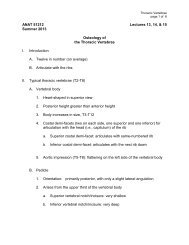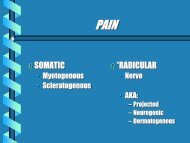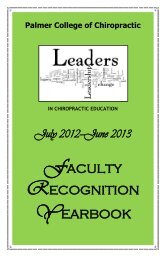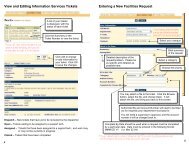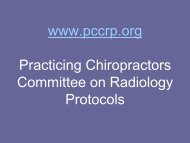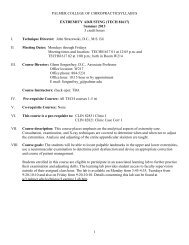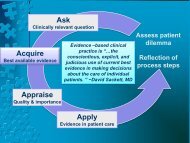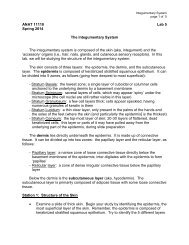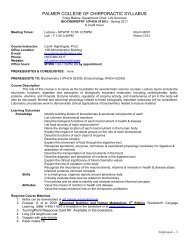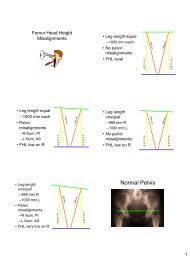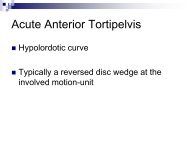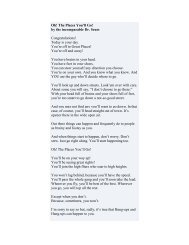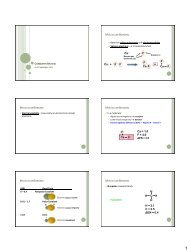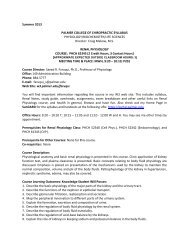POISE-SkyLite User Guide - Palmer College of Chiropractic, Intranet ...
POISE-SkyLite User Guide - Palmer College of Chiropractic, Intranet ...
POISE-SkyLite User Guide - Palmer College of Chiropractic, Intranet ...
You also want an ePaper? Increase the reach of your titles
YUMPU automatically turns print PDFs into web optimized ePapers that Google loves.
CHAPTER 1<br />
INTRODUCTION<br />
See page 18.<br />
See page 49.<br />
See page 28.<br />
See page 17.<br />
Connecting to Multiple Sessions<br />
<strong>SkyLite</strong> allows any number <strong>of</strong> host sessions to be run concurrently. This is limited only by<br />
available PC memory, or by any other restrictions imposed by, say, network<br />
communication protocols.<br />
Macros<br />
<strong>SkyLite</strong>’s powerful macro facility allows you to automate standard tasks. You can either<br />
use the macro recorder to automate simple tasks, or you can write a program in <strong>SkyLite</strong>’s<br />
macro language to automate almost any host task.<br />
File Transfer<br />
<strong>SkyLite</strong> supports all the standard file transfer protocols including Kermit, X Modem, Y<br />
Modem, and Z Modem, and FTP file transfer.<br />
Create and Change Session Properties When<br />
<strong>SkyLite</strong> is Closed<br />
You can create a new <strong>SkyLite</strong> session and change a session’s properties without <strong>SkyLite</strong><br />
running.<br />
Context Menus<br />
You can bring up a context menu in <strong>SkyLite</strong> by clicking your right mouse button. This<br />
will bring up a menu with items that are relevant to the tasks you are performing, for<br />
example, cut and paste if you are editing.<br />
Dockable Toolbar<br />
You can drag and drop the toolbar to any position on your screen using the mouse. You<br />
can also dock the toolbar to the bottom <strong>of</strong> the screen.<br />
See pages 20<br />
and 54.<br />
OLE Support<br />
OLE (Object Linking and Embedding) automation allows you to export a programming<br />
interface from an application for use by another application. This allows one application<br />
to drive another. For example, most <strong>of</strong> Excel’s macro language is available to other<br />
applications via OLE automation. This technology means you can insert OLE objects<br />
into a <strong>SkyLite</strong> session.<br />
Quick Start<br />
This Quick Start section is designed to take you, step by step, through a typical PC-tohost<br />
connection, i.e., to a host using Windows Sockets. The basic steps are much the<br />
same for any connection, but the details differ. Chapter 3, Networks and Emulations,<br />
provides additional instructions on configuring your <strong>SkyLite</strong> session.<br />
1. Start <strong>SkyLite</strong><br />
Click on the Start button at the bottom <strong>of</strong> your desktop, select Programs, and then select<br />
the <strong>SkyLite</strong> icon from the <strong>SkyLite</strong> program group.<br />
2. Connect to a new session<br />
Select New from the Session menu or click on the Configure Session toolbar button<br />
shown opposite.<br />
A Configure Session dialog box will appear.<br />
<strong>POISE</strong>-<strong>SkyLite</strong> <strong>User</strong> <strong>Guide</strong> 9