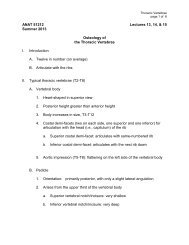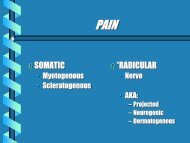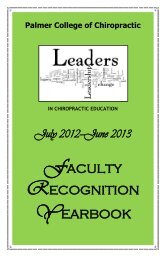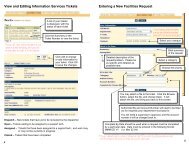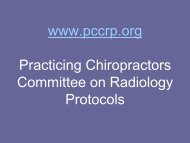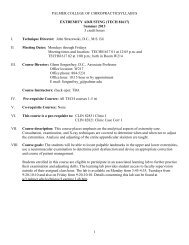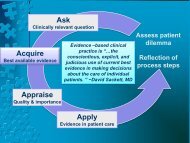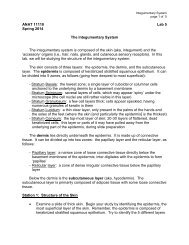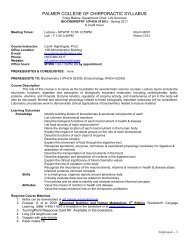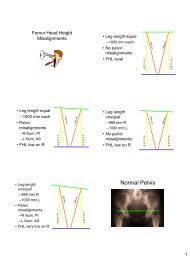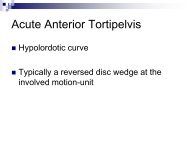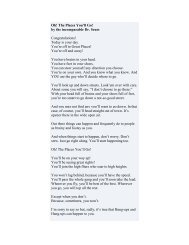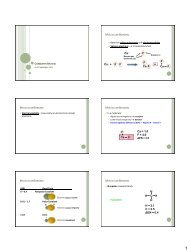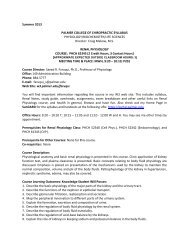POISE-SkyLite User Guide - Palmer College of Chiropractic, Intranet ...
POISE-SkyLite User Guide - Palmer College of Chiropractic, Intranet ...
POISE-SkyLite User Guide - Palmer College of Chiropractic, Intranet ...
You also want an ePaper? Increase the reach of your titles
YUMPU automatically turns print PDFs into web optimized ePapers that Google loves.
RUNNING SKYLITE IN A WEB BROWSER<br />
APPENDIX B<br />
Multi Session Manager<br />
A Multi Session Manager is a device used to manage multiple sessions at one time. The<br />
MSM has the capability to open multiple sessions within the browser and/or at the same<br />
time run through other applications.<br />
All the sessions that were opened in the browser will be displayed in the MSM list.<br />
All the sessions can either be opened in the browser or in the standalone mode, as the<br />
user requires.<br />
Using MSM<br />
Installing MSM<br />
The MSM will be automatically loaded while the user runs <strong>SkyLite</strong> files within a browser.<br />
The MSM icon is created within the System tray. Clicking on the MSM icon starts the<br />
MSM.<br />
MSM in the browser<br />
When the <strong>SkyLite</strong> sessions are activated in the browser, a small icon appears in the system<br />
tray.<br />
When the user clicks the icon, a window appears where the listed sessions are mentioned.<br />
session1<br />
session2<br />
Whenever the user opens new sessions within the browser, the opened sessions are listed<br />
in the MSM.<br />
For example, the above window shows that there are three sessions (ses1, ses2, and ses3)<br />
open in the browser.<br />
If users want to close a particular session and then return to it again, they can do so just<br />
by clicking that particular session from the MSM list.<br />
MSM in the standalone mode<br />
The sessions that are listed in the MSM can be opened in the Standalone mode.<br />
The user can open the session in the browser and can still view its standalone mode just<br />
by selecting that session and then selecting Activate Standalone.<br />
Close current session<br />
To close a session that is listed in the MSM, select that session and select Close Session.<br />
84 <strong>POISE</strong>-<strong>SkyLite</strong> <strong>User</strong> <strong>Guide</strong>