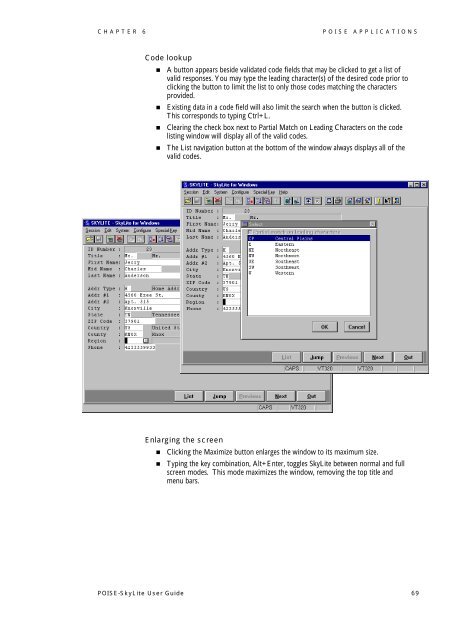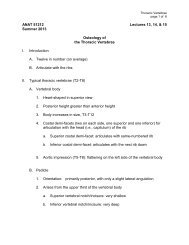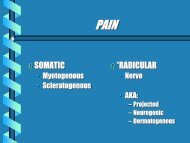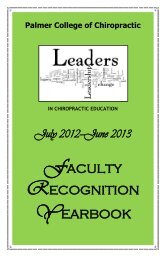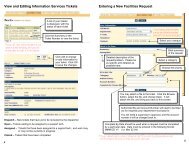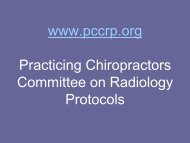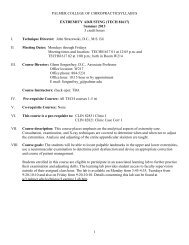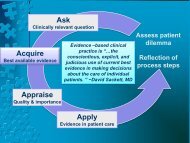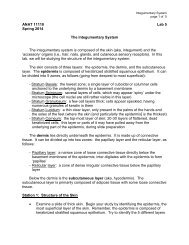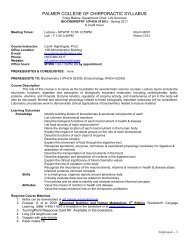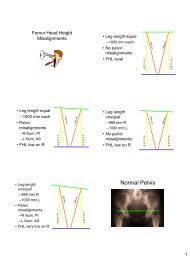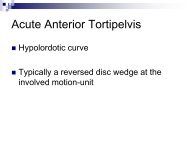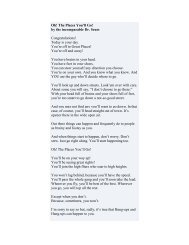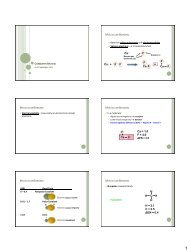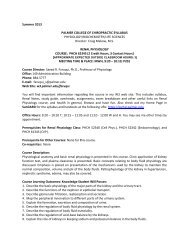POISE-SkyLite User Guide - Palmer College of Chiropractic, Intranet ...
POISE-SkyLite User Guide - Palmer College of Chiropractic, Intranet ...
POISE-SkyLite User Guide - Palmer College of Chiropractic, Intranet ...
Create successful ePaper yourself
Turn your PDF publications into a flip-book with our unique Google optimized e-Paper software.
CHAPTER 6<br />
<strong>POISE</strong> APPLICATIONS<br />
Code lookup<br />
• A button appears beside validated code fields that may be clicked to get a list <strong>of</strong><br />
valid responses. You may type the leading character(s) <strong>of</strong> the desired code prior to<br />
clicking the button to limit the list to only those codes matching the characters<br />
provided.<br />
• Existing data in a code field will also limit the search when the button is clicked.<br />
This corresponds to typing Ctrl+L.<br />
• Clearing the check box next to Partial Match on Leading Characters on the code<br />
listing window will display all <strong>of</strong> the valid codes.<br />
• The List navigation button at the bottom <strong>of</strong> the window always displays all <strong>of</strong> the<br />
valid codes.<br />
Enlarging the screen<br />
• Clicking the Maximize button enlarges the window to its maximum size.<br />
• Typing the key combination, Alt+Enter, toggles <strong>SkyLite</strong> between normal and full<br />
screen modes. This mode maximizes the window, removing the top title and<br />
menu bars.<br />
<strong>POISE</strong>-<strong>SkyLite</strong> <strong>User</strong> <strong>Guide</strong> 69