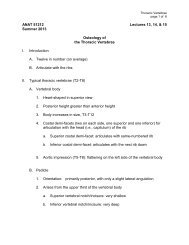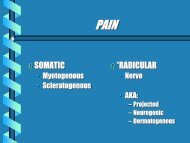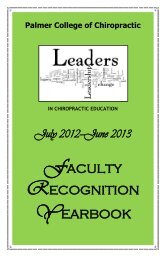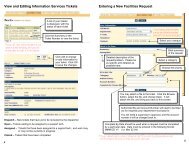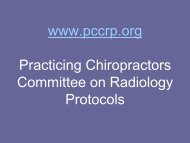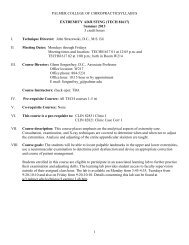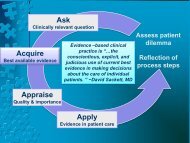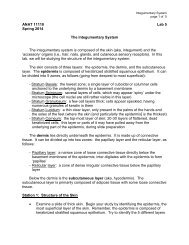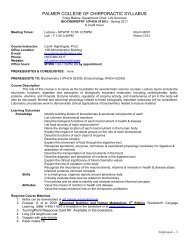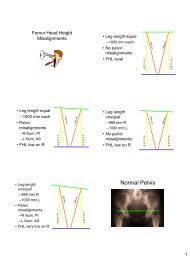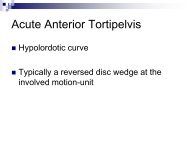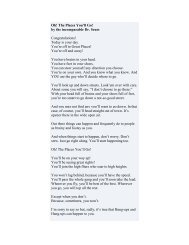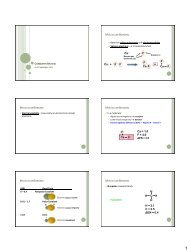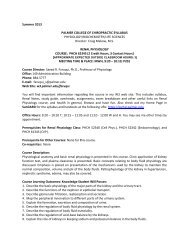POISE-SkyLite User Guide - Palmer College of Chiropractic, Intranet ...
POISE-SkyLite User Guide - Palmer College of Chiropractic, Intranet ...
POISE-SkyLite User Guide - Palmer College of Chiropractic, Intranet ...
Create successful ePaper yourself
Turn your PDF publications into a flip-book with our unique Google optimized e-Paper software.
ADVANCED SKYLITE CHAPTER 4<br />
• A hotspot reference - this describes how you can customize the way a PC searches<br />
for hotspots.<br />
Hotspot Overview Table<br />
This table lists the functions that can be configured by editing the ha7ehot.ini file.<br />
Name Definition Command<br />
Cursor control Cursor control allows the user to position the<br />
cursor on the screen using the mouse. This only<br />
works with host applications that recognize<br />
cursor key sequences such as full screen editors.<br />
CURSORPOS<br />
Hot function keys<br />
Hot alias user<br />
words<br />
Hotwords<br />
You can use hot function keys with host<br />
applications that recognize the appropriate<br />
function key sequence. For example, in the<br />
System Administration Shell on UNIX, pressing<br />
the F1 function key on your keyboard brings up<br />
Help. In other systems, function key names (such<br />
as F1) may be displayed on the screen. In these<br />
circumstances, you can point and click the<br />
function name with your mouse to activate that<br />
function. Disabled by default.<br />
This allows you to define an alternative sequence<br />
for a word on the screen. For example, a user can<br />
set up an alternative sequence for the word EXIT<br />
such as Esc so clicking on the word EXIT will<br />
have the same effect as pressing the Esc key. This<br />
is done by editing the ha7ehot.ini file supplied<br />
with <strong>SkyLite</strong>. Enabled by default.<br />
You can click on any alphanumeric sequence<br />
displayed on the screen. This sequence will then<br />
be sent to the host. For example, if you are using<br />
a full screen text editor and you want to search<br />
for a word, you can bring up a search prompt<br />
and click on a word displayed on the screen. This<br />
will start a search for that word. Enabled by<br />
default.<br />
ALIAS_FNKEY<br />
ALIAS_USERWORDS<br />
HOTWORD<br />
Note: The standard DEC function keys have been preprogrammed as aliases:<br />
PF1-PF4, F6-F20, HELP, DO, and ENTER.<br />
Editing the ha7ehot.ini File<br />
To edit the ha7ehot.ini file:<br />
You need to edit the part <strong>of</strong> the ha7ehot.ini file that defines which mouse key will<br />
perform the action, for example:<br />
right_click = HOTWORD<br />
post_right_click = <br />
The right mouse button is set so that when a hotword on the screen is clicked, it will be<br />
sent to the host.<br />
You can set a right mouse button to send a combination <strong>of</strong> hotspots, for example:<br />
ALIAS_USERWORDS + ALIAS_FNKEY + CURSORPOS<br />
HOTWORD and CURSORPOS are mutually exclusive; you can have one or the other<br />
but not both.<br />
The order in which <strong>SkyLite</strong> searches for the sequences is as follows:<br />
ALIAS_USERWORDS, FNKEY, HOTWORD or CURSORPOS<br />
58 <strong>POISE</strong>-<strong>SkyLite</strong> <strong>User</strong> <strong>Guide</strong>