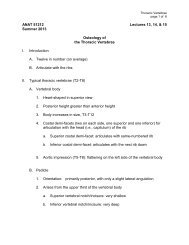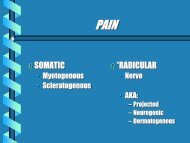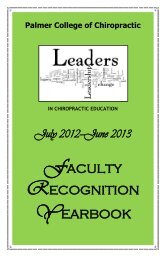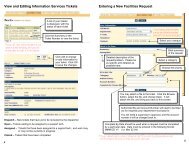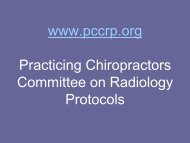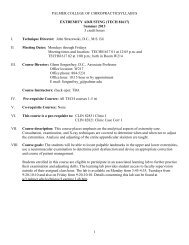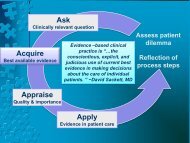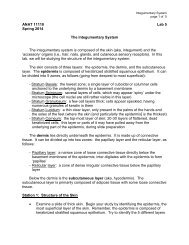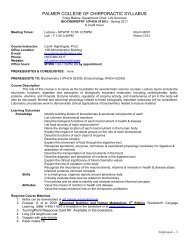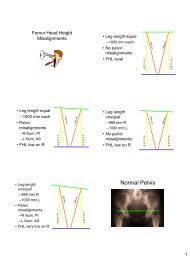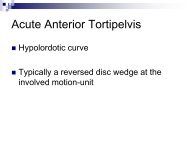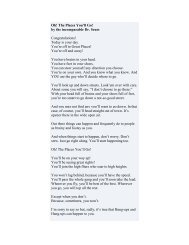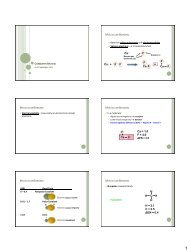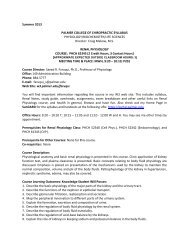POISE-SkyLite User Guide - Palmer College of Chiropractic, Intranet ...
POISE-SkyLite User Guide - Palmer College of Chiropractic, Intranet ...
POISE-SkyLite User Guide - Palmer College of Chiropractic, Intranet ...
You also want an ePaper? Increase the reach of your titles
YUMPU automatically turns print PDFs into web optimized ePapers that Google loves.
CHAPTER 4<br />
ADVANCED SKYLITE<br />
10. To initiate the transfer, select the Start button, or double-click on the selected<br />
directory/file name in the directory tree. A dialog is activated which displays the<br />
progress <strong>of</strong> the transfer and notifies the user on completion. The dialog may also<br />
be used to cancel the transfer.<br />
Note: The file size may not be available from some FTP servers and the progress <strong>of</strong><br />
the transfer will not be displayed.<br />
Hotspots<br />
A Hotspot is text on the screen that has been programmed into the host application so<br />
that when you move the mouse pointer over the text and click the right button, a<br />
particular function is activated. A hotspot is a word or sequence <strong>of</strong> characters on the<br />
screen that is separated by whitespace. By default the whitespace character is simply a<br />
space, although this may be defined as another character by editing the ha7ehot.ini file. A<br />
mouse click on a hotspot will enable a defined function.<br />
IMPORTANT: You must disable context menus in order to use hotspots. See<br />
Configuring Editing, page 22, for information on disabling/enabling context<br />
menus.<br />
Clicking anywhere on the character string “F10=Exit” will execute the exit function.<br />
However clicking on the “Assistant” part <strong>of</strong> a function called “HELP=Information<br />
Assistant” will have no effect. This is because hotspots are delimited by spaces. You<br />
would need to click on “HELP=Information” to execute that function.<br />
Changes to the ha7ehot.ini file should only be made by the systems administrator or an<br />
advanced user.<br />
This section is a comprehensive guide to editing the ha7ehot.ini file. It includes:<br />
• A hotspot overview table that lists and explains the functions that can be<br />
configured by editing the ha7ehot.ini file.<br />
• How to edit the ha7ehot.ini file.<br />
• How to activate cursor positioning.<br />
• How to activate hotwords.<br />
• How to activate and define alias user hotwords.<br />
• How to activate function keys.<br />
<strong>POISE</strong>-<strong>SkyLite</strong> <strong>User</strong> <strong>Guide</strong> 57