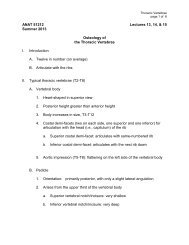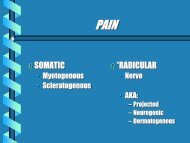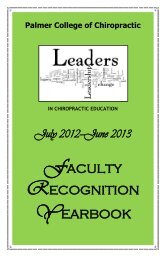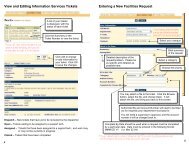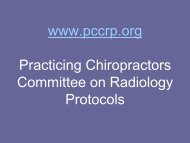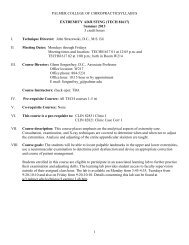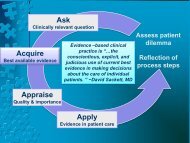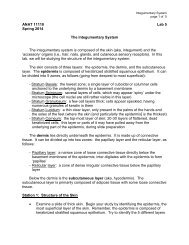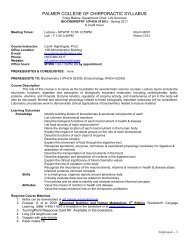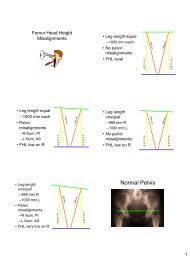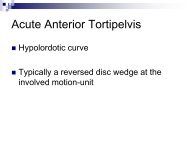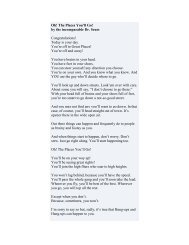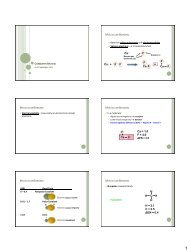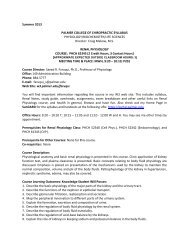POISE-SkyLite User Guide - Palmer College of Chiropractic, Intranet ...
POISE-SkyLite User Guide - Palmer College of Chiropractic, Intranet ...
POISE-SkyLite User Guide - Palmer College of Chiropractic, Intranet ...
Create successful ePaper yourself
Turn your PDF publications into a flip-book with our unique Google optimized e-Paper software.
ADVANCED SKYLITE CHAPTER 4<br />
Recording a Macro<br />
The macro recorder records keystrokes and left mouse button clicks. The following steps<br />
take you through the tasks typically needed to record a macro to automatically log on to a<br />
host.<br />
1. Open or create a session.<br />
2. Click the Record Macro button as shown opposite or select Macro, Record<br />
macro from the System menu.<br />
3. Type a file name in the Destination field, or select an existing file name using the<br />
Browse button.<br />
The Timeout and the Match at Least _ Characters options are set at a default<br />
setting. You may need to increase the Timeout setting if you have a slow host.<br />
4. Check the AutoConnect Using This Macro File box to enable it. If you are not<br />
recording a default logon script, do not check this box. If you check the box, the<br />
macro file name will appear in the Session Setup AutoConnect dialog.<br />
5. Select the Start button to begin recording. A toolbar is displayed:<br />
Pauses the recording <strong>of</strong><br />
Stops the recording <strong>of</strong> the macro.<br />
the macro.<br />
6. At the password prompt, you can type in the password and press Return. Or, you<br />
can choose to record the macro so that when the login and password prompt<br />
appears on the screen, the macro waits for you to type in the login and password<br />
and to press the Return key. The advantage <strong>of</strong> choosing this second option is that<br />
the password will not be stored in the macro file. This is much more secure.<br />
To record the macro so that you have to type the password in manually:<br />
1. From the System menu, select Macro, Passthrough; type the password at the<br />
prompt; then press Return. Pressing the Return key has the effect <strong>of</strong> turning the<br />
macro recorder back on.<br />
2. Once you are logged on to the host you can either stop the macro recorder, or<br />
you can perform any tasks you normally perform at the start <strong>of</strong> the session and<br />
that you would like to automate, before stopping the macro recorder.<br />
50 <strong>POISE</strong>-<strong>SkyLite</strong> <strong>User</strong> <strong>Guide</strong>