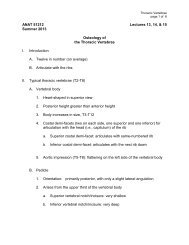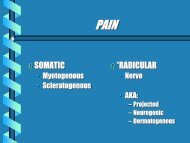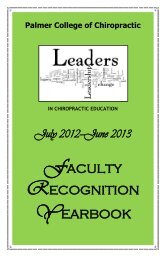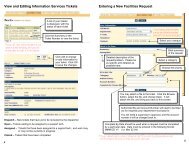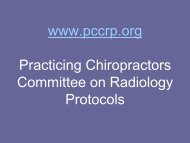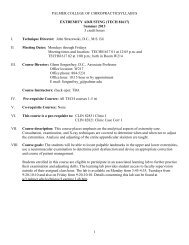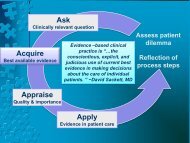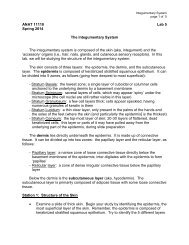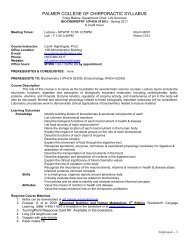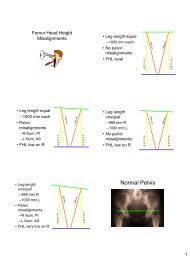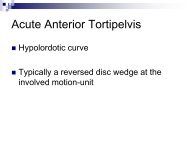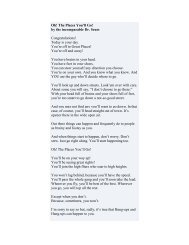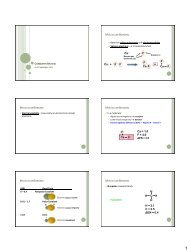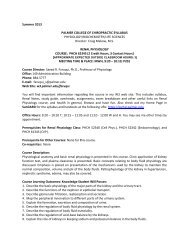POISE-SkyLite User Guide - Palmer College of Chiropractic, Intranet ...
POISE-SkyLite User Guide - Palmer College of Chiropractic, Intranet ...
POISE-SkyLite User Guide - Palmer College of Chiropractic, Intranet ...
You also want an ePaper? Increase the reach of your titles
YUMPU automatically turns print PDFs into web optimized ePapers that Google loves.
CHAPTER 2<br />
USING SKYLITE<br />
To force printing part way through a session, select Flush. This will close the printer then<br />
reopen it.<br />
If you set Close printer after idle time, this will close the printer after a set time. The<br />
printer will remain closed until the next time it is needed.<br />
Draw border around screen prints:<br />
Select Draw border around screen print.<br />
Advanced printer settings<br />
To access advanced printer settings, select the Advanced button (Configure, Printing).<br />
The Advanced Printer Settings dialog is then displayed.<br />
Enable translation <strong>of</strong> national character sets:<br />
Select Use National Replacement Character (NRC) Set to determine whether printed<br />
characters will be mapped by the Nationality setting in the Configure Terminal Setting<br />
dialog.<br />
Enable printing <strong>of</strong> graphics characters:<br />
Check the Printer Supports Graphics Characters option if your printer supports<br />
characters 128 and above. This should be checked for all but the oldest printers. It allows<br />
you to print characters such as a £ symbol and accented characters.<br />
Setting the logical width <strong>of</strong> the print job:<br />
To force the printer to use a specific logical width <strong>of</strong> your choice, select Exactly, and then<br />
select the number <strong>of</strong> characters using the adjacent field.<br />
The default setting is Terminal Width. Ensure that this option is selected if the printer is<br />
to have the same logical width as the screen.<br />
Enable direct printing:<br />
This facility is available for users whose host applications send printer control sequences<br />
directly to the printer, bypassing the Windows print spooler. Check the Direct Print (Use<br />
with Caution) check box.<br />
Before this facility is enabled, the printer must be set to raw mode. The printer must also<br />
be addressable directly, for example, “LPT1:” or “.”<br />
Caution must be taken in using this facility because the output bypasses the Windows<br />
print spooler, so any output from <strong>SkyLite</strong> could corrupt output from other applications.<br />
<strong>POISE</strong>-<strong>SkyLite</strong> <strong>User</strong> <strong>Guide</strong> 27