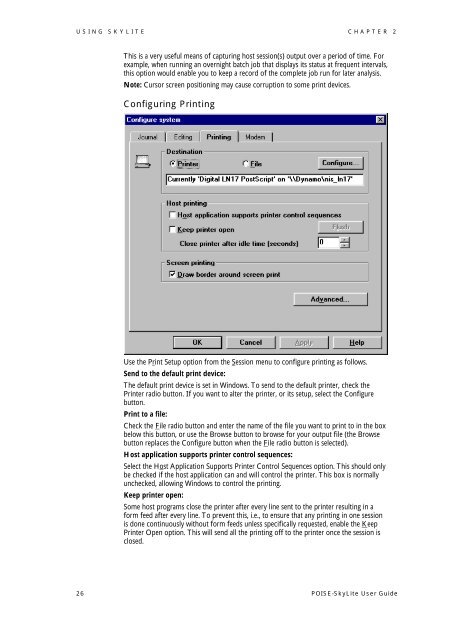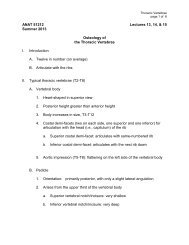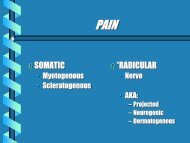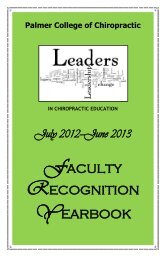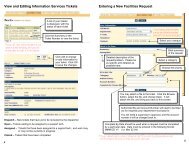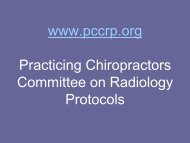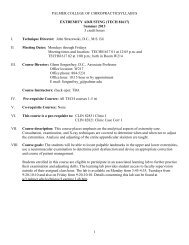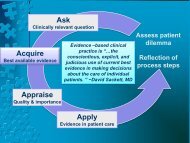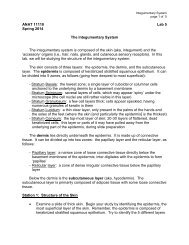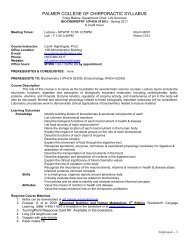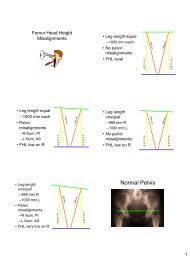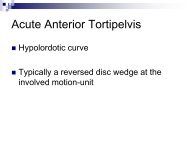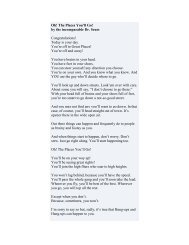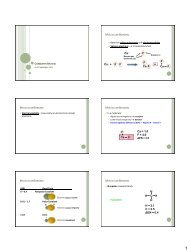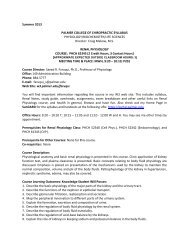POISE-SkyLite User Guide - Palmer College of Chiropractic, Intranet ...
POISE-SkyLite User Guide - Palmer College of Chiropractic, Intranet ...
POISE-SkyLite User Guide - Palmer College of Chiropractic, Intranet ...
You also want an ePaper? Increase the reach of your titles
YUMPU automatically turns print PDFs into web optimized ePapers that Google loves.
USING SKYLITE CHAPTER 2<br />
This is a very useful means <strong>of</strong> capturing host session(s) output over a period <strong>of</strong> time. For<br />
example, when running an overnight batch job that displays its status at frequent intervals,<br />
this option would enable you to keep a record <strong>of</strong> the complete job run for later analysis.<br />
Note: Cursor screen positioning may cause corruption to some print devices.<br />
Configuring Printing<br />
Use the Print Setup option from the Session menu to configure printing as follows.<br />
Send to the default print device:<br />
The default print device is set in Windows. To send to the default printer, check the<br />
Printer radio button. If you want to alter the printer, or its setup, select the Configure<br />
button.<br />
Print to a file:<br />
Check the File radio button and enter the name <strong>of</strong> the file you want to print to in the box<br />
below this button, or use the Browse button to browse for your output file (the Browse<br />
button replaces the Configure button when the File radio button is selected).<br />
Host application supports printer control sequences:<br />
Select the Host Application Supports Printer Control Sequences option. This should only<br />
be checked if the host application can and will control the printer. This box is normally<br />
unchecked, allowing Windows to control the printing.<br />
Keep printer open:<br />
Some host programs close the printer after every line sent to the printer resulting in a<br />
form feed after every line. To prevent this, i.e., to ensure that any printing in one session<br />
is done continuously without form feeds unless specifically requested, enable the Keep<br />
Printer Open option. This will send all the printing <strong>of</strong>f to the printer once the session is<br />
closed.<br />
26 <strong>POISE</strong>-<strong>SkyLite</strong> <strong>User</strong> <strong>Guide</strong>