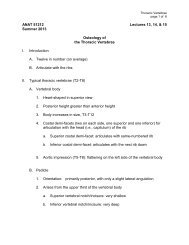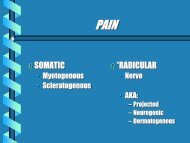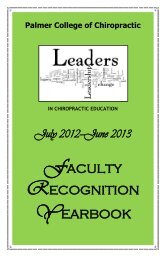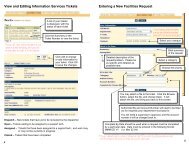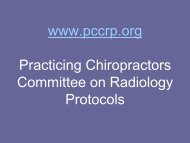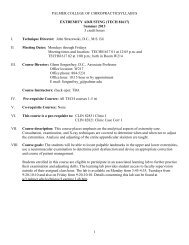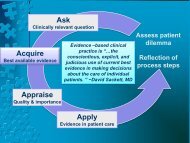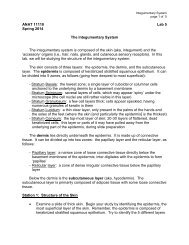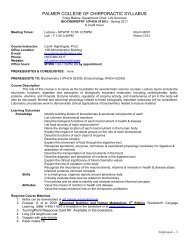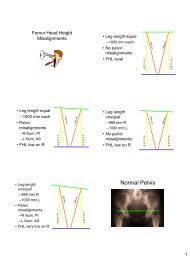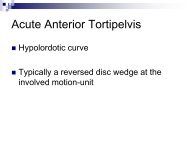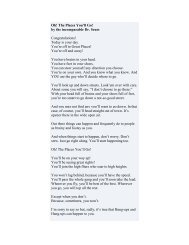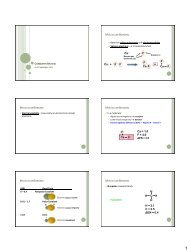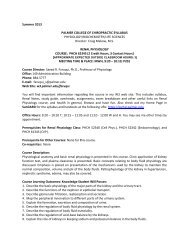POISE-SkyLite User Guide - Palmer College of Chiropractic, Intranet ...
POISE-SkyLite User Guide - Palmer College of Chiropractic, Intranet ...
POISE-SkyLite User Guide - Palmer College of Chiropractic, Intranet ...
Create successful ePaper yourself
Turn your PDF publications into a flip-book with our unique Google optimized e-Paper software.
CHAPTER 2<br />
USING SKYLITE<br />
Following is a complete list <strong>of</strong> other editing keys in WordPerfect and WordStar styles:<br />
Local Edit Key<br />
Function<br />
WordPerfect WordStar<br />
Ctrl,Left Arrow Ctrl/A Word left<br />
Ctrl,Right Arrow Ctrl/F Word right<br />
Home,Left Arrow Home Beginning <strong>of</strong> text line<br />
Home,Right Arrow End End <strong>of</strong> text line<br />
Home,Up Arrow N/A Top <strong>of</strong> screen (in an edit window only)<br />
Home,Down Arrow N/A Bottom <strong>of</strong> screen (in an edit window only)<br />
Home,Down Arrow N/A Bottom <strong>of</strong> screen (in an edit window only)<br />
Ctrl/Backspace Ctrl/T Deletes word to right <strong>of</strong> the cursor<br />
Ctrl/End<br />
Ctrl/Q then Deletes the remainder <strong>of</strong> the entire line<br />
Ctrl/Y<br />
Ctrl/Del Ctrl/Y Deletes complete line<br />
Ctrl/Page Down N/A Deletes the remainder <strong>of</strong> the entire page (in an edit<br />
window only)<br />
Ctrl/F1 Ctrl/R Restores the text to its original content<br />
Printing<br />
The following sections describe how to:<br />
• Use print setup.<br />
• Print the active screen.<br />
• Echo to the printer.<br />
• Configure printing.<br />
See page 26.<br />
Print Setup<br />
Use the Print Setup option from the Session menu to specify the current printer, its<br />
orientation, paper size, and paper source, as configured and installed under the Windows<br />
Print Manager. See the Micros<strong>of</strong>t Windows <strong>User</strong>’s <strong>Guide</strong> for further information on<br />
printer setup.<br />
Printing the Active Screen<br />
Use the Print Screen option from the Session menu to print a copy <strong>of</strong> the currently active<br />
host session’s screen to the current printer (as defined by the Print Setup option). This<br />
option can be useful to record error messages or contentious screen displays.<br />
Echoing to the Printer<br />
Use the Echo to Printer option from the Session menu or use the toolbar button shown<br />
opposite to toggle on or <strong>of</strong>f <strong>SkyLite</strong>’s hard copy printing to the default print device (for<br />
example, a local printer). A check next to the Echo to Printer option in the Session menu<br />
indicates that it is selected.<br />
The Echo to printer mode stays on and keeps printing until the user clicks the button<br />
again - at which point it stays <strong>of</strong>f (until the user clicks it again).<br />
<strong>POISE</strong>-<strong>SkyLite</strong> <strong>User</strong> <strong>Guide</strong> 25