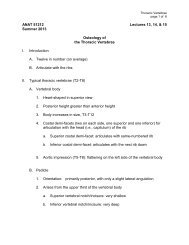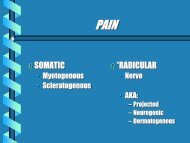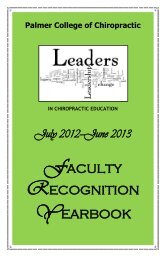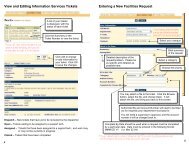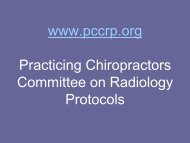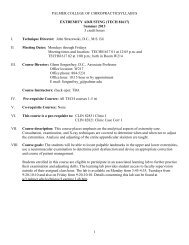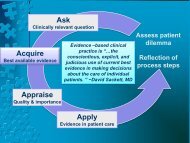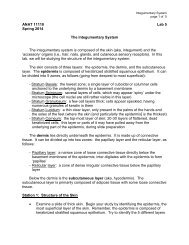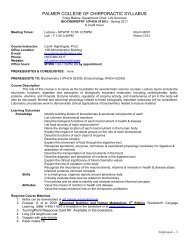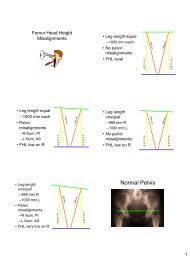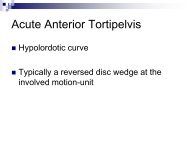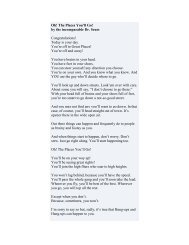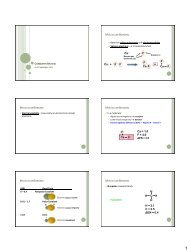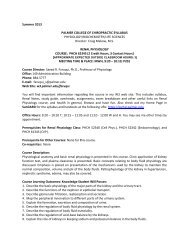POISE-SkyLite User Guide - Palmer College of Chiropractic, Intranet ...
POISE-SkyLite User Guide - Palmer College of Chiropractic, Intranet ...
POISE-SkyLite User Guide - Palmer College of Chiropractic, Intranet ...
Create successful ePaper yourself
Turn your PDF publications into a flip-book with our unique Google optimized e-Paper software.
CHAPTER 2<br />
USING SKYLITE<br />
Select a boxed area <strong>of</strong> the screen:<br />
Use the Block Select button pull-down list box to choose which keys to use.<br />
Choose the editing style:<br />
Select WordStar, WordPerfect or Windows. See following pages for the editing styles<br />
available.<br />
Select an area <strong>of</strong> the screen containing text lines:<br />
Use the Line Select button pull-down list box to choose the keys to use.<br />
Select copy keys:<br />
Use the Copy Selection button to choose keys that select and copy text to the Clipboard.<br />
Insert a carriage return for every new line <strong>of</strong> selected text:<br />
Use Insert newlines to insert a carriage return for every new line <strong>of</strong> text that is pasted.<br />
Remove trailing spaces:<br />
Use Strip spaces to remove trailing space from pasted text.<br />
Display Context menus:<br />
Select the Enabled check box.<br />
Enable <strong>SkyLite</strong>’s command stack:<br />
Select Command Stack Enabled. Use the Stack Size box to define the size <strong>of</strong> the<br />
command stack (default is 20), and use the Minimum command length to define the<br />
minimum number <strong>of</strong> keystrokes stored by the command stack.<br />
Set number <strong>of</strong> backpages:<br />
Set number <strong>of</strong> backpages using the Number <strong>of</strong> Pages selection box. See the next section<br />
for a discussion <strong>of</strong> backpages and use <strong>of</strong> the vertical scrollbar to navigate backpages.<br />
Backpages<br />
There are several different ways you can move through backpages in <strong>SkyLite</strong>:<br />
Toolbar<br />
buttons<br />
Page Up and<br />
Page Dn keys<br />
Vertical<br />
scrollbar<br />
The Up and Down Arrow buttons on the toolbar allow you to<br />
move through backpages one page at a time and are available<br />
whenever you have backpages set (see Define Number <strong>of</strong><br />
Backpages in the Configure Editing dialog).<br />
You need to have Page Keys set to backpages (Configure,<br />
Terminal). They will move you through backpages one page at a<br />
time. Pressing Alt +Page Up or Page Dn will move you up or<br />
down one line at a time.<br />
You need to have the following options set:<br />
Vertical scrollbar navigates backpages<br />
Use the Editing dialog from the Configure menu.<br />
Snap to Frame<br />
Use the Font dialog from the Configure menu.<br />
If you have Snap to Frame turned <strong>of</strong>f, you can pan over the terminal screen using the<br />
vertical scrollbar.<br />
The vertical scrollbar only moves in the terminal screen, not through backpages. You can,<br />
however, use the Page Up, Page Dn keys and the toolbar buttons to move through<br />
backpages.<br />
<strong>POISE</strong>-<strong>SkyLite</strong> <strong>User</strong> <strong>Guide</strong> 23