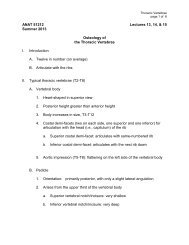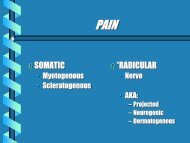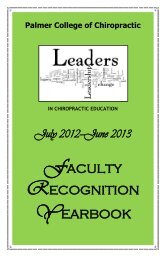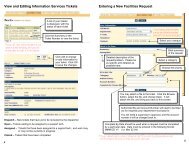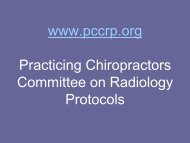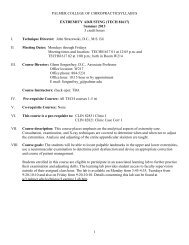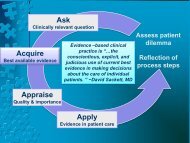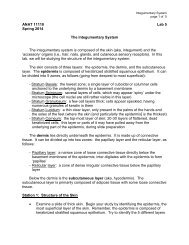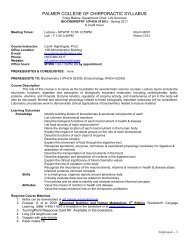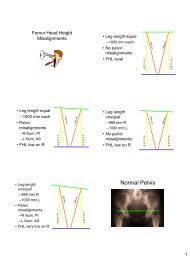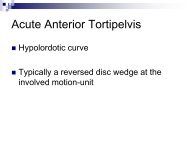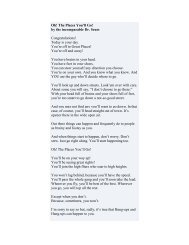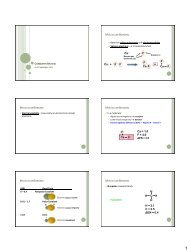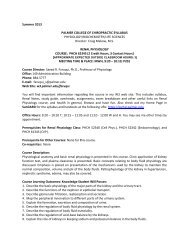POISE-SkyLite User Guide - Palmer College of Chiropractic, Intranet ...
POISE-SkyLite User Guide - Palmer College of Chiropractic, Intranet ...
POISE-SkyLite User Guide - Palmer College of Chiropractic, Intranet ...
You also want an ePaper? Increase the reach of your titles
YUMPU automatically turns print PDFs into web optimized ePapers that Google loves.
CHAPTER 2<br />
USING SKYLITE<br />
See page 51.<br />
stop your user ID and password from being stored in the command stack while logging<br />
on.<br />
You can also write an AutoConnect login macro that will automatically log you on to a<br />
system.<br />
You can resend previously entered commands to the host system. You may edit any<br />
command. If you send a previously used command, it automatically moves to the top <strong>of</strong><br />
the command stack. The toolbar button on the left shows the contents <strong>of</strong> the Command<br />
Stack.<br />
<strong>SkyLite</strong> will store commands which:<br />
• Are at least four characters long, although you can alter this setting. See<br />
Configuring Editing on page 22.<br />
• Do not contain any control characters.<br />
• Are terminated by a carriage return.<br />
• Do not duplicate the most recently used command.<br />
To disable the stack, deselect the relevant check box in the Editing option <strong>of</strong> the<br />
Configure menu.<br />
Each <strong>SkyLite</strong> session will maintain its own command stack. So if you have multiple open<br />
sessions, you will have multiple command stacks open.<br />
Using the Special Keys Function<br />
The Special Key function allows you to enter characters that are not on your keyboard<br />
into a session, characters such as ç, Å, , Æ, é.<br />
You can select the special keys either from the menu, where the characters are grouped<br />
by accent or character type, or you can use shortcut keys to insert certain characters, for<br />
example, Alt+k, apostrophe, e will give you é.<br />
Note: Not all emulations support the full range <strong>of</strong> characters, so they may not always be<br />
available. Also, the host may not accept certain characters and could echo them back<br />
differently.<br />
To use the Special Key Menu<br />
1. Pull down the Special Key menu and select the character grouping that you need,<br />
for example, Acute, Grave.<br />
2. Select the key you want, either by using the shortcut key for lower case letters, by<br />
selecting with your mouse, or by using the arrow keys and pressing the Return<br />
key.<br />
You can also select the keys from the<br />
Character Map. Selecting characters from<br />
the character map means that you can<br />
leave the Character Map open while you<br />
are doing other work in your session.<br />
<strong>POISE</strong>-<strong>SkyLite</strong> <strong>User</strong> <strong>Guide</strong> 21