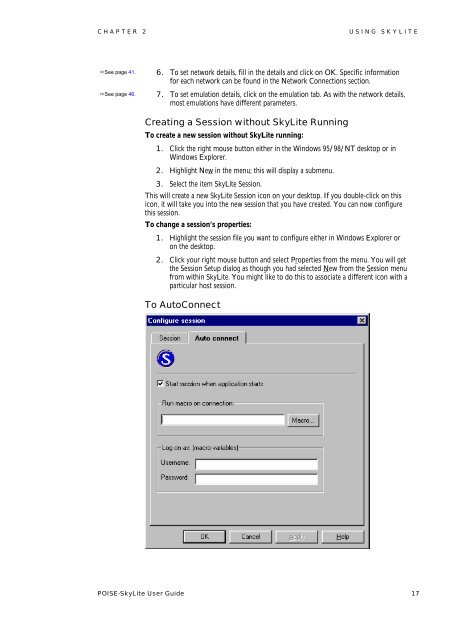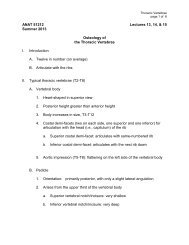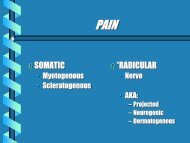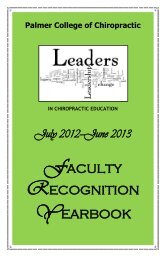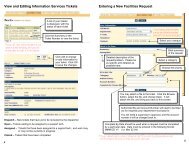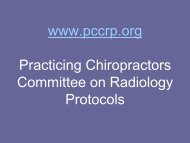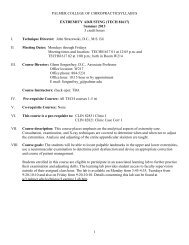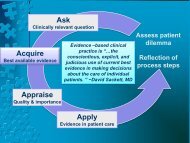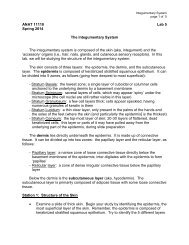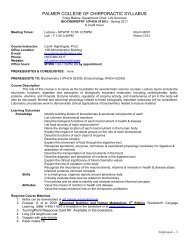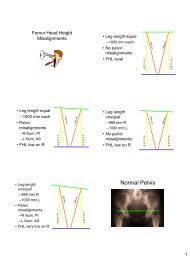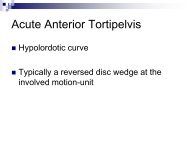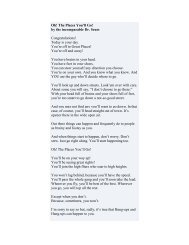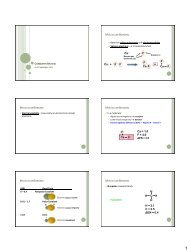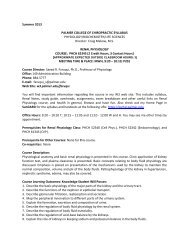POISE-SkyLite User Guide - Palmer College of Chiropractic, Intranet ...
POISE-SkyLite User Guide - Palmer College of Chiropractic, Intranet ...
POISE-SkyLite User Guide - Palmer College of Chiropractic, Intranet ...
Create successful ePaper yourself
Turn your PDF publications into a flip-book with our unique Google optimized e-Paper software.
CHAPTER 2<br />
USING SKYLITE<br />
See page 41.<br />
See page 46.<br />
6. To set network details, fill in the details and click on OK. Specific information<br />
for each network can be found in the Network Connections section.<br />
7. To set emulation details, click on the emulation tab. As with the network details,<br />
most emulations have different parameters.<br />
Creating a Session without <strong>SkyLite</strong> Running<br />
To create a new session without <strong>SkyLite</strong> running:<br />
1. Click the right mouse button either in the Windows 95/98/NT desktop or in<br />
Windows Explorer.<br />
2. Highlight New in the menu; this will display a submenu.<br />
3. Select the item <strong>SkyLite</strong> Session.<br />
This will create a new <strong>SkyLite</strong> Session icon on your desktop. If you double-click on this<br />
icon, it will take you into the new session that you have created. You can now configure<br />
this session.<br />
To change a session’s properties:<br />
1. Highlight the session file you want to configure either in Windows Explorer or<br />
on the desktop.<br />
2. Click your right mouse button and select Properties from the menu. You will get<br />
the Session Setup dialog as though you had selected New from the Session menu<br />
from within <strong>SkyLite</strong>. You might like to do this to associate a different icon with a<br />
particular host session.<br />
To AutoConnect<br />
<strong>POISE</strong>-<strong>SkyLite</strong> <strong>User</strong> <strong>Guide</strong> 17