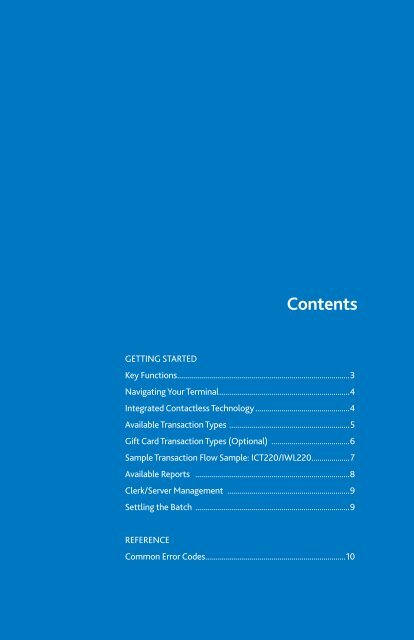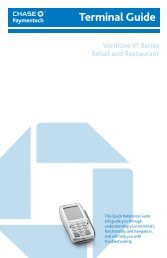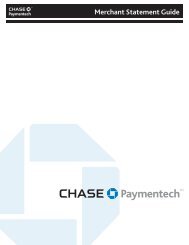Terminal Guide - Chase Paymentech
Terminal Guide - Chase Paymentech
Terminal Guide - Chase Paymentech
Create successful ePaper yourself
Turn your PDF publications into a flip-book with our unique Google optimized e-Paper software.
Key Functions<br />
1<br />
5<br />
7<br />
2<br />
8<br />
3<br />
4<br />
6<br />
9<br />
ICT220 - NAVIGATION<br />
KEY Function<br />
1 F1 – this is a variable key.<br />
2 F2 – press to scroll down.<br />
3 F3 – press to scroll up.<br />
4 F4 – this is a variable key.<br />
Press the keys beneath<br />
the display to navigate<br />
your terminal’s menus.<br />
This chart details<br />
the navigation for<br />
both the contact and<br />
wireless terminals.<br />
IWL220 - NAVIGATION<br />
Contents<br />
GETTING STARTED<br />
Key Functions.......................................................................................3<br />
Navigating Your <strong>Terminal</strong>..................................................................4<br />
Integrated Contactless Technology................................................4<br />
Available Transaction Types .............................................................5<br />
Gift Card Transaction Types (Optional) ........................................6<br />
Sample Transaction Flow Sample: ICT220/IWL220....................7<br />
Available Reports ..............................................................................8<br />
Clerk/Server Management ..............................................................9<br />
Settling the Batch ..............................................................................9<br />
REFERENCE<br />
Common Error Codes.......................................................................10<br />
1<br />
5<br />
7<br />
2<br />
8<br />
KEY<br />
3<br />
4<br />
6<br />
9<br />
Function<br />
KEY<br />
Function<br />
1 F1 – this is a variable key.<br />
2 F2 – this is a variable key.<br />
3 F3 – this is a variable key<br />
used typically to scroll<br />
through a menu.<br />
4 F4 – this is a variable key<br />
used typically to scroll<br />
through a menu.<br />
5 - F Key Press to access the System Menu.<br />
When entering text, press to specify<br />
letters and characters.<br />
6 -# Key Press to access the Admin menu<br />
for reports and management.<br />
7 -Cancel Press to immediately stop the current<br />
activity and return to the idle screen.<br />
8 -Clear/Back Press to stop the current activity and restart the<br />
current activity, such as entering a password.<br />
9 -Enter Press to confirm and continue<br />
with the activity in progress.<br />
3