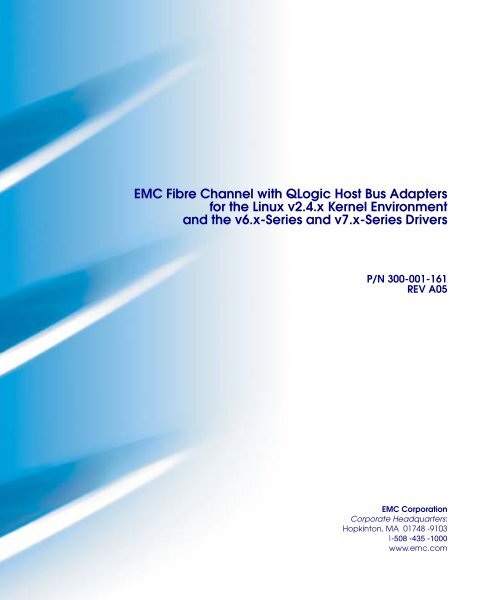EMC Fibre Channel with QLogic Host Bus Adapters for the Linux v2 ...
EMC Fibre Channel with QLogic Host Bus Adapters for the Linux v2 ...
EMC Fibre Channel with QLogic Host Bus Adapters for the Linux v2 ...
You also want an ePaper? Increase the reach of your titles
YUMPU automatically turns print PDFs into web optimized ePapers that Google loves.
<strong>EMC</strong> <strong>Fibre</strong> <strong>Channel</strong> <strong>with</strong> <strong>QLogic</strong> <strong>Host</strong> <strong>Bus</strong> <strong>Adapters</strong><br />
<strong>for</strong> <strong>the</strong> <strong>Linux</strong> <strong>v2</strong>.4.x Kernel Environment<br />
and <strong>the</strong> v6.x-Series and v7.x-Series Drivers<br />
P/N 300-001-161<br />
REV A05<br />
<strong>EMC</strong> Corporation<br />
Corporate Headquarters:<br />
Hopkinton, MA 01748 -9103<br />
1-508 -435 -1000<br />
www.emc.com
Copyright © 2001–2005 <strong>EMC</strong> Corporation. All rights reserved.<br />
Published: November, 2005<br />
<strong>EMC</strong> believes <strong>the</strong> in<strong>for</strong>mation in this publication is accurate as of its publication date. The<br />
in<strong>for</strong>mation is subject to change <strong>with</strong>out notice.<br />
THE INFORMATION IN THIS PUBLICATION IS PROVIDED "AS IS." <strong>EMC</strong> CORPORATION<br />
MAKES NO REPRESENTATIONS OR WARRANTIES OF ANY KIND WITH RESPECT TO THE<br />
INFORMATION IN THIS PUBLICATION, AND SPECIFICALLY DISCLAIMS IMPLIED<br />
WARRANTIES OF MERCHANTABILITY OR FITNESS FOR A PARTICULAR PURPOSE.<br />
Use, copying, and distribution of any <strong>EMC</strong> software described in this publication requires an<br />
applicable software license.<br />
Trademark In<strong>for</strong>mation<br />
ii<br />
<strong>EMC</strong> <strong>Fibre</strong> <strong>Channel</strong> <strong>with</strong> <strong>QLogic</strong> HBAs <strong>for</strong> <strong>the</strong> <strong>Linux</strong> <strong>v2</strong>.4.x Kernel Environment
Contents<br />
Preface........................................................................................................................... vii<br />
Chapter 1<br />
Chapter 2<br />
Introduction<br />
Overview........................................................................................... 1-2<br />
Related Documentation ........................................................... 1-2<br />
<strong>QLogic</strong> SANsurfer and SANsurferCLI Utilities................... 1-2<br />
<strong>Host</strong> Connectivity..................................................................... 1-3<br />
Array-Specific Settings.................................................................... 1-4<br />
For CLARiiON Arrays ............................................................. 1-4<br />
For Symmetrix Arrays.............................................................. 1-4<br />
Boot Device Support........................................................................ 1-5<br />
Zoning ............................................................................................... 1-6<br />
Useful <strong>Linux</strong> Utilities and Functions ............................................ 1-7<br />
Installing and Configuring <strong>the</strong> <strong>QLogic</strong> HBA and <strong>the</strong><br />
v6.x-Series and v7.x-Series Drivers<br />
Installing <strong>the</strong> HBA ........................................................................... 2-2<br />
Configuring <strong>the</strong> BIOS Settings................................................ 2-2<br />
Verifying <strong>the</strong> Correct BIOS Version....................................... 2-2<br />
Upgrading <strong>the</strong> HBA BIOS .............................................................. 2-4<br />
Upgrading <strong>the</strong> HBA BIOS Using <strong>QLogic</strong> SANsurfer.......... 2-4<br />
Upgrading <strong>the</strong> HBA BIOS Using <strong>QLogic</strong> SANsurferCLI ... 2-4<br />
Upgrading <strong>the</strong> HBA BIOS Using <strong>the</strong> NVRAM File on a<br />
DOS-Bootable Diskette ............................................................ 2-5<br />
<strong>EMC</strong>-Recommended HBA BIOS Settings ............................. 2-6<br />
<strong>EMC</strong>-Recommended NVRAM Settings <strong>for</strong> <strong>Linux</strong>............... 2-6<br />
Manually Setting <strong>the</strong> Topology <strong>for</strong> <strong>QLogic</strong> HBAs............... 2-8<br />
Manually Setting <strong>the</strong> Data Rate <strong>for</strong> <strong>QLogic</strong> HBAs .............. 2-9<br />
<strong>EMC</strong> <strong>Fibre</strong> <strong>Channel</strong> <strong>with</strong> <strong>QLogic</strong> HBAs <strong>for</strong> <strong>the</strong> <strong>Linux</strong> <strong>v2</strong>.4.x Kernel Environment<br />
iii
Contents<br />
Special Instructions <strong>for</strong> CLARiiON CX200 Direct-Connect<br />
Dual-<strong>Host</strong> Oracle9iRAC and RHEL 2.1 Cluster Manager<br />
Configurations <strong>with</strong> <strong>QLogic</strong> QLA234x-Series HBAs ........ 2-10<br />
Special Instructions <strong>for</strong> Setting <strong>the</strong> FC-AL Loop ID <strong>for</strong><br />
CLARiiON CX200 Direct-Connect Oracle9iRAC and RHEL<br />
2.1 Cluster Manager Configurations <strong>with</strong> <strong>QLogic</strong><br />
QLA234x-Series HBAs........................................................... 2-10<br />
Configuring <strong>the</strong> <strong>Linux</strong> <strong>v2</strong>.4.x <strong>Host</strong> <strong>with</strong> <strong>the</strong> <strong>QLogic</strong> v6.x-Series<br />
and v7.x-Series HBA Drivers ....................................................... 2-12<br />
Installation Instructions <strong>for</strong> <strong>the</strong> <strong>QLogic</strong> v6.x-Series<br />
Driver ....................................................................................... 2-12<br />
Installation Instructions <strong>for</strong> <strong>the</strong> <strong>QLogic</strong> v7.x-Series<br />
Driver ....................................................................................... 2-16<br />
<strong>QLogic</strong> v7.x-Series Driver Parameters........................................ 2-44<br />
Enabling Persistent Binding <strong>for</strong> <strong>the</strong> <strong>QLogic</strong> <strong>Linux</strong> Driver ...... 2-50<br />
Using SANsurfer to Enable Persistent Binding ................. 2-50<br />
Additional Notes ........................................................................... 2-55<br />
<strong>Linux</strong> Device-Naming Convention...................................... 2-55<br />
Device Reconfiguration: Procedures ................................... 2-58<br />
Device Reconfiguration: Device Numbering ..................... 2-61<br />
HPQ Server-Specific Note ..................................................... 2-62<br />
(CLARiiON Only) Required /etc/modules.conf Edit <strong>for</strong><br />
RHEL 2.1, RHEL 3.0, and SLES 8.0 Default Modular<br />
Kernels ..................................................................................... 2-63<br />
(CLARiiON Only) <strong>Linux</strong> Navisphere Agent Limitation <strong>with</strong><br />
fdisk on CLARiiON................................................................ 2-65<br />
(CLARiiON only) <strong>Linux</strong> Navisphere Agent Limitation <strong>with</strong><br />
VERITAS Volume Manager v3.2 on CLARiiON ............... 2-68<br />
(CLARiiON only) <strong>Linux</strong> Navisphere Agent Requirement <strong>for</strong><br />
RHEL 2.1 Intel Itanium Systems .......................................... 2-69<br />
(CLARiiON Only) <strong>Linux</strong> Navisphere Agent Requirement <strong>for</strong><br />
RHEL 3.0 Intel Itanium Systems .......................................... 2-69<br />
Incorporating <strong>EMC</strong> <strong>Fibre</strong> <strong>Channel</strong>.............................................. 2-71<br />
Chapter 3<br />
Configuring a Boot Device on <strong>the</strong> <strong>EMC</strong> Storage Array<br />
Cautions and Restrictions <strong>for</strong> Booting from an <strong>EMC</strong> Storage<br />
Array.................................................................................................. 3-2<br />
CLARiiON-Specific Cautions and Restrictions.................... 3-2<br />
Symmetrix-Specific Cautions and Restrictions .................... 3-3<br />
Common Limitations ...................................................................... 3-4<br />
CLARiiON-Specific Limitations............................................. 3-5<br />
Symmetrix-Specific Limitations ............................................. 3-6<br />
iv<br />
<strong>EMC</strong> <strong>Fibre</strong> <strong>Channel</strong> <strong>with</strong> <strong>QLogic</strong> HBAs <strong>for</strong> <strong>the</strong> <strong>Linux</strong> <strong>v2</strong>.4.x Kernel Environment
Contents<br />
Configuring a Symmetrix Boot Device ........................................ 3-7<br />
Preparing <strong>the</strong> Symmetrix Storage System............................ 3-7<br />
Preparing <strong>the</strong> <strong>Host</strong>................................................................... 3-7<br />
Configuring <strong>the</strong> <strong>QLogic</strong> BIOS <strong>for</strong> SAN Boot ....................... 3-8<br />
Configuring a CLARiiON Boot Device...................................... 3-11<br />
Preparing <strong>the</strong> CLARiiON Storage Array............................ 3-11<br />
Preparing <strong>the</strong> <strong>Host</strong>................................................................. 3-11<br />
Configuring <strong>the</strong> <strong>QLogic</strong> BIOS <strong>for</strong> SAN Boot ..................... 3-12<br />
Installing Supported RHEL 2.1, RHEL 3.0, and SLES 8 Releases<br />
onto <strong>the</strong> <strong>EMC</strong> Boot Device <strong>with</strong> <strong>the</strong> <strong>QLogic</strong> v6.x-Series and<br />
v7.x-Series Drivers ........................................................................ 3-15<br />
Building <strong>the</strong> <strong>QLogic</strong> v7.x-Series Driver Diskette .............. 3-15<br />
Installing RHEL 2.1 and RHEL 3.0 onto <strong>the</strong> <strong>EMC</strong> Storage<br />
Array <strong>with</strong> <strong>the</strong> <strong>QLogic</strong> v7.x-Series Driver Diskette .......... 3-16<br />
Upgrading <strong>the</strong> Kernel................................................................... 3-18<br />
Appendix A<br />
Setting Up External Boot <strong>for</strong> IBM Blade Server HS40<br />
(8839)<br />
Configuring an HS40 BladeCenter Server to Boot from an<br />
External Array ............................................................................... A-2<br />
Index<br />
<strong>EMC</strong> <strong>Fibre</strong> <strong>Channel</strong> <strong>with</strong> <strong>QLogic</strong> HBAs <strong>for</strong> <strong>the</strong> <strong>Linux</strong> <strong>v2</strong>.4.x Kernel Environment<br />
v
Contents<br />
vi<br />
<strong>EMC</strong> <strong>Fibre</strong> <strong>Channel</strong> <strong>with</strong> <strong>QLogic</strong> HBAs <strong>for</strong> <strong>the</strong> <strong>Linux</strong> <strong>v2</strong>.4.x Kernel Environment
Preface<br />
As part of an ef<strong>for</strong>t to improve and enhance <strong>the</strong> per<strong>for</strong>mance and capabilities<br />
of its product line, <strong>EMC</strong> from time to time releases revisions of its hardware<br />
and software. There<strong>for</strong>e, some functions described in this guide may not be<br />
supported by all revisions of <strong>the</strong> software or hardware currently in use. For<br />
<strong>the</strong> most up-to-date in<strong>for</strong>mation on product features, refer to your product<br />
release notes.<br />
If a product does not function properly or does not function as described in<br />
this guide, please contact your <strong>EMC</strong> representative.<br />
In<strong>for</strong>mation in this guide includes <strong>the</strong> following:<br />
◆ Installation of <strong>QLogic</strong> HBAs and <strong>the</strong> v6.x-Series and v7.x-Series<br />
Drivers<br />
◆<br />
◆<br />
Configuration in<strong>for</strong>mation <strong>for</strong> Symmetrix attach<br />
Configuration in<strong>for</strong>mation <strong>for</strong> CLARiiON attach<br />
Audience<br />
This document is intended <strong>for</strong> use by storage administrators, system<br />
programmers, or operators who are involved in acquiring, managing,<br />
or operating Symmetrix, CLARiiON, and host devices.<br />
Readers of this guide are expected to be familiar <strong>with</strong> <strong>the</strong> following<br />
topics:<br />
◆<br />
◆<br />
◆<br />
Symmetrix or CLARiiON system operation<br />
<strong>Linux</strong> operating environment<br />
<strong>QLogic</strong> HBAs and drivers<br />
<strong>EMC</strong> <strong>Fibre</strong> <strong>Channel</strong> <strong>with</strong> <strong>QLogic</strong> HBAs <strong>for</strong> <strong>the</strong> <strong>Linux</strong> <strong>v2</strong>.4.x Kernel Environment<br />
vii
Preface<br />
Conventions Used in<br />
This Guide<br />
<strong>EMC</strong> uses <strong>the</strong> following conventions <strong>for</strong> notes and cautions.<br />
A note presents in<strong>for</strong>mation that is important, but not hazard-related.<br />
!<br />
CAUTION<br />
A caution contains in<strong>for</strong>mation essential to avoid data loss or<br />
damage to <strong>the</strong> system or equipment. The caution may apply to<br />
hardware or software.<br />
Typographical Conventions<br />
<strong>EMC</strong> uses <strong>the</strong> following type style conventions in this guide:<br />
AVANT GARDE<br />
Keystrokes<br />
Palatino,<br />
bold<br />
Palatino,<br />
italic<br />
◆<br />
◆<br />
◆<br />
◆<br />
Dialog box, button, icon, and menu items in text<br />
Selections you can make from <strong>the</strong> user interface,<br />
including buttons, icons, options, and field<br />
names<br />
New terms or unique word usage in text<br />
Book titles<br />
Courier,<br />
italic<br />
Courier<br />
Symbolic arguments used in examples of command<br />
line syntax.<br />
Command line arguments and parameters when<br />
used in text, system prompts and displays, and<br />
specific filenames or complete paths. For example:<br />
working root directory [/user/emc]:<br />
c:\Program Files\<strong>EMC</strong>\Symapi\db<br />
Courier,<br />
bold<br />
◆<br />
◆<br />
User entry. For example:<br />
symmpoll -p<br />
Command names when used in text.<br />
viii<br />
<strong>EMC</strong> <strong>Fibre</strong> <strong>Channel</strong> <strong>with</strong> <strong>QLogic</strong> HBAs <strong>for</strong> <strong>the</strong> <strong>Linux</strong> <strong>v2</strong>.4.x Kernel Environment
Preface<br />
Where to Get Help<br />
For questions about technical support, call your local sales office or<br />
support provider.<br />
If you have a valid <strong>EMC</strong> service contract, contact <strong>EMC</strong> Customer<br />
Service at:<br />
United States: (800) 782-4362 (SVC-4<strong>EMC</strong>)<br />
Canada: (800) 543-4782 (543-4SVC)<br />
Worldwide: (508) 497-7901<br />
Follow <strong>the</strong> voice menu prompts to open a service call and select <strong>the</strong><br />
applicable product support.<br />
Sales and Customer<br />
Service Contacts<br />
Your Comments<br />
For additional in<strong>for</strong>mation on <strong>the</strong> <strong>EMC</strong> products and services<br />
available to customers and partners, refer to <strong>the</strong> <strong>EMC</strong> Powerlink<br />
Website at:<br />
http://powerlink.emc.com<br />
Your suggestions will help us continue to improve <strong>the</strong> accuracy,<br />
organization, and overall quality of <strong>the</strong> user publications. Please send<br />
your opinion of this guide to:<br />
techpub_comments@emc.com<br />
<strong>EMC</strong> <strong>Fibre</strong> <strong>Channel</strong> <strong>with</strong> <strong>QLogic</strong> HBAs <strong>for</strong> <strong>the</strong> <strong>Linux</strong> <strong>v2</strong>.4.x Kernel Environment<br />
ix
Preface<br />
x<br />
<strong>EMC</strong> <strong>Fibre</strong> <strong>Channel</strong> <strong>with</strong> <strong>QLogic</strong> HBAs <strong>for</strong> <strong>the</strong> <strong>Linux</strong> <strong>v2</strong>.4.x Kernel Environment
Invisible Body Tag<br />
1<br />
Introduction<br />
◆ Overview.............................................................................................1-2<br />
◆ Related Documentation.....................................................................1-2<br />
◆ <strong>QLogic</strong> SANsurfer and SANsurferCLI Utilities ............................1-2<br />
◆ <strong>Host</strong> Connectivity ..............................................................................1-3<br />
◆ Array-Specific Settings ......................................................................1-4<br />
◆ Boot Device Support..........................................................................1-5<br />
◆ Zoning..................................................................................................1-6<br />
◆ Useful <strong>Linux</strong> Utilities and Functions ..............................................1-7<br />
Introduction 1-1
1<br />
Introduction<br />
Overview<br />
This document is meant to assist in <strong>the</strong> installation and configuration<br />
of <strong>QLogic</strong> <strong>Host</strong> <strong>Bus</strong> <strong>Adapters</strong> (HBAs) and <strong>the</strong> v6.x-series and<br />
v7.x-series driver on <strong>Linux</strong> <strong>v2</strong>.4.x hosts. The focus of this document is<br />
to enable <strong>the</strong> integrated <strong>QLogic</strong> driver in <strong>the</strong> <strong>Linux</strong> distributions and,<br />
alternatively, to configure <strong>Linux</strong> hosts using <strong>the</strong> <strong>QLogic</strong> v7.x-series<br />
driver downloadable from <strong>the</strong> <strong>EMC</strong>-approved section of <strong>the</strong> <strong>QLogic</strong><br />
website and using <strong>the</strong> <strong>QLogic</strong> driver integrated into <strong>the</strong> <strong>Linux</strong> kernel.<br />
Related<br />
Documentation<br />
Refer to <strong>the</strong> <strong>EMC</strong> Support Matrix <strong>for</strong> supported server and HBA<br />
combinations. The support matrix is available at:<br />
http://www.emc.com/interoperability/<br />
For in<strong>for</strong>mation on Navisphere, refer to <strong>the</strong> <strong>EMC</strong> ® Navisphere ®<br />
documentation in <strong>the</strong> Documentation Library on <strong>EMC</strong> Powerlink:<br />
http://powerlink.emc.com<br />
<strong>QLogic</strong> SANsurfer<br />
and SANsurferCLI<br />
Utilities<br />
The <strong>QLogic</strong> SANsurfer program is a GUI-based utility, and <strong>the</strong><br />
SANsurferCLI is a text-based utility. Both applications may be<br />
installed on any <strong>Linux</strong> system and used to manage, configure, and<br />
update <strong>the</strong> <strong>EMC</strong>-approved <strong>QLogic</strong> HBAs.<br />
Complete documentation and <strong>the</strong> <strong>EMC</strong>-qualified versions of<br />
SANsurfer and <strong>the</strong> SANsurferCLI are available <strong>for</strong> download from<br />
<strong>the</strong> <strong>EMC</strong>-approved section of <strong>the</strong> <strong>QLogic</strong> website:<br />
http://www.qlogic.com/support/oem_emc.asp<br />
For 4 GB <strong>QLogic</strong> HBAs, <strong>the</strong> minimum required versions are:<br />
◆<br />
SANsurfer — 2.0.30b52<br />
◆ SANsurfer CLI — 1.06.16 build 23<br />
1-2 <strong>EMC</strong> <strong>Fibre</strong> <strong>Channel</strong> <strong>with</strong> <strong>QLogic</strong> HBAs <strong>for</strong> <strong>the</strong> <strong>Linux</strong> <strong>v2</strong>.4.x Kernel Environment
Introduction<br />
1<br />
<strong>Host</strong> Connectivity<br />
Review <strong>the</strong> <strong>EMC</strong> Support Matrix or contact your <strong>EMC</strong> representative<br />
<strong>for</strong> <strong>the</strong> latest in<strong>for</strong>mation on qualified HBAs, drivers, and <strong>Linux</strong><br />
distributions.<br />
<strong>EMC</strong> does not support mixing different types of <strong>Fibre</strong> <strong>Channel</strong> HBA<br />
(including different types from <strong>the</strong> same vendor) in a server.<br />
The <strong>Fibre</strong> <strong>Channel</strong> HBA driver functions as a device driver layer<br />
below <strong>the</strong> standard <strong>Linux</strong> SCSI adapter driver. The <strong>Fibre</strong> <strong>Channel</strong><br />
interface, <strong>the</strong>re<strong>for</strong>e, is transparent to <strong>the</strong> <strong>Linux</strong> disk administration<br />
system.<br />
Overview 1-3
1<br />
Introduction<br />
Array-Specific Settings<br />
<strong>EMC</strong> CLARiiON ® and Symmetrix ® storage systems must be<br />
configured <strong>for</strong> <strong>Linux</strong> connectivity. Follow <strong>the</strong> guidelines in this<br />
section.<br />
For CLARiiON Arrays<br />
When attaching a <strong>Linux</strong> host to a CLARiiON array, follow <strong>the</strong><br />
appropriate guidelines, depending on <strong>the</strong> environment:<br />
◆<br />
◆<br />
◆<br />
If <strong>the</strong> <strong>Linux</strong> host using <strong>QLogic</strong> HBAs is not using a failover driver<br />
such as <strong>EMC</strong> PowerPath or VERITAS DMP, <strong>the</strong>n <strong>the</strong> failover<br />
mode on <strong>the</strong> CLARiiON must be set to 0.<br />
If <strong>the</strong> <strong>Linux</strong> host is using <strong>EMC</strong> PowerPath ® , <strong>the</strong>n <strong>the</strong> failover<br />
mode must be set to 1. This is <strong>the</strong> default setting <strong>for</strong> PowerPath<br />
enabled hosts.<br />
If <strong>the</strong> <strong>Linux</strong> host is using VERITAS VxVM/DMP, <strong>the</strong> failover<br />
mode must be set to 2.<br />
For Symmetrix<br />
Arrays<br />
When attaching a <strong>Linux</strong> host using <strong>QLogic</strong> HBAs to a Symmetrix<br />
system, use <strong>the</strong> <strong>Linux</strong> default FA settings:<br />
Director Bit<br />
SCP3<br />
PTOP<br />
VCM<br />
EAN<br />
C *<br />
Default Setting<br />
SCSI-3<br />
Point to Point<br />
Volume Logix<br />
Enable Auto Negotiation<br />
Common Serial Number<br />
* The C-bit is required when VERITAS VxVM/DMP is being used and <strong>for</strong> <strong>the</strong> native failover<br />
functionality <strong>with</strong>in <strong>the</strong> Egenera BladeFrame OS.<br />
1-4 <strong>EMC</strong> <strong>Fibre</strong> <strong>Channel</strong> <strong>with</strong> <strong>QLogic</strong> HBAs <strong>for</strong> <strong>the</strong> <strong>Linux</strong> <strong>v2</strong>.4.x Kernel Environment
Introduction<br />
1<br />
Boot Device Support<br />
<strong>Linux</strong> hosts using <strong>QLogic</strong> HBAs have been qualified <strong>for</strong> booting from<br />
<strong>EMC</strong> Storage Array devices interfaced through <strong>Fibre</strong> <strong>Channel</strong> as<br />
specified in <strong>the</strong> ESM (<strong>EMC</strong> Support Matrix).<br />
The Symmetrix or CLARiiON device that is to contain <strong>the</strong> Master<br />
Boot Record (MBR) <strong>for</strong> <strong>the</strong> host must have a lower logical unit<br />
number (LUN) than any o<strong>the</strong>r device visible to <strong>the</strong> host. This device<br />
must be mapped as /dev/sda by <strong>the</strong> <strong>Linux</strong> operating system <strong>for</strong> <strong>the</strong><br />
boot to succeed from <strong>the</strong> device.<br />
Refer to Chapter 3, Configuring a Boot Device on an <strong>EMC</strong> Storage Array,<br />
<strong>for</strong> fur<strong>the</strong>r in<strong>for</strong>mation on booting from <strong>the</strong> SAN.<br />
1<br />
Boot Device Support 1-5
1<br />
Introduction<br />
Zoning<br />
When using <strong>Linux</strong> hosts in a fabric environment, <strong>the</strong> zoning must be<br />
set up as single initiator and single target zoning. A single<br />
initiator/single target zone is composed of one HBA and one <strong>EMC</strong><br />
storage array port. Storage array ports can be shared among HBAs;<br />
however, each HBA must be in its own zone.<br />
Multi-initiator zones are not supported in a <strong>Linux</strong> fabric<br />
environment.<br />
1-6 <strong>EMC</strong> <strong>Fibre</strong> <strong>Channel</strong> <strong>with</strong> <strong>QLogic</strong> HBAs <strong>for</strong> <strong>the</strong> <strong>Linux</strong> <strong>v2</strong>.4.x Kernel Environment
Introduction<br />
1<br />
Useful <strong>Linux</strong> Utilities and Functions<br />
These utilities and functions can be helpful in per<strong>for</strong>ming<br />
configuration operations:<br />
Utility/Function<br />
fdisk<br />
fsck<br />
mkfs<br />
mount<br />
umount<br />
shutdown<br />
reboot<br />
insmod<br />
rmmod<br />
modprobe<br />
lsmod<br />
lspci<br />
modinfo<br />
Description<br />
Command used to create and manipulate <strong>Linux</strong> partition tables<br />
Command used to check and repair a <strong>Linux</strong> file system<br />
Command used to create <strong>Linux</strong> file system on a device<br />
Command used to attach <strong>the</strong> file system on a device to <strong>the</strong> file tree<br />
Command used to detach a file system<br />
Command used to shut down <strong>the</strong> system gracefully<br />
Command used to stop and restart <strong>the</strong> operating system<br />
Utility used to dynamically load a single module into a running kernel<br />
Utility used to unload loadable modules from <strong>the</strong> running kernel if <strong>the</strong>y<br />
are not in use and if o<strong>the</strong>r modules are not dependent upon those being<br />
removed<br />
Utility used to load or remove a set of modules that can be ei<strong>the</strong>r a<br />
single module or a stack of dependent modules<br />
Utility used to list <strong>the</strong> currently loaded modules.<br />
Utility used to display in<strong>for</strong>mation about all of <strong>the</strong> system’s PCI buses<br />
and all of <strong>the</strong> devices connected to those buses.<br />
Utility used to query in<strong>for</strong>mation regarding a kernel module.<br />
Useful <strong>Linux</strong> Utilities and Functions 1-7
1<br />
Introduction<br />
1-8 <strong>EMC</strong> <strong>Fibre</strong> <strong>Channel</strong> <strong>with</strong> <strong>QLogic</strong> HBAs <strong>for</strong> <strong>the</strong> <strong>Linux</strong> <strong>v2</strong>.4.x Kernel Environment
I<br />
2<br />
Installing and Configuring <strong>the</strong><br />
<strong>QLogic</strong> HBA and <strong>the</strong> v6.x-Series<br />
and v7.x-Series Drivers<br />
This chapter describes <strong>the</strong> procedures <strong>for</strong> installing an<br />
<strong>EMC</strong>-approved <strong>QLogic</strong> host bus adapter (HBA) into a <strong>Linux</strong> host and<br />
configuring <strong>the</strong> host <strong>for</strong> connection to an <strong>EMC</strong> storage array over<br />
<strong>Fibre</strong> <strong>Channel</strong>.<br />
◆ Installing <strong>the</strong> HBA .............................................................................2-2<br />
◆ Upgrading <strong>the</strong> HBA BIOS.................................................................2-4<br />
◆ Configuring <strong>the</strong> <strong>Linux</strong> <strong>v2</strong>.4.x <strong>Host</strong> <strong>with</strong> <strong>the</strong> <strong>QLogic</strong> v6.x-Series<br />
and v7.x-Series HBA Drivers..........................................................2-12<br />
◆ Installation Instructions <strong>for</strong> <strong>the</strong> <strong>QLogic</strong> v6.x-Series Driver .......2-12<br />
◆ Installation Instructions <strong>for</strong> <strong>the</strong> <strong>QLogic</strong> v7.x-Series Driver .......2-16<br />
◆ <strong>QLogic</strong> v7.x-Series Driver Parameters..........................................2-44<br />
◆ Enabling Persistent Binding <strong>for</strong> <strong>the</strong> <strong>QLogic</strong> <strong>Linux</strong> Driver.........2-50<br />
◆ Additional Notes..............................................................................2-55<br />
Installing and Configuring <strong>the</strong> <strong>QLogic</strong> HBA and <strong>the</strong> v6.x-Series and v7.x-Series Drivers 2-1
2<br />
Installing and Configuring <strong>the</strong> <strong>QLogic</strong> HBA and <strong>the</strong> v6.x-Series and<br />
v7.x-Series Drivers<br />
Installing <strong>the</strong> HBA<br />
Install <strong>the</strong> <strong>Linux</strong> kernel (including kernel-source) from <strong>the</strong> distribution<br />
installation CD, following <strong>the</strong> procedure provided in <strong>the</strong> distribution<br />
installation guide. Partition <strong>the</strong> boot drive and select <strong>the</strong><br />
packages and services necessary <strong>for</strong> <strong>the</strong> host.<br />
To install <strong>the</strong> <strong>QLogic</strong> HBA, follow <strong>the</strong> instructions included <strong>with</strong> <strong>the</strong><br />
adapter. Each adapter installs into a single slot.<br />
Configuring <strong>the</strong> BIOS Settings<br />
After <strong>the</strong> HBA is installed, follow <strong>the</strong>se steps to verify and configure<br />
HBA firmware settings.<br />
Refer to <strong>the</strong> <strong>EMC</strong> Support Matrix <strong>for</strong> required BIOS versions <strong>for</strong> qualified<br />
HBAs.<br />
Verifying <strong>the</strong> Correct BIOS Version<br />
The BIOS version may be determined at boot time from <strong>the</strong> <strong>QLogic</strong><br />
banner or from <strong>the</strong> Fast!Util Options menu.<br />
◆<br />
From <strong>the</strong> banner — Boot <strong>the</strong> host and wait <strong>for</strong> <strong>the</strong> banner to<br />
appear. (The following is a QLA2312 example, <strong>with</strong> <strong>the</strong> ROM<br />
BIOS version highlighted):<br />
Qlogic Corporation<br />
QLA2312 PCI <strong>Fibre</strong> <strong>Channel</strong> ROM BIOS Version 1.42<br />
Copyright © Qlogic Corporation 1993-2002 All rights reserved<br />
Press <strong>for</strong> Fast!UTIL<br />
www.qlogic.com<br />
◆<br />
• If <strong>the</strong> banner displays <strong>the</strong> required version, proceed to<br />
<strong>EMC</strong>-Recommended HBA BIOS Settings on page 2-6.<br />
• If <strong>the</strong> banner does not display <strong>the</strong> required version, download<br />
and upgrade <strong>the</strong> firmware as described under <strong>the</strong> Upgrading<br />
<strong>the</strong> HBA BIOS on page 2-4; <strong>the</strong>n proceed to <strong>EMC</strong>-Recommended<br />
HBA BIOS Settings on page 2-6.<br />
From <strong>the</strong> <strong>QLogic</strong> Fast!Util Options menu:<br />
a. Boot <strong>the</strong> host. When <strong>the</strong> <strong>QLogic</strong> banner appears, press CTRL-Q<br />
to enter Fast!Util.<br />
2-2 <strong>EMC</strong> <strong>Fibre</strong> <strong>Channel</strong> <strong>with</strong> <strong>QLogic</strong> HBAs <strong>for</strong> <strong>the</strong> <strong>Linux</strong> <strong>v2</strong>.4.x Kernel Environment
Installing and Configuring <strong>the</strong> <strong>QLogic</strong> HBA and <strong>the</strong> v6.x-Series and<br />
v7.x-Series Drivers<br />
2<br />
b. Select Configuration Settings from <strong>the</strong> Fast!Util Options<br />
menu.<br />
c. Select Adapter Settings from <strong>the</strong> Configuration Settings<br />
menu.<br />
d. Under Adapter Settings, note <strong>the</strong> BIOS version:<br />
• If <strong>the</strong> banner displays <strong>the</strong> required version, proceed to<br />
<strong>EMC</strong>-Recommended HBA BIOS Settings on page 2-6.<br />
• If <strong>the</strong> banner does not display <strong>the</strong> required version,<br />
download and upgrade <strong>the</strong> firmware as described under<br />
<strong>the</strong> Upgrading <strong>the</strong> HBA BIOS on page 2-4; <strong>the</strong>n proceed to<br />
<strong>EMC</strong>-Recommended HBA BIOS Settings on page 2-6.<br />
Installing <strong>the</strong> HBA 2-3
2<br />
Installing and Configuring <strong>the</strong> <strong>QLogic</strong> HBA and <strong>the</strong> v6.x-Series and<br />
v7.x-Series Drivers<br />
Upgrading <strong>the</strong> HBA BIOS<br />
The BIOS may be upgraded using <strong>the</strong> <strong>QLogic</strong> SANsurfer GUI or<br />
SANsurferCLI text interface, or by using a DOS bootable floppy.<br />
Upgrading <strong>the</strong> HBA BIOS Using <strong>QLogic</strong> SANsurfer<br />
The SANsurfer GUI may be downloaded from <strong>the</strong> <strong>EMC</strong>-approved<br />
section of <strong>the</strong> <strong>QLogic</strong> website. To update <strong>the</strong> BIOS using <strong>the</strong> SANsurfer,<br />
refer to <strong>the</strong> <strong>QLogic</strong> provided documentation on <strong>the</strong>ir website<br />
<strong>for</strong> detailed instructions.<br />
To invoke <strong>the</strong> GUI, type <strong>the</strong> following command from a terminal<br />
window:<br />
/opt/<strong>QLogic</strong>_Corporation/SANsurfer/SANsurfer &<br />
When upgrading <strong>the</strong> BIOS <strong>for</strong> <strong>QLogic</strong> 4 GB HBAs, <strong>the</strong> minimum required<br />
version of <strong>the</strong> <strong>QLogic</strong> SANsurfer GUI is 2.0.30b52.<br />
Upgrading <strong>the</strong> HBA BIOS Using <strong>QLogic</strong> SANsurferCLI<br />
The SANsurferCLI (scli) is installed as part of <strong>the</strong> qlinstaller or<br />
may be downloaded from <strong>the</strong> <strong>EMC</strong>-approved section of <strong>the</strong> <strong>QLogic</strong><br />
website. To update <strong>the</strong> BIOS using <strong>the</strong> SANsurferCLI, refer to <strong>the</strong><br />
<strong>QLogic</strong> provided documentation on <strong>the</strong>ir website <strong>for</strong> detailed<br />
instructions.<br />
To invoke <strong>the</strong> CLI, type <strong>the</strong> following command:<br />
/opt/<strong>QLogic</strong>_Corporation/SANsurferCLI/scli<br />
When upgrading <strong>the</strong> BIOS <strong>for</strong> <strong>QLogic</strong> 4 GB HBAs, <strong>the</strong> minimum required<br />
version of <strong>the</strong> <strong>QLogic</strong> SANsurfer CLI is 1.06.16 build 23.<br />
2-4 <strong>EMC</strong> <strong>Fibre</strong> <strong>Channel</strong> <strong>with</strong> <strong>QLogic</strong> HBAs <strong>for</strong> <strong>the</strong> <strong>Linux</strong> <strong>v2</strong>.4.x Kernel Environment
Installing and Configuring <strong>the</strong> <strong>QLogic</strong> HBA and <strong>the</strong> v6.x-Series and<br />
v7.x-Series Drivers<br />
2<br />
Upgrading <strong>the</strong> HBA BIOS Using <strong>the</strong> NVRAM File on a DOS-Bootable Diskette<br />
Follow <strong>the</strong>se steps to upgrade <strong>the</strong> <strong>QLogic</strong> BIOS using <strong>the</strong> NVRAM<br />
file on a DOS-bootable diskette:<br />
1. Obtain <strong>the</strong> latest version of <strong>the</strong> BIOS from <strong>the</strong> <strong>QLogic</strong> website:<br />
a. Access http://www.qlogic.com.<br />
b. Click Downloads at <strong>the</strong> left side of <strong>the</strong> screen.<br />
c. Click <strong>the</strong> <strong>EMC</strong> link to <strong>the</strong> right of OEM and ISV<br />
approved/recommended drivers and firmware.<br />
d. Find <strong>the</strong> NVRAM file <strong>for</strong> <strong>the</strong> HBA(s) in your system, and click<br />
<strong>the</strong> associated Download link to save <strong>the</strong> file.<br />
2. The file is a self-extracting .zip file that must be extracted to a<br />
bootable floppy diskette, as follows:<br />
a. Insert a diskette into a Microsoft Windows 9x machine.<br />
b. Open any DOS window.<br />
c. At <strong>the</strong> DOS prompt, <strong>for</strong>mat <strong>the</strong> diskette:<br />
<strong>for</strong>mat /s a:<br />
d. At <strong>the</strong> DOS prompt, change (cd) to <strong>the</strong> directory in which you<br />
saved <strong>the</strong> zipped file, <strong>the</strong>n extract <strong>the</strong> file to <strong>the</strong> diskette.<br />
The <strong>QLogic</strong> HBA(s) must be installed in <strong>the</strong> host be<strong>for</strong>e proceeding.<br />
3. Insert <strong>the</strong> BIOS upgrade installation diskette into <strong>the</strong> floppy<br />
drive.<br />
4. Reboot <strong>the</strong> host.<br />
5. After <strong>the</strong> host has rebooted, a DOS prompt appears. Type<br />
flasutil /L /F and press ENTER.<br />
The HBA BIOS upgrade might take a few minutes.<br />
6. After <strong>the</strong> upgrade is complete, remove <strong>the</strong> diskette and reboot <strong>the</strong><br />
host. During startup, <strong>the</strong> <strong>QLogic</strong> banner should display <strong>the</strong> new<br />
BIOS version.<br />
<strong>the</strong> HBA and Driver<br />
Upgrading <strong>the</strong> HBA BIOS 2-5
2<br />
Installing and Configuring <strong>the</strong> <strong>QLogic</strong> HBA and <strong>the</strong> v6.x-Series and<br />
v7.x-Series Drivers<br />
<strong>EMC</strong>-Recommended HBA BIOS Settings<br />
<strong>EMC</strong> requires configuring <strong>the</strong> <strong>QLogic</strong> BIOS settings <strong>with</strong> <strong>the</strong><br />
<strong>EMC</strong>-approved NVRAM settings file. This file contains all of <strong>the</strong><br />
BIOS settings <strong>for</strong> <strong>the</strong> <strong>QLogic</strong> adapters that have been tested and<br />
approved <strong>for</strong> connection to <strong>EMC</strong> storage arrays.<br />
Refer to <strong>the</strong> <strong>EMC</strong> Support Matrix <strong>for</strong> required NVRAM versions <strong>for</strong><br />
qualified HBAs.<br />
<strong>EMC</strong>-Recommended NVRAM Settings <strong>for</strong> <strong>Linux</strong><br />
The following table lists <strong>the</strong> NVRAM parameters and <strong>the</strong>ir values.<br />
The <strong>QLogic</strong> default values are those that ship <strong>with</strong> a standard HBA<br />
that wasn’t included in an <strong>EMC</strong> package. The <strong>EMC</strong>-recommended<br />
settings depend upon whe<strong>the</strong>r or not failover functionality is used.<br />
The settings listed under <strong>the</strong> No Failover Functionality heading are<br />
those that have been pre-configured in <strong>the</strong> <strong>EMC</strong>-approved NVRAM<br />
file. The settings listed under <strong>the</strong> With PowerPath or VERITAS DMP<br />
heading are those that have been tested and determined to be applicable<br />
in a <strong>Linux</strong> environment.<br />
The settings are configurable in NVRAM using <strong>the</strong> <strong>Host</strong> Adapter Settings,<br />
Advanced Settings, and Extended Firmware Settings menus.<br />
To use SANsurfer or <strong>the</strong> SANsurferCLI to modify <strong>the</strong> NVRAM settings,<br />
refer to <strong>the</strong> SANsurfer or SANsurferCLI documentation from<br />
<strong>QLogic</strong>.<br />
Table 2-1<br />
<strong>QLogic</strong> BIOS Settings<br />
<strong>EMC</strong> Recommended Settings<br />
<strong>QLogic</strong> Default<br />
No Failover<br />
Functionality<br />
With PowerPath<br />
or VERITAS DMP<br />
<strong>Host</strong> Adapter Settings<br />
<strong>Host</strong> Adapter BIOS Disabled Disabled Disabled<br />
Frame Size 2048 2048 2048<br />
Loop Reset Delay 5 5 5<br />
Adapter Hard Loop ID Disabled Disabled Disabled<br />
Hard Loop ID 0 125 125<br />
2-6 <strong>EMC</strong> <strong>Fibre</strong> <strong>Channel</strong> <strong>with</strong> <strong>QLogic</strong> HBAs <strong>for</strong> <strong>the</strong> <strong>Linux</strong> <strong>v2</strong>.4.x Kernel Environment
Installing and Configuring <strong>the</strong> <strong>QLogic</strong> HBA and <strong>the</strong> v6.x-Series and<br />
v7.x-Series Drivers<br />
2<br />
Table 2-1<br />
<strong>QLogic</strong> BIOS Settings (continued)<br />
Spinup Delay Disabled Disabled Disabled<br />
Connection Options (topology) 2 2 1<br />
<strong>Fibre</strong> <strong>Channel</strong> Tape Support Enabled Disabled Disabled<br />
Data Rate 2 2 2<br />
Advanced Adapter Settings<br />
Execution Throttle 16 256 256<br />
LUNs per Target 8 256 256<br />
Enable LIP Reset No No No<br />
Enable LIP Full Login Yes Yes Yes<br />
Enable Target Reset Yes Yes Yes<br />
Login Retry Count 8 8 8<br />
Port Down Retry Count 8 45 30<br />
Link Down Timeout 15 45 30<br />
Extended Error Logging Disabled Disabled Disabled<br />
RIO Operation Mode 0 0 0<br />
Interrupt Delay Timer 0 0 0<br />
Selectable Boot Settings<br />
Selectable Boot Disabled Disabled Disabled<br />
(Primary) Boot Port Name, WWNN WWNN WWNN<br />
LUN a<br />
Boot Port Name, LUN 0 0 0<br />
Boot Port Name, LUN 0 0 0<br />
Boot Port Name, LUN 0 0 0<br />
a.The WWNN of <strong>the</strong> server boot LUN must be listed in this field.<br />
Upgrading <strong>the</strong> HBA BIOS 2-7
2<br />
Installing and Configuring <strong>the</strong> <strong>QLogic</strong> HBA and <strong>the</strong> v6.x-Series and<br />
v7.x-Series Drivers<br />
The values <strong>for</strong> <strong>the</strong> Connection Options parameter are:<br />
◆<br />
◆<br />
◆<br />
0 <strong>for</strong> Loop Only<br />
1 <strong>for</strong> Point to Point<br />
2 <strong>for</strong> Loop preferred, o<strong>the</strong>rwise Point to Point<br />
For <strong>Linux</strong> attach, <strong>EMC</strong> recommends setting <strong>the</strong> Connection Options<br />
parameter to 1 when attached to a fabric and to 0 when attached to an <strong>EMC</strong><br />
storage array directly.<br />
Manually Setting <strong>the</strong> Topology <strong>for</strong> <strong>QLogic</strong> HBAs<br />
The <strong>EMC</strong> default setting <strong>for</strong> <strong>the</strong> topology currently is set to 2 (Loop<br />
preferred; o<strong>the</strong>rwise, point to point).<br />
For <strong>Linux</strong> environments, it is recommended that <strong>the</strong> Connection<br />
Options parameter be set to 1 when attached to a fabric and to 0<br />
when attached to an <strong>EMC</strong> storage array directly.<br />
Follow <strong>the</strong>se steps to set <strong>the</strong> NVRAM variables <strong>for</strong> <strong>the</strong> topology:<br />
1. Boot <strong>the</strong> host. When <strong>the</strong> <strong>QLogic</strong> banner appears, press CTRL-Q to<br />
enter <strong>the</strong> Fast!Util menu.<br />
2. Select Configuration Settings from <strong>the</strong> Fast!Util Options menu.<br />
3. Select <strong>Host</strong> Adapter Settings from <strong>the</strong> Configuration Settings<br />
menu.<br />
4. Select Connection Options (topology) and press ENTER.<br />
5. Select <strong>the</strong> appropriate topology and press ENTER:<br />
• FC-AL — 0 (loop only)<br />
• FC-SW — 1 (point to point only)<br />
6. Press ESC to return to <strong>the</strong> Fast!Util Options menu.<br />
7. When prompted to save <strong>the</strong> changes made to <strong>the</strong> current adapter,<br />
select Save Changes.<br />
8. If you have more adapters to configure, choose Select <strong>Host</strong><br />
Adapter and repeat steps 2 through 7 <strong>for</strong> each adapter.<br />
9. Press ESC to exit <strong>the</strong> Fast!Util menu.<br />
10. Reboot <strong>the</strong> host.<br />
2-8 <strong>EMC</strong> <strong>Fibre</strong> <strong>Channel</strong> <strong>with</strong> <strong>QLogic</strong> HBAs <strong>for</strong> <strong>the</strong> <strong>Linux</strong> <strong>v2</strong>.4.x Kernel Environment
Installing and Configuring <strong>the</strong> <strong>QLogic</strong> HBA and <strong>the</strong> v6.x-Series and<br />
v7.x-Series Drivers<br />
2<br />
Manually Setting <strong>the</strong> Data Rate <strong>for</strong> <strong>QLogic</strong> HBAs<br />
The <strong>EMC</strong> default setting <strong>for</strong> <strong>the</strong> data rate on QLA23xx and QLE23xx<br />
HBAs is Auto Select mode. If necessary, you can set <strong>the</strong> mode<br />
manually to 1GB, 2GB, 4GB (on 4 GB-capable QLA246x/QLE246x<br />
only), or Auto Select.<br />
To use SANsurfer or <strong>the</strong> SANsurferCLI to modify <strong>the</strong> NVRAM settings,<br />
refer to <strong>the</strong> SANsurfer or SANsurferCLI documentation from<br />
<strong>QLogic</strong>.<br />
For any device connected to <strong>the</strong> HBA, set <strong>the</strong> device data rate (if applicable)<br />
be<strong>for</strong>e setting <strong>the</strong> HBA data rate.<br />
Follow <strong>the</strong>se steps <strong>for</strong> each <strong>QLogic</strong> HBA to be modified:<br />
1. Boot <strong>the</strong> host. When <strong>the</strong> <strong>QLogic</strong> banner appears, press CTRL-Q to<br />
enter <strong>the</strong> Fast!Util menu.<br />
2. Select Configuration Settings from <strong>the</strong> Fast!Util Options menu.<br />
3. Select <strong>Host</strong> Adapter Settings from <strong>the</strong> Configuration Settings<br />
menu.<br />
4. Select <strong>the</strong> Data Rate setting and press ENTER.<br />
5. Select <strong>the</strong> appropriate speed <strong>for</strong> <strong>the</strong> device to which <strong>the</strong> QLA23xx<br />
HBA will connect. The options are 0 <strong>for</strong> 1GB/s, 1 <strong>for</strong> 2GB/s, and 2<br />
<strong>for</strong> Auto Select.<br />
6. Press ESC to return to <strong>the</strong> Fast!Util Options menu.<br />
7. When prompted to save <strong>the</strong> changes made to <strong>the</strong> current adapter,<br />
select Save Changes.<br />
8. Repeat steps 2 through 7 <strong>for</strong> each adapter.<br />
9. Press ESC to exit <strong>the</strong> Fast!Util menu.<br />
10. Reboot <strong>the</strong> host.<br />
Upgrading <strong>the</strong> HBA BIOS 2-9
2<br />
Installing and Configuring <strong>the</strong> <strong>QLogic</strong> HBA and <strong>the</strong> v6.x-Series and<br />
v7.x-Series Drivers<br />
Special Instructions <strong>for</strong> CLARiiON CX200 Direct-Connect Dual-<strong>Host</strong> Oracle9iRAC<br />
and RHEL 2.1 Cluster Manager Configurations <strong>with</strong> <strong>QLogic</strong> QLA234x-Series HBAs<br />
For CLARiiON® CX200 direct-connect dual-host Oracle9i RAC or<br />
RHEL 2.1 Cluster Manager cluster configurations <strong>with</strong> QLA234x<br />
HBAs, <strong>the</strong> default HBA optic jumper position must be changed.<br />
!<br />
CAUTION<br />
Modifying <strong>the</strong> jumper setting <strong>with</strong>out using <strong>the</strong> recommended<br />
firmware and/or drivers may cause a loss of connectivity.<br />
1. Remove <strong>the</strong> HBA from <strong>the</strong> server as instructed by <strong>the</strong> server<br />
guide.<br />
2. Locate jumper(s) J3 (QLA2340) or J3 and J4 (QLA2342), shown in<br />
<strong>the</strong> following figure.<br />
3. Move <strong>the</strong> jumper(s), onto pins 1–2 (if not already <strong>the</strong>re).<br />
To return <strong>the</strong> jumper(s) to <strong>the</strong> default factory position, move <strong>the</strong><br />
jumper(s) back to pins 2–3.<br />
Special Instructions <strong>for</strong> Setting <strong>the</strong> FC-AL Loop ID <strong>for</strong> CLARiiON CX200<br />
Direct-Connect Oracle9iRAC and RHEL 2.1 Cluster Manager Configurations <strong>with</strong><br />
<strong>QLogic</strong> QLA234x-Series HBAs<br />
The FC-AL Loop ID <strong>for</strong> QLA234x-series HBAs must be set manually<br />
when directly attaching RHEL 2.1 hosts in Oracle9iRAC or RHEL 2.1<br />
Cluster Manager configurations.<br />
Follow <strong>the</strong> steps below to enable hard addressing and to set <strong>the</strong> loop<br />
ID on each HBA. Per<strong>for</strong>m this procedure on both nodes in <strong>the</strong> cluster<br />
connected to <strong>the</strong> CX200.<br />
The topology must also be changed from <strong>the</strong> default Point to Point to<br />
Loop Only. Refer to Manually Setting <strong>the</strong> Topology <strong>for</strong> <strong>QLogic</strong> HBAs on<br />
page 2-8 <strong>for</strong> instructions.<br />
1. Boot <strong>the</strong> <strong>Linux</strong> host; press CTRL-Q when prompted to Press CTRL-Q<br />
<strong>for</strong> Fast!UTIL. This prompt appears <strong>with</strong> <strong>the</strong> <strong>QLogic</strong> startup<br />
banner.<br />
2-10 <strong>EMC</strong> <strong>Fibre</strong> <strong>Channel</strong> <strong>with</strong> <strong>QLogic</strong> HBAs <strong>for</strong> <strong>the</strong> <strong>Linux</strong> <strong>v2</strong>.4.x Kernel Environment
Installing and Configuring <strong>the</strong> <strong>QLogic</strong> HBA and <strong>the</strong> v6.x-Series and<br />
v7.x-Series Drivers<br />
2<br />
2. After <strong>the</strong> Fast!UTIL program loads, <strong>the</strong> initial display depends on<br />
whe<strong>the</strong>r <strong>the</strong>re are multiple <strong>QLogic</strong> HBAs installed in <strong>the</strong> server:<br />
• If <strong>the</strong>re is only one <strong>QLogic</strong> HBA, <strong>the</strong> Fast!UTIL Options menu<br />
appears.<br />
• If <strong>the</strong>re are multiple <strong>QLogic</strong> HBAs, a list of memory addresses<br />
occupied by those HBAs appears.<br />
Using <strong>the</strong> arrow keys, select <strong>the</strong> desired HBA and press ENTER. The<br />
Fast!UTIL Options menu appears.<br />
3. Select Configuration Settings from <strong>the</strong> Fast!UTIL Options menu,<br />
and press ENTER.<br />
4. Select Adapter Settings from <strong>the</strong> Configuration Settings menu.<br />
5. Select Adapter Hard Loop ID from <strong>the</strong> <strong>Host</strong> Adapter Settings<br />
menu and press ENTER until <strong>the</strong> value is Enabled.<br />
6. Select Hard Loop ID and press ENTER.<br />
Each HBA connected to <strong>the</strong> same SP must have a unique hard<br />
loop ID. For example, select 0 <strong>for</strong> all HBAs on one node, and<br />
select 1 <strong>for</strong> all HBAs on <strong>the</strong> o<strong>the</strong>r node.<br />
7. Enter a value <strong>for</strong> <strong>the</strong> loop ID and press ENTER.<br />
8. Press ESC to return to <strong>the</strong> Configuration Settings menu.<br />
9. Press ESC to return to <strong>the</strong> Fast!UTIL Options menu.<br />
10. When prompted to save changes made to <strong>the</strong> current adapter,<br />
select Save Changes and press ENTER.<br />
11. If <strong>the</strong>re are more adapters to configure, choose Select <strong>Host</strong><br />
Adapter, and repeat steps 3 through 11 <strong>for</strong> each adapter.<br />
12. Press ESC to exit Fast!UTIL.<br />
13. Reboot <strong>the</strong> host.<br />
14. Repeat this procedure on all nodes in <strong>the</strong> cluster connected to <strong>the</strong><br />
CX200.<br />
To restore <strong>EMC</strong> default HBA settings, ei<strong>the</strong>r reload <strong>the</strong> approved<br />
<strong>EMC</strong> NVRAM file, or return to step 5 and ensure that Adapter Hard<br />
Loop ID is set to Disabled.<br />
Driver<br />
Upgrading <strong>the</strong> HBA BIOS 2-11
2<br />
Installing and Configuring <strong>the</strong> <strong>QLogic</strong> HBA and <strong>the</strong> v6.x-Series and<br />
v7.x-Series Drivers<br />
Configuring <strong>the</strong> <strong>Linux</strong> <strong>v2</strong>.4.x <strong>Host</strong> <strong>with</strong> <strong>the</strong> <strong>QLogic</strong> v6.x-Series and<br />
v7.x-Series HBA Drivers<br />
Using <strong>the</strong> <strong>QLogic</strong> adapter <strong>with</strong> <strong>the</strong> <strong>Linux</strong> operating system requires<br />
HBA driver software. The driver functions at a layer below <strong>the</strong> <strong>Linux</strong><br />
SCSI driver to present <strong>Fibre</strong> <strong>Channel</strong> devices to <strong>the</strong> operating system<br />
as if <strong>the</strong>y were standard SCSI devices.<br />
Refer to <strong>the</strong> latest <strong>EMC</strong> Support Matrix <strong>for</strong> specific qualified kernel versions<br />
and distributions. The support stated in <strong>the</strong> <strong>EMC</strong> Support Matrix supersedes<br />
versions listed in this document.<br />
Installation Instructions <strong>for</strong> <strong>the</strong> <strong>QLogic</strong> v6.x-Series Driver<br />
◆<br />
Enabling <strong>the</strong> <strong>QLogic</strong> v6.05.00 Driver in SLES 8 SP3<br />
◆ Enabling <strong>the</strong> <strong>QLogic</strong> v6.04.01 Driver in RHEL 2.1 on page 2-14<br />
◆<br />
Enabling <strong>the</strong> <strong>QLogic</strong> v6.07.02-RH2 Driver in RHEL 3.0 U2 on<br />
page 2-15<br />
The <strong>QLogic</strong> QLA2200 HBAs are supported only <strong>with</strong> <strong>the</strong> v6.x-series driver.<br />
Enabling <strong>the</strong> <strong>QLogic</strong> v6.05.00 Driver in SLES 8 SP3<br />
<strong>EMC</strong> supports <strong>the</strong> <strong>QLogic</strong> v6.05.00 driver included in SuSE SLES 8<br />
distribution. However, <strong>the</strong> default driver in this distribution is <strong>the</strong><br />
v6.06.00 driver.<br />
The following procedure should be used to enable <strong>the</strong> v6.05.00 driver.<br />
In order <strong>for</strong> <strong>the</strong> driver to be loaded at boot time, <strong>the</strong> driver must be<br />
listed in <strong>the</strong> /etc/sysconfig/kernel and /etc/modules.conf files<br />
and <strong>the</strong> ramdisk must be updated to reflect <strong>the</strong> changes.<br />
1. Edit <strong>the</strong> /etc/sysconfig/kernel file:<br />
vi /etc/sysconfig/kernel<br />
For <strong>QLogic</strong> QLA23xx-series HBAs, add <strong>the</strong> reference to <strong>the</strong><br />
<strong>QLogic</strong> v6.05.00 qla2300-60500 driver in <strong>the</strong> INITRD_MODULES<br />
line:<br />
INITRD_MODULES=”scsi_mod sd_mod mptscsih qla2300-60500 reiserfs”<br />
2-12 <strong>EMC</strong> <strong>Fibre</strong> <strong>Channel</strong> <strong>with</strong> <strong>QLogic</strong> HBAs <strong>for</strong> <strong>the</strong> <strong>Linux</strong> <strong>v2</strong>.4.x Kernel Environment
Installing and Configuring <strong>the</strong> <strong>QLogic</strong> HBA and <strong>the</strong> v6.x-Series and<br />
v7.x-Series Drivers<br />
2<br />
2. Save <strong>the</strong> changes and quit from vi.<br />
3. Edit <strong>the</strong> /etc/modules.conf file:<br />
vi /etc/modules.conf<br />
Add <strong>the</strong> entry <strong>for</strong> each installed <strong>QLogic</strong> QLA23xx-series HBA:<br />
alias scsi_hostadapterN qla2300-60500<br />
where N is <strong>the</strong> sequential value of each <strong>QLogic</strong> HBA installed in<br />
<strong>the</strong> system, beginning <strong>with</strong> <strong>the</strong> number after <strong>the</strong> last host adapter<br />
number entry in <strong>the</strong> file. (The first host adapter entry begins <strong>with</strong><br />
zero.)<br />
Ensure that <strong>the</strong> <strong>QLogic</strong> HBA entries are listed after <strong>the</strong> internal<br />
SCSI host adapter entry in both files.<br />
For example:<br />
alias parport_lowlevel parport_pc<br />
alias scsi_hostadapter sym53c8xx<br />
alias scsi_hostadapter1 qla2300-60500<br />
alias scsi_hostadapter2 qla2300-60500<br />
alias eth0 tlan<br />
options scsi_mod max_scsi_luns=255 scsi_allow_ghost_devices=1<br />
4. Save <strong>the</strong> changes and quit from vi.<br />
5. Create a new ramdisk to reflect <strong>the</strong> changes made:<br />
cd /boot<br />
mkinitrd –k vmlinuz-$1 –i initrd-$1<br />
where $1 is <strong>the</strong> <strong>v2</strong>.4.x kernel version currently running.<br />
For example:<br />
cd /boot<br />
mkinitrd –k vmlinuz-2.4.21-190 –i initrd-2.4.21-190<br />
6. Reboot <strong>the</strong> system.<br />
Configuring <strong>the</strong> <strong>Linux</strong> <strong>v2</strong>.4.x <strong>Host</strong> <strong>with</strong> <strong>the</strong> <strong>QLogic</strong> v6.x-Series and v7.x-Series HBA Drivers 2-13
2<br />
Installing and Configuring <strong>the</strong> <strong>QLogic</strong> HBA and <strong>the</strong> v6.x-Series and<br />
v7.x-Series Drivers<br />
Enabling <strong>the</strong> <strong>QLogic</strong> v6.04.01 Driver in RHEL 2.1<br />
<strong>EMC</strong> supports <strong>the</strong> <strong>QLogic</strong> v6.04.01 driver included in <strong>the</strong> RHEL 2.1<br />
distribution. In RHEL 2.1 kernels <strong>v2</strong>.4.9-e.24 through <strong>v2</strong>.4.21-59, <strong>the</strong><br />
<strong>QLogic</strong> v6.04.01 driver is <strong>the</strong> default driver <strong>with</strong>in <strong>the</strong> kernel. The following<br />
procedure should be used to enable <strong>the</strong> v6.04.01 driver.<br />
1. Ensure that <strong>the</strong> /etc/modules.conf file references an entry <strong>for</strong><br />
each installed <strong>QLogic</strong> HBA.<br />
For each installed <strong>QLogic</strong> HBA, add an entry:<br />
alias scsi_hostadapterN qla2300<br />
where N is <strong>the</strong> sequential value of each <strong>QLogic</strong> HBA installed in<br />
<strong>the</strong> system, beginning <strong>with</strong> <strong>the</strong> number after <strong>the</strong> last host adapter<br />
number entry in <strong>the</strong> file. (The first host adapter entry begins <strong>with</strong><br />
zero.)<br />
For example:<br />
alias parport_lowlevel parport_pc<br />
alias scsi_hostadapter sym53c8xx<br />
alias scsi_hostadapter1 qla2300<br />
alias scsi_hostadapter2 qla2300<br />
alias eth0 tlan<br />
options scsi_mod max_scsi_luns=255 scsi_allow_ghost_devices=1<br />
2. Whenever any modifications are made to <strong>the</strong><br />
/etc/modules.conf file, a new ramdisk should be created to<br />
reflect <strong>the</strong> changes made. Create a new ramdisk image to include<br />
<strong>the</strong> newly added references to <strong>the</strong> <strong>QLogic</strong> HBAs:<br />
cd /boot<br />
mkinitrd –v initrd-$1.img $1<br />
where $1 is <strong>the</strong> <strong>v2</strong>.4.x kernel version currently running.<br />
For example:<br />
cd /boot<br />
mkinitrd –v initrd-2.4.9-e.59smp.img 2.4.9-e.359mp<br />
3. Reboot <strong>the</strong> host.<br />
2-14 <strong>EMC</strong> <strong>Fibre</strong> <strong>Channel</strong> <strong>with</strong> <strong>QLogic</strong> HBAs <strong>for</strong> <strong>the</strong> <strong>Linux</strong> <strong>v2</strong>.4.x Kernel Environment
Installing and Configuring <strong>the</strong> <strong>QLogic</strong> HBA and <strong>the</strong> v6.x-Series and<br />
v7.x-Series Drivers<br />
2<br />
Enabling <strong>the</strong> <strong>QLogic</strong> v6.07.02-RH2 Driver in RHEL 3.0 U2<br />
<strong>EMC</strong> supports <strong>the</strong> default <strong>QLogic</strong> v6.07.02-RH2 driver integrated<br />
into <strong>the</strong> RHEL 3.0 U2 distribution. The following procedure should<br />
be used to enable <strong>the</strong> v6.07.02-RH2 driver.<br />
1. Ensure that <strong>the</strong> /etc/modules.conf file references an entry <strong>for</strong><br />
each installed <strong>QLogic</strong> HBA.<br />
For each installed <strong>QLogic</strong> HBA, add an entry:<br />
alias scsi_hostadapterN qla2300<br />
where N is <strong>the</strong> sequential value of each <strong>QLogic</strong> HBA installed in<br />
<strong>the</strong> system, beginning <strong>with</strong> <strong>the</strong> number adter <strong>the</strong> last host adapter<br />
number entry in <strong>the</strong> file. (The first host adapter entry begins <strong>with</strong><br />
zero.)<br />
For example:<br />
alias parport_lowlevel partport_pc<br />
alias scsi_hostadapter sym53c8xx<br />
alias scsi_hostadapter1 qla2300<br />
alias scsi_hostadapter2 qla2300<br />
alias eth0 tg3<br />
options scsi_mod max_scsi_luns=255 scsi_allow_ghost_devices=1<br />
2. Whenever any modifications are made to <strong>the</strong><br />
/etc/modules.conf file, a new ramdisk should be created to<br />
reflect <strong>the</strong> changes made. Create a new ramdisk image to include<br />
<strong>the</strong> newly added references to <strong>the</strong> <strong>QLogic</strong> HBAs:<br />
cd /boot<br />
mkinitrd –v initrd-$1.img $1<br />
where $1 is <strong>the</strong> <strong>v2</strong>.4.x kernel version currently running.<br />
Example:<br />
mkinitrd –v initrd-2.4.21-15.ELsmp.img 2.4.21-15.ELsmp<br />
3. Reboot <strong>the</strong> host.<br />
2<br />
Configuring <strong>the</strong> <strong>Linux</strong> <strong>v2</strong>.4.x <strong>Host</strong> <strong>with</strong> <strong>the</strong> <strong>QLogic</strong> v6.x-Series and v7.x-Series HBA Drivers 2-15
2<br />
Installing and Configuring <strong>the</strong> <strong>QLogic</strong> HBA and <strong>the</strong> v6.x-Series and<br />
v7.x-Series Drivers<br />
Installation Instructions <strong>for</strong> <strong>the</strong> <strong>QLogic</strong> v7.x-Series Driver<br />
The <strong>QLogic</strong> QLA2200 HBAs are supported only <strong>with</strong> <strong>the</strong> v6.x-series driver.<br />
Enabling <strong>the</strong> <strong>QLogic</strong> v7.01.01-RH1 Driver in RHEL 2.1 U7<br />
<strong>EMC</strong> supports <strong>the</strong> <strong>QLogic</strong> v7.01.01-RH1 driver, which is integrated<br />
into <strong>the</strong> RHEL 2.1 U7 distribution. Follow <strong>the</strong>se steps to enable <strong>the</strong><br />
driver:<br />
1. Ensure that <strong>the</strong> /etc/modules.conf file references an entry <strong>for</strong><br />
each installed <strong>QLogic</strong> HBA.<br />
For each installed <strong>QLogic</strong> QLA23xx-series HBA, add an entry:<br />
alias scsi_hostadapterN qla2300<br />
where N is <strong>the</strong> sequential value of each <strong>QLogic</strong> HBA installed in<br />
<strong>the</strong> system, beginning <strong>with</strong> <strong>the</strong> number after <strong>the</strong> last host adapter<br />
number entry in <strong>the</strong> file. (The first host adapter entry begins <strong>with</strong><br />
zero.)<br />
Example:<br />
alias parport_lowlevel partport_pc<br />
alias scsi_hostadapter sym53c8xx<br />
alias scsi_hostadapter1 qla2300<br />
alias scsi_hostadapter2 qla2300<br />
alias eth0 tg3<br />
options scsi_mod max_scsi_luns=255 scsi_allow_ghost_devices=1<br />
2. Whenever /etc/modules.conf is modified, a new ramdisk<br />
should be created to reflect <strong>the</strong> changes made. Create a new<br />
ramdisk image to include <strong>the</strong> newly added references to <strong>the</strong><br />
<strong>QLogic</strong> HBAs:<br />
cd /boot<br />
mkinitrd -v initrd-$1.img $1<br />
where $1 is <strong>the</strong> <strong>v2</strong>.4.x kernel version currently running.<br />
Example:<br />
mkinitrd -v initrd-2.4.9-e.62smp.img 2.4.9-e.62smp<br />
3. Reboot <strong>the</strong> host.<br />
2-16 <strong>EMC</strong> <strong>Fibre</strong> <strong>Channel</strong> <strong>with</strong> <strong>QLogic</strong> HBAs <strong>for</strong> <strong>the</strong> <strong>Linux</strong> <strong>v2</strong>.4.x Kernel Environment
Installing and Configuring <strong>the</strong> <strong>QLogic</strong> HBA and <strong>the</strong> v6.x-Series and<br />
v7.x-Series Drivers<br />
2<br />
Enabling <strong>the</strong> <strong>QLogic</strong> v7.01.01-RH1 Driver in RHEL 3.0 U4 and U5<br />
<strong>EMC</strong> supports <strong>the</strong> <strong>QLogic</strong> v7.01.01-RH1 driver included in RHEL 3.0<br />
U4 and U5 distributions. In <strong>the</strong> RHEL 3.0 kernel <strong>v2</strong>.4.21-27.EL and<br />
later, <strong>the</strong> <strong>QLogic</strong> v7.01.01-RH1 driver is <strong>the</strong> default driver integrated<br />
into <strong>the</strong> kernel. To enable this driver, follow <strong>the</strong>se steps:<br />
1. Ensure that <strong>the</strong> /etc/modules.conf file references an entry <strong>for</strong><br />
each installed <strong>QLogic</strong> HBA.<br />
For each installed <strong>QLogic</strong> QLA23xx-series HBA, add an entry:<br />
alias scsi_hostadapterN qla2300<br />
where N is <strong>the</strong> sequential value of each <strong>QLogic</strong> HBA installed in<br />
<strong>the</strong> system, beginning <strong>with</strong> <strong>the</strong> number after <strong>the</strong> last host adapter<br />
number entry in <strong>the</strong> file. (The first host adapter entry begins <strong>with</strong><br />
zero.)<br />
Example:<br />
alias parport_lowlevel partport_pc<br />
alias scsi_hostadapter sym53c8xx<br />
alias scsi_hostadapter1 qla2300<br />
alias scsi_hostadapter2 qla2300<br />
alias eth0 tg3<br />
options scsi_mod max_scsi_luns=255 scsi_allow_ghost_devices=1<br />
2. Whenever /etc/modules.conf is modified, a new ramdisk<br />
should be created to reflect <strong>the</strong> changes made. Create a new<br />
ramdisk image to include <strong>the</strong> newly added references to <strong>the</strong><br />
<strong>QLogic</strong> HBAs:<br />
cd /boot<br />
mkinitrd -v initrd-$1.img $1<br />
where $1 is <strong>the</strong> <strong>v2</strong>.4.x kernel version currently running.<br />
Example:<br />
mkinitrd -v initrd-2.4.21-27.ELsmp.img 2.4.21-27.ELsmp<br />
3. Reboot <strong>the</strong> host.<br />
Configuring <strong>the</strong> <strong>Linux</strong> <strong>v2</strong>.4.x <strong>Host</strong> <strong>with</strong> <strong>the</strong> <strong>QLogic</strong> v6.x-Series and v7.x-Series HBA Drivers 2-17
2<br />
Installing and Configuring <strong>the</strong> <strong>QLogic</strong> HBA and <strong>the</strong> v6.x-Series and<br />
v7.x-Series Drivers<br />
Enabling <strong>the</strong> <strong>QLogic</strong> v7.03.00 Driver in SLES 8 SP4<br />
<strong>EMC</strong> supports <strong>the</strong> <strong>QLogic</strong> v7.03.00 driver included as <strong>the</strong> default in<br />
<strong>the</strong> SuSE SLES 8 SP4 distribution.<br />
In order <strong>for</strong> <strong>the</strong> driver to be loaded at boot time, <strong>the</strong> driver must be<br />
listed in <strong>the</strong> /etc/sysconfig/kernel and /etc/modules.conf files<br />
and <strong>the</strong> ramdisk must be updated to reflect <strong>the</strong> changes.<br />
Follow <strong>the</strong>se steps to enable <strong>the</strong> v7.03.00 driver:<br />
1. Edit /etc/sysconfig/kernel:<br />
vi /etc/sysconfig/kernel<br />
a. Add a reference to <strong>the</strong> <strong>QLogic</strong> qla2300.o driver in <strong>the</strong><br />
INITRD_MODULES line:<br />
INITRD_MODULES="scsi_mod sd_mod mptscsih qla2300 reiserfs"<br />
b. Save <strong>the</strong> changes and quit from vi.<br />
2. Edit /etc/modules.conf:<br />
vi /etc/modules.conf<br />
a. Add this entry <strong>for</strong> each installed <strong>QLogic</strong> HBA:<br />
alias scsi_hostadapterN qla2300<br />
where N is <strong>the</strong> sequential value of each <strong>QLogic</strong> HBA installed<br />
in <strong>the</strong> system, beginning <strong>with</strong> <strong>the</strong> number after <strong>the</strong> last host<br />
adapter number entry in <strong>the</strong> file. (The first host adapter entry<br />
begins <strong>with</strong> zero.)<br />
Ensure that <strong>the</strong> <strong>QLogic</strong> HBA entries are listed after <strong>the</strong><br />
internal SCSI host adapter entry in both files.<br />
Example:<br />
alias parport_lowlevel parport_pc<br />
alias scsi_hostadapter sym53c8xx<br />
alias scsi_hostadapter1 qla2300<br />
alias scsi_hostadapter2 qla2300<br />
alias eth0 tlan<br />
options scsi_mod max_scsi_luns=255<br />
scsi_allow_ghost_devices=1<br />
b. Save <strong>the</strong> changes and quit from vi.<br />
2-18 <strong>EMC</strong> <strong>Fibre</strong> <strong>Channel</strong> <strong>with</strong> <strong>QLogic</strong> HBAs <strong>for</strong> <strong>the</strong> <strong>Linux</strong> <strong>v2</strong>.4.x Kernel Environment
Installing and Configuring <strong>the</strong> <strong>QLogic</strong> HBA and <strong>the</strong> v6.x-Series and<br />
v7.x-Series Drivers<br />
2<br />
3. Create a new ramdisk to reflect <strong>the</strong> changes made:<br />
cd /boot<br />
mkinitrd -k vmlinuz-$1 -i initrd-$1<br />
where $1 is <strong>the</strong> <strong>v2</strong>.4.x kernel version currently running.<br />
Example:<br />
cd /boot<br />
mkinitrd -k vmlinuz-2.4.21-295-smp -i initrd-2.4.21-295-smp<br />
4. Reboot <strong>the</strong> system.<br />
Installing <strong>the</strong> <strong>QLogic</strong> v7.03.00 and v7.07.00 Drivers<br />
The <strong>QLogic</strong> v7.03.00 driver is supported on QLA23xx and<br />
QLE23xx-series HBAs <strong>for</strong> RHEL 2.1 and <strong>for</strong> RHEL 3.0 kernels up to<br />
and including RHEL 3.0 U5.<br />
The <strong>QLogic</strong> v7.07.00 driver introduces support <strong>for</strong> <strong>the</strong> 4GB capable<br />
QLA24xx/QLE24xx-series HBAs. The v7.07.00 driver is supported<br />
only on RHEL 3.0 U6 at this time.<br />
Nei<strong>the</strong>r of <strong>the</strong>se drivers is included in Red Hat or SuSE distributions<br />
and, <strong>the</strong>re<strong>for</strong>e, <strong>the</strong>y must be downloaded from <strong>the</strong> <strong>EMC</strong>-approved<br />
section of <strong>the</strong> <strong>QLogic</strong> website.<br />
Refer to <strong>the</strong> <strong>EMC</strong> Support Matrix <strong>for</strong> specific kernel versions supported.<br />
Versions listed in <strong>the</strong> support matrix supersede all revisions<br />
listed in this document.<br />
Downloading <strong>the</strong> <strong>QLogic</strong> v7.x-Series Driver <strong>for</strong> <strong>the</strong> <strong>v2</strong>.4.x Kernel<br />
Use <strong>the</strong> following procedure to download <strong>the</strong> <strong>EMC</strong>-approved <strong>QLogic</strong><br />
driver from <strong>the</strong> <strong>QLogic</strong> website:<br />
1. Use a web browser to access <strong>the</strong> <strong>EMC</strong>-approved section of <strong>the</strong><br />
<strong>QLogic</strong> website at <strong>the</strong> following url:<br />
http://www.qlogic.com/support/oem_emc.asp<br />
2. Depending upon <strong>the</strong> <strong>EMC</strong> storage array being used, select <strong>the</strong><br />
appropriate link from one of <strong>the</strong> following categories:<br />
• <strong>EMC</strong> CLARiiON > <strong>EMC</strong> Symmetrix & <strong>EMC</strong> Celerra<br />
supported software<br />
• <strong>EMC</strong> CLARiiON AX100 supported software<br />
3. After selecting a category, find <strong>the</strong> HBA model being used and<br />
select <strong>the</strong> link to be transferred to <strong>the</strong> page of resources <strong>for</strong> that<br />
HBA.<br />
Configuring <strong>the</strong> <strong>Linux</strong> <strong>v2</strong>.4.x <strong>Host</strong> <strong>with</strong> <strong>the</strong> <strong>QLogic</strong> v6.x-Series and v7.x-Series HBA Drivers 2-19
2<br />
Installing and Configuring <strong>the</strong> <strong>QLogic</strong> HBA and <strong>the</strong> v6.x-Series and<br />
v7.x-Series Drivers<br />
4. Find <strong>the</strong> desired and supported driver <strong>for</strong> <strong>the</strong> kernel version and<br />
distribution, and click <strong>the</strong> associated Download link to save <strong>the</strong><br />
file.<br />
5. Select a method to install <strong>the</strong> driver onto <strong>the</strong> <strong>Linux</strong> host:<br />
• For <strong>the</strong> <strong>QLogic</strong> v7.03.00 driver:<br />
– To create a modular v7.03.00 driver using <strong>the</strong> DKMS RPM,<br />
refer to Installing <strong>the</strong> <strong>QLogic</strong> v7.03.00 Driver via <strong>the</strong> <strong>QLogic</strong><br />
DKMS RPM: Method One on page 2-22.<br />
– To create a modular v7.03.00 driver using <strong>the</strong> <strong>QLogic</strong> RPM,<br />
refer to Installing <strong>the</strong> <strong>QLogic</strong> v7.03.00 Driver via <strong>the</strong> <strong>QLogic</strong><br />
RPM: Method Two on page 2-25.<br />
• For <strong>the</strong> <strong>QLogic</strong> v7.07.00 driver:<br />
– To create a modular v7.07.00 driver using <strong>the</strong> DKMS RPM,<br />
refer to Installing <strong>the</strong> <strong>QLogic</strong> v7.07.00 Driver via <strong>the</strong> <strong>QLogic</strong><br />
DKMS RPM: Method One on page 2-31.<br />
– To create a modular v7.07.00 driver using <strong>the</strong> <strong>QLogic</strong> RPM,<br />
refer to Installing <strong>the</strong> <strong>QLogic</strong> v7.07.00 Driver via <strong>the</strong> <strong>QLogic</strong><br />
Installation Script: Method Two on page 2-34.<br />
Installation Methods <strong>for</strong> <strong>the</strong> <strong>QLogic</strong> v7.03.00 Driver<br />
The <strong>QLogic</strong> v7.03.00 driver may be installed onto a <strong>Linux</strong> host using<br />
one of <strong>the</strong> following methods:<br />
◆<br />
Method One — Use <strong>the</strong> DKMS RPM to compile and install <strong>the</strong><br />
modular driver <strong>for</strong> Dell servers running RHEL 2.1, RHEL 3.0, and<br />
SLES 8 attached to <strong>EMC</strong> storage arrays.<br />
◆ Method Two — Use <strong>the</strong> <strong>QLogic</strong> RPM to compile and install <strong>the</strong><br />
modular driver <strong>for</strong> RHEL 2.1, RHEL 3.0, and SLES 8 systems<br />
attached to <strong>EMC</strong> storage arrays.<br />
Here is a brief description of <strong>the</strong> installation methods <strong>for</strong> <strong>the</strong> v7.03.00<br />
driver:<br />
◆<br />
◆<br />
Method One — Requires no manual edits <strong>for</strong> servers attached to<br />
<strong>EMC</strong> storage arrays. By installing <strong>the</strong> DKMS RPM, <strong>the</strong> necessary<br />
files are edited and <strong>the</strong> driver is compiled and installed<br />
automatically.<br />
Method Two — Requires no manual edits <strong>for</strong> systems attached to<br />
<strong>EMC</strong> storage arrays. By installing <strong>the</strong> <strong>QLogic</strong> RPM, <strong>the</strong> necessary<br />
files are edited and <strong>the</strong> driver is compiled and installed<br />
automatically.<br />
2-20 <strong>EMC</strong> <strong>Fibre</strong> <strong>Channel</strong> <strong>with</strong> <strong>QLogic</strong> HBAs <strong>for</strong> <strong>the</strong> <strong>Linux</strong> <strong>v2</strong>.4.x Kernel Environment
Installing and Configuring <strong>the</strong> <strong>QLogic</strong> HBA and <strong>the</strong> v6.x-Series and<br />
v7.x-Series Drivers<br />
2<br />
Note that prior to installing <strong>the</strong> <strong>QLogic</strong> driver, processes holding <strong>the</strong><br />
driver open must be stopped so that <strong>the</strong> currently loaded driver can<br />
be removed from <strong>the</strong> running kernel.<br />
Per<strong>for</strong>m <strong>the</strong> following steps prior to <strong>the</strong> installation:<br />
◆ Stop all I/O.<br />
◆ Unmount all filesystems attached to <strong>the</strong> <strong>QLogic</strong> driver.<br />
◆ If <strong>the</strong> Navisphere Agent/CLI is installed and enabled on <strong>the</strong> host,<br />
stop <strong>the</strong> Navisphere Agent/CLI service.<br />
To stop <strong>the</strong> Navisphere Agent/CLI service, type one of <strong>the</strong><br />
following commands:<br />
/etc/init.d/Naviagentcli stop<br />
or<br />
service Naviagentcli stop<br />
◆<br />
If PowerPath is installed and enabled on <strong>the</strong> host, stop <strong>the</strong><br />
PowerPath service.<br />
To stop <strong>the</strong> PowerPath service, type one of <strong>the</strong> following<br />
commands:<br />
/etc/init.d/PowerPath stop<br />
or<br />
service PowerPath stop<br />
◆<br />
If <strong>the</strong> <strong>QLogic</strong> SANsurfer daemon qlremote is installed and<br />
enabled on <strong>the</strong> host, stop <strong>the</strong> qlremote service so <strong>the</strong> driver can<br />
be removed from <strong>the</strong> currently running kernel.<br />
To stop <strong>the</strong> qlremote service, type one of <strong>the</strong> following<br />
commands:<br />
/etc/init.d/qlremote stop<br />
or<br />
service qlremote stop<br />
Configuring <strong>the</strong> <strong>Linux</strong> <strong>v2</strong>.4.x <strong>Host</strong> <strong>with</strong> <strong>the</strong> <strong>QLogic</strong> v6.x-Series and v7.x-Series HBA Drivers 2-21
2<br />
Installing and Configuring <strong>the</strong> <strong>QLogic</strong> HBA and <strong>the</strong> v6.x-Series and<br />
v7.x-Series Drivers<br />
Installing <strong>the</strong> <strong>QLogic</strong> v7.03.00 Driver via <strong>the</strong> <strong>QLogic</strong> DKMS RPM:<br />
Method One<br />
This section guides you through <strong>the</strong> process of installing and utilizing<br />
<strong>the</strong> DKMS RPM <strong>for</strong> RHEL 2.1, RHEL 3.0, and SLES 8 distributions.<br />
The DKMS RPM builds and installs <strong>the</strong> qla2200.o and qla2300.o<br />
drivers and modifies <strong>the</strong> /etc/modules.conf file.<br />
In <strong>the</strong> /etc/modules.conf file, <strong>the</strong> hostadapter line <strong>for</strong> <strong>the</strong><br />
qla2200.o and qla2300.o drivers will be appended. The options<br />
line containing <strong>the</strong> addition of <strong>the</strong> scsi_allow_ghost_devices and<br />
max_scsi_luns parameters will also be appended to <strong>the</strong> file. This<br />
allows <strong>the</strong> host to correctly identify <strong>the</strong> disconnected LUN 0 that is<br />
reported when attached to CLARiiON storage arrays, and allows <strong>the</strong><br />
SCSI stack to scan up to 255 devices.<br />
The Navisphere <strong>Host</strong> Agent requires that <strong>the</strong> disconnected LUN 0 be<br />
reported.<br />
The DKMS RPM creates <strong>the</strong> <strong>QLogic</strong> v7.x-series driver as a module.<br />
Follow <strong>the</strong>se steps to integrate <strong>the</strong> <strong>QLogic</strong> driver into RHEL 2.1 or 3.0<br />
hosts:<br />
1. Boot into <strong>the</strong> qualified and supported kernel onto which <strong>the</strong><br />
driver will be installed.<br />
2. Obtain <strong>the</strong> qla2x00-v7.03.00-1dkms.tgz package from<br />
<strong>EMC</strong>-approved section of <strong>the</strong> <strong>QLogic</strong> website as instructed under<br />
Downloading <strong>the</strong> <strong>QLogic</strong> v7.x-Series Driver <strong>for</strong> <strong>the</strong> <strong>v2</strong>.4.x Kernel on<br />
page 2-19.<br />
3. Uncompress and extract <strong>the</strong> source files from <strong>the</strong> tar archive:<br />
tar zxvf qla2x00-v7.03.00-1dkms.tgz<br />
The initial decompression provides <strong>the</strong> following:<br />
./qla2x00-v7.03.00/<br />
./qla2x00-v7.03.00/README.dkms<br />
./qla2x00-v7.03.00/dkms-2.0.0-1.noarch.rpm<br />
./qla2x00-v7.03.00/qla2x00-v7.03.00-1dkms.noarch.rpm<br />
4. Install <strong>the</strong> DKMS RPM:<br />
cd qla2x00-v7.03.00<br />
rpm -ivh dkms-2.0.0-1.noarch.rpm<br />
2-22 <strong>EMC</strong> <strong>Fibre</strong> <strong>Channel</strong> <strong>with</strong> <strong>QLogic</strong> HBAs <strong>for</strong> <strong>the</strong> <strong>Linux</strong> <strong>v2</strong>.4.x Kernel Environment
Installing and Configuring <strong>the</strong> <strong>QLogic</strong> HBA and <strong>the</strong> v6.x-Series and<br />
v7.x-Series Drivers<br />
2<br />
Output example:<br />
warning: dkms-2.0.0-1.noarch.rpm: V3 DSA signature:<br />
NOKEY, key ID 23b66a9d<br />
Preparing...<br />
########################################### [100%]<br />
1:dkms ###########################################<br />
[100%]<br />
5. Install <strong>the</strong> <strong>QLogic</strong> driver RPM:<br />
rpm -ivh qla2x00-v7.03.00-1dkms.noarch.rpm<br />
Example of console output reported by <strong>the</strong> RPM driver installation:<br />
root@l82bi114 qla2x00-v7.03.00]# rpm -ivh<br />
qla2x00-v7.03.00-1dkms.noarch.rpm<br />
Preparing... ########################################### [100%]<br />
1:qla2x00 ########################################### [100%]<br />
Creating symlink /var/lib/dkms/qla2x00/v7.03.00/source -><br />
/usr/src/qla2x00-v7.03.00<br />
DKMS: add Completed.<br />
Preparing kernel 2.4.21-32.0.1.ELsmp <strong>for</strong> module build:<br />
(This is not compiling a kernel, only just preparing kernel symbols)<br />
Storing current .config to be restored when complete<br />
Running Generic preparation routine<br />
make mrproper....<br />
using /lib/modules/2.4.21-32.0.1.ELsmp/build/configs/kernel-2.4.21<br />
-i686-smp.config<br />
make oldconfig.....<br />
make dep..................<br />
Building module:<br />
cleaning build area....<br />
make KERNELRELEASE=2.4.21-32.0.1.ELsmp SMP=1 all INCLUDEDIR=/<br />
lib/modules/2.4.21-32.0.1.ELsmp/build/include..........<br />
cleaning build area....<br />
cleaning kernel tree (make mrproper)....<br />
DKMS: build Completed.<br />
Running module version sanity check.<br />
qla2200.o:<br />
- Original module<br />
- Found<br />
/lib/modules/2.4.21-32.0.1.ELsmp/kernel/drivers/scsi/qla2200.o<br />
- Storing in<br />
/var/lib/dkms/qla2x00/original_module/2.4.21-32.0.1.ELsmp/i686/<br />
- Archiving <strong>for</strong> uninstallation purposes<br />
- Installation<br />
Configuring <strong>the</strong> <strong>Linux</strong> <strong>v2</strong>.4.x <strong>Host</strong> <strong>with</strong> <strong>the</strong> <strong>QLogic</strong> v6.x-Series and v7.x-Series HBA Drivers 2-23
2<br />
Installing and Configuring <strong>the</strong> <strong>QLogic</strong> HBA and <strong>the</strong> v6.x-Series and<br />
v7.x-Series Drivers<br />
- Installing to<br />
/lib/modules/2.4.21-32.0.1.ELsmp/kernel/drivers/addon/qla2200/<br />
qla2300.o:<br />
- Original module<br />
- Found<br />
/lib/modules/2.4.21-32.0.1.ELsmp/kernel/drivers/scsi/qla2300.o<br />
- Storing in<br />
/var/lib/dkms/qla2x00/original_module/2.4.21-32.0.1.ELsmp/i686/<br />
- Archiving <strong>for</strong> uninstallation purposes<br />
- Installation<br />
- Installing to<br />
/lib/modules/2.4.21-32.0.1.ELsmp/kernel/drivers/addon/qla2200/<br />
/etc/modules.conf: added 'options scsi_mod scsi_allow_ghost_devices=1<br />
max_scsi_luns=255'<br />
depmod....<br />
Saving old initrd as /boot/initrd-2.4.21-32.0.1.ELsmp_old.img<br />
Making new initrd as /boot/initrd-2.4.21-32.0.1.ELsmp.img<br />
(If next boot fails, revert to <strong>the</strong> _old initrd image)<br />
mkinitrd....<br />
DKMS: install Completed.<br />
Example of modified /etc/modules.conf:<br />
[root@l82bi114 qla2x00-v7.03.00]# more /etc/modules.conf<br />
alias eth0 e1000<br />
alias eth1 e100<br />
alias scsi_hostadapter mptbase<br />
alias scsi_hostadapter1 mptscsih<br />
alias scsi_hostadapter2 qla2300<br />
alias scsi_hostadapter3 qla2300<br />
alias usb-controller usb-uhci<br />
options scsi_mod max_scsi_luns=255 scsi_allow_ghost_devices=1<br />
post-remove qla2200 rmmod qla2200_conf<br />
post-remove qla2300 rmmod qla2300_conf<br />
options scsi_mod scsi_allow_ghost_devices=1 max_scsi_luns=255<br />
A new ramdisk is created automatically by <strong>the</strong> DKMS RPM<br />
installation.<br />
6. Reboot <strong>the</strong> host.<br />
2-24 <strong>EMC</strong> <strong>Fibre</strong> <strong>Channel</strong> <strong>with</strong> <strong>QLogic</strong> HBAs <strong>for</strong> <strong>the</strong> <strong>Linux</strong> <strong>v2</strong>.4.x Kernel Environment
Installing and Configuring <strong>the</strong> <strong>QLogic</strong> HBA and <strong>the</strong> v6.x-Series and<br />
v7.x-Series Drivers<br />
2<br />
Installing <strong>the</strong> <strong>QLogic</strong> v7.03.00 Driver via <strong>the</strong> <strong>QLogic</strong> RPM:<br />
Method Two<br />
This section guides you through <strong>the</strong> process of installing and utilizing<br />
<strong>the</strong> <strong>QLogic</strong> driver RPM <strong>for</strong> RHEL 2.1, RHEL 3.0, and SLES 8<br />
distributions. The RPM builds and installs <strong>the</strong> qla2300.o driver and<br />
modifies <strong>the</strong> /etc/modules.conf file.<br />
In /etc/modules.conf, <strong>the</strong> hostadapter line <strong>for</strong> <strong>the</strong> qla2300.o<br />
driver will be appended. The options line containing <strong>the</strong> addition of<br />
<strong>the</strong> scsi_allow_ghost_devices and max_scsi_luns parameters<br />
will also be appended to <strong>the</strong> file. This allows <strong>the</strong> host to correctly<br />
identify <strong>the</strong> disconnected LUN 0 that is reported when attached to<br />
CLARiiON storage arrays, and allows <strong>the</strong> SCSI stack to scan up to<br />
255 devices.<br />
The Navisphere <strong>Host</strong> Agent requires that <strong>the</strong> disconnected LUN 0 be<br />
reported.<br />
The <strong>QLogic</strong> RPM creates <strong>the</strong> <strong>QLogic</strong> v7.03.00 driver as a module.<br />
Follow <strong>the</strong>se steps to install <strong>the</strong> <strong>QLogic</strong> driver RPM onto RHEL 2.1,<br />
RHEL 3.0, and SLES 8 hosts:<br />
1. Boot into <strong>the</strong> qualified and supported kernel onto which <strong>the</strong><br />
driver will be installed.<br />
2. Obtain <strong>the</strong> qla2x00-v7.03.00-1.i686.rpm package from<br />
<strong>EMC</strong>-approved section of <strong>the</strong> <strong>QLogic</strong> website as instructed under<br />
<strong>the</strong> Downloading <strong>the</strong> Driver section on page 2-17.<br />
3. Install <strong>the</strong> <strong>QLogic</strong> driver:<br />
[root@l82bi114 extra]# rpm -ivh qla2x00-v7.03.00-1.i686.rpm<br />
Preparing... ########################################### [100%]<br />
1:qla2x00 ########################################### [100%]<br />
Example of <strong>the</strong> console output reported by <strong>the</strong> driver RPM installation:<br />
Qlogic qla2300/qla2200 HBA Driver installation supports <strong>the</strong><br />
following distribution and its different flavours :<br />
Red Hat Advanced Server 2.1 / Red Hat Enterprise <strong>Linux</strong> 3.0 and<br />
SuSE SLES 8<br />
Please refer to SUPPORTED_KERNEL_VERSION.txt file in<br />
/usr/src/qla2x00 path <strong>for</strong> details regarding different arch and<br />
kernel versions supported<br />
Installing qla2300 driver <strong>for</strong> 2.4.21-32.0.1.ELsmp...<br />
Creating initial /usr/src/qla2x00/install.v7.03.00-1.log...<br />
Please wait: Preparing qla2300 modular driver build<br />
Configuring <strong>the</strong> <strong>Linux</strong> <strong>v2</strong>.4.x <strong>Host</strong> <strong>with</strong> <strong>the</strong> <strong>QLogic</strong> v6.x-Series and v7.x-Series HBA Drivers 2-25
2<br />
Installing and Configuring <strong>the</strong> <strong>QLogic</strong> HBA and <strong>the</strong> v6.x-Series and<br />
v7.x-Series Drivers<br />
copying kernel-2.4.21-i686-smp.config to<br />
/lib/modules/2.4.21-32.0.1.ELsmp/build/.config...<br />
Building Kernel Dependencies<br />
Make successful. File<br />
/usr/src/qla2x00/make.2.4.21-32.0.1.ELsmp.v7.03.00-1.log created.<br />
Saving copy of /etc/modules.conf as /etc/modules.conf.orig<br />
install -d -o root -g root<br />
/lib/modules/2.4.21-32.0.1.ELsmp/kernel/drivers/scsi/<br />
install -o root -g root qla2200.o qla2300.o<br />
/lib/modules/2.4.21-32.0.1.ELsmp/kernel/drivers/scsi/<br />
install -o root -g root qla2200_conf.o<br />
/lib/modules/2.4.21-32.0.1.ELsmp/kernel/drivers/scsi/<br />
install -o root -g root qla2300_conf.o<br />
/lib/modules/2.4.21-32.0.1.ELsmp/kernel/drivers/scsi/<br />
depmod -a<br />
make: Nothing to be done <strong>for</strong><br />
`/lib/modules/2.4.21-32.0.1.ELsmp/kernel/drivers/scsi/'.<br />
depmod...<br />
adding line: alias scsi_hostadapter2 qla2300_conf to /etc/modules.conf<br />
adding line: alias scsi_hostadapter3 qla2300 to /etc/modules.conf<br />
mkinitrd...<br />
Installation of qla2300/qla2200 driver <strong>for</strong> 2.4.21-32.0.1.ELsmp<br />
complete.<br />
Ex: To load <strong>the</strong> qla2300 driver execute <strong>the</strong> following command:<br />
# modprobe -v qla2300<br />
Or Reboot <strong>the</strong> system <strong>for</strong> newly build ramdisk to load<br />
qla2300 driver automatically <strong>for</strong> you<br />
Installing <strong>the</strong> <strong>QLogic</strong> SNIA API library libqlsdm.so<br />
in /usr/lib. API package is installed in <strong>the</strong><br />
/usr/src/qla2x00/ApiPkg path<br />
Setting up <strong>QLogic</strong> HBA API library...<br />
Please make sure <strong>the</strong> /usr/lib/libqlsdm.so file is not in use.<br />
Done.<br />
Example of <strong>the</strong> modified /etc/modules.conf:<br />
[root@l82bi114 extra]# more /etc/modules.conf<br />
alias eth0 e1000<br />
alias eth1 e100<br />
alias scsi_hostadapter mptbase<br />
alias scsi_hostadapter1 mptscsih<br />
alias usb-controller usb-uhci<br />
options scsi_mod max_scsi_luns=255 scsi_allow_ghost_devices=1<br />
post-remove qla2200 rmmod qla2200_conf<br />
post-remove qla2300 rmmod qla2300_conf<br />
alias scsi_hostadapter2 qla2300_conf<br />
alias scsi_hostadapter3 qla2300<br />
2-26 <strong>EMC</strong> <strong>Fibre</strong> <strong>Channel</strong> <strong>with</strong> <strong>QLogic</strong> HBAs <strong>for</strong> <strong>the</strong> <strong>Linux</strong> <strong>v2</strong>.4.x Kernel Environment
Installing and Configuring <strong>the</strong> <strong>QLogic</strong> HBA and <strong>the</strong> v6.x-Series and<br />
v7.x-Series Drivers<br />
2<br />
A new ramdisk is created automatically by <strong>the</strong> RPM installation.<br />
4. Reboot <strong>the</strong> host.<br />
Uninstallation Methods <strong>for</strong> <strong>the</strong> <strong>QLogic</strong> v7.03.00 Driver<br />
This section describes how to successfully uninstall <strong>the</strong> <strong>QLogic</strong><br />
v7.03.00 driver from a <strong>Linux</strong> host.<br />
The method used to uninstall <strong>the</strong> driver is dependent upon <strong>the</strong> installation<br />
package:<br />
◆<br />
◆<br />
Method One — Using <strong>the</strong> DKMS RPM<br />
Method Two — Using <strong>the</strong> <strong>QLogic</strong> RPM<br />
Uninstalling <strong>the</strong> <strong>QLogic</strong> v7.03.00 Driver via <strong>the</strong> <strong>QLogic</strong> DKMS<br />
RPM: Method One<br />
This section provides guidance <strong>for</strong> uninstalling <strong>the</strong> <strong>QLogic</strong> v7.03.00<br />
driver via <strong>the</strong> <strong>QLogic</strong> DKMS RPM package. The driver may be<br />
removed from <strong>the</strong> system <strong>with</strong> <strong>the</strong> e switch <strong>for</strong> <strong>the</strong> RPM command.<br />
1. Verify <strong>the</strong> driver names by querying <strong>the</strong> DKMS RPMs.<br />
[root@l82bi235 qla2x00-v7.03.00]# rpm -qa | grep dkms<br />
qla2x00-v7.03.00-1dkms<br />
dkms-2.0.0-1<br />
2. Type <strong>the</strong> following command to uninstall <strong>the</strong> <strong>QLogic</strong> driver RPM:<br />
[root@l82bi235 qla2x00-v7.03.00]# rpm -ev qla2x00-v7.03.00-1dkms<br />
Example of <strong>the</strong> console output reported by <strong>the</strong> driver RPM removal:<br />
Uninstall of qla2x00 module (version v7.03.00) beginning:<br />
-------- Uninstall Beginning --------<br />
Module: qla2x00<br />
Version: v7.03.00<br />
Kernel: 2.4.21-27.0.4.ELsmp (i686)<br />
-------------------------------------<br />
Status: Be<strong>for</strong>e uninstall, this module version was ACTIVE on this<br />
kernel.<br />
qla2200.o:<br />
- Uninstallation<br />
- Deleting from:<br />
/lib/modules/2.4.21-27.0.4.ELsmp/kernel/drivers/addon/qla2200/<br />
- Original module<br />
- Archived original module found in <strong>the</strong> DKMS tree<br />
- Moving it to:<br />
/lib/modules/2.4.21-27.0.4.ELsmp/kernel/drivers/addon/qla2200/<br />
Configuring <strong>the</strong> <strong>Linux</strong> <strong>v2</strong>.4.x <strong>Host</strong> <strong>with</strong> <strong>the</strong> <strong>QLogic</strong> v6.x-Series and v7.x-Series HBA Drivers 2-27
2<br />
Installing and Configuring <strong>the</strong> <strong>QLogic</strong> HBA and <strong>the</strong> v6.x-Series and<br />
v7.x-Series Drivers<br />
qla2300.o:<br />
- Uninstallation<br />
- Deleting from:<br />
/lib/modules/2.4.21-27.0.4.ELsmp/kernel/drivers/addon/qla2200/<br />
- Original module<br />
- Archived original module found in <strong>the</strong> DKMS tree<br />
- Moving it to:<br />
/lib/modules/2.4.21-27.0.4.ELsmp/kernel/drivers/addon/qla2200/<br />
Saving old initrd as /boot/initrd-2.4.21-27.0.4.ELsmp_old.img<br />
Making new initrd as /boot/initrd-2.4.21-27.0.4.ELsmp.img<br />
(If next boot fails, revert to <strong>the</strong> _old initrd image)<br />
mkinitrd....<br />
Removing original_module from DKMS tree <strong>for</strong> kernel 2.4.21-27.0.4.ELsmp<br />
(i686)<br />
DKMS: uninstall Completed.<br />
------------------------------<br />
Deleting module version: v7.03.00<br />
completely from <strong>the</strong> DKMS tree.<br />
------------------------------<br />
Done.<br />
3. Verify that <strong>the</strong> /etc/modules.conf file contains <strong>the</strong> in<strong>for</strong>mation<br />
necessary <strong>for</strong> <strong>the</strong> server to boot and that a new ramdisk has been<br />
created.<br />
4. Reboot <strong>the</strong> host.<br />
Uninstalling <strong>the</strong> <strong>QLogic</strong> v7.03.00 Driver via <strong>the</strong> <strong>QLogic</strong> RPM:<br />
Method Two<br />
This section provides guidance <strong>for</strong> uninstalling <strong>the</strong> <strong>QLogic</strong> v7.03.00<br />
driver RPM. The <strong>QLogic</strong> RPM may be used to remove <strong>the</strong> driver <strong>with</strong><br />
<strong>the</strong> e switch <strong>for</strong> <strong>the</strong> RPM command.<br />
1. Verify <strong>the</strong> currently loaded <strong>QLogic</strong> driver RPM:<br />
[root@l82bi235 extra]# rpm -qa | grep qla<br />
qla2x00-v7.03.00-1<br />
2. Remove <strong>the</strong> driver using <strong>the</strong> RPM command:<br />
[root@l82bi235 extra]# rpm -ev qla2x00-v7.03.00-1<br />
Example of <strong>the</strong> console output reported by this driver removal:<br />
UNINSTALL of rpm version v7.03.00-1 beginning...<br />
Removing qla2300 from 2.4.21-27.0.4.ELsmp...<br />
Removing qla2300_conf from 2.4.21-27.0.4.ELsmp...<br />
2-28 <strong>EMC</strong> <strong>Fibre</strong> <strong>Channel</strong> <strong>with</strong> <strong>QLogic</strong> HBAs <strong>for</strong> <strong>the</strong> <strong>Linux</strong> <strong>v2</strong>.4.x Kernel Environment
Installing and Configuring <strong>the</strong> <strong>QLogic</strong> HBA and <strong>the</strong> v6.x-Series and<br />
v7.x-Series Drivers<br />
2<br />
Previous qla2300 restored from<br />
/usr/src/qla2x00/qla2300.2.4.21-27.0.4.ELsmp.v7.03.00-1.orig<br />
Previous qla2300_conf restored from<br />
/usr/src/qla2x00/qla2300_conf.2.4.21-27.0.4.ELsmp.v7.03.00-1.orig<br />
depmod...<br />
Uninstall of qla2300 <strong>for</strong> 2.4.21-27.0.4.ELsmp complete.<br />
Removing qla2200 from 2.4.21-27.0.4.ELsmp...<br />
Removing qla2200_conf from 2.4.21-27.0.4.ELsmp...<br />
Previous qla2200 restored from<br />
/usr/src/qla2x00/qla2200.2.4.21-27.0.4.ELsmp.v7.03.00-1.orig<br />
Previous qla2200_conf restored from<br />
/usr/src/qla2x00/qla2200_conf.2.4.21-27.0.4.ELsmp.v7.03.00-1.orig<br />
depmod...<br />
Uninstall of qla2200 <strong>for</strong> 2.4.21-27.0.4.ELsmp complete.<br />
Restoring original /etc/modules.conf file.<br />
Restoring <strong>the</strong> original ramdisk image...<br />
Uninstall <strong>the</strong> <strong>QLogic</strong> SNIA API library libqlsdm.so<br />
Removing <strong>QLogic</strong> HBA API library...<br />
Done.<br />
Done.<br />
3. Verify that <strong>the</strong> /etc/modules.conf file contains <strong>the</strong> in<strong>for</strong>mation<br />
necessary <strong>for</strong> <strong>the</strong> server to boot and that a new ramdisk has been<br />
created. If <strong>the</strong> ramdisk has not been created, create one:<br />
cd /boot<br />
mkinitrd -v initrd-$1.img $1<br />
where $1 is <strong>the</strong> <strong>v2</strong>.4.x kernel version currently running.<br />
Example:<br />
cd /boot<br />
mkinitrd -v initrd-2.4.21-27.0.4.ELsmp.img 2.4.21-27.0.4.ELsmp<br />
4. Reboot <strong>the</strong> host.<br />
Installation Methods <strong>for</strong> <strong>the</strong> <strong>QLogic</strong> v7.07.00 Driver<br />
The <strong>QLogic</strong> v7.07.00 driver may be installed onto RHEL 3.0 U6 <strong>Linux</strong><br />
host using one of <strong>the</strong> two following methods:<br />
◆<br />
◆<br />
Method One — Use <strong>the</strong> DKMS RPM to compile and install <strong>the</strong><br />
modular driver <strong>for</strong> Dell servers running RHEL 3.0 attached to<br />
<strong>EMC</strong> storage arrays.<br />
Method Two — Use <strong>the</strong> <strong>QLogic</strong> installation script to compile and<br />
install <strong>the</strong> modular driver onto RHEL 3.0 systems attached to<br />
<strong>EMC</strong> storage arrays.<br />
Configuring <strong>the</strong> <strong>Linux</strong> <strong>v2</strong>.4.x <strong>Host</strong> <strong>with</strong> <strong>the</strong> <strong>QLogic</strong> v6.x-Series and v7.x-Series HBA Drivers 2-29
2<br />
Installing and Configuring <strong>the</strong> <strong>QLogic</strong> HBA and <strong>the</strong> v6.x-Series and<br />
v7.x-Series Drivers<br />
The following is a brief description of <strong>the</strong> installation methods <strong>for</strong> <strong>the</strong><br />
v7.07.00 driver:<br />
◆<br />
Method One — Requires no manual edits <strong>for</strong> Dell servers<br />
attached to <strong>EMC</strong> storage arrays. By installing <strong>the</strong> DKMS RPM, <strong>the</strong><br />
necessary files are edited and <strong>the</strong> driver is compiled and installed<br />
automatically.<br />
◆ Method Two — Requires no manual edits <strong>for</strong> systems attached to<br />
<strong>EMC</strong> storage arrays. By using <strong>the</strong> <strong>QLogic</strong> installation script, <strong>the</strong><br />
necessary files are edited and <strong>the</strong> driver is compiled and installed<br />
automatically.<br />
Note that prior to installing <strong>the</strong> <strong>QLogic</strong> driver, processes holding <strong>the</strong><br />
driver open must be stopped so that <strong>the</strong> currently loaded driver may<br />
be removed from <strong>the</strong> running kernel. Per<strong>for</strong>m <strong>the</strong> following steps<br />
prior to <strong>the</strong> installation:<br />
◆<br />
◆<br />
◆<br />
Stop all I/O.<br />
Unmount all filesystems attached to <strong>the</strong> <strong>QLogic</strong> driver.<br />
If <strong>the</strong> Navisphere Agent/CLI is installed and enabled on <strong>the</strong> host,<br />
stop <strong>the</strong> Navisphere Agent/CLI service.<br />
To stop <strong>the</strong> Navisphere Agent/CLI service, type one of <strong>the</strong><br />
following commands:<br />
/etc/init.d/Naviagentcli stop<br />
or<br />
service Naviagentcli stop<br />
◆<br />
If PowerPath is installed and enabled on <strong>the</strong> host, stop <strong>the</strong><br />
PowerPath service.<br />
To stop <strong>the</strong> PowerPath service, type one of <strong>the</strong> following<br />
commands:<br />
/etc/init.d/PowerPath stop<br />
or<br />
service PowerPath stop<br />
◆<br />
If <strong>the</strong> <strong>QLogic</strong> SANsurfer daemon qlremote is installed and<br />
enabled on <strong>the</strong> host, stop <strong>the</strong> qlremote service so <strong>the</strong> driver can<br />
be removed from <strong>the</strong> currently running kernel.<br />
2-30 <strong>EMC</strong> <strong>Fibre</strong> <strong>Channel</strong> <strong>with</strong> <strong>QLogic</strong> HBAs <strong>for</strong> <strong>the</strong> <strong>Linux</strong> <strong>v2</strong>.4.x Kernel Environment
Installing and Configuring <strong>the</strong> <strong>QLogic</strong> HBA and <strong>the</strong> v6.x-Series and<br />
v7.x-Series Drivers<br />
2<br />
To stop <strong>the</strong> qlremote service, type one of <strong>the</strong> following<br />
commands:<br />
/etc/init.d/qlremote stop<br />
or<br />
service qlremote stop<br />
Installing <strong>the</strong> <strong>QLogic</strong> v7.07.00 Driver via <strong>the</strong> <strong>QLogic</strong> DKMS RPM:<br />
Method One<br />
This section guides you through <strong>the</strong> process of installing and utilizing<br />
<strong>the</strong> DKMS RPM <strong>for</strong> <strong>the</strong> RHEL 3.0 U6 release. The DKMS RPM builds<br />
and installs <strong>the</strong> qla2300 and qla2300_conf drivers and modifies <strong>the</strong><br />
/etc/modules.conf file.<br />
In /etc/modules.conf, <strong>the</strong> hostadapter line <strong>for</strong> <strong>the</strong> qla2300 and<br />
qla2300_conf drivers will be appended. The options line<br />
containing <strong>the</strong> addition of <strong>the</strong> scsi_allow_ghost_devices and<br />
max_scsi_luns parameters will also be appended to <strong>the</strong> file. This<br />
allows <strong>the</strong> host to correctly identify <strong>the</strong> disconnected LUN 0 that is<br />
reported when attached to CLARiiON storage arrays, and allows <strong>the</strong><br />
SCSI stack to scan up to 255 devices.<br />
The Navisphere <strong>Host</strong> Agent requires that <strong>the</strong> disconnected LUN 0 be<br />
reported.<br />
The DKMS RPM creates <strong>the</strong> <strong>QLogic</strong> v7.x-series driver as a module.<br />
Follow <strong>the</strong>se steps to integrate <strong>the</strong> <strong>QLogic</strong> driver into RHEL 3.0 hosts:<br />
1. Boot into <strong>the</strong> qualified and supported kernel onto which <strong>the</strong><br />
driver will be installed.<br />
2. Obtain <strong>the</strong> qla2x00-v7.07.00-2dkms.tar.gz package from<br />
<strong>EMC</strong>-approved section of <strong>the</strong> <strong>QLogic</strong> website as instructed under<br />
<strong>the</strong> Downloading <strong>the</strong> Driver section on page 2-17.<br />
3. Uncompress and extract <strong>the</strong> source files from <strong>the</strong> tar archive:<br />
tar zxvf qla2x00-v7.07.00-2dkms.tar.gz<br />
The initial decompression provides <strong>the</strong> following:<br />
qla2x00-v7.07.00-2dkms/<br />
qla2x00-v7.07.00-2dkms/qla2x00-v7.07.00-2dkms.noarch.<br />
rpm<br />
qla2x00-v7.07.00-2dkms/dkms-2.0.5-1.noarch.rpm<br />
qla2x00-v7.07.00-2dkms/README.dkms<br />
Configuring <strong>the</strong> <strong>Linux</strong> <strong>v2</strong>.4.x <strong>Host</strong> <strong>with</strong> <strong>the</strong> <strong>QLogic</strong> v6.x-Series and v7.x-Series HBA Drivers 2-31
2<br />
Installing and Configuring <strong>the</strong> <strong>QLogic</strong> HBA and <strong>the</strong> v6.x-Series and<br />
v7.x-Series Drivers<br />
4. Install <strong>the</strong> DKMS RPM:<br />
cd qla2x00-v7.07.00-2dkms<br />
rpm -ivh dkms-2.0.5-1.noarch.rpm<br />
Output example:<br />
Preparing... ########################################### [100%]<br />
1:dkms ########################################### [100%]<br />
5. Install <strong>the</strong> <strong>QLogic</strong> driver RPM:<br />
rpm -ivh qla2x00-v7.07.00-1dkms.noarch.rpm<br />
Example of console output reported by <strong>the</strong> driver RPM installation:<br />
rpm -ivh qla2x00-v7.07.00-2dkms.noarch.rpm<br />
Preparing... ########################################### [100%]<br />
1:qla2x00 ########################################### [100%]<br />
Creating symlink /var/lib/dkms/qla2x00/v7.07.00/source -><br />
/usr/src/qla2x00-v7.07.00<br />
DKMS: add Completed.<br />
Preparing kernel 2.4.21-37.ELsmp <strong>for</strong> module build:<br />
(This is not compiling a kernel, only just preparing kernel symbols)<br />
Running Red Hat style preparation routine<br />
make clean....<br />
using<br />
/lib/modules/2.4.21-37.ELsmp/build/configs/kernel-2.4.21-i686-smp.<br />
config<br />
make oldconfig......<br />
running dkms_mkkerneldoth....<br />
Building module:<br />
cleaning build area....<br />
make KERNELRELEASE=2.4.21-37.ELsmp SMP=1 all<br />
INCLUDEDIR=/lib/modules/2.4.21-37.ELsmp/build/include..........<br />
cleaning build area....<br />
DKMS: build Completed.<br />
Running module version sanity check.<br />
qla2300.o:<br />
- Original module<br />
- No original module exists <strong>with</strong>in this kernel<br />
- Installation<br />
- Installing to<br />
/lib/modules/2.4.21-37.ELsmp/kernel/drivers/addon/qla2200/<br />
/etc/modules.conf: added 'options scsi_mod scsi_allow_ghost_devices=1<br />
max_scsi_luns=255'<br />
2-32 <strong>EMC</strong> <strong>Fibre</strong> <strong>Channel</strong> <strong>with</strong> <strong>QLogic</strong> HBAs <strong>for</strong> <strong>the</strong> <strong>Linux</strong> <strong>v2</strong>.4.x Kernel Environment
Installing and Configuring <strong>the</strong> <strong>QLogic</strong> HBA and <strong>the</strong> v6.x-Series and<br />
v7.x-Series Drivers<br />
2<br />
depmod....<br />
Saving old initrd as /boot/initrd-2.4.21-37.ELsmp_old.img<br />
Making new initrd as /boot/initrd-2.4.21-37.ELsmp.img<br />
(If next boot fails, revert to <strong>the</strong> _old initrd image)<br />
mkinitrd....<br />
DKMS: install Completed.<br />
An example of <strong>the</strong> modified /etc/modules.conf:<br />
[root@l82bi114 qla2x00-v7.07.00]# more /etc/modules.conf<br />
alias eth0 e1000<br />
alias eth1 e100<br />
alias scsi_hostadapter mptbase<br />
alias scsi_hostadapter1 mptscsih<br />
alias scsi_hostadapter99 qla2300<br />
alias usb-controller usb-uhci<br />
options scsi_mod max_scsi_luns=255 scsi_allow_ghost_devices=1<br />
post-remove qla2200 rmmod qla2200_conf<br />
post-remove qla2300 rmmod qla2300_conf<br />
options scsi_mod scsi_allow_ghost_devices=1 max_scsi_luns=255<br />
As specified in <strong>the</strong> installation output, a new ramdisk is created<br />
automatically by <strong>the</strong> DKMS RPM installation.<br />
If additional changes to /etc/modules.conf are necessary, create<br />
a new ramdisk manually:<br />
cd /boot<br />
mkinitrd -v initrd-$1.img $1<br />
where $1 is <strong>the</strong> <strong>v2</strong>.4.x kernel version currently running.<br />
Example:<br />
cd /boot<br />
mkinitrd -v initrd-2.4.21-37.ELsmp.img 2.4.21-37.ELsmp<br />
6. Reboot <strong>the</strong> host.<br />
Configuring <strong>the</strong> <strong>Linux</strong> <strong>v2</strong>.4.x <strong>Host</strong> <strong>with</strong> <strong>the</strong> <strong>QLogic</strong> v6.x-Series and v7.x-Series HBA Drivers 2-33
2<br />
Installing and Configuring <strong>the</strong> <strong>QLogic</strong> HBA and <strong>the</strong> v6.x-Series and<br />
v7.x-Series Drivers<br />
Installing <strong>the</strong> <strong>QLogic</strong> v7.07.00 Driver via <strong>the</strong> <strong>QLogic</strong> Installation<br />
Script: Method Two<br />
This section guides you through <strong>the</strong> process of installing and utilizing<br />
<strong>the</strong> <strong>QLogic</strong> driver installation script <strong>for</strong> RHEL 3.0 U6 hosts. The<br />
installation script builds and installs <strong>the</strong> qla2300 and qla2300_conf<br />
drivers and modifies <strong>the</strong> /etc/modules.conf file.<br />
By default, <strong>the</strong> installation script installs <strong>the</strong> <strong>QLogic</strong> HBA SNIA API<br />
libraries, <strong>the</strong> SANsurferCLI, and <strong>the</strong> qlremote service.<br />
In /etc/modules.conf, <strong>the</strong> hostadapter line <strong>for</strong> <strong>the</strong> qla2300 driver<br />
will be appended. The options line containing <strong>the</strong> addition of <strong>the</strong><br />
scsi_allow_ghost_devices and max_scsi_luns parameters will<br />
also be appended to <strong>the</strong> file. This allows <strong>the</strong> host to correctly identify<br />
<strong>the</strong> disconnected LUN 0 that is reported when attached to CLARiiON<br />
storage arrays, and allows <strong>the</strong> SCSI stack to scan up to 255 devices.<br />
The Navisphere <strong>Host</strong> Agent requires that <strong>the</strong> disconnected LUN 0 be<br />
reported.<br />
Follow <strong>the</strong>se steps to install <strong>the</strong> <strong>QLogic</strong> driver via <strong>the</strong> installation<br />
script onto RHEL 3.0 U6 hosts:<br />
1. Boot into <strong>the</strong> qualified and supported kernel onto which <strong>the</strong><br />
driver will be installed.<br />
2. Obtain <strong>the</strong> qlafc-linux-7.07.00-3-install.tgz package from<br />
<strong>EMC</strong>-approved section of <strong>the</strong> <strong>QLogic</strong> website as instructed under<br />
<strong>the</strong> Downloading <strong>the</strong> Driver section on page 2-17.<br />
3. Uncompress and extract <strong>the</strong> source files from <strong>the</strong> tar archive:<br />
tar zxvf qlafc-linux-7.07.00-3-install.tgz<br />
The initial decompression provides <strong>the</strong> following:<br />
qlafc-linux-7.07.00-3-install/<br />
qlafc-linux-7.07.00-3-install/README.qlinstall.txt<br />
qlafc-linux-7.07.00-3-install/qla2x00-v7.07.00-1.<br />
noarch.rpm<br />
qlafc-linux-7.07.00-3-install/set_driver_param<br />
qlafc-linux-7.07.00-3-install/scli-1.06.16-34.ppc64.<br />
rpm<br />
qlafc-linux-7.07.00-3-install/scli-1.06.16-34.i386.<br />
rpm<br />
qlafc-linux-7.07.00-3-install/qlinstall<br />
2-34 <strong>EMC</strong> <strong>Fibre</strong> <strong>Channel</strong> <strong>with</strong> <strong>QLogic</strong> HBAs <strong>for</strong> <strong>the</strong> <strong>Linux</strong> <strong>v2</strong>.4.x Kernel Environment
Installing and Configuring <strong>the</strong> <strong>QLogic</strong> HBA and <strong>the</strong> v6.x-Series and<br />
v7.x-Series Drivers<br />
2<br />
qlafc-linux-7.07.00-3-install/scli-1.06.16-34.ia64.<br />
rpm<br />
4. Install <strong>the</strong> <strong>QLogic</strong> driver via <strong>the</strong> installation script provided.<br />
When using <strong>the</strong> -i switch, <strong>the</strong> driver is compiled, <strong>the</strong> current<br />
driver is unloaded, and <strong>the</strong> newly compiled driver is loaded into<br />
<strong>the</strong> kernel.<br />
Proceed <strong>with</strong> <strong>the</strong> installation:<br />
[root@l82bi116 ]# cd qlafc-linux-7.07.00-3-install<br />
[root@l82bi116 qlafc-linux-7.07.00-3-install]# ./qlinstall -i<br />
Example of console output reported by <strong>the</strong> installation script:<br />
#*********************************************************#<br />
# SANsurfer Driver Installer <strong>for</strong> <strong>Linux</strong> #<br />
# Installer Version: 1.00.04 #<br />
#*********************************************************#<br />
Kernel version: 2.4.21-37.ELsmp<br />
Distribution: Red Hat Enterprise <strong>Linux</strong> AS release 3 (Taroon Update 6 Beta)<br />
Found <strong>QLogic</strong> <strong>Fibre</strong> <strong>Channel</strong> Adapter in <strong>the</strong> system<br />
1: QLA2300<br />
Installation will begin <strong>for</strong> following driver(s)<br />
2: qla2x00 version: v7.07.00<br />
Preparing... ##################################################<br />
qla2x00 ##################################################<br />
Creating initial /usr/src/qlogic/v7.07.00-1/install.v7.07.00-1.log...<br />
Please wait: Preparing qla2x00 modular driver build<br />
\<br />
Installing driver in /lib/modules/2.4.21-37.ELsmp/kernel/drivers/scsi....<br />
Building module dependency....<br />
depmod...<br />
Setting up <strong>QLogic</strong> HBA SNIA API library...<br />
Unloading any loaded drivers<br />
rmmod: module qla2300_conf is not loaded<br />
modprobe: post-remove qla2300 failed<br />
qla2300: Device or resource busy<br />
Loading module qla2300_conf version: v7.07.00....<br />
Loaded module qla2300_conf<br />
Installing scli....<br />
Preparing... ##################################################<br />
scli ##################################################<br />
Installation completed successfully.<br />
Building default persistent binding using SCLI<br />
Configuring <strong>the</strong> <strong>Linux</strong> <strong>v2</strong>.4.x <strong>Host</strong> <strong>with</strong> <strong>the</strong> <strong>QLogic</strong> v6.x-Series and v7.x-Series HBA Drivers 2-35
2<br />
Installing and Configuring <strong>the</strong> <strong>QLogic</strong> HBA and <strong>the</strong> v6.x-Series and<br />
v7.x-Series Drivers<br />
Configuration saved on HBA port 0. Changes have been saved to persistent storage.<br />
Please reload <strong>the</strong> QLA driver module/rebuild <strong>the</strong> RAM disk <strong>for</strong> <strong>the</strong> saved<br />
configuration to take effect.<br />
Configuration saved on HBA port 1. Changes have been saved to persistent storage.<br />
Please reload <strong>the</strong> QLA driver module/rebuild <strong>the</strong> RAM disk <strong>for</strong> <strong>the</strong> saved<br />
configuration to take effect.<br />
Saved copy of /etc/modules.conf as<br />
/usr/src/qlogic/v7.07.00-1/backup/modules.conf-2.4.21-37.ELsmp-102805-111817.bak<br />
Building module dependency....<br />
depmod...<br />
Saved copy of /boot/initrd-2.4.21-37.ELsmp.img as<br />
/usr/src/qlogic/v7.07.00-1/backup/initrd-2.4.21-37.ELsmp.img-102805-111818.bak<br />
Creating ramdisk<br />
mkinitrd...<br />
Ramdisk created.<br />
Reloading <strong>the</strong> <strong>QLogic</strong> FC HBA drivers....<br />
Unloaded module qla2300_conf<br />
Loading module qla2300_conf version: v7.07.00....<br />
Loaded module qla2300_conf<br />
Target In<strong>for</strong>mation on all HBAs:<br />
==============================<br />
-----------------------------------------------------------------------------<br />
HBA Port 0 - QLA2300/2310 Port Name: 21-00-00-E0-8B-05-34-1C Port ID: 65-0A-13<br />
-----------------------------------------------------------------------------<br />
Path : 0<br />
Target : 0<br />
Device ID : 0x81<br />
Port ID : 6C-1B-13<br />
Product Vendor : DGC<br />
Product ID : RAID 5<br />
Product Revision : 0216<br />
Node Name : 50-06-01-60-90-60-12-70<br />
Port Name : 50-06-01-62-10-60-12-70<br />
Product Type : Disk<br />
Number of LUN(s) : 8<br />
Status : Online<br />
-----------------------------------------------------------------------------<br />
Path : 0<br />
Target : 1<br />
Device ID : 0x00<br />
Port ID : 6A-2D-13<br />
Product Vendor : DGC<br />
Product ID : RAID 1<br />
Product Revision : 0219<br />
2-36 <strong>EMC</strong> <strong>Fibre</strong> <strong>Channel</strong> <strong>with</strong> <strong>QLogic</strong> HBAs <strong>for</strong> <strong>the</strong> <strong>Linux</strong> <strong>v2</strong>.4.x Kernel Environment
Installing and Configuring <strong>the</strong> <strong>QLogic</strong> HBA and <strong>the</strong> v6.x-Series and<br />
v7.x-Series Drivers<br />
2<br />
Node Name : 50-06-01-60-90-60-12-5C<br />
Port Name : 50-06-01-6B-10-60-12-5C<br />
Product Type : Disk<br />
Number of LUN(s) : 138<br />
Status : Online<br />
-----------------------------------------------------------------------------<br />
Path : 0<br />
Target : 2<br />
Device ID : 0x82<br />
Port ID : 61-1A-13<br />
Product Vendor : DGC<br />
Product ID : RAID 5<br />
Product Revision : 0216<br />
Node Name : 50-06-01-60-90-60-12-70<br />
Port Name : 50-06-01-6A-10-60-12-70<br />
Product Type : Disk<br />
Number of LUN(s) : 8<br />
Status : Online<br />
-----------------------------------------------------------------------------<br />
Path : 0<br />
Target : 3<br />
Device ID : 0x83<br />
Port ID : 74-4A-13<br />
Product Vendor : DGC<br />
Product ID : RAID 1<br />
Product Revision : 0219<br />
Node Name : 50-06-01-60-90-60-12-5C<br />
Port Name : 50-06-01-62-10-60-12-5C<br />
Product Type : Disk<br />
Number of LUN(s) : 138<br />
Status : Online<br />
-----------------------------------------------------------------------------<br />
-----------------------------------------------------------------------------<br />
HBA Port 1 - QLA2300/2310 Port Name: 21-00-00-E0-8B-05-3B-1C Port ID: 65-0B-13<br />
-----------------------------------------------------------------------------<br />
Path : 0<br />
Target : 0<br />
Device ID : 0x81<br />
Port ID : 6C-1B-13<br />
Product Vendor : DGC<br />
Product ID : RAID 5<br />
Product Revision : 0216<br />
Node Name : 50-06-01-60-90-60-12-70<br />
Port Name : 50-06-01-62-10-60-12-70<br />
Product Type : Disk<br />
Number of LUN(s) : 8<br />
Status : Online<br />
-----------------------------------------------------------------------------<br />
Path : 0<br />
Target : 1<br />
Device ID : 0x82<br />
Port ID : 6A-2E-13<br />
Configuring <strong>the</strong> <strong>Linux</strong> <strong>v2</strong>.4.x <strong>Host</strong> <strong>with</strong> <strong>the</strong> <strong>QLogic</strong> v6.x-Series and v7.x-Series HBA Drivers 2-37
2<br />
Installing and Configuring <strong>the</strong> <strong>QLogic</strong> HBA and <strong>the</strong> v6.x-Series and<br />
v7.x-Series Drivers<br />
Product Vendor : DGC<br />
Product ID : RAID 1<br />
Product Revision : 0219<br />
Node Name : 50-06-01-60-90-60-12-5C<br />
Port Name : 50-06-01-6A-10-60-12-5C<br />
Product Type : Disk<br />
Number of LUN(s) : 138<br />
Status : Online<br />
-----------------------------------------------------------------------------<br />
Path : 0<br />
Target : 2<br />
Device ID : 0x83<br />
Port ID : 61-1A-13<br />
Product Vendor : DGC<br />
Product ID : RAID 5<br />
Product Revision : 0216<br />
Node Name : 50-06-01-60-90-60-12-70<br />
Port Name : 50-06-01-6A-10-60-12-70<br />
Product Type : Disk<br />
Number of LUN(s) : 8<br />
Status : Online<br />
-----------------------------------------------------------------------------<br />
Path : 0<br />
Target : 3<br />
Device ID : 0x00<br />
Port ID : 74-49-13<br />
Product Vendor : DGC<br />
Product ID : RAID 1<br />
Product Revision : 0219<br />
Node Name : 50-06-01-60-90-60-12-5C<br />
Port Name : 50-06-01-63-10-60-12-5C<br />
Product Type : Disk<br />
Number of LUN(s) : 138<br />
Status : Online<br />
-----------------------------------------------------------------------------<br />
#*********************************************************#<br />
# INSTALLATION SUCCESSFUL!! #<br />
# SANsurfer Driver installation <strong>for</strong> <strong>Linux</strong> completed #<br />
#*********************************************************#<br />
By default, <strong>the</strong> <strong>QLogic</strong> installation script builds <strong>the</strong> persistent<br />
binding in<strong>for</strong>mation <strong>for</strong> <strong>the</strong> HBAs installed in <strong>the</strong> system. This is<br />
per<strong>for</strong>med during <strong>the</strong> installation by <strong>the</strong> SANsurfer CLI. If<br />
persistent binding is not required, <strong>the</strong>n <strong>the</strong> installation should be<br />
run <strong>with</strong> <strong>the</strong> dp switch.<br />
2-38 <strong>EMC</strong> <strong>Fibre</strong> <strong>Channel</strong> <strong>with</strong> <strong>QLogic</strong> HBAs <strong>for</strong> <strong>the</strong> <strong>Linux</strong> <strong>v2</strong>.4.x Kernel Environment
Installing and Configuring <strong>the</strong> <strong>QLogic</strong> HBA and <strong>the</strong> v6.x-Series and<br />
v7.x-Series Drivers<br />
2<br />
Example:<br />
[root@l82bi116 qlafc-linux-7.07.00-3-install]# ./qlinstall -i -dp<br />
Example of <strong>the</strong> modified /etc/modules.conf:<br />
[root@l82bi114 extra]# more /etc/modules.conf<br />
alias eth0 e1000<br />
alias eth1 e100<br />
alias scsi_hostadapter mptbase<br />
alias scsi_hostadapter1 mptscsih<br />
alias scsi_hostadapter99 qla2300<br />
alias usb-controller usb-uhci<br />
options scsi_mod max_scsi_luns=255 scsi_allow_ghost_devices=1<br />
post-remove qla2200 rmmod qla2200_conf<br />
post-remove qla2300 rmmod qla2300_conf<br />
alias scsi_hostadapter2 qla2300_conf<br />
alias scsi_hostadapter3 qla2300<br />
A new ramdisk is created automatically by <strong>the</strong> <strong>QLogic</strong><br />
installation script.<br />
Verify that <strong>the</strong> /etc/modules.conf file contains <strong>the</strong> in<strong>for</strong>mation<br />
necessary <strong>for</strong> <strong>the</strong> server to boot and that a new ramdisk has been<br />
created.<br />
If additional modifications to /etc/modules.conf are necessary,<br />
create a new ramdisk manually:<br />
• For Red Hat, type:<br />
cd /boot<br />
mkinitrd initrd-$1.img $1<br />
where $1 is <strong>the</strong> <strong>v2</strong>.4.x kernel version that is currently running.<br />
Example:<br />
cd /boot<br />
mkinitrd initrd-2.4.21-27.0.4.ELsmp.img 2.4.21-27.0.4.ELsmp<br />
• For SuSE, type:<br />
cd /boot<br />
mkinitrd -i initrd-$1 -k vmlinuz-$1<br />
where $1 is <strong>the</strong> <strong>v2</strong>.4.x kernel version that is currently running.<br />
Example:<br />
cd /boot<br />
mkinitrd -i initrd-2.4.21-286-smp -k vmlinuz-2.4.21-286-smp<br />
5. Reboot <strong>the</strong> host.<br />
Configuring <strong>the</strong> <strong>Linux</strong> <strong>v2</strong>.4.x <strong>Host</strong> <strong>with</strong> <strong>the</strong> <strong>QLogic</strong> v6.x-Series and v7.x-Series HBA Drivers 2-39
2<br />
Installing and Configuring <strong>the</strong> <strong>QLogic</strong> HBA and <strong>the</strong> v6.x-Series and<br />
v7.x-Series Drivers<br />
Uninstallation Methods <strong>for</strong> <strong>the</strong> <strong>QLogic</strong> v7.07.00 Driver<br />
This section describes how to successfully uninstall <strong>the</strong> <strong>QLogic</strong><br />
v7.07.00 driver from a <strong>Linux</strong> host.<br />
The method used to uninstall <strong>the</strong> driver is dependent upon <strong>the</strong> installation<br />
package:<br />
◆<br />
◆<br />
Method One — Using <strong>the</strong> DKMS RPM<br />
Method Two — Using <strong>the</strong> <strong>QLogic</strong> Installer Script<br />
Uninstalling <strong>the</strong> <strong>QLogic</strong> v7.07.00 Driver via <strong>the</strong> <strong>QLogic</strong> DKMS<br />
RPM: Method One<br />
This section provides guidance <strong>for</strong> uninstalling <strong>the</strong> <strong>QLogic</strong> v7.07.00<br />
driver via <strong>the</strong> <strong>QLogic</strong> DKMS RPM package. The driver may be<br />
removed from <strong>the</strong> system <strong>with</strong> <strong>the</strong> 'e' switch <strong>for</strong> <strong>the</strong> RPM command.<br />
1. Verify <strong>the</strong> driver names by querying <strong>the</strong> DKMS RPMs:<br />
[root@l82bi116 qla2x00-v7.07.00-2dkms]# rpm -qa | grep dkms<br />
dkms-2.0.5-1<br />
qla2x00-v7.07.00-2dkms<br />
2. Type <strong>the</strong> following command to uninstall <strong>the</strong> <strong>QLogic</strong> driver RPM:<br />
[root@l82bi116 qla2x00-v7.07.00-2dkms]# rpm -ev<br />
qla2x00-v7.07.00-2dkms<br />
Example of console output reported by <strong>the</strong> driver RPM removal:<br />
Uninstall of qla2x00 module (version v7.07.00) beginning:<br />
-------- Uninstall Beginning --------<br />
Module: qla2x00<br />
Version: v7.07.00<br />
Kernel: 2.4.21-37.ELsmp (i686)<br />
-------------------------------------<br />
Status: Be<strong>for</strong>e uninstall, this module version was ACTIVE on this<br />
kernel.<br />
qla2300.o:<br />
- Uninstallation<br />
- Deleting from:<br />
/lib/modules/2.4.21-37.ELsmp/kernel/drivers/addon/qla2200/<br />
- Original module<br />
- No original module was found <strong>for</strong> this module on this kernel.<br />
- Use <strong>the</strong> dkms install command to reinstall any previous module<br />
version.<br />
/etc/modules.conf: removed alias <strong>for</strong> 'qla2300'<br />
2-40 <strong>EMC</strong> <strong>Fibre</strong> <strong>Channel</strong> <strong>with</strong> <strong>QLogic</strong> HBAs <strong>for</strong> <strong>the</strong> <strong>Linux</strong> <strong>v2</strong>.4.x Kernel Environment
Installing and Configuring <strong>the</strong> <strong>QLogic</strong> HBA and <strong>the</strong> v6.x-Series and<br />
v7.x-Series Drivers<br />
2<br />
/etc/modules.conf: removed 'options scsi_mod<br />
scsi_allow_ghost_devices=1 max_scsi_luns=255'<br />
Saving old initrd as /boot/initrd-2.4.21-37.ELsmp_old.img<br />
Making new initrd as /boot/initrd-2.4.21-37.ELsmp.img<br />
(If next boot fails, revert to <strong>the</strong> _old initrd image)<br />
mkinitrd....<br />
DKMS: uninstall Completed.<br />
------------------------------<br />
Deleting module version: v7.07.00<br />
completely from <strong>the</strong> DKMS tree.<br />
------------------------------<br />
Done.<br />
3. Verify that <strong>the</strong> /etc/modules.conf file contains <strong>the</strong> in<strong>for</strong>mation<br />
necessary <strong>for</strong> <strong>the</strong> server to boot and that a new ramdisk has been<br />
created.<br />
If additional changes to /etc/modules.conf are necessary, create<br />
a new ramdisk manually:<br />
cd /boot<br />
mkinitrd -v initrd-$1.img $1<br />
where $1 is <strong>the</strong> <strong>v2</strong>.4.x kernel version currently running.<br />
Example:<br />
cd /boot<br />
mkinitrd -v initrd-2.4.21-37.ELsmp.img 2.4.21-37.ELsmp<br />
4. Reboot <strong>the</strong> host.<br />
Uninstalling <strong>the</strong> <strong>QLogic</strong> v7.07.00 Driver via <strong>the</strong> <strong>QLogic</strong><br />
Installation Script: Method Two<br />
This section provides guidance <strong>for</strong> uninstalling <strong>the</strong> <strong>QLogic</strong> v7.07.00<br />
driver via <strong>the</strong> <strong>QLogic</strong> installation script. The driver may be removed<br />
from <strong>the</strong> system <strong>with</strong> <strong>the</strong> u switch <strong>for</strong> <strong>the</strong> qlinstall script.<br />
1. Change to <strong>the</strong> directory where <strong>the</strong> installation script is located:<br />
[root@l82bi116 /]# cd /qlafc-linux-7.07.00-3-install<br />
2. Type <strong>the</strong> following command to uninstall <strong>the</strong> <strong>QLogic</strong> driver:<br />
[root@l82bi116 qlafc-linux-7.07.00-3-install]# ./qlinstall -u<br />
Example of console output reported by <strong>the</strong> driver removal:<br />
#*********************************************************#<br />
Configuring <strong>the</strong> <strong>Linux</strong> <strong>v2</strong>.4.x <strong>Host</strong> <strong>with</strong> <strong>the</strong> <strong>QLogic</strong> v6.x-Series and v7.x-Series HBA Drivers 2-41
2<br />
Installing and Configuring <strong>the</strong> <strong>QLogic</strong> HBA and <strong>the</strong> v6.x-Series and<br />
v7.x-Series Drivers<br />
# SANsurfer Driver <strong>for</strong> <strong>Linux</strong> Un-installation #<br />
#*********************************************************#<br />
Going to unload <strong>QLogic</strong> driver....<br />
Unloaded module qla2300_conf<br />
Uninstall of rpm version v7.07.00-1 beginning....<br />
Removing installation changes from /etc/modules.conf....<br />
Building module dependency....<br />
depmod...<br />
Creating ramdisk<br />
mkinitrd...No module qla2300 found <strong>for</strong> kernel 2.4.21-37.ELsmp,<br />
aborting.<br />
(bad exit status)/sbin/mkinitrd -f /boot/initrd-2.4.21-37.ELsmp.img<br />
2.4.21-37.ELsmp failed to execute<br />
Ramdisk creation failed<br />
Please restore backed up files from /usr/src/qlogic/v7.07.00-1/backup<br />
Removing <strong>QLogic</strong> HBA API library...<br />
#*********************************************************#<br />
# UN-INSTALLATION SUCCESSFUL!! #<br />
#*********************************************************#<br />
3. Verify that <strong>the</strong> /etc/modules.conf file contains <strong>the</strong> in<strong>for</strong>mation<br />
necessary <strong>for</strong> <strong>the</strong> server to boot and that a ramdisk has been<br />
created.<br />
If additional modifications to /etc/modules.conf are necessary,<br />
create a new ramdisk manually:<br />
• For Red Hat, type:<br />
cd /boot<br />
mkinitrd initrd-$1.img $1<br />
where $1 is <strong>the</strong> <strong>v2</strong>.4.x kernel version that is currently running.<br />
Example:<br />
cd /boot<br />
mkinitrd initrd-2.4.21-37.ELsmp.img 2.4.21-27.37.ELsmp<br />
• For SuSE, type:<br />
cd /boot<br />
mkinitrd -i initrd-$1 -k vmlinuz-$1<br />
where $1 is <strong>the</strong> <strong>v2</strong>.4.x kernel version that is currently running.<br />
2-42 <strong>EMC</strong> <strong>Fibre</strong> <strong>Channel</strong> <strong>with</strong> <strong>QLogic</strong> HBAs <strong>for</strong> <strong>the</strong> <strong>Linux</strong> <strong>v2</strong>.4.x Kernel Environment
Installing and Configuring <strong>the</strong> <strong>QLogic</strong> HBA and <strong>the</strong> v6.x-Series and<br />
v7.x-Series Drivers<br />
2<br />
Example:<br />
cd /boot<br />
mkinitrd -i initrd-2.4.21-286-smp -k vmlinuz-2.4.21-286-smp<br />
4. Reboot <strong>the</strong> host.<br />
Configuring <strong>the</strong> <strong>Linux</strong> <strong>v2</strong>.4.x <strong>Host</strong> <strong>with</strong> <strong>the</strong> <strong>QLogic</strong> v6.x-Series and v7.x-Series HBA Drivers 2-43
2<br />
Installing and Configuring <strong>the</strong> <strong>QLogic</strong> HBA and <strong>the</strong> v6.x-Series and<br />
v7.x-Series Drivers<br />
<strong>QLogic</strong> v7.x-Series Driver Parameters<br />
The <strong>QLogic</strong> driver contains a number of parameters that may be<br />
modified to per<strong>for</strong>m failover functionality or to enhance per<strong>for</strong>mance.<br />
The <strong>QLogic</strong> and <strong>EMC</strong> recommended values are in <strong>the</strong> table<br />
below and descriptions of <strong>the</strong> parameters follow <strong>the</strong> table.<br />
The values to which <strong>the</strong>se parameters are set are dependent upon <strong>the</strong><br />
environment and <strong>the</strong> type of applications and subsequent I/O being<br />
used on <strong>the</strong> system. Currently, <strong>the</strong> values in <strong>the</strong> <strong>EMC</strong> Default Recommendations<br />
column apply to both PowerPath and non-HA connections.<br />
Please keep in mind that <strong>the</strong>se are merely guidelines as each<br />
environment differs.<br />
<strong>EMC</strong> does not support <strong>the</strong> failover functionality <strong>with</strong>in <strong>the</strong> <strong>QLogic</strong> driver. As<br />
a result, parameters related to <strong>the</strong> failover functionality are not used by <strong>EMC</strong>.<br />
The changes to <strong>the</strong> parameters do not take effect until <strong>the</strong> driver is<br />
reloaded or <strong>the</strong> host is rebooted.<br />
Note <strong>the</strong> following: 0 = disabled; 1 = enabled<br />
Table 2-2<br />
<strong>QLogic</strong> v7.x-Series Driver Parameters<br />
Parameters<br />
<strong>QLogic</strong> Default Values<br />
<strong>EMC</strong> Default<br />
Recommendations<br />
ql2xopts <br />
General Driver Parameters:<br />
ql2xfailover 0 0<br />
ql2xmaxqdepth 32 32<br />
ql2xmaxsectors 512 512<br />
ql2xmaxsgs 32 32<br />
ql2xlogintimeout 20 seconds 20 seconds<br />
qlport_down_retry<br />
ql2xretrycount<br />
0 (uses value specified in<br />
NVRAM)<br />
20 (standard mode)/30<br />
(failover mode)<br />
0 (uses value specified in<br />
NVRAM)<br />
20 (standard mode)<br />
2-44 <strong>EMC</strong> <strong>Fibre</strong> <strong>Channel</strong> <strong>with</strong> <strong>QLogic</strong> HBAs <strong>for</strong> <strong>the</strong> <strong>Linux</strong> <strong>v2</strong>.4.x Kernel Environment
Installing and Configuring <strong>the</strong> <strong>QLogic</strong> HBA and <strong>the</strong> v6.x-Series and<br />
v7.x-Series Drivers<br />
2<br />
Table 2-2<br />
<strong>QLogic</strong> v7.x-Series Driver Parameters (continued)<br />
Parameters<br />
<strong>QLogic</strong> Default Values<br />
<strong>EMC</strong> Default<br />
Recommendations<br />
max_srbs 4096 4096<br />
displayConfig 1 1<br />
ql2xintrdelaytimer 3 3<br />
retry_gnnft 10 10<br />
ConfigRequired 0 0<br />
Bind<br />
ql2xsuspendcount<br />
0 (by Portname)/1 (by<br />
PortID)<br />
10 6-second suspend<br />
iterations<br />
0 (by Portname)<br />
10 6-second suspend<br />
iterations<br />
ql2xdevflag 0 0<br />
qfull_retry_count 16 retries 16 retries<br />
qfull_retry_delay 2 seconds 2 seconds<br />
extended_error_logging 0 0<br />
ql2xplogiabsentdevice 0 (no PLOGI) 0 (no PLOGI)<br />
ql2xfdmienable 0 (no FDMI) 0 (no FDMI)<br />
qlogin_retry_count 0 0<br />
ql2xioctltimeout 66 66<br />
ql2xprocessnotready 1 1<br />
ql2xuseextopts 0 0<br />
Failover-Specific Parameters:<br />
MaxPathsPerDevice 8 8<br />
MaxRetriesPerPath 3 3<br />
MaxRetriesPerIo (MaxRetriesPerPath *<br />
MaxPathsPerDevice) + 1<br />
(MaxRetriesPerPath *<br />
MaxPathsPerDevice) + 1<br />
<strong>QLogic</strong> v7.x-Series Driver Parameters 2-45
2<br />
Installing and Configuring <strong>the</strong> <strong>QLogic</strong> HBA and <strong>the</strong> v6.x-Series and<br />
v7.x-Series Drivers<br />
Table 2-2<br />
<strong>QLogic</strong> v7.x-Series Driver Parameters (continued)<br />
Parameters<br />
<strong>QLogic</strong> Default Values<br />
<strong>EMC</strong> Default<br />
Recommendations<br />
Description of <strong>QLogic</strong> v7.x-Series Driver Parameters<br />
When attaching to CLARiiON and Symmetrix storage systems, <strong>EMC</strong><br />
recommends that <strong>the</strong> ConfigRequired and ql2xfailover<br />
parameters be set to zero.<br />
General Driver Parameters:<br />
◆ ql2xopts: string that defines additional driver options and<br />
persistent binding info.<br />
◆<br />
qlFailoverNotifyType 0 0<br />
recoveryTime 10 seconds 10 seconds<br />
failbackTime 5 seconds 5 seconds<br />
ql2xfailover: determines whe<strong>the</strong>r <strong>the</strong> failover functionality is<br />
disabled or enabled.<br />
<strong>EMC</strong> does not support <strong>the</strong> failover functionality of <strong>the</strong> <strong>QLogic</strong> driver.<br />
◆<br />
◆<br />
◆<br />
◆<br />
◆<br />
◆<br />
◆<br />
ql2xmaxqdepth: defines <strong>the</strong> maximum queue depth reported to<br />
<strong>the</strong> SCSI mid-layer per device and specifies <strong>the</strong> number of<br />
outstanding requests per LUN.<br />
ql2xmaxsectors: defines <strong>the</strong> maximum number of sectors<br />
reported to <strong>the</strong> SCSI mid-layer per request <strong>for</strong> <strong>the</strong> adapter.<br />
q2xmaxsgs: defines <strong>the</strong> maximum number of scatter-ga<strong>the</strong>r<br />
entries reported to <strong>the</strong> SCSI mid-layer per request <strong>for</strong> <strong>the</strong> adapter.<br />
ql2xlogintimeout: defines <strong>the</strong> login timeout value in seconds,<br />
during <strong>the</strong> initial login.<br />
qlport_down_retry: defines <strong>the</strong> maximum number of command<br />
retries to a port that returns a PORT DOWN status.<br />
ql2xretrycount: defines <strong>the</strong> maximum number of SCSI<br />
mid-layer retries allowed per command.<br />
max_srbs: defines <strong>the</strong> maximum number of simultaneous<br />
commands allowed <strong>for</strong> an HBA.<br />
2-46 <strong>EMC</strong> <strong>Fibre</strong> <strong>Channel</strong> <strong>with</strong> <strong>QLogic</strong> HBAs <strong>for</strong> <strong>the</strong> <strong>Linux</strong> <strong>v2</strong>.4.x Kernel Environment
Installing and Configuring <strong>the</strong> <strong>QLogic</strong> HBA and <strong>the</strong> v6.x-Series and<br />
v7.x-Series Drivers<br />
2<br />
◆<br />
◆<br />
◆<br />
◆<br />
◆<br />
◆<br />
◆<br />
◆<br />
◆<br />
◆<br />
◆<br />
◆<br />
◆<br />
◆<br />
◆<br />
◆<br />
displayConfig: defines whe<strong>the</strong>r to display <strong>the</strong> current driver<br />
configuration. If 1, <strong>the</strong>n <strong>the</strong> configuration used in<br />
/etc/modules.conf is displayed.<br />
ql2xintrdelaytimer: defines <strong>the</strong> amount of time <strong>for</strong> <strong>the</strong><br />
firmware to wait be<strong>for</strong>e generating an interrupt to <strong>the</strong> host as<br />
notification of <strong>the</strong> request completion.<br />
retry_gnnft: defines <strong>the</strong> number of times to retry GNN_FT in<br />
order to obtain <strong>the</strong> Node Name and PortID of <strong>the</strong> device list.<br />
ConfigRequired: If set to 1, <strong>the</strong>n only devices configured and<br />
passed through <strong>the</strong> ql2xopts parameter are presented to <strong>the</strong> OS.<br />
Bind: defines <strong>the</strong> method <strong>for</strong> target persistent binding method. If<br />
set to 0, <strong>the</strong>n <strong>the</strong> Portname is used; if set to 1, <strong>the</strong> PortID is used.<br />
ql2xsuspendcount: defines <strong>the</strong> number of 6-second suspend<br />
iterations to per<strong>for</strong>m while a target returns a NOT_READY status.<br />
ql2xdevflag: defines whe<strong>the</strong>r to display <strong>the</strong> abbreviated<br />
persistent binding statements.<br />
qfull_retry_count: defines <strong>the</strong> number of retries to per<strong>for</strong>m on<br />
a queue full status from a device.<br />
qfull_retry_delay: defines <strong>the</strong> number of seconds to delay on<br />
queue full status from a device.<br />
extended_error_logging: defines whe<strong>the</strong>r to enable extended<br />
error logging.<br />
ql2xplogiabsentdevice: defines whe<strong>the</strong>r to enable a PLOGI to<br />
devices that are not present after a fabric scan. Per <strong>QLogic</strong>, this is<br />
needed <strong>for</strong> several broken switches.<br />
ql2xfdmienable: defines whe<strong>the</strong>r FDMI registration is enabled.<br />
qlogin_retry_count: defines whe<strong>the</strong>r <strong>the</strong> login retry count will<br />
be modified.<br />
ql2xioctltimeout: defines <strong>the</strong> IOCTL timeout value in seconds<br />
<strong>for</strong> pass-through commands.<br />
ql2xprocessnotready: defines whe<strong>the</strong>r <strong>the</strong> driver handles<br />
NOT_READY’s.<br />
ql2xuseextopts: defines whe<strong>the</strong>r <strong>the</strong> driver will use <strong>the</strong><br />
extended options saved in <strong>the</strong> module object itself, even if a string<br />
is defined via ql2xopts.<br />
<strong>QLogic</strong> v7.x-Series Driver Parameters 2-47
2<br />
Installing and Configuring <strong>the</strong> <strong>QLogic</strong> HBA and <strong>the</strong> v6.x-Series and<br />
v7.x-Series Drivers<br />
Failover-Specific Parameters:<br />
◆ MaxPathsPerDevice: defines <strong>the</strong> maximum number of paths to a<br />
device.<br />
◆<br />
◆<br />
◆<br />
◆<br />
◆<br />
MaxRetriesPerPath: defines <strong>the</strong> number of retries to per<strong>for</strong>m on<br />
<strong>the</strong> current path be<strong>for</strong>e failing over to <strong>the</strong> next path in <strong>the</strong> list.<br />
MaxRetriesPerIo: defines <strong>the</strong> total number of retries to per<strong>for</strong>m<br />
be<strong>for</strong>e failing <strong>the</strong> command and returning a DID_NO_CONNECT<br />
selection timeout to <strong>the</strong> OS.<br />
qlFailoverNotifyType: defines <strong>the</strong> type of failover notification<br />
mechanism to use when a failover or failback occurs.<br />
recoveryTime: defines <strong>the</strong> recovery time in seconds required<br />
be<strong>for</strong>e commands may be sent to a target device after a failback is<br />
per<strong>for</strong>med.<br />
failbackTime: defines <strong>the</strong> delay in seconds be<strong>for</strong>e a failback is<br />
per<strong>for</strong>med to ensure that all paths are available.<br />
Setting <strong>the</strong> Parameter Values<br />
The values of <strong>the</strong> general driver parameters may be modified at <strong>the</strong><br />
driver load time. This modification may be per<strong>for</strong>med at <strong>the</strong> command<br />
line or by adding <strong>the</strong> parameters to <strong>the</strong> /etc/modules.conf<br />
file and including <strong>the</strong>m in <strong>the</strong> ramdisk.<br />
When attaching to CLARiiON and Symmetrix storage systems, <strong>EMC</strong><br />
recommends that <strong>the</strong> ConfigRequired and ql2xfailover parameters be<br />
set to zero in <strong>the</strong> /etc/modules.conf file.<br />
1. To load <strong>the</strong> <strong>QLogic</strong> driver onto <strong>the</strong> system <strong>with</strong> <strong>the</strong> parameters at<br />
<strong>the</strong> command line, use:<br />
modprobe qla2300.o ConfigRequired=0 ql2xfailover=0<br />
In order <strong>for</strong> <strong>the</strong> modular driver to be loaded at boot time <strong>with</strong><br />
<strong>the</strong>se parameters set to 0, a separate options line needs to be<br />
added to <strong>the</strong> /etc/modules.conf file.<br />
2. Edit <strong>the</strong> file:<br />
vi /etc/modules.conf<br />
3. Add <strong>the</strong> options line <strong>for</strong> <strong>the</strong> appropriate driver settings.<br />
options qla2300 ConfigRequired=0 ql2xfailover=0<br />
2-48 <strong>EMC</strong> <strong>Fibre</strong> <strong>Channel</strong> <strong>with</strong> <strong>QLogic</strong> HBAs <strong>for</strong> <strong>the</strong> <strong>Linux</strong> <strong>v2</strong>.4.x Kernel Environment
Installing and Configuring <strong>the</strong> <strong>QLogic</strong> HBA and <strong>the</strong> v6.x-Series and<br />
v7.x-Series Drivers<br />
2<br />
Example:<br />
alias parport_lowlevel parport_pc<br />
alias eth0 eepro100<br />
alias scsi_hostadapter cpqarray<br />
alias scsi_hostadapter1 cpqarray<br />
alias scsi_hostadapter2 qla2300<br />
alias scsi_hostadapter3 qla2300<br />
options scsi_mod max_scsi_luns=255 scsi_allow_ghost_devices=1<br />
options qla2300 ConfigRequired=0 ql2xfailover=0 ql2xmaxqdepth=64<br />
4. After <strong>the</strong> modification to /etc/modules.conf has been made, a<br />
new ramdisk needs to be created and <strong>the</strong> host rebooted.<br />
To create a new ramdisk, type <strong>the</strong> mkinitrd command:<br />
• For Red Hat, type:<br />
cd /boot<br />
mkinitrd –v initrd-$1.img $1<br />
where $1 is <strong>the</strong> <strong>v2</strong>.4.x kernel version currently running.<br />
Example:<br />
cd /boot<br />
mkinitrd initrd-2.4.21-37.ELsmp.img 2.4.21-37.ELsmp<br />
• For SuSE, type:<br />
cd /boot<br />
mkinitrd –i initrd-$1 -k vmlinuz-$1<br />
where $1 is <strong>the</strong> <strong>v2</strong>.4.x kernel version currently running.<br />
Example:<br />
cd /boot<br />
mkinitrd -i initrd-2.4.21-286-smp -k vmlinuz-2.4.21-286-smp<br />
5. Reboot <strong>the</strong> host.<br />
<strong>QLogic</strong> v7.x-Series Driver Parameters 2-49
2<br />
Installing and Configuring <strong>the</strong> <strong>QLogic</strong> HBA and <strong>the</strong> v6.x-Series and<br />
v7.x-Series Drivers<br />
Enabling Persistent Binding <strong>for</strong> <strong>the</strong> <strong>QLogic</strong> <strong>Linux</strong> Driver<br />
This section provides <strong>the</strong> instructions <strong>for</strong> enabling persistent binding<br />
<strong>for</strong> <strong>the</strong> <strong>QLogic</strong> <strong>Linux</strong> driver.<br />
In a fabric environment, <strong>EMC</strong> recommends, but does not require,<br />
enabling persistent binding. Without a persistent binding mechanism,<br />
<strong>the</strong> host cannot maintain a persistent logical routing of communication<br />
from a storage devices object across <strong>the</strong> fabric to an <strong>EMC</strong><br />
storage array volume. If <strong>the</strong> physical configuration of <strong>the</strong> switch is<br />
changed (<strong>for</strong> example, cables are swapped or <strong>the</strong> host is rebooted),<br />
<strong>the</strong> logical route becomes inconsistent, which could cause possible<br />
data corruption.<br />
Please note that <strong>the</strong> persistent binding mechanism in <strong>the</strong> <strong>QLogic</strong> driver is<br />
target-based only, no LUN-based.<br />
Using SANsurfer to Enable Persistent Binding<br />
To use SANsurfer to enable persistent binding:<br />
1. Load <strong>the</strong> <strong>QLogic</strong> driver on <strong>the</strong> system.<br />
2. Use lsmod to verify that <strong>the</strong> driver is loaded:<br />
/opt/<strong>QLogic</strong>_Corporation/SANsurfer/SANsurfer &<br />
3. Log into <strong>the</strong> GUI.<br />
4. Start SANsurfer.<br />
2-50 <strong>EMC</strong> <strong>Fibre</strong> <strong>Channel</strong> <strong>with</strong> <strong>QLogic</strong> HBAs <strong>for</strong> <strong>the</strong> <strong>Linux</strong> <strong>v2</strong>.4.x Kernel Environment
Installing and Configuring <strong>the</strong> <strong>QLogic</strong> HBA and <strong>the</strong> v6.x-Series and<br />
v7.x-Series Drivers<br />
2<br />
5. After SANsurfer is started, select localhost from <strong>the</strong> pull-down<br />
menu in <strong>the</strong> Connect to <strong>Host</strong> dialog, and click Connect, as shown<br />
in Figure 2-1.<br />
Figure 2-1<br />
SANsurfer, Connect to <strong>Host</strong> Dialog Box<br />
Enabling Persistent Binding <strong>for</strong> <strong>the</strong> <strong>QLogic</strong> <strong>Linux</strong> Driver 2-51
2<br />
Installing and Configuring <strong>the</strong> <strong>QLogic</strong> HBA and <strong>the</strong> v6.x-Series and<br />
v7.x-Series Drivers<br />
The HBAs in <strong>the</strong> local system are displayed, as shown in<br />
Figure 2-2.<br />
Figure 2-2<br />
SANsurfer, HBA Port In<strong>for</strong>mation<br />
2-52 <strong>EMC</strong> <strong>Fibre</strong> <strong>Channel</strong> <strong>with</strong> <strong>QLogic</strong> HBAs <strong>for</strong> <strong>the</strong> <strong>Linux</strong> <strong>v2</strong>.4.x Kernel Environment
Installing and Configuring <strong>the</strong> <strong>QLogic</strong> HBA and <strong>the</strong> v6.x-Series and<br />
v7.x-Series Drivers<br />
2<br />
6. Select <strong>the</strong> port by double clicking and in<strong>for</strong>mation is provided, as<br />
shown in Figure 2-2.<br />
Figure 2-3<br />
SANsurfer, HBA Port Connection Settings<br />
Enabling Persistent Binding <strong>for</strong> <strong>the</strong> <strong>QLogic</strong> <strong>Linux</strong> Driver 2-53
2<br />
Installing and Configuring <strong>the</strong> <strong>QLogic</strong> HBA and <strong>the</strong> v6.x-Series and<br />
v7.x-Series Drivers<br />
7. To enable persistent binding, select <strong>the</strong> Target Persistent Binding<br />
option to get <strong>the</strong> dialog as shown in Figure 2-4.<br />
Figure 2-4<br />
SANsurfer, Target Persistent Binding<br />
Installing and Configuring <strong>the</strong> HBA and Driver<br />
2-54 <strong>EMC</strong> <strong>Fibre</strong> <strong>Channel</strong> <strong>with</strong> <strong>QLogic</strong> HBAs <strong>for</strong> <strong>the</strong> <strong>Linux</strong> <strong>v2</strong>.4.x Kernel Environment
Installing and Configuring <strong>the</strong> <strong>QLogic</strong> HBA and <strong>the</strong> v6.x-Series and<br />
v7.x-Series Drivers<br />
2<br />
Additional Notes<br />
This section contains <strong>the</strong> following:<br />
◆<br />
<strong>Linux</strong> Device-Naming Convention<br />
◆ Device Reconfiguration: Procedures on page 2-58<br />
◆ Device Reconfiguration: Device Numbering on page 2-61<br />
◆ HPQ Server-Specific Note on page 2-62<br />
◆ (CLARiiON Only) Required /etc/modules.conf Edit <strong>for</strong> RHEL 2.1,<br />
RHEL 3.0, and SLES 8.0 Default Modular Kernels on page 2-63<br />
<strong>Linux</strong> Device-Naming Convention<br />
The four high-level device drivers in <strong>Linux</strong> are:<br />
sd — Direct access (disks)<br />
sg — SCSI generic interface<br />
sr — Data CD-ROMs<br />
st — Tapes<br />
The sg driver is a character-based device while <strong>the</strong> o<strong>the</strong>r three drivers<br />
are block-based devices. The sg driver is used primarily <strong>for</strong> scanners,<br />
CD writers, and printers. The sg device files are dynamically mapped<br />
to SCSI IDs/LUNs on <strong>the</strong> SCSI bus starting <strong>with</strong> <strong>the</strong> first SCSI controller.<br />
Block Device File Names<br />
A native device file name <strong>for</strong> block devices takes <strong>the</strong> following <strong>for</strong>m:<br />
/dev/sdln<br />
where:<br />
◆<br />
l is a letter denoting <strong>the</strong> physical drive.nstalling and Conf<br />
◆ n is a number denoting <strong>the</strong> partition on that physical drive.<br />
Usually, <strong>the</strong> partition number is not included when referring to <strong>the</strong><br />
entire drive.<br />
Following this <strong>for</strong>mat, <strong>the</strong> disk device file names are as follows:<br />
/dev/sd[a-d][a-z][1-15]<br />
Additional Notes 2-55
2<br />
Installing and Configuring <strong>the</strong> <strong>QLogic</strong> HBA and <strong>the</strong> v6.x-Series and<br />
v7.x-Series Drivers<br />
<strong>Linux</strong> kernel reserves 16 major numbers <strong>for</strong> SCSI devices. Each major<br />
number can have zero to 255 minor numbers. These minor numbers<br />
represent <strong>the</strong> partitions <strong>for</strong> a SCSI device. The <strong>Linux</strong> <strong>v2</strong>.4.x kernel<br />
supports up to 15 partitions per disk device. Partitions 1 through 4<br />
are <strong>the</strong> primary partitions, while partitions 5 and greater are <strong>the</strong> logical<br />
or extended partitions. These limitations are specific to <strong>the</strong> Intel<br />
plat<strong>for</strong>m. By default, slices are not used in <strong>Linux</strong>.<br />
There<strong>for</strong>e, <strong>the</strong> product of 16 major numbers and 16 minor numbers<br />
yields 256 SCSI devices. As a result, <strong>the</strong> <strong>v2</strong>.4.x kernel is able to scan<br />
logical devices ranging from 0 through 255.<br />
The maximum of 256 SCSI devices includes non-<strong>EMC</strong> storage array<br />
devices, such as local SCSI disks.<br />
Red Hat Distributions<br />
SuSE Distributions<br />
By default, RHEL 2.1 and RHEL 3.0 distributions can scan LUN numbers<br />
from 0 through 255. However, only <strong>the</strong> first 128 SCSI devices discovered<br />
by <strong>the</strong> system are mapped to an sd device. Any gaps in<br />
devices presented to <strong>the</strong> system do not result in gaps in <strong>the</strong> sd device<br />
names.<br />
The first device can start at a non-zero LUN:<br />
Examples:<br />
◆ If you have allocated devices 0 through 255 to <strong>the</strong> <strong>Linux</strong> host, it<br />
can scan up to 255; however, only <strong>the</strong> first 128 devices (0 through<br />
127) are usable and accessible by <strong>the</strong> host.<br />
◆<br />
If you have LUNs 128 through 255 assigned to a <strong>Linux</strong> host, you<br />
can scan through and use all of <strong>the</strong>m.<br />
◆ If you have LUNs over 256 exported to a <strong>Linux</strong> host, <strong>the</strong> <strong>Linux</strong><br />
hosts nei<strong>the</strong>r sees nor can access those devices <strong>with</strong> an address<br />
over 256.<br />
In total, a <strong>v2</strong>.4.x based Red Hat host could support disk devices from<br />
/dev/sda through /dev/sddx.<br />
By default, SuSE SLES 8 supports up to 256 devices as it reserves 16<br />
major numbers <strong>for</strong> SCSI devices.<br />
Each major number is allocated 0 to 255 minor numbers that are used<br />
to denote <strong>the</strong> partitions <strong>for</strong> a SCSI device. The product of 16 major<br />
numbers and 16 minor numbers yields up to 256 SCSI devices.<br />
2-56 <strong>EMC</strong> <strong>Fibre</strong> <strong>Channel</strong> <strong>with</strong> <strong>QLogic</strong> HBAs <strong>for</strong> <strong>the</strong> <strong>Linux</strong> <strong>v2</strong>.4.x Kernel Environment
Installing and Configuring <strong>the</strong> <strong>QLogic</strong> HBA and <strong>the</strong> v6.x-Series and<br />
v7.x-Series Drivers<br />
2<br />
As a result, <strong>the</strong> kernel is able to scan logical devices ranging from 0<br />
through 255. The disk device file names are reported as /dev/sda<br />
through /dev/sdiu.<br />
There<strong>for</strong>e, if LUNs 0 through 255 have been allocated to a SLES 8<br />
host, <strong>the</strong> SCSI stack scans and uses all 256 logical units. However, if<br />
logical units over 256 are presented to <strong>the</strong> SLES 8 host, <strong>the</strong> host can<br />
nei<strong>the</strong>r see nor access <strong>the</strong> devices <strong>with</strong> an address greater than 256.<br />
PowerPath Examples<br />
If <strong>EMC</strong> PowerPath® is installed, keep in mind that <strong>the</strong>re is a limitation<br />
of 128 or 256 SCSI devices total per system, not per adapter.<br />
◆<br />
◆<br />
Example <strong>with</strong>out PowerPath and 128 Devices<br />
If <strong>the</strong>re are two HBAs or a dual channel HBA in <strong>the</strong> system and<br />
both ports/HBAs are going to be configured to see and access<br />
devices, <strong>the</strong> 128 devices must be divided between <strong>the</strong> two HBAs.<br />
For example, 64 devices would be allocated to each HBA. If 128<br />
devices were allocated to <strong>the</strong> first HBA, <strong>the</strong> second HBA would<br />
not be able to access any devices. The limitation of 128 SCSI<br />
devices is in <strong>the</strong> <strong>Linux</strong> SCSI subsystem and is per system, not per<br />
adapter.<br />
Example <strong>with</strong> PowerPath and 128 Devices<br />
Keep in mind that if 128 LUNs are presented to <strong>the</strong> <strong>Linux</strong> host via<br />
one HBA, <strong>the</strong>n only that one HBA can see and access devices.<br />
In <strong>the</strong> case of PowerPath, if <strong>the</strong>re are eight HBAs in a server and<br />
two paths to <strong>the</strong> storage per HBA, only eight devices may be<br />
allocated to <strong>the</strong> host:<br />
128 LUNs/ (8 HBAs * 2 paths) = 8 devices<br />
Character Device File Names<br />
The corresponding character device file names take <strong>the</strong> following<br />
<strong>for</strong>m:<br />
/dev/sgN<br />
where N begins <strong>with</strong> zero and increments by one.<br />
The use of <strong>the</strong> alphabetic sg device file names /dev/sg[a-d][a-z]<br />
are now deprecated and are used as links to <strong>the</strong> sg numeric device<br />
filenames.<br />
Additional Notes 2-57
2<br />
Installing and Configuring <strong>the</strong> <strong>QLogic</strong> HBA and <strong>the</strong> v6.x-Series and<br />
v7.x-Series Drivers<br />
Current versions of Solutions Enabler and, <strong>the</strong>re<strong>for</strong>e, inquiry require<br />
<strong>the</strong> existence of <strong>the</strong> deprecated alphabetic SCSI generic device file<br />
names.<br />
Not all <strong>Linux</strong> distributions provide corresponding sg device file<br />
names <strong>for</strong> <strong>the</strong> sd device file names. Additionally, because <strong>the</strong> alphabetic<br />
sg device file names are deprecated, some distributions, such as<br />
SuSE SLES 8 do not provide <strong>the</strong>m at all. For example, on Red Hat<br />
releases <strong>the</strong>re are generally 128 sd device file names, 16 sg numeric<br />
file names, and 16 sg alphabetic file names. On SuSE SLES 8, <strong>the</strong>re are<br />
256 sd device file names, 64 sg numeric file names, and no sg alphabetic<br />
device file names.<br />
In order <strong>for</strong> <strong>the</strong> inquiry command to complete, <strong>the</strong> sg alphabetic file<br />
names must exist and must be linked to <strong>the</strong> sg numeric file names.<br />
The mknod command should be used to create any sg numeric file<br />
names needed and <strong>the</strong>n use <strong>the</strong> ln command to create <strong>the</strong> link from<br />
<strong>the</strong> sg numeric to <strong>the</strong> sg alphabetic device file names.<br />
The <strong>Linux</strong> kernel assigns minor SCSI device numbers dynamically by<br />
assigning <strong>the</strong>m only to devices that are actually connected to <strong>the</strong> host<br />
in <strong>the</strong> order of <strong>the</strong>ir SCSI IDs. This means that connecting an external<br />
SCSI device can change <strong>the</strong> minor numbers of all <strong>the</strong> internal SCSI<br />
devices <strong>with</strong> a higher SCSI ID.<br />
Device Reconfiguration: Procedures<br />
The <strong>Linux</strong> <strong>v2</strong>.4.x kernel lacks a command built into <strong>the</strong> kernel that<br />
allows <strong>for</strong> a dynamic SCSI channel reconfiguration like drvconfig or<br />
ioscan.<br />
The three methods of rescanning <strong>the</strong> SCSI bus in a <strong>Linux</strong> host are:<br />
◆<br />
◆<br />
◆<br />
Rebooting <strong>the</strong> host.<br />
Unloading and reloading <strong>the</strong> modular <strong>QLogic</strong> driver.<br />
Echoing <strong>the</strong> /proc filesystem.<br />
Rebooting <strong>the</strong> <strong>Host</strong><br />
Rebooting <strong>the</strong> host reliably detects newly added devices. The host<br />
may be rebooted after all I/O has stopped, whe<strong>the</strong>r <strong>the</strong> driver is<br />
modular or statically linked.<br />
2-58 <strong>EMC</strong> <strong>Fibre</strong> <strong>Channel</strong> <strong>with</strong> <strong>QLogic</strong> HBAs <strong>for</strong> <strong>the</strong> <strong>Linux</strong> <strong>v2</strong>.4.x Kernel Environment
Installing and Configuring <strong>the</strong> <strong>QLogic</strong> HBA and <strong>the</strong> v6.x-Series and<br />
v7.x-Series Drivers<br />
2<br />
Unloading and Reloading <strong>the</strong> Modular <strong>QLogic</strong> Driver<br />
Depending upon <strong>the</strong> hardware configuration, it is possible to unload<br />
and reload <strong>the</strong> modular <strong>QLogic</strong> driver. This driver removal from and<br />
reinsertion into <strong>the</strong> kernel causes a scan of <strong>the</strong> SCSI bus and causes<br />
<strong>the</strong> driver to detect any newly added device(s).<br />
If <strong>the</strong> driver is to be removed from and <strong>the</strong>n reinserted into <strong>the</strong><br />
kernel, per<strong>for</strong>m <strong>the</strong> following be<strong>for</strong>e removing <strong>the</strong> driver:<br />
◆<br />
◆<br />
◆<br />
Stop all I/O.<br />
Unmount all filesystems attached to <strong>the</strong> <strong>QLogic</strong> driver.<br />
If <strong>the</strong> Navisphere Agent is installed and enabled on <strong>the</strong> host, stop<br />
<strong>the</strong> Navisphere Agent service.<br />
To stop <strong>the</strong> Navisphere Agent/CLI service, type one of <strong>the</strong><br />
following commands:<br />
/etc/init.d/Naviagentcli stop<br />
or<br />
service Naviagentcli stop<br />
◆<br />
If PowerPath is installed and enabled on <strong>the</strong> host, stop <strong>the</strong><br />
PowerPath service.<br />
To stop <strong>the</strong> PowerPath service, type one of <strong>the</strong> following<br />
commands:<br />
/etc/init.d/PowerPath stop<br />
or<br />
service PowerPath stop<br />
◆<br />
If <strong>the</strong> <strong>QLogic</strong> SANsurfer daemon qlremote is installed and<br />
enabled on <strong>the</strong> host, stop <strong>the</strong> qlremote service so <strong>the</strong> driver can<br />
be removed from <strong>the</strong> currently running kernel.<br />
To stop <strong>the</strong> qlremote service, type one of <strong>the</strong> following<br />
commands:<br />
/etc/init.d/qlremote stop<br />
or<br />
service qlremote stop<br />
Additional Notes 2-59
2<br />
Installing and Configuring <strong>the</strong> <strong>QLogic</strong> HBA and <strong>the</strong> v6.x-Series and<br />
v7.x-Series Drivers<br />
The modprobe command is a wrapper or an extension to <strong>the</strong> insmod<br />
and rmmod commands. The modprobe command uses and maintains a<br />
set of files that describe all <strong>the</strong> modules that are available <strong>for</strong> <strong>the</strong><br />
current kernel in /lib/modules.<br />
The modprobe command may be used to load and unload an entire<br />
set of modules. (A set of modules can be a single module or a stack of<br />
dependent modules.) The modprobe command automatically loads<br />
all of <strong>the</strong> dependent modules needed in a module stack based on <strong>the</strong><br />
in<strong>for</strong>mation in modules.dep.<br />
<strong>EMC</strong> recommends using modprobe to load and unload <strong>the</strong> <strong>QLogic</strong><br />
modular driver.<br />
The loading of <strong>the</strong> module is accomplished <strong>with</strong> ei<strong>the</strong>r modprobe or<br />
insmod. These commands are used to install loadable kernel modules<br />
into a running kernel. The commands attempt to link a module into<br />
<strong>the</strong> running kernel by resolving <strong>the</strong> symbols from <strong>the</strong> kernel’s<br />
exported symbol table.<br />
The unloading of <strong>the</strong> module can be accomplished <strong>with</strong> <strong>the</strong><br />
modprobe (<strong>with</strong> <strong>the</strong> -r switch) command or <strong>the</strong> rmmod command.<br />
These commands are used to unload <strong>the</strong> loadable modules from <strong>the</strong><br />
running kernel if <strong>the</strong>y are not in use and if o<strong>the</strong>r modules are not<br />
dependent upon <strong>the</strong>m.<br />
Echoing <strong>the</strong> /proc Filesystem<br />
Echoing <strong>the</strong> /proc filesystem may be used to add and/or remove<br />
single SCSI devices. To add a device, <strong>the</strong> host, channel, target ID and<br />
LUN numbers <strong>for</strong> <strong>the</strong> device must be identified and added to <strong>the</strong><br />
/proc/scsi/scsi file.<br />
If PowerPath is being used on this host, you must stop <strong>the</strong> PowerPath<br />
service must be stopped prior to echoing <strong>the</strong>/proc filesystem. To do<br />
this, type:<br />
/etc/init.d/PowerPath stop<br />
After <strong>the</strong> PowerPath service has been stopped, <strong>the</strong> devices may be<br />
added to or removed from <strong>the</strong> system by echoing <strong>the</strong> /proc<br />
filesystem.<br />
There have been cases where echoing <strong>the</strong> /proc filesystem have not<br />
produced reliable results. Rebooting <strong>the</strong> host or unloading and reloading <strong>the</strong><br />
<strong>Fibre</strong> <strong>Channel</strong> driver produce <strong>the</strong> most consistent results.<br />
2-60 <strong>EMC</strong> <strong>Fibre</strong> <strong>Channel</strong> <strong>with</strong> <strong>QLogic</strong> HBAs <strong>for</strong> <strong>the</strong> <strong>Linux</strong> <strong>v2</strong>.4.x Kernel Environment
Installing and Configuring <strong>the</strong> <strong>QLogic</strong> HBA and <strong>the</strong> v6.x-Series and<br />
v7.x-Series Drivers<br />
2<br />
The command to be run follows this <strong>for</strong>mat:<br />
where:<br />
echo "scsi add-single-device 0 1 2 3" > /proc/scsi/scsi<br />
0 is <strong>the</strong> host ID.<br />
1 is <strong>the</strong> channel ID.<br />
2 is <strong>the</strong> target ID.<br />
3 is <strong>the</strong> LUN.<br />
This command adds <strong>the</strong> new device to <strong>the</strong> /proc/scsi/scsi file.<br />
If one does not already exist, a device file name may need to be created<br />
<strong>for</strong> <strong>the</strong> newly added device in <strong>the</strong> /dev directory.<br />
To remove a device, use <strong>the</strong> appropriate host, channel, target ID, and<br />
LUN numbers and issue a command similar to <strong>the</strong> following:<br />
echo "scsi remove-single-device 0 1 2 3" > /proc/scsi/scsi<br />
where:<br />
0 is <strong>the</strong> host ID.<br />
1 is <strong>the</strong> channel ID.<br />
2 is <strong>the</strong> target ID.<br />
3 is <strong>the</strong> LUN.<br />
Device Reconfiguration: Device Numbering<br />
In <strong>the</strong> <strong>Linux</strong> <strong>v2</strong>.4.x kernel, SCSI addresses are not used in <strong>the</strong> device<br />
file names as <strong>the</strong>y are in o<strong>the</strong>r types of UNIX (Sun, SGI, HP-UX, and<br />
BSD, <strong>for</strong> example). Block device filenames take <strong>the</strong> <strong>for</strong>m /dev/sdln,<br />
where l is <strong>the</strong> letter denoting <strong>the</strong> physical drive and n is <strong>the</strong> number<br />
denoting <strong>the</strong> partition on that physical drive. Disk device file names<br />
and major and minor numbers are assigned dynamically at boot time<br />
or device loading time in <strong>the</strong> order of discovery.<br />
Depending upon <strong>the</strong> hardware configuration, if a device is added<br />
and <strong>the</strong> system rebooted, <strong>the</strong> device numbering might change, possibly<br />
rendering <strong>the</strong> host's mount table inaccurate. For <strong>the</strong> most consistent<br />
results and to reduce <strong>the</strong> possibility of mount table inaccuracies,<br />
new devices should be appended (if possible) to <strong>the</strong> list of already<br />
attached devices. For example, if <strong>the</strong> host contains multiple HBAs, it<br />
Additional Notes 2-61
2<br />
Installing and Configuring <strong>the</strong> <strong>QLogic</strong> HBA and <strong>the</strong> v6.x-Series and<br />
v7.x-Series Drivers<br />
is best to append <strong>the</strong> new device to <strong>the</strong> last HBA and to <strong>the</strong> end of <strong>the</strong><br />
device list attached to that HBA. This would eliminate <strong>the</strong> need to<br />
alter <strong>the</strong> preexisting entries in <strong>the</strong> mount table, since <strong>the</strong> new device<br />
could be appended to that as well.<br />
If a new device were added to <strong>the</strong> first out of two HBAs and <strong>the</strong> system<br />
rebooted, <strong>the</strong> device file names shift by one number and <strong>the</strong><br />
mount table entries shift by one device file name. If <strong>the</strong>re is only one<br />
HBA, <strong>the</strong> new device can more easily be appended to <strong>the</strong> list of <strong>the</strong><br />
regularly attached devices and <strong>the</strong> mount table altered accordingly.<br />
HPQ Server-Specific Note<br />
When using HPQ systems, it is highly recommended that <strong>the</strong> HPQ<br />
SmartStart CD be run to configure <strong>the</strong> server prior to installing <strong>the</strong><br />
<strong>Linux</strong> operating system. The SmartStart CD is shipped by HPQ <strong>with</strong><br />
<strong>the</strong>ir systems, and is a bootable CD that is used to configure <strong>the</strong><br />
server BIOS. If ano<strong>the</strong>r operating system is selected o<strong>the</strong>r than <strong>Linux</strong>,<br />
<strong>the</strong>re may be problems installing <strong>the</strong> operating system or using <strong>the</strong><br />
drivers installed in <strong>the</strong> kernel. Follow <strong>the</strong>se steps to select <strong>Linux</strong> as<br />
<strong>the</strong> primary operating system from <strong>the</strong> HPQ SmartStart CD:<br />
1. Boot <strong>the</strong> HPQ server using <strong>the</strong> SmartStart CD.<br />
2. Select <strong>the</strong> System Configuration Utility.<br />
3. After <strong>the</strong> System Configuration Utility has started, a window<br />
titled Steps in Configuring Your Computer appears, <strong>with</strong> <strong>the</strong><br />
following options listed:<br />
Step 1: Important System Configuration In<strong>for</strong>mation<br />
Step 2: Add or Remove Boards<br />
Step 3: View or Edit Details<br />
Step 4: Examine Switches or Print Report<br />
Step 5: Save and Exit<br />
Select Step 3: View or Edit Details.<br />
4. In <strong>the</strong> new window, select Primary Operating System (<strong>the</strong> first<br />
item in <strong>the</strong> list); <strong>the</strong>n select Unix from <strong>the</strong> list of possibilities.<br />
5. A list of UNIXes is displayed; select <strong>Linux</strong> from this list. Select<br />
Enter; <strong>the</strong>n select Done.<br />
6. The console returns to <strong>the</strong> Steps in Configuring Your Computer<br />
window. Select Step 5: Save and Exit.<br />
2-62 <strong>EMC</strong> <strong>Fibre</strong> <strong>Channel</strong> <strong>with</strong> <strong>QLogic</strong> HBAs <strong>for</strong> <strong>the</strong> <strong>Linux</strong> <strong>v2</strong>.4.x Kernel Environment
Installing and Configuring <strong>the</strong> <strong>QLogic</strong> HBA and <strong>the</strong> v6.x-Series and<br />
v7.x-Series Drivers<br />
2<br />
7. When prompted, select Save <strong>the</strong> configuration and restart <strong>the</strong><br />
computer.<br />
8. When prompted again to save your configuration and reboot,<br />
press ENTER to reboot <strong>the</strong> system and to proceed <strong>with</strong><br />
installation of <strong>the</strong> <strong>Linux</strong> operating system.<br />
(CLARiiON Only) Required /etc/modules.conf Edit <strong>for</strong> RHEL 2.1, RHEL 3.0, and<br />
SLES 8.0 Default Modular Kernels<br />
When a <strong>Linux</strong> host is attached to both SPs in a CLARiiON storage<br />
array, <strong>the</strong> driver will report a disconnected LUN 0 on SPB and a<br />
failure to read <strong>the</strong> capacity of <strong>the</strong> device. The Navisphere <strong>Host</strong> Agent<br />
requires that disconnected LUN 0 be reported properly.-39Installing and<br />
A device file name is allocated to <strong>the</strong> disconnected LUN 0 in <strong>the</strong> /dev<br />
filesystem, but <strong>the</strong> device cannot be mounted, partitioned, or o<strong>the</strong>rwise<br />
accessed.<br />
An example of a disconnected LUN 0 being reported in<br />
/var/log/messages:<br />
Red Hat and SuSE have added a parameter to <strong>the</strong> SCSI stack<br />
(scsi_scan.c file) to allow access to devices marked as offline.<br />
For RHEL, <strong>the</strong> max_scsi_luns parameter must be enabled in<br />
/etc/modules.conf. In <strong>the</strong> default Red Hat kernels,<br />
CONFIG_SCSI_MULTI_LUN is disabled. As a result, if <strong>the</strong> target 0 LUN<br />
0 disappears from <strong>the</strong> storage group and <strong>the</strong> host is rebooted or <strong>the</strong><br />
driver unloaded and reloaded, <strong>the</strong> host will see only <strong>the</strong> ghost LUNs<br />
Additional Notes 2-63
2<br />
Installing and Configuring <strong>the</strong> <strong>QLogic</strong> HBA and <strong>the</strong> v6.x-Series and<br />
v7.x-Series Drivers<br />
(<strong>with</strong> ArrayCommPath disabled) or <strong>the</strong> LUNZ (<strong>with</strong><br />
ArrayCommPath enabled).<br />
By default, <strong>the</strong> SuSE SLES 8 kernel has enabled <strong>the</strong><br />
CONFIG_SCSI_MULTI_LUN parameter. There<strong>for</strong>e, <strong>the</strong>re is no need to<br />
add <strong>the</strong> max_scsi_luns parameter to <strong>the</strong> /etc/modules.conf file<br />
on SLES 8 SP3.<br />
A kernel compilation is not required when appending <strong>the</strong><br />
scsi_allow_ghost_devices parameter to /etc/modules.conf.<br />
Follow <strong>the</strong>se steps to enable <strong>the</strong> new parameter in<br />
/etc/modules.conf:<br />
1. Change to <strong>the</strong> appropriate directory and edit <strong>the</strong> file:<br />
vi /etc/modules.conf<br />
2. Append <strong>the</strong> following line to <strong>the</strong> file:<br />
• For Red Hat distributions use:<br />
options scsi_mod max_scsi_luns=255 scsi_allow_ghost_devices=1<br />
Example:<br />
alias parport_lowlevel parport_pc<br />
alias scsi_hostadapter sym53c8xx<br />
alias scsi_hostadapter1 lpfc<br />
alias eth0 tlan<br />
alias scsi_hostadapter2 lpfc<br />
options scsi_mod max_scsi_luns=255 scsi_allow_ghost_devices=1<br />
• For SuSE distributions use:<br />
options scsi_mod scsi_allow_ghost_devices=1<br />
Example:<br />
alias parport_lowlevel parport_pc<br />
alias scsi_hostadapter sym53c8xx<br />
alias scsi_hostadapter1 lpfc<br />
alias scsi_hostadapter2 lpfc<br />
alias eth0 tlan<br />
options scsi_mod max_scsi_luns=255 scsi_allow_ghost_devices=1<br />
options lpfc lpfc_topology=0x02 lpfc_automap=0 lpfc_scan_down=0<br />
lpfc_fcp_bind_WWPN=50060160006000ed:lpfc0t1,50060168006000ed:lpfc0<br />
t2,5006016006000ed:lpfc1t1,50060168006000ed:lpfc1t2<br />
2-64 <strong>EMC</strong> <strong>Fibre</strong> <strong>Channel</strong> <strong>with</strong> <strong>QLogic</strong> HBAs <strong>for</strong> <strong>the</strong> <strong>Linux</strong> <strong>v2</strong>.4.x Kernel Environment
Installing and Configuring <strong>the</strong> <strong>QLogic</strong> HBA and <strong>the</strong> v6.x-Series and<br />
v7.x-Series Drivers<br />
2<br />
3. Create a new ramdisk to reflect <strong>the</strong> changes made:<br />
• For Red Hat distributions, use:<br />
cd /boot<br />
cp initrd-$1.img initrd-$1.img.orig<br />
mkinitrd –v initrd-$1.img $1<br />
where $1 is <strong>the</strong> currently running <strong>v2</strong>.4.x kernel version.<br />
Example:<br />
cd /boot<br />
cp initrd-2.4.21-15.0.4.ELsmp.img initrd-2.4.21-15.0.4.ELsmp.img.orig<br />
mkinitrd –v initrd-2.4.21-15.0.4.ELsmp.img 2.4.21-15.0.4.ELsmp<br />
• For SuSE distributions use:<br />
cd /boot<br />
cp initrd-$1 initrd-$1.orig<br />
mkinitrd –k vmlinuz-$1 –i initrd-$1<br />
Example:<br />
cd /boot<br />
cp initrd-2.4.21-266 initrd-2.4.21-266.orig<br />
mkinitrd –k vmlinuz-2.4.21-266 –i initrd-2.4.21-266<br />
4. Reboot <strong>the</strong> host.<br />
(CLARiiON Only) <strong>Linux</strong> Navisphere Agent Limitation <strong>with</strong> fdisk on CLARiiON<br />
There is known issue <strong>with</strong> <strong>the</strong> <strong>Linux</strong> Navisphere Agent in which <strong>the</strong><br />
Navisphere Agent does not close <strong>the</strong> sd devices be<strong>for</strong>e becoming a<br />
daemon and, as a result, <strong>the</strong> devices remain open. This may cause<br />
issues when attempting to access devices.<br />
For example, if <strong>the</strong> Navisphere Agent service is left running and<br />
someone runs fdisk to create new partitions on CLARiiON storage<br />
array devices, any attempt to make a new filesystem <strong>with</strong> mkfs on<br />
<strong>the</strong> newly created partition(s) will fail.<br />
An example of a warning issued when fdisk is run is:<br />
WARNING: Re-reading <strong>the</strong> partition table failed <strong>with</strong><br />
error 16. Device or resource busy. The kernel still<br />
uses <strong>the</strong> old table. The new table will be used at<br />
next reboot.<br />
Additional Notes 2-65
2<br />
Installing and Configuring <strong>the</strong> <strong>QLogic</strong> HBA and <strong>the</strong> v6.x-Series and<br />
v7.x-Series Drivers<br />
Disabling <strong>the</strong><br />
Navisphere Agent<br />
Service<br />
If, after receiving <strong>the</strong> above warning, <strong>the</strong> user attempts to run mkfs<br />
on a newly created filesystem, mkfs will also fail <strong>with</strong> an error<br />
similar to <strong>the</strong> following:<br />
mke2fs.ext2: No such device or address while trying to<br />
determine filesystem size<br />
This problem can be resolved in one of <strong>the</strong>se ways (described in<br />
detail following <strong>the</strong> list):<br />
◆<br />
◆<br />
◆<br />
◆<br />
Disable <strong>the</strong> Navisphere Agent Service.<br />
Issue a Naviagent stop command:v<br />
• On RHEL, issue <strong>the</strong> command:<br />
service Naviagent stop<br />
• On SLES 8, issue <strong>the</strong> command:<br />
/etc/init.d/Naviagent stop<br />
Remove <strong>the</strong> Navisphere Agent RPM.<br />
Rescan <strong>the</strong> SCSI bus.<br />
After <strong>the</strong> Navisphere Agent registers <strong>the</strong> host <strong>with</strong> <strong>the</strong> CLARiiON<br />
array, <strong>the</strong> service can be disabled so that it does not start after<br />
rebooting. This may be done manually or by using <strong>the</strong> setup tool.<br />
◆<br />
Manually:<br />
[root@l82bi180 root]# chkconfig --list Naviagent<br />
Naviagent 0:off 1:off 2:off 3:on 4:on 5:on 6:off<br />
[root@l82bi180 root]# chkconfig --level 345 Naviagent off<br />
[root@l82bi180 root]# chkconfig --list Naviagent<br />
Naviagent 0:off 1:off 2:off 3:off 4:off 5:off 6:off<br />
[root@l82bi180 root]# reboot<br />
◆<br />
Using <strong>the</strong> curses-based setup tool on RHEL:<br />
a. At <strong>the</strong> command line, type setup and press ENTER.<br />
2-66 <strong>EMC</strong> <strong>Fibre</strong> <strong>Channel</strong> <strong>with</strong> <strong>QLogic</strong> HBAs <strong>for</strong> <strong>the</strong> <strong>Linux</strong> <strong>v2</strong>.4.x Kernel Environment
Installing and Configuring <strong>the</strong> <strong>QLogic</strong> HBA and <strong>the</strong> v6.x-Series and<br />
v7.x-Series Drivers<br />
2<br />
The following curses-based menu appears:<br />
2-3<br />
b. Select Systems services option and scroll down to <strong>the</strong><br />
Navisphere Agent service.<br />
c. Use <strong>the</strong> space bar to deselect <strong>the</strong> Navisphere Agent service.<br />
d. Quit out of <strong>the</strong> tool and reboot your host.<br />
2<br />
Issuing a Naviagent<br />
stop Command<br />
On RHEL, you can stop <strong>the</strong> Navisphere Agent service <strong>with</strong> ei<strong>the</strong>r of <strong>the</strong> two<br />
following commands and <strong>the</strong>n retype <strong>the</strong> fdisk/mkfs commands:<br />
service Naviagent stop<br />
/etc/rc.d/init.d/Naviagent stop x<br />
On SLES 8, you can stop <strong>the</strong> Navisphere Agent service <strong>with</strong> <strong>the</strong><br />
following command and <strong>the</strong>n retype <strong>the</strong> fdisk/mkfs commands:<br />
/etc/init.d/Naviagent stop<br />
Removing <strong>the</strong><br />
Navisphere Agent<br />
RPM<br />
The Navisphere Agent RPM may be removed from <strong>the</strong> system<br />
entirely after it is used <strong>for</strong> <strong>the</strong> initial setup of <strong>the</strong> host on <strong>the</strong><br />
CLARiiON array.<br />
Example:<br />
rpm -ev Naviagent-6.6.0.3.8-1<br />
Additional Notes 2-67
2<br />
Installing and Configuring <strong>the</strong> <strong>QLogic</strong> HBA and <strong>the</strong> v6.x-Series and<br />
v7.x-Series Drivers<br />
Rescanning <strong>the</strong> SCSI<br />
<strong>Bus</strong><br />
The SCSI bus may be rescanned <strong>with</strong> a system reboot, or <strong>with</strong> a<br />
removal and reinsertion of <strong>the</strong> modular driver. (Refer to Device<br />
Reconfiguration: Procedures on page 2-58.) In ei<strong>the</strong>r case, all I/O must<br />
be stopped and all o<strong>the</strong>r mounted file systems must be unmounted<br />
be<strong>for</strong>e rebooting or removing <strong>the</strong> modular driver.<br />
If <strong>the</strong> SCSI bus is not rescanned or <strong>the</strong> Navisphere Agent service not<br />
stopped, attempts to make a new filesystem <strong>with</strong> mkfs on <strong>the</strong> newly<br />
created partition will fail.<br />
(CLARiiON only) <strong>Linux</strong> Navisphere Agent Limitation <strong>with</strong> VERITAS Volume Manager<br />
v3.2 on CLARiiON<br />
The <strong>Linux</strong> Navisphere Agent holds open <strong>the</strong> devices to be used by<br />
VERITAS Volume Manager v3.2 during <strong>the</strong> initialization and<br />
installation of <strong>the</strong> CLARiiON devices. When this occurs, <strong>the</strong> message<br />
Devices busy or in use is reported.<br />
The issue <strong>with</strong> <strong>the</strong> Navisphere Agent and VERITAS Volume Manager<br />
v3.2 can occur on initialization and installation of <strong>the</strong> VxVM, as well<br />
as on subsequent reboots.lling and Configuring <strong>the</strong> HBA and Driver<br />
Here is an example of <strong>the</strong> error reported during vxinstall:<br />
If <strong>the</strong> devices were successfully partitioned during <strong>the</strong> installation,<br />
you might also run into an issue after subsequent reboots where <strong>the</strong><br />
VxVM's rootdg becomes unavailable. You will receive errors when<br />
trying to issue VxVM commands; this is a result of <strong>the</strong> configuration<br />
daemon (vxconfigd) not running, and can happen if <strong>the</strong> Navisphere<br />
host agent is running.<br />
2-68 <strong>EMC</strong> <strong>Fibre</strong> <strong>Channel</strong> <strong>with</strong> <strong>QLogic</strong> HBAs <strong>for</strong> <strong>the</strong> <strong>Linux</strong> <strong>v2</strong>.4.x Kernel Environment
Installing and Configuring <strong>the</strong> <strong>QLogic</strong> HBA and <strong>the</strong> v6.x-Series and<br />
v7.x-Series Drivers<br />
2<br />
There are two ways to resolve this problem:<br />
◆<br />
Remove <strong>the</strong> Navisphere Agent RPM from <strong>the</strong> system entirely after it is<br />
used <strong>for</strong> <strong>the</strong> initial setup of <strong>the</strong> host on <strong>the</strong> CLARiiON array.<br />
Example:<br />
rpm -ev Naviagent-6.6.0.3.8-1<br />
◆<br />
Install <strong>the</strong> Navisphere Agent, but stop <strong>the</strong> service from starting at<br />
boot time. The service can be stopped by using <strong>the</strong> setup tool as<br />
described under Disabling <strong>the</strong> Navisphere Agent Service on page<br />
2-35.<br />
(CLARiiON only) <strong>Linux</strong> Navisphere Agent Requirement <strong>for</strong> RHEL 2.1 Intel Itanium<br />
Systems<br />
The Navisphere Agent/CLI RPM <strong>for</strong> <strong>Linux</strong> is a 32-bit executable.<br />
There<strong>for</strong>e, <strong>for</strong> RHEL 2.1 Itanium-based systems, <strong>the</strong><br />
x86-compat-libs RPM package must be installed in order <strong>for</strong> <strong>the</strong><br />
<strong>Linux</strong> Navisphere Agent/CLI RPM to install properly.<br />
(CLARiiON Only) <strong>Linux</strong> Navisphere Agent Requirement <strong>for</strong> RHEL 3.0 Intel Itanium<br />
Systems<br />
The Navisphere Agent/CLI RPM is supported on RHEL 3.0 IA64<br />
hosts. However, glibc-2.3.2-95.27 or later must be installed on <strong>the</strong><br />
system in order <strong>for</strong> <strong>the</strong> Navisphere Agent/CLI RPM pkacage to<br />
install successfully on RHEL 3.0 IA64.<br />
Note that <strong>the</strong> x86-compat-libs RPM package that was required <strong>for</strong><br />
RHEL 2.1 [IA64] is not available or necessary <strong>for</strong> RHEL 3.0 [IA64].<br />
Refer to <strong>the</strong> following RPM query and installation output from a<br />
RHEL 3.0 [IA64] host:<br />
[root@l82bi021 /]# rpm -q compat-glibc<br />
package compat-glibc is not installed<br />
[root@l82bi021 /]# rpm -q x86-compat-libs<br />
package x86-compat-libs is not installed<br />
[root@l82bi021 /]# rpm -q compat-glibc.7x<br />
package compat-glibc.7x is not installed<br />
[root@l82bi021 /]# rpm -qa | grep compat<br />
compat-libstdc++-7.3-2.96.128<br />
[root@l82bi021 /]# rpm -qa | grep glibc<br />
glibc-2.3.2-95.30<br />
glibc-devel-2.3.2-95.30<br />
glibc-2.3.2-95.30<br />
Additional Notes 2-69
2<br />
Installing and Configuring <strong>the</strong> <strong>QLogic</strong> HBA and <strong>the</strong> v6.x-Series and<br />
v7.x-Series Drivers<br />
glibc-headers-2.3.2-95.30<br />
glibc-profile-2.3.2-95.30<br />
glibc-common-2.3.2-95.30<br />
glibc-kernheaders-2.4-8.34.1<br />
glibc-utils-2.3.2-95.30<br />
[root@l82bi021 /]# ls /emul<br />
ia32-linux ia32-<strong>Linux</strong><br />
[root@l82bi021 /]# rpm -ivh Naviagentcli-6.7.0.4.7-1.i386.rpm<br />
Preparing... ########################################### [100%]<br />
1:Naviagentcli ########################################### [100%]<br />
[root@l82bi021 /]# rpm -ivh Navisphere Agentcli-6.16.0.4.63-1.i386.rpm<br />
Preparing... ########################################### [100%]<br />
1:Naviagentcli ########################################### [100%]<br />
2-70 <strong>EMC</strong> <strong>Fibre</strong> <strong>Channel</strong> <strong>with</strong> <strong>QLogic</strong> HBAs <strong>for</strong> <strong>the</strong> <strong>Linux</strong> <strong>v2</strong>.4.x Kernel Environment
Installing and Configuring <strong>the</strong> <strong>QLogic</strong> HBA and <strong>the</strong> v6.x-Series and<br />
v7.x-Series Drivers<br />
2<br />
Incorporating <strong>EMC</strong> <strong>Fibre</strong> <strong>Channel</strong><br />
After <strong>the</strong> <strong>EMC</strong> storage array has devices assigned <strong>with</strong> device<br />
addresses and <strong>the</strong> directors have been switched on line, <strong>the</strong> host can<br />
see all <strong>the</strong> target <strong>EMC</strong> devices assigned to that host interface. Devices<br />
are presented to <strong>the</strong> host in <strong>the</strong> same manner as devices accessed<br />
through a standard SCSI interface.<br />
Incorporating <strong>EMC</strong> <strong>Fibre</strong> <strong>Channel</strong> 2-71
2<br />
Installing and Configuring <strong>the</strong> <strong>QLogic</strong> HBA and <strong>the</strong> v6.x-Series and<br />
v7.x-Series Drivers<br />
2-72 <strong>EMC</strong> <strong>Fibre</strong> <strong>Channel</strong> <strong>with</strong> <strong>QLogic</strong> HBAs <strong>for</strong> <strong>the</strong> <strong>Linux</strong> <strong>v2</strong>.4.x Kernel Environment
Invisible Body Tag<br />
3<br />
Configuring a Boot<br />
Device on <strong>the</strong> <strong>EMC</strong><br />
Storage Array<br />
<strong>EMC</strong> supports booting <strong>Linux</strong> from an <strong>EMC</strong> storage array through an<br />
<strong>EMC</strong>-qualified <strong>QLogic</strong> <strong>Fibre</strong> <strong>Channel</strong> HBA. (Refer to <strong>the</strong> <strong>EMC</strong><br />
Support Matrix <strong>for</strong> specific HBAs, BIOS revisions, and drivers.)<br />
◆ Cautions and Restrictions <strong>for</strong> Booting from an <strong>EMC</strong> Storage Array<br />
3-2<br />
◆ Common Limitations.........................................................................3-4<br />
◆ Configuring a Symmetrix Boot Device ...........................................3-7<br />
◆ Configuring a CLARiiON Boot Device......................................... 3-11<br />
◆ Installing Supported RHEL 2.1, RHEL 3.0, and SLES 8 Releases<br />
onto <strong>the</strong> <strong>EMC</strong> Boot Device <strong>with</strong> <strong>the</strong> <strong>QLogic</strong> v6.x-Series and<br />
v7.x-Series Drivers ...........................................................................3-15<br />
◆ Upgrading <strong>the</strong> Kernel......................................................................3-18<br />
Configuring a Boot<br />
Device on <strong>the</strong> <strong>EMC</strong><br />
Storage Aray<br />
3<br />
3-Configuring a Boot Device on <strong>the</strong> <strong>EMC</strong> Storage Aray<br />
Configuring a Boot Device on <strong>the</strong> <strong>EMC</strong> Storage Array 3-1
3<br />
Configuring a Boot Device on <strong>the</strong> <strong>EMC</strong> Storage Array<br />
Cautions and Restrictions <strong>for</strong> Booting from an <strong>EMC</strong> Storage Array<br />
!<br />
CAUTION<br />
If <strong>Linux</strong> loses connectivity long enough, <strong>the</strong> disks disappear from<br />
<strong>the</strong> system. To prevent fur<strong>the</strong>r data from being lost in a situation<br />
like this, <strong>EMC</strong> recommends that <strong>the</strong> error behavior be changed<br />
from continue to remount read-only. To make this change, consult<br />
<strong>the</strong> manpage <strong>for</strong> tune2fs. A hard reboot is required to bring <strong>the</strong><br />
system back to a usable state.<br />
!<br />
CAUTION<br />
The host should be configured <strong>with</strong> enough memory to eliminate<br />
<strong>the</strong> need <strong>for</strong> a swap partition. <strong>EMC</strong> cannot recommend an amount<br />
of memory as this varies greatly depending upon <strong>the</strong> environment.<br />
<strong>EMC</strong> recommends shutting down <strong>the</strong> host server during any<br />
maintenance procedures that could render <strong>the</strong> boot disk unavailable<br />
to <strong>the</strong> host.<br />
Any of <strong>the</strong>se events have <strong>the</strong> potential to crash a system booting from<br />
an <strong>EMC</strong> storage array.<br />
CLARiiON-Specific Cautions and Restrictions<br />
◆<br />
◆<br />
◆<br />
◆<br />
◆<br />
◆<br />
◆<br />
Lost connection to CLARiiON storage array (pulled or damaged<br />
cable connection).<br />
CLARiiON service and upgrade procedures, such as on-line<br />
CLARiiON FLARE upgrades and/or configuration changes.<br />
CLARiiON SP failures, including failed lasers.<br />
CLARiiON storage array power failure.<br />
Storage area network failures, such as failures in <strong>Fibre</strong> <strong>Channel</strong><br />
switches, switch components, or switch power.<br />
Storage area network service and upgrade procedures, such as<br />
firmware upgrades or hardware replacements.<br />
Trespass of a CLARiiON LUN from one SP to <strong>the</strong> o<strong>the</strong>r.<br />
3-2 <strong>EMC</strong> <strong>Fibre</strong> <strong>Channel</strong> <strong>with</strong> <strong>QLogic</strong> HBAs <strong>for</strong> <strong>the</strong> <strong>Linux</strong> <strong>v2</strong>.4.x Kernel Environment
Configuring a Boot Device on <strong>the</strong> <strong>EMC</strong> Storage Array<br />
3<br />
Symmetrix-Specific Cautions and Restrictions<br />
◆<br />
◆<br />
◆<br />
◆<br />
◆<br />
◆<br />
3<br />
Lost connection to Symmetrix system (pulled or damaged cable<br />
connection).<br />
Symmetrix service and upgrade procedures, such as on-line<br />
Symmetrix microcode upgrades and/or configuration changes.<br />
Symmetrix director failures, including failed lasers.<br />
Symmetrix system power failure.<br />
Storage area network service and upgrade procedures, such as<br />
firmware upgrades or hardware replacements.<br />
Storage area network failures, such as failures in <strong>Fibre</strong> <strong>Channel</strong><br />
switches, switch components, or switch power.<br />
Cautions and Restrictions <strong>for</strong> Booting from an <strong>EMC</strong> Storage Array 3-3
3<br />
Configuring a Boot Device on <strong>the</strong> <strong>EMC</strong> Storage Array<br />
Common Limitations<br />
Boot configurations must not deviate from <strong>the</strong> following limitations<br />
established by <strong>EMC</strong>:<br />
◆<br />
◆<br />
◆<br />
◆<br />
◆<br />
◆<br />
◆<br />
The <strong>EMC</strong> Storage device must have enough disk space to hold <strong>the</strong><br />
<strong>Linux</strong> operating system.<br />
A maximum of 32 volumes may be configured on <strong>the</strong> <strong>EMC</strong><br />
storage array port that will be used to boot <strong>Linux</strong>.<br />
<strong>EMC</strong> recommends that you install, ra<strong>the</strong>r than upgrade, <strong>the</strong><br />
kernel-source and kernel UP, SMP, and Hugemem RPMs.<br />
PowerPath is not supported on <strong>Linux</strong> <strong>v2</strong>.4.x hosts booting from<br />
<strong>EMC</strong> storage arrays.<br />
Veritas VxVM/DMP is not supported on <strong>Linux</strong> <strong>v2</strong>.4.x hosts<br />
booting from <strong>EMC</strong> storage arrays.<br />
<strong>Host</strong>s booting from an <strong>EMC</strong> storage array are limited to <strong>the</strong> use of<br />
one HBA.<br />
The Symmetrix or CLARiiON device that is to contain <strong>the</strong> Master<br />
Boot Record (MBR) <strong>for</strong> <strong>the</strong> host must have a lower logical unit<br />
number (LUN) than any o<strong>the</strong>r device visible to <strong>the</strong> host. This<br />
device must be mapped as /dev/sda by <strong>the</strong> <strong>Linux</strong> operating<br />
system <strong>for</strong> <strong>the</strong> boot to succeed from <strong>the</strong> device.<br />
Note that this includes <strong>the</strong> following cases:<br />
• Volume Logix database device when using Volume Logix in a<br />
Symmetrix environment — The installer will fail to write <strong>the</strong><br />
MBR to this device, as it is write-protected.<br />
– To <strong>for</strong>ce <strong>the</strong> installer to avoid an attempt to write to this<br />
device, <strong>EMC</strong> recommends masking <strong>the</strong> LUN. The<br />
administrative host must first initialize <strong>the</strong> Volume Logix<br />
database. The LUN may <strong>the</strong>n be masked by modifying <strong>the</strong><br />
active configuration file to enable <strong>the</strong> ‘fba flag2’ to restrict<br />
access to <strong>the</strong> Volume Logix database.<br />
– An alternative to masking <strong>the</strong> VCM DB is to map <strong>the</strong><br />
Volume Logix database device so that it is <strong>the</strong> highest LUN<br />
presented to <strong>the</strong> host. However, please be aware that <strong>the</strong><br />
LUN number should not be higher than 254 (FE) if it is to<br />
be used by <strong>EMC</strong> Solutions Enabler or <strong>EMC</strong> ControlCenter ®<br />
running on a Microsoft Windows host.<br />
The <strong>EMC</strong>-recommended method is to use LUN masking.<br />
3-4 <strong>EMC</strong> <strong>Fibre</strong> <strong>Channel</strong> <strong>with</strong> <strong>QLogic</strong> HBAs <strong>for</strong> <strong>the</strong> <strong>Linux</strong> <strong>v2</strong>.4.x Kernel Environment
Configuring a Boot Device on <strong>the</strong> <strong>EMC</strong> Storage Array<br />
3<br />
◆<br />
◆<br />
◆<br />
• CLARiiON ghost LUN — If <strong>the</strong> LUN 0 presented to a SCSI<br />
path is not owned by <strong>the</strong> SP attached to that path, a<br />
disconnected LUN 0 (ghost LUN) will be presented. The ghost<br />
LUN is not write-enabled so that <strong>the</strong> MBR cannot be written to<br />
it. Always ensure that <strong>the</strong> boot LUN is owned by <strong>the</strong> correct<br />
SP and does not trespass at any time; trespass of <strong>the</strong> boot LUN<br />
would result in a system crash.<br />
When attaching <strong>the</strong> <strong>Linux</strong> host to an <strong>EMC</strong> storage array, use <strong>the</strong><br />
adapter in <strong>the</strong> lowest-numbered PCI slot in <strong>the</strong> server. To keep <strong>the</strong><br />
configuration and installation simple, it is recommended that<br />
only that single HBA be cabled to <strong>the</strong> arrays. Ensure that <strong>the</strong> boot<br />
BIOS has been applied to <strong>the</strong> HBA.<br />
The installer installs <strong>the</strong> boot block onto only <strong>the</strong> first disk it sees.<br />
This includes SCSI and IDE drives in <strong>the</strong> server. If only <strong>EMC</strong><br />
storage array devices attached to <strong>the</strong> system, <strong>the</strong> boot BIOS<br />
should be set to <strong>the</strong> first LUN <strong>the</strong> HBA sees. If <strong>the</strong>re are o<strong>the</strong>r<br />
local disks in <strong>the</strong> system and depending on how <strong>Linux</strong> discovers<br />
<strong>the</strong> controllers and drives, <strong>the</strong> boot block may need to be on a<br />
local disk.<br />
Until <strong>Linux</strong> is fully installed, <strong>the</strong> host must be connected only to<br />
<strong>the</strong> <strong>EMC</strong> storage array onto which <strong>the</strong> operating system will be<br />
loaded. After <strong>the</strong> installation is complete and <strong>the</strong> host rebooted,<br />
<strong>the</strong> host may be connected to o<strong>the</strong>r storage arrays.<br />
CLARiiON-Specific Limitations<br />
◆<br />
Prior to <strong>the</strong> installation on a CLARiiON LUN, <strong>the</strong> <strong>Linux</strong> host<br />
must have been manually registered on <strong>the</strong> array and assigned to<br />
a Storage Group. At least one LUN must be bound to <strong>the</strong> host’s<br />
Storage Group and owned by <strong>the</strong> SP connected to <strong>the</strong> HBA being<br />
used <strong>for</strong> <strong>the</strong> fabric boot. The CLARiiON storage array SP shouldb<br />
be zoned to <strong>the</strong> lowest-numbered channel in <strong>the</strong> server and <strong>the</strong><br />
lowest-numbered path to <strong>the</strong> boot LUN must be <strong>the</strong> active path.<br />
◆ It is required that <strong>the</strong> boot LUN be assigned <strong>Host</strong> LUN ID 0.<br />
◆<br />
During <strong>the</strong> installation procedure, it is recommended, but not<br />
required, that only one LUN be assigned to <strong>the</strong> Storage Group <strong>for</strong><br />
ease of use. Once <strong>the</strong> installation has completed, additional LUNs<br />
may be added to <strong>the</strong> Storage Group.<br />
Common Limitations 3-5
3<br />
Configuring a Boot Device on <strong>the</strong> <strong>EMC</strong> Storage Array<br />
◆<br />
Booting from <strong>the</strong> SAN requires <strong>the</strong> use of a Navisphere<br />
Management station <strong>with</strong> <strong>the</strong> Navisphere Manager GUI or CLI<br />
installed. The station must be separate from <strong>the</strong> boot server, but<br />
networked to <strong>the</strong> CLARiiON storage array.<br />
Symmetrix-Specific Limitations<br />
◆<br />
◆<br />
◆<br />
When attached to a Symmetrix, <strong>the</strong> physical-to-logical split must<br />
be 1:8 or less (1:7, 1:6, etc.). <strong>EMC</strong> supports <strong>the</strong> use of any LUN<br />
from 00 through FF as a boot disk.<br />
Prior to <strong>the</strong> installation on a Symmetrix LUN, <strong>the</strong> <strong>Linux</strong> host HBA<br />
must have successfully logged into <strong>the</strong> array. Using Solutions<br />
Enabler from ano<strong>the</strong>r system, assign a minimum of one LUN to<br />
<strong>the</strong> host.<br />
During <strong>the</strong> installation procedure, it is recommended, but not<br />
required, that only one LUN be assigned to <strong>the</strong> host <strong>for</strong> ease of<br />
use. Once <strong>the</strong> installation has completed, additional LUNs may<br />
be assigned to <strong>the</strong> host.<br />
3-6 <strong>EMC</strong> <strong>Fibre</strong> <strong>Channel</strong> <strong>with</strong> <strong>QLogic</strong> HBAs <strong>for</strong> <strong>the</strong> <strong>Linux</strong> <strong>v2</strong>.4.x Kernel Environment
Configuring a Boot Device on <strong>the</strong> <strong>EMC</strong> Storage Array<br />
3<br />
Configuring a Symmetrix Boot Device<br />
This section describes how to install an <strong>EMC</strong>-qualified version of<br />
<strong>Linux</strong> onto an <strong>EMC</strong> Symmetrix storage system connected to an<br />
Intel-based x86 and x86_64 class systems and AMD Opteron-based<br />
x86_64 class systems.<br />
Preparing <strong>the</strong> Symmetrix Storage System<br />
Note <strong>the</strong> following when preparing <strong>the</strong> Symmetrix system:<br />
◆<br />
◆<br />
◆<br />
It is recommended that Volume Logix be enabled on <strong>the</strong><br />
Symmetrix system <strong>for</strong> LUN masking purposes.<br />
During <strong>the</strong> installation procedure, only one LUN should be<br />
allocated to <strong>the</strong> host, so that <strong>the</strong> boot LUN may be identified<br />
easily. After <strong>the</strong> OS installation, additional LUNs may be<br />
allocated.<br />
Create a zone that includes <strong>the</strong> WWPN of <strong>the</strong> HBA to be used and<br />
one FA port. Add <strong>the</strong> newly-created zone to <strong>the</strong> zone<br />
configuration in <strong>the</strong> fabric and enable <strong>the</strong> zone configuration.<br />
Preparing <strong>the</strong> <strong>Host</strong><br />
Note <strong>the</strong> following when preparing <strong>the</strong> host:<br />
◆<br />
◆<br />
◆<br />
◆<br />
Create a zone that includes <strong>the</strong> WWPN of <strong>the</strong> HBA to be used and<br />
one FA port. Add <strong>the</strong> newly-created zone to <strong>the</strong> zone<br />
configuration in <strong>the</strong> fabric and enable <strong>the</strong> zone configuration.<br />
The PCI <strong>Fibre</strong> <strong>Channel</strong> HBA must be <strong>the</strong> lowest-numbered PCI<br />
slot in <strong>the</strong> server. For example, if <strong>the</strong>re are three adapters in <strong>the</strong><br />
system in slots 2, 4, and 5, connect <strong>the</strong> cable to <strong>the</strong> adapter in slot.<br />
Do not connect cables to o<strong>the</strong>r adapters until <strong>the</strong> installation is<br />
complete and <strong>the</strong> host rebooted.<br />
SCSI hard disks are allowed in SAN boot configurations.<br />
However, <strong>the</strong> BIOS <strong>for</strong> <strong>the</strong> disk's SCSI adapters must be disabled.<br />
Any SCSI disks attached to <strong>the</strong> host should be disconnected<br />
during <strong>the</strong> operating system installation.<br />
For servers <strong>with</strong> SCSI CD-ROM drives, ensure that <strong>the</strong> BIOS is<br />
enabled on <strong>the</strong> SCSI channel that includes <strong>the</strong> CD-ROM. Disable<br />
<strong>the</strong> BIOS on any o<strong>the</strong>r integrated SCSI channels.<br />
Configuring a Symmetrix Boot Device 3-7
3<br />
Configuring a Boot Device on <strong>the</strong> <strong>EMC</strong> Storage Array<br />
◆<br />
◆<br />
For servers <strong>with</strong> IDE CD-ROM drivers, disable <strong>the</strong> BIOS on <strong>the</strong><br />
server's integrated SCSI adapter(s). The SCSI BIOS is not required<br />
to boot from <strong>the</strong> CD-ROM.<br />
Disable <strong>the</strong> BIOS on any o<strong>the</strong>r HBAs in <strong>the</strong> system o<strong>the</strong>r than <strong>the</strong><br />
<strong>QLogic</strong> HBA designated <strong>for</strong> booting.<br />
Configuring <strong>the</strong> <strong>QLogic</strong> BIOS <strong>for</strong> SAN Boot<br />
After <strong>the</strong> BIOS is installed and enabled, it must be configured <strong>for</strong> use<br />
<strong>for</strong> booting from <strong>EMC</strong> Symmetrix storage arrays.<br />
In cases where <strong>the</strong> host is booting from an internal drive and is being<br />
converted to boot from <strong>the</strong> SAN, <strong>QLogic</strong> SANsurfer may be used to<br />
configure <strong>the</strong> BIOS <strong>for</strong> SAN boot. Refer to <strong>the</strong> complete<br />
documentation and <strong>the</strong> <strong>EMC</strong>-qualified versions of SANsurfer,<br />
available <strong>for</strong> download from <strong>the</strong> <strong>EMC</strong>-approved section of <strong>the</strong><br />
<strong>QLogic</strong> website.<br />
If this is a new Symmetrix SAN boot configuration, <strong>the</strong> BIOS may be<br />
configured at boot time using <strong>the</strong> Flas!UTIL utility. The following<br />
procedure describes how to configure <strong>the</strong> BIOS using Flas!UTIL:<br />
1. Connect <strong>the</strong> Symmetrix <strong>Fibre</strong> <strong>Channel</strong> port to <strong>the</strong> adapter in <strong>the</strong><br />
lowest-numbered PCI slot in <strong>the</strong> server. For example, if <strong>the</strong>re are<br />
three adapters in <strong>the</strong> system in slots 2, 4, and 5, connect <strong>the</strong> cable<br />
to <strong>the</strong> adapter in slot 2. Do not connect cables to <strong>the</strong> o<strong>the</strong>r<br />
adapters at this time.<br />
2. Boot <strong>the</strong> server, and press CTRL-Q when <strong>the</strong> <strong>QLogic</strong> banner<br />
(shown below) appears.<br />
Different HBA models may display different banners. Be sure to select<br />
CTRL-Q <strong>for</strong> <strong>the</strong> HBA to be configured.<br />
Qlogic Corporation<br />
QLA2312 PCI <strong>Fibre</strong> <strong>Channel</strong> ROM BIOS Version 1.42<br />
Copyright © Qlogic Corporation 1993-2002 All rights reserved<br />
Press <strong>for</strong> Fast!UTIL<br />
www.qlogic.com<br />
The banner display corresponds to <strong>the</strong> BIOS revision pertinent to<br />
<strong>the</strong> HBAs currently installed. Refer to <strong>the</strong> <strong>EMC</strong> Support Matrix <strong>for</strong><br />
specific HBAs and BIOS revisions.<br />
3-8 <strong>EMC</strong> <strong>Fibre</strong> <strong>Channel</strong> <strong>with</strong> <strong>QLogic</strong> HBAs <strong>for</strong> <strong>the</strong> <strong>Linux</strong> <strong>v2</strong>.4.x Kernel Environment
Configuring a Boot Device on <strong>the</strong> <strong>EMC</strong> Storage Array<br />
3<br />
3. After Fast!UTIL loads, <strong>the</strong> display depends on whe<strong>the</strong>r <strong>the</strong>re are<br />
multiple <strong>QLogic</strong> HBAs installed:<br />
• If <strong>the</strong>re is only one <strong>QLogic</strong> HBA, <strong>the</strong> Fast!UTIL Options menu<br />
appears.<br />
• If <strong>the</strong>re are multiple <strong>QLogic</strong> HBAs, a list of addresses occupied<br />
by those HBAs appears. Since <strong>the</strong> Symmetrix system is<br />
attached to <strong>the</strong> lowest-numbered PCI slot, select <strong>the</strong> first<br />
adapter from <strong>the</strong> list, and press ENTER. The Fast!UTIL Options<br />
menu <strong>the</strong>n appears.<br />
4. From <strong>the</strong> Fast!UTIL Options menu, select Configuration Settings<br />
and press ENTER.<br />
5. From <strong>the</strong> Configuration Settings menu, select Adapter Settings<br />
and press ENTER.<br />
6. From <strong>the</strong> <strong>Host</strong> Adapter Settings menu, select <strong>Host</strong> Adapter<br />
BIOS and press ENTER to enable it if it is not already enabled.<br />
Refer to <strong>the</strong> Table 2-1 on page 2-6 <strong>for</strong> recommended settings.<br />
7. Press ESC to exit <strong>the</strong> Configuration Settings menu.<br />
8. From <strong>the</strong> Configuration Settings menu, select Selectable Boot<br />
Settings and press ENTER.<br />
9. From <strong>the</strong> Selectable Boot Settings menu, select Selectable Boot<br />
Device and press ENTER to enable this option if it is not already<br />
enabled.<br />
10. Select Current Boot Node Name and press ENTER.<br />
The adapter scans <strong>for</strong> attached storage devices, which will <strong>the</strong>n<br />
appear on <strong>the</strong> screen.<br />
11. Select <strong>the</strong> Symmetrix port from which <strong>the</strong> system will boot. Its<br />
entry will be similar to <strong>the</strong> following:<br />
ID VENDOR PRODUCT REV NODE NAME Port ID<br />
12 <strong>EMC</strong> Symmetrix 5568 50060482BFD06C02 0000E4<br />
12. A list of LUNs appears in a new window.<br />
Select <strong>the</strong> LUN to be used as <strong>the</strong> boot device and press ENTER.<br />
Configuring a Symmetrix Boot Device 3-9
3<br />
Configuring a Boot Device on <strong>the</strong> <strong>EMC</strong> Storage Array<br />
On Symmetrix systems, you should select <strong>the</strong> LUN number of <strong>the</strong> first<br />
visible device to <strong>the</strong> selected Symmetrix port.<br />
13. Press ESC at <strong>the</strong> Selectable Boot Settings menu to return to <strong>the</strong><br />
Configuration Settings menu.<br />
14. Press ESC at <strong>the</strong> Configuration Settings menu to return to <strong>the</strong><br />
Options menu.<br />
15. Select Save Changes and press ENTER.<br />
16. Press ESC to exit Fast!UTIL.<br />
17. Reboot <strong>the</strong> host.<br />
3-10 <strong>EMC</strong> <strong>Fibre</strong> <strong>Channel</strong> <strong>with</strong> <strong>QLogic</strong> HBAs <strong>for</strong> <strong>the</strong> <strong>Linux</strong> <strong>v2</strong>.4.x Kernel Environment
Configuring a Boot Device on <strong>the</strong> <strong>EMC</strong> Storage Array<br />
3<br />
Configuring a CLARiiON Boot Device<br />
This section describes how to install an <strong>EMC</strong>-qualified version of<br />
<strong>Linux</strong> onto an <strong>EMC</strong> CLARiiON storage array connected to an<br />
Intel-based x86 and x86_64 class systems and AMD Opteron-based<br />
x86_64 class systems.<br />
Preparing <strong>the</strong> CLARiiON Storage Array<br />
Note <strong>the</strong> following when preparing <strong>the</strong> CLARiiON array:<br />
◆<br />
◆<br />
◆<br />
It is recommended that Access Logix be enabled on <strong>the</strong><br />
CLARiiON array <strong>for</strong> LUN masking purposes.<br />
Boot device support requires a Navisphere Management station<br />
<strong>with</strong> Navisphere Manager GUI or CLI installed. The station must<br />
be separate from <strong>the</strong> server being installed and must be<br />
networked to <strong>the</strong> CLARiiON array.<br />
Be<strong>for</strong>e installing <strong>Linux</strong> onto a CLARiiON array, <strong>the</strong> array must<br />
have one bound LUN allocated to <strong>the</strong> Storage Group <strong>for</strong> <strong>the</strong><br />
server being installed. The LUN must be owned by <strong>the</strong> SP<br />
connected to <strong>the</strong> boot HBA.<br />
◆ During <strong>the</strong> installation procedure, only one LUN should be in <strong>the</strong><br />
boot Storage Group, so that <strong>the</strong> boot LUN may be identified<br />
easily. After <strong>the</strong> installation, additional LUNs may be added to<br />
<strong>the</strong> host's Storage Group.<br />
If LUNs need to be created, refer to <strong>the</strong> <strong>EMC</strong> Navisphere Manager<br />
documentation <strong>for</strong> <strong>the</strong> array type.<br />
Preparing <strong>the</strong> <strong>Host</strong><br />
Note <strong>the</strong> following when preparing <strong>the</strong> host:<br />
◆<br />
◆<br />
Create a zone that includes <strong>the</strong> WWPN of <strong>the</strong> HBA to be used and<br />
one SP port. Add <strong>the</strong> newly-created zone to <strong>the</strong> zone<br />
configuration in <strong>the</strong> fabric and enable <strong>the</strong> zone configuration.<br />
<strong>EMC</strong> recommends using port 0 on <strong>the</strong> SP <strong>for</strong> consistency.<br />
Configuring a CLARiiON Boot Device 3-11
3<br />
Configuring a Boot Device on <strong>the</strong> <strong>EMC</strong> Storage Array<br />
◆<br />
◆<br />
◆<br />
◆<br />
◆<br />
The PCI <strong>Fibre</strong> <strong>Channel</strong> HBA must be <strong>the</strong> lowest-numbered PCI<br />
slot in <strong>the</strong> server. For example, if <strong>the</strong>re are three adapters in <strong>the</strong><br />
system in slots 2, 4, and 5, connect <strong>the</strong> cable to <strong>the</strong> adapter in slot.<br />
Do not connect cables to o<strong>the</strong>r adapters until <strong>the</strong> installation is<br />
complete and <strong>the</strong> host rebooted.<br />
SCSI hard disks are allowed in SAN boot configurations.<br />
However, <strong>the</strong> BIOS <strong>for</strong> <strong>the</strong> disk's SCSI adapters must be disabled.<br />
Any SCSI disks attached to <strong>the</strong> host should be disconnected<br />
during <strong>the</strong> operating system installation.<br />
For servers <strong>with</strong> SCSI CD-ROM drives, ensure that <strong>the</strong> BIOS is<br />
enabled on <strong>the</strong> SCSI channel that includes <strong>the</strong> CD-ROM. Disable<br />
<strong>the</strong> BIOS on any o<strong>the</strong>r integrated SCSI channels.<br />
For servers <strong>with</strong> IDE CD-ROM drivers, disable <strong>the</strong> BIOS on <strong>the</strong><br />
server's integrated SCSI adapter(s). The SCSI BIOS is not required<br />
to boot from <strong>the</strong> CD-ROM.<br />
Disable <strong>the</strong> BIOS on any o<strong>the</strong>r HBAs in <strong>the</strong> system o<strong>the</strong>r than <strong>the</strong><br />
<strong>QLogic</strong> HBA designated <strong>for</strong> booting.<br />
Configuring <strong>the</strong> <strong>QLogic</strong> BIOS <strong>for</strong> SAN Boot<br />
After <strong>the</strong> BIOS is installed and enabled, it must be configured <strong>for</strong> use<br />
<strong>for</strong> booting from <strong>EMC</strong> CLARiiON storage arrays.<br />
In cases where <strong>the</strong> host is booting from an internal drive and is being<br />
converted to boot from <strong>the</strong> SAN, <strong>QLogic</strong> SANsurfer may be used to<br />
configure <strong>the</strong> BIOS <strong>for</strong> SAN boot. Refer to <strong>the</strong> complete<br />
documentation and <strong>the</strong> <strong>EMC</strong>-qualified versions of SANsurfer,<br />
available <strong>for</strong> download from <strong>the</strong> <strong>EMC</strong>-approved section of <strong>the</strong><br />
<strong>QLogic</strong> website.<br />
If this is a new CLARiiON SAN configuration, <strong>the</strong> BIOS may be<br />
configured at boot time using <strong>the</strong> Flas!UTIL utility. The following<br />
procedure describes how to configure <strong>the</strong> BIOS using Flas!UTIL:<br />
1. Connect <strong>the</strong> CLARiiON SP <strong>Fibre</strong> <strong>Channel</strong> port to <strong>the</strong> adapter in<br />
<strong>the</strong> lowest-numbered PCI slot in <strong>the</strong> server.<br />
2. Boot <strong>the</strong> server, and press CTRL-Q when <strong>the</strong> <strong>QLogic</strong> banner<br />
(shown below) appears.<br />
Different HBA models may display different banners. Be sure to select<br />
CTRL-Q <strong>for</strong> <strong>the</strong> HBA to be configured.<br />
3-12 <strong>EMC</strong> <strong>Fibre</strong> <strong>Channel</strong> <strong>with</strong> <strong>QLogic</strong> HBAs <strong>for</strong> <strong>the</strong> <strong>Linux</strong> <strong>v2</strong>.4.x Kernel Environment
Configuring a Boot Device on <strong>the</strong> <strong>EMC</strong> Storage Array<br />
3<br />
Qlogic Corporation<br />
QLA2312 PCI <strong>Fibre</strong> <strong>Channel</strong> ROM BIOS Version 1.42<br />
Copyright © Qlogic Corporation 1993-2002 All rights reserved<br />
Press <strong>for</strong> Fast!UTIL<br />
www.qlogic.com<br />
The banner display corresponds to <strong>the</strong> BIOS revision pertinent to<br />
<strong>the</strong> HBAs currently installed. Refer to <strong>the</strong> <strong>EMC</strong> Support Matrix <strong>for</strong><br />
specific HBAs and BIOS revisions.<br />
3. After Fast!UTIL loads, <strong>the</strong> display depends on whe<strong>the</strong>r <strong>the</strong>re are<br />
multiple <strong>QLogic</strong> HBAs installed:<br />
• If <strong>the</strong>re is only one <strong>QLogic</strong> HBA, <strong>the</strong> Fast!UTIL Options menu<br />
appears.<br />
• If <strong>the</strong>re are multiple <strong>QLogic</strong> HBAs, a list of addresses occupied<br />
by those HBAs appears. Since <strong>the</strong> Symmetrix system is<br />
attached to <strong>the</strong> lowest-numbered PCI slot, select <strong>the</strong> first<br />
adapter from <strong>the</strong> list, and press ENTER. The Fast!UTIL Options<br />
menu <strong>the</strong>n appears.<br />
4. From <strong>the</strong> Fast!UTIL Options menu, select Configuration Settings<br />
and press ENTER.<br />
5. From <strong>the</strong> Configuration Settings menu, select Adapter Settings<br />
and press ENTER.<br />
6. From <strong>the</strong> <strong>Host</strong> Adapter Settings menu, select <strong>Host</strong> Adapter<br />
BIOS and press ENTER to enable it if it is not already enabled.<br />
Refer to <strong>the</strong> Table 2-1 on page 2-6 <strong>for</strong> recommended settings.<br />
7. Press ESC to exit <strong>the</strong> Configuration Settings menu.<br />
8. From <strong>the</strong> Configuration Settings menu, select Selectable Boot<br />
Settings and press ENTER.<br />
9. From <strong>the</strong> Selectable Boot Settings menu, select Selectable Boot<br />
Device and press ENTER (if it is not already enabled).<br />
10. Select Current Boot Node Name and press ENTER.<br />
The adapter scans <strong>for</strong> attached storage devices, appears.<br />
Depending upon <strong>the</strong> CLARiiON model, <strong>the</strong> HBA may not yet detect any<br />
LUNs, or it may detect a LUNZ labeled device. This behavior is<br />
acceptable and to be expected.<br />
Configuring a CLARiiON Boot Device 3-13
3<br />
Configuring a Boot Device on <strong>the</strong> <strong>EMC</strong> Storage Array<br />
11. Skip from <strong>the</strong> BIOS configuration to a separate host that has <strong>EMC</strong><br />
Navisphere management software installed and is attached to <strong>the</strong><br />
CLARiiON array.<br />
Since <strong>the</strong> operating system is not yet installed, <strong>the</strong> Navisphere<br />
Agent and/or Navisphere CLI is not running on <strong>the</strong> <strong>Linux</strong> host.<br />
There<strong>for</strong>e, <strong>the</strong> HBA may need to be registered manually.<br />
From <strong>the</strong> management host, manually register <strong>the</strong> host's HBA<br />
and add <strong>the</strong> host to <strong>the</strong> newly created Storage Group using<br />
Navisphere management software.<br />
12. Return to <strong>the</strong> BIOS configuration and reboot <strong>the</strong> host.<br />
When <strong>the</strong> <strong>QLogic</strong> banner appears (as shown in step 2), press<br />
CTRL-Q.<br />
13. Once Fast!UTIL loads, select <strong>the</strong> Configuration Settings menu<br />
and press ENTER.<br />
14. From <strong>the</strong> Configuration Settings menu, select <strong>the</strong> Selectable<br />
Boot Settings menu and press ENTER.<br />
15. From <strong>the</strong> Selectable Boot Settings menu, select Selectable Boot<br />
Device and press ENTER to enable this option if it is not already<br />
enabled.<br />
16. Select Current Boot Node Name and press ENTER.<br />
The adapter scans <strong>for</strong> attached storage devices, and a list of <strong>the</strong><br />
available LUN(s) appears. Select <strong>the</strong> CLARiiON port WWN from<br />
which <strong>the</strong> host will boot. Then select <strong>the</strong> LUN to be used as <strong>the</strong><br />
boot device and press ENTER.<br />
On CLARiiON arrays, <strong>the</strong> desired boot LUN is 000.<br />
17. Press ESC in <strong>the</strong> Selectable Boot Settings menu to return to <strong>the</strong><br />
Configuration Settings menu.<br />
18. Press ESC in <strong>the</strong> Configuration Settings menu to return to <strong>the</strong><br />
Options menu.<br />
19. Select Save Changes and press ENTER.<br />
20. Press ESC to exit <strong>the</strong> Fast!UTIL menu.<br />
21. Reboot <strong>the</strong> host.<br />
3-14 <strong>EMC</strong> <strong>Fibre</strong> <strong>Channel</strong> <strong>with</strong> <strong>QLogic</strong> HBAs <strong>for</strong> <strong>the</strong> <strong>Linux</strong> <strong>v2</strong>.4.x Kernel Environment
Configuring a Boot Device on <strong>the</strong> <strong>EMC</strong> Storage Array<br />
3<br />
Installing Supported RHEL 2.1, RHEL 3.0, and SLES 8 Releases onto<br />
<strong>the</strong> <strong>EMC</strong> Boot Device <strong>with</strong> <strong>the</strong> <strong>QLogic</strong> v6.x-Series and v7.x-Series<br />
Drivers<br />
<strong>EMC</strong> supports specific kernel and driver revisions when booting<br />
from <strong>the</strong> SAN. Currently, <strong>the</strong> majority of quarterly updates from Red<br />
Hat and Service Pack updates from SuSE contain an <strong>EMC</strong>-qualified<br />
version of <strong>the</strong> <strong>QLogic</strong> v6.x-series or v7.x-series driver. As specified on<br />
<strong>the</strong> <strong>EMC</strong> Support Matrix, <strong>the</strong> <strong>QLogic</strong> drivers integrated <strong>with</strong>in <strong>the</strong><br />
RHEL 2.1, RHEL 3.0, and SLES 8 updates may be used <strong>for</strong> booting<br />
from <strong>the</strong> SAN. Alternatively, <strong>the</strong> integrated <strong>QLogic</strong> driver may be<br />
used <strong>for</strong> <strong>the</strong> initial installation and <strong>the</strong>n it may be upgraded to <strong>the</strong><br />
<strong>QLogic</strong> v7.03.00 driver.<br />
When using <strong>the</strong> <strong>QLogic</strong> driver integrated into <strong>the</strong> distribution, <strong>the</strong>re<br />
isn’t a requirement to create a driver diskette image.<br />
Using <strong>the</strong> RHEL 2.1, RHEL 3.0, or SLES 8 CDs, boot <strong>the</strong> server to be<br />
installed. The installation may be per<strong>for</strong>med as it would when using<br />
an internal disk driver.<br />
If <strong>the</strong> driver integrated into <strong>the</strong> kernel is not supported by <strong>EMC</strong>, it<br />
may be used <strong>for</strong> initial installation. After <strong>the</strong> initial installation is<br />
completed, <strong>the</strong>n <strong>the</strong> driver should be updated to an approved version<br />
of <strong>the</strong> driver.<br />
Refer to <strong>the</strong> <strong>EMC</strong> Support Matrix <strong>for</strong> <strong>the</strong> most recent in<strong>for</strong>mation on qualified<br />
kernel and driver releases as well as architectures.<br />
Building <strong>the</strong> <strong>QLogic</strong> v7.x-Series Driver Diskette<br />
In some instances, it may be desirable to install <strong>the</strong> RHEL 2.1 or<br />
RHEL 3.0 <strong>Linux</strong> host using <strong>the</strong> <strong>QLogic</strong> driver that is outside of <strong>the</strong><br />
kernel and posted to <strong>the</strong> <strong>EMC</strong>-approved section of <strong>the</strong> <strong>QLogic</strong><br />
website. In cases such as this, a driver diskette image must be created.<br />
The driver diskette will provide <strong>the</strong> correct driver and in<strong>for</strong>mation<br />
necessary <strong>for</strong> <strong>the</strong> Red Hat Installer to access <strong>the</strong> <strong>EMC</strong> storage array<br />
devices presented over <strong>the</strong> fabric. The driver diskette installation<br />
method allows devices to be discovered at installation time, <strong>for</strong> which<br />
<strong>the</strong> device drivers are not part of <strong>the</strong> standard distribution.<br />
Installing Supported RHEL 2.1, RHEL 3.0, and SLES 8 Releases onto <strong>the</strong> <strong>EMC</strong> Boot Device <strong>with</strong> <strong>the</strong> <strong>QLogic</strong> 3-15
3<br />
Configuring a Boot Device on <strong>the</strong> <strong>EMC</strong> Storage Array<br />
The process of building a driver diskette <strong>for</strong> RHEL is described in<br />
detail on several websites. The following website provides details<br />
and supplementary in<strong>for</strong>mation on <strong>the</strong> build process.<br />
http://people.redhat.com/dled<strong>for</strong>d<br />
Doug Led<strong>for</strong>d’s website contains <strong>the</strong> necessary kit to build driver<br />
diskettes, as well as detailed in<strong>for</strong>mation on <strong>the</strong> function and<br />
development of driver diskettes.<br />
The entire build process must be per<strong>for</strong>med on a Red Hat host that<br />
contains <strong>the</strong> kernel source tree <strong>for</strong> <strong>the</strong> target version of RHEL <strong>for</strong><br />
which <strong>the</strong> driver diskette is being built. To ensure that <strong>the</strong> necessary<br />
source tree exists, <strong>the</strong> most straight<strong>for</strong>ward method is to install <strong>the</strong><br />
kernel-source RPMs from <strong>the</strong> RHEL 2.1 or 3.0 distributions on your<br />
build host.<br />
Follow <strong>the</strong> instructions as specified on Doug Led<strong>for</strong>d’s website to<br />
build <strong>the</strong> driver diskette image. Once <strong>the</strong> driver diskette has been<br />
successfully created, <strong>the</strong> RHEL installation may be per<strong>for</strong>med.<br />
Installing RHEL 2.1 and RHEL 3.0 onto <strong>the</strong> <strong>EMC</strong> Storage Array <strong>with</strong> <strong>the</strong> <strong>QLogic</strong><br />
v7.x-Series Driver Diskette<br />
Using <strong>the</strong> driver diskette created in <strong>the</strong> previous section, <strong>the</strong><br />
installation of RHEL 2.1 or RHEL 3.0 may be per<strong>for</strong>med. Be<strong>for</strong>e<br />
beginning <strong>the</strong> installation of <strong>the</strong> OS, per<strong>for</strong>m <strong>the</strong> steps described in<br />
<strong>the</strong> Configuring <strong>the</strong> BIOS <strong>for</strong> SAN Boot section.<br />
To install <strong>with</strong> a driver diskette onto <strong>the</strong> <strong>EMC</strong> storage array device,<br />
use <strong>the</strong> following steps:<br />
1. Boot <strong>the</strong> server to be installed from <strong>the</strong> CD-ROM.<br />
2. At <strong>the</strong> boot: prompt, type <strong>the</strong> command linux dd (<strong>Linux</strong> driver<br />
diskette), and press ENTER.<br />
3. The installation will prompt you <strong>with</strong> <strong>the</strong> question:<br />
Do you have a device driver disk?<br />
Select YES.<br />
4. Next, <strong>the</strong> installation will prompt <strong>for</strong> <strong>the</strong> driver diskette to be<br />
inserted into <strong>the</strong> system:<br />
Insert your driver disk and press “OK” to continue.<br />
Insert <strong>the</strong> device driver diskette as instructed, and click OK.<br />
3-16 <strong>EMC</strong> <strong>Fibre</strong> <strong>Channel</strong> <strong>with</strong> <strong>QLogic</strong> HBAs <strong>for</strong> <strong>the</strong> <strong>Linux</strong> <strong>v2</strong>.4.x Kernel Environment
Configuring a Boot Device on <strong>the</strong> <strong>EMC</strong> Storage Array<br />
3<br />
5. When asked <strong>for</strong> <strong>the</strong> type of installation to per<strong>for</strong>m, select Custom.<br />
By selecting <strong>the</strong> Custom installation option, you will have<br />
complete control of <strong>the</strong> boot device selection and manipulation.<br />
From this point, follow <strong>the</strong> normal installation process.<br />
Although <strong>EMC</strong> does not make recommendations on <strong>the</strong><br />
installation selections, it is worthwhile to create a boot diskette <strong>for</strong><br />
<strong>the</strong> installation, to aid in troubleshooting any possible<br />
connectivity problems.<br />
6. On completion of <strong>the</strong> installation, <strong>the</strong> system will boot into <strong>the</strong><br />
newly installed OS.<br />
3-14 Configuring a Boot Device on <strong>the</strong> <strong>EMC</strong> Storage<br />
Installing Supported RHEL 2.1, RHEL 3.0, and SLES 8 Releases onto <strong>the</strong> <strong>EMC</strong> Boot Device <strong>with</strong> <strong>the</strong> <strong>QLogic</strong> 3-17
3<br />
Configuring a Boot Device on <strong>the</strong> <strong>EMC</strong> Storage Array<br />
Upgrading <strong>the</strong> Kernel<br />
After successfully completing <strong>the</strong> installation and rebooting <strong>the</strong> host,<br />
<strong>the</strong> kernel may be upgraded to a newer kernel revision to take<br />
advantage of fixes and features incorporated into <strong>the</strong> newer kernel<br />
errata.<br />
Please refer to <strong>the</strong> <strong>EMC</strong> Support Matrix <strong>for</strong> supported kernel revisions.<br />
<strong>EMC</strong> recommends installing <strong>the</strong> kernel packages, ra<strong>the</strong>r than<br />
upgrading <strong>the</strong>m, so that ei<strong>the</strong>r kernel version may be used <strong>for</strong> boot.<br />
In addition, if a boot diskette was created during <strong>the</strong> original<br />
installation, an updated copy should be created after <strong>the</strong> upgrade.<br />
3-18 <strong>EMC</strong> <strong>Fibre</strong> <strong>Channel</strong> <strong>with</strong> <strong>QLogic</strong> HBAs <strong>for</strong> <strong>the</strong> <strong>Linux</strong> <strong>v2</strong>.4.x Kernel Environment
Invisible Body Tag<br />
A<br />
Setting Up External Boot<br />
<strong>for</strong> IBM Blade Server<br />
HS40 (8839)<br />
This appendix contains in<strong>for</strong>mation on setting up external boot <strong>for</strong><br />
IBM Blade Server HS40.<br />
◆<br />
Configuring an HS40 BladeCenter Server to Boot from an External<br />
Array...................................................................................................A-2<br />
Setting Up External Boot <strong>for</strong> IBM Blade Server HS40 (8839) A-1
A<br />
Setting Up External Boot <strong>for</strong> IBM Blade Server HS40 (8839)<br />
Configuring an HS40 BladeCenter Server to Boot from an<br />
External Array<br />
IBM HS40 (8839) Blade Servers encounter a dual-port HBA conflict<br />
when attempting to configure boot BIOS to boot from an external<br />
array. To configure an HS40 BladeCenter server to boot successfully<br />
follow <strong>the</strong> steps below.<br />
1. Create a single zone containing <strong>the</strong> HBA port from which you<br />
want to boot. This prevents any conflicts <strong>with</strong> <strong>the</strong> o<strong>the</strong>r fibre<br />
port.<br />
2. Configure <strong>the</strong> <strong>QLogic</strong> BIOS to boot from <strong>the</strong> <strong>EMC</strong> array as<br />
described in Chapter 3.<br />
During server POST, be sure that <strong>the</strong> <strong>QLogic</strong> banner displays <strong>the</strong><br />
selected boot LUN correctly be<strong>for</strong>e continuing.<br />
3. Reboot <strong>the</strong> host and press F1 to enter <strong>the</strong> server BIOS<br />
Configuration/Setup Utility.<br />
4. Select Devices and I/O Ports, and press ENTER.<br />
5. Select IDE Configuration Menu, and press ENTER.<br />
6. Select <strong>the</strong> Onboard PCI IDE Controller, and press ENTER. Under<br />
<strong>the</strong> options menu, set this IDE Controller to disabled. This will<br />
disable <strong>the</strong> internal IDE disk drives.<br />
7. Press ESC twice to return to <strong>the</strong> IDE Configuration Menu and<br />
<strong>the</strong>n select Start Options, and press ENTER.<br />
8. Select Startup Sequence Options, and press ENTER.<br />
9. Select Third Startup Device, and press ENTER.<br />
10. Select HAx PortID xxxxxx xxxxx, and press ENTER. This boot<br />
device will be replaced as <strong>the</strong> Third Startup Device in <strong>the</strong><br />
Startup Sequence Options.<br />
11. Press ESC until you are prompted to save your changes. Then exit<br />
<strong>the</strong> BIOS Configuration/Setup Utility.<br />
From this point, you may install <strong>the</strong> <strong>Linux</strong> operating system to <strong>the</strong><br />
external boot disk using <strong>the</strong> normal <strong>Fibre</strong> <strong>Channel</strong> installation<br />
procedures described earlier in this document.<br />
A-2 <strong>EMC</strong> <strong>Fibre</strong> <strong>Channel</strong> <strong>with</strong> <strong>QLogic</strong> HBAs <strong>for</strong> <strong>the</strong> <strong>Linux</strong> <strong>v2</strong>.4.x Kernel Environment
Index<br />
B<br />
boot device, CLARiiON, configuring 3-11<br />
boot device, Symmetrix, configuring 3-7<br />
C<br />
cautions<br />
CLARiiON 3-2<br />
Symmetrix 3-3<br />
CLARiiON<br />
cautions 3-2<br />
FLARE upgrades 3-2<br />
ghost LUN 3-5<br />
limitations 3-5<br />
restrictions 3-2<br />
configuration<br />
utilities 1-7<br />
F<br />
FLARE upgrades 3-2<br />
functions, <strong>Linux</strong> 1-7<br />
H<br />
HBA<br />
installation 2-6<br />
K<br />
kernel packages 3-18<br />
L<br />
limitations<br />
CLARiiON 3-5<br />
Symmetrix 3-6<br />
LUN masking 3-4<br />
N<br />
NVRAM file 2-5<br />
NVRAM parameters 2-6<br />
Q<br />
<strong>QLogic</strong> BIOS<br />
NVRAM file 2-5<br />
R<br />
restrictions<br />
CLARiiON 3-2<br />
Symmetrix 3-3<br />
S<br />
single initiator zone 1-6<br />
Symmetrix<br />
cautions 3-3<br />
limitations 3-6<br />
microcode upgrades 3-3<br />
restrictions 3-3<br />
<strong>EMC</strong> <strong>Fibre</strong> <strong>Channel</strong> <strong>with</strong> <strong>QLogic</strong> HBAs <strong>for</strong> <strong>the</strong> <strong>Linux</strong> <strong>v2</strong>.4.x Kernel Environment i-1
Index<br />
U<br />
upgrades<br />
CLARiiON FLARE 3-2<br />
Symmetrix microcode 3-3<br />
utilities, configuration 1-7<br />
V<br />
Volume Logix 3-4<br />
Z<br />
zoning, <strong>Linux</strong> hosts 1-6<br />
i-2<br />
<strong>EMC</strong> <strong>Fibre</strong> <strong>Channel</strong> <strong>with</strong> <strong>QLogic</strong> HBAs <strong>for</strong> <strong>the</strong> <strong>Linux</strong> <strong>v2</strong>.4.x Kernel Environment