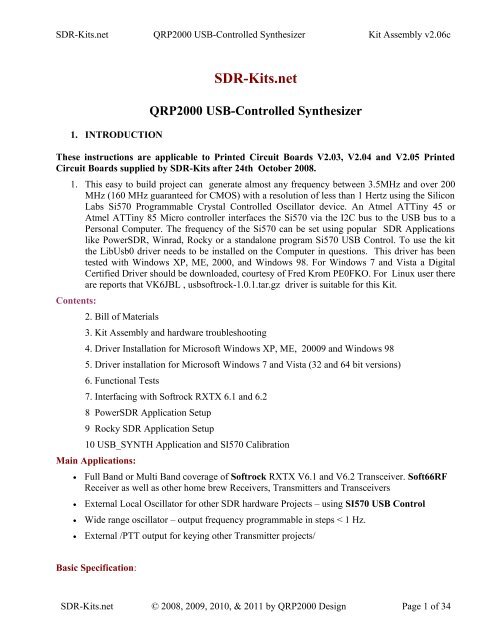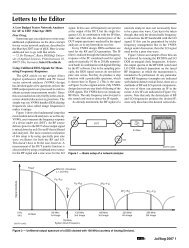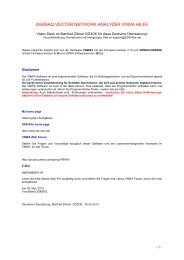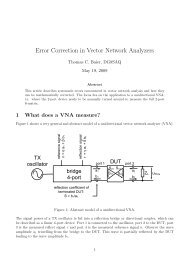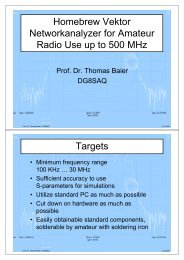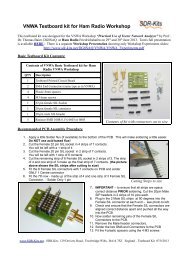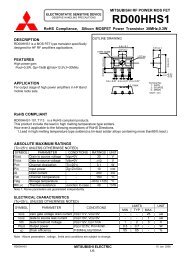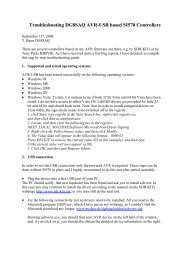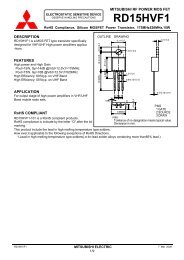USB-Synthesizer Kit Assembly Instructions (PDF File) - SDR-Kits
USB-Synthesizer Kit Assembly Instructions (PDF File) - SDR-Kits
USB-Synthesizer Kit Assembly Instructions (PDF File) - SDR-Kits
Create successful ePaper yourself
Turn your PDF publications into a flip-book with our unique Google optimized e-Paper software.
<strong>SDR</strong>-<strong>Kit</strong>s.net QRP2000 <strong>USB</strong>-Controlled <strong>Synthesizer</strong> <strong>Kit</strong> <strong>Assembly</strong> v2.06c<br />
1. INTRODUCTION<br />
<strong>SDR</strong>-<strong>Kit</strong>s.net<br />
QRP2000 <strong>USB</strong>-Controlled <strong>Synthesizer</strong><br />
These instructions are applicable to Printed Circuit Boards V2.03, V2.04 and V2.05 Printed<br />
Circuit Boards supplied by <strong>SDR</strong>-<strong>Kit</strong>s after 24th October 2008.<br />
1. This easy to build project can generate almost any frequency between 3.5MHz and over 200<br />
MHz (160 MHz guaranteed for CMOS) with a resolution of less than 1 Hertz using the Silicon<br />
Labs Si570 Programmable Crystal Controlled Oscillator device. An Atmel ATTiny 45 or<br />
Atmel ATTiny 85 Micro controller interfaces the Si570 via the I2C bus to the <strong>USB</strong> bus to a<br />
Personal Computer. The frequency of the Si570 can be set using popular <strong>SDR</strong> Applications<br />
like Power<strong>SDR</strong>, Winrad, Rocky or a standalone program Si570 <strong>USB</strong> Control. To use the kit<br />
the LibUsb0 driver needs to be installed on the Computer in questions. This driver has been<br />
tested with Windows XP, ME, 2000, and Windows 98. For Windows 7 and Vista a Digital<br />
Certified Driver should be downloaded, courtesy of Fred Krom PE0FKO. For Linux user there<br />
are reports that VK6JBL , usbsoftrock-1.0.1.tar.gz driver is suitable for this <strong>Kit</strong>.<br />
Contents:<br />
2. Bill of Materials<br />
3. <strong>Kit</strong> <strong>Assembly</strong> and hardware troubleshooting<br />
4. Driver Installation for Microsoft Windows XP, ME, 20009 and Windows 98<br />
5. Driver installation for Microsoft Windows 7 and Vista (32 and 64 bit versions)<br />
6. Functional Tests<br />
7. Interfacing with Softrock RXTX 6.1 and 6.2<br />
8 Power<strong>SDR</strong> Application Setup<br />
9 Rocky <strong>SDR</strong> Application Setup<br />
10 <strong>USB</strong>_SYNTH Application and SI570 Calibration<br />
Main Applications:<br />
• Full Band or Multi Band coverage of Softrock RXTX V6.1 and V6.2 Transceiver. Soft66RF<br />
Receiver as well as other home brew Receivers, Transmitters and Transceivers<br />
• External Local Oscillator for other <strong>SDR</strong> hardware Projects – using SI570 <strong>USB</strong> Control<br />
• Wide range oscillator – output frequency programmable in steps < 1 Hz.<br />
• External /PTT output for keying other Transmitter projects/<br />
Basic Specification:<br />
<strong>SDR</strong>-<strong>Kit</strong>s.net © 2008, 2009, 2010, & 2011 by QRP2000 Design Page 1 of 34
<strong>SDR</strong>-<strong>Kit</strong>s.net QRP2000 <strong>USB</strong>-Controlled <strong>Synthesizer</strong> <strong>Kit</strong> <strong>Assembly</strong> v2.06c<br />
• Frequency Range from 3450 kHz up to 160 MHz (in practice up to 250 MHz) for Si570CAC<br />
CMOS. For Si570BBC 3450 kHz up to 280 MHz, For Si570BBB LVDS up to 810 MHz (In<br />
practice up to 945 MHz). The Si570DBA CML device will cover up to 1417 MHz with no<br />
gaps in practice, however this is not guaranteed. If FM modulation is required then use<br />
Si571CFC device which in practice provides RF Output up to 250 MHz.<br />
• Stability +/- 50 ppm CMOS or +/0 20 ppm LVDS version – Jitter < 0.4 ps<br />
• Output: Square wave : CMOS version 2.6V pk-pk 15pF , LVDS version 0.7V pk-pk into 100<br />
Ohm. The CMOS version is recommended for Softrock RXTX transceivers. The Si570DBA<br />
CML device has 2 independent RF Outputs which match straight into 50 Ohm Load.<br />
• Power Supply: <strong>USB</strong> Powered or +5V to +12V Power Supply – approx 80mA for Si570 CMOS<br />
version, or 100mA for Si570 LVDS version<br />
• PCB size 41 x 48 mm<br />
Acknowledgments: This project was designed by QRP2000 Design team:<br />
Tom - DG8SAQ – Firmware and Host Application<br />
Guido PE1NNZ and Alan M0PUB - Power<strong>SDR</strong> Support Of <strong>USB</strong> Interface<br />
John G8BTR (Silent Key) – PCB Design Steve G0XAR - Beta build – Documentation review<br />
Jan G0BBL – Hardware design – Documentation – <strong>Kit</strong> Production<br />
Thanks also to Alex VE3NEA who kindly provided Rocky <strong>USB</strong> support for this project and<br />
to Fred PE0FKO who developed the Digitally Certified Driver for Windows 7 and Vista OS.<br />
2. BILL OF MATERIALS<br />
Please note: T1 is optional 4:1 transformer for matching Si570 Output to 50 Ohms load.<br />
Parts for T1 (43BN2402 core and 60cm #35AWG wire are only supplied with <strong>Kit</strong> 2 with the<br />
Si570BBC000141DG LVDS device.<br />
( ) Inventory of <strong>Kit</strong> parts is highly recommended – see example Fig 1 below.<br />
Caution: Please observe antistatic precautions for semiconductor devices<br />
Do not remove Si570 device from anti-static bag until needed<br />
<strong>SDR</strong>-<strong>Kit</strong>s.net © 2008, 2009, 2010, & 2011 by QRP2000 Design Page 2 of 34
<strong>SDR</strong>-<strong>Kit</strong>s.net QRP2000 <strong>USB</strong>-Controlled <strong>Synthesizer</strong> <strong>Kit</strong> <strong>Assembly</strong> v2.06c<br />
Fig 1 Example Inventory of <strong>Kit</strong> Parts – (photo by Steve G0XAR)<br />
<strong>SDR</strong>-<strong>Kit</strong>s.net © 2008, 2009, 2010, & 2011 by QRP2000 Design Page 3 of 34
<strong>SDR</strong>-<strong>Kit</strong>s.net QRP2000 <strong>USB</strong>-Controlled <strong>Synthesizer</strong> <strong>Kit</strong> <strong>Assembly</strong> v2.06c<br />
No in <strong>Kit</strong> Designation Value Remarks – V2.03 or V2.04 or V2.05 PCB<br />
2 C1, C10 10uF 16V Radial<br />
12 C2, C3, C5. C6, C7, C8, C9, 0.1uF 50V 0805 SMD<br />
2<br />
C11, C12 C13, C14 + 1<br />
spare<br />
C4 + 1 spare 1nF 50V 0805 SMD Marked black stripe<br />
4 D1, D4, D5, D6 1N4001<br />
2 D2, D3 3.3 Zener BZX55-3V3 500mW<br />
1 Q1 2N3904 NPN Transistor (PTT_Out)<br />
1 Q2 2N3906 PNP Transistor (CW_Key_2)<br />
1 J1 <strong>USB</strong>-B Socket<br />
1 JP1a shorting jumper 0.1”<br />
1 JP1 2 pin header male 0.1” (Power selection <strong>USB</strong> or external)<br />
1 P1 3 pin header male 0.1” (RF Output connector)<br />
2 P2 2 pin header male 0.1” (RF Output connector)<br />
2 R1, R2 68 Ohm 0.4W (blue grey black gold brown)<br />
1 R3 2k2 0.4W Axial (red red black brown brown)<br />
1 R4 1M 0.4W (brown black black yellow brown)<br />
7 R5, R6, R7, R8, R10, R11, 4k7<br />
0.4W (yellow violet black brown brown) or (yellow<br />
1<br />
R12<br />
R9 220<br />
violet red gold)<br />
0.4W (red red black black brown)<br />
1 U1 ATTiny45 or ATTiny 85 Programmed with DG8SAQ firmware<br />
1 U2 Silicon Labs<br />
CMOS = Si570BBC000141DG Or LVDS =<br />
Si570BBC000141DG<br />
1 U3 LF33ABV 3.3V Regulator TO220<br />
1 U4 78M05 5V Regulator TO220<br />
1 PCB <strong>USB</strong> <strong>Synthesizer</strong> QRP2000 Design v2.03, V2.04 or V2.05<br />
1 IC Socket 8 pin DIL<br />
6 PCB pins 1mm dia<br />
Note: If you have a question about the kit. please contact Jan G0BBL via sdrkits @ gmail.com<br />
(remove all spaces in email address)<br />
<strong>SDR</strong>-<strong>Kit</strong>s.net © 2008, 2009, 2010, & 2011 by QRP2000 Design Page 4 of 34
<strong>SDR</strong>-<strong>Kit</strong>s.net QRP2000 <strong>USB</strong>-Controlled <strong>Synthesizer</strong> <strong>Kit</strong> <strong>Assembly</strong> v2.06c<br />
3. KIT ASSEMBLY<br />
Introduction:<br />
Assembling this kit will involve soldering of surface mount components. This is not difficult but some<br />
care and patience is needed. You will need a well lit and clear work surface, a suitable soldering iron<br />
with a small tip, some fine (for example 24swg – 0.5mm) resin cored solder and a pair of long<br />
tweezers, The type of tweezers should allow you to hold the component GENTLY, otherwise the your<br />
tweezers may act as a rocket launcher for tiny SMD parts!!. Firstly make sure that the PCB is held<br />
securely to the work surface so it does not move around. Using "Blue Tack" on the edges of the board<br />
is one way of doing this. Then identify the pair of lands on the pcb that the surface mount component<br />
will be soldered to. Melt a small blob of solder on to one of the lands as a coat. Then, using the<br />
tweezers, pick up the the surface mount component and place it across the lands and melt the solder on<br />
the pre soldered land. This should effectively hold the component in place whilst you solder it to the<br />
unsoldered land. Then resolder it to the to the first land. Then check that the joints are good using a<br />
magnifying glass. This all sounds very complicated but it works in practice. If this is your first time<br />
using SMD you may wish to find a junk computer card and practice on it first. There are also a<br />
number of excellent tutorials on the internet - and no you do not need an oven or an SM<br />
workstation. An ordinary soldering iron (preferably temperature controlled is good enough.<br />
Good luck!!<br />
Bottom PC mounted components<br />
Fig 2 PCB with all components except Si570 fitted at bottom of board<br />
Please note: All Capacitors are 0.1uF except C4 which is 1nF. LK is Wirelink<br />
<strong>SDR</strong>-<strong>Kit</strong>s.net © 2008, 2009, 2010, & 2011 by QRP2000 Design Page 5 of 34
<strong>SDR</strong>-<strong>Kit</strong>s.net QRP2000 <strong>USB</strong>-Controlled <strong>Synthesizer</strong> <strong>Kit</strong> <strong>Assembly</strong> v2.06c<br />
( ) Remove any components from PCB so PCB is bare<br />
( ) Check <strong>Kit</strong> contents against Bill of Materials (Parts for T1 are only supplied in <strong>Kit</strong> 2)<br />
( ) Place PCB upside down as in fig 2.<br />
( ) Look at Figure 2 to see the exact placement of the SMD capacitors and the PCB terminals.<br />
The SMD Capacitors are the small oblong shapes (0805 package), the soldered ends of the<br />
PCB terminals show as shiny circles.<br />
( ) Adjust Temperature of Temperature Controlled Soldering Station to correct temperature for<br />
soldering SMD components. Temperature depends on type of solder you are using normally<br />
330C or 630F with 60/40 Pb/Sn<br />
( ) Solder SMD 0.1uF 0805 Capacitors C2, C3, C5, C6, C7, C8, C9, C11, C12, C13 and C14 as<br />
shown in Figure 2. Then check against Figure 2.<br />
( ) Solder C4 1nF 0805 Capacitor (identified with BLACK mark on strip) next to C3 (Lower<br />
right hand side of the board<br />
( ) Check all joints – the board should look like fig 2 below<br />
( ) Note: 6 PCB pins are supplied, If you are using the kit for other purposes then solder PCB pins<br />
to suit your particular application<br />
( ) Fit PCB terminals by pressing pin through PCB using a hard metal surface or long nose pliers<br />
making sure that you do NOT damage any of the SMD capacitors in the process and solder at<br />
Bottom layer . Typical location of the PCB terminals is: +12V, +5V, GND, CW1, CW2 and<br />
PTT as shown in Fig 3 below.<br />
( ) Turn board over<br />
Components mounted on Top ~Layer of PCB (Top Silk)<br />
<strong>SDR</strong>-<strong>Kit</strong>s.net © 2008, 2009, 2010, & 2011 by QRP2000 Design Page 6 of 34
<strong>SDR</strong>-<strong>Kit</strong>s.net QRP2000 <strong>USB</strong>-Controlled <strong>Synthesizer</strong> <strong>Kit</strong> <strong>Assembly</strong> v2.06c<br />
Fig 3 Component lay-out diagram<br />
Please note that “KEYUP” and “OVEN” are currently not used – Optional Connections<br />
Place the board so you can see the components side with the placement (silk screen) diagram in view.<br />
Orient the board so that the words “<strong>USB</strong> SYNTHESIZER” is at the top.<br />
( ) 8 pin IC socket for U1 ensuring that the indentation on the end of the socket matches that on<br />
the silk screen<br />
( ) <strong>USB</strong> Socket – solder pins including the ground connections.<br />
( ) Mount Diodes D1, D2 D3, D4, D5 and D6<br />
Note: observe cathode band and solder observing the polarity of the diode.<br />
For D1, D4, D5 and D6 the white band should point toward the hole marked “k”<br />
For D2 and D3 the black band should be facing the holes marked “k” next to <strong>USB</strong> socket J1..<br />
( ) Mount Resistors R1 and R2 (68 Ohm blue grey black gold brown).<br />
Mount R3 (2K2 red red black brown brown).<br />
R4 (1M brown black black yellow brown).<br />
Mount Resistor R9 = 220 Ohm (red red black black)<br />
Mount R5, R6, R7, R8, R10, R11 and R12 (4K7 yellow violet black brown brown)<br />
<strong>SDR</strong>-<strong>Kit</strong>s.net © 2008, 2009, 2010, & 2011 by QRP2000 Design Page 7 of 34
<strong>SDR</strong>-<strong>Kit</strong>s.net QRP2000 <strong>USB</strong>-Controlled <strong>Synthesizer</strong> <strong>Kit</strong> <strong>Assembly</strong> v2.06c<br />
Note: When installing the resistors make sure you put the right values in the right<br />
places. If in doubt, check the values first using a multimeter.<br />
( ) Fit Capacitor C1 (10uF) and C10 (10uF) – Note: observe polarity and solder<br />
( ) Caution: when handling semiconductors observe anti-static precautions:<br />
Preferably wear anti-static Strap or touch unpainted metal ground before<br />
semiconductors<br />
handling<br />
( ) Fit transistors Q1 and Q2 – Note: observe position against top silk and solder<br />
( ) Fit U3 (LF33ABV) – Note: observe correct position against top silk and solder<br />
( ) Fit U4 (78M05) - Note: observe correct position against top silk and solder<br />
( ) Fit Connector JP1 (2 pin) and solder<br />
( ) Fit Output Connector P1 (3 pin) and solder<br />
( ) Fit Output Connector P2 (2 pin) and solder<br />
Optional LVDS Transformer T1 (supplied with complete Si570 LVDS <strong>Kit</strong> only)<br />
( ) Cut enameled wire in 3 pieces of 18 cm (7 inches) each and twist uniformly to 4 turns per cm<br />
( ) Wind 5 turns trifiliar on 43BN2402 core supplied. Ensure you do not damage isolation<br />
( ) Scrape and tin the ends of the enameled wires and fit T1 on PCB as shown in circuit diagram<br />
Interim Test Procedure<br />
Note: Jumper JP1 is used to set the Power source for the board on J1.<br />
When the jumper JP1 is set, power to the entire board is supplied from the <strong>USB</strong> port.<br />
Alternatively for STANDALONE use (not connected to <strong>USB</strong> port) , the <strong>USB</strong>-board may be<br />
operated by connecting to either a +7....12V or to a +5V Power source.<br />
With Jumper JP1 removed, operation is only possible when connected to a <strong>USB</strong> port, however<br />
the Si570 <strong>Synthesizer</strong> chip requires power from an external Power supply. This option reduces<br />
the power drawn from the <strong>USB</strong> Port from about 70...90mA to around 10..15mA<br />
( ) Remove Jumper JP1 from J1-<br />
( ) Connect 12V DC or 5V DC Power to PCB – Note: observe polarity<br />
( ) Check Voltage on U3 pin 3 to Ground - Note: reading should be 3.3V +/- 0.1V<br />
<strong>SDR</strong>-<strong>Kit</strong>s.net © 2008, 2009, 2010, & 2011 by QRP2000 Design Page 8 of 34
<strong>SDR</strong>-<strong>Kit</strong>s.net QRP2000 <strong>USB</strong>-Controlled <strong>Synthesizer</strong> <strong>Kit</strong> <strong>Assembly</strong> v2.06c<br />
( ) Remove Power to PCB<br />
( ) Caution: observe anti-static precautions handling semiconductor<br />
( ) Plug ATTiny45 or ATTiny 85 IC holder for U1 – pin 1 should be aligned towards U3 on the<br />
top silk<br />
( ) Connect <strong>USB</strong> <strong>Synthesizer</strong> to <strong>USB</strong> socket of a Personal Computer and measure voltage<br />
between U1 Pin 8. Reading should be around 4.3V DC<br />
( ) Disconnect <strong>USB</strong> cable from <strong>USB</strong> <strong>Synthesizer</strong><br />
Final assembly of Si570 Device<br />
( ) Caution: observe antistatic precautions handling semiconductors<br />
( ) The Si570 device is soldered on the bottom of the PCB. Coat the Si570 pads and the PCB pads<br />
for the Si570 with a tiny amount of solder first.<br />
( ) Locate the Dot on the Si570 device and align with pin 1 marked on the PCB. (The Dot is<br />
located on the left hand side of bottom line showing the Batchnumber). Apply heat to make the<br />
joint and add some more solder as shown in fig 4.<br />
Fig 4<br />
Location of S570 chip – Bottom left pin is Pin 1 aligned with dot on Si571<br />
<strong>SDR</strong>-<strong>Kit</strong>s.net © 2008, 2009, 2010, & 2011 by QRP2000 Design Page 9 of 34
<strong>SDR</strong>-<strong>Kit</strong>s.net QRP2000 <strong>USB</strong>-Controlled <strong>Synthesizer</strong> <strong>Kit</strong> <strong>Assembly</strong> v2.06c<br />
Final Test and commissioning<br />
( ) Remove Jumper JP1 from J1 which is located next to Diode D6<br />
( ) Connect PCB to a 5-12V DC Power Supply and measure Current Consumption typically<br />
should be around 70-85mA<br />
( ) Remove External Powersupply.<br />
( ) Set Jumper JP1 to connect J1 Pin 1 and Pin 2 (<strong>USB</strong> Powered)<br />
( ) If Optional Output Transformer T1 is fitted with <strong>Kit</strong> 1 Si570 CMOS device solder link<br />
between P1 Pin 2 and P1 Pin 3. Remove X2 and Y1 from GND. Twist the X2 and U1 and<br />
solder together and leave floating. See Fig 12 Ckt diagram on Page 28.<br />
Photo of completed V2.03 PCB (top)<br />
<strong>SDR</strong>-<strong>Kit</strong>s.net © 2008, 2009, 2010, & 2011 by QRP2000 Design Page 10 of 34
<strong>SDR</strong>-<strong>Kit</strong>s.net QRP2000 <strong>USB</strong>-Controlled <strong>Synthesizer</strong> <strong>Kit</strong> <strong>Assembly</strong> v2.06c<br />
<strong>USB</strong>-<strong>Synthesizer</strong> output configuration:<br />
Photo of completed V2.03 PCB (bottom)<br />
Most common application of the <strong>USB</strong>-<strong>Synthesizer</strong> uses the Si570 CMOS is as Local Oscillator for<br />
Softrock kits or other Receiver and Transmitters. RF Output is obtained from P1 pin 1 and pin 2 as<br />
described in chapter 7.. No links are required.<br />
RF output from the module may be configured in several ways depending on the actual application or<br />
requirements.<br />
Available options are shown in the table below, together with information on wire links required. (use<br />
0805 0 Ohm jumpers – not included in the kit)<br />
See also fig 12. Circuit diagram.<br />
<strong>SDR</strong>-<strong>Kit</strong>s.net © 2008, 2009, 2010, & 2011 by QRP2000 Design Page 11 of 34
<strong>SDR</strong>-<strong>Kit</strong>s.net QRP2000 <strong>USB</strong>-Controlled <strong>Synthesizer</strong> <strong>Kit</strong> <strong>Assembly</strong> v2.06c<br />
3<br />
4<br />
RF Output Configuration Output and typical Application RF Output connection Links<br />
1 Si570 CMOS Direct Single 3V p-p into > 1KOhm – Use w ith RF Output obtained from none required<br />
Ended Output<br />
Softrock Projects and other Projects P1 pin 1 and P1 (Pin 2 =<br />
requiring CMOS squarew ave. GND)<br />
2 Si570 LVDS Direct Single 0.7V p-p – square w ave into 100 Ohm RF Output obtained from none required<br />
ended Output<br />
– Direct LVDS output for use w ith P1 pin 1 and P1 (Pin 2 =<br />
LVDS devices above 200 MHz GND)<br />
Si570 LVDS Single ended 0.7V p-p – square w ave into 50 ohms RF Output obtained from<br />
Output from differential LVDS Option<br />
P2 pin 1 and pin 2.<br />
via 1:1:1 Transformer<br />
Fit T1 – On V2.05 PCB fit Link 1<br />
betw een X2/Y1 to GND (not<br />
required on V2.03 & V204 PCB)<br />
Si570 CMOS Single ended +12dBm (0.75V p-p) into 50 Ohms - RF Output obtained from Fit T1 and link P1 pin 2 to P1 pin 3.<br />
Output via 4:1 Transformer suitable for driving 50 ohm applications P2 pin 1 and P2 pin 2 On V2.03 and V2.04 PCB ONLY:<br />
(DBM SBL1 etc)<br />
do NOT connect T1 X2 and Y1 to<br />
GND.<br />
Note: Earthloop connection: With T1 fitted for unbalanced output fit w ire LINK betw een P2 Pin 2 to GND. Omit for Balanced Output<br />
RF output Configuration for advanced constructors<br />
This completes <strong>Kit</strong> <strong>Assembly</strong><br />
<strong>SDR</strong>-<strong>Kit</strong>s.net © 2008, 2009, 2010, & 2011 by QRP2000 Design Page 12 of 34
<strong>SDR</strong>-<strong>Kit</strong>s.net QRP2000 <strong>USB</strong>-Controlled <strong>Synthesizer</strong> <strong>Kit</strong> <strong>Assembly</strong> v2.06c<br />
3.1 HARDWARE TROUBLE SHOOTING<br />
Before you can use the synthesizer board, you need to perform Driver Installation as described in<br />
Chapter 4. Provided the Driver is installed the following DC voltages should be measured on a<br />
normal working <strong>USB</strong>- <strong>Synthesizer</strong> <strong>Kit</strong>:<br />
U1 ATTiny45 or ATTiny85<br />
Pin 1 +4.3V +/- 10% Pin 1 Not connected<br />
Pin 2 +3.3V (no I2C activity) Pin 2 +3.3V<br />
Pin 3 +0.1V (PTT off) +4.3V (PTT on) Pin 3 0V GND<br />
U2 Si570 Device<br />
Pin 4 0V GND Pin 4 (CMOS: 2.7V pkpk RF) (LVDS: 0.7V pkpk RF)<br />
Pin 5 0.1V DC (idle <strong>USB</strong> bus) Pin 5 (CMOS = NC) LVDS: 0.7V pkpk RF out)<br />
Pin 6 +3.3V (no I2C activity) Pin 6 +3.3V VDD<br />
Pin 7 +2.5V to +2.7V(idle <strong>USB</strong> bus) Pin 7 +3.3V (no I2C activity)<br />
Pin 8 +4.3V +/- 10% VDD Pin 8 +3.3V (no I2C activity)<br />
CW Key 1 Key-up 4.3V DC Key-down 0V CW Key 2 Key-up 4.3V DC Key-down 0V<br />
The most likely problem is “<strong>USB</strong> enumeration failure” The <strong>USB</strong> synthesizer is not recognized by<br />
the Computer. Tom Baier DG8SAQ has written a paper to help you check this type of failure.<br />
Click HERE to investigate <strong>USB</strong>-Enumeration failures<br />
<strong>SDR</strong>-<strong>Kit</strong>s.net © 2008, 2009, 2010, & 2011 by QRP2000 Design Page 13 of 34
<strong>SDR</strong>-<strong>Kit</strong>s.net QRP2000 <strong>USB</strong>-Controlled <strong>Synthesizer</strong> <strong>Kit</strong> <strong>Assembly</strong> v2.06c<br />
4. DRIVER INSTALLATION PROCEDURE<br />
Introduction: Before you can use the <strong>Kit</strong> you must install a DRIVER on each Computer to which the<br />
<strong>USB</strong>-<strong>Synthesizer</strong> board will be connected to.<br />
Windows XP, ME, 2000, or Windows 98. Traditional Drivers for the <strong>USB</strong>-<strong>Synthesizer</strong> kit are<br />
successfully used with the following Operating systems:Windows XP, ME, 2000, or Windows 98.<br />
For installation see section 4.1 below<br />
Windows 7 and Vista (both 32 and 64 bit OS) require Digitally Signed Driver and a suitable driver<br />
is provided courtesy of PE0FKO. See section 4.3 below<br />
LINUX There are a number of reports of successfully operation under Linux, using VK6JBL,<br />
usbsoftrock-1.0.1.tar.gz, Driver used on Linux Unbunto Operation System. No further information is<br />
available, but check the Softrock Reflector for announcement by other Linux users.<br />
http://groups.yahoo.com/group/softrock40/<br />
4.1 Driver Installation Procedure for Microsoft XP Operating System.<br />
• Download Si570 Driver from: http://www.mydarc.de/dg8saq/hidden/SI570_firmware.zip<br />
• Press “Save target as”<br />
• Unzip the file SI570_firmware.zip<br />
The following directories will be created<br />
<strong>SDR</strong>-<strong>Kit</strong>s.net © 2008, 2009, 2010, & 2011 by QRP2000 Design Page 14 of 34
<strong>SDR</strong>-<strong>Kit</strong>s.net QRP2000 <strong>USB</strong>-Controlled <strong>Synthesizer</strong> <strong>Kit</strong> <strong>Assembly</strong> v2.06c<br />
Driver Installation Procedure<br />
• Plug in the <strong>USB</strong>-<strong>Synthesizer</strong> module into <strong>USB</strong> port<br />
• The following Screen should be displayed:<br />
Problem solving: If this screen is NOT displayed<br />
• Check the <strong>USB</strong>-<strong>Synthesizer</strong> hardware for correct operation<br />
• Is ATTiny45-20 microprocessor plugged in correctly<br />
• Has ATTiny45-20 been loaded with correct firmware<br />
• Connect the <strong>USB</strong>-<strong>Synthesizer</strong> to the <strong>USB</strong> port of a different computer<br />
After about 5 seconds the message below should be displayed:<br />
<strong>SDR</strong>-<strong>Kit</strong>s.net © 2008, 2009, 2010, & 2011 by QRP2000 Design Page 15 of 34
<strong>SDR</strong>-<strong>Kit</strong>s.net QRP2000 <strong>USB</strong>-Controlled <strong>Synthesizer</strong> <strong>Kit</strong> <strong>Assembly</strong> v2.06c<br />
• Select “No, not this time”<br />
• Press “NEXT”<br />
The following screen should now be displayed:<br />
Deselect “Install the software automatically”<br />
<strong>SDR</strong>-<strong>Kit</strong>s.net © 2008, 2009, 2010, & 2011 by QRP2000 Design Page 16 of 34
<strong>SDR</strong>-<strong>Kit</strong>s.net QRP2000 <strong>USB</strong>-Controlled <strong>Synthesizer</strong> <strong>Kit</strong> <strong>Assembly</strong> v2.06c<br />
Select “install from a list or specific location”<br />
Press “Next>”<br />
The following screen is displayed<br />
• Deselect “Search removable Media”<br />
• Select “Include this location in the search”<br />
• Press “Browse”<br />
• Select Folder AVR-<strong>USB</strong>-Driver as shown below<br />
<strong>SDR</strong>-<strong>Kit</strong>s.net © 2008, 2009, 2010, & 2011 by QRP2000 Design Page 17 of 34
<strong>SDR</strong>-<strong>Kit</strong>s.net QRP2000 <strong>USB</strong>-Controlled <strong>Synthesizer</strong> <strong>Kit</strong> <strong>Assembly</strong> v2.06c<br />
• Click “Ok”<br />
• Press “Next>”<br />
• Software is being installed<br />
When successfully installed, following message displayed:<br />
<strong>SDR</strong>-<strong>Kit</strong>s.net © 2008, 2009, 2010, & 2011 by QRP2000 Design Page 18 of 34
<strong>SDR</strong>-<strong>Kit</strong>s.net QRP2000 <strong>USB</strong>-Controlled <strong>Synthesizer</strong> <strong>Kit</strong> <strong>Assembly</strong> v2.06c<br />
Click “Finish”<br />
Message displayed “Found New hardware successfully installed”<br />
4.2 WINDOWS XP, 2000, ME, and 98 DRIVER INSTALLATION VERIFICATION<br />
A check can be made at any time if the driver is properly installed but only if the<br />
<strong>USB</strong>-module is plugged in<br />
• Press “START”<br />
• Press “Control Panel”<br />
• Select “System”<br />
Following Screen is displayed<br />
• Select “Hardware”<br />
• Select “Device Manager”<br />
A folder “Lib<strong>USB</strong>-Win32 Devices” should be displayed<br />
(only when <strong>USB</strong>-<strong>Synthesizer</strong> is Plugged-in)<br />
• Press to Expand AVR-<strong>USB</strong> Device folder<br />
<strong>SDR</strong>-<strong>Kit</strong>s.net © 2008, 2009, 2010, & 2011 by QRP2000 Design Page 19 of 34
<strong>SDR</strong>-<strong>Kit</strong>s.net QRP2000 <strong>USB</strong>-Controlled <strong>Synthesizer</strong> <strong>Kit</strong> <strong>Assembly</strong> v2.06c<br />
Click on “AVR <strong>USB</strong> Device”<br />
Proper operation of the Driver may now be checked<br />
• Select tab “Driver”<br />
The screen below is displayed and options made available to<br />
• Remove Driver<br />
• Update Driver<br />
• Reinstall Driver<br />
<strong>SDR</strong>-<strong>Kit</strong>s.net © 2008, 2009, 2010, & 2011 by QRP2000 Design Page 20 of 34
<strong>SDR</strong>-<strong>Kit</strong>s.net QRP2000 <strong>USB</strong>-Controlled <strong>Synthesizer</strong> <strong>Kit</strong> <strong>Assembly</strong> v2.06c<br />
END OF DRIVER INSTALLATION VERIFICATION<br />
<strong>SDR</strong>-<strong>Kit</strong>s.net © 2008, 2009, 2010, & 2011 by QRP2000 Design Page 21 of 34
<strong>SDR</strong>-<strong>Kit</strong>s.net QRP2000 <strong>USB</strong>-Controlled <strong>Synthesizer</strong> <strong>Kit</strong> <strong>Assembly</strong> v2.06c<br />
5.0 Driver Installation Procedure for Windows 7 or Vista (64 and 32 bits systems)<br />
Download the Digitally Signed Lib<strong>USB</strong>-Win32 driver from:<br />
http://home.ict.nl/~fredkrom/pe0fko/SR-V9-Si570/PE0FKO-<strong>USB</strong>-Driver-1.2.0.1.zip<br />
Unpack (unzip) and store in folder. (make a note of location of folder)<br />
You should see the following files in the directory:<br />
Plugin the QRP2000 <strong>Synthesizer</strong><br />
The System will show the following Window.<br />
<strong>SDR</strong>-<strong>Kit</strong>s.net © 2008, 2009, 2010, & 2011 by QRP2000 Design Page 22 of 34
<strong>SDR</strong>-<strong>Kit</strong>s.net QRP2000 <strong>USB</strong>-Controlled <strong>Synthesizer</strong> <strong>Kit</strong> <strong>Assembly</strong> v2.06c<br />
Select: "Browse for Driver Software on your Computer"<br />
Press "Browse" and select the Folder where you unpacked the PE0FKO-<strong>USB</strong>-Driver.<br />
Tick the box "include Subfolders"<br />
Press "Next" Windows will show the following screen:<br />
<strong>SDR</strong>-<strong>Kit</strong>s.net © 2008, 2009, 2010, & 2011 by QRP2000 Design Page 23 of 34
<strong>SDR</strong>-<strong>Kit</strong>s.net QRP2000 <strong>USB</strong>-Controlled <strong>Synthesizer</strong> <strong>Kit</strong> <strong>Assembly</strong> v2.06c<br />
Select "Install this driver software anyway"<br />
The Driver will now be installed. When completed the following screen is shown.<br />
This completes the Windows 7 and Vista Driver installation.<br />
<strong>SDR</strong>-<strong>Kit</strong>s.net © 2008, 2009, 2010, & 2011 by QRP2000 Design Page 24 of 34
<strong>SDR</strong>-<strong>Kit</strong>s.net QRP2000 <strong>USB</strong>-Controlled <strong>Synthesizer</strong> <strong>Kit</strong> <strong>Assembly</strong> v2.06c<br />
1. 5.2 To check the Windows 7 or Vista Digitally Certified Driver installation:<br />
Select: Start -Control Panel – System and Security – System – Device Manager<br />
With the QRP2000 US B-<strong>Synthesizer</strong> must be plugged in the <strong>USB</strong> Port.<br />
The Lib<strong>USB</strong>-Win32 device should be present as shown below:<br />
END OF WINDOWS 7 AND VISTA Driver verification.<br />
<strong>SDR</strong>-<strong>Kit</strong>s.net © 2008, 2009, 2010, & 2011 by QRP2000 Design Page 25 of 34
<strong>SDR</strong>-<strong>Kit</strong>s.net QRP2000 <strong>USB</strong>-Controlled <strong>Synthesizer</strong> <strong>Kit</strong> <strong>Assembly</strong> v2.06c<br />
6. FUNCTIONAL TESTS<br />
Once driver is installed the <strong>USB</strong> <strong>Synthesizer</strong> board can be tested with the application<br />
Si570_<strong>USB</strong>_ Test which can be downloaded from: http://sdr-kits.net/<strong>USB</strong>/SI570_<strong>USB</strong>_Test.exe<br />
Start “Si570_<strong>USB</strong>_Test”<br />
Check SI570 i2c adr is set as follows<br />
LVDS Si570BBC000141DG i2c address = 55 Hex<br />
CMOS Si570CAC000141DG i2c address = 55 Hex<br />
Note: the address is 55 Hex is valid for all Si570 devices supplied by <strong>SDR</strong>-<strong>Kit</strong>s.net.<br />
The address may be different for Si570 devices obtained from other sources.<br />
Click button “Test<strong>USB</strong>”<br />
The following screen should be shown.<br />
Setting Frequency:<br />
Enter the desired frequency in the Window MHz<br />
Example frequency entered 16.400 MHz<br />
click “set freq by value”<br />
click “read SI570 registers”<br />
Following screen should be displayed<br />
<strong>SDR</strong>-<strong>Kit</strong>s.net © 2008, 2009, 2010, & 2011 by QRP2000 Design Page 26 of 34
<strong>SDR</strong>-<strong>Kit</strong>s.net QRP2000 <strong>USB</strong>-Controlled <strong>Synthesizer</strong> <strong>Kit</strong> <strong>Assembly</strong> v2.06c<br />
END OF FUNCTIONAL TEST PROCEDURE<br />
7. INTERFACING TO SOFTROCK RXTX V6.1 or V6.2 TRANSCEIVER<br />
Three connections are required to connect the <strong>USB</strong>-<strong>Synthesizer</strong> to the RXTX V6.x transceiver as<br />
follows:<br />
( ) Prepare a 10cm (4 inch) length of RG174 miniature coaxial cable by removing 1 cm plastic at<br />
either end of the cable. Next remove 3mm insulation from the inner conductor at both ends.<br />
Fig 5: Preparation of 10cm 4 inch Coaxial cable<br />
( ) On RXTX PCB, disable the Crystal Oscillator by removing 2 pin Jumper from JP2.<br />
( ) On RXTX PCB remove 2 pin Jumper from JP1.<br />
( ) Solder Inner conductor of coaxial cable to JP1 pin 2 as shown in fig 5 below:<br />
<strong>SDR</strong>-<strong>Kit</strong>s.net © 2008, 2009, 2010, & 2011 by QRP2000 Design Page 27 of 34
<strong>SDR</strong>-<strong>Kit</strong>s.net QRP2000 <strong>USB</strong>-Controlled <strong>Synthesizer</strong> <strong>Kit</strong> <strong>Assembly</strong> v2.06c<br />
( ) Solder Outer conductor of coaxial cable to JP1 pin 4 (Ground) as shown below.<br />
Fig 6: Connection of Coaxial Cable to RXTX PCB JP1<br />
( ) On <strong>USB</strong> <strong>Synthesizer</strong> board solder inner conductor of coax cable to pin A<br />
( ) Solder outer braid of coax cable to centre pin B<br />
( ) Connect wire from +12V terminal to +12VDC terminal of RXTX PCB<br />
( ) Connect wire from <strong>USB</strong>-<strong>Synthesizer</strong> “PTT” to RXTX PCB “PTT_IN”<br />
+12V<br />
from<br />
RXTX<br />
www.<strong>SDR</strong>-kits.net<br />
To PTT_In on<br />
RXTX PCB<br />
A: Inner Coax<br />
B: outer braid<br />
Fig 7: Connections on <strong>USB</strong>-<strong>Synthesizer</strong> PCB to support Softrock RXTX<br />
<strong>SDR</strong>-<strong>Kit</strong>s.net © 2008, 2009, 2010, & 2011 by QRP2000 Design Page 28 of 34
<strong>SDR</strong>-<strong>Kit</strong>s.net QRP2000 <strong>USB</strong>-Controlled <strong>Synthesizer</strong> <strong>Kit</strong> <strong>Assembly</strong> v2.06c<br />
8 POWER<strong>SDR</strong> SETUP FOR RXTX <strong>USB</strong> SUPPORT (updated 16 th April 2009)<br />
( ) Download Power<strong>SDR</strong> application from Flexradio Systems:<br />
Click here which version are currently available for download. Versions recently tested<br />
include 1.16.1.exe 1.14.0.exe and 1.12.1.exe<br />
( ) Download and install the required version of Power<strong>SDR</strong>.exe<br />
e now need to download and install the file Sdr1kUsb.dll (written by Guido PE1NNZ with cooperation from<br />
lan M0PUB) which allows Power<strong>SDR</strong> to communicate with <strong>USB</strong>- <strong>Synthesizer</strong> board through the driver.<br />
( ) Download the file Sdr1kUsb.dll from Sourceforge repository and save this file in the same<br />
directory where you installed Power<strong>SDR</strong> in the previous step. (for Power<strong>SDR</strong> 1.16.1.<br />
typically in C:\Program <strong>File</strong>s\FlexRadio Systems\Power<strong>SDR</strong> v1.16.1<br />
( ) Plug-in <strong>USB</strong>-<strong>Synthesizer</strong> board with Jumper JP1 set. The board should be<br />
recognized. Start Power<strong>SDR</strong>.exe application and open tab “Hardware Config” and tick<br />
the box “<strong>USB</strong> Adapter” as shown in fig 8 below. Click “Apply”and “Ok”<br />
Fig 8: Power<strong>SDR</strong> <strong>USB</strong> setup Screen<br />
Note: Your existing CW keying arrangements (Parallel port or Serial port) as documented in the<br />
Power<strong>SDR</strong> documentation continues to be supported. The use of the <strong>USB</strong>-<strong>Synthesizer</strong> - Straight CW<br />
Key-input is optional.<br />
9 ROCKY V3.6 APPICATION SETUP FOR <strong>USB</strong> CONTROL<br />
<strong>SDR</strong>-<strong>Kit</strong>s.net © 2008, 2009, 2010, & 2011 by QRP2000 Design Page 29 of 34
<strong>SDR</strong>-<strong>Kit</strong>s.net QRP2000 <strong>USB</strong>-Controlled <strong>Synthesizer</strong> <strong>Kit</strong> <strong>Assembly</strong> v2.06c<br />
The popular Rocky <strong>SDR</strong> Program by Alex VE3NEA may be downloaded from:<br />
http://www.dxatlas.com/Rocky/<br />
To enable <strong>USB</strong> Support, Start Rocky, Select “VIEW”, Select “Setting”, Select “DSP”<br />
Tick “Use Si570-<strong>USB</strong>, Tick “Multi-Band” and Check Address is set to “85” press “ok”<br />
Fig 9: Rocky <strong>USB</strong> setup Screen<br />
Note: Your existing CW keying arrangements (Parallel port or Serial port) as documented in the<br />
Rocky documentation is still supported. The use of the <strong>USB</strong>-<strong>Synthesizer</strong> - Straight CW Key-input is<br />
optional.<br />
10 SI570 <strong>USB</strong> SYNTHESIZER CONFIGURATION AND CALIBRATION<br />
A standalone Si570 Control Application <strong>USB</strong>_Synth.exe provided courtesy of Tom Baier DG8SAQ<br />
may be downloaded HERE<br />
• Typical Applications include control of Si570 as RX Local Oscillator and VXO for TX<br />
applications, Test Oscillator or QRSS Beacon etc.<br />
• The frequency may be set to the nearest Hz. And a Multiplication factor (including<br />
fractions) and/or Frequency offset (IF offset in MHz) may be specified as shown in the<br />
setup screen in fig 11.<br />
<strong>SDR</strong>-<strong>Kit</strong>s.net © 2008, 2009, 2010, & 2011 by QRP2000 Design Page 30 of 34
<strong>SDR</strong>-<strong>Kit</strong>s.net QRP2000 <strong>USB</strong>-Controlled <strong>Synthesizer</strong> <strong>Kit</strong> <strong>Assembly</strong> v2.06c<br />
• “Last Frequency Remember” Option for Standalone applications.<br />
<br />
Provision to Calibrate the SI570 to exact frequency<br />
Note: It is important that the correct Grade of the Si570 device fitted is selected for optimum use:<br />
Fig 10: Si570 <strong>USB</strong> controller <strong>USB</strong>_Synth.exe<br />
When the SETUP is selected the following screen will be displayed. This shows how the various<br />
parameters which may be specified to suit your particular application:<br />
Fig 11: Si570 <strong>USB</strong> controller <strong>USB</strong>_Synth.exe Setup Screen<br />
<strong>SDR</strong>-<strong>Kit</strong>s.net © 2008, 2009, 2010, & 2011 by QRP2000 Design Page 31 of 34
<strong>SDR</strong>-<strong>Kit</strong>s.net QRP2000 <strong>USB</strong>-Controlled <strong>Synthesizer</strong> <strong>Kit</strong> <strong>Assembly</strong> v2.06c<br />
10.1 SI570 - SPEED CONFIGURATION<br />
To make optimum use of the capability of the Si570 Device fitted, it is important that the correct<br />
Si570 speed grade is selected as shown in Fig 11. For C-grade devices (Si570CAC or Si570BBC) this<br />
allows for operation up to the maximum frequency of 280 MHz.<br />
10.2 Si570 FREQUENCY CALIBRATION<br />
Calibration of the Si570 may be easily done using the <strong>USB</strong>-Synth Application as follows<br />
( ) Set Jumper JP1 and connect <strong>USB</strong>-<strong>Synthesizer</strong> to <strong>USB</strong> Port<br />
( ) On Setup Screen press button “Calibrate to factory Standard start-up frequency”<br />
( ) The SI570 will generate the Standard start-up frequency specified for this device. (For Si570<br />
devices supplied by <strong>SDR</strong>-<strong>Kit</strong>s this will be nominally 56.320000 MHz)<br />
( ) With accurately calibrated Frequency Counter measure the output frequency of the Si570.<br />
( ) Enter the frequency measured in the window “Factory Calibration Frequency” and press<br />
button“Calibrate to factory Standard start-up frequency” to perform calibration.<br />
Shift Calibration buttons may also be used to adjust the Oscillator Frequency measured by the<br />
Frequency Counter to the value set.<br />
The calibration values are now stored in AVR EEPROM for future use.<br />
10.2 ALTERNATIVE CALIBRATION ROUTINE FOR WWV OR OTHER SOURCE<br />
( ) Tune a Receiver to receive a accurate calibration source like WWV on 10.000 MHz<br />
( ) Set Jumper JP1 and connect <strong>USB</strong>-<strong>Synthesizer</strong> to <strong>USB</strong> Port. Connect a short wire to<br />
the <strong>USB</strong>_Synth output and couple the output signal to the Receiver until a BEAT frequency<br />
with the calibration source is heard.<br />
( ) Operate the 'SHIFT CALIBRATION” buttons until the <strong>USB</strong>-Synth RF output is ZERO BEAT<br />
with the calibration source to complete calibration.<br />
This complete Calibration Routine.<br />
<strong>SDR</strong>-<strong>Kit</strong>s.net © 2008, 2009, 2010, & 2011 by QRP2000 Design Page 32 of 34
<strong>SDR</strong>-<strong>Kit</strong>s.net QRP2000 <strong>USB</strong>-Controlled <strong>Synthesizer</strong> <strong>Kit</strong> <strong>Assembly</strong> v2.06c<br />
10.2 APPENDIX CALIBRATION<br />
Definitions:<br />
Fa = Actual Receive Frequency (Frequency of known Radio Station or Radio Signal published in<br />
Frequency list or measured )<br />
Ft = Frequency entered to receive the “known Radio Station”<br />
Fxo = Frequency of the Si570 internal Crystal used in calculate and set “Ft”<br />
Fxn = Corrected Frequency of the Si570 Internal Crystal to set “Ft” to the same frequency as “Fa”<br />
Formula to calculate Fxn = Fxo – (Ft – Fa) / Fa * Fxo<br />
Example =<br />
Fxo = 114,300.500 kHz<br />
Fa = 10,000.000 kHz<br />
Ft = 9,995.355 kHz<br />
(WWV reception on 10 MHz)<br />
Frequency set to receive WWV<br />
Fxn = 114,353.593 (Corrected Crystal frequency – which<br />
should be stored (in Hz) for future use by<br />
the program)<br />
END OF DOCUMENT<br />
<strong>SDR</strong>-<strong>Kit</strong>s.net © 2008, 2009, 2010, & 2011 by QRP2000 Design Page 33 of 34
<strong>SDR</strong>-<strong>Kit</strong>s.net QRP2000 <strong>USB</strong>-Controlled <strong>Synthesizer</strong> <strong>Kit</strong> <strong>Assembly</strong> v2.06c<br />
fig 12: <strong>USB</strong> <strong>Synthesizer</strong> Circuit Diagram for PCB V2.03, V2.04 & V2.05<br />
<strong>SDR</strong>-<strong>Kit</strong>s.net © 2008, 2009, 2010, & 2011 by QRP2000 Design Page 34 of 34