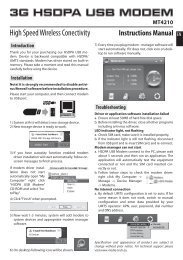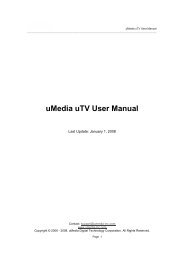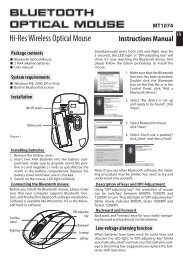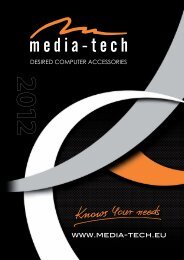USB HYBRID TV STICK - Media-Tech Polska
USB HYBRID TV STICK - Media-Tech Polska
USB HYBRID TV STICK - Media-Tech Polska
Create successful ePaper yourself
Turn your PDF publications into a flip-book with our unique Google optimized e-Paper software.
<strong>USB</strong> <strong>HYBRID</strong><br />
<strong>TV</strong> <strong>STICK</strong><br />
Watch & record Digital <strong>TV</strong> & Analog <strong>TV</strong><br />
programs on Your PC!<br />
MT4153<br />
Instruction manual
EN<br />
2<br />
Introducing<br />
Presto! PVR is a video recorder for your computer. It<br />
takes television signals and records them onto your<br />
hard drive. You have all the convenience of a VCR (recording,<br />
playback, fast forwarding, rewinding, pausing)<br />
without having to rewind any tape. Here are the<br />
requirements and features of the program.<br />
System Requirements<br />
■ Presto! PVR will run on Microsoft Windows XP with<br />
Service Pack 2 and Windows Vista.<br />
■ Requirement for different video resolution:<br />
▶ H264 Video:<br />
For 1920 X 1080, Intel Core 2 Duo Processor, 2.0 GHz,<br />
1 GB RAM. (2 GB of RAM is recommended.)<br />
For 1280 X 720, Intel Pentium D Processor, 2.8 GHz,<br />
512 MB RAM. (1 GB of RAM is recommended.)<br />
For 720 X 576, Intel Pentium 4 Processor, 2.4 GHz,<br />
512 MB RAM. (1 GB of RAM is recommended.)<br />
▶ MPEG2 Video:<br />
For 1920 X 1080, Intel Pentium 4 Processor, 2.4 GHz,<br />
512 MB RAM. (1 GB of RAM is recommended.)<br />
For 720 X 576, Intel Pentium 4 Processor, 2.0 GHz,<br />
512 MB RAM. (1 GB of RAM is recommended.)<br />
■ A least 100 MB of hard disk space is required for installing<br />
the program. An additional 500 MB of space<br />
will be needed working with files.<br />
■ A True Color or HiColor display card supporting DirectX<br />
9.0, 16-bit high color mode and with at least<br />
1280 x 1024 pixel resolution with 128 MB of RAM.<br />
(256 MB of RAM is recommended.)<br />
■ DirectX 9.0c or higher is installed.<br />
■ An AC’97 compatible sound card.<br />
■ Digital or analog <strong>TV</strong> antenna.<br />
Features<br />
■ Support HD (High Definition) video quality.<br />
■ Support for Analog and Digital <strong>TV</strong> (DVB-T, DMB-T,<br />
and ATSC systems).<br />
■ Record programs to a hard disk or DVD. (This feature<br />
is available only when your program supports Direct<br />
Disc Recording (DDR).)<br />
■ Schedule your recordings for the future.<br />
■ Use the EPG (Electronic Program Guide) function to<br />
get the program guide for current <strong>TV</strong> listings and<br />
add them to your recording schedule with the click<br />
of a button. This function also has support for multiple<br />
languages.<br />
■ Easily play the shows that you have recorded on the<br />
hard disk. Just look in the History section.
■ Pause the program while watching and then resume<br />
watching without missing any of the show.<br />
■ Watch video in a resizable preview window. Choose<br />
to freely resize or retain the original ratio. Adjust the<br />
brightness and color. The preview window changes<br />
while the adjustments are made.<br />
■ Receive analog or digital <strong>TV</strong> programs.<br />
■ Digital tuner supports AC3 audio, DVB radio, and<br />
HD<strong>TV</strong>.<br />
■ View Subtitles and Closed Captions in multiple languages.<br />
■ Take snapshots of your favorite <strong>TV</strong> moments.<br />
■ Browse many channels in one window with Tile<br />
mode.<br />
Driver and application installation<br />
Driver installation<br />
1. Start “setup.exe” file from \driver folder in attached<br />
CD. After installation start, click “Next”<br />
2. When it appears the following window, please click<br />
“Continue Anyway”<br />
EN<br />
3. When installation is end, click “Finish”<br />
4. When you put DVB-T <strong>STICK</strong> via <strong>USB</strong> cable into <strong>USB</strong><br />
interface, PC will automatically check new hardware<br />
and then will appear on the following pictures,<br />
Chose “No, not this time”, and press “Next”.<br />
5. Choose “Install the software automatically (Recommended)”,<br />
and press “Next”.<br />
3
EN<br />
6. When it appears the following window, please click<br />
“Continue Anyway”.<br />
Application installation (Presto! PVR)<br />
Before you begin, make sure that the antenna or Cable<br />
is connected to the Presto! PVR device. Insert the Presto!<br />
PVR disc into your computer disc drive and follow<br />
the installation instructions. After the installation, the<br />
Wizard will open to let you choose what type of signal<br />
you will be using.<br />
7. After you finish installing driver of <strong>USB</strong> 2881 Video,<br />
please Click „Finish”.<br />
8. There will be discovered another device “<strong>USB</strong> Audio<br />
Device” . Please repeat the same steps to install it.<br />
Click “Finish” when completed.<br />
4<br />
The image above is for reference only. This dialog<br />
box may vary depending on the version of your<br />
Presto! PVR program.<br />
After selecting the signal type, the Settings Wizard for<br />
the selected option will open.
Control panel<br />
a<br />
d<br />
EN<br />
b<br />
c<br />
e<br />
f<br />
Analog <strong>TV</strong><br />
Click the desktop icon to start using your Presto! PVR<br />
program.<br />
Using device<br />
Digital <strong>TV</strong><br />
Before You enable the <strong>TV</strong> software, please connect antenna<br />
to tuner, then plug tuner to empty <strong>USB</strong> 2.0 port.<br />
NOTE. The mini antenna attached to the set could<br />
be used only outdoor, and places where the DVB-<br />
T signal is very strong. To use DVB-T tuner indoor,<br />
please connect tuner to roof antenna to receive<br />
good quality signal.<br />
a<br />
b<br />
c<br />
d<br />
g h i j<br />
Across the top of the presentation area will be listed the<br />
program status (Time shifting, Recording, Playing, Forward,<br />
Backward, and the program name) as well as the<br />
signal quality.<br />
(1) The program status will only appear when playing, recording,<br />
or time shifting.<br />
(2) The signal quality will only be shown when the source<br />
is Digital <strong>TV</strong>.<br />
List the time along with the channel number and name.<br />
Display the currently connected adapter and how much<br />
free space is available for recording.<br />
These are the buttons for controlling the program.<br />
There are full screen, minimize and close<br />
5
EN<br />
e<br />
f<br />
g<br />
h<br />
Click the NewSoft logo to connect to our website. Also<br />
available is the help file, the settings button, and a button<br />
for selecting the input source.<br />
These are special feature buttons. EPG, Teletext, and<br />
Closed Captions/Subtitles. EPG is available for Digital<br />
<strong>TV</strong> only.<br />
The program control buttons are used for recording<br />
programs and watching the programs that have already<br />
been recorded.<br />
Click to capture screen at that moment and check the<br />
programs that have already been recorded<br />
Stop:<br />
Record:<br />
CH+ :<br />
CH- :<br />
VOL+ :<br />
VOL- :<br />
Full Screen:<br />
Time Shift:<br />
stop<br />
rec Multimedia Files<br />
Channel Up<br />
Channel Down<br />
Volume Up<br />
Channel Down<br />
Enlarge Picture<br />
Timeshift<br />
i<br />
j<br />
The volume controls let you turn it up and down as well<br />
as off. There is also an indication of the current volume<br />
level.<br />
These buttons are for choosing a channel to watch on<br />
<strong>TV</strong>. Either by going up or down a channel, going back<br />
to the previously viewed channel, or choosing from the<br />
channel list.<br />
Remote Controller<br />
Power: open/close Tv Presto! Pvr5<br />
AV Source: select Av Source<br />
0~9: select Channel Number<br />
Recall: return Last Time Channel<br />
Mute: mute<br />
6