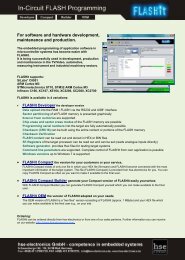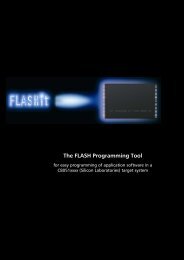FLASHit 9-STM32 Manual - hse-electronics GmbH
FLASHit 9-STM32 Manual - hse-electronics GmbH
FLASHit 9-STM32 Manual - hse-electronics GmbH
Create successful ePaper yourself
Turn your PDF publications into a flip-book with our unique Google optimized e-Paper software.
<strong>FLASHit</strong> 9-<strong>STM32</strong> <strong>Manual</strong><br />
4.6 HEX or BIN?<br />
<strong>FLASHit</strong> allows you to write Intel-HEX files (*.hex) as well as Motorola-HEX-files (*.s19) and binary files to the FLASH<br />
memory of the target system.<br />
To do so, click the Program file into flash>Load Bin option<br />
in the Config>Target and program configuration menu.<br />
With this setting <strong>FLASHit</strong> will no longer interpret the file to be<br />
saved in FLASH. Even HEX files will not (!) be treated as HEXfiles,<br />
but as binary files!<br />
The start address in the target system where you want to save<br />
the binary file can also be set there.<br />
If the Program file into flash/Load Hex option is enabled, you will not be able to flash binary files since they do not<br />
have the same structure as Intel hex files.<br />
If the Program file into flash/Load Bin option is enabled and a hex file is selected to be flashed, <strong>FLASHit</strong> will ask you<br />
to confirm your selection again.<br />
4.7 FLASH-Memory-Info<br />
Regardless of whether or not an upload has been initiated, you can press the Analysis button on the FlashMem tab to<br />
display the following information on the FLASH type being used:<br />
- MCU type<br />
- Producer<br />
- Memory size<br />
- Number of sectors<br />
- Place of the FLASH memory<br />
- FLASH code<br />
- Partitioning and size of the individual sectors<br />
<strong>FLASHit</strong> automatically detects the MCU-type being used. A<br />
summary of the currently supported MCU- types can be found<br />
in the Flash types menu item of the Help menu.<br />
You can also view all supported MCU-Types on our website at<br />
www.<strong>hse</strong>-<strong>electronics</strong>.com.<br />
Regardless of whether a program is being uploaded, you can<br />
use the Chip Erase option to delete the entire FLASH memory<br />
chip or the Sector Erase option to delete individual sectors of<br />
the FLASH memory by selecting them with the mouse.<br />
10-06 Seite 9 e-flashit-manual-cortex18.docx