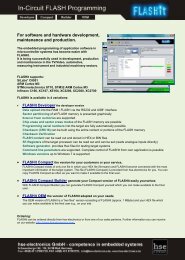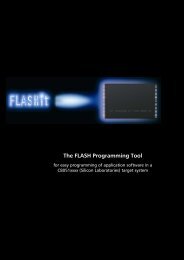FLASHit 9-STM32 Manual - hse-electronics GmbH
FLASHit 9-STM32 Manual - hse-electronics GmbH
FLASHit 9-STM32 Manual - hse-electronics GmbH
Create successful ePaper yourself
Turn your PDF publications into a flip-book with our unique Google optimized e-Paper software.
<strong>FLASHit</strong> 9-<strong>STM32</strong> <strong>Manual</strong><br />
4 Program Functions<br />
4.1 Establishing A Connection<br />
- Connect your PC to the target system via the serial interface.<br />
- Select the COM port you want to use in the Setup menu.<br />
you can choose from the first 10 installed COM devices<br />
whose COM numbers can range from 1 to 99.<br />
Note:<br />
If you are using a USB RS232 adapter, you can also run <strong>FLASHit</strong> via a USB port. All settings in bold are the<br />
default or recommended settings.<br />
4.2 Setting the Baud Rate<br />
The adjustable baud rate between the target system and your<br />
PC depends on, among other factors, the clock rate of the<br />
target system (divisible by a standard baud rate). Just try out<br />
different baud rates<br />
and select the one you want from the Baud rate menu<br />
4.3 <strong>FLASHit</strong> Working Directory<br />
<strong>FLASHit</strong> creates several files during a session:<br />
flashit.ini<br />
// program settings<br />
result.txt<br />
// return values<br />
Depending on which version of Windows is being used (in this case WinXP), these files are saved by default in the<br />
directory specified by Windows.<br />
(e. g.: c:\Documents and Settings\All Users\Applications Datas\<strong>FLASHit</strong>\*.*.)<br />
Windows must be set to allow the creation and writing of files in this directory!<br />
If you want to use a different working directory, you need to create one in advance.<br />
Proceed as follows:<br />
- Open the Properties dialog from the context menu and select the Connection tab.<br />
- Enter the following in the Target input box (example):<br />
c:\programme\flashit_<strong>STM32</strong>.exe WORK_DIR=j:\ini<br />
Result:<br />
Double-click the <strong>FLASHit</strong> icon to launch the application and the files will then be saved in the "j:\ini" directory.<br />
If the path name is enclosed in quotation marks, blank spaces are allowed (example):<br />
c:\program files\flashit_<strong>STM32</strong>.exe WORK_DIR=“c:\Program Files\<strong>FLASHit</strong>“<br />
You can check the path by selecting Work dir... from the<br />
Setup menu.<br />
10-06 Seite 6 e-flashit-manual-cortex18.docx