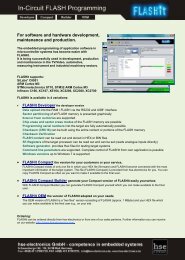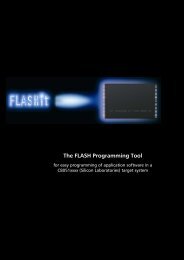FLASHit 9-STM32 Manual - hse-electronics GmbH
FLASHit 9-STM32 Manual - hse-electronics GmbH
FLASHit 9-STM32 Manual - hse-electronics GmbH
Create successful ePaper yourself
Turn your PDF publications into a flip-book with our unique Google optimized e-Paper software.
<strong>FLASHit</strong> 9-<strong>STM32</strong> <strong>Manual</strong><br />
4.12 Configuring <strong>FLASHit</strong> – Programming Sequence<br />
You can configure the programming sequence settings using the Config>Target and program configuration menu<br />
and the Program sequence tab. <strong>FLASHit</strong> performs parameter 0p through 8 in sequential order. The parameters<br />
highlighted in bold in the Configuration window are default settings.<br />
0p. Clear protection<br />
With the option Clear protection the possibility exists to<br />
deactivate Readout and or Writingprotection<br />
With the deactivation of the Readoutprotection the hole<br />
FLASHmemory will be erased!<br />
0r. Ram Upload<br />
A chosen file is loaded into the internal RAM of the MCU with<br />
the option Ram Upload.<br />
1. Erasing Flash<br />
In this panel you can select either Chip Erase mode (the<br />
FLASH memory is completely erased before downloading) or<br />
Sector Erase mode. In Sector-Erase mode <strong>FLASHit</strong> analyses the<br />
Intel hex file that you want to upload to the target system and<br />
erases only those sectors where the program is to be saved. If<br />
the Erase Flash option is not selected, the FLASH memory will<br />
not be deleted before downloading. This is recommended if<br />
you plan on saving multiple hex files in a row. If the Ask<br />
before erase check box is selected, you will be asked to<br />
confirm the deletion of the FLASH memory.<br />
2. Programming file into flash<br />
This option must be selected if you want to transfer a file into<br />
the FLASH memory of the target system.<br />
<strong>FLASHit</strong> allows you to write HEX files (*.hex / *s19) as well as<br />
binary files to the FLASH memory of the target system.<br />
To do so, click the Program file into flash>Load Bin option in the Config>Target and program configuration<br />
menu. With this setting <strong>FLASHit</strong> will no longer interpret the file to be saved in FLASH. Even Intel hex files will not (!) be<br />
treated as hex files, but as binary files! With this option you can "flash" data from a target system (or bitmaps, text<br />
files, etc.) into another target system.<br />
The target system's start address where the binary file is to be saved can also be defined in this menu.<br />
3a. Build checksum (CRC)<br />
Select the Build Checksum option and <strong>FLASHit</strong> will build a checksum based on the content of the FLASH memory.<br />
In the "Calculation area of checksum" section you can specify the address spaces to be used in building the checksum.<br />
The red area, for example, shows a space that contains the SFR or RAM and will therefore be hidden.<br />
ADD32 (Add Bytes) requires about 2 Sec/256 Kbyte (lowest security level).<br />
CRC16 (Cyclic Redundancy Check) requires about 16 Sec/256 Kbyte (highest security level). Since the system area is<br />
located in the linear address space (red field), it must be hidden during the checksum building process. You can specify<br />
the system area here.<br />
Note: The procedures described in this section are illustrated in Appendix 7.4, Sources of the Checksum Functions.<br />
3b. Compare checksum with<br />
Compares a fixed checksum with the calculated checksum or a checksum created from the upload file. You can also<br />
perform a checksum check of a specific area of the upload file (Upload file area).<br />
10-06 Seite 12 e-flashit-manual-cortex18.docx