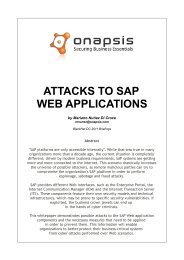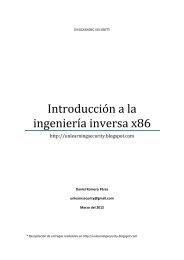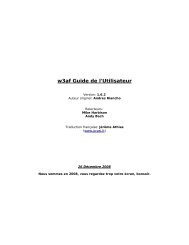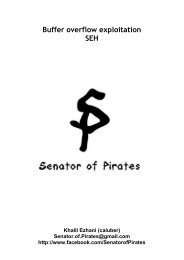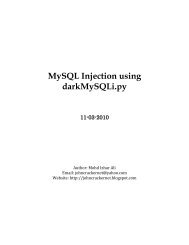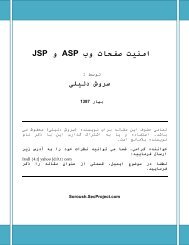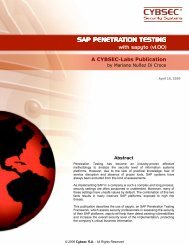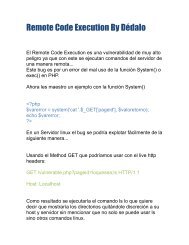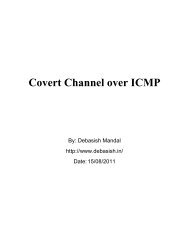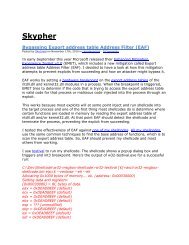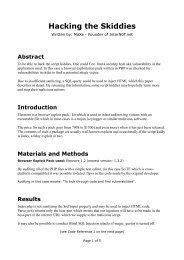Forensic analysis of iPhone backups - Exploit Database
Forensic analysis of iPhone backups - Exploit Database
Forensic analysis of iPhone backups - Exploit Database
You also want an ePaper? Increase the reach of your titles
YUMPU automatically turns print PDFs into web optimized ePapers that Google loves.
Escrow Keybag is encrypted with a key computed from the <strong>iPhone</strong> hardware (key 0x835) and it is<br />
protected with a 32 byte passcode which is stored on the <strong>iPhone</strong>. Escrow Keybag passcode gets<br />
stored in a PList file ([Host ID].plist) located at - /private/var/root/Library/Lockdown/escrow_records<br />
directory on the <strong>iPhone</strong>. With iOS 5, Escrow Keybag is also protected with a passcode key derived<br />
from the user’s passcode, restricting to perform Escrow Keybag attacks. Escrow Keybag attack<br />
bypasses the <strong>iPhone</strong> data protection mechanism and allows decrypting every file on the device<br />
without requiring the user’s passcode. Escrow Keybag is a copy <strong>of</strong> the System Keybag and contains a<br />
collection <strong>of</strong> protection class keys that are used for data encryption on the <strong>iPhone</strong>. Protection class<br />
keys stored in the Escrow Keybag allows the iTunes to access protected files & keychain items when<br />
the <strong>iPhone</strong> is locked.<br />
iTunes also creates a Backup Keybag for each backup. It consists <strong>of</strong> class keys that are different from<br />
the ones in the System Keybag. The files in the backup are encrypted using AES 256 in CBC mode,<br />
with a unique key and a null IV. These file keys are stored wrapped by a class key from the Backup<br />
Keybag. Keys in the Backup Keybag facilitate to store the <strong>backups</strong> in a secure manner. By default,<br />
Backup Keybag is encrypted with a key (key 0x835) derived from the <strong>iPhone</strong> hardware key (UID key).<br />
So even if someone gain access to the backup, it is not possible to retrieve all the data from the<br />
backup unless they know the hardware key, which can be achieved only through physical access to<br />
the device. As the backup files are encrypted with a hardware key, backup taken from a device can<br />
only be restored to the original device. With iOS 4, Apple introduced a feature to encrypt the iTunes<br />
<strong>backups</strong>, which provides portability and allows restoring the backup files <strong>of</strong> one device to another<br />
device. Encrypted <strong>backups</strong> are designed for data migration between different iOS devices. Data<br />
migration is achieved by encrypting the backup with a password that a user gives in iTunes instead <strong>of</strong><br />
the devices hardware key. With encrypted <strong>backups</strong>, all the backup data can be migrated except the<br />
content which is protected by ThisDeviceOnly class keys.<br />
To create encrypted <strong>backups</strong>, connect the device to the computer and select ‘Encrypt <strong>iPhone</strong> Backup’<br />
option in iTunes. During the encrypted backup, iTunes prompt the user to enter a password as shown<br />
in the Figure 3. Later the password is used to encrypt all the files in the backup. iTunes also stores<br />
the backup password in <strong>iPhone</strong> keychain database. In encrypted <strong>backups</strong>, Backup Keybag is<br />
encrypted with the backup password. This would allow decrypting the <strong>backups</strong> without physical<br />
access to the device.