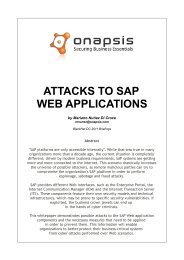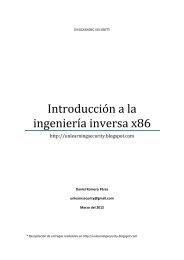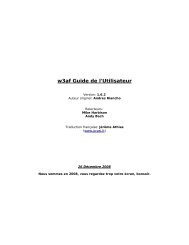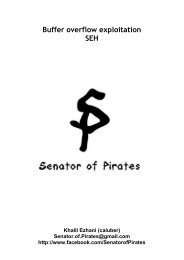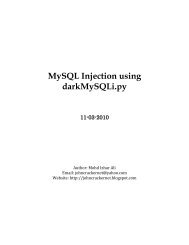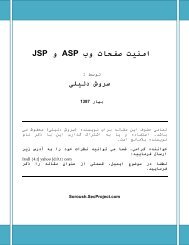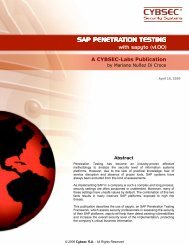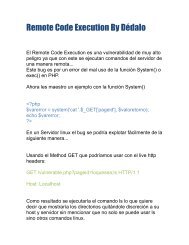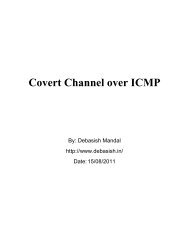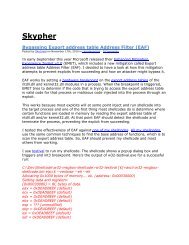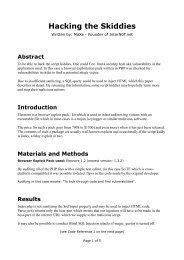Forensic analysis of iPhone backups - Exploit Database
Forensic analysis of iPhone backups - Exploit Database
Forensic analysis of iPhone backups - Exploit Database
Create successful ePaper yourself
Turn your PDF publications into a flip-book with our unique Google optimized e-Paper software.
token for authentication eliminates the need to store iCloud password on devices. Apple also claims<br />
that, all the iCloud data except the emails and notes is stored encrypted on disk using 128 bit<br />
encryption algorithm. Encrypted data stored on the disk is decrypted on the fly when requested from<br />
an authentication device. Data stored on the iCloud can also be backed up to a computer. Detailed<br />
procedure is available at Apple documentation.<br />
On the <strong>iPhone</strong>, iCloud backup storage can be turned on/<strong>of</strong>f by navigating to Settings -> iCloud -><br />
Storage & Backup.<br />
iCloud Backup toggle is shown in Figure 1.<br />
(Figure 1)<br />
iCloud data is effectively safe from hackers as Apple provides the best authentication mechanism by<br />
enforcing the users to use strong passwords, which would prevent the brute force attacks. As long as<br />
the user uses a strong password, information stored on the iCloud is safe.<br />
iTunes Backup:<br />
iTunes is used to backup the <strong>iPhone</strong> to a computer. When the <strong>iPhone</strong> is connected to a computer for<br />
the first time and synced with iTunes, iTunes automatically creates a folder with device UDID (Unique<br />
device ID – 40 hexadecimal characters long) as the name and copies the device contents to the newly<br />
created folder. The <strong>iPhone</strong> can be synced with iTunes over Wi-Fi or over an USB connection. If the<br />
automatic sync option is turned <strong>of</strong>f in iTunes, the user has to manually initiate the backup process<br />
whenever the device is connected to the computer. Once the backup folder is created on the<br />
computer, then each time when the device is synced with the iTunes, it will only update the files in the<br />
existing folder. During first sync iTunes takes a full backup <strong>of</strong> the device. From there on, iTunes only<br />
backup and overwrite the files which are modified on the device. The behaviour can be observed by<br />
looking at different timestamps for the files in the backup. iTunes also initiates an automated backup<br />
when the <strong>iPhone</strong> is updated or restored. During an iOS update/restore, iTunes creates a differential<br />
backup with a folder name [UDID] + ‘-‘ + [Time stamp] in the same backup location. iTunes backup<br />
location varies for different operating systems and the exact directory paths are listed in Table-1.