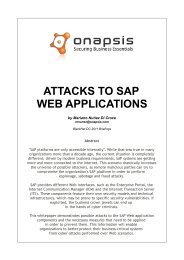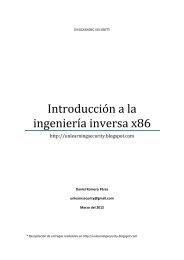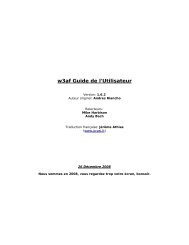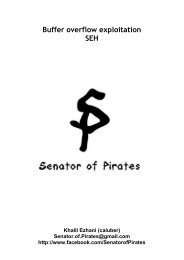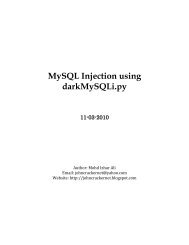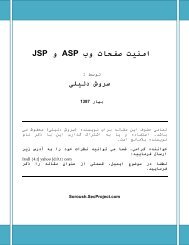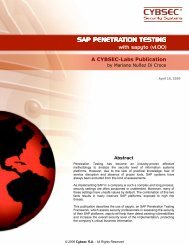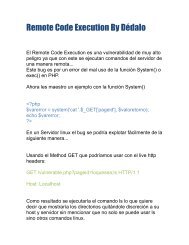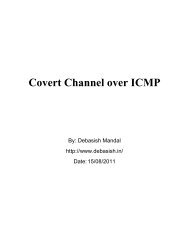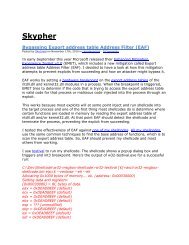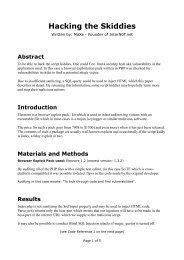Forensic analysis of iPhone backups - Exploit Database
Forensic analysis of iPhone backups - Exploit Database
Forensic analysis of iPhone backups - Exploit Database
Create successful ePaper yourself
Turn your PDF publications into a flip-book with our unique Google optimized e-Paper software.
<strong>Forensic</strong> <strong>analysis</strong> <strong>of</strong> <strong>iPhone</strong> <strong>backups</strong><br />
The goal <strong>of</strong> <strong>iPhone</strong> Backup <strong>Forensic</strong>s <strong>analysis</strong> is extracting data and artefacts from the<br />
iTunes <strong>backups</strong> without altering any information.<br />
<strong>iPhone</strong> forensics can be performed on the <strong>backups</strong> made by iTunes or directly on the live device.<br />
My last article on <strong>iPhone</strong> forensics detailed the forensic techniques and the technical challenges<br />
involved in performing live device forensics. <strong>Forensic</strong> <strong>analysis</strong> on live device reboots the phone, may<br />
alter the information stored on the device. In critical investigations, forensic examiners rely on<br />
analyzing the <strong>iPhone</strong> logical <strong>backups</strong> acquired through iTunes. iTunes uses AFC (Apple file<br />
connection) protocol to take the backup and the backup process does not modify anything on the<br />
<strong>iPhone</strong> except the escrow key records. This article explains the technical procedure and challenges<br />
involved in extracting data and artefacts from the <strong>iPhone</strong> <strong>backups</strong>. Understanding the forensic<br />
techniques on iTunes <strong>backups</strong> is also useful in cases where we get physical access to the suspect’s<br />
computer instead <strong>of</strong> the <strong>iPhone</strong> directly. When a computer is used to sync with the <strong>iPhone</strong>, most <strong>of</strong><br />
the information on the <strong>iPhone</strong> is likely to be backed up onto the computer. So gaining access to the<br />
computer’s file system will also gives access to the mobile devices’ data.<br />
Techniques explained in this article works on all Apple Devices which are running with iOS 5.<br />
Note: <strong>iPhone</strong> 4 GSM model with iOS 5.0.1 is used for the demos. Backups shown in the article are<br />
captured on Mac OS X Lion 10.6 using iTunes 10.6.<br />
Researchers at Sogeti Labs have released open source forensic tools (with the support <strong>of</strong> iOS 5) to<br />
read normal and encrypted iTunes <strong>backups</strong>. Below details outline their research and gives an<br />
overview on usage <strong>of</strong> backup recovery tools.<br />
iOS Backups:<br />
With iOS 5, data stored on the <strong>iPhone</strong> can be backed up to a computer with iTunes or to a cloud<br />
based storage with iCloud. The article briefs about iCloud <strong>backups</strong> and provides a deep <strong>analysis</strong> <strong>of</strong><br />
iTunes <strong>backups</strong>.<br />
iCloud Backup:<br />
iCloud allows backup & restoring the <strong>iPhone</strong> contents over Wi-Fi/3G to a cloud with a registered<br />
Apple account. iCloud <strong>backups</strong> the photos, application data, device settings, messages and mail, etc.<br />
iCloud services were introduced to provide a computer free backup solution. It acts as a remote<br />
backup service and allows moving data seamlessly between different Apple devices like Mac, iPod<br />
and iPad. iCloud also provide services to track the lost phone, lock the device remotely and wipe the<br />
data remotely. iCloud limits the free backup storage to 5 Giga Bytes. However additional iCloud data<br />
storage can be purchased by paying annual fees to Apple. iCloud uses a secure token for<br />
authentication and secures the content by encrypting it when sent over the internet. Use <strong>of</strong> a secure
token for authentication eliminates the need to store iCloud password on devices. Apple also claims<br />
that, all the iCloud data except the emails and notes is stored encrypted on disk using 128 bit<br />
encryption algorithm. Encrypted data stored on the disk is decrypted on the fly when requested from<br />
an authentication device. Data stored on the iCloud can also be backed up to a computer. Detailed<br />
procedure is available at Apple documentation.<br />
On the <strong>iPhone</strong>, iCloud backup storage can be turned on/<strong>of</strong>f by navigating to Settings -> iCloud -><br />
Storage & Backup.<br />
iCloud Backup toggle is shown in Figure 1.<br />
(Figure 1)<br />
iCloud data is effectively safe from hackers as Apple provides the best authentication mechanism by<br />
enforcing the users to use strong passwords, which would prevent the brute force attacks. As long as<br />
the user uses a strong password, information stored on the iCloud is safe.<br />
iTunes Backup:<br />
iTunes is used to backup the <strong>iPhone</strong> to a computer. When the <strong>iPhone</strong> is connected to a computer for<br />
the first time and synced with iTunes, iTunes automatically creates a folder with device UDID (Unique<br />
device ID – 40 hexadecimal characters long) as the name and copies the device contents to the newly<br />
created folder. The <strong>iPhone</strong> can be synced with iTunes over Wi-Fi or over an USB connection. If the<br />
automatic sync option is turned <strong>of</strong>f in iTunes, the user has to manually initiate the backup process<br />
whenever the device is connected to the computer. Once the backup folder is created on the<br />
computer, then each time when the device is synced with the iTunes, it will only update the files in the<br />
existing folder. During first sync iTunes takes a full backup <strong>of</strong> the device. From there on, iTunes only<br />
backup and overwrite the files which are modified on the device. The behaviour can be observed by<br />
looking at different timestamps for the files in the backup. iTunes also initiates an automated backup<br />
when the <strong>iPhone</strong> is updated or restored. During an iOS update/restore, iTunes creates a differential<br />
backup with a folder name [UDID] + ‘-‘ + [Time stamp] in the same backup location. iTunes backup<br />
location varies for different operating systems and the exact directory paths are listed in Table-1.
Backup files created by iTunes are platform independent and can be moved from one operating<br />
system to other.<br />
Operating system<br />
Windows XP<br />
MAC OS X<br />
Windows 7<br />
Backup Location<br />
C:\Documents and Settings\[user name]\Application Data\Apple<br />
Computer\MobileSync\Backup\<br />
~/Library/Application Support/MobileSync/Backup/<br />
(~ represents user's home directory)<br />
C:\Users\[user name]\AppData\Roaming\Apple Computer\MobileSync\Backup\<br />
(Table-1)<br />
If a passcode protected <strong>iPhone</strong> is connected to the computer for the first time, iTunes will require the<br />
user to enter the passcode (shown in Figure 2) and unlock the device before starting the sync<br />
process.<br />
(Figure 2)<br />
Upon unlocking the <strong>iPhone</strong> with a valid passcode, iTunes recognizes the device as authorized and<br />
allows to backup and sync with the computer. From there on, iTunes will allow to backup or sync the<br />
<strong>iPhone</strong> without entering the passcode as long as it connects to the same computer. During backup,<br />
iTunes also creates a property list file with device UDID as the name and stores the Escrow key bag,<br />
Device certificate, Host ID, Host certificate and Host private key in it. Escrow Keybag allows a paired<br />
device (normally a computer) to gain full access to the <strong>iPhone</strong> file system (circumventing iOS Data<br />
Protection feature) when the phone is in a locked state. This improves the usability by not asking the<br />
user to unlock the device during every backup. Escrow key bag location varies for different operating<br />
systems and the exact directory paths are listed in Table-2.<br />
Operating system<br />
Windows<br />
MAC OS X<br />
Escrow keybag Location<br />
%AllUsersPr<strong>of</strong>ile%\Apple\Lockdown\<br />
/private/var/db/lockdown/<br />
(Table-2)
Escrow Keybag is encrypted with a key computed from the <strong>iPhone</strong> hardware (key 0x835) and it is<br />
protected with a 32 byte passcode which is stored on the <strong>iPhone</strong>. Escrow Keybag passcode gets<br />
stored in a PList file ([Host ID].plist) located at - /private/var/root/Library/Lockdown/escrow_records<br />
directory on the <strong>iPhone</strong>. With iOS 5, Escrow Keybag is also protected with a passcode key derived<br />
from the user’s passcode, restricting to perform Escrow Keybag attacks. Escrow Keybag attack<br />
bypasses the <strong>iPhone</strong> data protection mechanism and allows decrypting every file on the device<br />
without requiring the user’s passcode. Escrow Keybag is a copy <strong>of</strong> the System Keybag and contains a<br />
collection <strong>of</strong> protection class keys that are used for data encryption on the <strong>iPhone</strong>. Protection class<br />
keys stored in the Escrow Keybag allows the iTunes to access protected files & keychain items when<br />
the <strong>iPhone</strong> is locked.<br />
iTunes also creates a Backup Keybag for each backup. It consists <strong>of</strong> class keys that are different from<br />
the ones in the System Keybag. The files in the backup are encrypted using AES 256 in CBC mode,<br />
with a unique key and a null IV. These file keys are stored wrapped by a class key from the Backup<br />
Keybag. Keys in the Backup Keybag facilitate to store the <strong>backups</strong> in a secure manner. By default,<br />
Backup Keybag is encrypted with a key (key 0x835) derived from the <strong>iPhone</strong> hardware key (UID key).<br />
So even if someone gain access to the backup, it is not possible to retrieve all the data from the<br />
backup unless they know the hardware key, which can be achieved only through physical access to<br />
the device. As the backup files are encrypted with a hardware key, backup taken from a device can<br />
only be restored to the original device. With iOS 4, Apple introduced a feature to encrypt the iTunes<br />
<strong>backups</strong>, which provides portability and allows restoring the backup files <strong>of</strong> one device to another<br />
device. Encrypted <strong>backups</strong> are designed for data migration between different iOS devices. Data<br />
migration is achieved by encrypting the backup with a password that a user gives in iTunes instead <strong>of</strong><br />
the devices hardware key. With encrypted <strong>backups</strong>, all the backup data can be migrated except the<br />
content which is protected by ThisDeviceOnly class keys.<br />
To create encrypted <strong>backups</strong>, connect the device to the computer and select ‘Encrypt <strong>iPhone</strong> Backup’<br />
option in iTunes. During the encrypted backup, iTunes prompt the user to enter a password as shown<br />
in the Figure 3. Later the password is used to encrypt all the files in the backup. iTunes also stores<br />
the backup password in <strong>iPhone</strong> keychain database. In encrypted <strong>backups</strong>, Backup Keybag is<br />
encrypted with the backup password. This would allow decrypting the <strong>backups</strong> without physical<br />
access to the device.
(Figure 3)<br />
iTunes backup makes a copy <strong>of</strong> everything on the device like contacts, SMS, photos, calendar, music,<br />
call logs, configuration files, database files, keychain, network settings, <strong>of</strong>fline web application cache,<br />
safari bookmarks, cookies and application data, etc. It also <strong>backups</strong> the device details like serial<br />
number, UDID, SIM hardware number and the phone number.<br />
Backup folder contains a list <strong>of</strong> files which are not in a readable format and it consists <strong>of</strong> uniquely<br />
named files with a 40 digit alphanumeric hex value without any file extension. Example file name is:<br />
f968421bd39a938ba456ef7aa096f8627662b74a.<br />
iTunes 10.6 backup <strong>of</strong> an iOS 5 device is shown in the Figure 4.
(Figure 4)<br />
This 40 digit hex file name in the backup folder is the SHA1 hash value <strong>of</strong> the file path appended to<br />
the respective domain name with a ‘-‘ symbol. So the hash <strong>of</strong> DomainName-filepath will match to the<br />
correct file in the backup. In iOS 5, applications and inside data are classified into 12 domains<br />
(11 system domains and one application domain). The list <strong>of</strong> system domains can be viewed from<br />
/System/Library/Backup/Domains.plist file on the <strong>iPhone</strong>. Domains.plist file content is shown in<br />
Figure 5.
(Figure 5)<br />
The method <strong>of</strong> managing the <strong>backups</strong> has changed with every major release <strong>of</strong> iTunes however the<br />
method <strong>of</strong> converting the path names to the file names still remains the same.<br />
Few examples for path name to backup file name conversions are shown below -<br />
Ex 1: Address book images backup file is - cd6702cea29fe89cf280a76794405adb17f9a0ee and this<br />
value is computed from SHA-1(HomeDomain-Library/AddressBook/AddressBookImages.sqlitedb).<br />
*Online hash calculator - http://www.fileformat.info/tool/hash.htm?text=HomeDomain-<br />
Library%2FAddressBook%2FAddressBookImages.sqlitedb<br />
Ex 2: AppDomain is used for the applications which are downloaded from AppStore.<br />
Skype property list backup file is - bc0e135b1c68521fa4710e3edadd6e74364fc50a and this value is<br />
computed from SHA-1(AppDomain-com.skype.skype-Library/Preferences/com.skype.skype.plist).<br />
*Online Hash calculator - http://www.fileformat.info/tool/hash.htm?text=AppDomain-com.skype.skype-<br />
Library%2FPreferences%2Fcom.skype.skype.plist<br />
Ex 3: Keychain sqlite database backup file is - 51a4616e576dd33cd2abadfea874eb8ff246bf0e and<br />
this value is computed from SHA-1(KeychainDomain-keychain-backup.plist).<br />
*Online Hash calculator - http://www.fileformat.info/tool/hash.htm?text=KeychainDomain-keychainbackup.plist<br />
iTunes stores/reads the domain names and path names from Meta files. Every iOS backup contains<br />
four Meta files - Info.plist, Manifest.plist, Status.plist and Manifest.mbdb along with the actual file<br />
contents.
Info.plist: The property list file contains the device details like device name, build version, IMEI, phone<br />
number, last backup date, product version, product type, serial number, sync settings and a list <strong>of</strong><br />
application names that were installed on the device, etc.<br />
Manifest.plist: The property list file contains the third party application bundle details, Backup Keybag,<br />
a flag to identify the passcode protected devices (WasPasscodeSet) and a flag to identify the<br />
encrypted backup (IsEncrypted), etc.<br />
Status.plist: The property list file contains the details about the backup. It includes backup state, a flag<br />
to identify the full backup (IsFullBackup), date and version, etc.<br />
Manifest.mbdb: The binary file contains information about all other files in the backup along with the<br />
file sizes and file system structure data. Backup file structure in older version <strong>of</strong> iTunes is managed by<br />
two files - Manifest.mbdx and Manifest.mbdb. In which, Manifest.mbdx file acts as an index file for the<br />
backup and indexes the elements that will be found in Manifest.mbdb. Since the introduction <strong>of</strong><br />
iTunes 10, index file (mbdx) is eliminated and the backup is managed by a single mbdb file.<br />
A sample Manifest.mbdb file is shown in Figure 6. As Manifest.mbdb is a binary file, a Hex editor is<br />
used to view the contents.<br />
(Figure 6)
Manifest.Mbdb file header and record format is shown in Table 3 & Table 4.<br />
Header: Mbdb file header is a fixed value <strong>of</strong> 6 bytes and the value acts as a magic number to identify<br />
the mbdb files.<br />
Type<br />
uint8[6]<br />
Value<br />
mbdb\5\0<br />
(Table 3)<br />
Record: Mbdb file contain many records and each record is <strong>of</strong> variable size. Every record contains<br />
various details about a file.<br />
Type Data Description<br />
string Domain Domain Name<br />
string Path File path<br />
string Target Absolute path for Symbolic Links<br />
string Digest SHA 1 hash<br />
Mostly None (0xff 0xff) for directories & AppDomain files<br />
0x00 0x14 for System domain files<br />
string Encryption_key None (0xff 0xff) for un encrypted files<br />
uint16 Mode<br />
Identifies the File Type<br />
‘0xa000’ for a symbolic link<br />
‘0x4000’ for a directory<br />
‘0x8000’ for a regular file<br />
uint64 inode number Lookup entry in inode table<br />
uint32 User ID Mostly 501<br />
unit32 Group ID Mostly 501<br />
uint32 Last modified time File last modified time in Epoch format<br />
uint32 Last accessed time File last accessed time in Epoch format<br />
uint32 Created time File created time in Epoch format<br />
uint64 Size<br />
Length <strong>of</strong> the file<br />
‘0’ for a symbolic link<br />
‘0’ for a directory<br />
Non zero for a regular file<br />
uint8 Protection class Data protection class (values 0x1 to 0xB)<br />
uint8 Number <strong>of</strong> properties Number <strong>of</strong> properties<br />
(Table 4)<br />
In the backup, most <strong>of</strong> the information is stored as plist files, sqlite database files and images files.<br />
Backup files can be viewed directly by adding an appropriate file extension.<br />
Ex: Adding .plist file extension to bc0e135b1c68521fa4710e3edadd6e74364fc50a file allows viewing<br />
the contents <strong>of</strong> Skype property list file using a plist editor.<br />
There are many free tools available to read iTunes <strong>backups</strong>. Some <strong>of</strong> the famous tools are listed<br />
here.
MAC OS X - <strong>iPhone</strong> Backup Extractor - http://supercrazyawesome.com/<br />
Windows – <strong>iPhone</strong> Backup Browser - http://code.google.com/p/iphonebackupbrowser/<br />
Mac OS X & Windows – iBackupBot - http://www.icopybot.com/itunes-backup-manager.htm<br />
These tools parse the information stored in the Mbdb file and create the file structure. The tools<br />
convert the gibberish backup files into a readable format as shown in Figure 7.<br />
(Figure 7)<br />
Some <strong>of</strong> these tools leverage the Apple mobile devices API that comes with iTunes to create and<br />
read <strong>backups</strong>. The amount <strong>of</strong> information that can be extracted by the backup extractors is limited as<br />
the protected files in the backup are encrypted.<br />
Ex: Keychain-backup.plist file extracted from the backup can be opened using a plist editor. However<br />
the contents inside the file are encrypted as shown in Figure 8.
(Figure 8)<br />
Data protection mechanism introduced in iOS 4 protects the sensitive data in files on the file system<br />
and items in the keychain by adding another layer <strong>of</strong> encryption. Data protection uses the user’s<br />
passcode key and the device specific hardware encryption keys to generate a set <strong>of</strong> class keys which<br />
protect the designated data. Developers use the data protection API to add protection class flag to the<br />
files and the keychain items. On the <strong>iPhone</strong>, protection class keys are stored in the System Keybag.<br />
During the backup, iTunes generates a new set <strong>of</strong> protection class keys and stores them in the<br />
Backup Keybag. Class keys stored in the System Keybag are different from the keys in the Backup<br />
Keybag. Protected files and data in the backup are encrypted using the class keys that are stored in<br />
the Backup Keybag. In normal <strong>backups</strong> Backup Keybag is protected with a key generated from the<br />
<strong>iPhone</strong> hardware (Key 0x835) and in encrypted <strong>backups</strong> it is protected with the iTunes password.<br />
Data protection for files can be enabled by setting a value for the NSFileProtection attribute using the<br />
NSFileManager class setAttributes:<strong>of</strong>ItemAtPath:error method. List <strong>of</strong> protection classes available for<br />
the files are shown in Table 5.
Key id Protection class Description<br />
1 NSProtectionComplete File is accessible only after the<br />
device is unlocked<br />
2 NSFileProtectionCompleteUnlessOpen ‣ File is accessible after the device<br />
is unlocked (or)<br />
‣ File is accessible if the file<br />
handle remains open before<br />
locking the device<br />
3 NSFileProtectionCompleteUntilFirstUserAuthentication File is accessible after the first unlock<br />
<strong>of</strong> the device to till reboot<br />
4 NSProtectionNone File is accessible even the device is<br />
locked<br />
5 NSFileProtectionRecovery Undocumented<br />
(Table 5)<br />
Data protection for keychain items can be enabled by setting a protection class value inSecItemAdd<br />
or SecItemUpdate methods. Keychain class keys also define whether a keychain item can be<br />
migrated to other device or not. List <strong>of</strong> protection classes available for the keychain items are shown<br />
in Table 6<br />
Key id Protection class Description<br />
6 kSecAttrAccessibleWhenUnlocked Keychain item is accessible only<br />
after the device is unlocked<br />
7 kSecAttrAccessibleAfterFirstUnlock Keychain item is accessible only<br />
after the first unlock <strong>of</strong> the device to<br />
till reboot<br />
8 kSecAttrAccessibleAlways Keychain item is accessible even the<br />
device is locked<br />
9 kSecAttrAccessibleWhenUnlockedThisDeviceOnly Keychain item is accessible only<br />
after the device is unlocked and the<br />
item cannot be migrated between<br />
devices<br />
10 kSecAttrAccessibleAfterFirstUnlockThisDeviceOnly Keychain item is accessible after the<br />
first unlock <strong>of</strong> the device and the item<br />
cannot be migrated<br />
11 kSecAttrAccessibleAlwaysThisDeviceOnly Keychain item is accessible even the<br />
device is locked and the item cannot<br />
be migrated<br />
(Table 6)
Jean Sigwald, a researcher at Sogeti ESEC labs has released open source forensic tool kit that can<br />
be used to decrypt the protected backup files from normal <strong>backups</strong> and encrypted <strong>backups</strong>. Below<br />
details outline their research and gives an overview on usage <strong>of</strong> the tools.<br />
Setup:<br />
On Mac OS X, download & install the required python modules (pycrypto, M2crypto, construct and<br />
progressbar).<br />
> sudo ARCHFLAGS='-arch i386 -arch x86_64' easy_install pycrypto<br />
> sudo easy_install M2crypto construct progressbar<br />
Download and install Mercurial (http://mercurial.selenic.com/) to check out the source code from the<br />
iphone-dataprotection Google code repository.<br />
> hg clone https://code.google.com/p/iphone-dataprotection/<br />
> cd iphone-dataprotection<br />
Decrypting Normal <strong>backups</strong>:<br />
In case <strong>of</strong> normal <strong>backups</strong>, the data protection class keys stored in the Backup Keybag are protected<br />
by a hardware generated key (Key 0x835). In order to grab the protection class keys from the Backup<br />
Keybag Key 0x835 is required and the key is computed only on the device. So decryption <strong>of</strong> protected<br />
files in the normal backup is not possible without having access to the actual device. In forensic<br />
investigations the information recovered from the normal <strong>backups</strong> is less if physical access to the<br />
device is not available.<br />
Steps below explain the procedure to decrypt the protected files stored in the normal backup in case<br />
physical access to the device is obtained. On the <strong>iPhone</strong>, Key 0x835 is computed by the<br />
IOAESAccelerator kernel service at iOS boot by encrypting a static value<br />
01010101010101010101010101010101 with UID. UID is a hardware encryption key embedded in the<br />
<strong>iPhone</strong> application processor AES engine and it is unique for each device. iOS running on the <strong>iPhone</strong><br />
cannot read the hardware key (UID) but it uses the key to compute Key 0x835 in kernel mode. UID is<br />
not accessible to user land process. This restriction can be bypassed by patching the<br />
IOAESAccelerator kernel service.<br />
Steps to extract Key 0x835 from the <strong>iPhone</strong>:<br />
1. Jailbreak your <strong>iPhone</strong>.<br />
*If you don’t like to Jailbreak the phone, follow the steps explained in the <strong>iPhone</strong> <strong>Forensic</strong>s article and<br />
grab the encryption keys.<br />
2. On the <strong>iPhone</strong>, install OpenSSH from Cydia. OpenSSH allows connecting to the device over SSH.<br />
3. On Mac OS X workstation, download device_infos, kernel_patcher and Cyberduck tools.
4. Connect the <strong>iPhone</strong> and workstation to the same Wi-Fi network.<br />
5. On OS X run Cyberduck and connect to the <strong>iPhone</strong> by typing <strong>iPhone</strong> IP address, root as username<br />
and alpine as password.<br />
6. Copy device_infos and kernel_patcher executables to the <strong>iPhone</strong> root directory.<br />
7. Run Mac terminal and SSH to the <strong>iPhone</strong> by typing <strong>iPhone</strong> IP, root as username and alpine as<br />
password.<br />
> ssh root@<strong>iPhone</strong>-IP<br />
Password: alpine<br />
8. On SSH terminal, run the below commands to change the execution permissions <strong>of</strong> kernel_patcher<br />
and device_infos.<br />
> chmod 777 kernel_patcher<br />
> chmod 777 device_infos<br />
9. Patch IOAESAccelerator kernel service to use the hardware encryption key (UID) from user land<br />
process. Kernel_patcher script modifies the kernel and applies the required patches to<br />
IOAESAccelerator.<br />
> ./kernel_patcher<br />
* If the kernel is already patched, the above script displays kernel patching failed message.<br />
* Kernel_patcher script only works for iOS 5 devices<br />
10. Run device_infos script and supply key835 as a parameter. The script computes the Key 0x835<br />
and displays on the screen. If key835 parameter is not supplied, the script computes all the encryption<br />
keys and stores them in a Plist file (Figure 9).<br />
> ./device_infos key835
(Figure 9)<br />
Once Key 0x835 is grabbed, it is possible to decrypt the Backup Keybag and obtain the data<br />
protection class keys. Later these class keys are used to decrypt the protected files in the backup.<br />
11. On Mac OS X terminal, navigate to iphone-dataprotection directory. Run the backup_tool.py script<br />
by supplying the iTunes backup directory path.<br />
> python python_scripts/backup_tool.py /Users/User/Library/Application<br />
Support/MobileSync/Backup/[<strong>iPhone</strong> UDID]/ [output_path]<br />
* If output_path is not mentioned, the script creates [<strong>iPhone</strong> UDID]_extract directory in the backup<br />
folder and extracts the backup files into it.<br />
On the backup, the <strong>iPhone</strong> keychain sqlite database is stored as a Plist file (Keychain-backup.plist).<br />
The Plist file contents are encrypted with the keychain data protection class keys. Items in the<br />
keychain can only be viewed after decrypting it with the keychain protection class keys.<br />
Run keychain_tool.py and supply Key 0x835. The script decrypts the Backup Keybag, grabs the<br />
protection class keys from 6 to 11 (listed in Table 6) and decrypts the keychain items.<br />
> python python_scripts/keychain_tool.py –d /Users/User/Library/Application<br />
Support/MobileSync/Backup/[<strong>iPhone</strong> UDID_extract]/keychain-backup.plist<br />
/Users/User/Library/Application<br />
Support/MobileSync/Backup/[<strong>iPhone</strong> UDID_extract]/Manifest.plist<br />
The above script dumps the generic passwords, internet passwords, certificates and private keys from<br />
the keychain backup file.
Decrypting Encrypted <strong>backups</strong>:<br />
In case <strong>of</strong> encrypted <strong>backups</strong>, migratable data protection class keys (6 to 8 listed in Table 6) stored in<br />
the Backup Keybag are protected by iTunes password and ThisDeviceOnly class keys (9 to 11 listed<br />
in Table 6) stored in the Backup Keybag are protected by Key 0x835 along with the iTunes password.<br />
Most <strong>of</strong> the data stored in the encrypted <strong>backups</strong> is migratable as the data is encrypted with the<br />
iTunes password and it is not tied to a specific device. Files in the backup are encrypted with a unique<br />
key for each file using AES 256 in CBC mode. Encryption keys are stored in the Backup Keybag and<br />
protected by iTunes password. In order to decrypt the Backup Keybag, grab the protection class keys<br />
and decrypt backup files iTunes password is required. So decryption <strong>of</strong> files in the encrypted backup<br />
is not possible without the iTunes password. In forensic investigations the information recovered from<br />
the <strong>backups</strong> is less if the iTunes password is not available. As iTunes does not impose any password<br />
strength rules on encrypted <strong>backups</strong>, it is easy to perform a brute force attack and predict the<br />
password. Encrypted <strong>backups</strong> add a significant difficulty in data recovering and it may be impossible<br />
with a complex password in use.<br />
During the backup iTunes stores the encrypted backup password on the <strong>iPhone</strong> keychain. So if the<br />
backup password is unknown and physical access to the device is available, the backup password<br />
can be retrieved by viewing the <strong>iPhone</strong> keychain items. On a JailBroken <strong>iPhone</strong>, all the keychain<br />
items can be viewed using keychain_dumper tool. Usage <strong>of</strong> this tool is documented at keychaindumper-usage<br />
post.<br />
Tools like <strong>iPhone</strong> Backup Extractor & <strong>iPhone</strong> Backup Browser does not work on encrypted <strong>backups</strong>.<br />
They can only read & parse the Manifest.mbdb file and prepares a file structure. However the file<br />
cannot be opened as the content is encrypted.<br />
Steps below explain the procedure to decrypt the files stored in the encrypted backup with a known<br />
iTunes password.<br />
Run backup_tool.py and supply iTunes password to it. In case if the password is unknown, modify the<br />
backup_tool.py script and attach a brute force script to it. Backup_tool.py script takes the user entered<br />
password, decrypts the Backup Keybag, grabs all the encryption keys and decrypts the files in the<br />
backup.<br />
> python python_scripts/backup_tool.py /Users/User/Library/Application<br />
Support/MobileSync/Backup/[<strong>iPhone</strong> UDID]/ [output_path]<br />
* If output_path is not mentioned, the script creates [<strong>iPhone</strong> UDID]_extract directory in the backup<br />
folder and extracts the backup files into it.<br />
On the encrypted backup, the <strong>iPhone</strong> keychain sqlite database is stored as a Plist file (Keychainbackup.plist).<br />
The Plist file contents are encrypted with the migratable and ThisDeviceOnly keychain<br />
data protection class keys.
To view migratable keychain items run keychain_tool.py and supply iTunes password.<br />
To view ThisDeviceOnly keychain items run keychain_tool.py and supply Key 0x835.<br />
> python python_scripts/keychain_tool.py –d /Users/User/Library/Application<br />
Support/MobileSync/Backup/[<strong>iPhone</strong> UDID_extract]/keychain-backup.plist<br />
/Users/User/Library/Application<br />
Support/MobileSync/Backup/[<strong>iPhone</strong> UDID_extract]/Manifest.plist<br />
The above script dumps the generic passwords, internet passwords, certificates and private keys from<br />
the keychain backup file.<br />
<strong>Forensic</strong> investigation on the backup files would allow examiners to gain access to the entire contents<br />
<strong>of</strong> its host phone until the point that the backup took place. It is also quite possible that the seized<br />
system might contain older copies <strong>of</strong> the backup files or other <strong>iPhone</strong> <strong>backups</strong> with a wealth <strong>of</strong><br />
information.<br />
To view the list <strong>of</strong> available <strong>backups</strong> on a system, open iTunes and navigate to Edit->Preferences (on<br />
windows) or iTunes->Preferences (on Mac) menu and choose Devices tab. It displays the list <strong>of</strong><br />
<strong>backups</strong> as shown in the Figure 10.<br />
(Figure 10)<br />
iTunes also provides an option to delete the backup files. To delete an existing <strong>iPhone</strong> backup, in the<br />
Devices Preferences window (shown in the above screenshot) select a backup and click on Delete<br />
Backup... button. If a backup is deleted from a system, examiners can use data recovery or carving
tools to recover the deleted files from the system hard disk. It is easy to recover the deleted files from<br />
the computer when compared with <strong>iPhone</strong>.<br />
The <strong>iPhone</strong> stores a lot <strong>of</strong> user data in the backup files. The following table list out the common<br />
sources <strong>of</strong> potential evidence that can be analyzed in an investigation.<br />
File Name<br />
AddressBook.sqlitedb<br />
AddressBookImages.sqlitedb<br />
Calendar.sqlitedb<br />
Call_history.db<br />
Sms.db<br />
Voicemail.db<br />
Sfari/Bookmarks.db<br />
Safari/History.plist<br />
Notes.sqlite<br />
Maps/History.plist<br />
Maps/Bookmarks.plist<br />
consolidated.db<br />
En_GB-dynamic-text.dat<br />
com.apple.accountsettings.plist<br />
com.apple.network.identification.plist<br />
Description<br />
Contact information and personal data like name, email address,<br />
birthday, organization, etc...<br />
Images associated with saved contacts<br />
Calendar details and events information<br />
Incoming and outgoing call logs including phone numbers and<br />
time stamps<br />
Text and multimedia messages along with their timestamps<br />
Voicemail messages<br />
Saved URL addresses<br />
User’s internet browsing history<br />
Apple Notes application data<br />
It keeps track <strong>of</strong> location searches<br />
Saved location searches<br />
Stores GPS tracking data<br />
Keyboard cache<br />
Maintains data about all email accounts that are configured on the<br />
Apple Email application<br />
Wireless network data including IP address, router IP address,<br />
SSID and timestamps<br />
(Table 7)<br />
Along with the files listed in the above table, the <strong>iPhone</strong> backup also contains third party application<br />
files. Sensitive information stored in the third party application files may also provide possible<br />
evidence for the investigation.<br />
Example: Facebook and LinkedIn <strong>iPhone</strong> applications store the authentication tokens and cookie<br />
values in plist files on the device. During backup, iTunes copies the plist files on the device to the<br />
backup folder. In such cases, analyzing the backup files gives access to the authentication tokens<br />
which in turn allows to log into the application without supplying the username and password.<br />
More details about Facebook plist hijacking are documented at scoopz blog.<br />
During an <strong>iPhone</strong> backup, iTunes only stores the existing files to the backup. So it is not possible to<br />
recover the deleted files on the <strong>iPhone</strong> from <strong>backups</strong>. Though it is not possible to recover the deleted<br />
<strong>iPhone</strong> data, forensic examiners prefer analyzing the <strong>backups</strong> to collect the evidence as it does not<br />
compromise the contents on a live device.
Video:<br />
Video - http://www.youtube.com/watch?v=cqj4Z8VkJyU&feature=plcp<br />
Techniques explained in the article are demonstrated in the video.<br />
Video Transcript - http://securitylearn.files.wordpress.com/2012/06/<strong>analysis</strong>-<strong>of</strong>-ios-<strong>backups</strong>-videotranscript.docx<br />
Conclusion:<br />
Techniques illustrated in the article shows that forensics investigation is possible on the latest version<br />
<strong>of</strong> <strong>iPhone</strong> <strong>backups</strong>. However the information recovered from the backup alone without physical<br />
access to the device is less. Apple is also changing the backup mechanism with every major release<br />
<strong>of</strong> iTunes. So it is always challenging to design the scripts to decrypt the iTunes <strong>backups</strong>.
References<br />
1. <strong>iPhone</strong> data protection in depth by Jean-Baptiste Bédrune, Jean Sigwald<br />
http://esec-lab.sogeti.com/dotclear/public/publications/11-hitbamsterdamiphonedataprotection.pdf<br />
2. <strong>iPhone</strong> data protection tools<br />
http://code.google.com/p/iphone-dataprotection/<br />
3. <strong>iPhone</strong> wiki<br />
http://theiphonewiki.com<br />
4. Processing <strong>iPhone</strong> <strong>backups</strong><br />
http://www.appleexaminer.com/<strong>iPhone</strong>iPad/<strong>iPhone</strong>Backup/<strong>iPhone</strong>Backup.html<br />
About Me:<br />
Satish B (@satishb3) is an Information Security Pr<strong>of</strong>essional with 6 years <strong>of</strong> experience in<br />
Penetration testing <strong>of</strong> web applications and mobile applications.<br />
My blog is located at http://securitylearn.wordpress.com<br />
Email: satishb3@hotmail.com