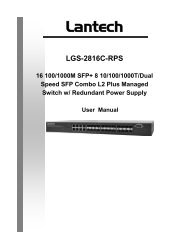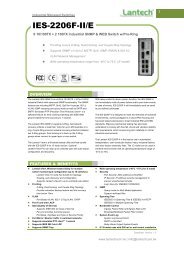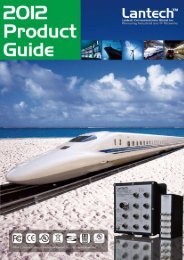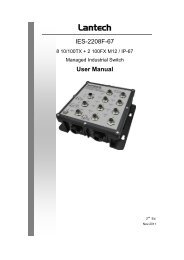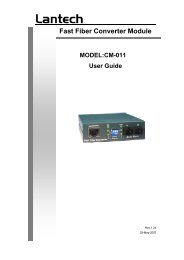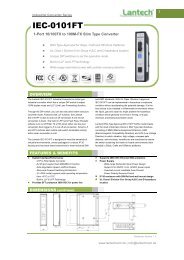Lantech LGS-1104 User Manual
Lantech LGS-1104 User Manual
Lantech LGS-1104 User Manual
Create successful ePaper yourself
Turn your PDF publications into a flip-book with our unique Google optimized e-Paper software.
<strong>Lantech</strong><br />
<strong>LGS</strong>-<strong>1104</strong><br />
4 10/100/1000T<br />
+ 1 MINI GBIC Web Managed Switch<br />
<strong>User</strong> <strong>Manual</strong><br />
Rev.1.20<br />
24-Dec-2007
FCC Warning<br />
This Equipment has been tested and found to comply with the limits for a Class A<br />
digital device, pursuant to Part 15 of the FCC rules. These limits are designed to<br />
provide reasonable protection against harmful interference in a residential<br />
installation. This equipment generates, uses, and can radiate radio frequency<br />
energy. It may cause harmful interference to radio communications if the<br />
equipment is not installed and used in accordance with the instructions. However,<br />
there is no guarantee that interference will not occur in a particular installation. If<br />
this equipment does cause harmful interference to radio or television reception,<br />
which can be determined by turning the equipment off and on, the user is<br />
encouraged to try to correct the interference by one or more of the following<br />
measures:<br />
• Reorient or relocate the receiving antenna.<br />
• Increase the separation between the equipment and receiver.<br />
• Connect the equipment into an outlet on a circuit different from that to which<br />
the receiver is connected.<br />
• Consult the dealer or an experienced radio/TV technician for help.<br />
CE Mark Warning<br />
This is a Class-A product. In a domestic environment this product may cause<br />
radio interference in which case the user may be required to take adequate<br />
measures.
Content<br />
FCC Warning ....................................................................................................... 2<br />
CE Mark Warning ................................................................................................. 2<br />
INTRODUCTION ............................................................................... 1<br />
Features ............................................................................................................... 1<br />
Software Feature .................................................................................................. 2<br />
Package Contents ................................................................................................ 3<br />
HARDWARE DESCRIPTION ............................................................ 4<br />
Physical dimension .............................................................................................. 4<br />
Front Panel ........................................................................................................... 4<br />
Rear Panel ........................................................................................................... 5<br />
LED Indicators ...................................................................................................... 5<br />
Desktop Installation .............................................................................................. 7<br />
Attaching Rubber Feet .................................................................................. 7<br />
Power On ............................................................................................................. 7<br />
NETWORK APPLICATION ............................................................... 8<br />
Small Workgroup .................................................................................................. 8<br />
Segment Bridge ................................................................................................... 8<br />
WEB-BASED MANAGEMENT ....................................................... 10<br />
About Web-based Management ......................................................................... 10<br />
System Login ..................................................................................................... 10<br />
System Configuration ......................................................................................... 11<br />
Port Configuration .............................................................................................. 13<br />
Statistics-1 (Overview) ....................................................................................... 14<br />
Statistics-2 (Detailed) ......................................................................................... 15<br />
VLAN Setting ...................................................................................................... 15<br />
VLAN Port Setting ....................................................................................... 16<br />
Port Trunk .......................................................................................................... 17<br />
LACP Setting ...................................................................................................... 18
LACP Status ...................................................................................................... 19<br />
Spanning Tree ................................................................................................... 20<br />
RSTP System Configuration ....................................................................... 20<br />
RSTP Port Configuration ............................................................................ 22<br />
Spanning Tree Status ........................................................................................ 22<br />
802.1X Configuration ......................................................................................... 23<br />
Parameters Configuration ........................................................................... 24<br />
QoS Setting ....................................................................................................... 25<br />
System Restart .................................................................................................. 28<br />
Factory Default .................................................................................................. 28<br />
Firmware Upload ............................................................................................... 28<br />
Configuration Upload/Download ........................................................................ 29<br />
TROUBLESHOOTING .................................................................... 31<br />
Incorrect connections ......................................................................................... 31<br />
Faulty or loose cables .................................................................. 31<br />
Non-standard cables .................................................................... 31<br />
Improper Network Topologies ...................................................... 32<br />
Diagnosing LED Indicators ................................................................................ 32<br />
TECHNICAL SPECIFICATION ....................................................... 33<br />
APPENDIX ...................................................................................... 36<br />
10 /100BASE-TX Pin outs ................................................................................. 36<br />
10/100Base-TX Cable Schematic ...................................................................... 36<br />
10/100/1000Base-TX Pin outs ........................................................................... 37<br />
10/100/1000Base-TX Cable Schematic ............................................................. 38
Introduction<br />
The 4 10/100/1000T + 1 Mini-GBIC Web Managed Switch is a multi-port Switch<br />
that can be used to build high-performance switched workgroup networks. The<br />
Switch is targeted at workgroup or department.<br />
The 4 10/100/1000T + 1 Mini-GBIC Web Managed Switch features a<br />
“store-and-forward “ switching scheme that offers low latency for high-speed<br />
networking and allows the switch to auto-learn and store source address in a<br />
8K-entry MAC address table.<br />
The 4 10/100/1000T + 1 Mini-GBIC Web Managed Switch has 4 auto-sensing<br />
10/100/1000 Base-TX RJ-45 ports + 1 MINI GBIC slot that enables extended<br />
distance connection.<br />
Features<br />
• Conforms to IEEE 802.3, 802.3u, 802.3ab, 802.3x and 802.1x<br />
• Store-and-Forward switching architecture<br />
• Web Management<br />
• Auto-MDIX on all ports<br />
• 10Gbps back-plane<br />
• N-Way Auto-Negotiation<br />
• Supports Port Based VLAN<br />
• Supports Class of Service<br />
• Supports STP (Spanning Tree Protocol)<br />
• Supports Port Trunk<br />
• Back pressure with half duplex (10/100Mbps)<br />
• Flow control with full duplex (10/100/1000Mbps)<br />
• Web Firmware upgrade<br />
1
• 8K MAC address table<br />
• 112Kbytes memory buffer<br />
• True non-blocking switching<br />
• 8K Jumbo Frame supported<br />
Software Feature<br />
Management<br />
Web Management<br />
Firmware update<br />
System default<br />
Port Trunk<br />
VLAN<br />
DHCP<br />
Quality of Service<br />
Class of Service<br />
Web UI firmware update<br />
One default button for system default<br />
Default IP: 192.168.16.1<br />
Gateway: 192.168.16.254<br />
Subnet Mask: 255.255.255.0<br />
IEEE802.3ad port trunk with link aggregation<br />
control protocol (LACP)<br />
The trunk group up to 2 and maximum trunk port<br />
member up to 2 ports.<br />
Port Based VLAN<br />
VLAN ID up to 5<br />
VLAN group up to 5<br />
DHCP client feature<br />
Port based<br />
Tag based<br />
IPv4 ToS<br />
Per port supports 4 priority queues<br />
2
Spanning Tree<br />
IEEE802.1w rapid spanning tree and compatible<br />
with IEEE 802.1d<br />
Package Contents<br />
Unpack the contents of the 4 10/100/1000T + 1 Mini-GBIC Web Managed Switch<br />
and verify them against the checklist below:<br />
• 4 10/100/1000T + 1 Mini-GBIC Web Managed Switch<br />
• DC Power Cord<br />
• Four Rubber Pads<br />
• <strong>User</strong> <strong>Manual</strong><br />
4 10/100/1000T + 1 Mini-GBIC Four Rubber Pads<br />
Web Managed Switch<br />
DC Power Adapter<br />
<strong>User</strong> <strong>Manual</strong><br />
Package Contents<br />
Compare the contents of your 4 10/100/1000T + 1 Mini-GBIC Web Managed<br />
Switch package with the standard checklist above. If any item is missing or<br />
damaged, please contact your local dealer for exchanging.<br />
3
Hardware Description<br />
This section mainly describes the hardware of the 4 10/100/1000T + 1 Mini-GBIC<br />
Web Managed Switch, and gives a physical and functional overview on certain<br />
switch.<br />
Physical dimension<br />
The 4 10/100/1000T + 1 Mini-GBIC Web Managed Switch physical dimension is<br />
165 x 100 x 32.5 mm (W x D x H).<br />
Front Panel<br />
The Front Panel of the 4 10/100/1000T + 1 Mini-GBIC Web Managed Switch<br />
consists of LED Indicators and a reset button. Please refer to LED Indicator<br />
section for LED description.<br />
• Reset button: It provides an easy way for user to reset the configuration<br />
back to the default settings. Press the button more than 5 seconds, and then<br />
the switch will restart and set all configurations back to the default settings.<br />
4
Rear Panel<br />
The rear panel consists of the 4 10/100/1000Base-TX RJ-45 port, one Mini GBIC<br />
slot, and DC Power Jack as shown in the figure below. The switch will work with<br />
DC in the range of 12V/0.8A.<br />
The Rear Panel of 4 10/100/1000T + 1 Mini-GBIC Web Managed Switch<br />
• RJ-45 Ports (Auto MDI/MDIX): 4x 10/100/1000 N-way auto-sensing for<br />
10Base-T, 100Base-TX or 1000Base-T connections.<br />
In general, MDI means connecting to another Hub or Switch while MDIX<br />
means connecting to a workstation or PC. Therefore, Auto MDI/MDIX<br />
would allow connecting to another Switch or workstation without changing<br />
non-crossover or crossover cabling.<br />
• Mini GBIC slot: The appropriate replaceable Mini-GBIC port is available<br />
with a variety of different transmitter and receiver types, allowing users to<br />
select the appropriate transceiver for each link to provide the required<br />
optical reach over the available optical fiber type. There is one LED<br />
indicator—LNK/ACT—for Mini-GBIC port on the front panel.<br />
LED Indicators<br />
The LED Indicators display the real-time information of systematic operation<br />
status. Please see definition of the LED indicators as follows.<br />
5
LED Status Color Description<br />
On Green Power On<br />
Power<br />
Off --<br />
No Power inputs or Power cord<br />
disconnected<br />
On<br />
Green<br />
The port is operating at the speed of<br />
1000Mbps.<br />
100/1000<br />
On<br />
Yellow<br />
The port is operation at the speed of<br />
100Mbps.<br />
Off --<br />
In 10Mbps mode or no device<br />
attached<br />
On<br />
Green<br />
The port is well connected with the<br />
device.<br />
LNK /ACT<br />
Blinks<br />
Green<br />
The port is in processing of receiving<br />
or transmitting data.<br />
Off -- No device attached.<br />
On<br />
Yellow<br />
The port is operating in Full-duplex<br />
mode.<br />
FDX /COL<br />
Blinks<br />
Yellow<br />
Collision of Packets occurs in the<br />
port.<br />
Off --<br />
On<br />
Green<br />
Half-duplex mode or no device<br />
attached.<br />
The port is well connected with the<br />
device.<br />
LNK /ACT<br />
(MINI GBIC)<br />
Blinks<br />
Green<br />
The port is in processing of receiving<br />
or transmitting data.<br />
Off --<br />
No data transmitted or no device<br />
connected<br />
The Definition of LED Indicators<br />
6
Desktop Installation<br />
Set the switch on a sufficiently large flat space with a power outlet nearby. The<br />
surface where you put the switch should be clean, smooth, level and sturdy.<br />
Make sure there is enough clearance around the switch to allow attachment of<br />
cables, power cord and allow air circulation.<br />
Attaching Rubber Feet<br />
A. Make sure mounting surface on the bottom of the switch is grease and dust<br />
free.<br />
B. Remove adhesive backing from your Rubber Pads.<br />
C. Apply the Rubber Feet to each corner on the bottom of the switch. These<br />
footpads can prevent the switch from shock/vibration.<br />
Power On<br />
Connect the power adaptor to the power jack on the rear panel of the switch. The<br />
other side of power adaptor is connected to the power outlet. The external power<br />
supply in the switch works with DC power in 12V/0.8A. Please check with the<br />
power indicator on the front panel to see if power is properly supplied.<br />
7
Network Application<br />
This section provides user a few samples of network topology in witch the switch<br />
is used. In general, the 4 10/100/1000T + 1 Mini-GBIC Web Managed Switch is<br />
designed as a segment switch. That is, with its address table (8000 MAC address)<br />
and high performance, it is ideal for interconnecting networking segments.<br />
PC, workstations, and servers can communicate each other by directly<br />
connecting with 4 10/100/1000T + 1 Mini-GBIC Web Managed Switch. The switch<br />
automatically learns nodes address, which are subsequently used to filter and<br />
forward all traffic based on the destination address.<br />
By using Uplink port, the switch can connect with another switch or hub to<br />
interconnect other small-switched workgroups to form a larger switched network.<br />
Meanwhile, you can also use fiber ports to connect switches. The distance<br />
between two switches via fiber cable depends on the type of fiber transceiver.<br />
Small Workgroup<br />
The 4 10/100/1000T + 1 Mini-GBIC Web Managed Switch can be used as a<br />
standalone switch to which personal computers, server, printer server, are<br />
directly connected to form small workgroup.<br />
Segment Bridge<br />
For enterprise networks where large data broadcasts are constantly processed,<br />
this switch is an ideal solution for department users to connect to the corporate<br />
backbone.<br />
8
Two 4 10/100/1000T + 1 Mini-GBIC Web Managed Switches with PCs, print<br />
server, and local server attached, are both connected to the core switch. All the<br />
devices in this network can communicate with each other through the 4<br />
10/100/1000T + 1 Mini-GBIC Web Managed Switch. Connecting servers to the 4<br />
10/100/1000T + 1 Mini-GBIC Web Managed Switch allows users accessing the<br />
data on server. By using fiber ports to connect switches, the distance between<br />
two switches depends on the type of fiber transceiver.<br />
9
Web-Based Management<br />
This section introduces the function of the 4 10/100/1000T + 1 Mini-GBIC Web<br />
Managed Switch configuration.<br />
About Web-based Management<br />
On the CPU board of the switch there is an embedded HTML web site residing in<br />
flash memory, which offers advanced management features and allow users to<br />
manage the switch from anywhere on the network through a standard browser<br />
such as Microsoft Internet Explorer.<br />
The Web-Based Management supports Internet Explorer 6.0. And, it is applied<br />
with Java Applets for reducing network bandwidth consumption, enhance access<br />
speed and present an easy viewing screen.<br />
System Login<br />
The default value list as below:<br />
• IP Address: 192.168.16.1<br />
• Subnet Mask: 255.255.255.0<br />
• Default Gateway: 192.168.16.254<br />
• Password: root<br />
1. Launch the Internet Explorer.<br />
2. Key in “http://” + “IP Address” of the 4 10/100/1000T + 1 Mini-GBIC Web<br />
Managed Switch, and then press “Enter”.<br />
3. Login screen will appear right after.<br />
10
4. Key in the default password as “root”.<br />
5. Click Apply , and then configuration is ready to be set up.<br />
Main Interface<br />
System Configuration<br />
Displays system parameters information listed as below, and the other<br />
parameters of system can be configured as well.<br />
• MAC Address: Displays the unique hardware address assigned by<br />
manufacturer (default).<br />
• S/W Version: Displays the Software Version of Kernel.<br />
• H/W Version: Displays the Hardware Version of the switch.<br />
• Active IP Address: Displays the current IP Address.<br />
• Active Subnet Mask: Displays the current IP Subnet Mask.<br />
• Active Gateway: Displays the current Gateway.<br />
• DHCP Server: Displays the DHCP Server IP Address when DHCP check<br />
box is enabled.<br />
• Lease Time Left: Displays DHCP lease time. After 50% of the lease time<br />
11
has passed, the client/switch will attempt to renew the lease with the original<br />
DHCP server that it obtained the lease from using a DHCPREQUEST<br />
message. Any time the client/switch boots and the lease is 50% or more<br />
passed, the client/switch will attempt to renew the lease. At 87.5% of the<br />
lease completion, the client/switch will attempt to contact any DHCP server<br />
for a new lease.<br />
System Configuration Interface<br />
• DHCP Enable: Tick the check box to enable DHCP Client Function.<br />
• Fallback IP Address: Assign the fallback IP address for DHCP IP assigning<br />
12
failure (The default IP is 192.168.16.1).<br />
• Fallback Subnet Mask: Assign the switch IP Subnet Mask.<br />
• Fallback Gateway: Assign the switch Gateway (The default value is<br />
192.168.16.254).<br />
• TFTP Server Enabled: Tick this check box to enable the TFTP server<br />
function.<br />
• Management VLAN (1 ~ 4095): Assign a number of VLAN group between 1<br />
and 4095. It is used for Remote Management Security; in fact, it gives the<br />
port permission to access the switch only when the port’s VLAN group ID is<br />
equal to the Management VLAN ID.<br />
• Name: Assign the name of the switch.<br />
• Password: Web GUI login password. The default password is root.<br />
• Inactivity Timeout: Set the timeout period for security in number between<br />
10 and 10000 seconds.<br />
• And then, click Apply to have the configuration take effect.<br />
• Or, click Refresh to reset the configuration before applying.<br />
Port Configuration<br />
Specify the negotiation mode, enable flow control, and set maximum frame size<br />
in the range between 1518 and 9600 for each port.<br />
• Link: “Down” means “No Link”. Link speed status includes: 1000FDX,<br />
100FDX, 100HDX, 10FDX, and 10 HDX. The system will automatically<br />
detect link speed.<br />
• Mode: Specify the speed, full-duplex or half-duplex mode of the ports.<br />
• Flow control: Set Flow Control Function as “enable” or “disable” in Full<br />
Duplex mode.<br />
• MaxFrame (1522 ~ 9600): Set the Maximum Frame Size in bytes for frames<br />
received on the port.<br />
13
• Click Apply to have the configuration take effect.<br />
• Or, click Refresh to reset the configuration before Applying.<br />
Port Configuration interface<br />
Statistics-1 (Overview)<br />
The following information provides the current port statistic information.<br />
Press Clear button to clean all counts, and then click Refresh to get the<br />
new setting information shown as below.<br />
Statistics Overview interface<br />
14
Statistics-2 (Detailed)<br />
The following information provides statistics detail information on each port, and<br />
the user can simply click the port to view the statistics information.<br />
Press Clear button to clean all counts, and then click Refresh to get the<br />
new setting information as below.<br />
Statistics Detail interface<br />
VLAN Setting<br />
A Virtual LAN (VLAN) is a logical network grouping that limits the broadcast<br />
domain, which would allow users to isolate network traffic, and therefore only the<br />
members of the VLAN will receive traffic from the members of the same VLAN.<br />
Basically, creating a VLAN from a switch is logically equivalent to reconnecting a<br />
group of network devices to another Layer 2 switch. However, all the network<br />
devices are still plugged into the same switch physically.<br />
• Assign the VLAN ID in number between 1 and 4095.<br />
• Group the members of VLAN by ticking the check box.<br />
• Click Apply to bring up the configuration interface as below.<br />
• Tick all check boxes by clicking ‘add all’ or remove all ticks by clicking ‘clear<br />
all’.<br />
15
• There are 16 VLAN entries per page among 16 pages. To search the<br />
specified VLAN, please type in the VLAN ID in the empty field beside the<br />
label of ‘Quick Search Vlan Entry, Vlan ID:’ and then press ‘Search’.<br />
VLAN Setting interface<br />
VLAN Port Setting<br />
Click VLAN Port Setting to bring up the configuration interface for adjusting<br />
the VID Setting.<br />
• PVID: Enter the Port VLAN ID.<br />
• Awareness: Enable the awareness so that ports will strip the VLAN tag from<br />
received frames and insert the tag (contains PVID) into transmitted frames.<br />
16
Disable the awareness so that ports will not strip the tag from received<br />
frames or insert the tag in transmitted frames.<br />
• Frame Type: Set the outgoing frame.<br />
‣ Tag: Outgoing frames with VLAN-Tagged.<br />
‣ All: All type of frames.<br />
• Click Apply to have the configuration take effect.<br />
• Or, click Refresh to refresh the configuration to view the newest state.<br />
VLAN Port Setting interface<br />
Port Trunk<br />
Port trunk allows multiple links to be bundled together and act as a single<br />
physical link for increased throughput. It provides load balancing, and<br />
redundancy of links in a switched inter-network. Actually, the link does not have<br />
an inherent total bandwidth equal to the sum of its component physical links.<br />
Traffic in a trunk is distributed across an individual link within the trunk in a<br />
deterministic method that called a hash algorithm. Traffic pattern on the network<br />
17
should be considered carefully before applying it. When a proper hash algorithm<br />
is used, traffic is kind of randomly decided to be transmitted across either link<br />
within the trunk and load balancing will be seen.<br />
• Select the group members. Normal means the port is not the trunk member.<br />
• Click Apply to have the configuration take effect.<br />
• Or, click Refresh to refresh the configuration to view the newest state.<br />
Port Trunk interface<br />
LACP Setting<br />
The Link Aggregation Control Protocol (LACP) is a computer networking term<br />
and is part of IEEE specification 802.3ad that allows bundling several physical<br />
ports together to form a single logical channel. LACP allows a network switch to<br />
negotiate an automatic bundle by sending LACP packets to the peer. LACP is a<br />
protocol implementation in OSI layer 2 which controls through which physical<br />
links the traffic will be routed.<br />
• Protocol Enable: Tick the check box to enable LACP protocol of the port.<br />
• Key Value (auto | 1 - 255): The LACP key determines which ports<br />
potentially can be aggregated together.<br />
18
• Click Apply to have the configuration take effect.<br />
• Or, click Refresh to refresh the configuration to view the newest state.<br />
LACP Setting interface<br />
LACP Status<br />
When the LACP aggregator has been set up, the LACP status information will<br />
display as below.<br />
19
LACP Status interface<br />
Spanning Tree<br />
The Rapid Spanning Tree Protocol (RSTP) is an evolution of the Spanning Tree<br />
Protocol and provides for faster spanning tree convergence after a topology<br />
change. The system also supports STP and the system will automatically detect<br />
the connected device that is running STP or RSTP protocol.<br />
RSTP System Configuration<br />
• System Priority: A value used to identify the root bridge. The bridge with the<br />
lowest value has the highest priority and is selected as the root. If the value<br />
has being changed, user has to reboot the switch. The value must be<br />
multiple of 4096 according to the protocol standard rule.<br />
20
• Hello Time (1-10): The scale of 1 ~ 10 sec will be set as a period of time that<br />
how often the switch broadcasts hello messages to other switches.<br />
• Max Age (6-40): The number of seconds (from 6 ~ 40) which determines the<br />
amount of time that protocol information received on a port is stored by the<br />
switch.<br />
• Forward Delay Time (4-30): The number of seconds (from 4 ~ 30) which<br />
determines how long each of the listening and learning states will last before<br />
the port begins forwarding.<br />
• Force version: Select the RSTP default protocol. ‘Normal’ means RSTP<br />
protocol. ‘Compatible’ means it’s compatible with STP protocol.<br />
RSTP Configuration interface<br />
21
RSTP Port Configuration<br />
• Protocol Enable: Enable or disable the RSTP protocol for the port.<br />
• Edge: An edge port is a port connected to a non-switch device. It is kept in a<br />
forwarding state and is not part of the STP topology unless BPDUs are seen<br />
on the port. To configure the port as an edge port, tick the check box.<br />
• Path Cost: The cost of the path to the other bridge from this transmitting<br />
bridge at the specified port. Enter a number 1 through 200,000,000<br />
• Click Apply to have the configuration take effect.<br />
• Or, click Refresh to refresh the configuration to view the newest state.<br />
Spanning Tree Status<br />
Click Refresh to get the newest configuration information. The Rapid<br />
Spanning Tree Protocol information will display as below.<br />
RSTP Status interface<br />
22
802.1X Configuration<br />
IEEE 802.1X is an IEEE standard for port-based Network Access Control; it is<br />
part of the IEEE 802 (802.1) group of protocols. It provides authentication to<br />
devices attached to a LAN port, establishing a point-to-point connection or<br />
preventing access from that port if authentication fails. IEEE 802.1X is available<br />
on certain network switches, and can be configured to authenticate hosts which<br />
are equipped with supplicant software, denying unauthorized access to the<br />
network at the data link layer.<br />
• Mode: Disable or enable IEEE 802.1x authentication.<br />
• RADIUS IP: Set the Radius Server IP address.<br />
• RADIUS UDP Port: Set the UDP destination port for authentication requests<br />
to the specified Radius Server<br />
• RADIUS Secret: Set an encryption key for authenticating usage sessions<br />
with the specified radius server. This key must match the encryption key<br />
used on the Radius Server<br />
• Admin State: Select the state of port.<br />
‣ Force Authorized: The specified port is required to be held in the<br />
authorized state.<br />
‣ Force Unauthorized: The specified port is required to be held in the<br />
unauthorized state.<br />
‣ Auto: The specified port is set to the authorized or unauthorized state in<br />
accordance with the outcome of an authentication exchange between<br />
the Supplicant and the authentication server<br />
• Re-authenticate: Restart authentication process for the port.<br />
• Force Reinitialize: Restart authentication process for the port.<br />
• Statistics: Click to view each port statistic.<br />
• Re-authenticate All: Restart authentication process for all the port.<br />
• Force reinitialize All: Restart authentication process for all the port<br />
• Click Apply to have the configuration take effect.<br />
23
• Or, click Refresh to refresh the configuration to view the newest state.<br />
802.1X Configuration interface<br />
Parameters Configuration<br />
You can configure this page to enable client re-authentication and how often it<br />
occurs.<br />
• Reauthentication Enable: Enable the re-authentication mode.<br />
• Reauthentication Period (1~3600 seconds): Set the period of time in<br />
second between re-authentication attempts.<br />
• EAP Timeout (1~255 seconds): Set the period of time the switch waits for a<br />
supplicant response to an EAP request.<br />
• Click Apply to have the configuration take effect.<br />
24
• Or, click Refresh to refresh the configuration to view the newest state.<br />
QoS Setting<br />
Configure QoS mode, port priority, TOS and COS priority setting.<br />
• Mode: Specify the QoS mode—port, DSCP, or vlantag.<br />
• Port Priority: Select the priority level—low, normal, medium, or high.<br />
• Click Apply to have the configuration take effect.<br />
• Or, click Refresh to refresh the configuration to view the newest state.<br />
25
QoS Configuration interface<br />
• Click DSCP Mapping to enter DSCP priority configuration interface.<br />
‣ DSCP [0- 63]: The system provides 0 ~ 63 TOS priority level. When the<br />
IP packet is received, the system will check the DSCP level value in the<br />
IP packet. For example, port 1 is set as DSCP mode and DSCP level 25<br />
is set as high. When the packet is received via port 1, the system will<br />
check the DSCP value of the received IP packet. If the DSCP value of<br />
the received IP packet is 25 (priority = high), and then the packet priority<br />
will have the highest priority.<br />
‣ Priority: Select the priority level—high, medium, low, or normal<br />
• Click Apply to have the configuration take effect.<br />
• Or, click Refresh to refresh the configuration to view the newest state.<br />
26
QoS DSCP Mapping interface<br />
• After having set mode as ‘vlantag’, click VLAN tag Mapping to enter VLAN<br />
tag priority configuration interface.<br />
• Set the VLAN tag priority level from 0 ~ 7 for each port.<br />
• Click Apply to have the configuration take effect.<br />
• Press Refresh to refresh the configuration to view the newest state.<br />
QoS VLAN Tag Priority Mapping interface<br />
27
System Restart<br />
Reboot the switch in software reset.<br />
Click Yes to restart the system.<br />
System Restart interface<br />
Factory Default<br />
Reset the switch to default configuration.<br />
Click Yes to reset all the configurations to factory default value.<br />
Factory Default interface<br />
Firmware Upload<br />
The system provides the Web GUI firmware upgrade function which allows users<br />
to upgrade the switch firmware.<br />
• Click Browse... to locate the firmware.<br />
28
• And then, press Upload to update the firmware.<br />
Software Upload interface<br />
Configuration Upload/Download<br />
The system provides the Web GUI configuration file transfer function which would<br />
allow user to backup and restore the switch configuration.<br />
• Click Browse to locate the file.<br />
• And then, press Upload to upload the file.<br />
Configuration Upload interface<br />
• And then, press Yes to update the loaded file.<br />
29
• For restoring the configuration, press Download to restore the file.<br />
Configuration Download interface<br />
30
Troubleshooting<br />
This section is intended to help users to solve the most common problems on the<br />
4 10/100/1000T + 1 Mini-GBIC Web Managed Switch.<br />
Incorrect connections<br />
The switch port can auto detect straight or crossover cable when the switch link<br />
with other Ethernet device. For the RJ-45 connector should use correct UTP or<br />
STP cable, 10/100Mbps port use 2 pairs twisted cable and Gigabit 1000T port<br />
use 4 pairs twisted cable. If the RJ-45 connector is not correctly pinned on right<br />
position then the link will fail. For fiber connection, please notice that fiber cable<br />
mode and fiber module should match.<br />
• Faulty or loose cables<br />
Look for loose or obviously faulty connections. If they appear to be OK, make<br />
sure the connections are snug. If that does not correct the problem, try a different<br />
cable.<br />
• Non-standard cables<br />
Non-standard and miss-wired cables may cause numerous network collisions<br />
and other network problem, and can seriously impair network performance. A<br />
category-5 cable tester is a recommended tool for every 100Base-T network<br />
installation.<br />
RJ-45 ports: Use unshielded twisted-pair (UTP) or shielded twisted-pair (STP)<br />
cable for RJ-45 connections: 100Ω Category 3, 4 or 5 cable for 10Mbps<br />
31
connections or 100Ω Category 5 cable for 100Mbps connections. Also be sure<br />
that the length of any twisted-pair connection does not exceed 100 meters (328<br />
feet). Gigabit port should use cat-5e or above cable for 1000Mbps connections.<br />
The length does not exceed 100 meters.<br />
• Improper Network Topologies<br />
It is important to make sure that users have a valid network topology. Common<br />
topology faults include excessive cable length and too many repeaters (hubs)<br />
between end nodes. In addition, users should make sure that network topology<br />
contains no data path loops. Between any two ends nodes, there should be only<br />
one active cabling path at any time. Data path loops will cause broadcast storms<br />
that will severely impact network performance.<br />
Diagnosing LED Indicators<br />
To assist in identifying problems, the switch can be easily monitored through<br />
panel indicators which describe common problems the user may encounter and<br />
where the user can find possible solutions.<br />
If the power indicator does not turn on when the power cord is plugged in, the<br />
user may have a problem with power outlet, or power cord. However, if the switch<br />
powers off after running for a while check for loose power connections, power<br />
losses or surges at power outlet. If the problem still cannot be resolved, contact<br />
the local dealer for assistance.<br />
32
Technical Specification<br />
This section provides the specifications of 4 10/100/1000T + 1 Mini-GBIC Web<br />
Managed Switch.<br />
Standard<br />
IEEE 802.3 10BASE-T Ethernet<br />
IEEE 802.3u 100BASE-TX Fast Ethernet<br />
IEEE 802.3ab 1000Base-T<br />
IEEE 802.3z Gigabit Fiber<br />
IEEE 802.3x Flow Control and Back-pressure<br />
IEEE 802.1d Spanning Tree<br />
IEEE 802.1w Rapid Spanning Tree<br />
IEEE 802.3ad Port trunk with LACP<br />
IEEE 802.1p Class of Service<br />
IEEE 802.1x user authentication<br />
IEEE802.1Q VLAN Tagging<br />
Protocol<br />
CSMA/CD<br />
Technology<br />
Store-and-Forward switching architecture<br />
Transfer Rate<br />
14,880pps for 10Mbps<br />
148,800pps for 100Mbps<br />
1,488,000pps for 1000Mbps<br />
LED Indicators<br />
Per RJ-45 port: 100/1000, Link/Activity, Full duplex/<br />
Collision<br />
Per MINI GBIC: Link/Activity<br />
Per unit: Power<br />
33
Network Cable<br />
10BASE-T: 2-pair UTP/STP Cat. 3, 4, 5 cable<br />
EIA/TIA-568 100-ohm (100m)<br />
100BASE-TX: 2-pair UTP/STP CAT. 5 cable<br />
EIA/TIA-568 100-ohm (100m)<br />
Gigabit Copper: 4 pair UTP/STP CAT. 5e cable<br />
EIA/TIA 568 100-ohm (100M)<br />
Connector<br />
Gigabit copper: 4 x RJ-45 with Auto-MDIX<br />
MINI GBIC: 1 x MINI GBIC socket (3.3v)<br />
Back-plane<br />
10Gbps<br />
MAC address<br />
8K<br />
Memory Buffer<br />
112Kbytes<br />
Jumbo packet<br />
Supports 8Kbytes Jumbo Frame<br />
Dimensions 165 x 100 x 32.5 mm (W x D x H)<br />
Power Supply<br />
External power DC 12V/0.8A<br />
Power<br />
Consumption<br />
(DC)<br />
5.1 Watt (maximum)<br />
Operating<br />
Temperature<br />
0 o C to 45 o C (32℉ to 113℉)<br />
34
Operating<br />
Humidity<br />
10% to 90% (Non-condensing)<br />
EMI<br />
FCC Class A, CE<br />
Safety<br />
UL, cUL<br />
35
Appendix<br />
10 /100BASE-TX Pin outs<br />
With10/100BASE-TX cable, pins 1 and 2 are used for transmitting data, and pins<br />
3 and 6 for receiving data.<br />
• RJ-45 Pin Assignments<br />
Pin Number<br />
Assignment<br />
1 Tx+<br />
2 Tx-<br />
3 Rx+<br />
6 Rx-<br />
[NOTE] “+” and “-” signs represent the polarity of the wires that make up each<br />
wire pair.<br />
The table below shows the 10 / 100BASE-TX MDI and MDI-X port pin outs.<br />
Pin MDI-X Signal Name MDI Signal Name<br />
1 Receive Data plus (RD+) Transmit Data plus (TD+)<br />
2 Receive Data minus (RD-) Transmit Data minus (TD-)<br />
3 Transmit Data plus (TD+) Receive Data plus (RD+)<br />
6 Transmit Data minus (TD-) Receive Data minus (RD-)<br />
10/100Base-TX Cable Schematic<br />
The following two figures show the 10/100Base-TX cable schematic.<br />
36
Straight-through cable schematic<br />
Cross over cable schematic<br />
10/100/1000Base-TX Pin outs<br />
The following figure shows the 10/100/1000 Ethernet RJ-45 pin outs.<br />
37
10/100/1000Base-TX Cable Schematic<br />
Straight through cables schematic<br />
Cross over cables schematic<br />
38