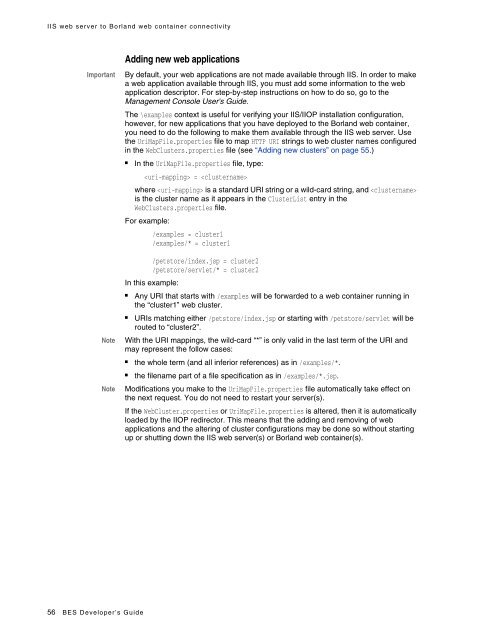web server - Borland Technical Publications
web server - Borland Technical Publications web server - Borland Technical Publications
IIS web server to Borland web container connectivity Adding new clusters The WebClusters.properties file tells the IIOP redirector: ■ ■ the name of each available cluster: (ClusterList). the web container identification. ■ whether to provide automatic load balancing (enable_loadbalancing) for a particular cluster. To add a new cluster, in the WebClusters.properties file: 1 add the name of the configured cluster to the ClusterList. For example: ClusterList=cluster1,cluster2,cluster3 2 define each cluster by adding a line in the following format specifying the cluster name, the required webcontainer_id attribute, and any additional attributes. For example: .webcontainer_id = Note Failover and smart session are always enabled, for more information go to Chapter 7, “Clustering web components.” Table 5.7 For example: Cluster definition attributes Attribute Required Definition webcontainer_id yes the object “bind” name or corbaloc string identifying the web container(s) implementing the cluster. enable_loadbalancing = true|false no ClusterList=cluster1,cluster2,cluster3 cluster1.webcontainer_id = tc_inst1 To enable load balancing, do not include this attribute or include and set to true; load balancing is enabled by default. To disable load balancing, set to false indicating that this cluster instance should not employ load-balancing techniques. Warning: Ensure that when entering the enable_loadbalancing attribute you give it a legal value (true or false). cluster2.webcontainer_id = corbaloc::127.20.20.2:20202,:127.20.20.3:20202/ tc_inst2 cluster2.enable_loadbalancing = true Note Note cluster3.webcontainer_id = tc_inst3 cluster3.enable_loadbalancing = false In the above example, the following three clusters are defined: 1 The first, uses the osagent naming scheme and is enabled for load balancing. 2 The second cluster employs the corbaloc naming scheme, and is also enabled for load balancing. 3 The third uses the osagent naming scheme, but has the load balancing features disabled. To disable use of a particular cluster, simply remove the cluster name from the ClusterList list. However, we recommend you do not remove clusters with active http sessions attached to the web server (attached users), because requests to these “live” sessions will fail. Modifications you make to the WebClusters.properties file automatically take effect on the next request. You do not need to restart your server(s). Chapter 5: Web server to web container connectivity 55
IIS web server to Borland web container connectivity Important Note Note Adding new web applications By default, your web applications are not made available through IIS. In order to make a web application available through IIS, you must add some information to the web application descriptor. For step-by-step instructions on how to do so, go to the Management Console User's Guide. The \examples context is useful for verifying your IIS/IIOP installation configuration, however, for new applications that you have deployed to the Borland web container, you need to do the following to make them available through the IIS web server. Use the UriMapFile.properties file to map HTTP URI strings to web cluster names configured in the WebClusters.properties file (see “Adding new clusters” on page 55.) ■ In the UriMapFile.properties file, type: = where is a standard URI string or a wild-card string, and is the cluster name as it appears in the ClusterList entry in the WebClusters.properties file. For example: /examples = cluster1 /examples/* = cluster1 /petstore/index.jsp = cluster2 /petstore/servlet/* = cluster2 In this example: ■ ■ Any URI that starts with /examples will be forwarded to a web container running in the “cluster1” web cluster. URIs matching either /petstore/index.jsp or starting with /petstore/servlet will be routed to “cluster2”. With the URI mappings, the wild-card “*” is only valid in the last term of the URI and may represent the follow cases: ■ ■ the whole term (and all inferior references) as in /examples/*. the filename part of a file specification as in /examples/*.jsp. Modifications you make to the UriMapFile.properties file automatically take effect on the next request. You do not need to restart your server(s). If the WebCluster.properties or UriMapFile.properties is altered, then it is automatically loaded by the IIOP redirector. This means that the adding and removing of web applications and the altering of cluster configurations may be done so without starting up or shutting down the IIS web server(s) or Borland web container(s). 56 BES Developer’s Guide
- Page 15 and 16: Documentation conventions Important
- Page 17 and 18: Contacting Borland support World Wi
- Page 19 and 20: BES services overview Figure 0.1 Bo
- Page 21 and 22: The Partition and its services ■
- Page 23 and 24: Borland Enterprise Server and J2EE
- Page 25 and 26: 14 BES Developer’s Guide
- Page 27 and 28: Creating Partitions Creating Partit
- Page 29 and 30: Running Partitions Table 3.1 Option
- Page 31 and 32: Configuring Partitions You can also
- Page 33 and 34: JMX support in Partitions ■ ■ A
- Page 35 and 36: JMX support in Partitions Figure 3.
- Page 37 and 38: Thread pools Partition properties r
- Page 39 and 40: 28 BES Developer’s Guide
- Page 41 and 42: Apache web server implementation Fo
- Page 43 and 44: Borland web container implementatio
- Page 45 and 46: Borland web container implementatio
- Page 47 and 48: Borland web container implementatio
- Page 49 and 50: Smart Agent implementation Smart Ag
- Page 51 and 52: 40 BES Developer’s Guide
- Page 53 and 54: Apache web server to Borland web co
- Page 55 and 56: Apache web server to Borland web co
- Page 57 and 58: Apache web server to Borland web co
- Page 59 and 60: Large data transfer Downloading lar
- Page 61 and 62: Large data transfer Uploading large
- Page 63 and 64: IIS web server to Borland web conta
- Page 65: IIS web server to Borland web conta
- Page 69 and 70: Session management with JSS If an i
- Page 71 and 72: Managing and configuring the JSS Co
- Page 73 and 74: The Borland IIOP connector BES supp
- Page 75 and 76: Setting up your web container with
- Page 77 and 78: 66 BES Developer’s Guide
- Page 79 and 80: Web-enabling your CORBA server Impo
- Page 81 and 82: Configuring your Apache web server
- Page 83 and 84: Configuring your Apache web server
- Page 85 and 86: Web Services and Partitions ■ ■
- Page 87 and 88: Web Service providers Java:RPC prov
- Page 89 and 90: How Borland Web Services work
- Page 91 and 92: Packaging Web Service Application A
- Page 93 and 94: Tools Overview Java2WSDL tool Note
- Page 95 and 96: 84 BES Developer’s Guide
- Page 97 and 98: Client view of an enterprise bean L
- Page 99 and 100: Client view of an enterprise bean E
- Page 101 and 102: Managing transactions Managing tran
- Page 103 and 104: Support for JNDI Support for JNDI T
- Page 105 and 106: EJB to CORBA mapping A CORBA progra
- Page 107 and 108: 96 BES Developer’s Guide
- Page 109 and 110: Application Client architecture Pac
- Page 111 and 112: Document Type Definitions (DTDs) my
- Page 113 and 114: Support of references and links The
- Page 115 and 116: Use of Manifest files Use of Manife
IIS <strong>web</strong> <strong>server</strong> to <strong>Borland</strong> <strong>web</strong> container connectivity<br />
Important<br />
Note<br />
Note<br />
Adding new <strong>web</strong> applications<br />
By default, your <strong>web</strong> applications are not made available through IIS. In order to make<br />
a <strong>web</strong> application available through IIS, you must add some information to the <strong>web</strong><br />
application descriptor. For step-by-step instructions on how to do so, go to the<br />
Management Console User's Guide.<br />
The \examples context is useful for verifying your IIS/IIOP installation configuration,<br />
however, for new applications that you have deployed to the <strong>Borland</strong> <strong>web</strong> container,<br />
you need to do the following to make them available through the IIS <strong>web</strong> <strong>server</strong>. Use<br />
the UriMapFile.properties file to map HTTP URI strings to <strong>web</strong> cluster names configured<br />
in the WebClusters.properties file (see “Adding new clusters” on page 55.)<br />
■<br />
In the UriMapFile.properties file, type:<br />
= <br />
where is a standard URI string or a wild-card string, and <br />
is the cluster name as it appears in the ClusterList entry in the<br />
WebClusters.properties file.<br />
For example:<br />
/examples = cluster1<br />
/examples/* = cluster1<br />
/petstore/index.jsp = cluster2<br />
/petstore/servlet/* = cluster2<br />
In this example:<br />
■<br />
■<br />
Any URI that starts with /examples will be forwarded to a <strong>web</strong> container running in<br />
the “cluster1” <strong>web</strong> cluster.<br />
URIs matching either /petstore/index.jsp or starting with /petstore/servlet will be<br />
routed to “cluster2”.<br />
With the URI mappings, the wild-card “*” is only valid in the last term of the URI and<br />
may represent the follow cases:<br />
■<br />
■<br />
the whole term (and all inferior references) as in /examples/*.<br />
the filename part of a file specification as in /examples/*.jsp.<br />
Modifications you make to the UriMapFile.properties file automatically take effect on<br />
the next request. You do not need to restart your <strong>server</strong>(s).<br />
If the WebCluster.properties or UriMapFile.properties is altered, then it is automatically<br />
loaded by the IIOP redirector. This means that the adding and removing of <strong>web</strong><br />
applications and the altering of cluster configurations may be done so without starting<br />
up or shutting down the IIS <strong>web</strong> <strong>server</strong>(s) or <strong>Borland</strong> <strong>web</strong> container(s).<br />
56 BES Developer’s Guide