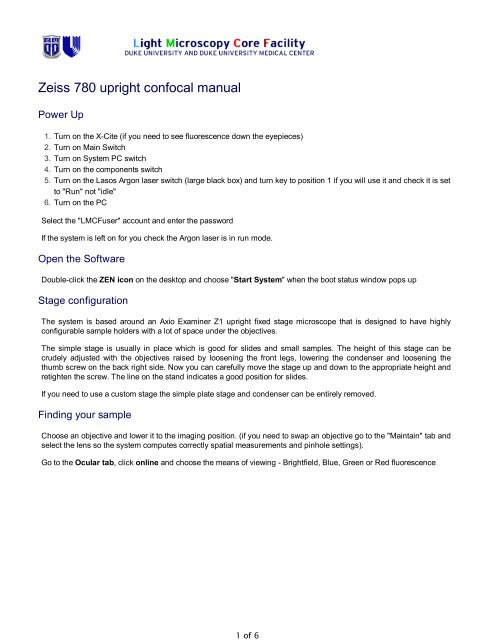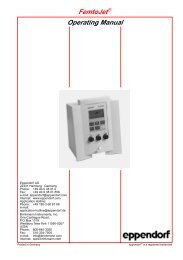Zeiss LSM 510 confocal manual - Duke University Light Microscopy ...
Zeiss LSM 510 confocal manual - Duke University Light Microscopy ...
Zeiss LSM 510 confocal manual - Duke University Light Microscopy ...
You also want an ePaper? Increase the reach of your titles
YUMPU automatically turns print PDFs into web optimized ePapers that Google loves.
1 of 6<br />
<strong>Zeiss</strong> 780 upright <strong>confocal</strong> <strong>manual</strong><br />
Power Up<br />
1. Turn on the X-Cite (if you need to see fluorescence down the eyepieces)<br />
2. Turn on Main Switch<br />
3. Turn on System PC switch<br />
4. Turn on the components switch<br />
5. Turn on the Lasos Argon laser switch (large black box) and turn key to position 1 if you will use it and check it is set<br />
to "Run" not "idle"<br />
6. Turn on the PC<br />
Select the "LMCFuser" account and enter the password<br />
If the system is left on for you check the Argon laser is in run mode.<br />
Open the Software<br />
Double-click the ZEN icon on the desktop and choose "Start System" when the boot status window pops up<br />
Stage configuration<br />
The system is based around an Axio Examiner Z1 upright fixed stage microscope that is designed to have highly<br />
configurable sample holders with a lot of space under the objectives.<br />
The simple stage is usually in place which is good for slides and small samples. The height of this stage can be<br />
crudely adjusted with the objectives raised by loosening the front legs, lowering the condenser and loosening the<br />
thumb screw on the back right side. Now you can carefully move the stage up and down to the appropriate height and<br />
retighten the screw. The line on the stand indicates a good position for slides.<br />
If you need to use a custom stage the simple plate stage and condenser can be entirely removed.<br />
Finding your sample<br />
Choose an objective and lower it to the imaging position. (if you need to swap an objective go to the "Maintain" tab and<br />
select the lens so the system computes correctly spatial measurements and pinhole settings).<br />
Go to the Ocular tab, click online and choose the means of viewing - Brightfield, Blue, Green or Red fluorescence
2 of 6<br />
Focus carefully - the objective moves up and down and the stage is fixed so be careful not to hit your sample with the<br />
objective (not good for either party).<br />
Click "RL Illumination Off" on the touch pad or the shutter off button to turn off fluorescence (if you just use BF leave it<br />
on so the system automatically turns that on each time you go to ocular)<br />
Taking <strong>confocal</strong> images<br />
Click the "Acquisition" tab so you see all the settings for <strong>confocal</strong> imaging. If the "Show <strong>manual</strong> tools" box is<br />
unchecked some of the less common adjustments are hidden (the Show all check marks on each blue bar gives a<br />
similar option).<br />
Setup<br />
If you follow the smart setup path . . .
3 of 6<br />
Manual setup<br />
Or you can <strong>manual</strong>ly change the excitation lasers, emission bands, dichroics etc in the Imaging Setup and <strong>Light</strong> Path<br />
tabs.<br />
The MBS (Main Beam Splitter = dichroic) needs to match the lasers used in the visible and 405 light paths)<br />
One track for simultaneous imaging of the channels, more than one track for sequential scanning<br />
For multi-track: Frame switching should be used if different dichroics, pinholes or overlapping emission bands are<br />
required. Line switching is more convenient and possible when only electronic things change between tracks (eg<br />
AOTF control of excitation, which detector is active)<br />
Ch1 and Ch2 are standard alkali PMTs, ChS1 is an array of 32 high-sensitivity GaAsP PMTs. This can be used as<br />
up to 8 channels in Channel mode (but they have to have the same gain at any time, but different digital gain is<br />
allowed).<br />
If you have created a configuration you can save this for easy reloading in the future<br />
Please ask if you need some help to design an optimal setup for your particular fluorophores and experiment.<br />
Scanning and optimizing your image<br />
Pressing Auto-Exposure is a good starting point to get an image on the screen to optimize. Auto-exposure changes<br />
the detector gain values so something is visible.
4 of 6<br />
Live (this was called FastXY in the <strong>510</strong> software) constantly scans quite quickly at a fairly low resolution to allow you to<br />
make adjustments. (If you need to have the scan parameters you will subsequently adjust to be in effect you can press<br />
continuous).<br />
Adjust the z-position with the coarse/fine focus knob (notice these are on the touch screen pad as well as the<br />
microscope) to choose the plane of interest. If you are taking a z-stack generally choose the brightest plane to adjust<br />
the settings.<br />
Zoom - you can do this with the "Crop" button underneath the image - resize the box that appears - or using the scan<br />
area controls in the Acquisition Mode panel.<br />
Laser powers - adjust the sliders (note the are non-linear) so you have reasonable excitation. The lowest value you<br />
can get away is best to minimize fluorophore saturation and photodamage.<br />
Pinhole - adjust so a suitable optical slice is obtained. A trade-off between z-axis resolution and brightness. A pinhole<br />
of one Airy unit gives essentially gives you the best resolution, opening it slightly from there will allow you to collect<br />
more signal.<br />
Gain/offset optimization - adjust the gain (detector sensitivity) and offset (background level) for each channel.<br />
Selecting range indicator is helpful when doing this. In this mode saturated pixels are highlighted red and 0 intensity<br />
blue, a few red pixels and the background 50% blue is often a good point to aim for.
5 of 6<br />
Averaging and scan speed - Averaging and slower scan rates improve SNR, choose a good balance for quality and<br />
speed.<br />
Sampling rate - The number of pixels in the image can be selected. The optimal button selects the correct number for<br />
a particular objective, wavelength and zoom. This will give you a digital sampling rate adequate to fully sample the<br />
optical resolution.<br />
The acquisition Mode panel also allows you to adjust between unidirectional and bidirectional scanning (faster but<br />
sometimes causes image degradation), and the bit depth of the images (8bit is fine for standard imaging, 12-bit may<br />
help with some quantification).<br />
Press the Snap button to acquire an image with the settings you have specified above.<br />
Saving images<br />
Click the disk icon beneath the open images icons to save the selected image as .lsm files. Generally it is best to save<br />
to the D:/ drive and move the data to a server, USB drive etc after you have closed the software.<br />
The software creates a new tab in most but not all acquisition cases so save as you go to avoid loosing anything.<br />
The <strong>LSM</strong> image format can be open by the free offline viewer or ImageJ (links here). You can export images as TIFF<br />
from the File\Export menu.
6 of 6<br />
Z-stack<br />
Time series<br />
1. Select the Time Series box underneath the Z-series box of above<br />
2. Choose the number of time points and the interval between them<br />
3. Press start experiment<br />
And of course you can do a time series of a stack by having both things active. You will end up with a 4D dataset that<br />
can be saved as a single .<strong>LSM</strong> file.<br />
Ending your session<br />
Retract the objective to the up position and clean any immersion objectives that you used<br />
Move your saved data as appropriate<br />
Sign the logbook<br />
If the next user is scheduled within 2 hr, please put the system to standby<br />
1. Close the Zen2010 software<br />
2. Flick the small switch on Lasos controller board to standby.<br />
If nobody is scheduled to use the <strong>confocal</strong> after you, please power down the system<br />
1. Turn key on Lasos black box (5) to 0 position and wait for about 3 min until fan shuts off.<br />
2. In the meantime, exit Zen2010 software and shut down PC from the Windows Start Menu<br />
3. Turn off System PC and components switches after the cooling fan from 1 is quiet. (3 & 4)<br />
4. Turn off Main Switch (2)<br />
5. Turn off X-Cite (1)<br />
6. Cover the microscope