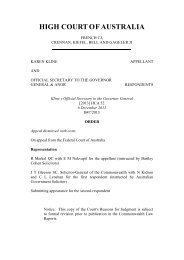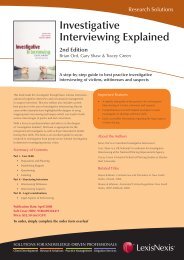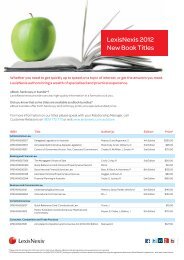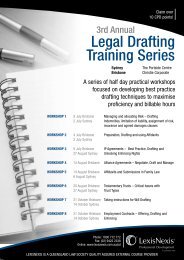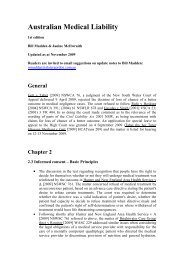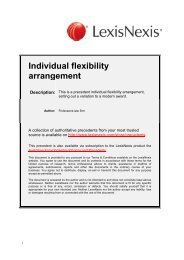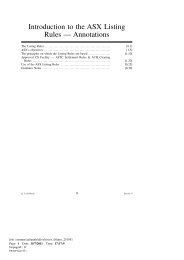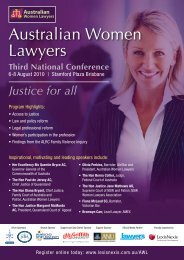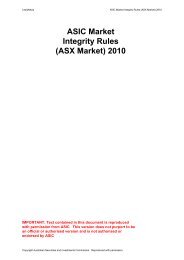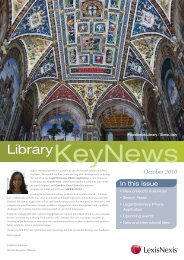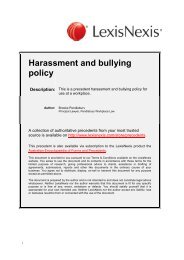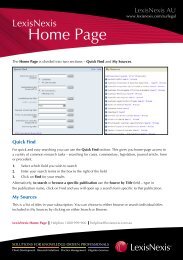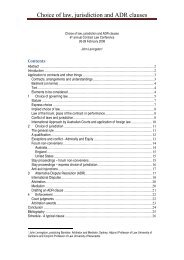Commentary - LexisNexis
Commentary - LexisNexis
Commentary - LexisNexis
You also want an ePaper? Increase the reach of your titles
YUMPU automatically turns print PDFs into web optimized ePapers that Google loves.
Finding<br />
<strong>Commentary</strong><br />
<strong>LexisNexis</strong> AU<br />
www.lexisnexis.com/au/legal<br />
Use this form to search your subscribed commentary sources. This may include case sources such<br />
as Halsbury’s Laws of Australia or Carter on Contract, depending upon your subscription.<br />
To search for <strong>Commentary</strong>, click on the <strong>Commentary</strong> tab, below the red line, on the Toolbar or select<br />
the search option for the relevant title from your list in My Sources on the homepage.<br />
You can select the source(s) that you want to search across by clicking on the dropdown<br />
arrow in Sources (1).<br />
Select the field(s) that you are going to use in your research. For example:<br />
• Search Terms (2) will search<br />
across the full text of your<br />
source(s). This will search<br />
for words wherever they<br />
appear in a commentary<br />
service. Most searches<br />
can be undertaken from<br />
this box, e.g. if you want<br />
to find references to a<br />
piece of legislation simply<br />
use the following format<br />
– Corporations Act and 588g<br />
• Legislation Title/Part/<br />
Section (3) is used only for<br />
annotated services such<br />
as Ritchie’s Uniform Civil<br />
Procedure NSW – which<br />
provides legislation with<br />
commentary directly<br />
following each section<br />
2<br />
3<br />
1<br />
Finding <strong>Commentary</strong> Helpline 1800 999 906 helpline@lexisnexis.com.au
<strong>LexisNexis</strong> AU<br />
www.lexisnexis.com/au/legal<br />
Focussing on relevant results by using Result Groups<br />
<strong>LexisNexis</strong> enables you to quickly locate the relevant results by<br />
using the Results Groups to focus on the results, while keeping<br />
the context.<br />
Result Groups shows you which sources your results have<br />
come from and enable you to choose those most relevant<br />
to your needs.<br />
Refer to the ‘Working with Results’ sheet for tips on how to<br />
focus on relevant results. In commentary searches you can<br />
arrange your Result Groups by Table of Contents and sort your<br />
results by Relevance.<br />
Browsing an individual Source<br />
Browsing allows you to open the publication by table of<br />
contents or index, much like browsing in a book. You can<br />
choose this option when selecting any publication from My Sources or, when<br />
you have clicked on the <strong>Commentary</strong> Tab, toggle from search to browse.<br />
• Click on the <strong>Commentary</strong> tab (1), below the red line, on the Toolbar<br />
• Click on Browse on the left hand side of the <strong>Commentary</strong> search form (2)<br />
• Select the Source (3) you want to browse and this opens the screen you see in Figure B<br />
• Click on the + symbol (4) beside any heading to open up each level from the table<br />
of contents<br />
• Click on the heading (5) within the publication to view the contents of that section<br />
• To browse the Index for a selected source, simply click on the dropdown arrow for View (6)<br />
after you have selected the source you want to browse.<br />
FIGURE A<br />
FIGURE B<br />
2<br />
1<br />
6<br />
3<br />
4<br />
5