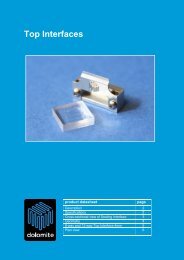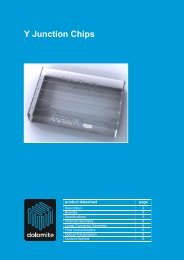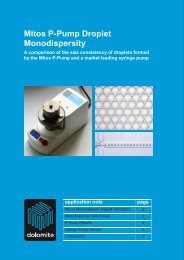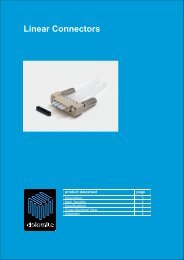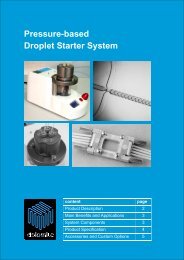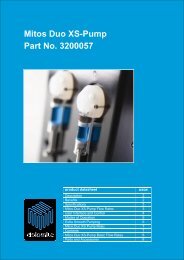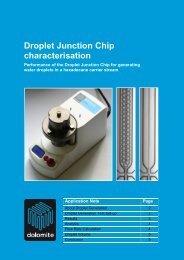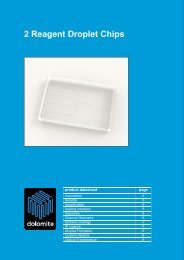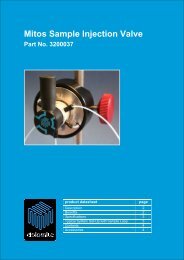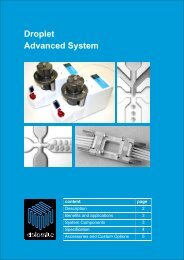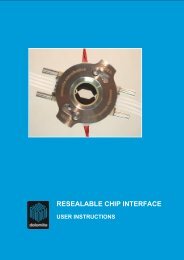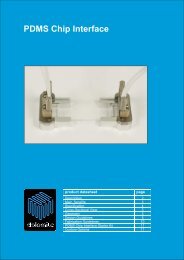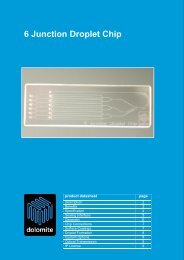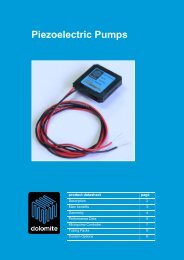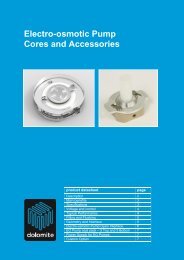3200050 - Dolomite Microfluidics
3200050 - Dolomite Microfluidics
3200050 - Dolomite Microfluidics
You also want an ePaper? Increase the reach of your titles
YUMPU automatically turns print PDFs into web optimized ePapers that Google loves.
The <strong>Dolomite</strong> Centre Ltd.<br />
6. Image Capture and Conversion Software<br />
6.1 PixeLINK Capture OEM<br />
The PixeLINK Capture OEM software is used to capture high speed videos and still<br />
images. Full documentation is available at www.pixelink.com, but the following notes on<br />
use may be helpful.<br />
<br />
<br />
<br />
<br />
<br />
<br />
<br />
Turn on advanced mode: View / Advanced mode. This gives you access to the<br />
region of interest tab (ROI). As you reduce the size of the ROI the number of<br />
frames per second (fps) available to you increases. For example, at 1280x1024<br />
only ~17fps are available, at 320x240 this increases to ~319fps and at 160x96 this<br />
increases further to ~1000fps.<br />
A histogram of the image is available: View / Histogram.<br />
Increasing Gamma and Gain can improve brightness, but decrease image quality.<br />
Gamma defaults to 1.<br />
Exposure time. Increasing the exposure time increases the brightness but<br />
decreases the frames per second available.<br />
Frames per Second. At high frames per second the image will get very dark, as<br />
the exposure tends towards 0.04ms. In this case, the illuminator should be at full<br />
power. Warning: DO NOT LOOK DIRECTLY AT THE FIBRE OPTIC. By reducing<br />
the ROI to, for example 160x96, footage at >1000fps can be achieved.<br />
Image Capture. This section, under the basic controls tab, allows the user to<br />
choose the type of file (still image or video) they want to capture and for videos,<br />
the number of frames. Videos must be captured as AVI files. These files are large,<br />
so long periods of video should not be captured.<br />
File names. Check the Increment File Name After Capture and the files will<br />
save in the form Image1, Image2 etc, OR change the name of the file after each<br />
video is captured. Otherwise, previous files will be overwritten.<br />
6.2 VirtualDub (freeware)<br />
After capturing high speed video, it may be necessary to slow the footage down and<br />
perform other editing operations such as brightness adjustment. This can be achieved<br />
with VirtualDub, free software available for download from the internet.<br />
6.2.1 Importing a video file<br />
Open the folder that contains the video file. Drag and drop the video for editing into the<br />
VDub window.<br />
<strong>3200050</strong> Mitos High Speed Camera and Microscope System - user instructions.doc Page 8 of 13